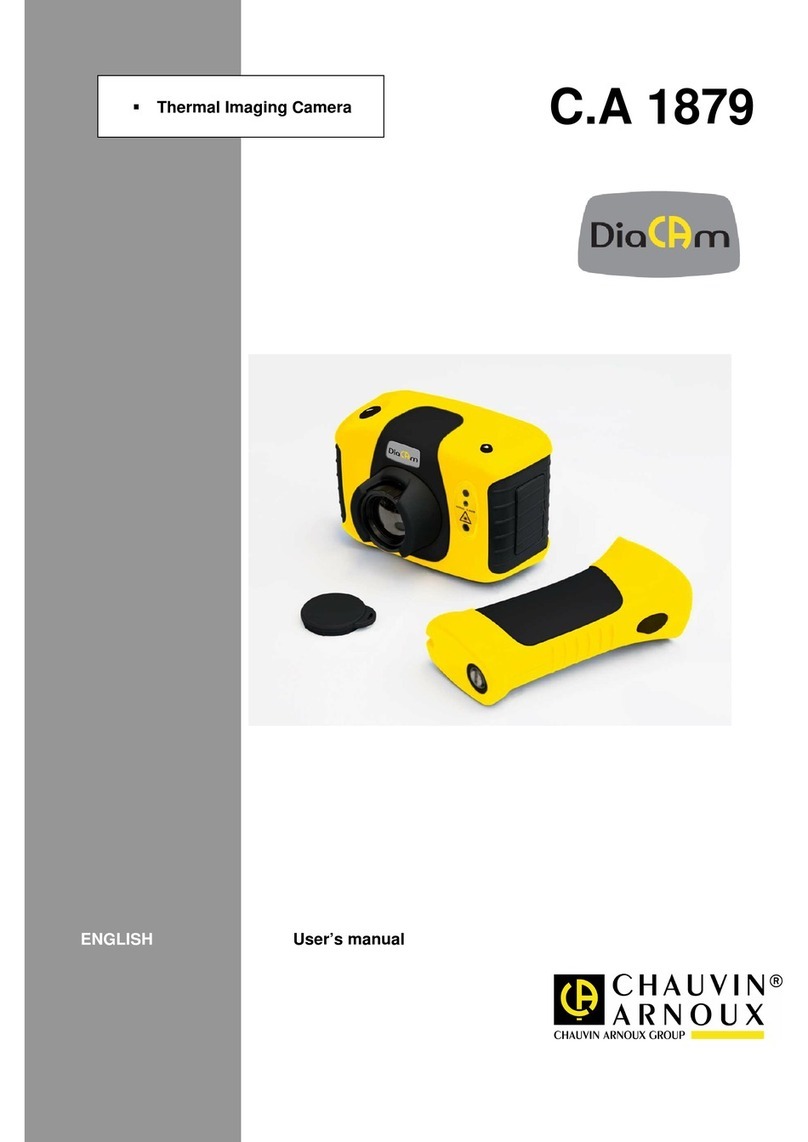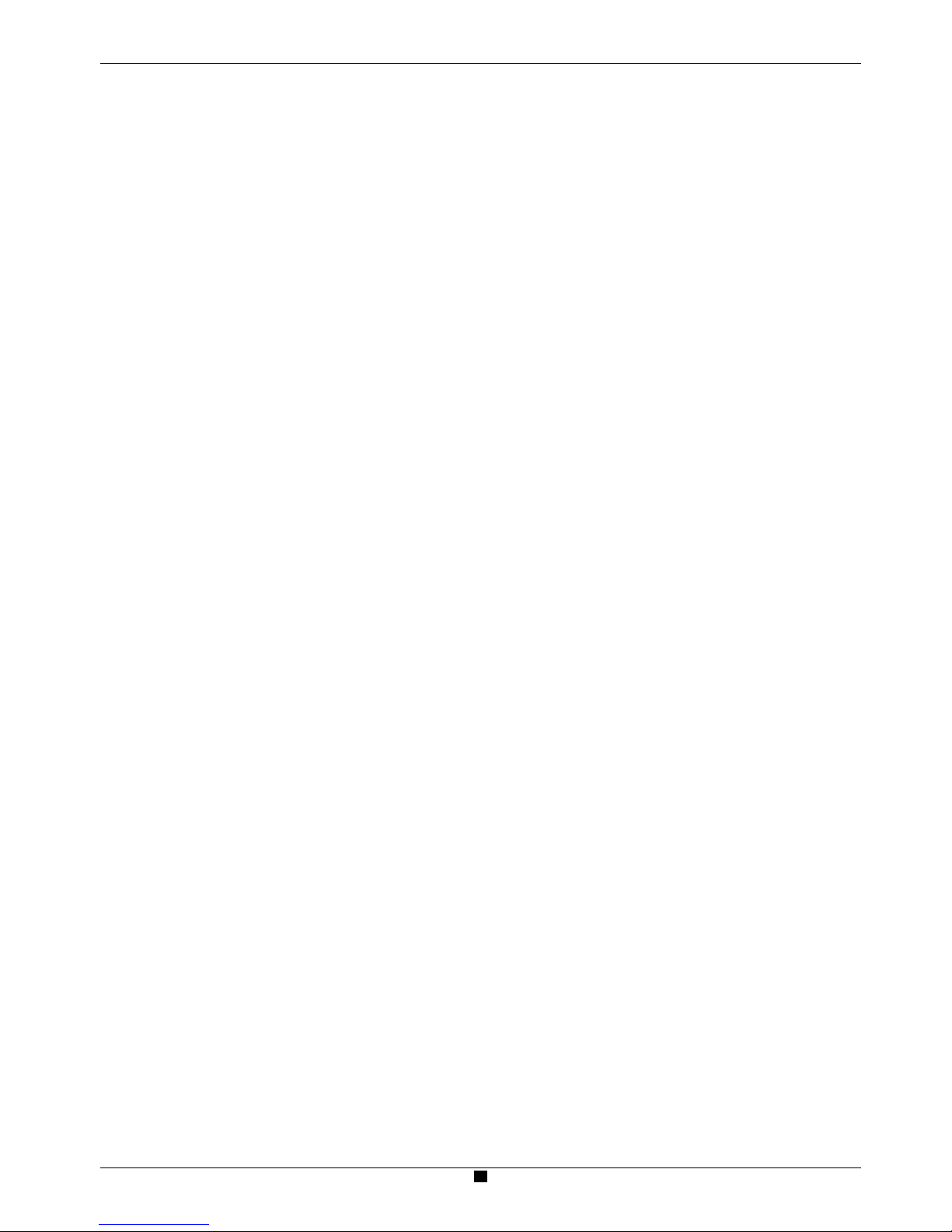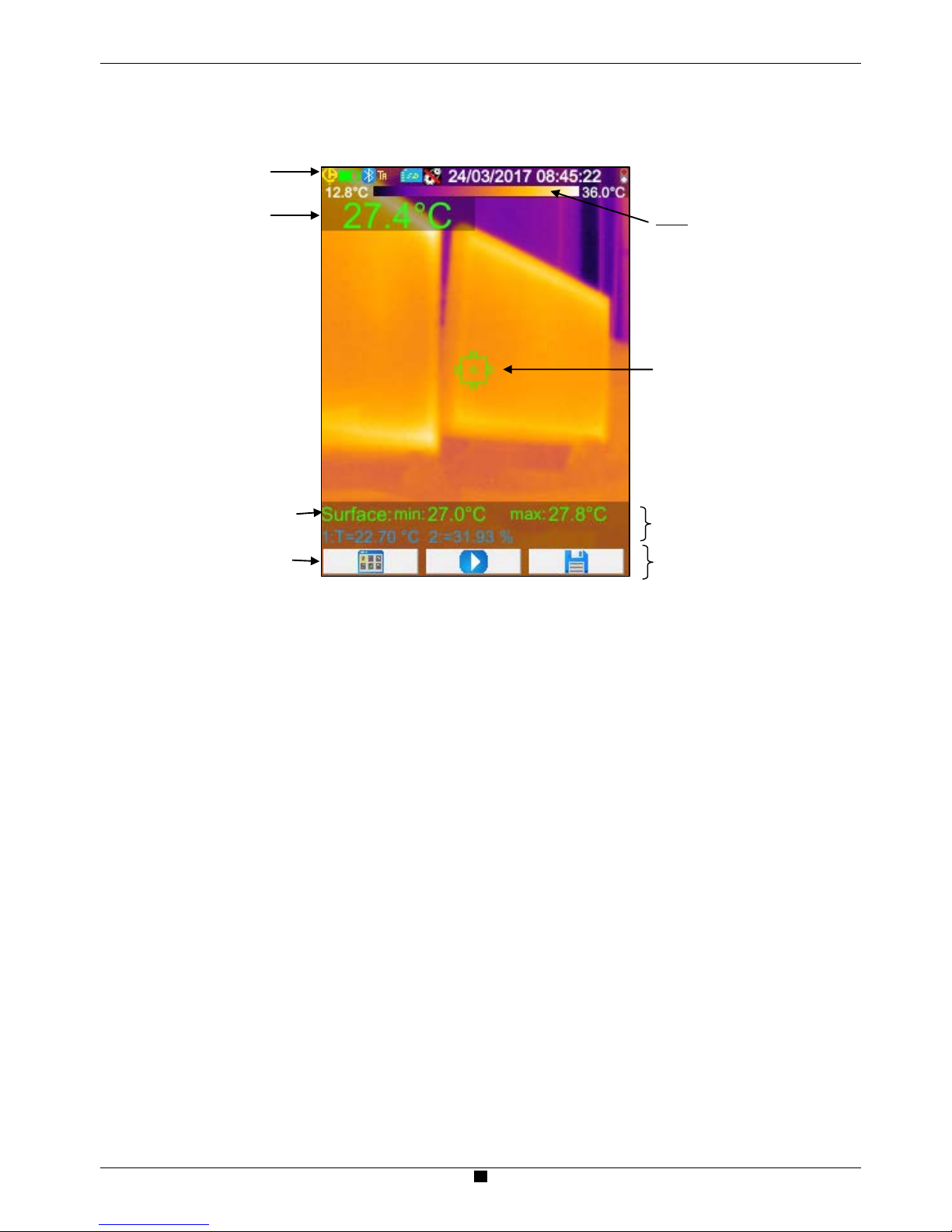5. BACKUP AND RECALL OF USER CONFIGURATIONS .............................................23
5.1. Where are the configurations saved? .....................................................................23
5.2. Saving the current setup of the camera..................................................................23
5.3. Recalling a saved setup..........................................................................................23
5.4. Deleting a saved setup ...........................................................................................24
5.5. Returning to the default setup of the camera..........................................................24
6. BLUETOOTH FUNCTION .............................................................................................25
6.1. Activating/Deactivating the Bluetooth function........................................................25
6.1.1. Activating Bluetooth ....................................................................................25
6.1.2. Deactivating Bluetooth................................................................................25
6.2. Using the headset...................................................................................................25
6.2.1. How many headsets can be connected at a time?......................................25
6.2.2. Connecting a headset.................................................................................25
6.2.3. Disconnecting a headset.............................................................................26
6.2.4. Changing headsets.....................................................................................26
6.3. Using Bluetooth measurement peripherals.............................................................26
6.3.1. How many peripherals can be connected?.................................................26
6.3.2. How many measurements can be recovered from a peripheral?................26
6.3.3. What peripherals does the camera recognize?...........................................27
6.3.4. Connecting a Bluetooth measurement peripheral.......................................27
6.3.5. How are the Bluetooth peripherals chosen? ...............................................27
6.3.6. Replacing one peripheral with another........................................................27
6.3.7. Changing the frequency of reading of a Bluetooth peripheral.....................28
6.3.8. Displaying the measurements of the various Bluetooth peripherals............28
6.3.9. Using a Bluetooth measurement as an influencing parameter....................29
6.3.10. Displaying the Bluetooth measurements on the main screen .....................30
6.3.11. Can the Bluetooth measurements be saved at the same time as
an image?...................................................................................................30
7. UPDATING THE FIRMWARE OF THE CAMERA.........................................................31
7.1. Where can the firmware version of the camera be read? .......................................31
7.2. How update the firmware?......................................................................................31
8. ARE YOU HAVING DIFFICULTIES?.............................................................................32
8.1. The IR image I obtain is solid-colour.......................................................................32
8.1.1. The palette of colours is frozen...................................................................32
8.1.2. Inconsistent "user" influencing parameters.................................................32
8.2. The contrast of my IR image is wrong.....................................................................32
8.3. I am unable to save the current image....................................................................32
8.4. The file manager takes a very long time to respond...............................................32
8.5. I cannot connect my headset..................................................................................32
8.6. I cannot connect my Bluetooth peripheral...............................................................32
8.7. My Bluetooth measurements are not displayed or are not refreshed in the
measurements manager................................................................................................33
9. SERVICING AND MAINTENANCE ...............................................................................34
9.1 Cleaning the housing and screen of the camera......................................................34
9.2 Cleaning the infrared optics.....................................................................................34
9.3 Metrological checking ..............................................................................................34
9.4 Unpacking, re-packing.............................................................................................34
9.5 Repair......................................................................................................................34
10. WARRANTY ................................................................................................................35
11. DELIVERY CONDITION ..............................................................................................36