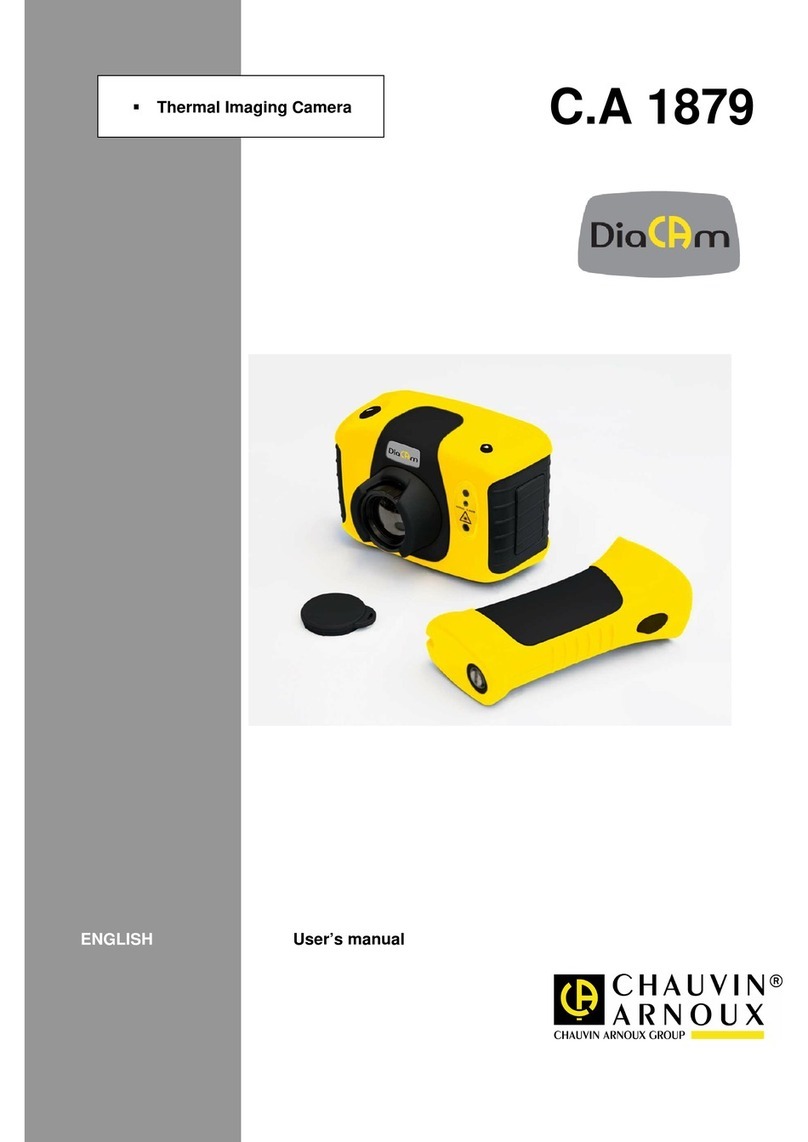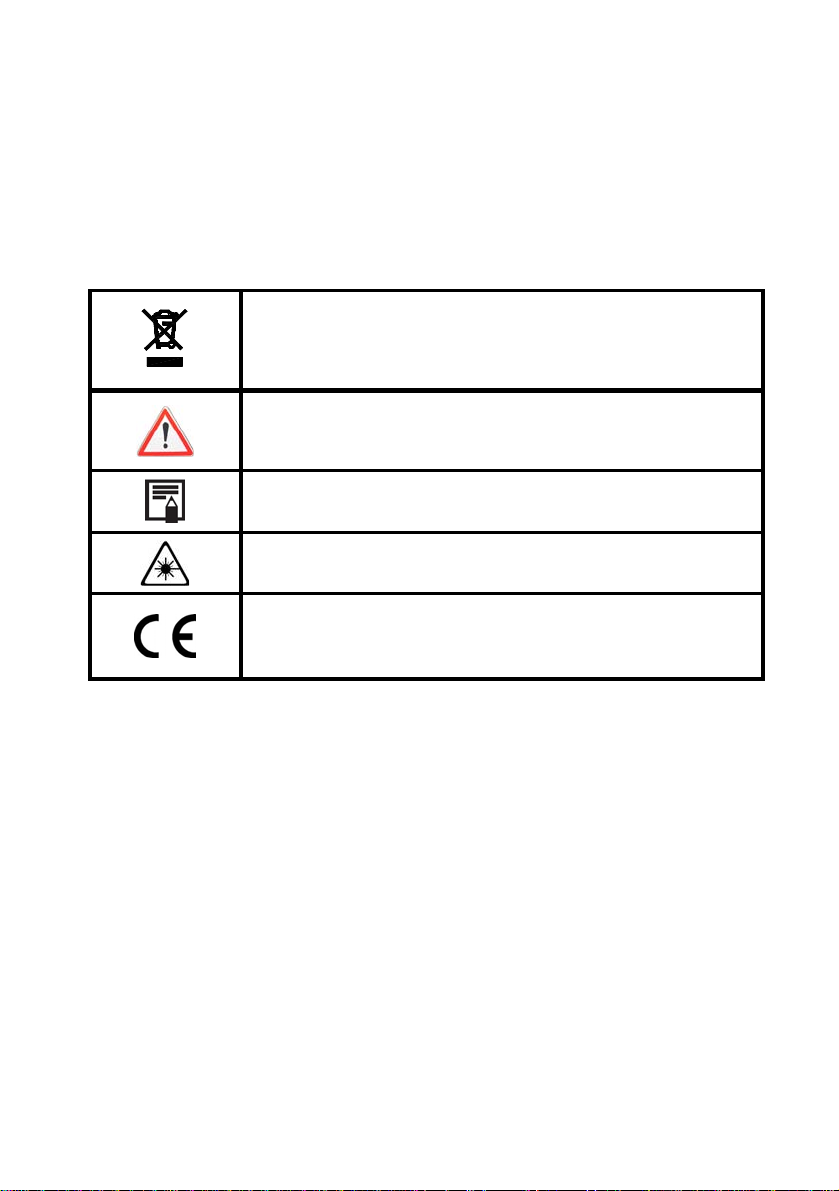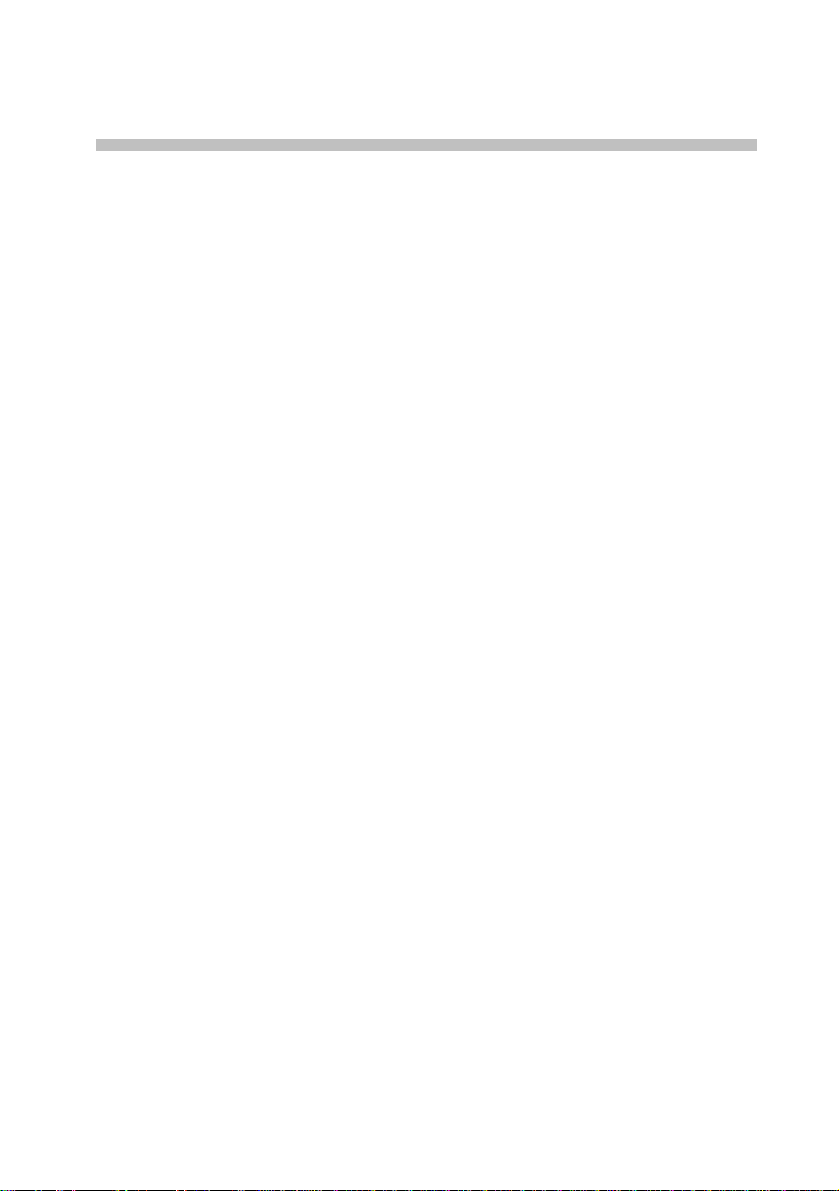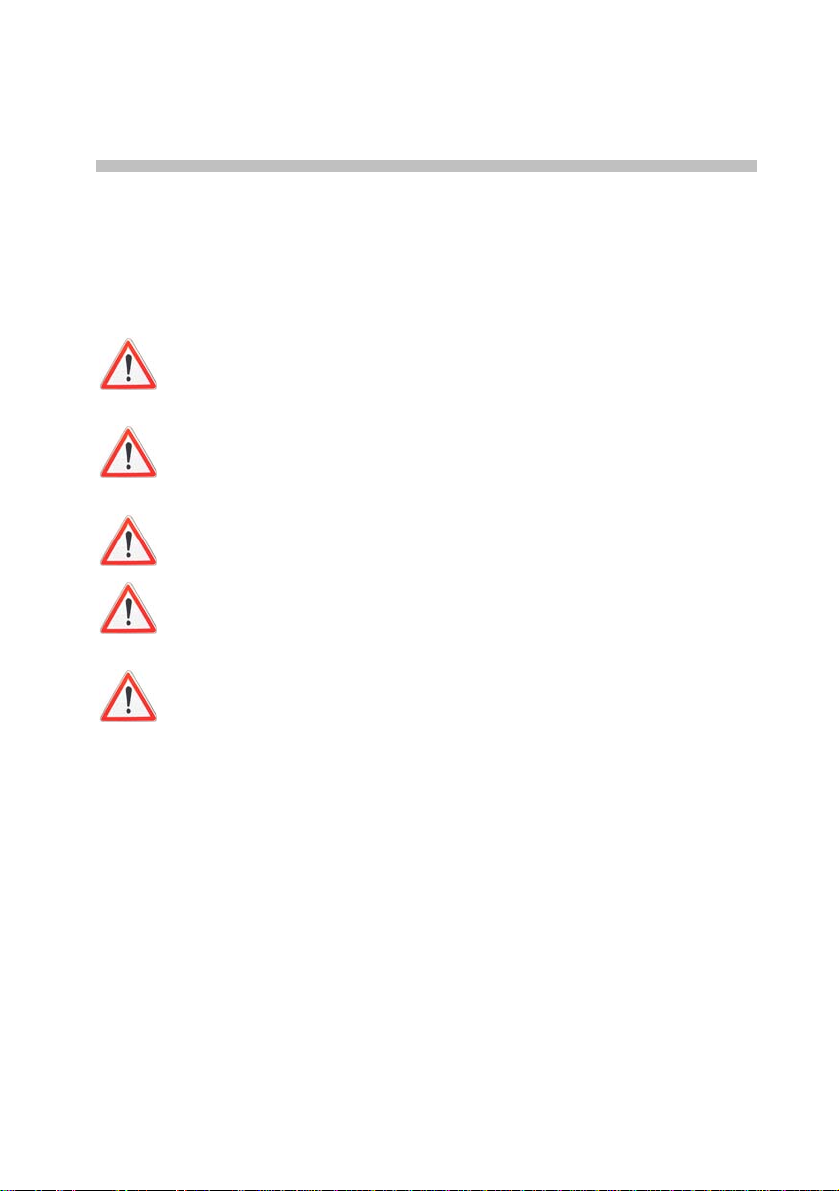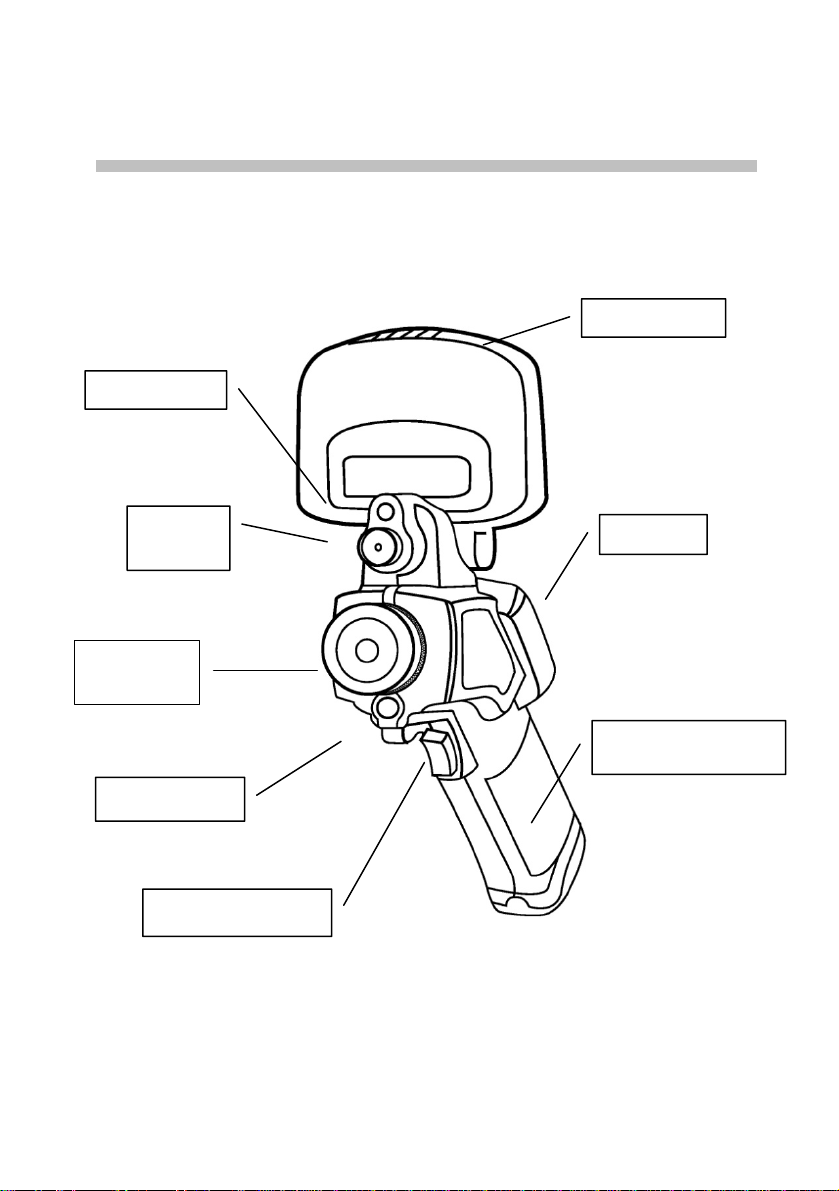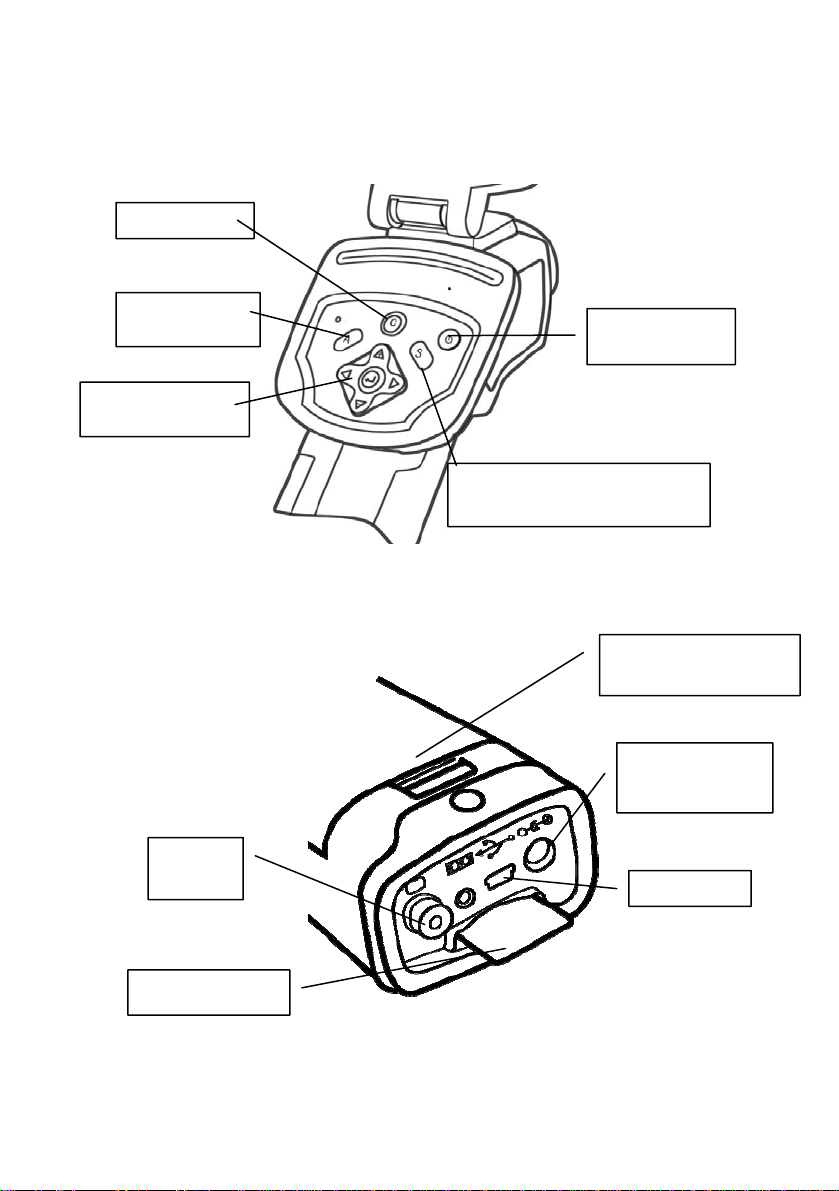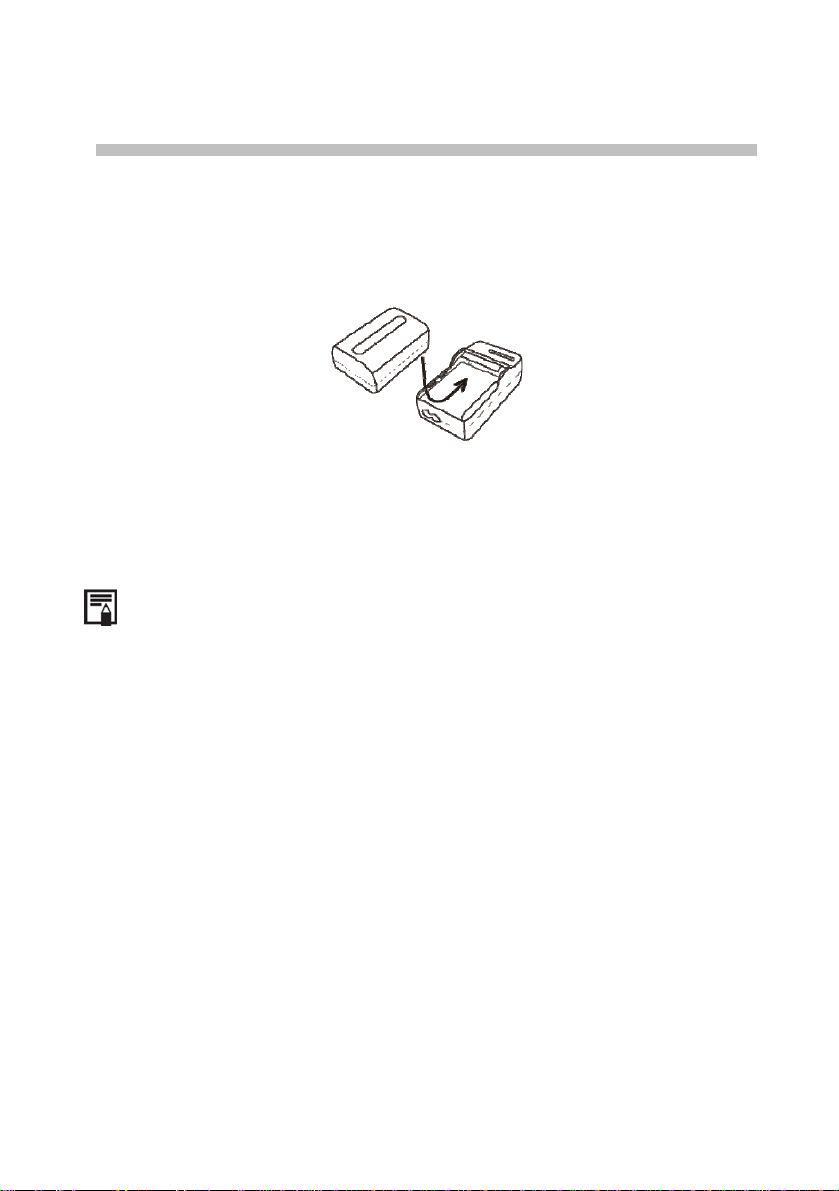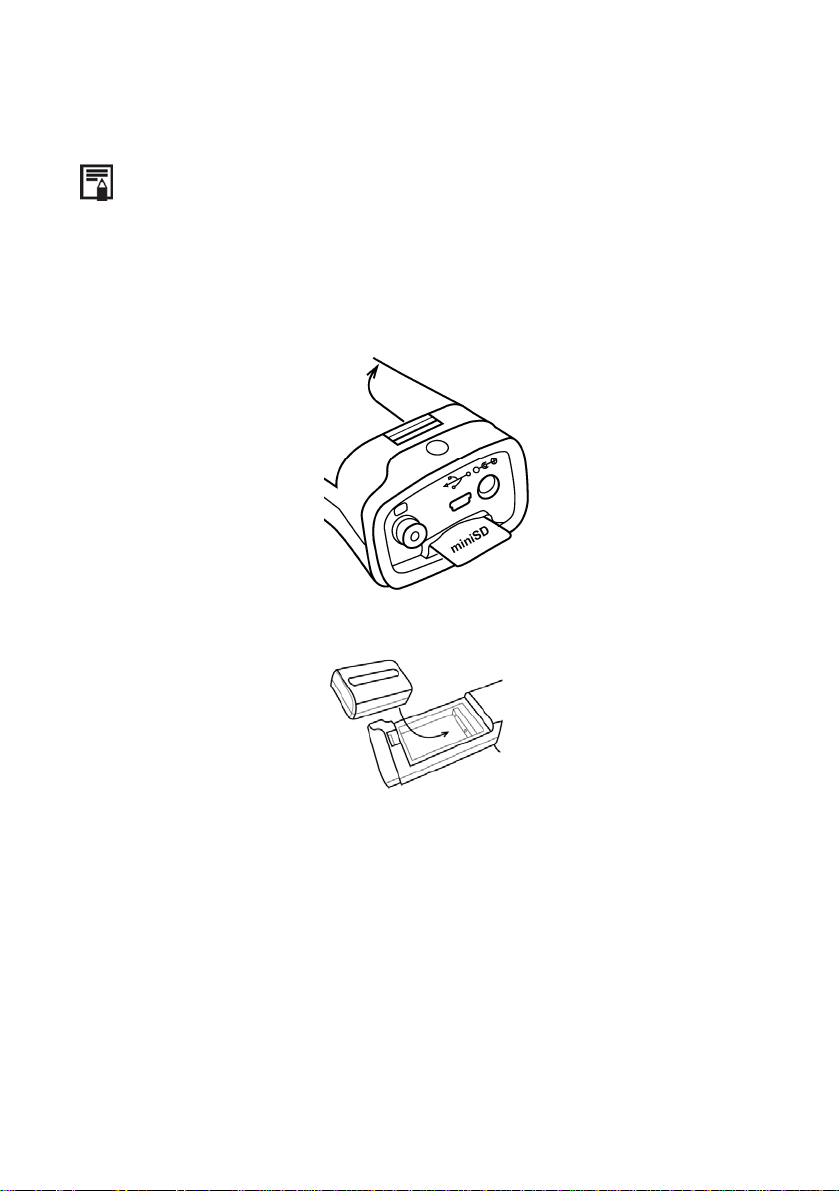English
4 C.A1886 –C.A1888
CONTENTS
1. PRECAUTIONS OF USE.............................................................................................6
2. DESCRIPTION .............................................................................................................7
2.1 FRONT PANEL..............................................................................................................7
2.2 KEYPAD......................................................................................................................8
2.3 VIEW OF BACK AND BOTTOM .......................................................................................8
3. STARTING UP..............................................................................................................9
3.1 CHARGING THE BATTERY.............................................................................................9
3.2 INSTALLING THE BATTERY.........................................................................................10
3.3 SWITCHING ON AND OFF ............................................................................................11
3.4 CHECKING THE INFORMATION ON THE LCD SCREEN...................................................12
3.5 SETTING THE DATE AND TIME ....................................................................................13
3.6 LOCAL SETTINGS .......................................................................................................13
4. BASIC FUNCTIONS...................................................................................................15
4.1 USING THE LCD SCREEN ...........................................................................................15
4.2 SELECTION OF MENUS AND PARAMETERS ...................................................................15
4.3 RESTORING THE DEFAULT SETTINGS...........................................................................16
5. TAKING SHOTS.........................................................................................................16
5.1 ADJUSTING THE CAMERA...........................................................................................16
5.1.1 Manual focusing ........................................................................................16
5.1.2 I.R., Real, and Real + Mix Display............................................................16
5.2 PARALLAX ADJUSTMENT ...........................................................................................17
5.3 ADJUSTING THE IMAGE ..............................................................................................18
5.3.1 Automatic adjustment.................................................................................18
5.3.2 Manual adjustment ....................................................................................18
5.3.3 Adjusting the image ...................................................................................19
5.4 MEASUREMENT RANGE..............................................................................................21
5.5 FREEZE/ACTIVATE AN IMAGE ....................................................................................21
6. ANALYSIS FUNCTION.............................................................................................22
6.1 ADJUSTMENT OF THE ANALYSIS PARAMETERS............................................................22
6.2 ADJUSTMENT OF THE ANALYSIS PARAMETERS............................................................24
6.3 PARAMETERIZING THE ANALYSIS TOOLS ....................................................................26
6.3.1 Analysis by point........................................................................................26
6.3.2 Isothermal analysis....................................................................................26
6.3.3 Profile analysis..........................................................................................27
6.3.4 Area analysis .............................................................................................27