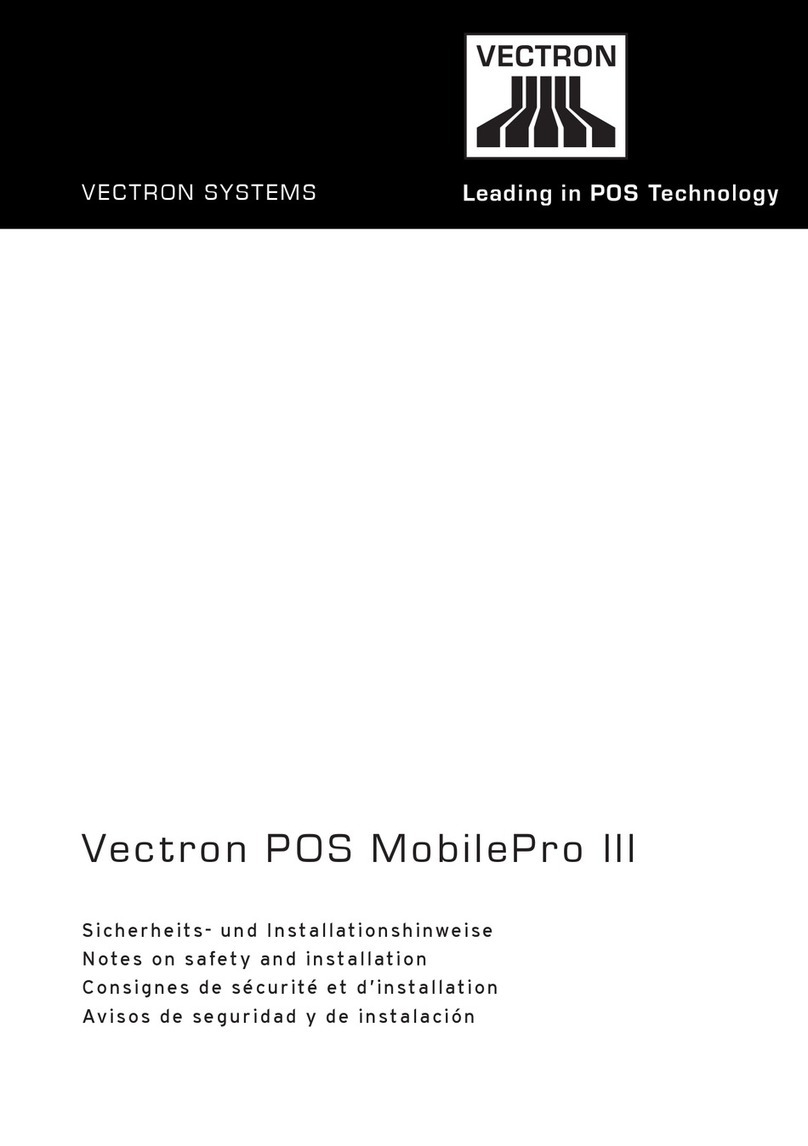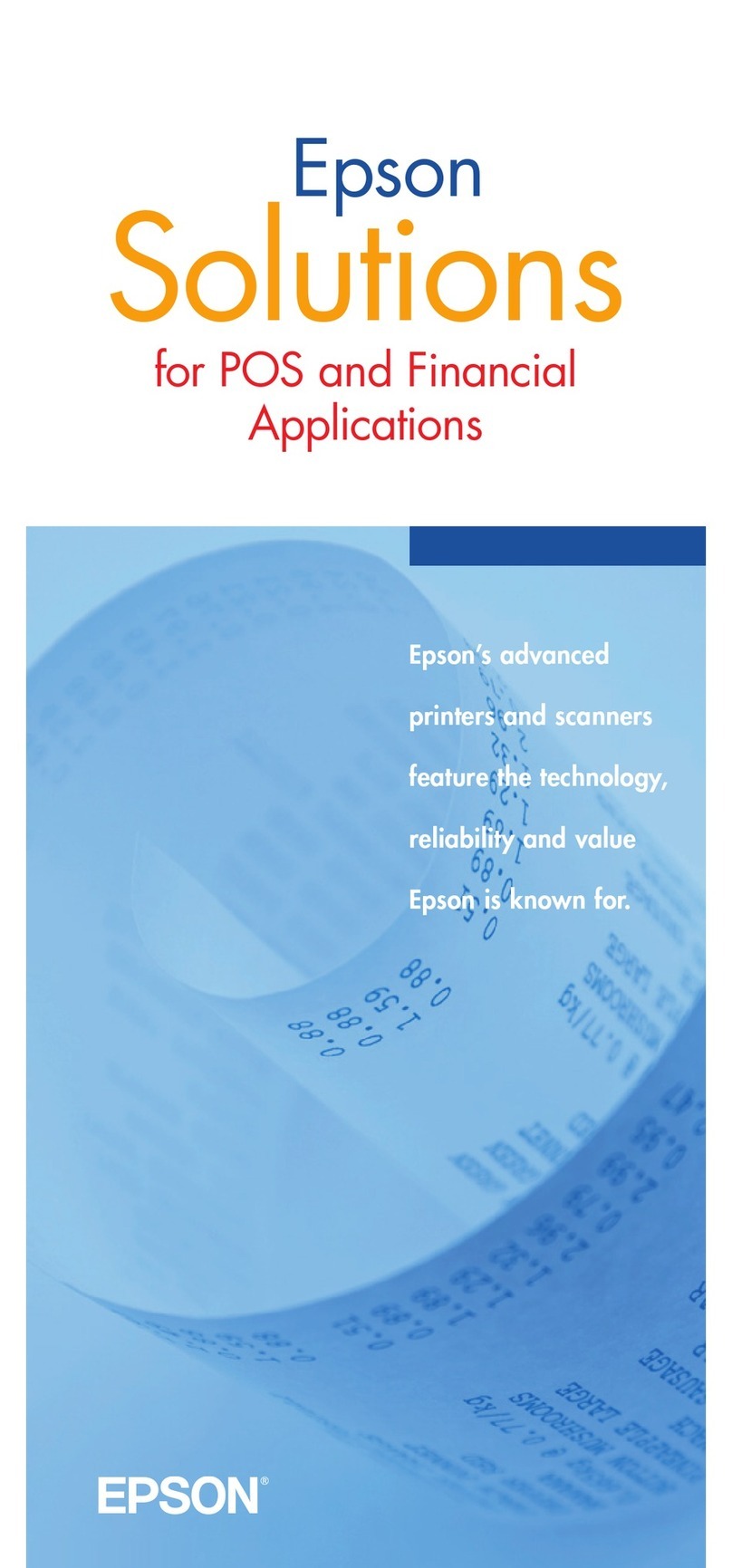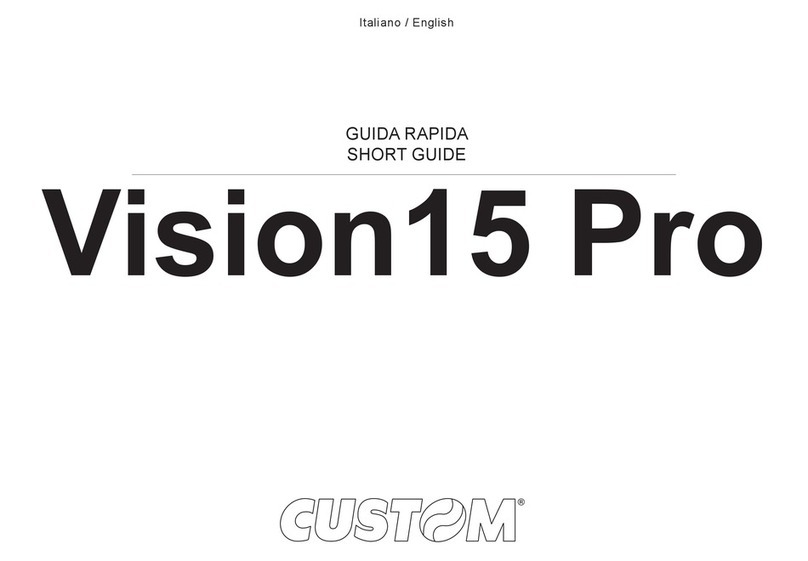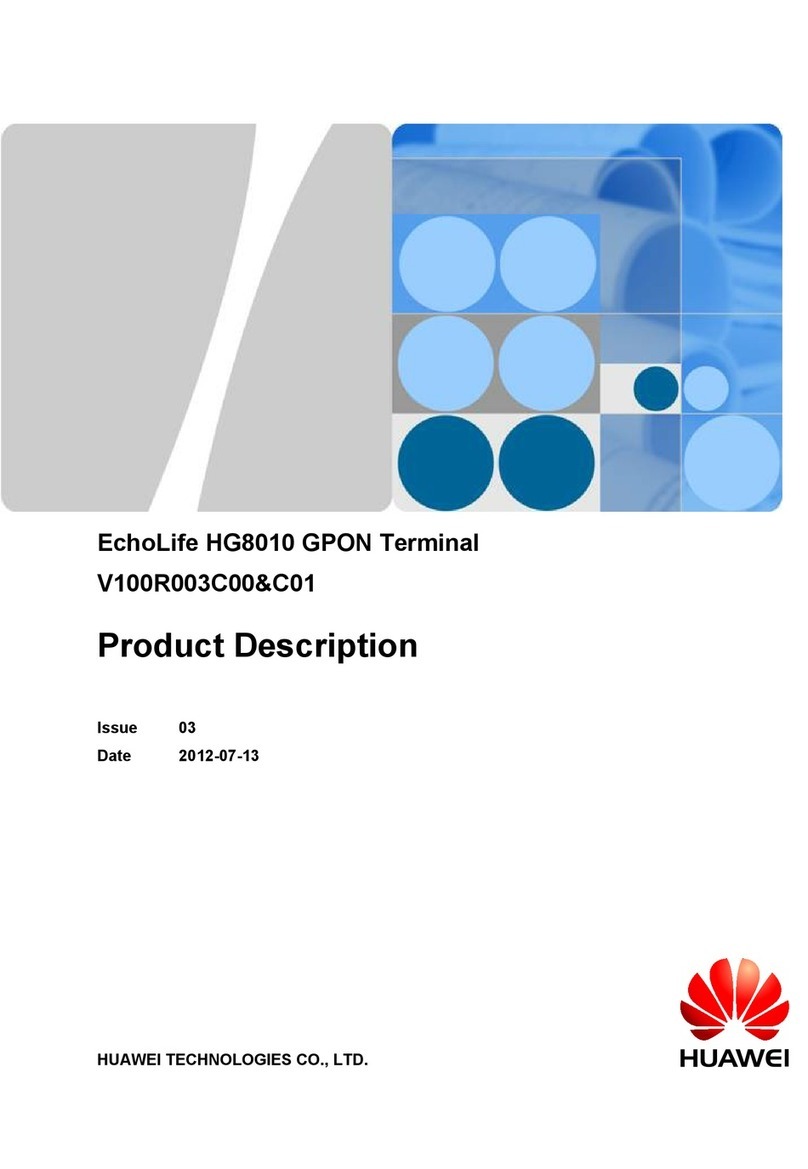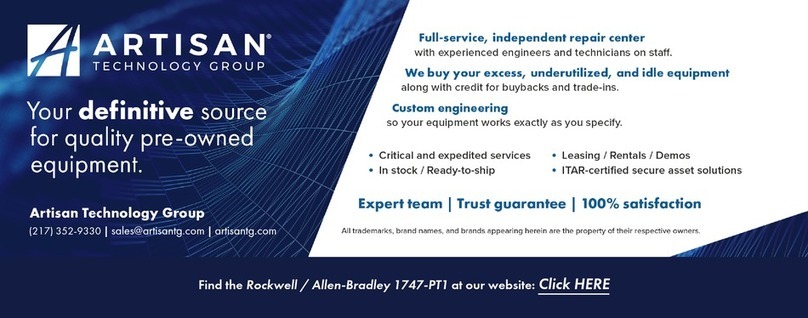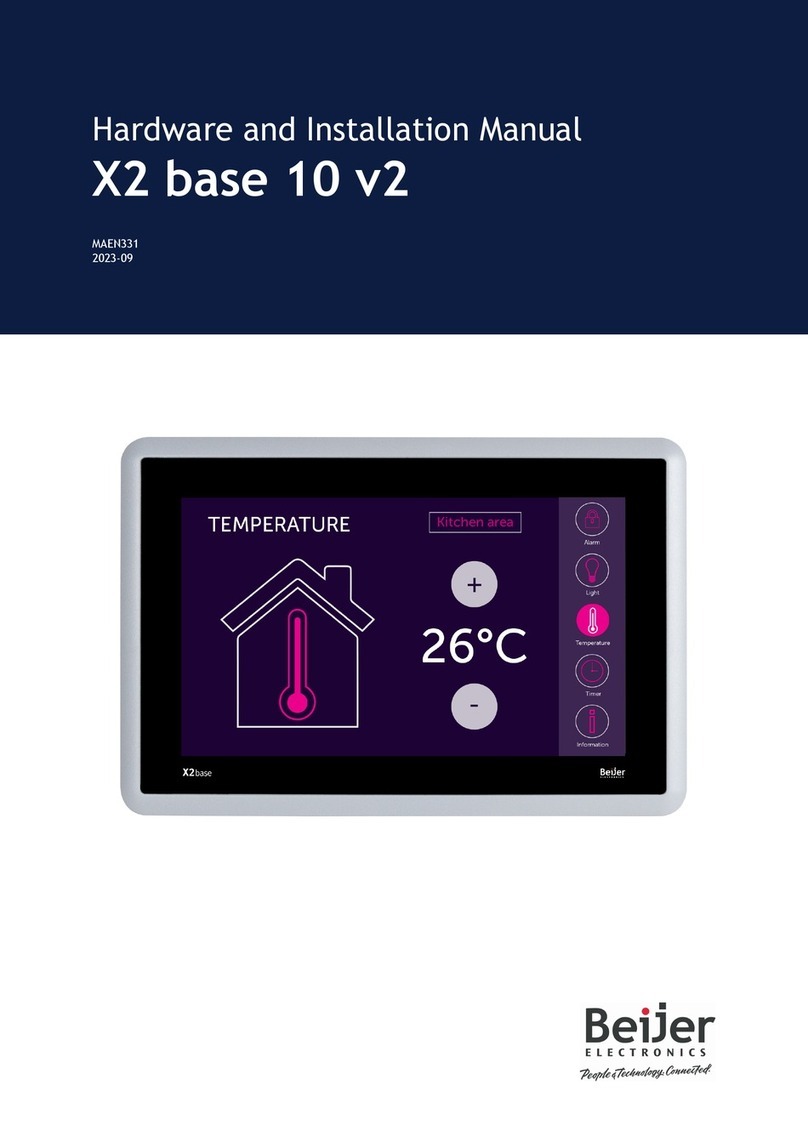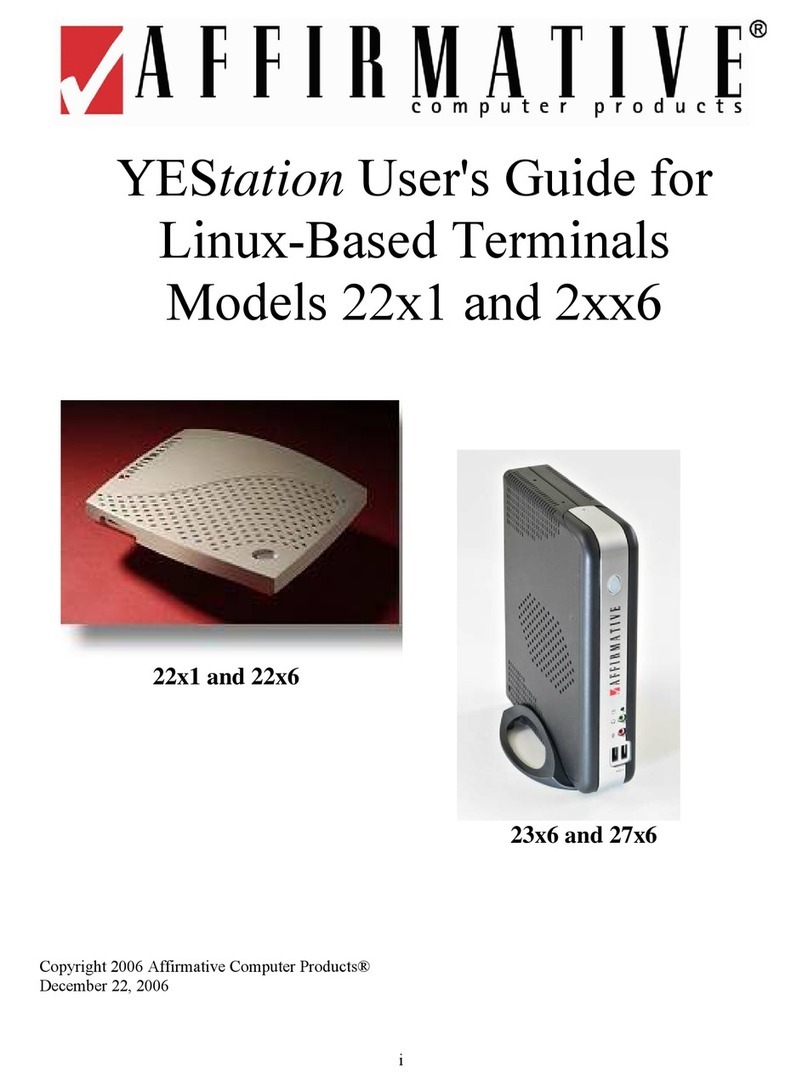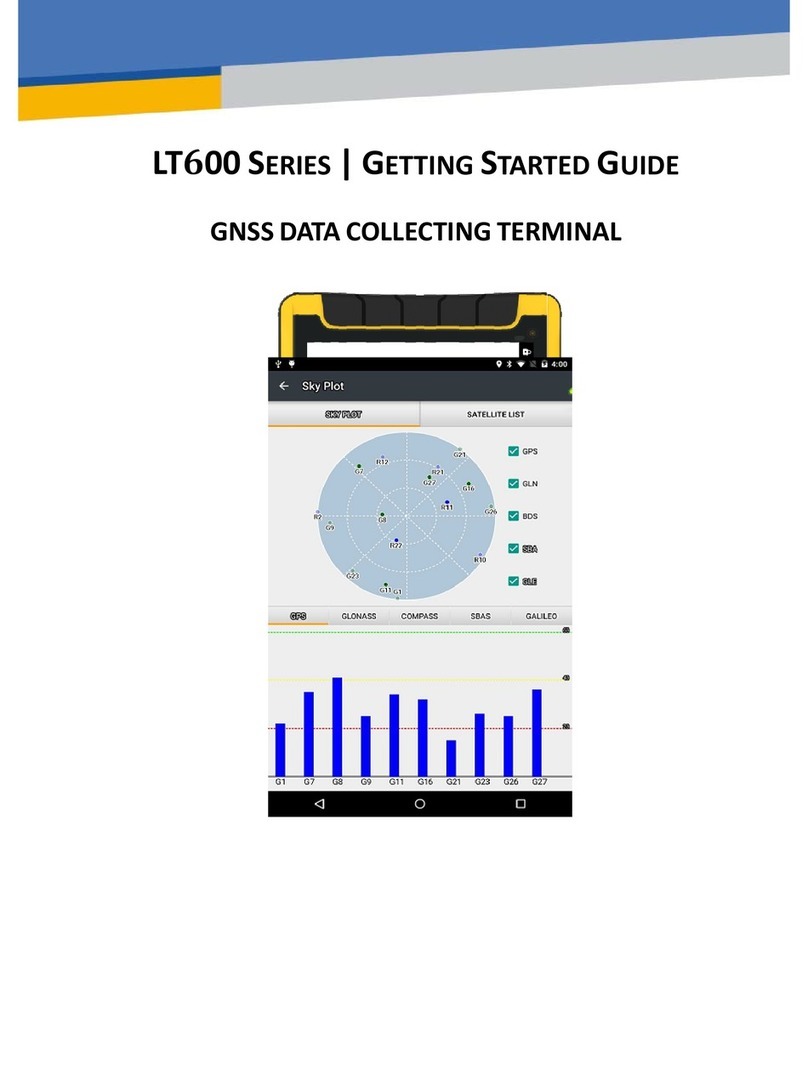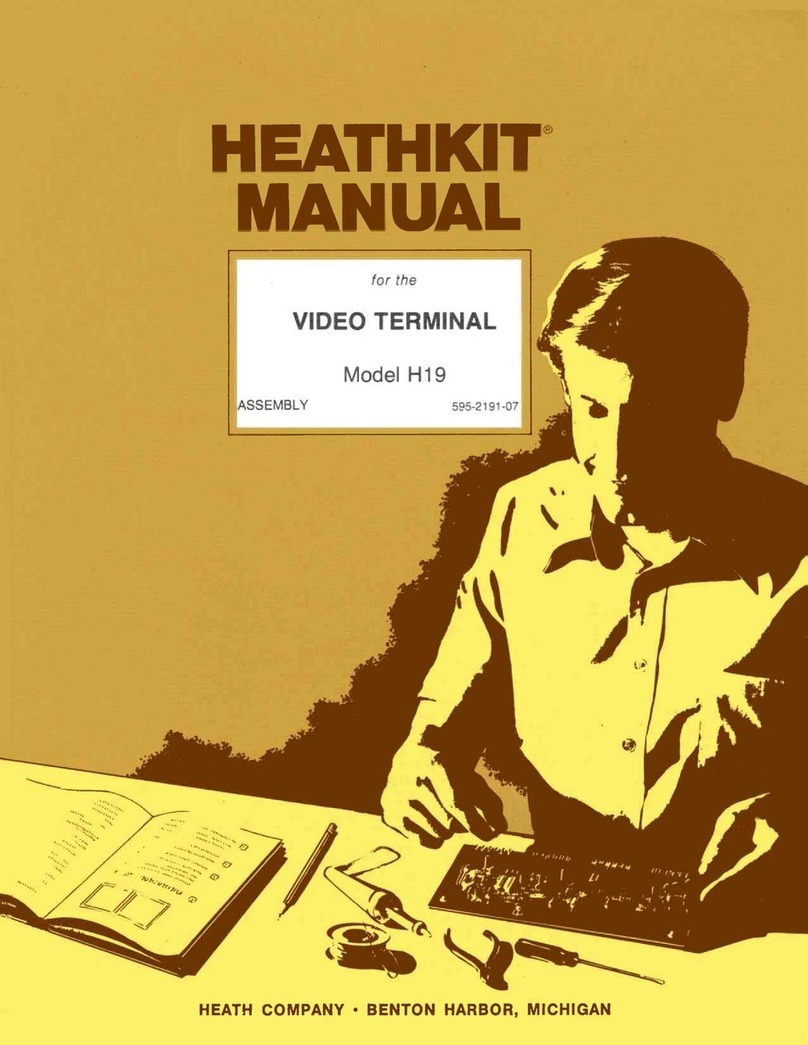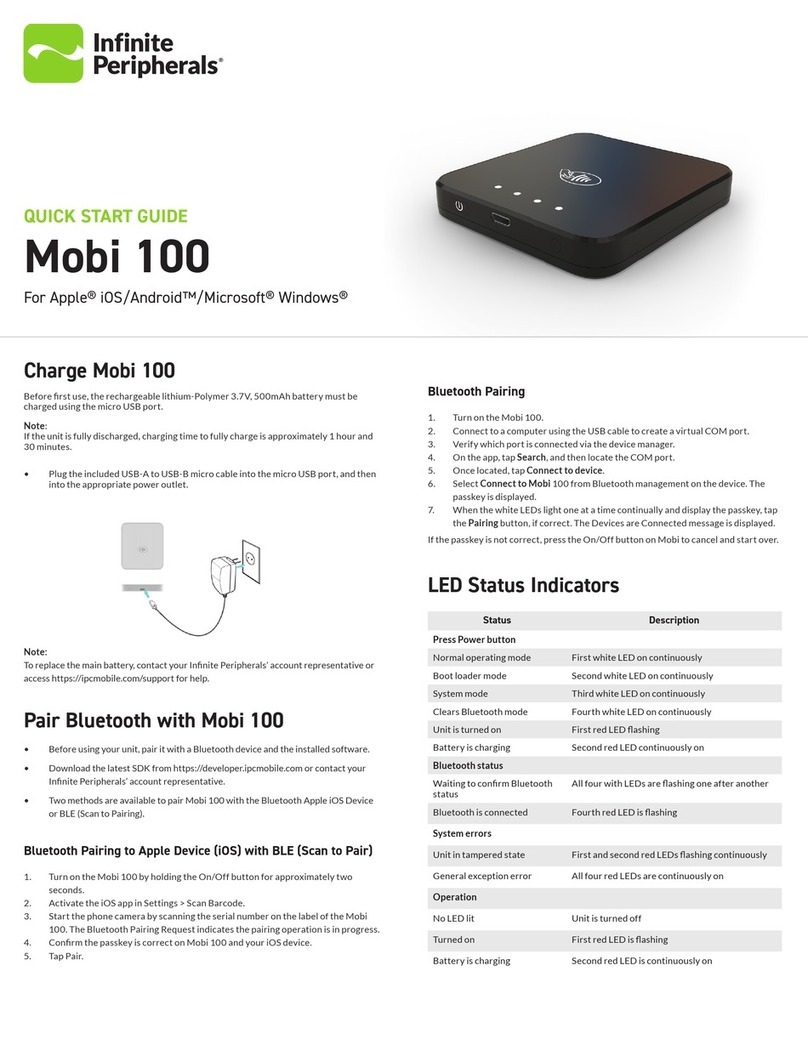CONTENTS
1. Introduction...................................................................................................................................................2
1.1. Technical Assistance........................................................................................................................... 2
1.2. Your Comments.................................................................................................................................. 2
1.3. Safety Information..............................................................................................................................2
1.4. Use and Care...................................................................................................................................... 2
2. Overview....................................................................................................................................................... 3
2.1. Features..............................................................................................................................................3
2.2. Specifications......................................................................................................................................3
3. LT600 Overview............................................................................................................................................. 5
3.1. Front View.......................................................................................................................................... 5
3.2. Back View........................................................................................................................................... 7
3.3. Side View............................................................................................................................................ 8
4. Basic Operation............................................................................................................................................. 9
4.1. Power on............................................................................................................................................ 9
4.2. Insert SIM Card.................................................................................................................................10
4.3. Language & input............................................................................................................................. 11
4.4. Date & Time......................................................................................................................................12
4.5. Display.............................................................................................................................................. 13
4.6. Portrait & Landscape........................................................................................................................ 14
4.7. WIFI.................................................................................................................................................. 15
4.8. Bluetooth..........................................................................................................................................15
4.9. USB Connection................................................................................................................................16
4.10. Use Camera.................................................................................................................................... 16
4.11. Log in 4G.........................................................................................................................................17
4.12. Scheduled power on & off............................................................................................................. 18
4.13. Location.......................................................................................................................................... 19
5. Getting Started With Map Cloud 3.0...........................................................................................................20
5.1. Register.............................................................................................................................................20
5.2. Install & Update GNSSTool............................................................................................................... 21
5.3. Build New Project............................................................................................................................. 22
5.4. Coordinate System Settings..............................................................................................................23
5.5. Import Base Map..............................................................................................................................25
5.6. Data Collection................................................................................................................................. 25
5.7. Export Data.......................................................................................................................................26
6. Getting Started With GNSSTool................................................................................................................... 28
6.1. Register.............................................................................................................................................28
6.2. Connection....................................................................................................................................... 29
6.3. CORS Login........................................................................................................................................31
6.4. Sky Plot............................................................................................................................................. 32
6.5. Debugging Data................................................................................................................................33