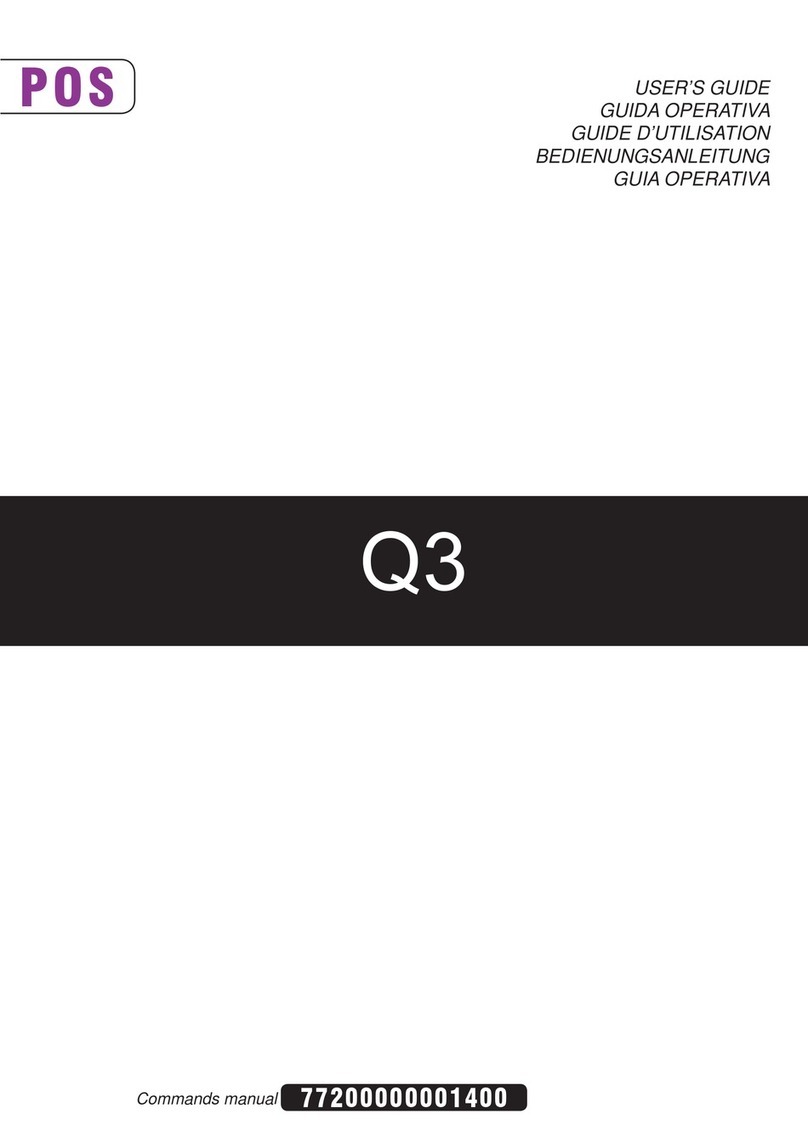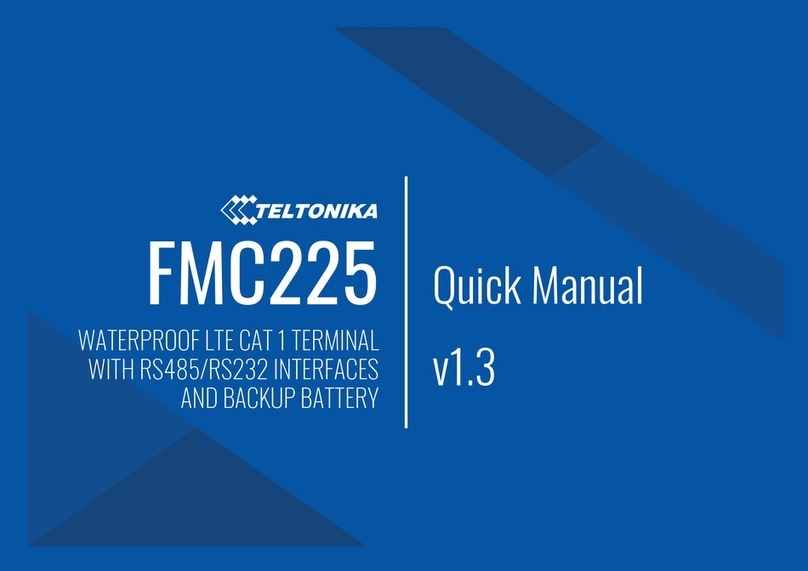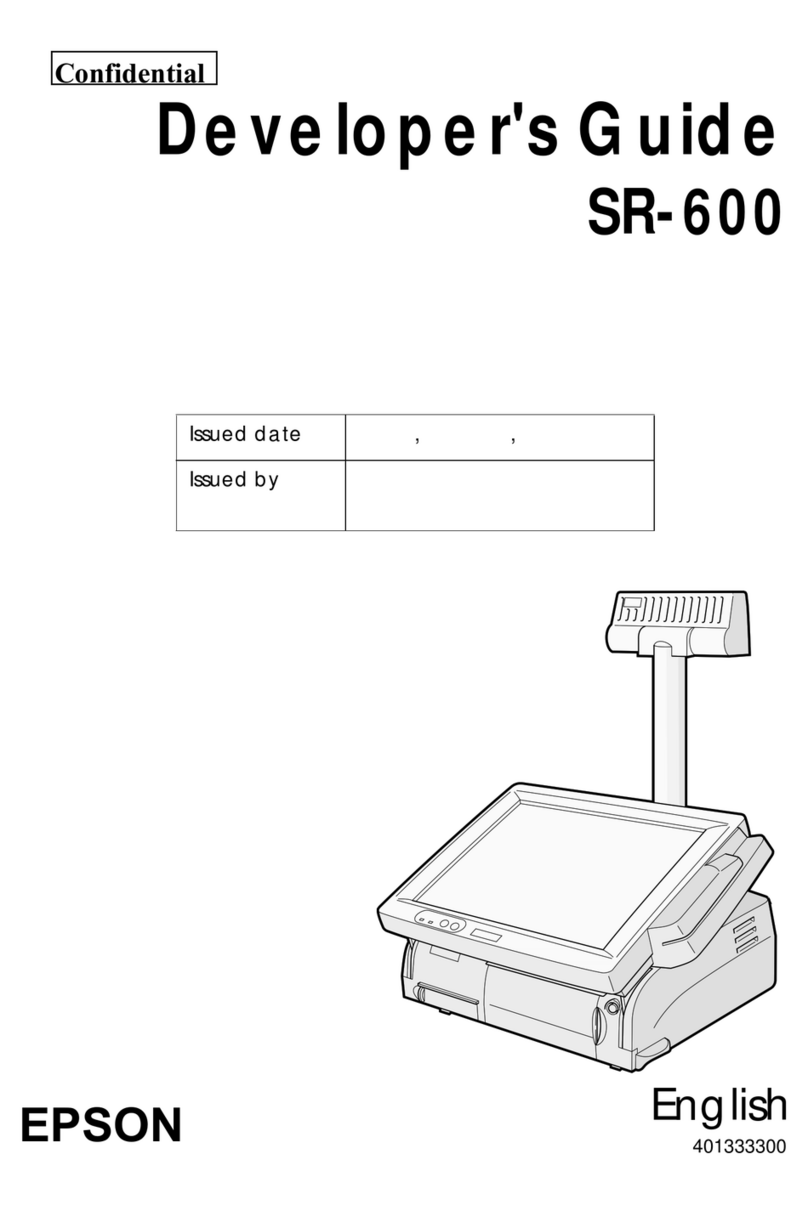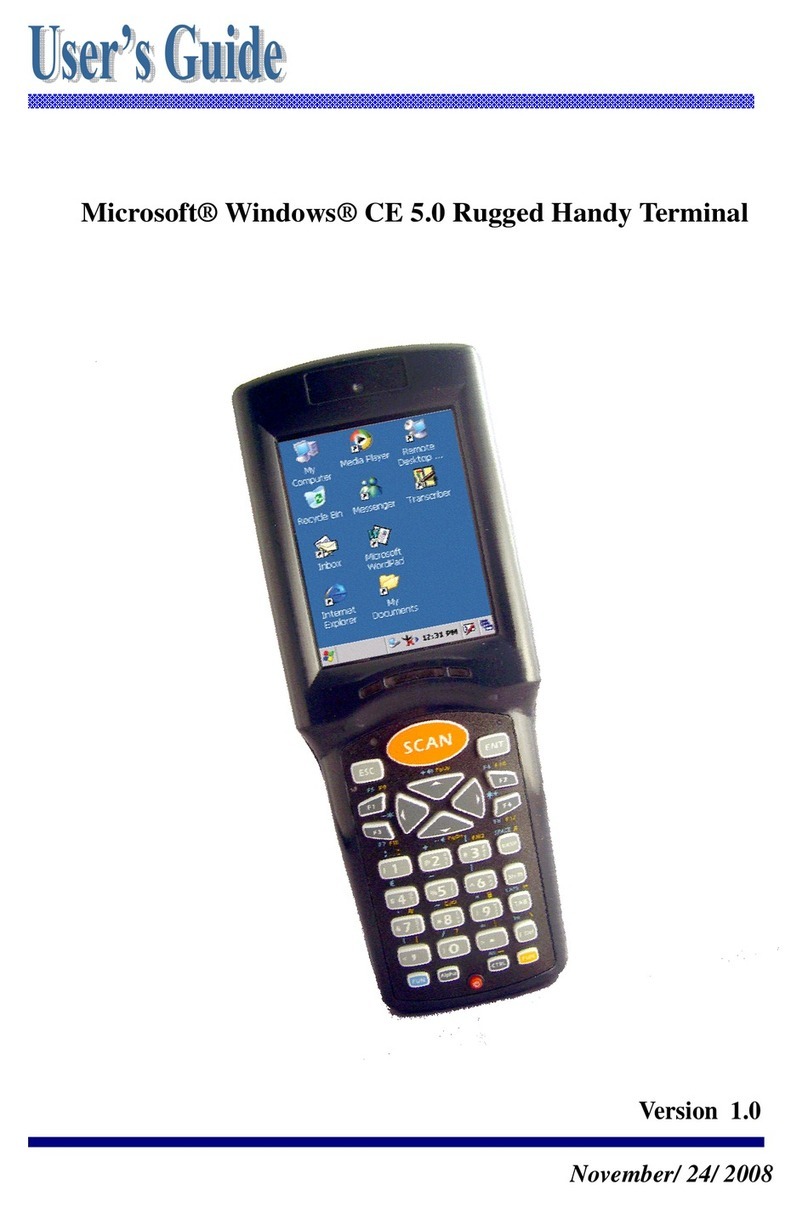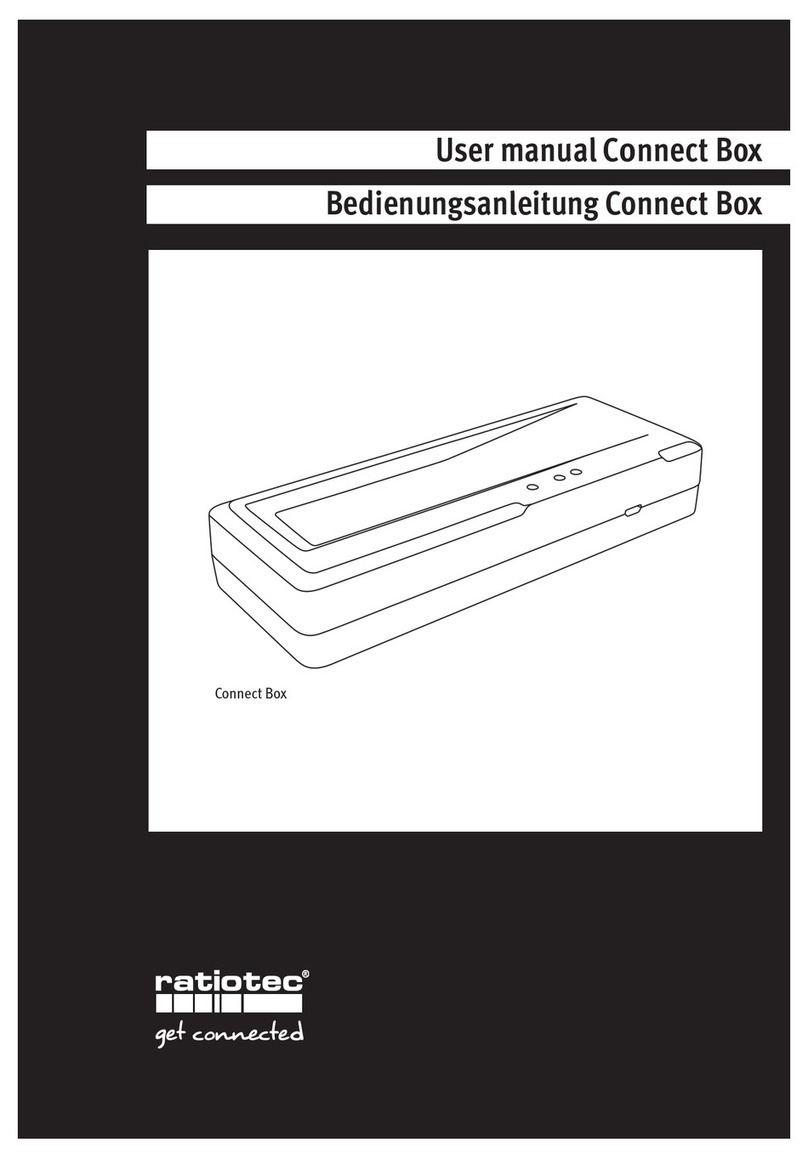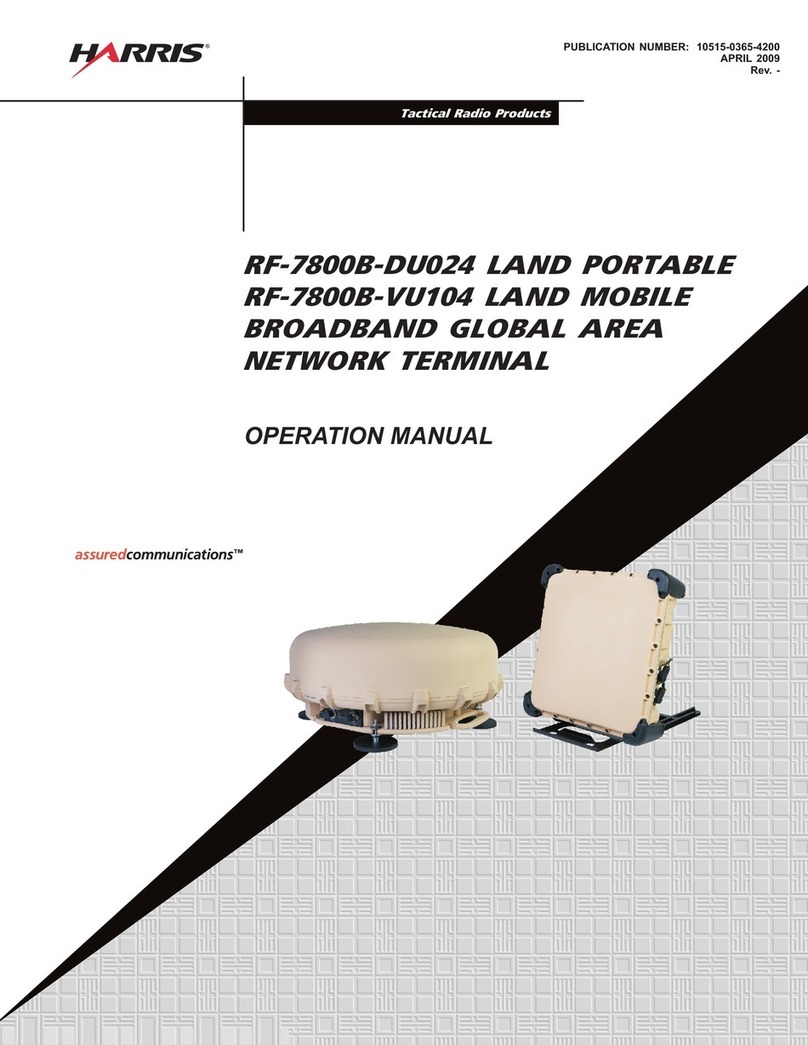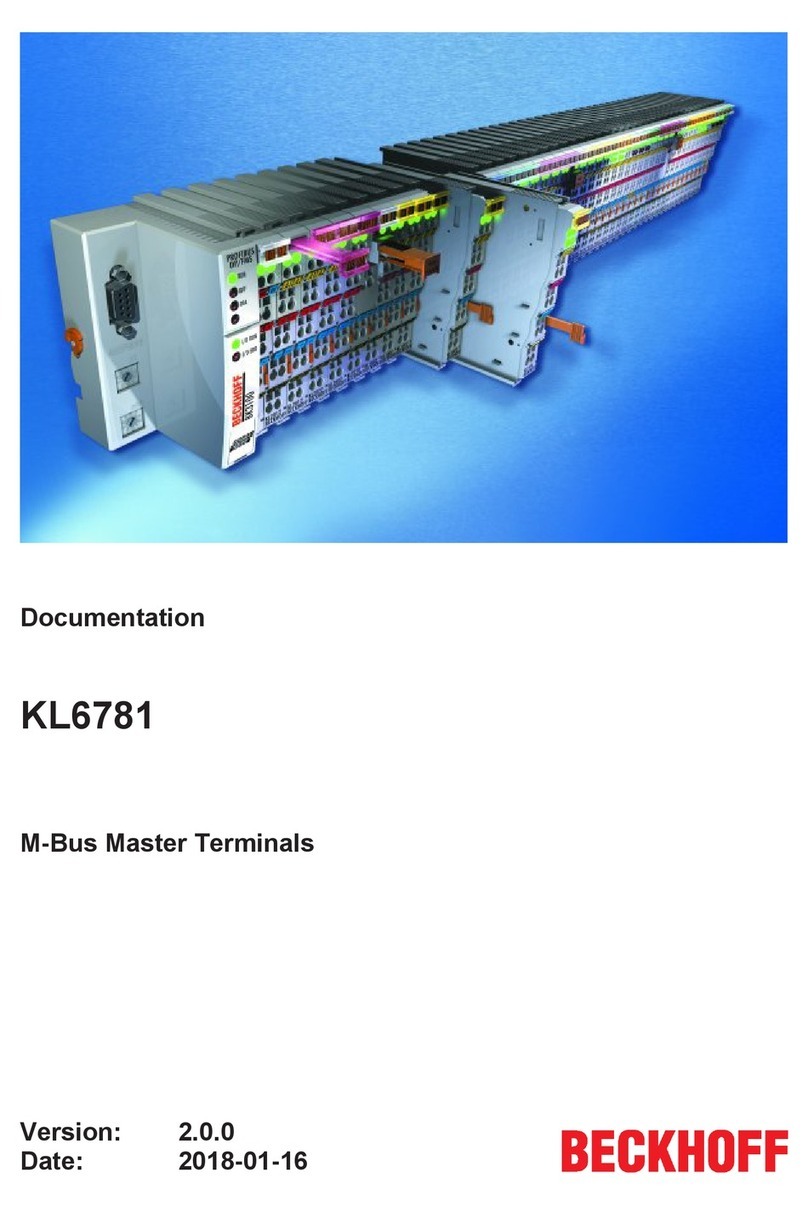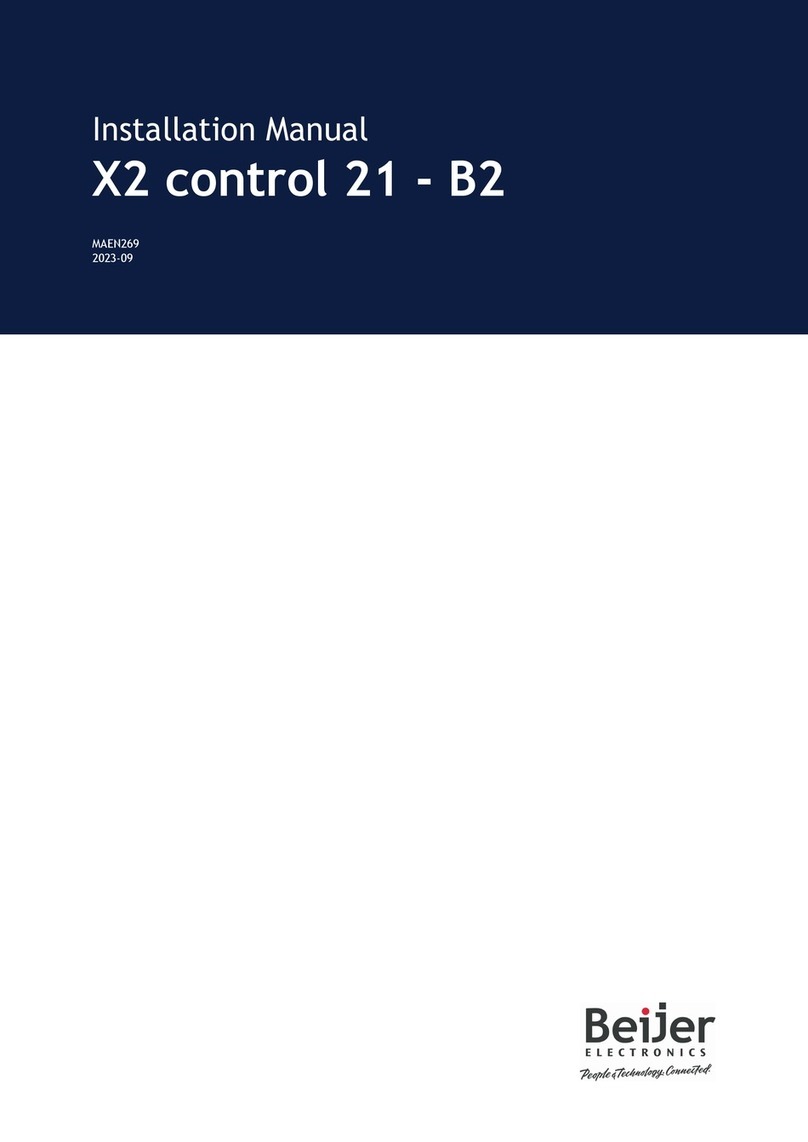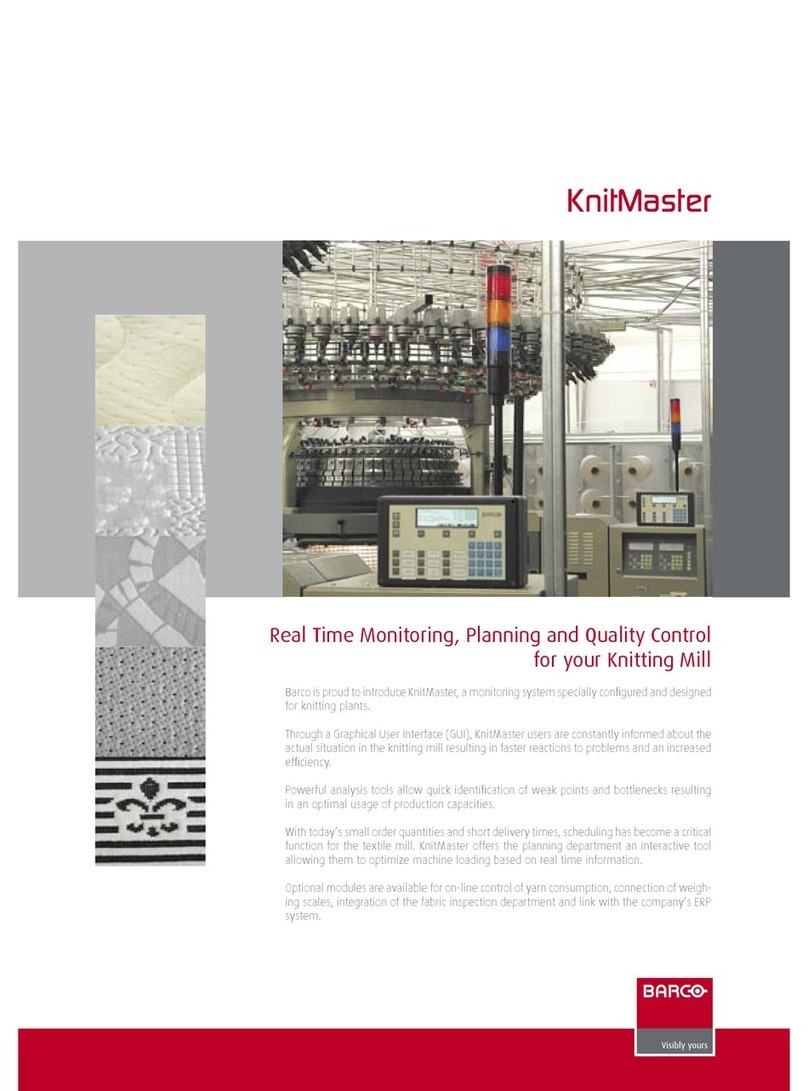AURES TEOS WIDE User manual

USER MANUAL
VERSION 1.0 May 2012
TEOS WIDE

ii
Copyright 2012
All Rights Reserved
Manual Version 1.0
The information contained in this document is subject to change without notice.
We make no warranty of any kind with regard to this material, including, but not limited
to, the implied warranties of merchantability and fitness for a particular purpose.
We shall not be liable for errors contained herein or for incidental or consequential
damages in connection with the furnishing, performance, or use of this material.
This document contains proprietary information that is protected by copyright. All rights
are reserved. No part of this document may be photocopied, reproduced or translated
to another language without the prior written consent of the manufacturer.
TRADEMARK
Intel®, Pentium® and MMX are registered trademarks of Intel® Corporation.
Microsoft® and Windows® are registered trademarks of Microsoft Corporation.
Other trademarks mentioned herein are the property of their respective owners.
Safety
IMPORTANT SAFETY INSTRUCTIONS
To disconnect the machine from the electrical power supply, turn off the power switch1.
and remove the power cord plug from the wall socket. The wall socket must be easily
accessible and in close proximity to the machine.
Read these instructions carefully. Save these instructions for future reference.2.
Follow all warnings and instructions marked on the product.3.
Do not use this product near water.4.
Do not place this product on an unstable cart, stand, or table. The product may fall,5.
causing serious damage to the product.
Slots and openings in the cabinet and the back or bottom are provided for ventilation6.
to ensure reliable operation of the product and to protect it from overheating. These
openings must not be blocked or covered. The openings should never be blocked by
placing the product on a bed, sofa, rug, or other similar surface. This product should
never be placed near or over a radiator or heat register or in a built-in installation
unless proper ventilation is provided.
This product should be operated from the type of power indicated on the marking label.7.
If you are not sure of the type of power available, consult your dealer or local power
company.
Do not allow anything to rest on the power cord. Do not locate this product where8.
persons will walk on the cord.
Never push objects of any kind into this product through cabinet slots as they may9.
touch dangerous voltage points or short out parts that could result in a fire or electric
shock. Never spill liquid of any kind on the product.

iii
CE MARK
This device complies with the requirements of the EEC directive 2004/108/EC with
regard to “Electromagnetic compatibility” and 2006/95/EC “Low Voltage Directive”.
FCC
This device complies with part 15 of the FCC rules. Operation is subject to the following
two conditions:
(1) This device may not cause harmful interference.
(2) This device must accept any interference received, including interference that may
cause undesired operation.
CAUTION ON LITHIUM BATTERIES
There is a danger of explosion if the battery is replaced incorrectly. Replace only
with the same or equivalent type recommended by the manufacturer. Discard used
batteries according to the manufacturer’s instructions.
Battery Caution
Risk of explosion if battery is replaced by an incorrectly type. Dispose of used battery
according to the local disposal instructions.
Safety Caution
Note: To comply with IEC60950-1 Clause 2.5 (limited power sources, L.P.S) related
legislation, peripherals shall be 4.7.3.2 “Materials for fire enclosure” compliant.
4.7.3.2 Materials for fire enclosures
For MOVABLE EQUIPMENT having a total mass not exceeding 18kg.the material of a
FIRE ENCLOSURE, in the thinnest significant wall thickness used, shall be of V-1 CLASS
MATERIAL or shall pass the test of Clause A.2.
For MOVABLE EQUIPMENT having a total mass exceeding 18kg and for all STATIONARY
EQUIPMENT, the material of a FIRE ENCLOSURE, in the thinnest significant wall
thickness used, shall be of 5VB CLASS MATERIAL or shall pass the test of Clause A.1
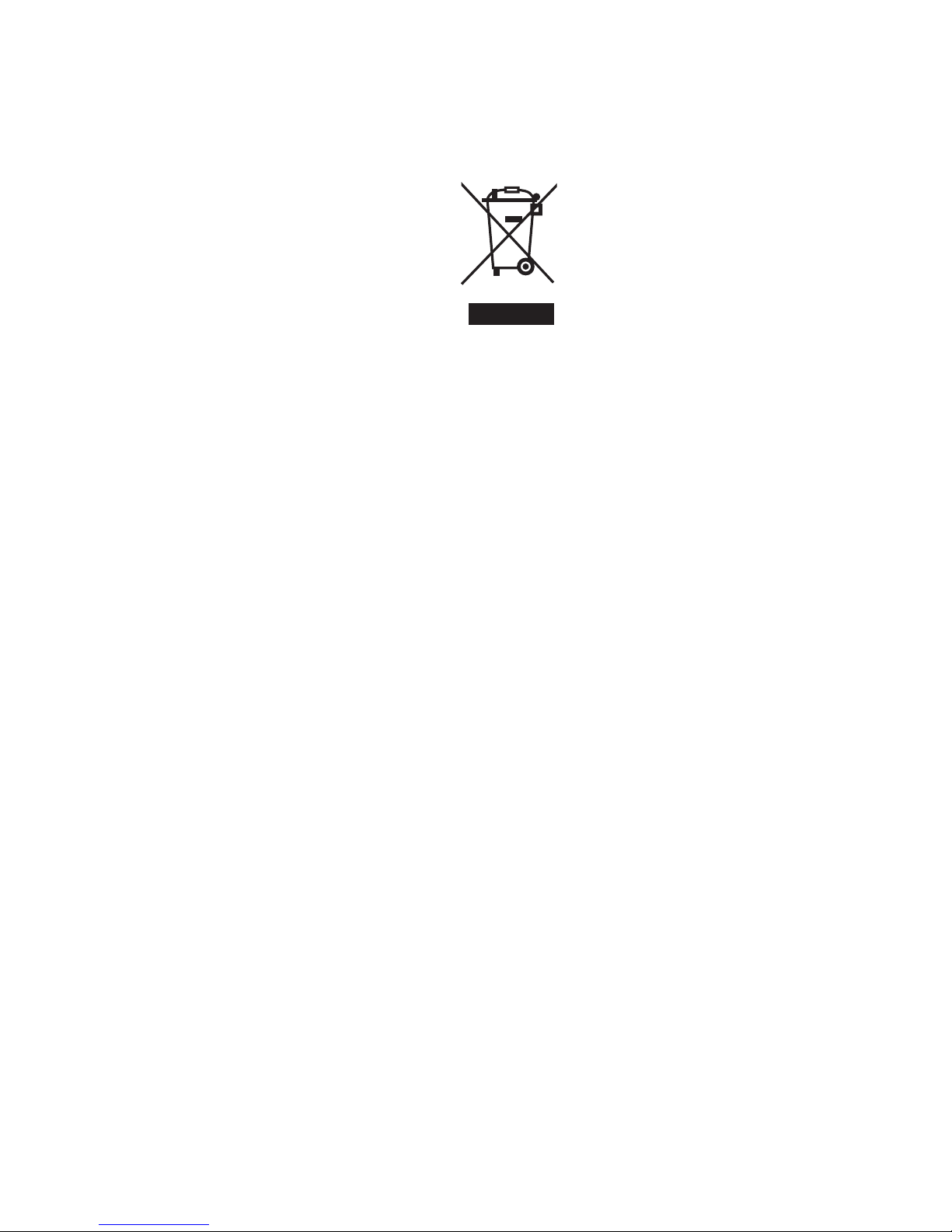
iv
LEGISLATION AND WEEE SYMBOL
2011/65/EU Waste Electrical and Electronic Equipment Directive on the treatment,
collection, recycling and disposal of electric and electronic devices and their
components.
The crossed dust bin symbol on the device means that it should not be disposed of
with other household wastes at the end of its working life. Instead, the device should
be taken to the waste collection centers for activation of the treatment, collection,
recycling and disposal procedure.
To prevent possible harm to the environment or human health from uncontrolled waste
disposal, please separate this from other types of wastes and recycle it responsibly to
promote the sustainable reuse of material resources.
Household users should contact either the retailer where they purchased this product,
or their local government office, for details of where and how they can take this item for
environmentally safe recycling.
Business users should contact their supplier and check the terms and conditions of
the purchase contract.
This product should not be mixed with other commercial wastes for disposal.
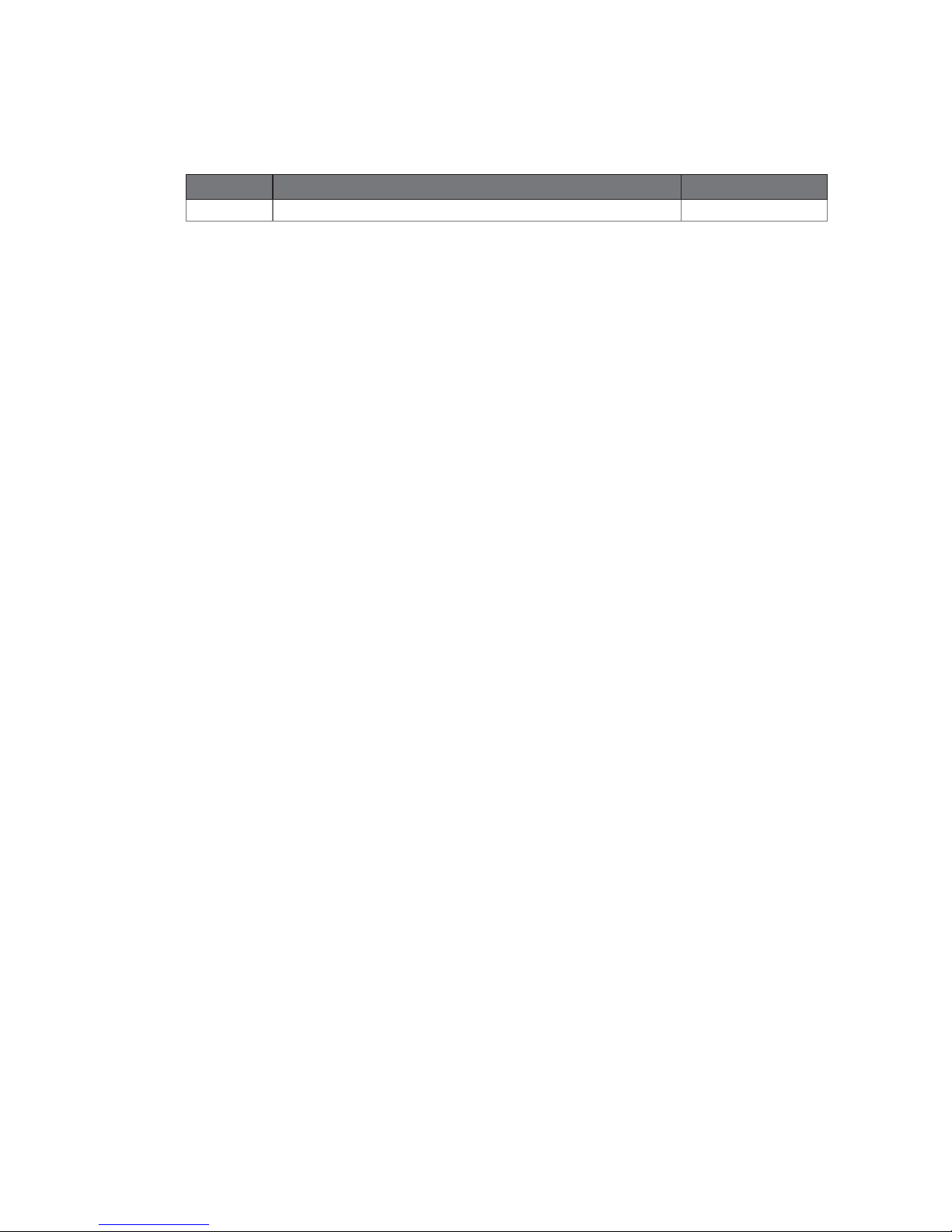
v
Revision History
Changes to the original user manual are listed below:
Revision Description Date
1.0 Initial release• May 2012
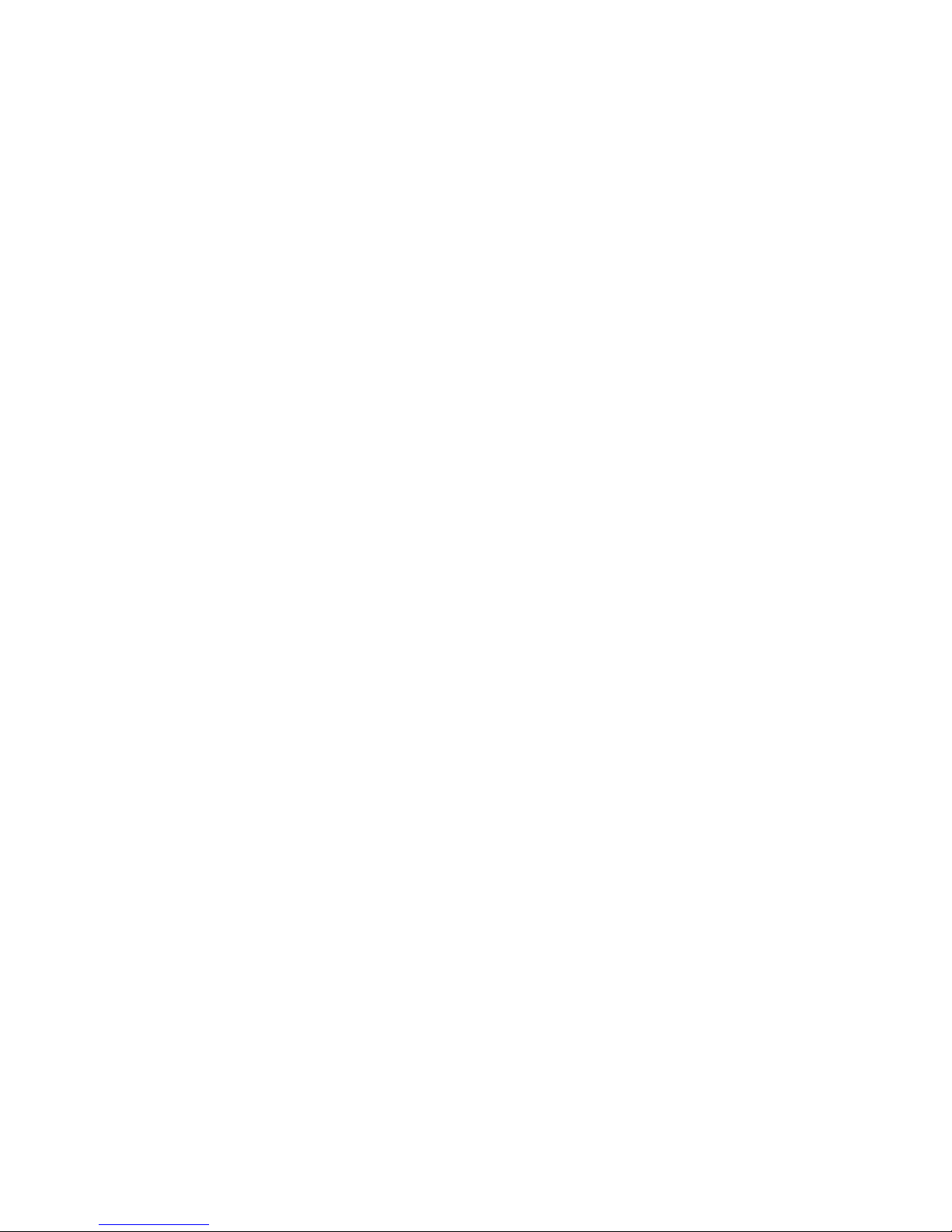
vi
Table of Contents
1. Packing List .................................. 1
1-1. Standard Items................................................................1
1-2. Optional Items .................................................................2
2. System View.................................. 3
2-1. Front & Side View ............................................................3
2-2. Rear View.........................................................................3
2-3. I/O view............................................................................4
2-4. Dimensions......................................................................5
2-4-1. 15.6" System .................................................................... 5
2-4-2. 18.5" System.................................................................... 5
2-4-3. 21.5" System .................................................................... 5
3. System Assembly ......................... 6
3-1. Open the Chassis Cover..................................................6
3-2. RAM Module Replacement.............................................7
3-3. HDD Replacement ..........................................................8
4. Peripheral Installation ................ 10
4-1. MSR Installation.............................................................10
4-2. Cash Drawer Installation ...............................................11
5. Specification................................ 13
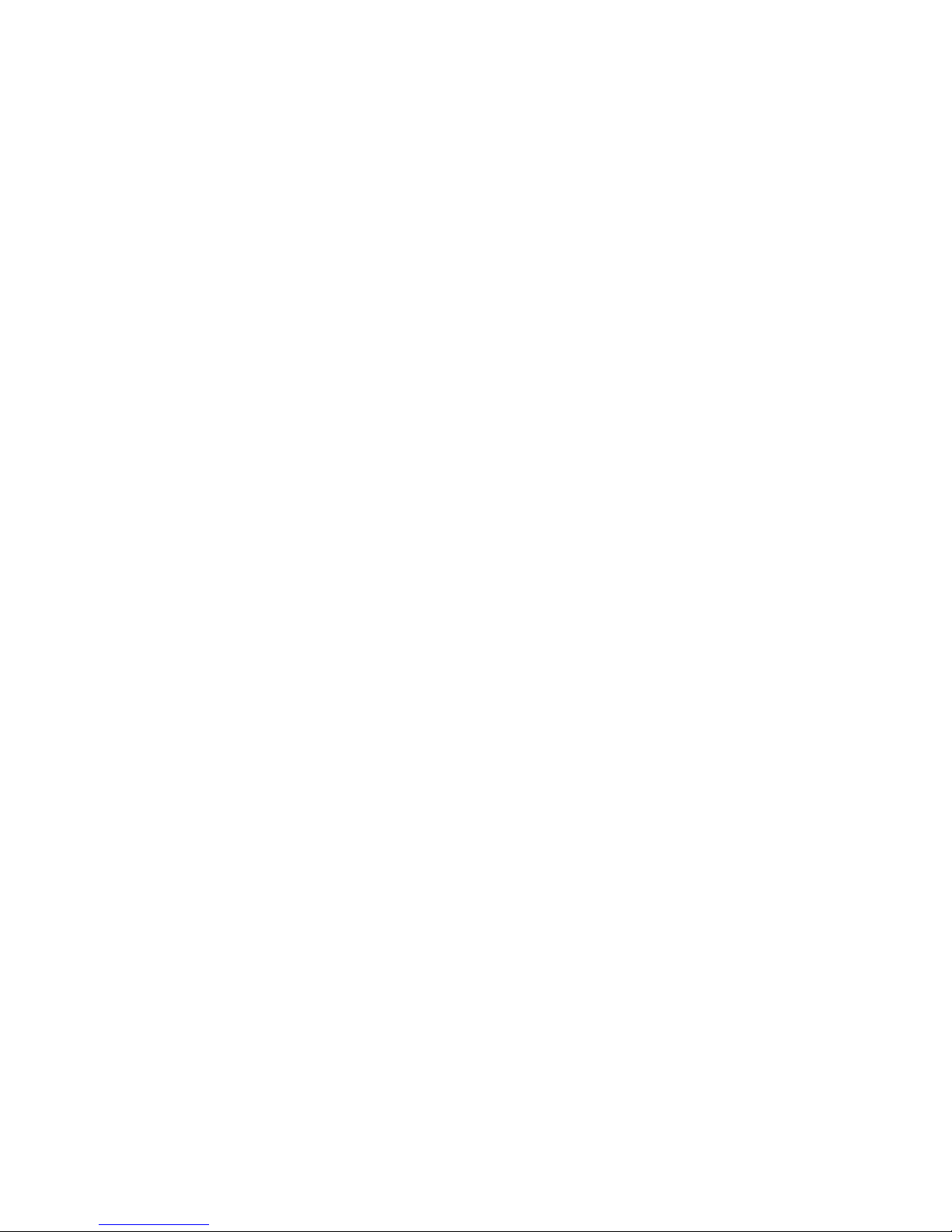
vii
6. Configuration............................... 15
6-1. C68 Motherboard Layout...............................................15
6-2. Connectors & Functions ................................................16
6-3. Jumper Setting ...............................................................17
Appendix: Drivers Installation.......... 22
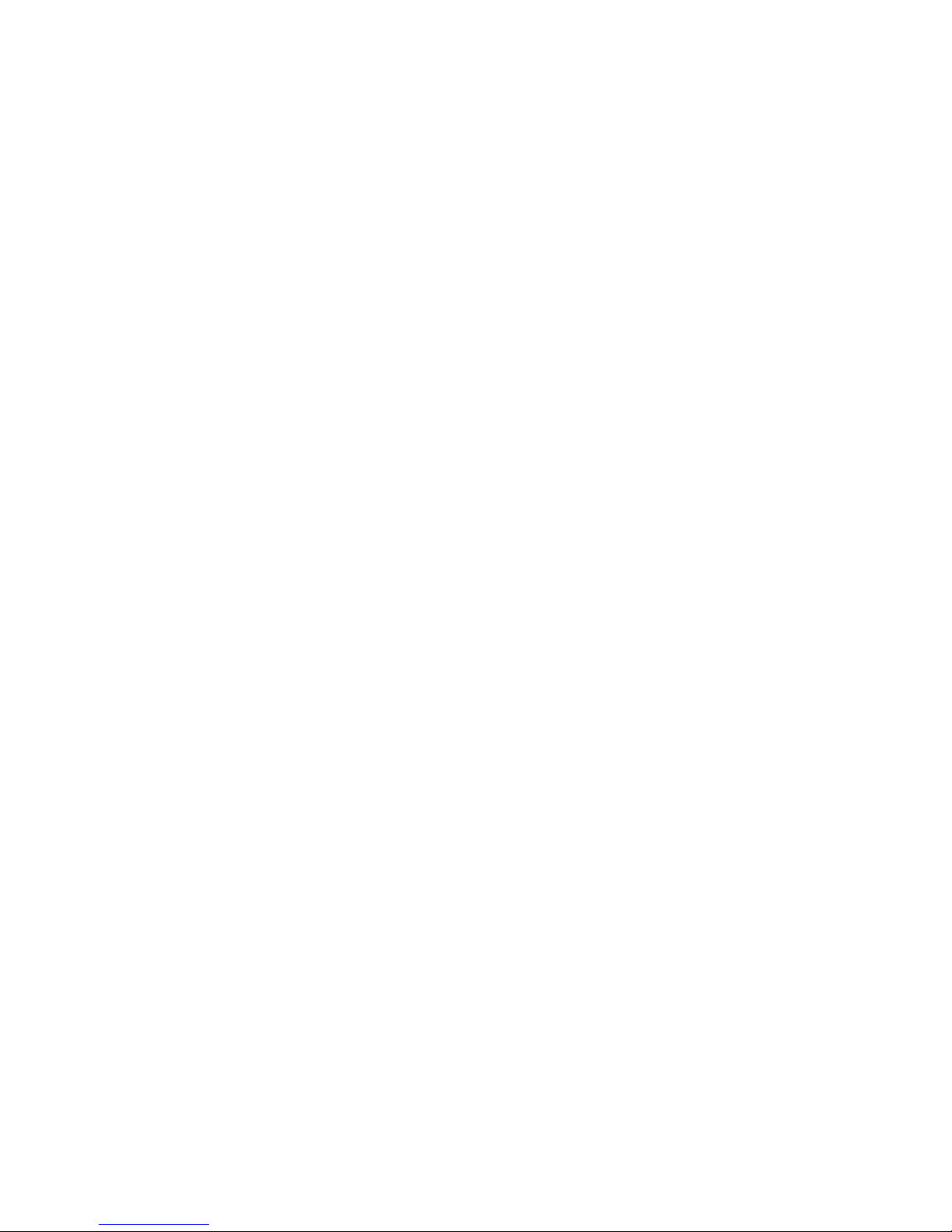
viii
The page is intentionally left blank.
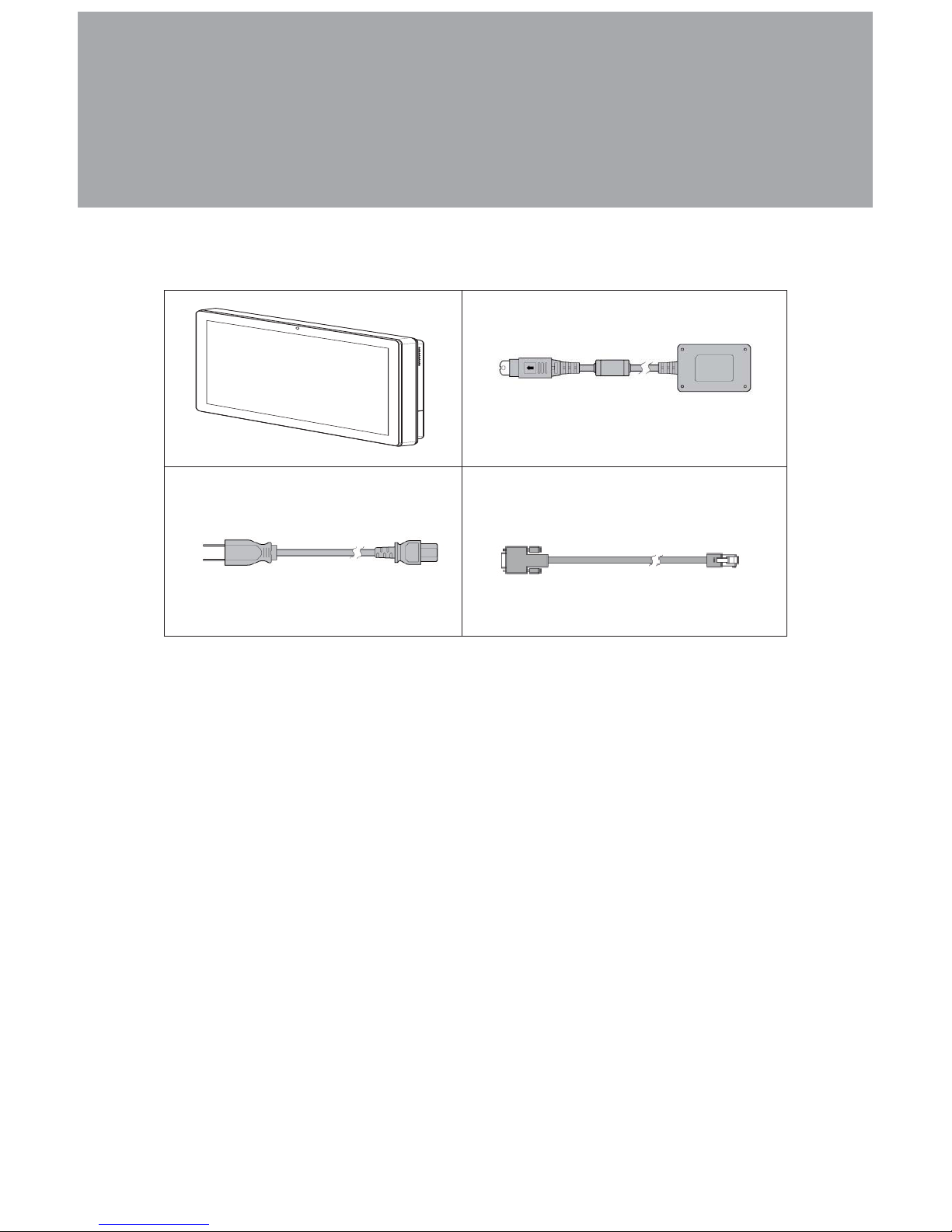
1
Packing List1.
Standard Items
1-1.
Systema.
Power adapterb.
Power cordc.
RJ45-DB9 cable (x2)d.
a. b.
c. d.
Note: Power cord will be supplied differently according to various region or country.
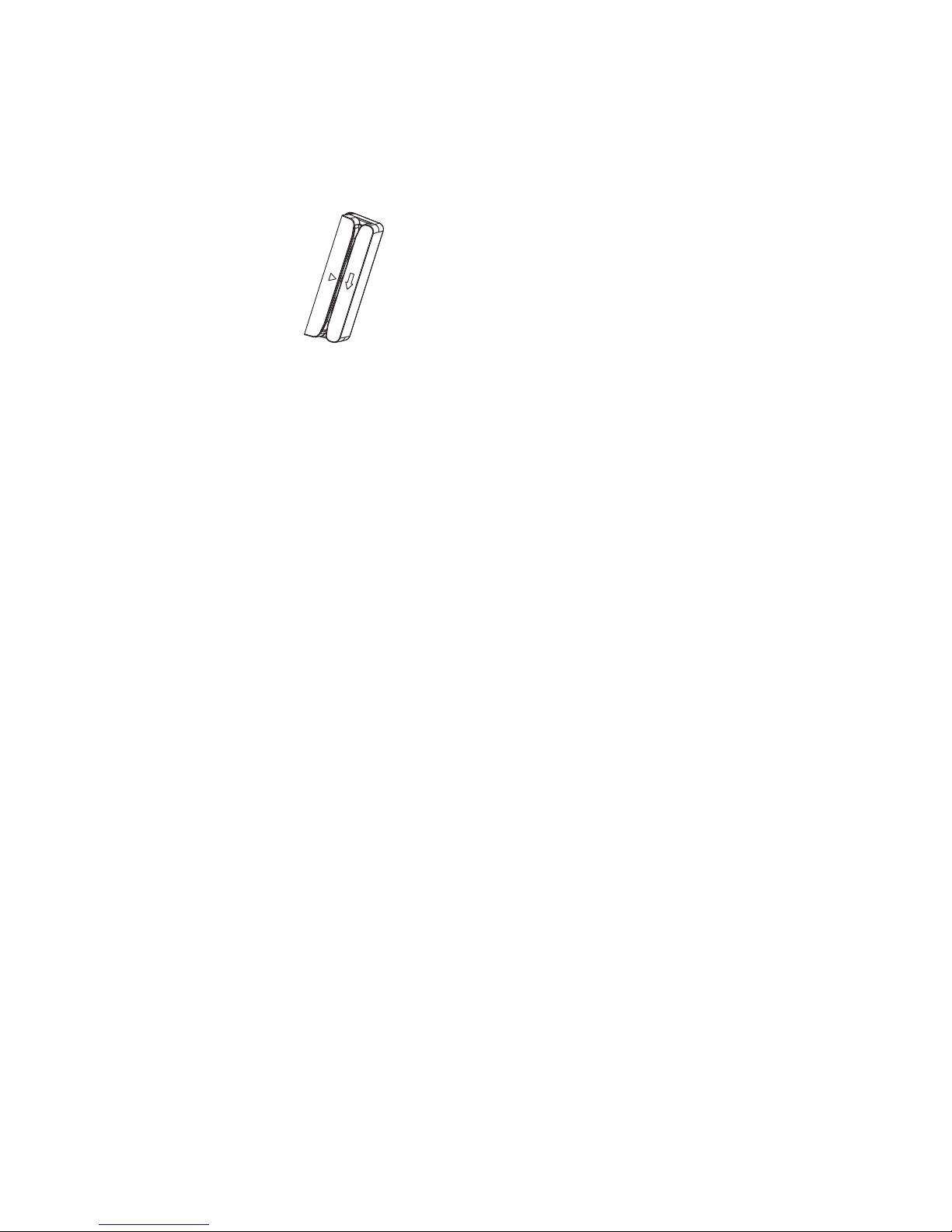
2
Optional Items
1-2.
MSR
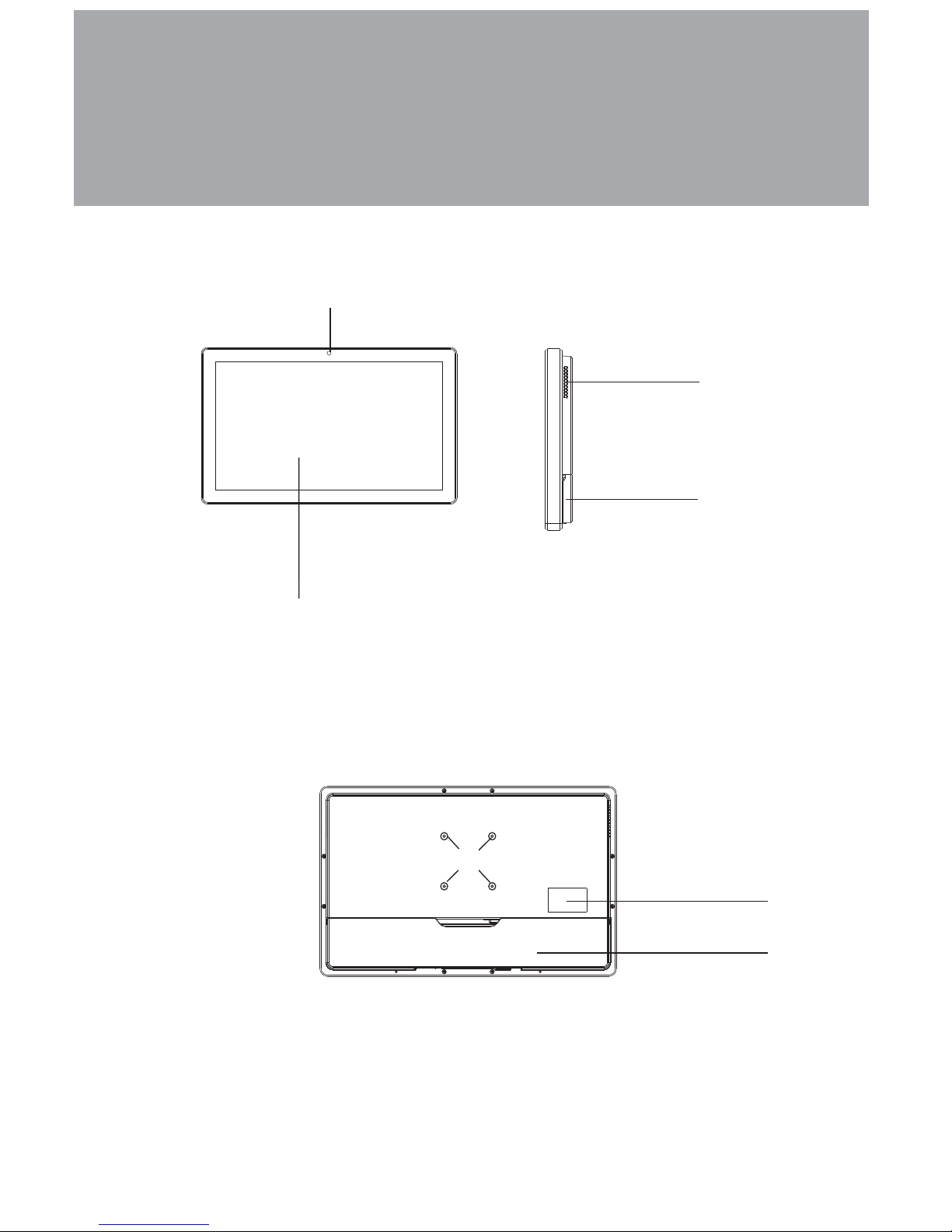
3
System View2.
Front & Side View
2-1.
Touch Screen1.
Built-in Web Cam2.
Rear View
2-2.
1
3
2
Ventilation3.
MSR Cable Hole4.
4
5. VESA Mounting Holes
6. Safety Label
7. Cable Cover
5
7
6
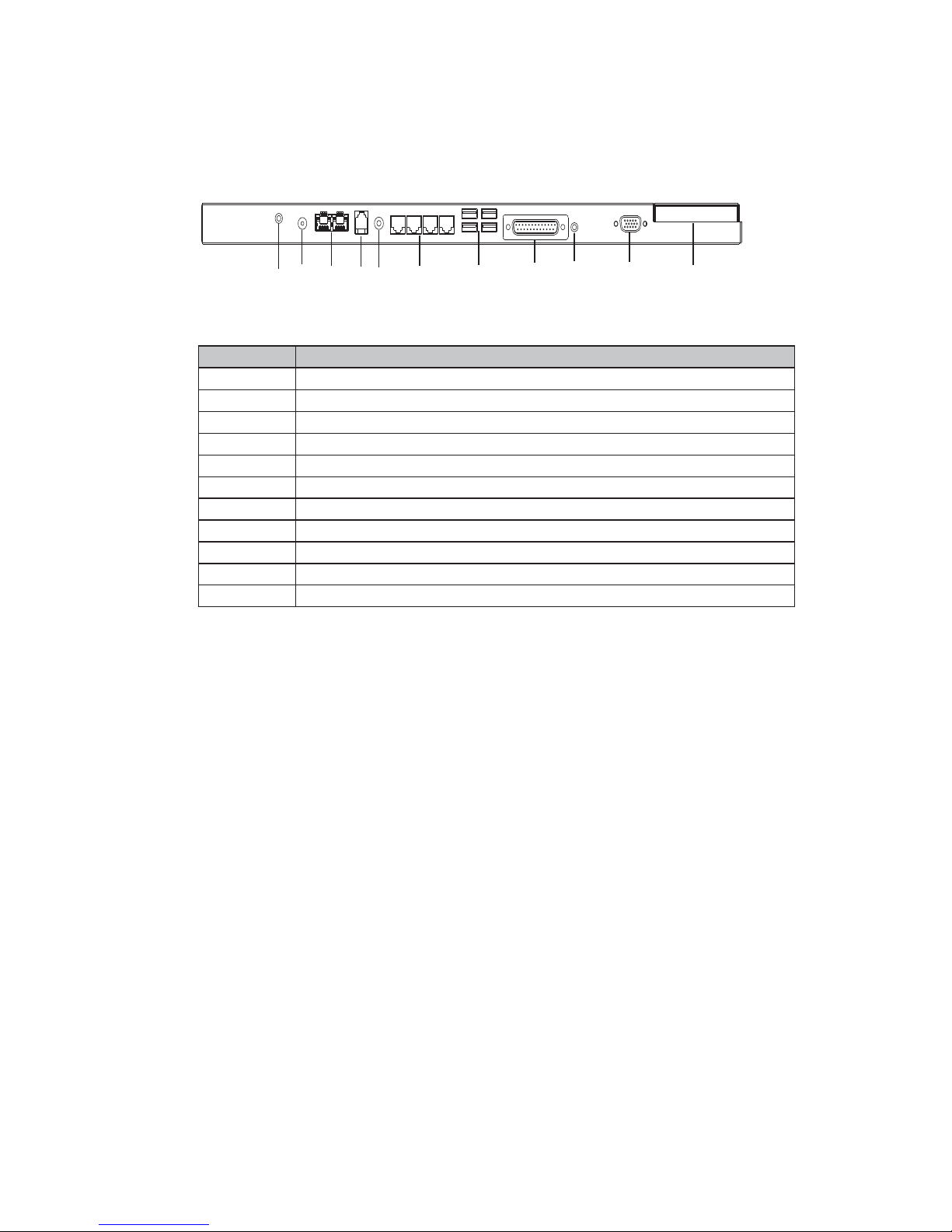
4
I/O view
2-3.
abcdefgh
ijk
Item No. Descrivption
a MIC IN
b DC IN
c LAN (x2)
d Cash Drawer
e Line Out
f COM Port 1, 2, 3, 4 (from left to right)
g USB(x4)
h Printer
i Power Button
jVGA
k HDD slot
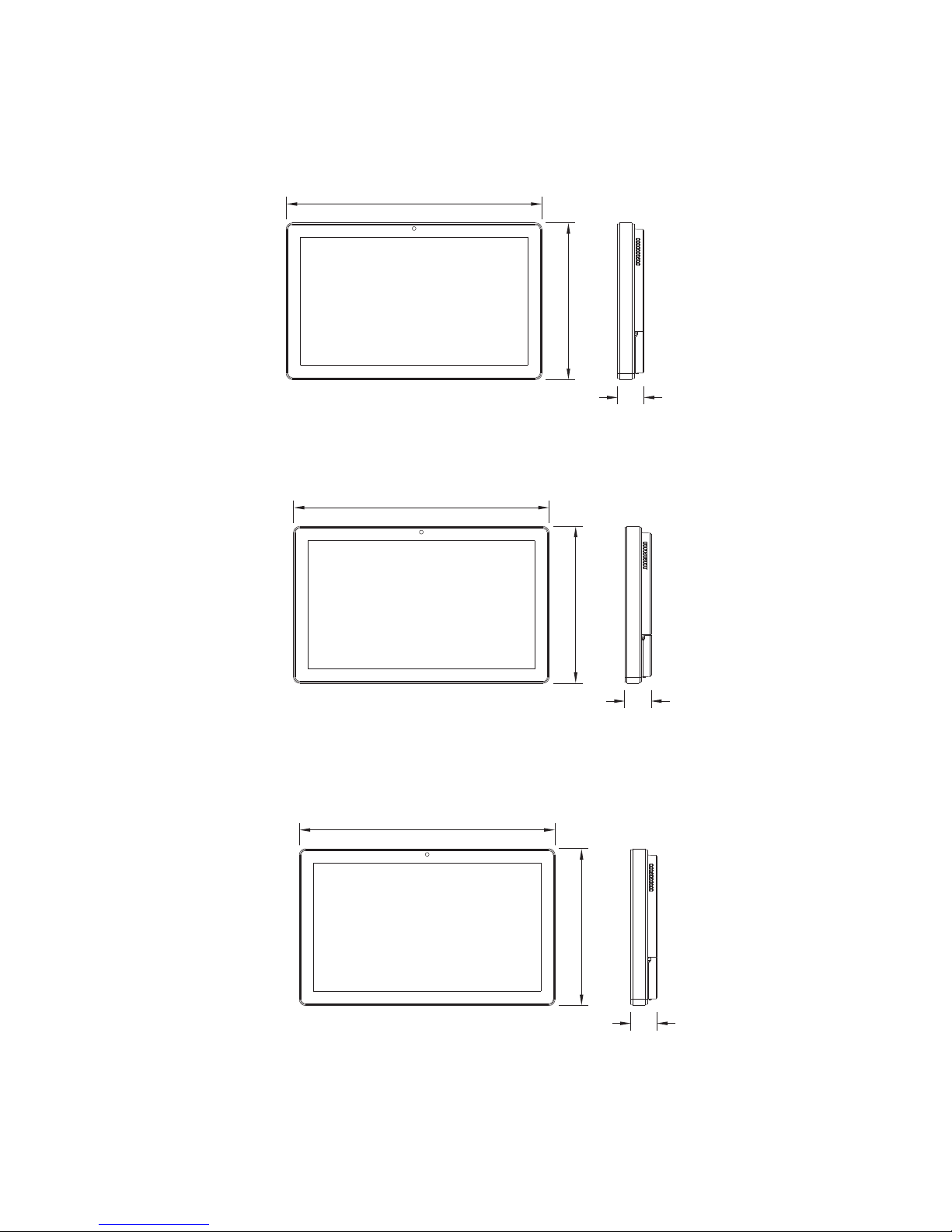
5
Dimensions
2-4.
15.6" System2-4-1.
18.5" System2-4-2.
21.5" System2-4-3.
48mm
396mm
245mm
48mm
464mm
284mm
48mm
536mm
328mm

6
System Assembly3.
Open the Chassis Cover
3-1.
The motherboard and RAM module can be replaced by opening the chassis
cover, which is located on the back side of the system. Please follow the steps
below to open the chassis cover.
1. Turn to the back side of the system
and loosen the thumb screws (x2)
to release the cable cover first.
2. Loosen the screws (x8) to open
the back cover of the system.
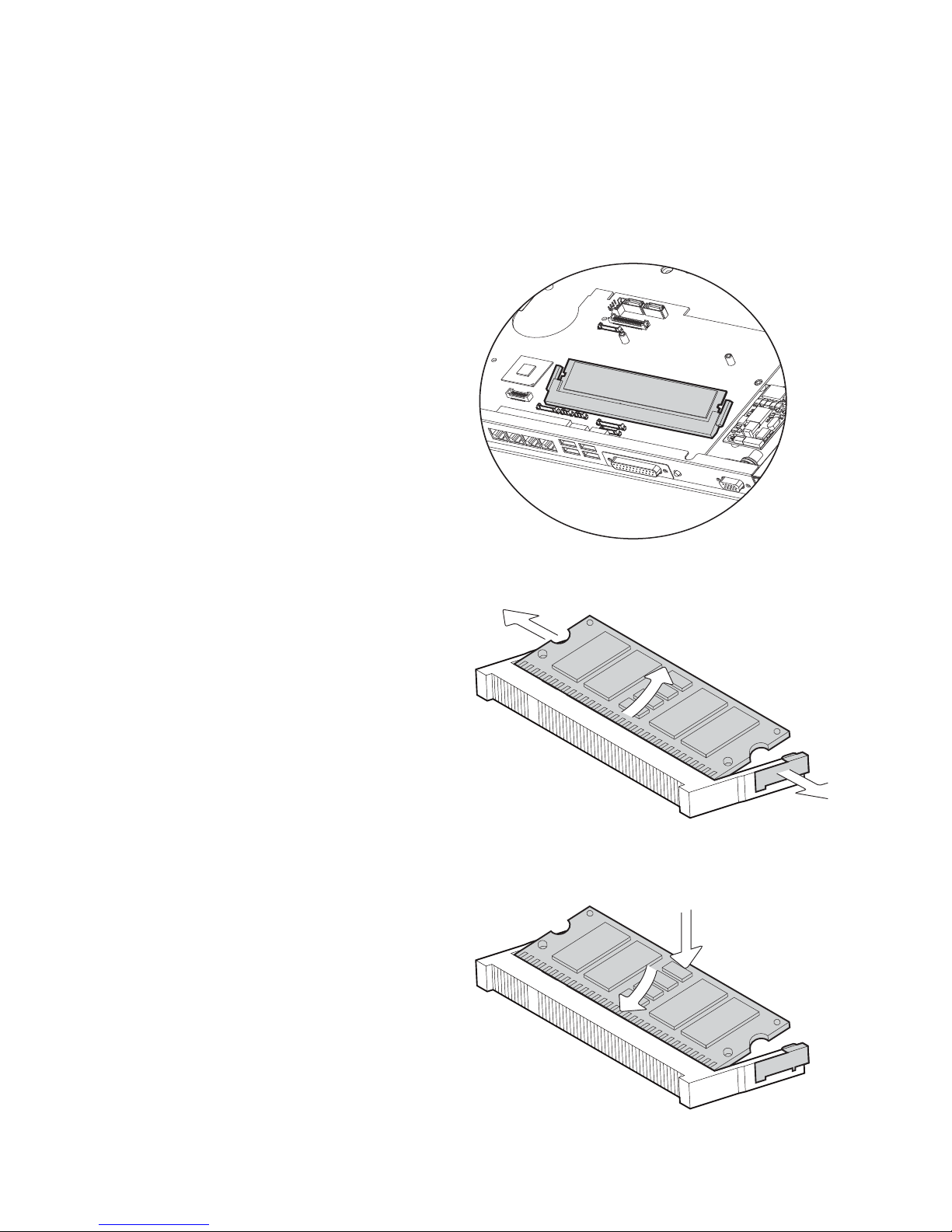
7
RAM Module Replacement
3-2.
To remove and replace the RAM module, please open the chassis cover firstly
as steps dscribed in chapter 3-1.
Removing a RAM module
1. Find the memory slot at the right
side of the motherboard.
2. Flip the ejector clips outwards
to remove the memory module
from the memory slot.
Installing a RAM moudle
3. Slide the memory module into
the memory slot and press down
until the ejector clips snaps in
place.

8
HDD Replacement
3-3.
The HDD is secured by a clip,
1.
please push the clip aside as the
picture shown.
To remove and replace the HDD, please open the cable cover firstly as stpes dscribed
in chapter 3-1-1.
2. Pull the HDD tray from the sys-
tem. For easier removal pull the
plastic sheet (see picture) at the
same time.
15.6” / 18.5” LED LCD
21.5” LED LCD

9
3. Attach the HDD to the HDD tray
and slide it into the slot until it
snaps in place.
* Please note the top of the HDD
should be on the upper side.
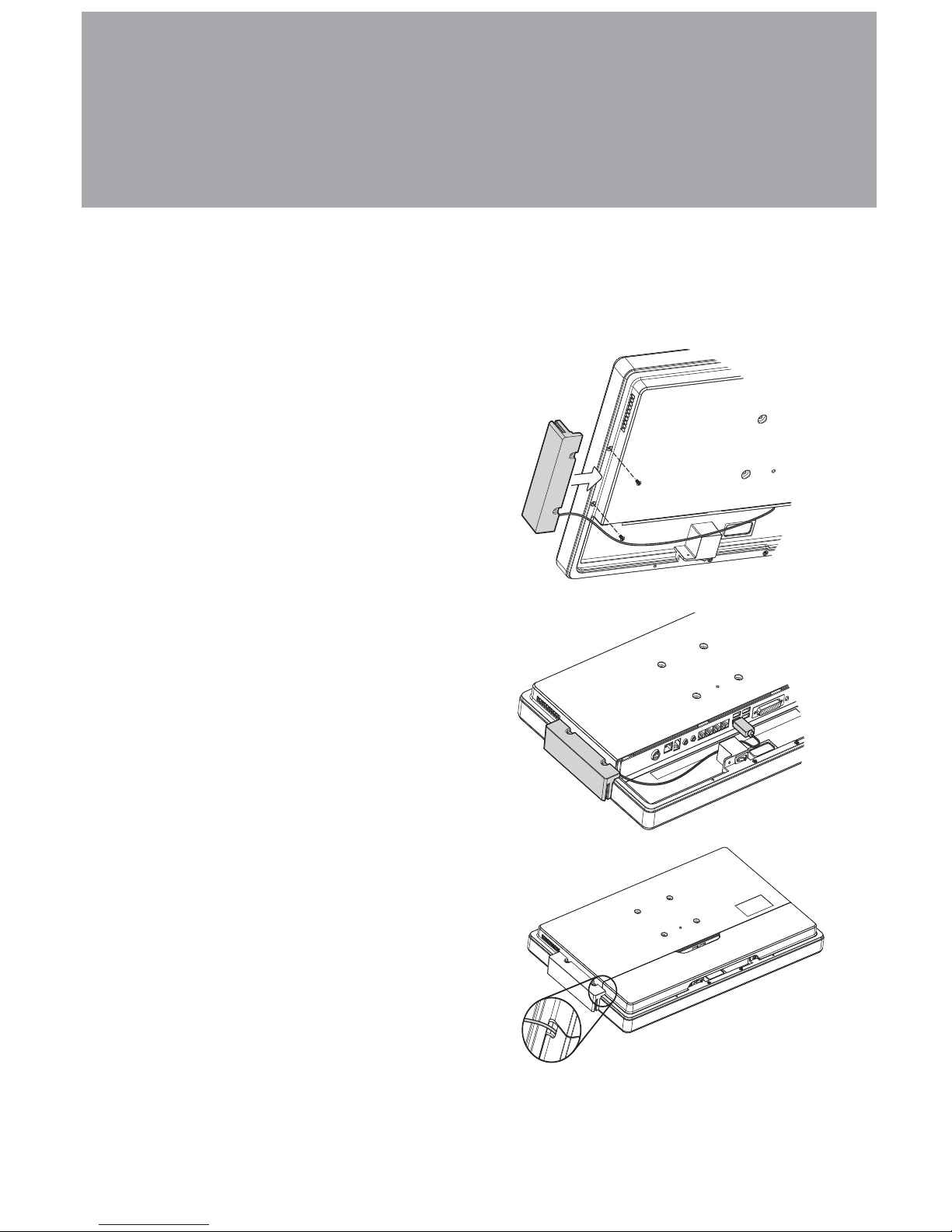
10
Peripheral Installation4.
MSR Installation
4-1.
1. Insert MSR module in place and
fasten the screws (x2) on the back to
secure the module.
To install MSR, please open the cable cover firstly as steps described in chapter 3-1-1.
2. Connect MSR cable to the connector on
system side.
2. Close the cable cover and fasten
screws (x2). Make sure the MSR cable
is threaded through the MSR cable
hole on the system.
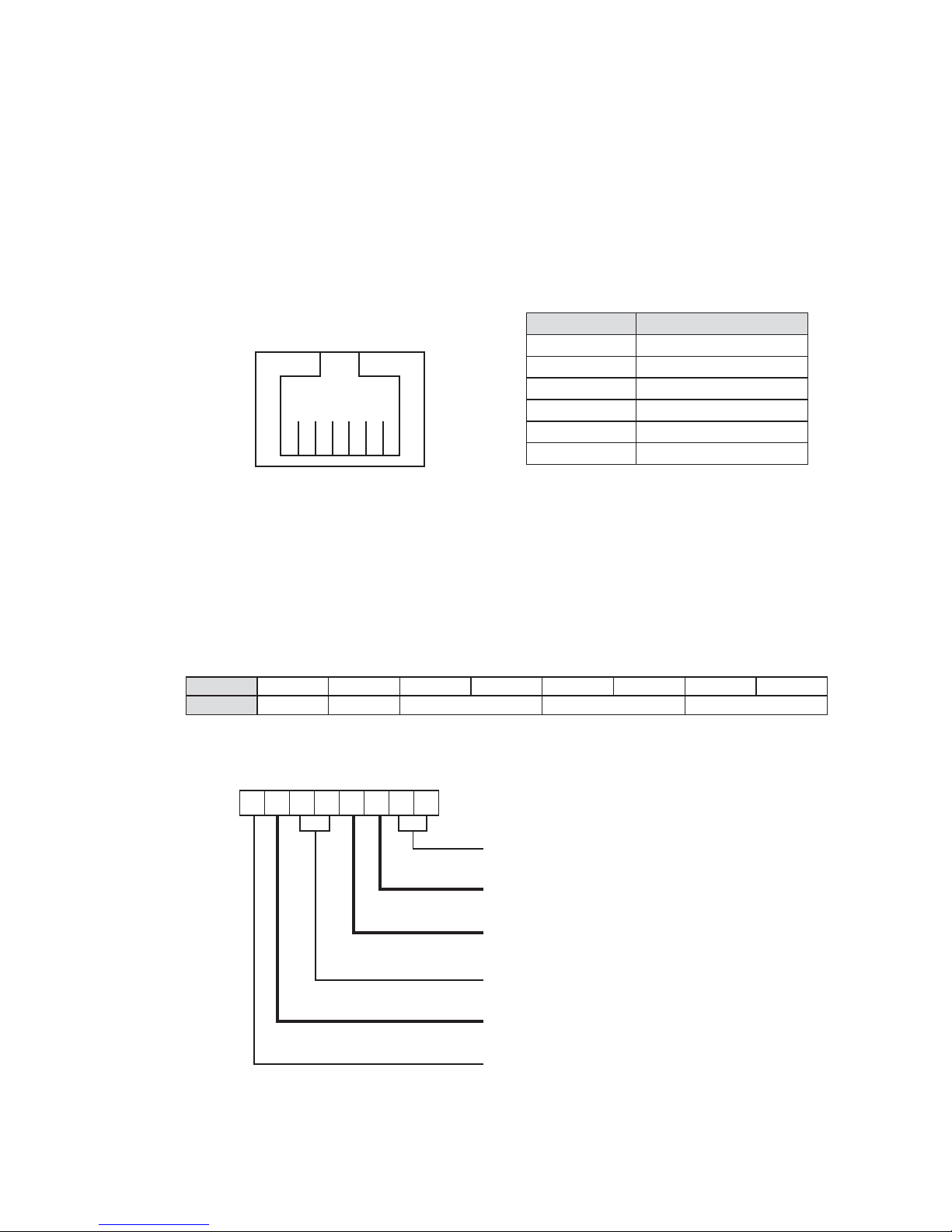
11
You can install a cash drawer through the cash drawer port. Please verify the pin as-
signment before installation.
Cash Drawer Pin Assignment
Pin Signal
1 GND
2 DOUT bit0
3 DIN bit0
4 12V / 19V
5 DOUT bit1
6 GND
Cash Drawer Controller Register
The Cash Drawer Controller use one I/O addresses to control the Cash Drawer.
Register Location: 48Ch
Attribute: Read / Write
Size: 8bit
BIT BIT7 BIT6 BIT5 BIT4 BIT3 BIT2 BIT1 BIT0
Attribute Reserved Read Reserved Write Reserved
76543210
XX X X X
Reserved
Cash Drawer “DOUT bit0” pin output control
Cash Drawer “DOUT bit1” pin output control
Reserved
Cash Drawer “DIN bit0” pin input status
Reserved
1
6
Cash Drawer Installation
4-2.

12
Bit 7: Reserved
Bit 6: Cash Drawer “DIN bit0” pin input status.
= 1: the Cash Drawer closed or no Cash Drawer
= 0: the Cash Drawer opened
Bit 5: Reserved
Bit 4: Reserved
Bit 3: Cash Drawer “DOUT bit1” pin output control.
= 1: Opening the Cash Drawer
= 0: Allow close the Cash Drawer
Bit 2: Cash Drawer “DOUT bit0” pin output control.
= 1: Opening the Cash Drawer
= 0: Allow close the Cash Drawer
Bit 1: Reserved
Bit 0: Reserved
Note: Please follow the Cash Drawer control signal design to control the Cash Drawer.
Cash Drawer Control Command Example
Use Debug.EXE program under DOS or Windows98
Command Cash Drawer
O 48C 04 Opening
O 48C 00 Allow to close
Set the I/O address 48Ch bit2 =1 for opening Cash Drawer by “DOUT bit0” pin
►
control.
Set the I/O address 48Ch bit2 = 0 for allow close Cash Drawer.
►
Command Cash Drawer
I 48C Check status
The I/O address 48Ch bit6 =1 mean the Cash Drawer is opened or not exist.
►
The I/O address 48Ch bit6 =0 mean the Cash Drawer is closed.
►
Table of contents
Other AURES Touch Terminal manuals

AURES
AURES JAZZ-BASE151 User manual
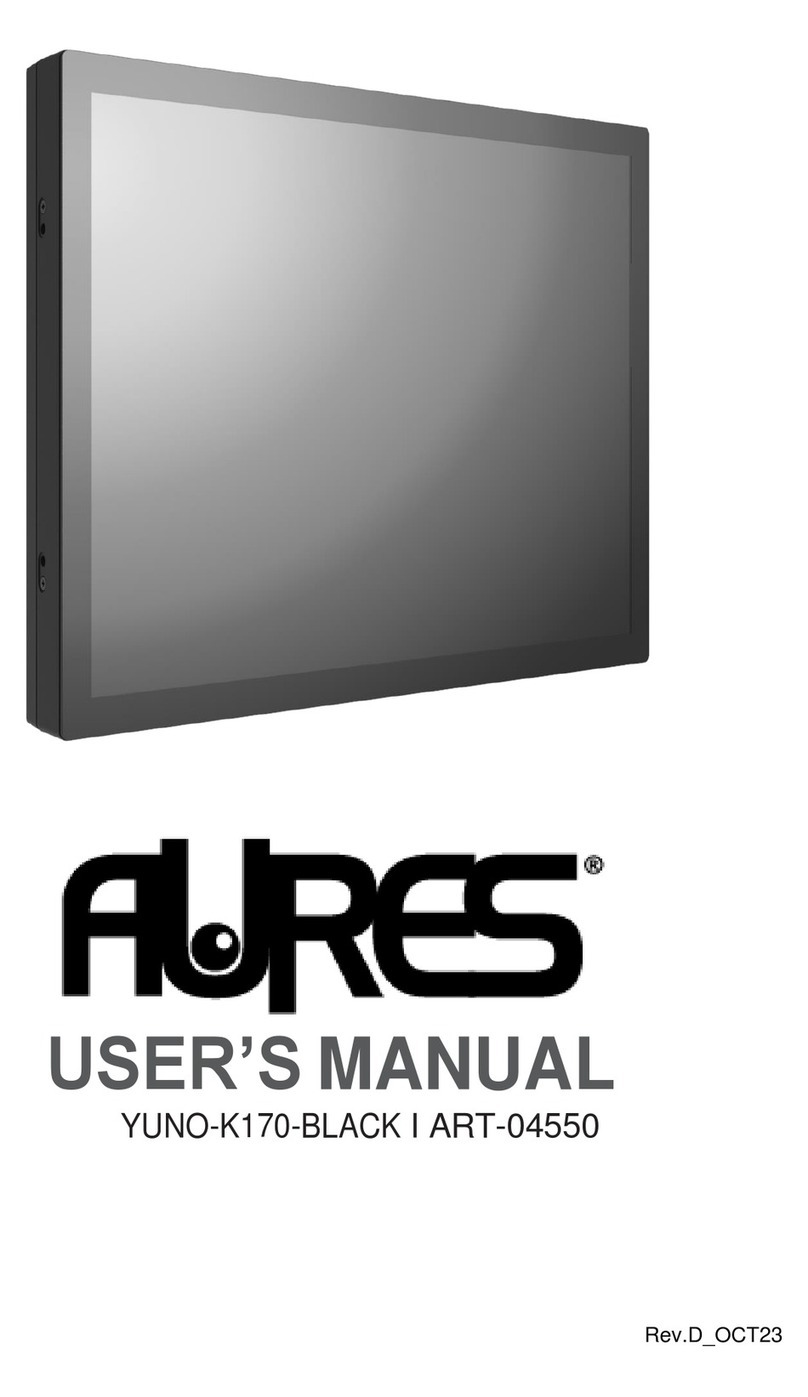
AURES
AURES YUNO-K170-BLACK User manual

AURES
AURES TRX 3000 User manual

AURES
AURES Odysse II User manual
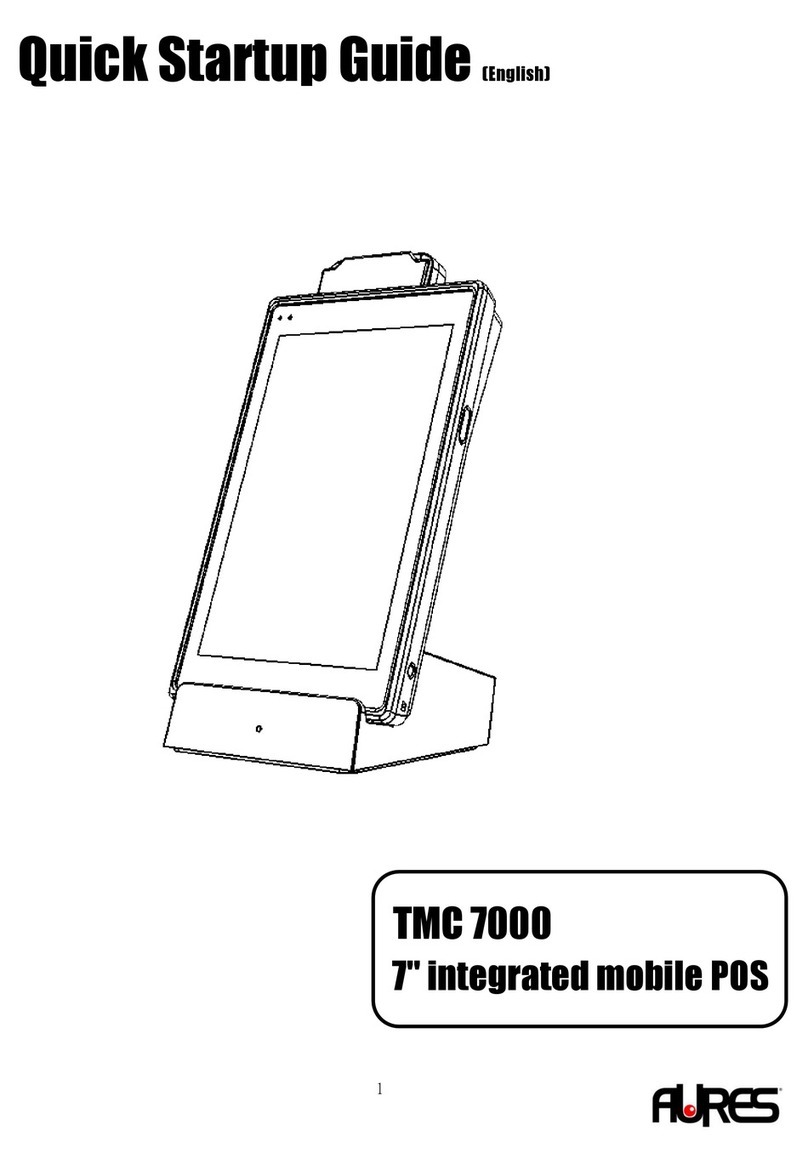
AURES
AURES TMC 7000 Troubleshooting guide
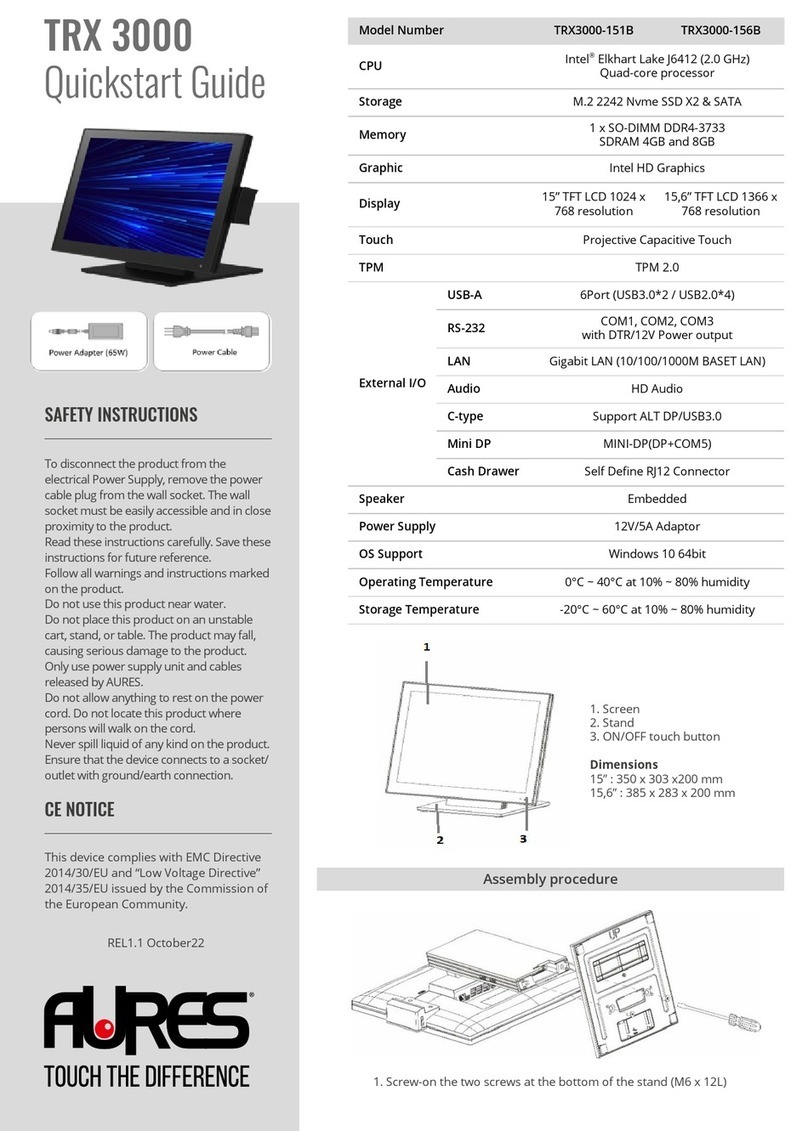
AURES
AURES TRX 3000 User manual

AURES
AURES TWIST-MB-1900 User manual

AURES
AURES YUNO II User manual

AURES
AURES TMC 7200 User manual

AURES
AURES NINO II User manual