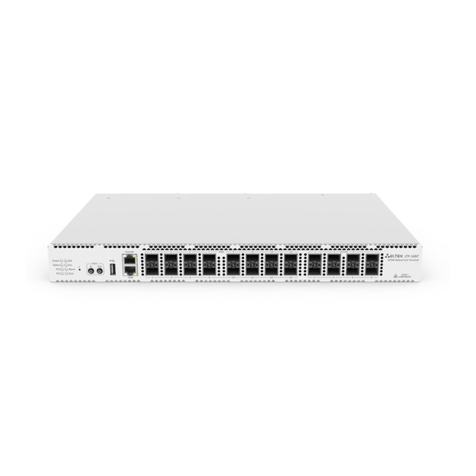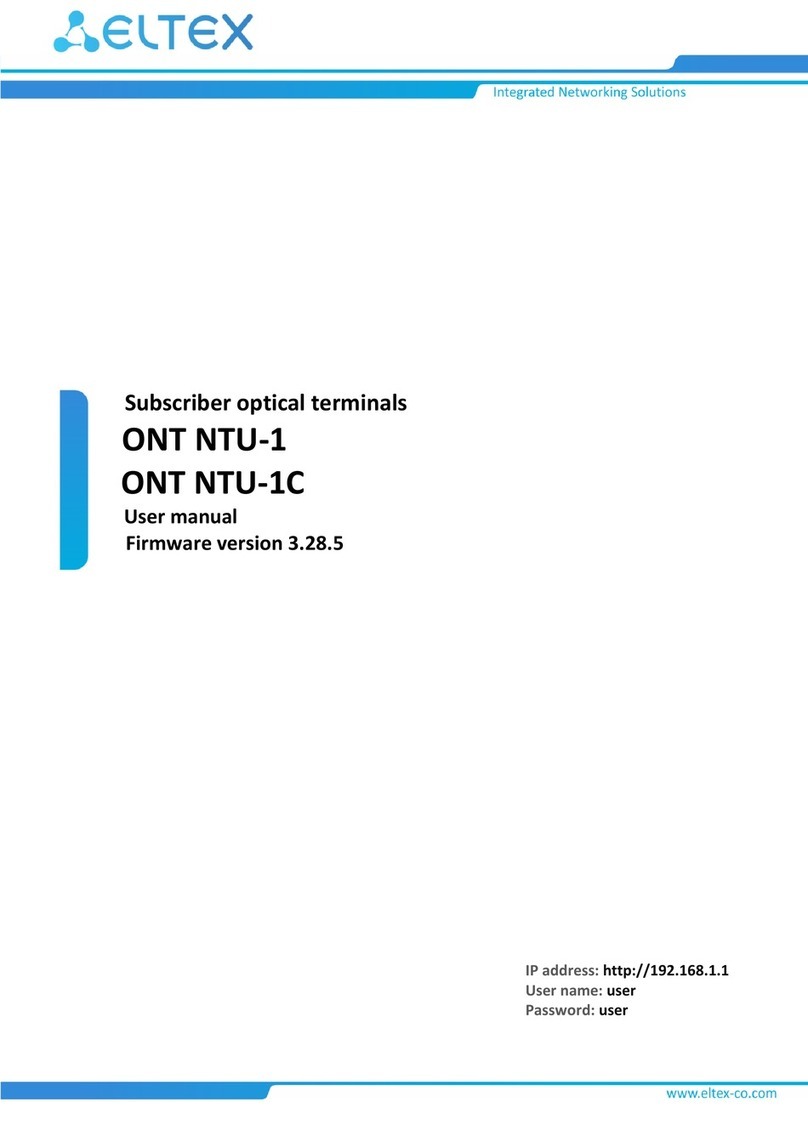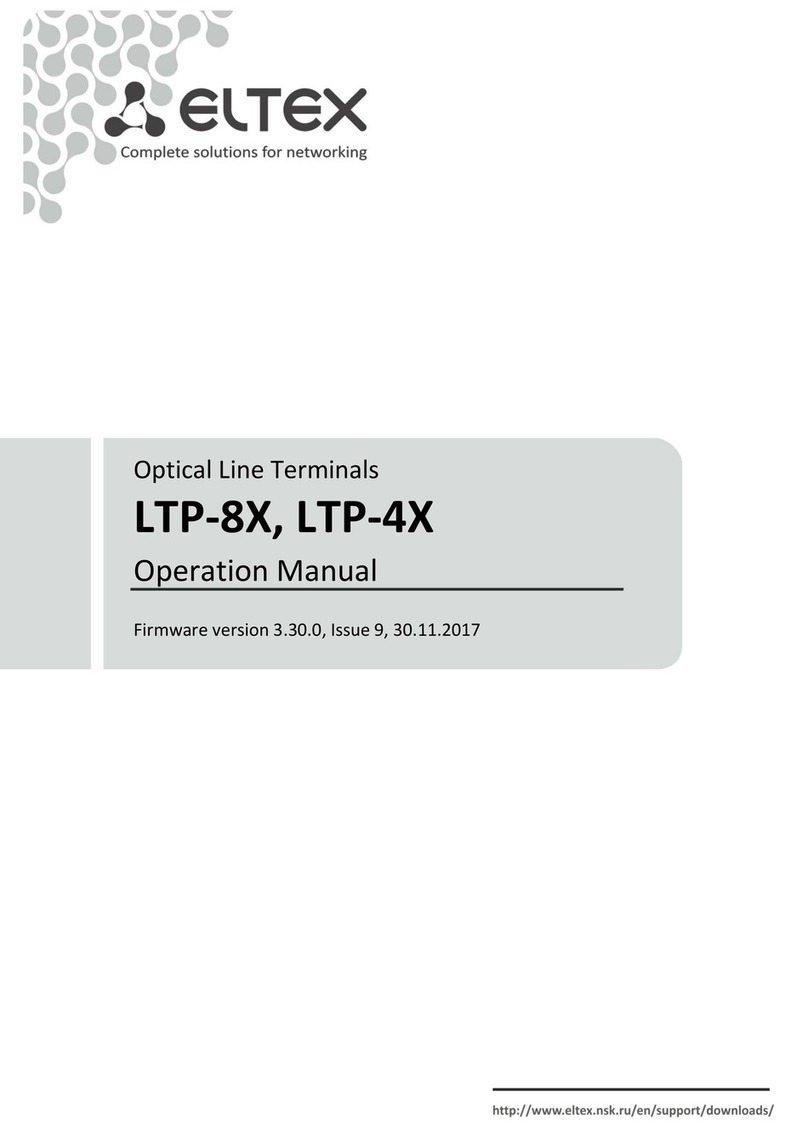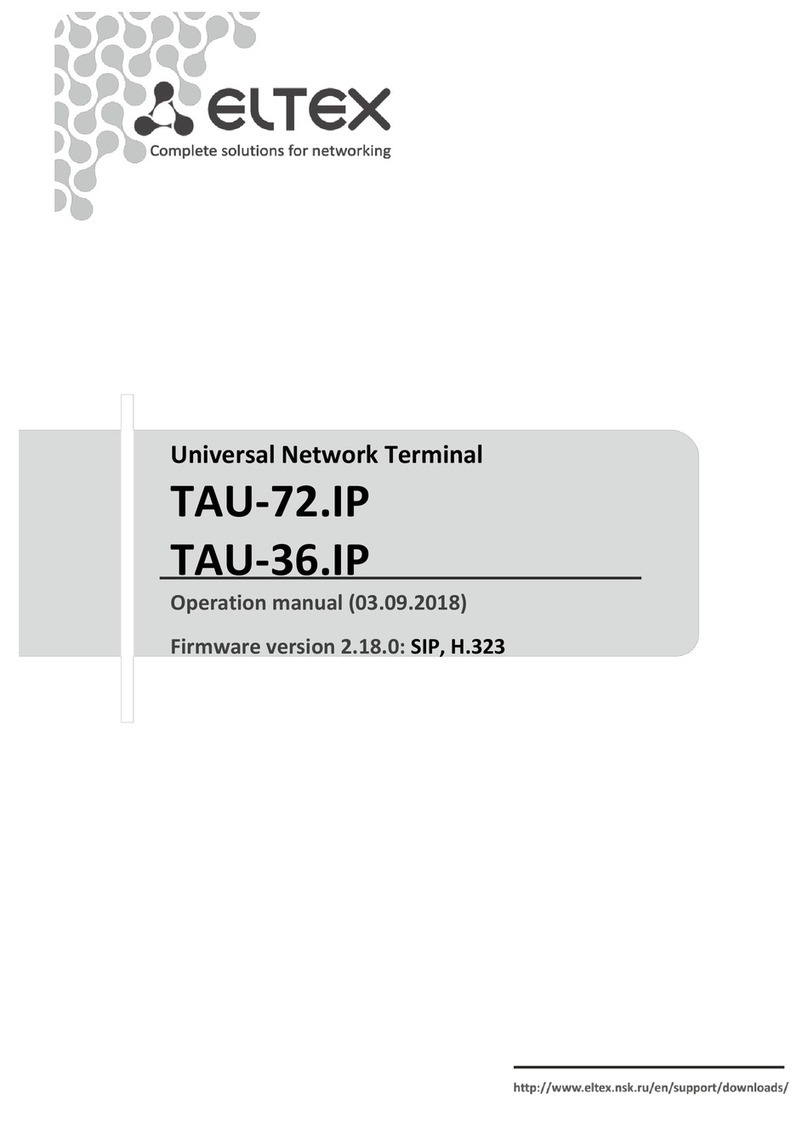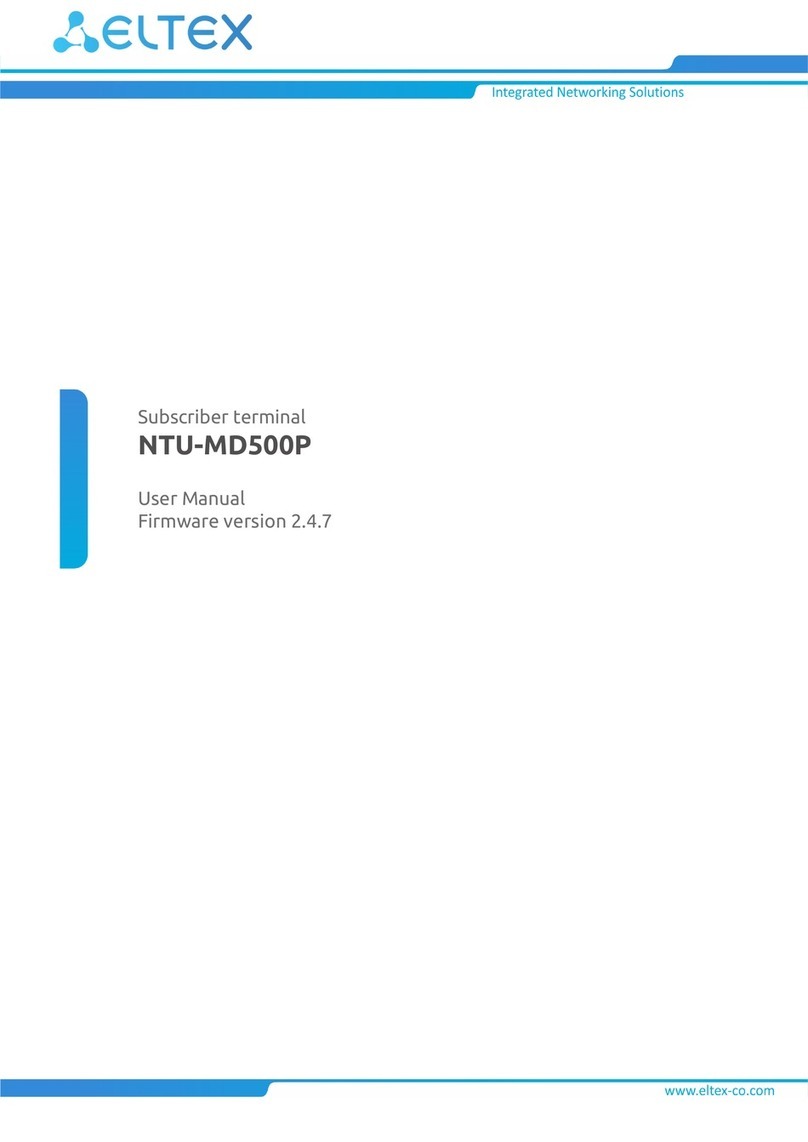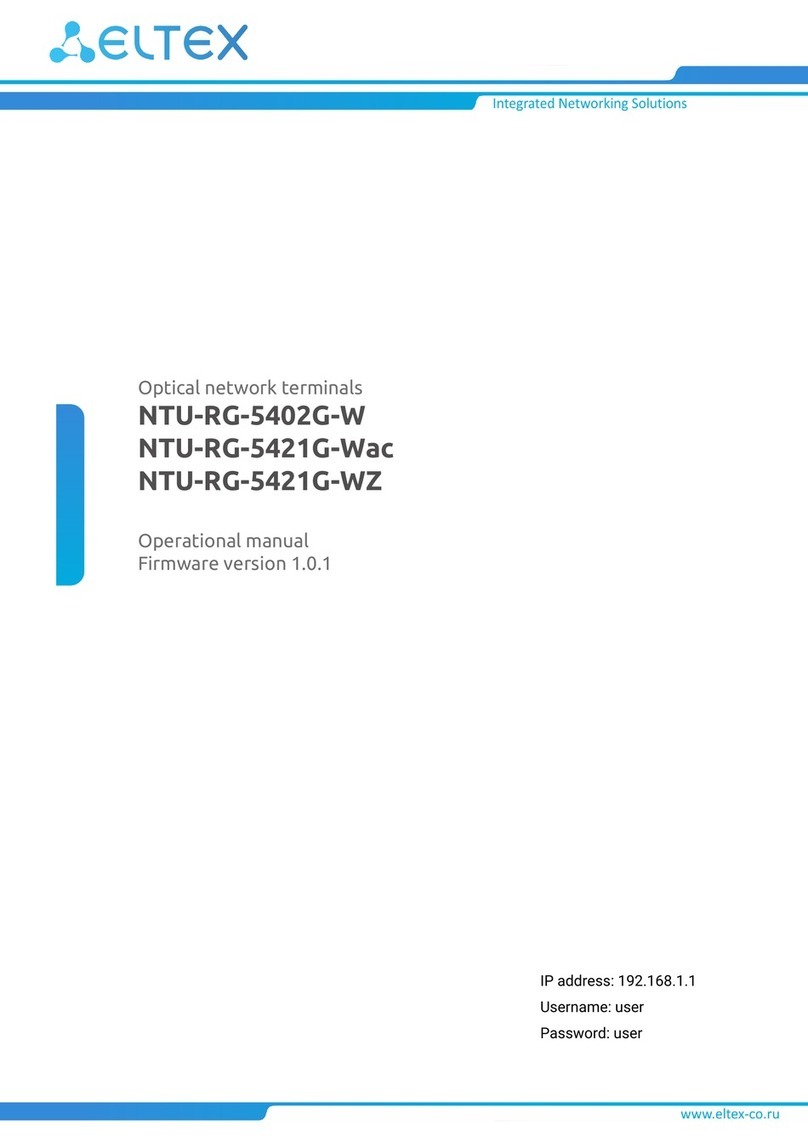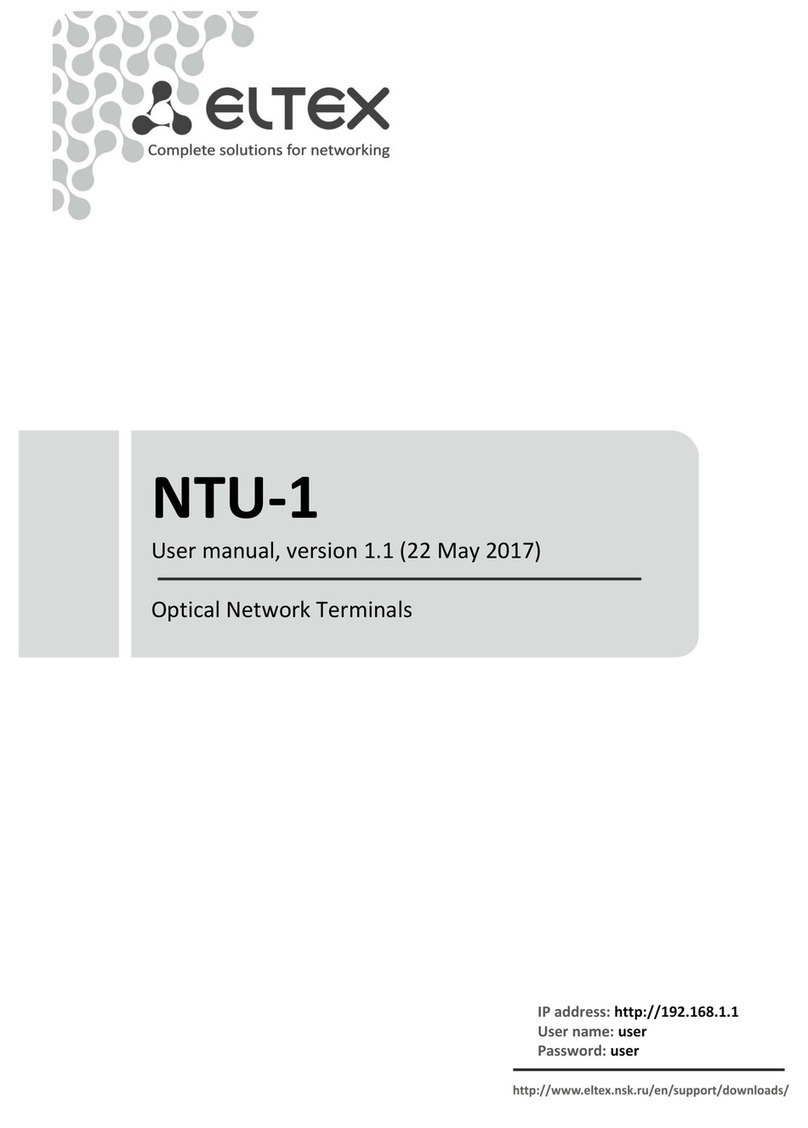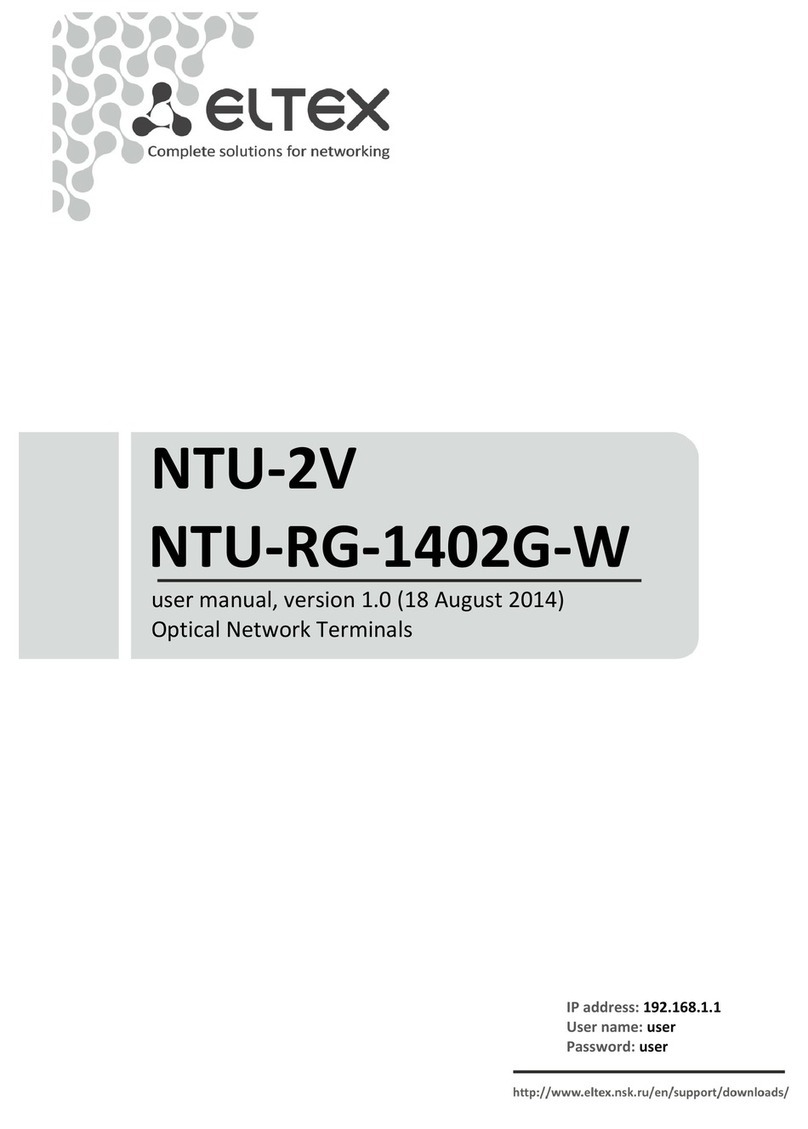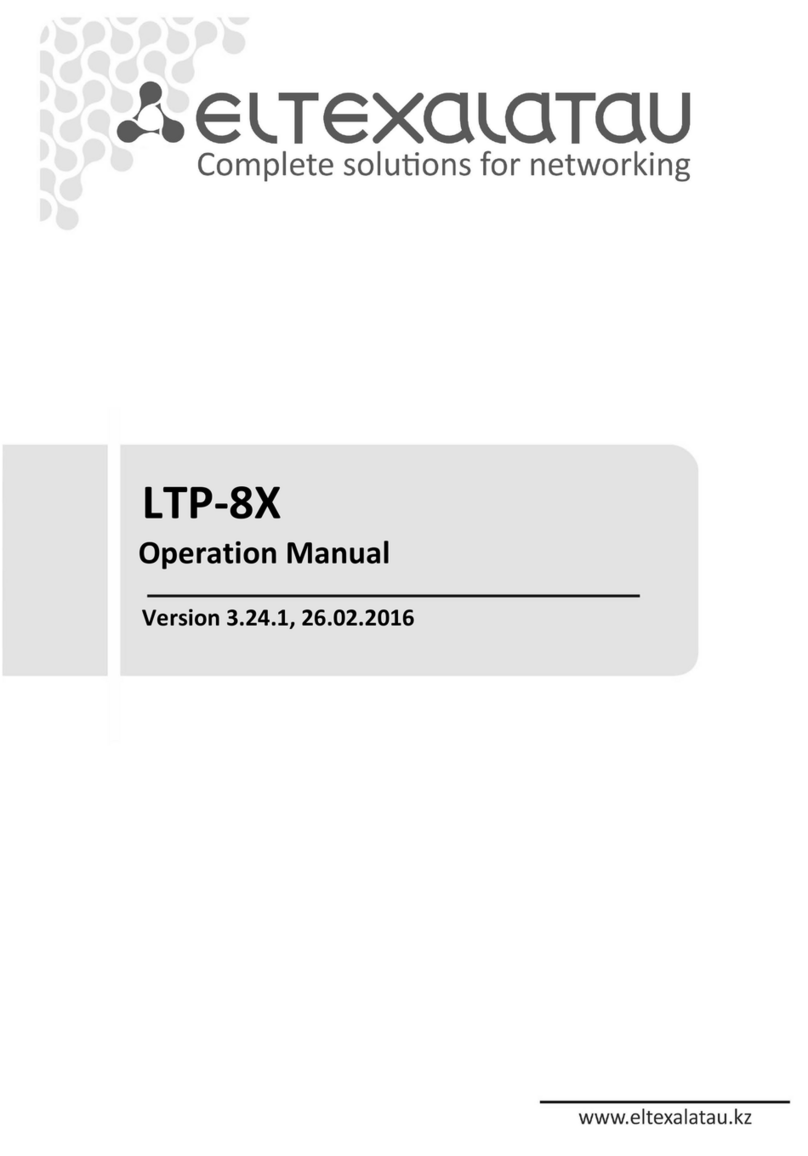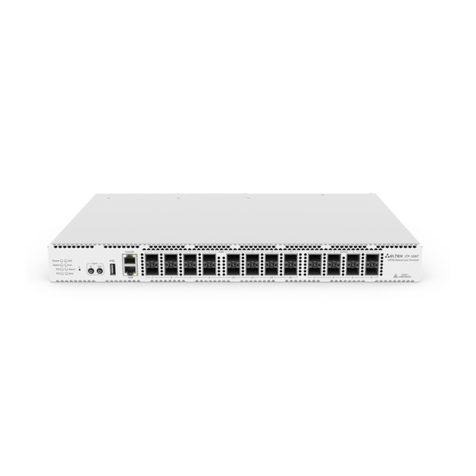LTP EasyMode manual 3.38.0
4 Connection to the terminal
Connection to LTP is possible either with a console cable or with an Ethernet cable to the GE port.
4.1 Console cable connection
For LTP rev.B, the RS-232 cable DB9(F) – DB9(F), which is included in the delivery, is used. The port is located
on the left side of the front panel, as shown in Figure 1 – Front panel of the LTP rev.B.
Figure 1 – Front panel of the LTP rev.B
For LTP rev.C, the RS-232 cable RJ-45 – DB9(F), which is included in the delivery, is used. The port is located
on the left side of the front panel, as shown in Figure 2 – Front panel of the LTP rev.C.
Figure 2 – Front panel of the LTP rev.C
Table 1 – Description of connectors, LEDs and controls located on the front panel of LTP rev.B
# Front panel element Description
1 Console RS-232 console port for local control of the device
2 GE Port 0..3 4 RJ-45 connectors of 10/100/1000Base-T Gigabit uplink
interfaces for connection to IP networks (for LTP-8X)
3 Combo GE 0..3 4 chassis for SFP modules of 1000Base-X uplink interface for
connection to IP networks (for LTP-4X)
4 RJ-45 connectors of 10/100/1000Base-T Gigabit uplink
interfaces for connection to IP networks (for LTP-4X)
4..7 4 chassis for SFP modules of 1000Base-X uplink interface for
connection to IP networks (for LTP-8X)
4 RJ-45 connectors of 10/100/1000Base-T Gigabit uplink
interfaces for connection to IP networks (for LTP-8X)