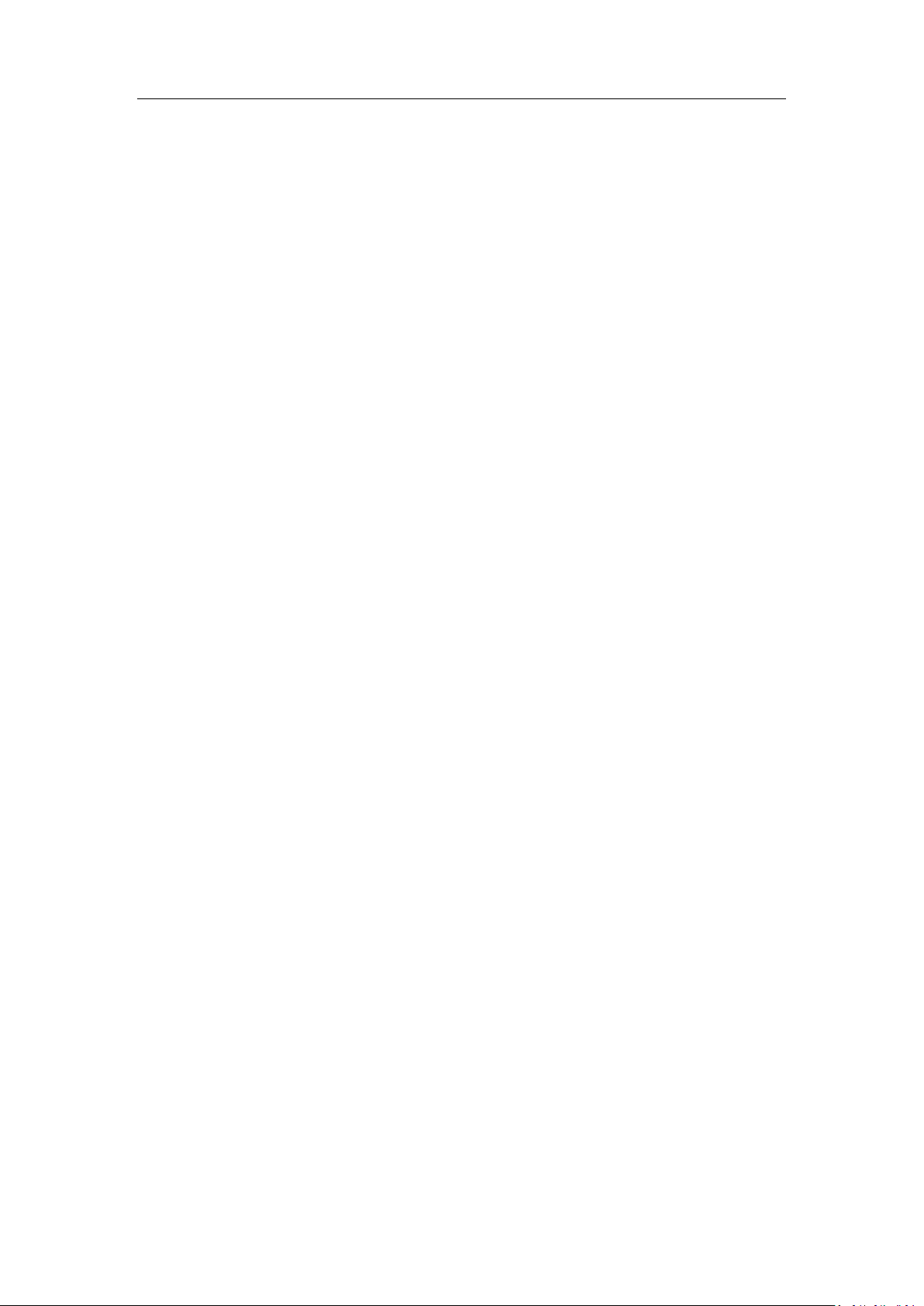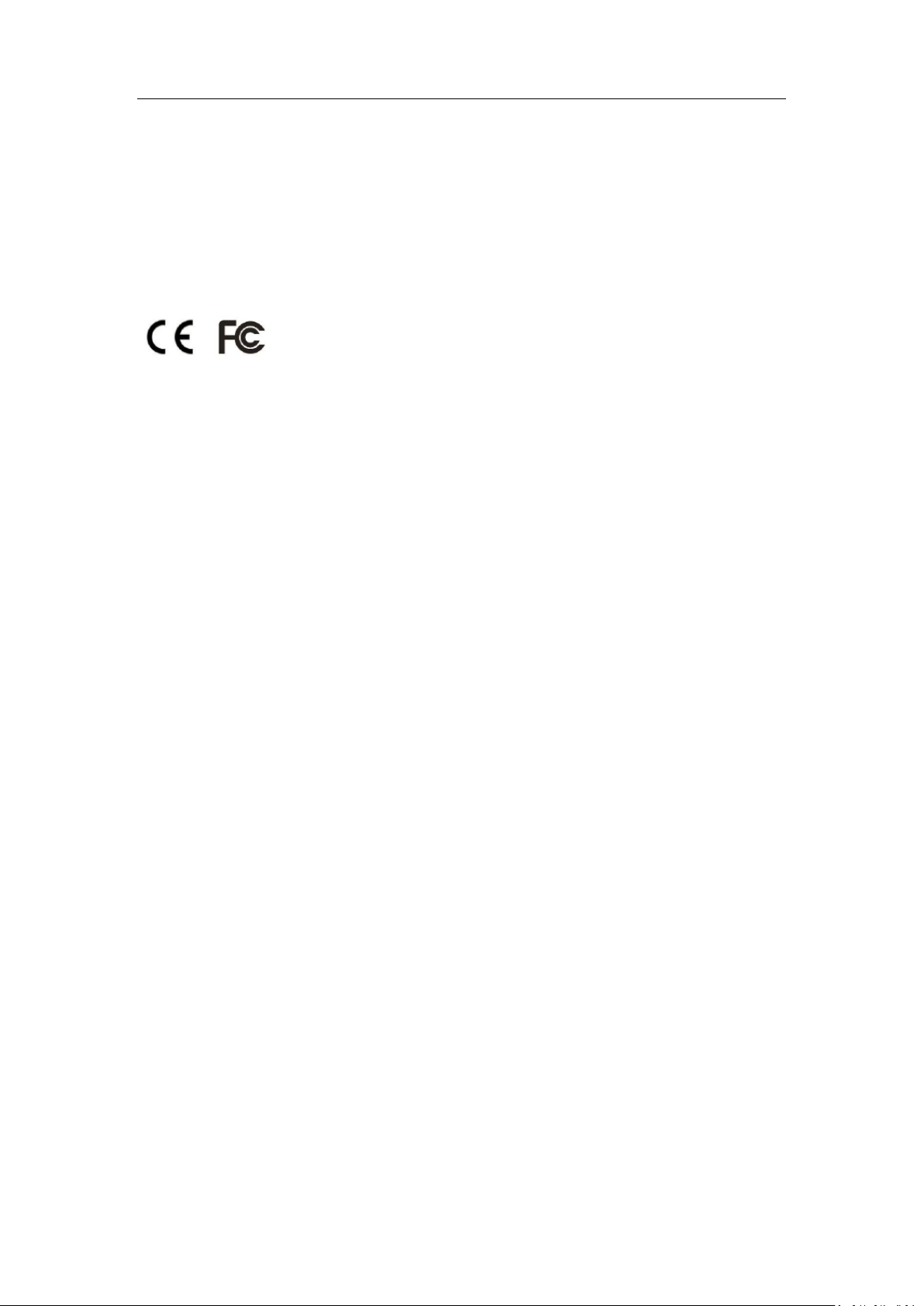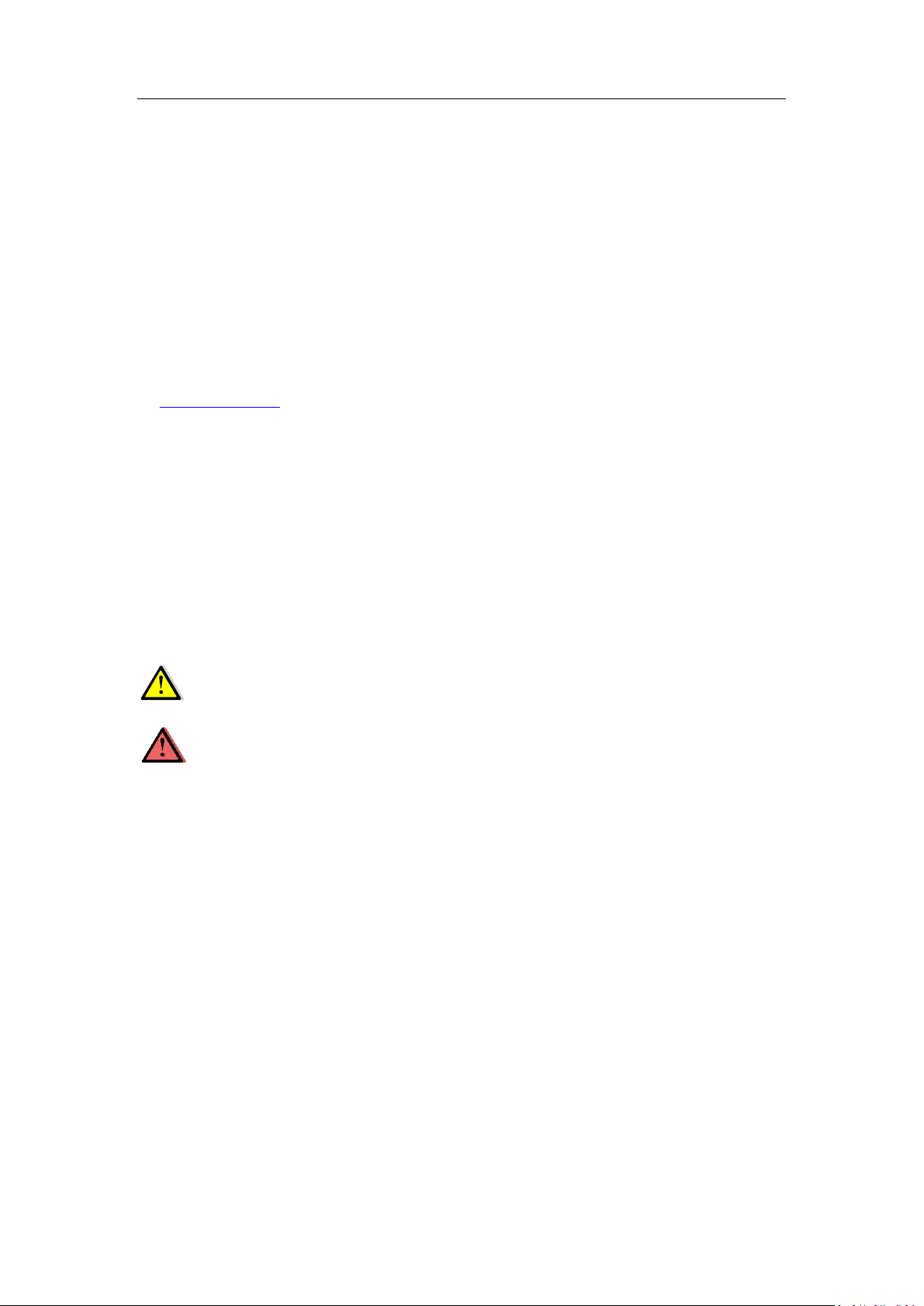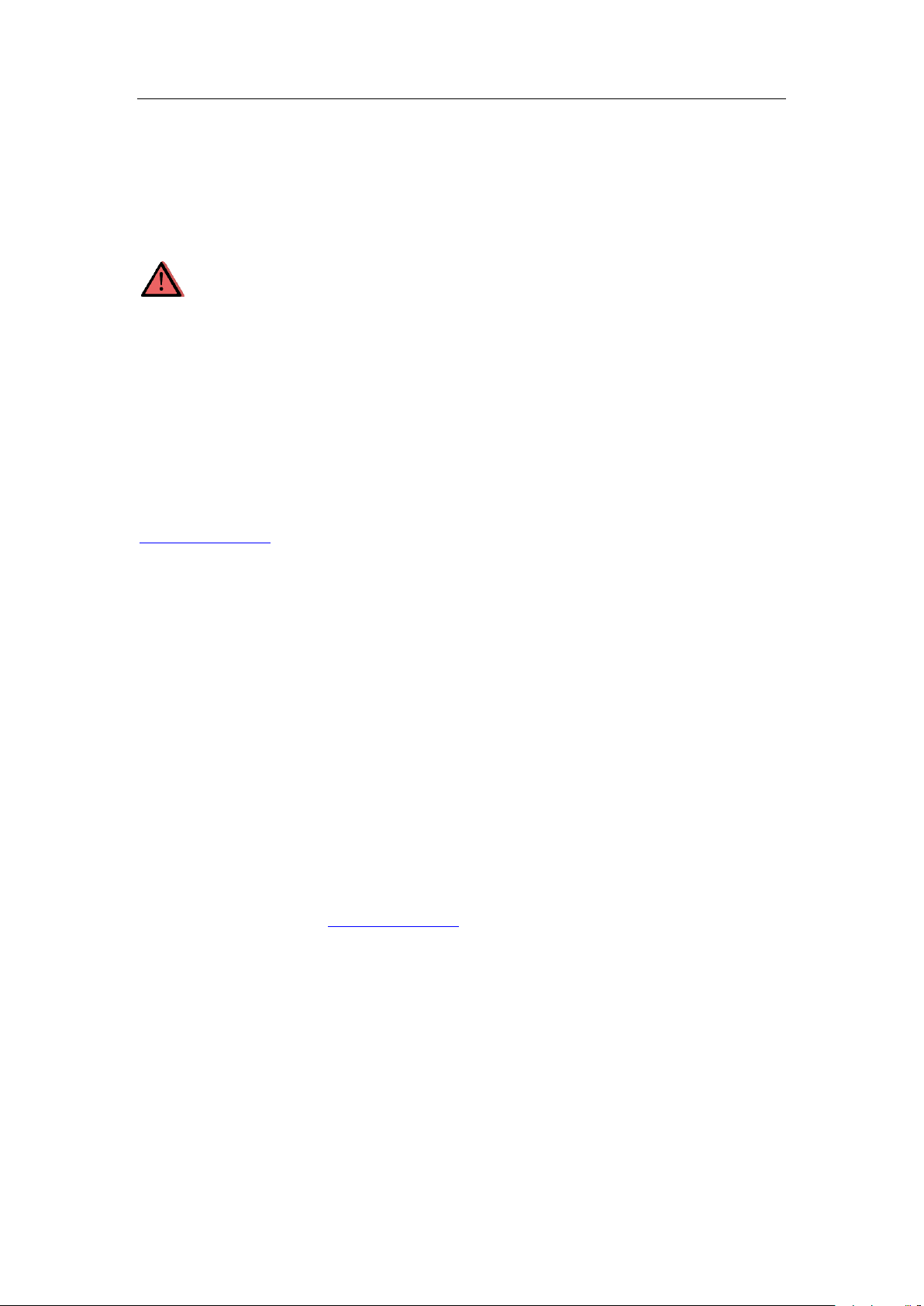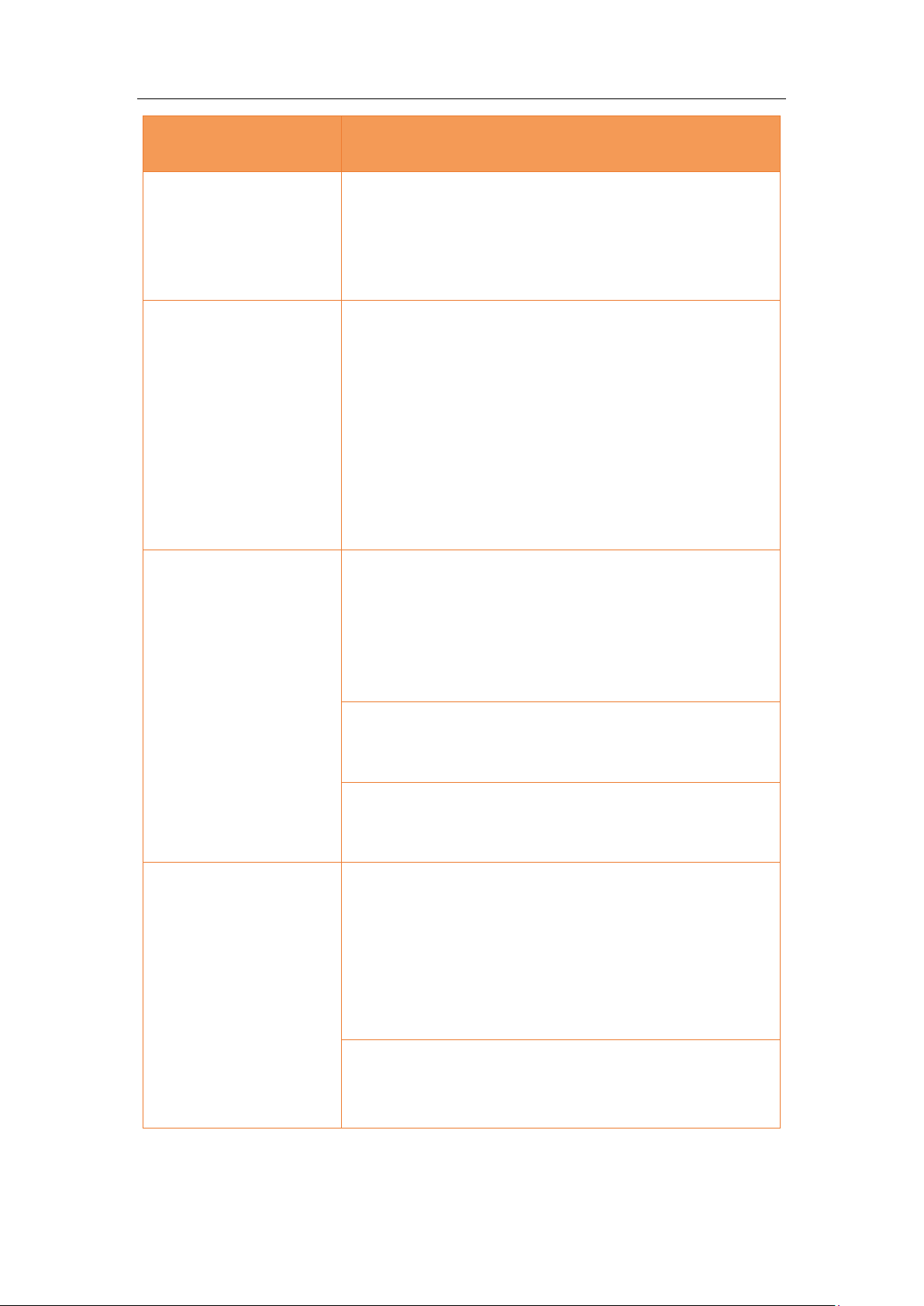Table of Content
3
5.1 Status menu .................................................................................................29
5.1.1 Position submenu ............................................................................29
5.1.2 Activity submenu .............................................................................30
5.1.3 Google Map submenu......................................................................31
5.2 Satellites menu.............................................................................................31
5.2.1 Tracking Table submenu...................................................................31
5.2.2 Tracking Info. Table submenu ..........................................................32
5.2.3 Tracking Skyplot submenu ...............................................................32
5.2.4 Satellite Activation submenu ...........................................................33
5.3 Receiver Configuration menu ......................................................................33
5.3.1 Description.......................................................................................33
5.3.2 Antenna Configuration submenu.....................................................34
5.3.3 Reference Station Settings submenu...............................................34
5.3.4 Receiver Reset submenu..................................................................36
5.3.5 Languages submenu ........................................................................36
5.3.6 User Management submenu ...........................................................37
5.3.7 USB Function Switch submenu ........................................................37
5.3.8 HCPPP Settings submenu.................................................................37
5.3.9 1PPS submenu .................................................................................37
5.4 Data Recording menu...................................................................................37
5.4.1 Log Settings submenu......................................................................38
5.4.2 FTP Push Settings submenu.............................................................40
5.4.3 FTP Push log submenu.....................................................................40
5.4.4 Data Download submenu ................................................................40
5.5 IO Settings menu..........................................................................................42
5.5.1 IO Settings submenu........................................................................42
5.6 Network Setting menu.................................................................................46
5.6.1 Description submenu.......................................................................46
5.6.2 Mobile network setting submenu....................................................46
5.6.3 Email alarm submenu ......................................................................47
5.6.4 HTTP submenu.................................................................................47
5.6.5 HTTPS submenu...............................................................................48
5.6.6 FTP service submenu .......................................................................48
5.7 Module setting menu...................................................................................48
5.7.1 Description submenu.......................................................................48
5.7.2 WiFi submenu ..................................................................................49
5.7.3 Bluetooth settings submenu............................................................49
5.7.4 Radio settings submenu...................................................................49
5.7.5 Buzzer setting submenu...................................................................50
5.8 Firmware menu............................................................................................50
5.8.1 Firmware Info submenu...................................................................51
5.8.2 Hardware Version.............................................................................51