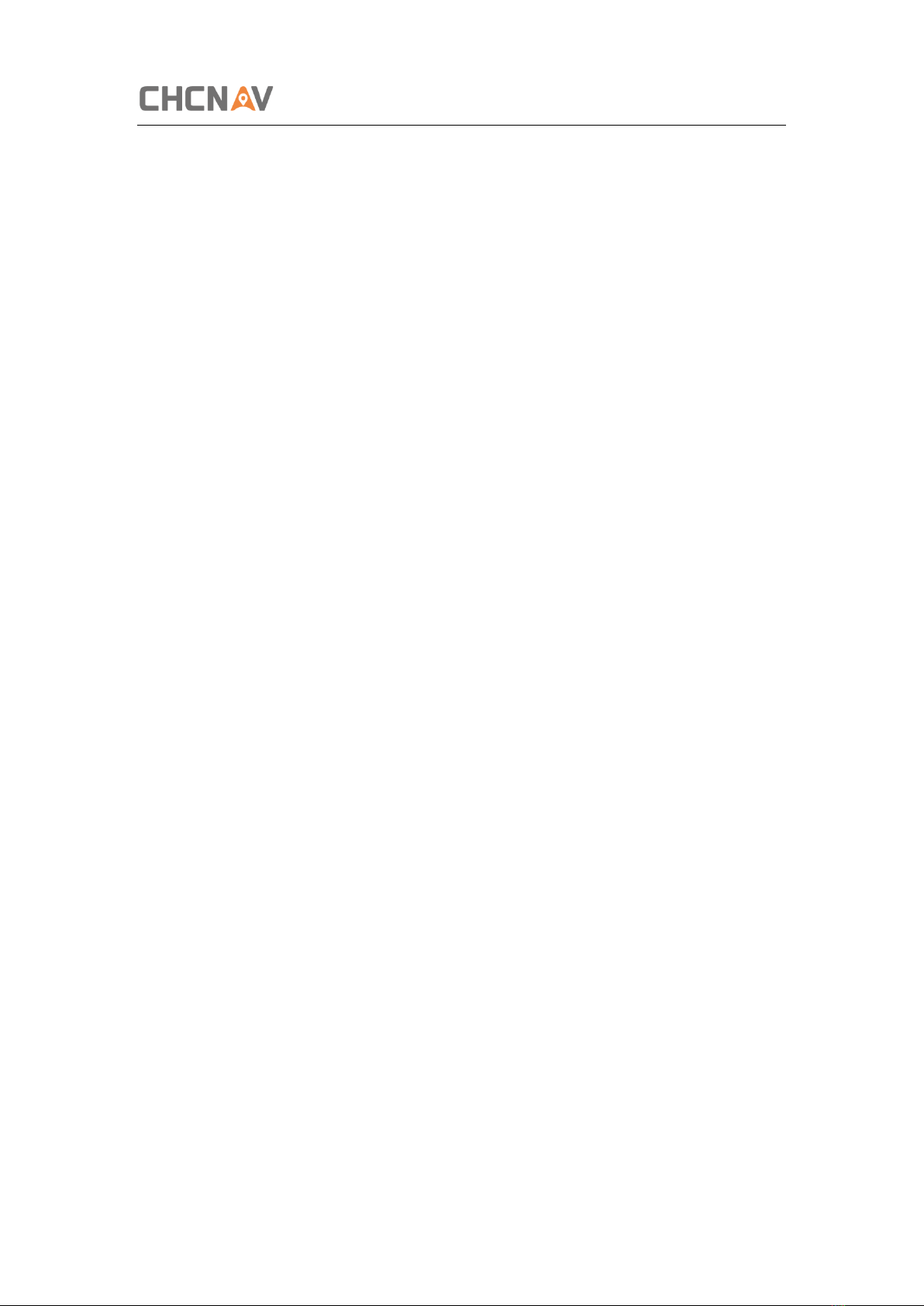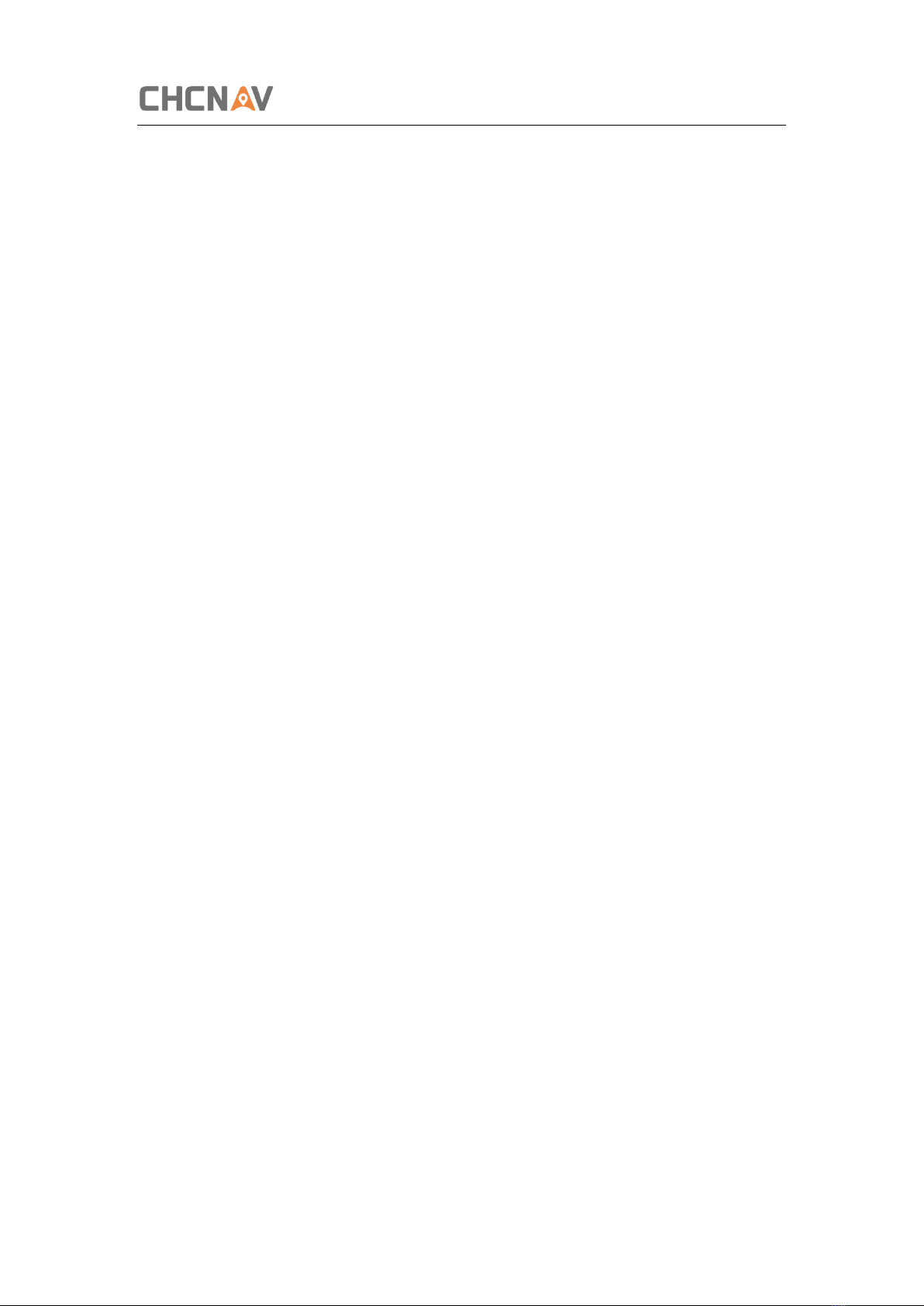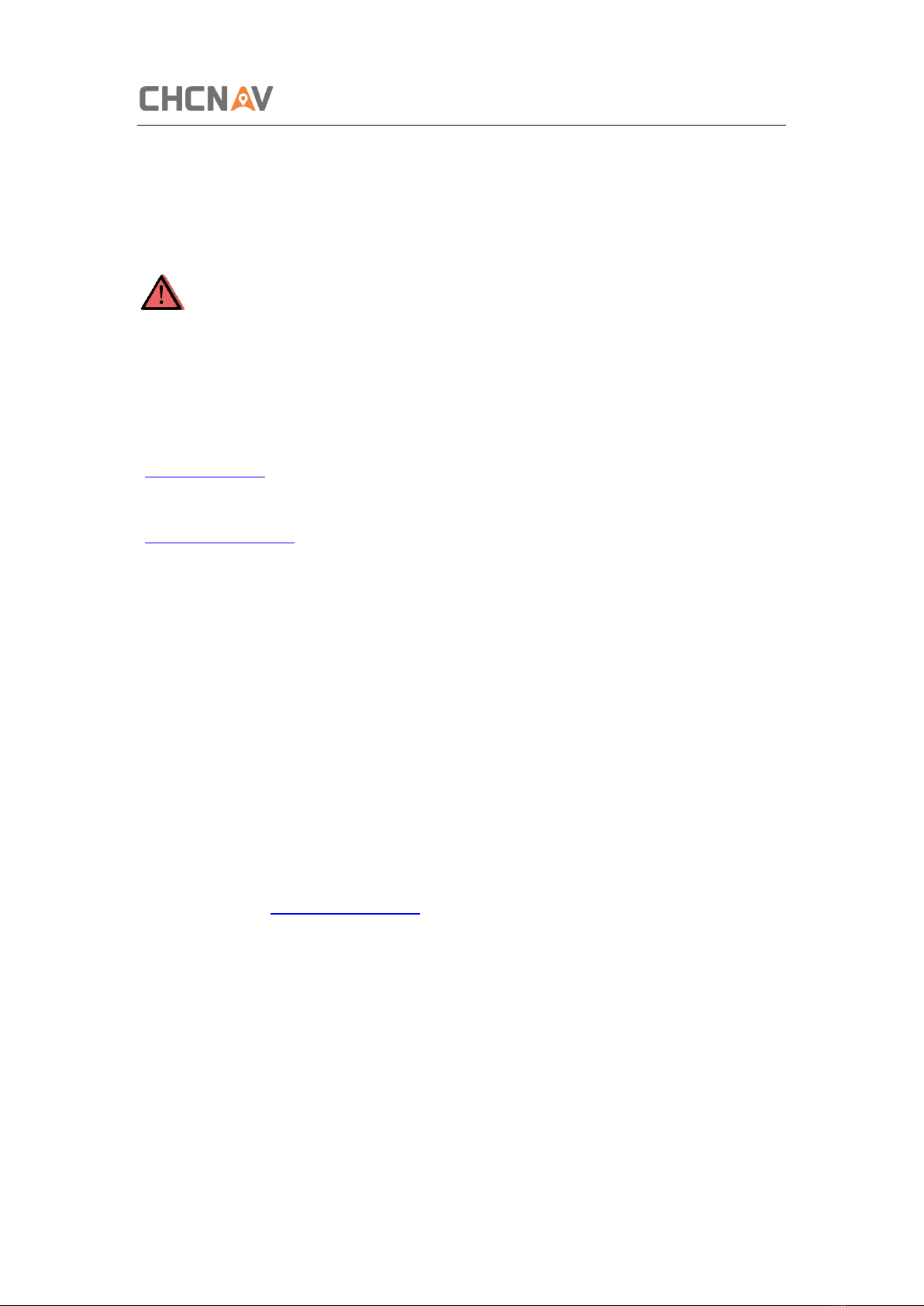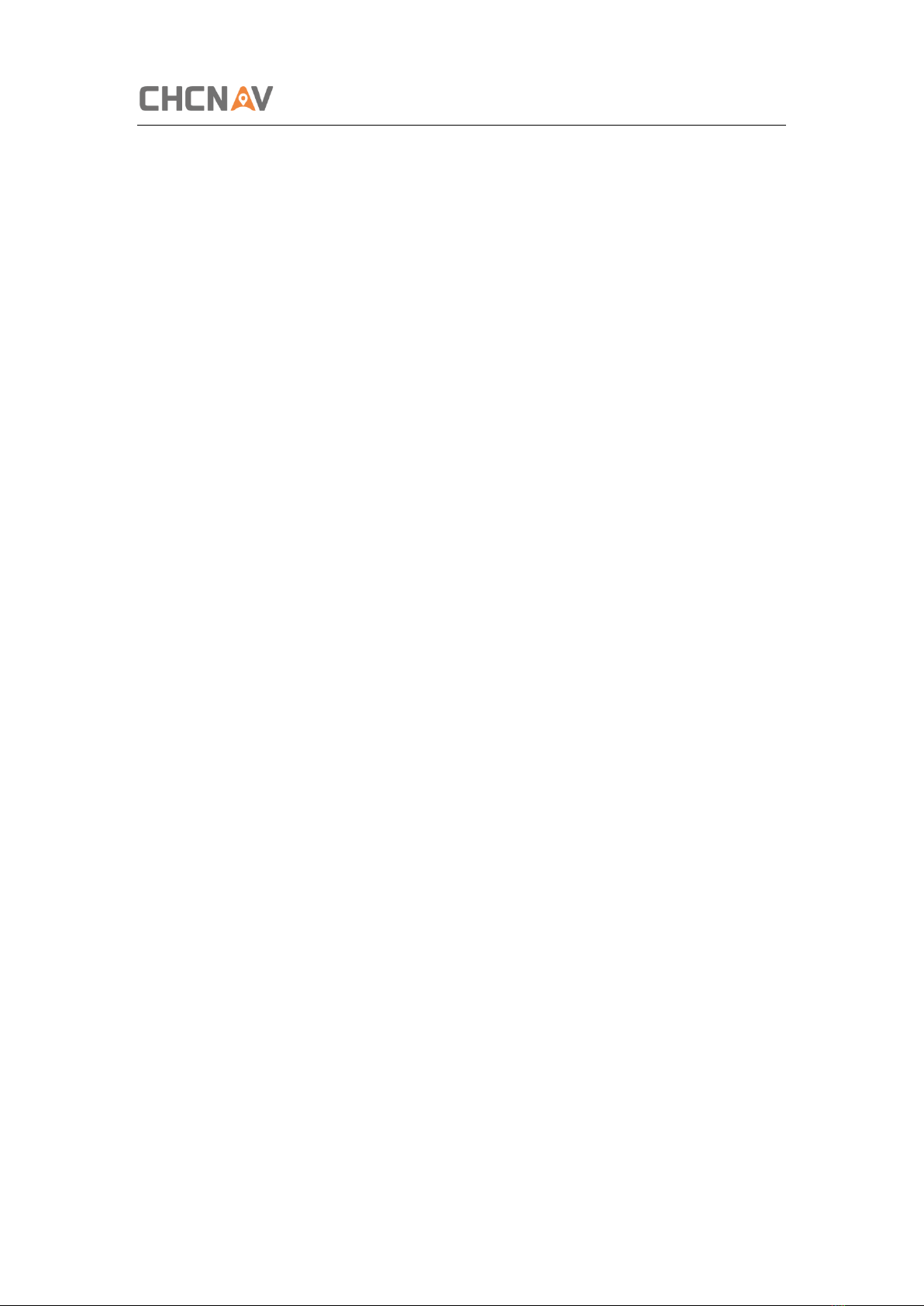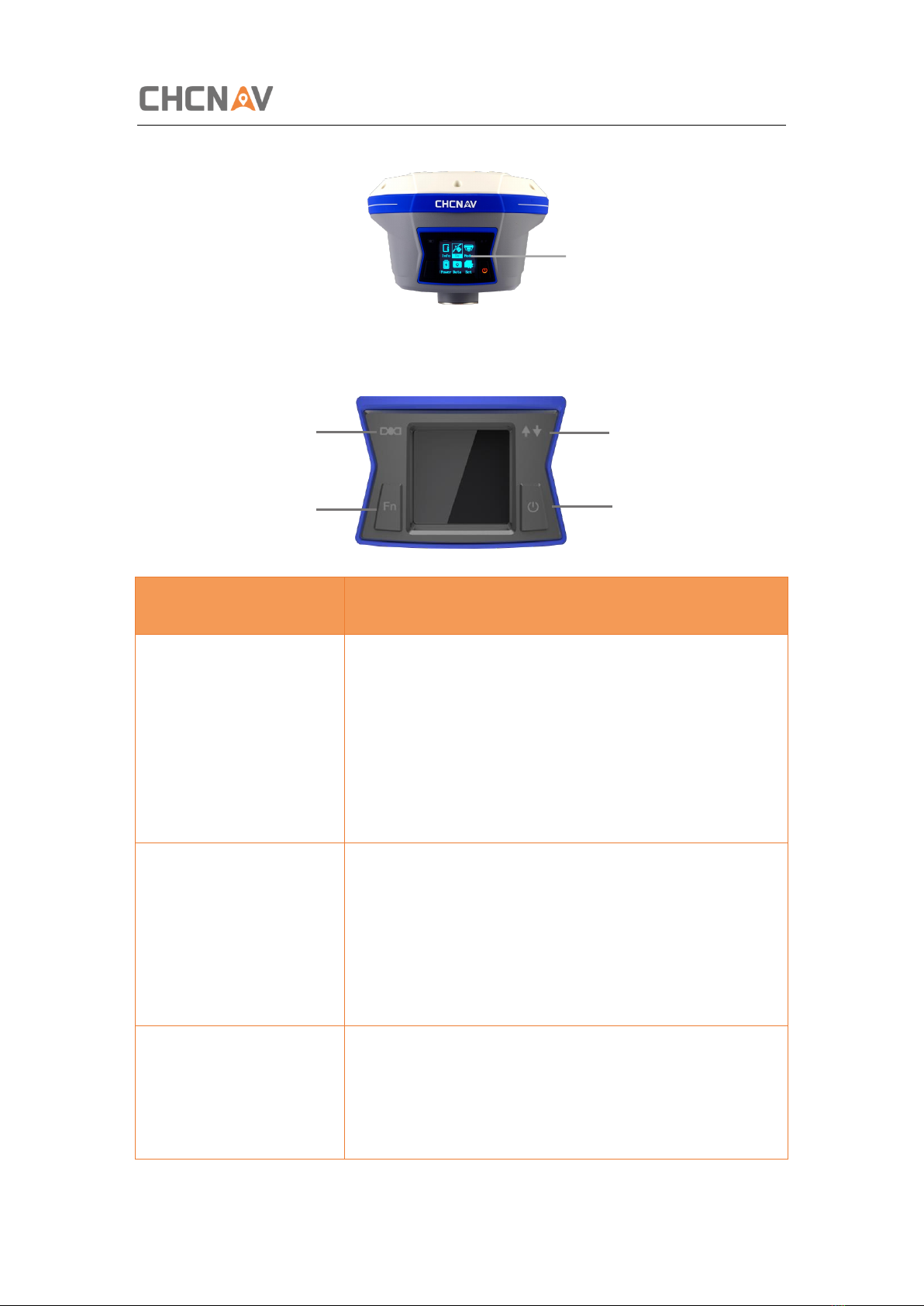Table of Content
CHCNAV i90 GNSS USER GUIDE | 2019-9 P a g e | 3
3Front Panel Operation ............................................................................................. 26
3.1 Main Operation Menus ............................................................................................. 26
3.2 Configure the Working Mode.................................................................................... 28
4Equipment Setup and Operation.............................................................................. 33
4.1 Post-processing Base Station Setup........................................................................... 33
4.2 Real-Time Base Station Setup.................................................................................... 34
4.2.1 Internal Cellular or UHF .................................................................................. 34
4.2.2 External UHF................................................................................................... 35
4.3 Real-Time Rover Station Setup.................................................................................. 37
4.4 Working with the Tilt Compensation......................................................................... 38
4.4.1 Operation Steps.............................................................................................. 38
4.4.2 Notes of using tilt measurement.................................................................... 41
5Configuring Through a Web Browser........................................................................ 42
5.1 Status Menu............................................................................................................... 43
5.1.1 Position Submenu........................................................................................... 44
5.1.2 Activity Submenu............................................................................................ 44
5.1.3 Google Map Submenu.................................................................................... 45
5.2 Satellites Menu.......................................................................................................... 45
5.2.1 Tracking Table Submenu................................................................................. 46
5.2.2 Tracking Info. Table Submenu......................................................................... 46
5.2.3 Tracking Skyplot Submenu.............................................................................. 47
5.2.4 Satellite Activation Submenu.......................................................................... 47
5.3 Receiver Configuration Menu.................................................................................... 48
5.3.1 Description ..................................................................................................... 48
5.3.2 Antenna Configuration Submenu ................................................................... 49
5.3.3 Reference Station Settings Submenu ............................................................. 49
5.3.4 Receiver Reset Submenu ................................................................................ 51
5.3.5 Languages Submenu....................................................................................... 52
5.3.6 User Management Submenu.......................................................................... 52
5.4 Data Recording Menu................................................................................................ 52
5.4.1 Log Settings Submenu .................................................................................... 53
5.4.2 FTP Push Settings Submenu ........................................................................... 55
5.4.3 FTP Push Log Submenu................................................................................... 56
5.4.4 Data Download Submenu............................................................................... 56
5.5 IO Settings Menu ....................................................................................................... 58
5.5.1 IO Settings Submenu ...................................................................................... 58
5.6 Network Setting Menu .............................................................................................. 65
5.6.1 Description Submenu ..................................................................................... 65
5.6.2 Mobile Network Setting Submenu ................................................................. 65
5.6.3 Email Alarm Submenu .................................................................................... 66
5.6.4 HTTP Submenu ............................................................................................... 67