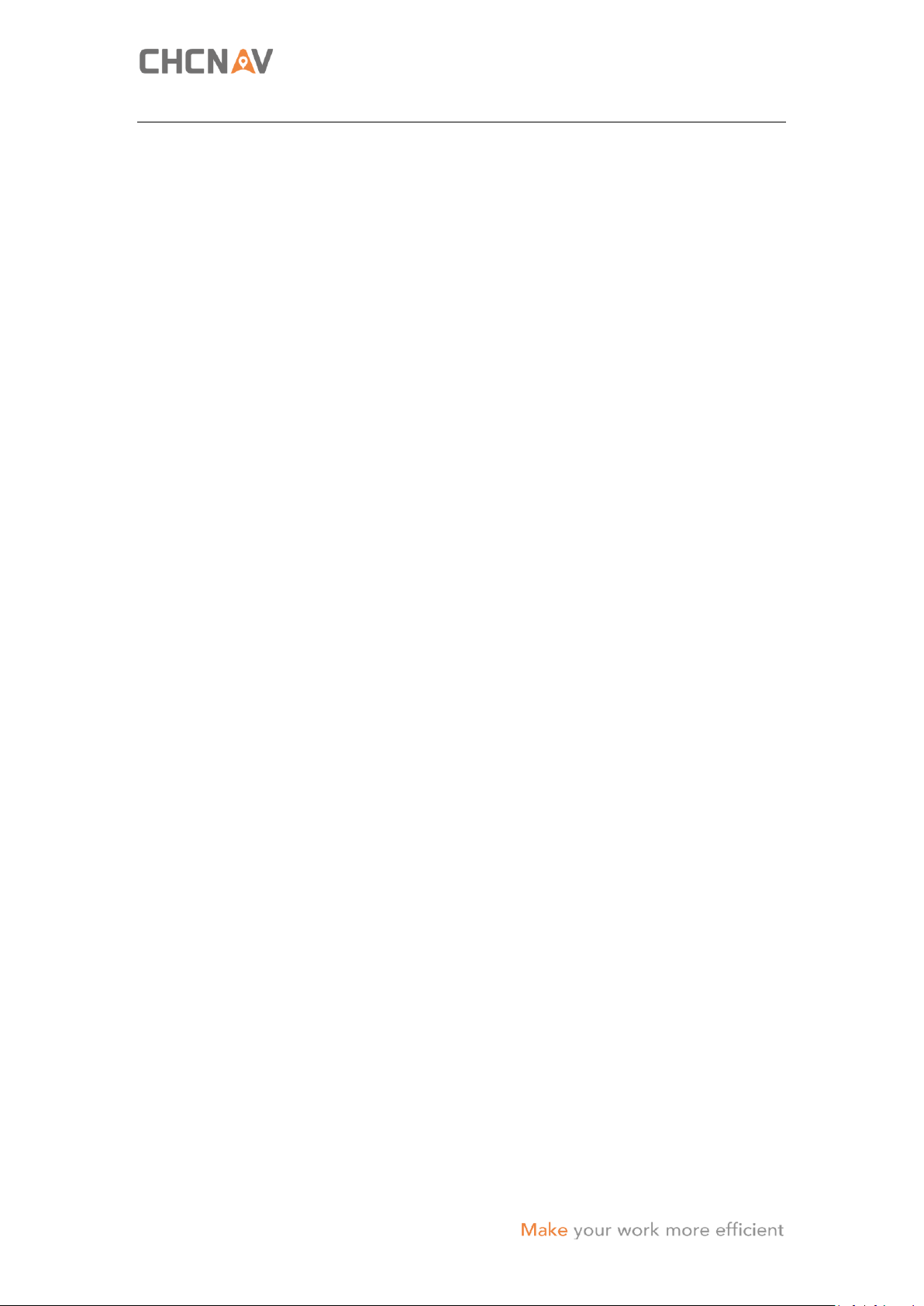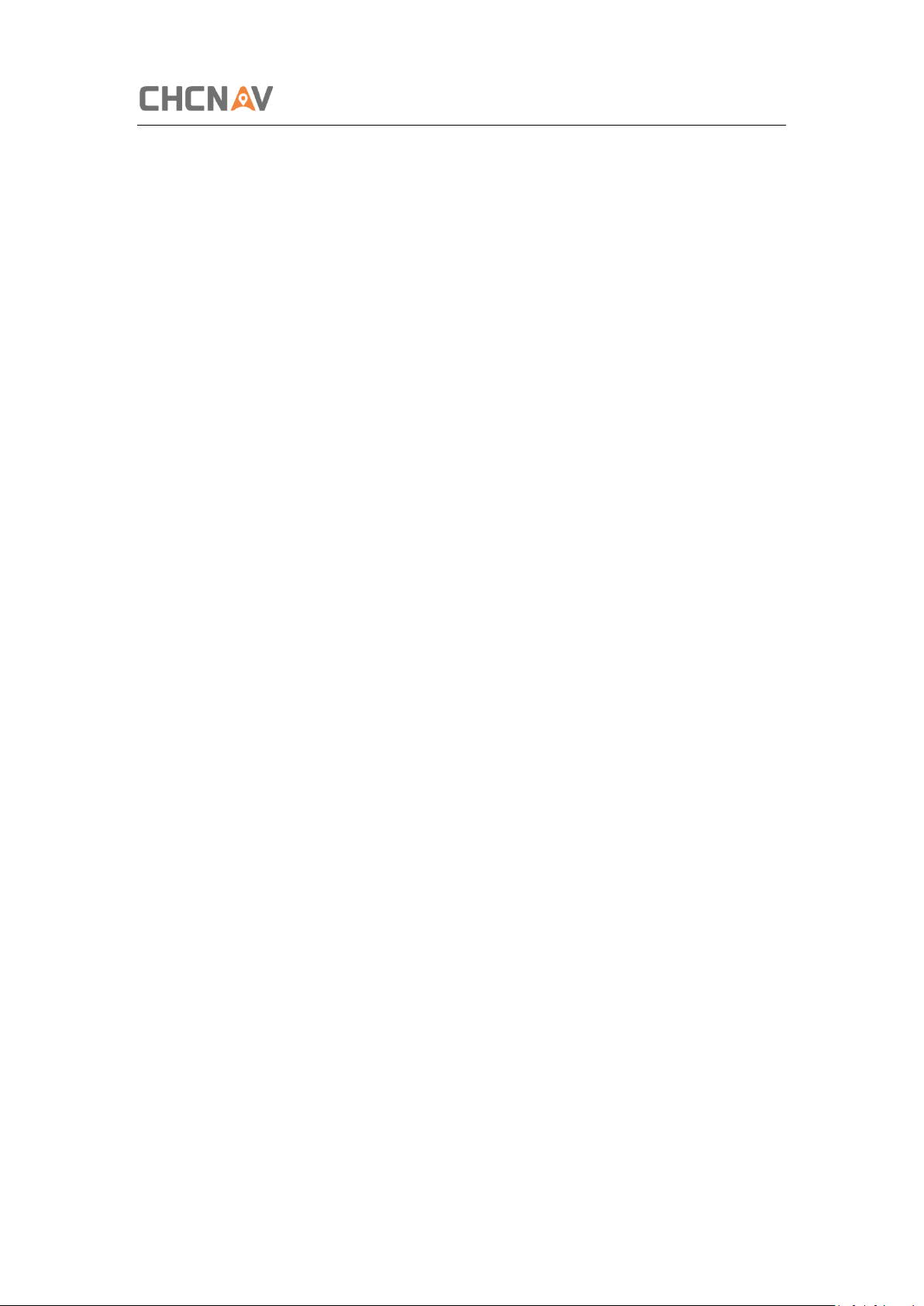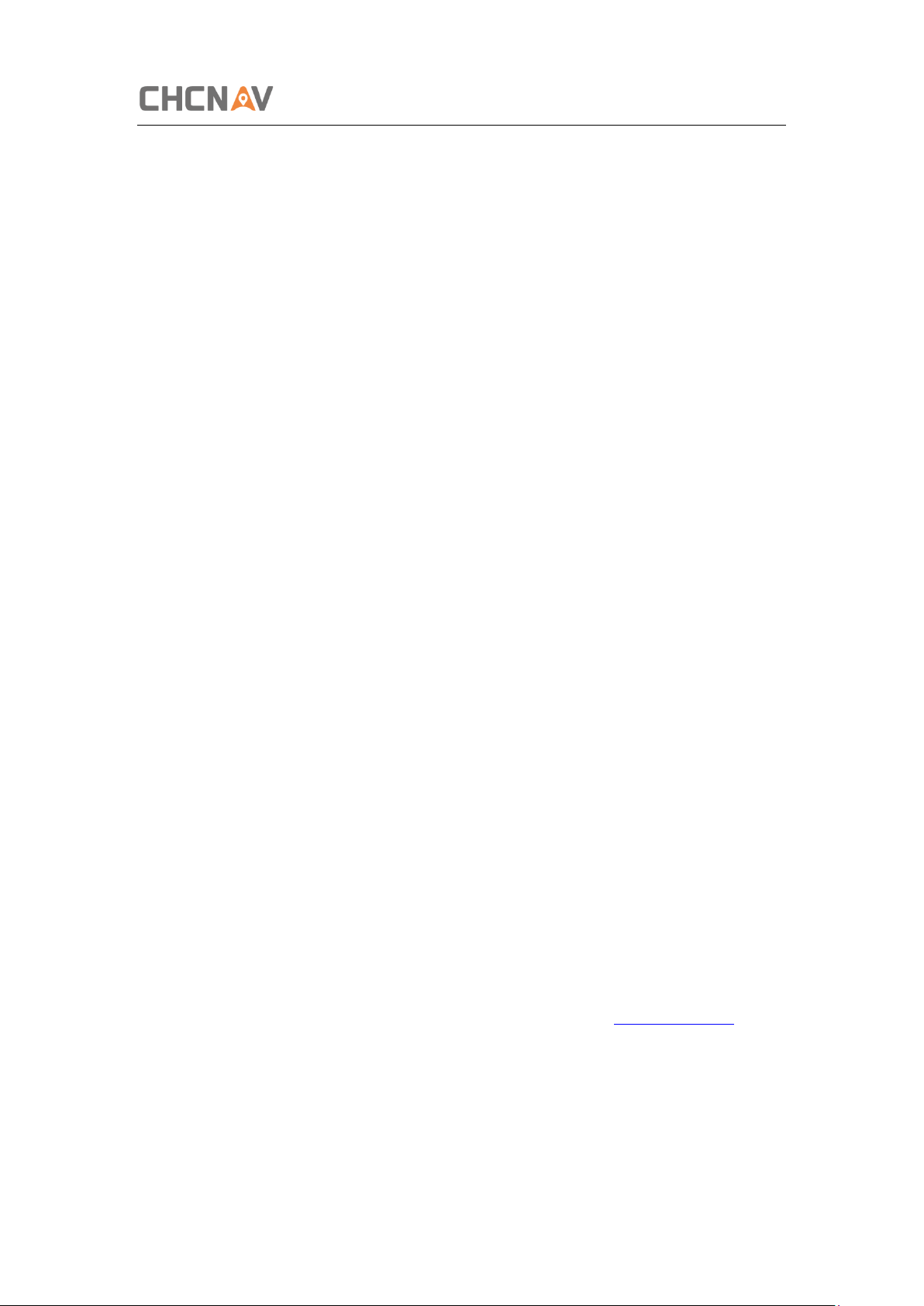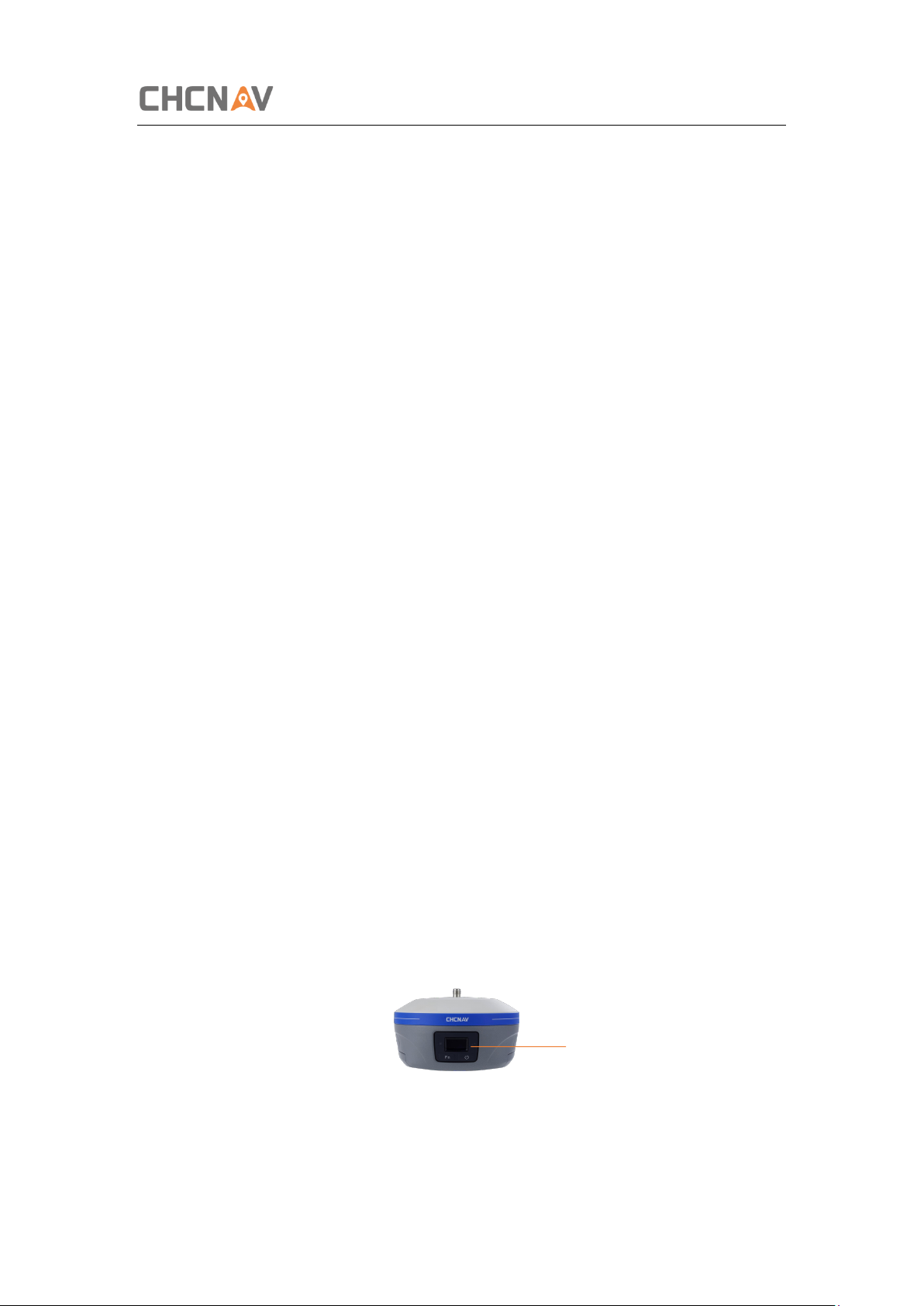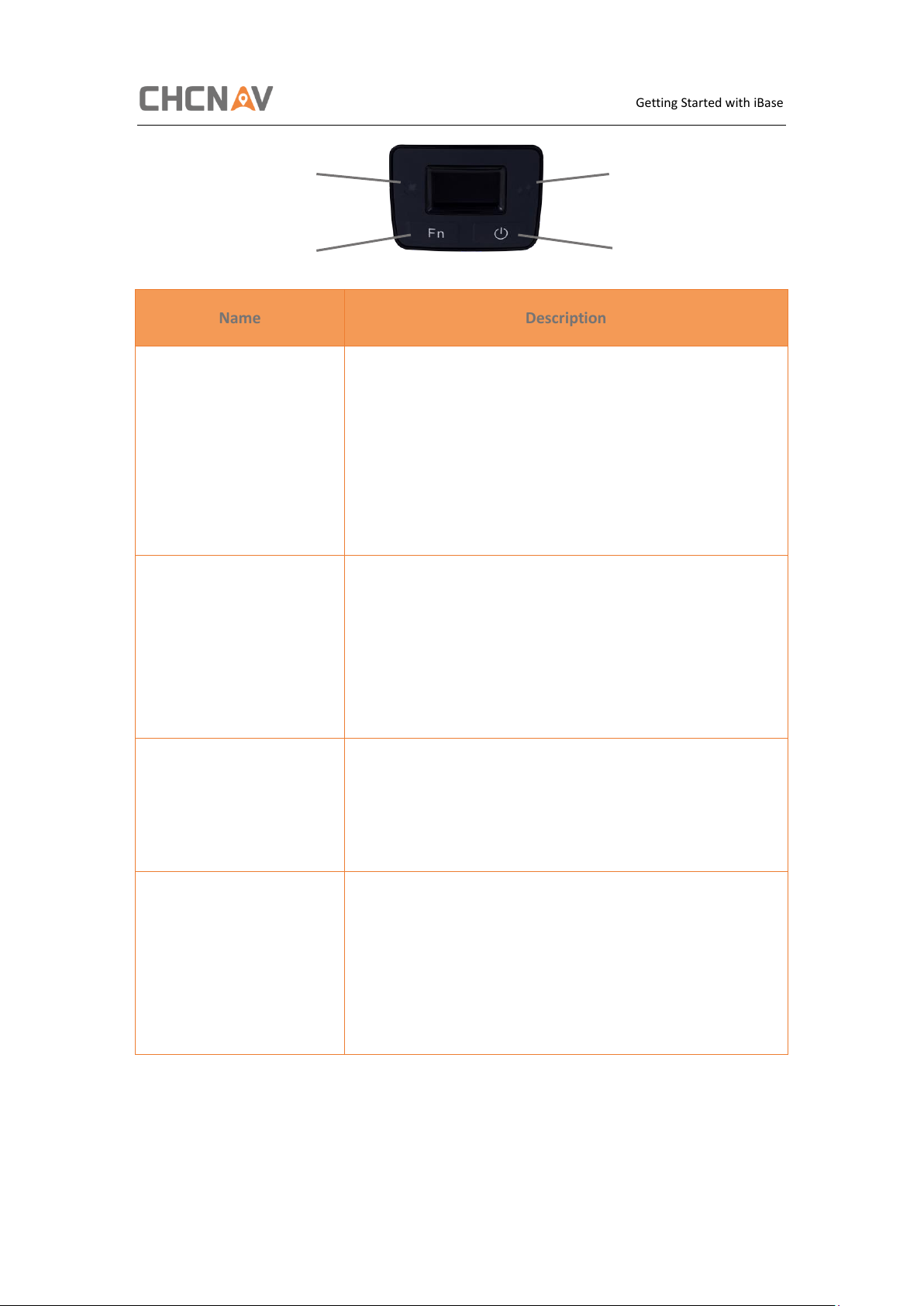Table of Content
CHCNAV iBase GNSS USER GUIDE | 2023-2 P a g e | 4
4.2.2 External UHF................................................................................................... 31
4.3 Real-Time Rover Station Setup.................................................................................. 33
5Configuring Through a Web Browser........................................................................ 34
5.1 Status Menu............................................................................................................... 36
5.1.1 Position Submenu........................................................................................... 36
5.1.2 Activity Submenu............................................................................................ 36
5.1.3 Google Map Submenu.................................................................................... 37
5.2 Satellites Menu.......................................................................................................... 37
5.2.1 Tracking Table Submenu................................................................................. 38
5.2.2 Tracking Info. Table Submenu......................................................................... 38
5.2.3 Tracking Skyplot Submenu.............................................................................. 39
5.2.4 Satellite Activation Submenu.......................................................................... 39
5.3 Receiver Configuration Menu.................................................................................... 40
5.3.1 Description ..................................................................................................... 40
5.3.2 Antenna Configuration Submenu ................................................................... 40
5.3.3 Reference Station Settings Submenu ............................................................. 41
5.3.4 Receiver Reset Submenu ................................................................................ 43
5.3.5 Languages Submenu....................................................................................... 43
5.3.6 User Management Submenu.......................................................................... 43
5.3.7 HCPPP Settings Submenu............................................................................... 44
5.4 Data Recording Menu................................................................................................ 44
5.4.1 Log Settings Submenu .................................................................................... 44
5.4.2 FTP Push Settings Submenu ........................................................................... 46
5.4.3 FTP Push Log Submenu................................................................................... 47
5.4.4 Data Download Submenu............................................................................... 48
5.5 IO Settings Menu ....................................................................................................... 49
5.5.1 IO Settings Submenu ...................................................................................... 49
5.6 Network Setting Menu .............................................................................................. 56
5.6.1 Description Submenu ..................................................................................... 56
5.6.2 Mobile Network Setting Submenu ................................................................. 57
5.6.3 Email Alarm Submenu .................................................................................... 57
5.6.4 HTTP Submenu ............................................................................................... 58
5.6.5 HTTPS Submenu ............................................................................................. 59
5.6.6 FTP Service Submenu ..................................................................................... 59
5.7 Module Setting Menu................................................................................................ 59
5.7.1 Description Submenu ..................................................................................... 60
5.7.2 WiFi Submenu ................................................................................................ 60
5.7.3 Bluetooth Settings Submenu.......................................................................... 60
5.7.4 Radio Settings Submenu................................................................................. 61
5.8 Firmware Menu ......................................................................................................... 62
5.8.1 Firmware Info Submenu ................................................................................. 62