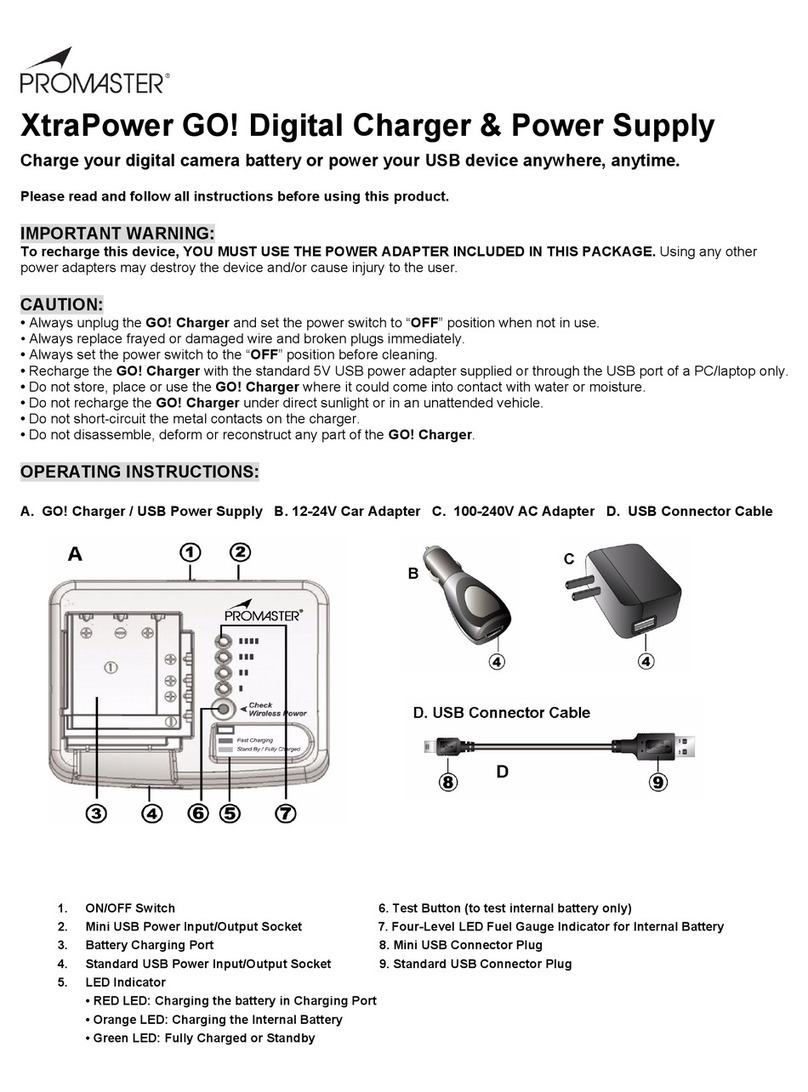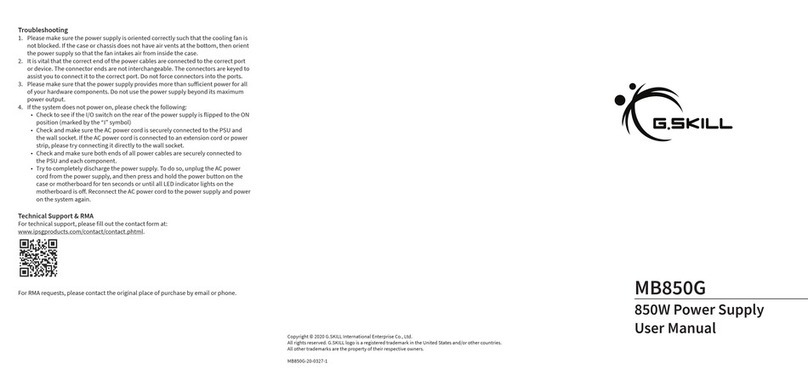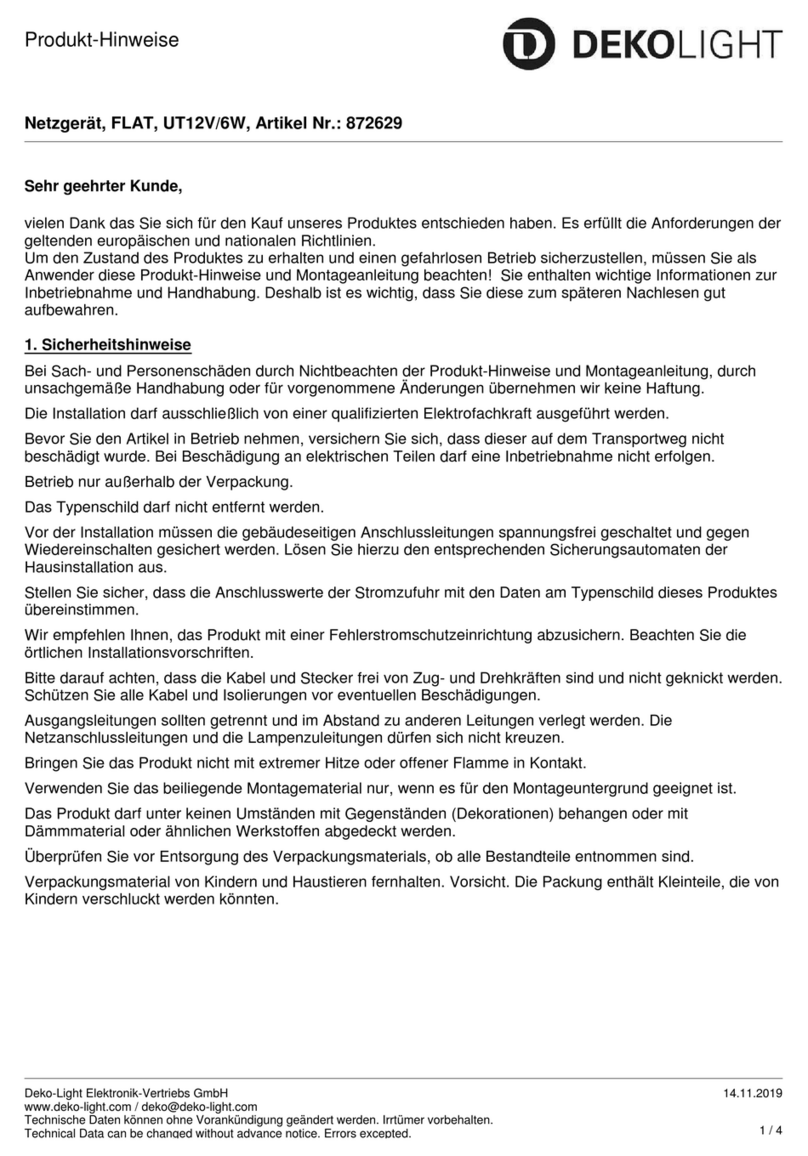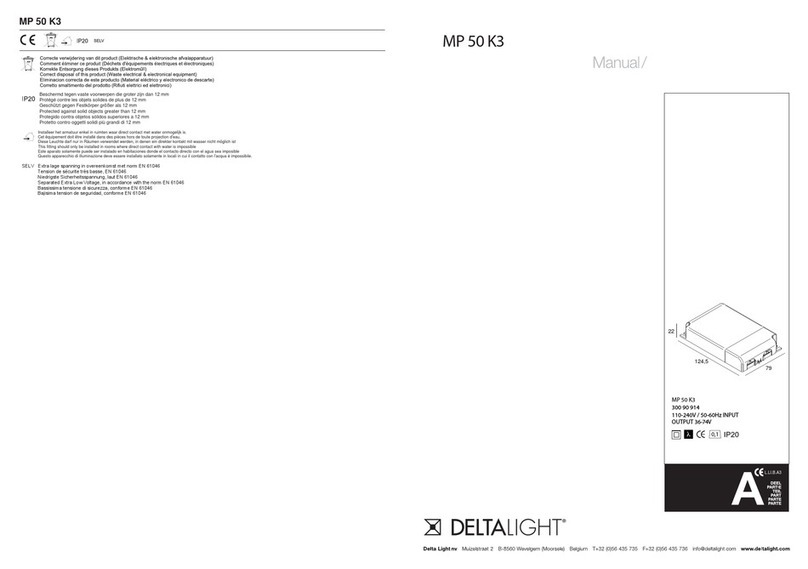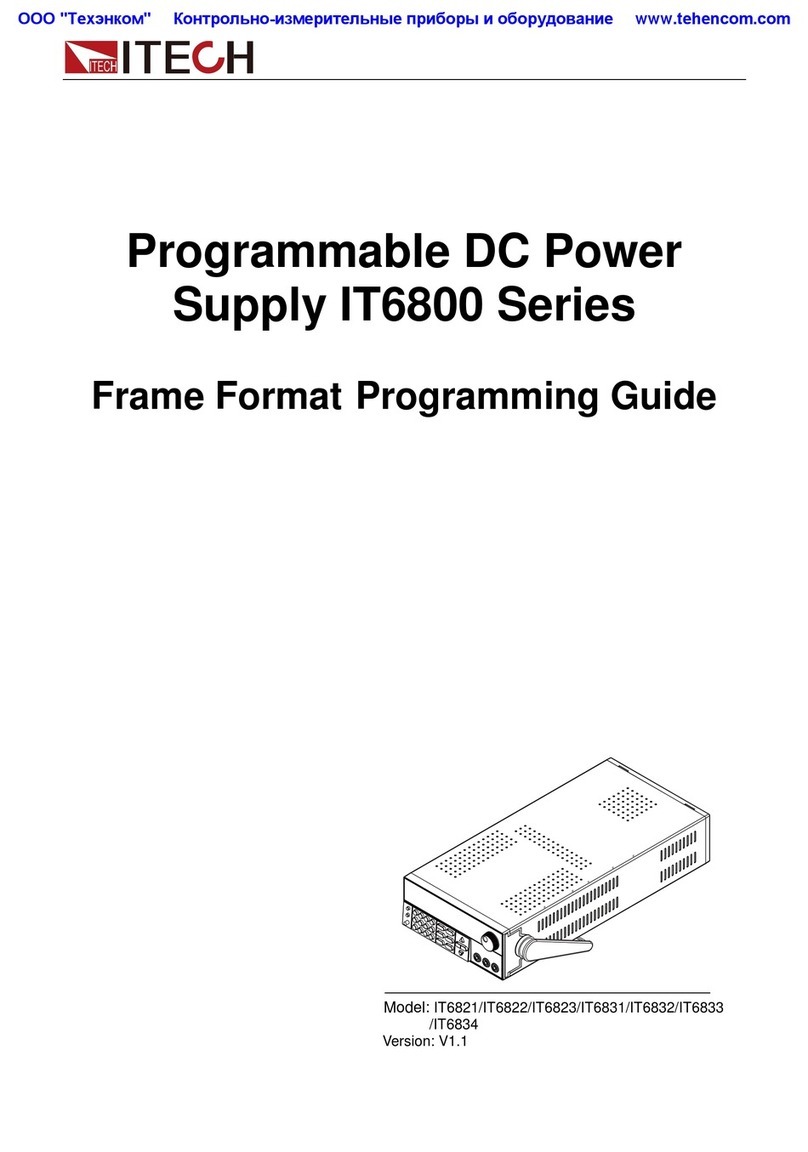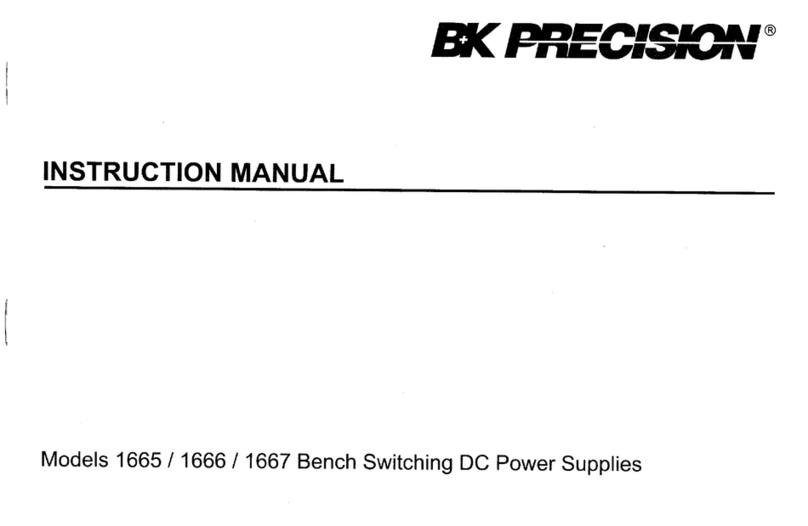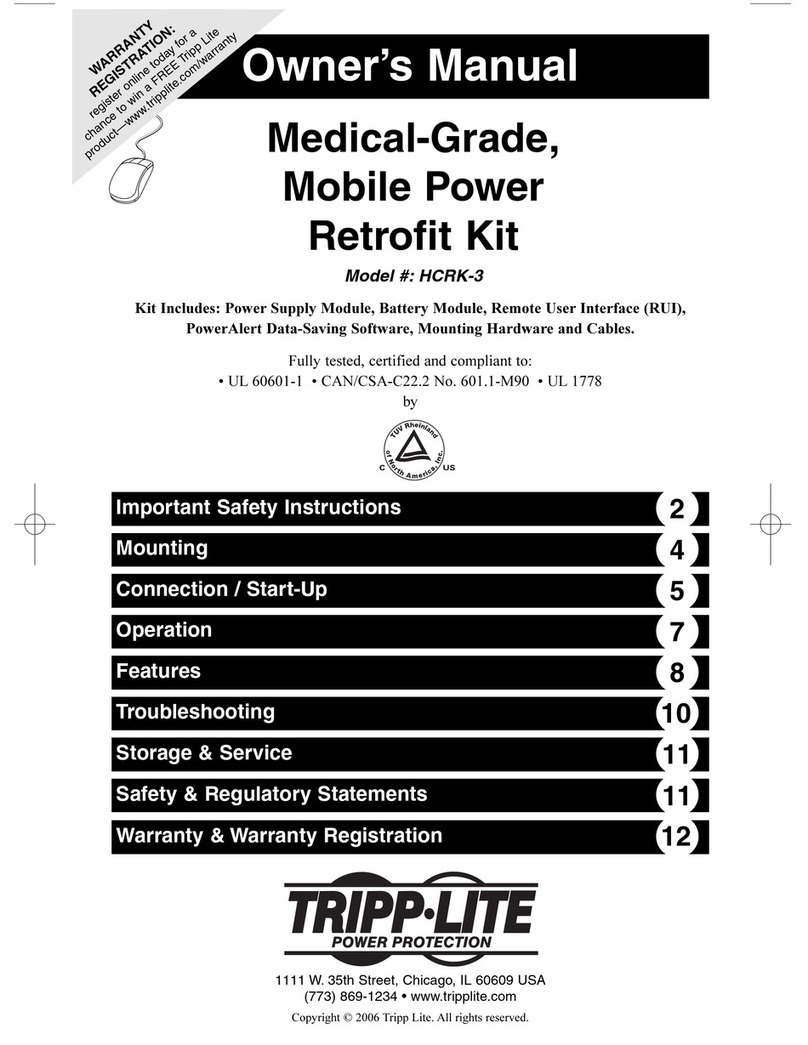Checkpoint QUANTUM SMART-1 User manual

[Classification: Protected]
13 April 2021
QUANTUM SMART-1 600-M
APPLIANCES
Getting Started Guide

Check Point Copyright Notice
© 2021 Check Point Software Technologies Ltd.
All rights reserved. This product and related documentation are protected by copyright and distributed
under licensing restricting their use, copying, distribution, and decompilation. No part of this product or
related documentation may be reproduced in any form or by any means without prior written authorization
of Check Point. While every precaution has been taken in the preparation of this book, Check Point
assumes no responsibility for errors or omissions. This publication and features described herein are
subject to change without notice.
RESTRICTED RIGHTS LEGEND:
Use, duplication, or disclosure by the government is subject to restrictions as set forth in subparagraph (c)
(1)(ii) of the Rights in Technical Data and Computer Software clause at DFARS 252.227-7013 and FAR
52.227-19.
TRADEMARKS:
Refer to the Copyright page for a list of our trademarks.
Refer to the Third Party copyright notices for a list of relevant copyrights and third-party licenses.

Quantum Smart-1 600-M Appliances Getting Started Guide
Quantum Smart-1 600-M Appliances Getting Started Guide|3
Important Information
Latest Software
We recommend that you install the most recent software release to stay up-to-date with the
latest functional improvements, stability fixes, security enhancements and protection
against new and evolving attacks.
Certifications
For third party independent certification of Check Point products, see the Check Point
Certifications page.
Check Point Quantum Smart-1 600-M Appliances
For more about this release, see the home page.
Latest Version of this Document in English
Open the latest version of this document in a Web browser.
Download the latest version of this document in PDF format.
Feedback
Check Point is engaged in a continuous effort to improve its documentation.
Please help us by sending your comments.
Revision History
Date Description
13 April 2021 First release of this document

Table of Contents
Quantum Smart-1 600-M Appliances Getting Started Guide|4
Table of Contents
Safety, Environmental, and Regulatory Information
6
Introduction
7
Welcome
7
Smart-1 600-M Overview
7
Shipping Carton Contents
8
Mounting the Smart-1 Appliances in a Rack
9
Installing Telescopic Rails
9
Appliance Air Vents
9
Configuring Smart-1 Appliances
10
Starting the Appliance
10
Available Software Images
10
Initial Configuration
10
Advanced Configuration
10
Connecting to the Smart-1 Appliances CLI
10
Configuring SmartEvent
12
Smart-1 Appliances Hardware
13
Smart-1 600-M Front Panel
13
Storage Devices
14
Smart-1 600-M Rear Panel
16
Integrated NIC LEDs
17
Expansion Line Card LEDs
17
Replacing and Upgrading Components
18
RAID Configuration
19
Hardware Diagnostic Tool and Restoring Factory Defaults
20
Running the Hardware Diagnostic Tool
20
Restoring to Factory Defaults from Gaia Portal
21
Restoring to Factory Defaults from Gaia Clish
21
Restoring to Factory Defaults from the Console Boot Menu
22
Registration and Support
23
Registration
23

Table of Contents
Quantum Smart-1 600-M Appliances Getting Started Guide|5
Support
24
Where To From Here?
24
Compliance Information
25
Declaration of Conformity
25
Safety, Environmental, and Regulatory Information
26
Notes, cautions, and warnings
26
Safety instructions
26
General safety
26
Additional instructions for rack-mounted systems
28
Instructions for the qualified electricians only:
29
Ergonomic Instructions
29
Environmental considerations
30
ENERGY STAR for servers
30
Battery disposal
30
Battery directive
30
Waste Electrical And Electronic Equipment (WEEE) Directive
30
Registration, Evaluation, Authorization of Chemicals (REACH)
31
India RoHS
31
RELATED DECLARATIONOFCONFORMITY
31
SIMPLIFIED EU DECLARATION OF CONFORMITY FOR RADIO EQUIPMENT DIRECTIVE
2014/53/EU
31
Perchlorate material
31
Regulatory notices
31
FCC notice (U.S. only)
32
Class A
32
Industry Canada, Class A
33
Industry Canada, Classe A
33

Safety, Environmental, and Regulatory Information
Quantum Smart-1 600-M Appliances Getting Started Guide|6
Safety, Environmental, and Regulatory
Information
Before you begin to install the appliance, read the content in the
Enterprise Products Safety,
Environmental, and Regulatory Information
booklet supplied in the shipping carton.

Introduction
Quantum Smart-1 600-M Appliances Getting Started Guide|7
Introduction
Welcome
Thank you for choosing the Check Point Smart-1 600-M Appliances, part of the Check Point Infinity
consolidated architecture. You are now minutes away from setting up the most advanced security platform
designed to prevent the most sophisticated threats today and in the future. We hope that you will be
satisfied with this system and our support services. Check Point products are the most up to date and
secure solutions available today.
Check Point also delivers worldwide educational, professional and support services through a network of
Authorized Training Centers, Certified Support Partners and Check Point technical support personnel. We
make sure that you get the most out of your security investment.
For more about the Internet Security Product Suite and other security solutions, see the Check Point Web
site, or call Check Point at 1(800) 429-4391. For more technical information about Check Point products,
consult the
Check Point Support Center
.
Welcome to the Check Point family. We look forward to meeting all of your current and future network,
application and management security needs.
Smart-1 600-M Overview
Check Point Smart-1 platforms welcome the 6th generation of Cyber Security. The Smart-1 600-M
dedicated appliance is optimized for performance and scalability with both hardware and OS (operating
system) hardened from the core.
Check Point Infinity architecture consolidates management of multiple security layers, providing superior
policy efficiency and enabling you to manage security through a single pane of glass. The single
management centrally correlates all types of events across all network environments, cloud services and
mobile infrastructures.
The new Smart-1 appliances of the 6th generation are the gold standard platform for consolidated Security
Management including policy, logs and events in a single box.
The new Smart-1 6th generation appliances deliver a performance boost of up to 200% compared to 5th
generation appliances. This provides flexibility to double the number of managed gateways instantly.
Key features include:
nUp to 40% improvement in log collection with up to 60K logs/sec ingestion leading the industry with
instantaneous search results
nUp to 80% faster report and views generation
nOptimized hardware and OS with the latest Gaia R81
nDouble the system capacity in minutes by upgrading from Base to Plus package
nFaster system response and load times with increased memory (RAM) by 50% and up to 64GB
nComplete feature and tool set including full Threat visibility, best practices and compliance,
SmartEvent and Multi-Domain management and automation

Introduction
Quantum Smart-1 600-M Appliances Getting Started Guide|8
nWide variety of storage and network interfaces, including copper & fiber 1GbE and 10GbE interfaces
nManage up to 50 Security Gateways
Shipping Carton Contents
Item Description
Appliance One Smart-1 600-M appliance
Rails box nTelescopic Rails Kit (1U)
Doc Kit
(Documentation)
nEnterprise Products Safety, Environmental, and Regulatory
Information booklet
nQuick Start Guide
nInstalling Telescopic Rails Guide
nUser License Agreement
Accessories n2 power cords
n1 standard LAN cable
n1 serial console cable DB9 to DB9
n1 DB9 to RJ-45 adapter
nCopper RJ-45 loopback plug (for Hardware Diagnostic Tool)
Bezel nFront panel bezel

Mounting the Smart-1 Appliances in a Rack
Quantum Smart-1 600-M Appliances Getting Started Guide|9
Mounting the Smart-1 Appliances in a
Rack
Installing Telescopic Rails
You can install your Smart-1 appliance with the Telescopic Rails hardware.
See the
Installing the Quantum Smart-1 600-M Telescopic Rails
booklet for illustrated installation
procedures.
Appliance Air Vents
Make sure that the appliance air vents have sufficient airflow from front to rear when the appliance is
mounted in a rack.
Important - If the appliance vents are blocked, the appliance can become too hot and it
can be damaged.
The appliance and rack rails have been tested in extreme conditions and do not block air flow to the
appliance. These appliances are specifically designed to install with these rails. The appliance is supported
in an environment between 5-35 degrees Celsius.

Configuring Smart-1 Appliances
Quantum Smart-1 600-M Appliances Getting Started Guide|10
Configuring Smart-1 Appliances
Starting the Appliance
Connect the appliance to a power source and turn on the appliance. When the appliance is ready, you can
run the First Time Configuration Wizard to configure it.
To start the appliance:
1. Connect the appliance's management interface to a PC with the included Ethernet cable.
2. Connect both power cables to the power supply units in the rear panel.
3. If the power did not come up, press the Power button to power it up.
4. The appliance turns on.
When the appliance is ready, you can run the First Time Configuration Wizard to configure it.
Available Software Images
The Smart-1 600-M appliance comes with the R81 software image.
To follow the installation progress and see when the appliance is ready, connect to the appliance with a
serial console cable.
For more about software images, see the
Smart-1 600-S/600-M/6000-L/6000-XL home page
.
Initial Configuration
Configure the appliance with the Gaia First Time Configuration Wizard. See the
Quantum Smart-1
Appliances Quick Start Guide
provided with your appliance.
Advanced Configuration
You can configure advanced options on Gaia OS from the Gaia Portal or the Gaia Clish.
Connecting to the Smart-1 Appliances CLI
To connect to the command line interface of the Smart-1 Appliances, use one of these:
nUse the included serial console cable (DB9-to-DB9), or the DB9-to-RJ-45 adapter, and a terminal
emulation software, such as PuTTY (from Windows) or Minicom (from Unix/Linux).
nUse an SSH connection to the management interface (if SSHD is configured).

Configuring Smart-1 Appliances
Quantum Smart-1 600-M Appliances Getting Started Guide|11
To connect to the appliance CLI using the serial console cable DB9-to-DB9 and a terminal emulation
software:
1. Connect one end of the serial console cable DB9-to-DB9 directly to the Serial console port on the
appliance.
2. Use a screwdriver to attach the cable screws to the Serial console port.
3. Connect the other end of the serial console cable to your computer (console server).
4. On your computer, open a terminal emulation software.
5. Configure the serial connection parameters: 9600bps, 8 bits, no parity, 1 stop bit (8N1), Flow
Control - None.
6. Establish the serial connection to the appliance.
To connect to the appliance CLI using the DB9-to-RJ-45 adapter and a terminal emulation software:
1. Connect the DB9 connector of the DB9-to-RJ-45 adapter directly to the Serial console port on the
appliance.
2. Use a screwdriver to attach the DB9-to-RJ-45 adapter screws to the Serial console port.
3. Connect the RJ45 end of the serial console cable to the RJ45 port on the DB9-to-RJ-45 adapter.
4. Connect the other end of the serial console cable to your computer (console server).
5. On your computer, open a terminal emulation software.
6. Configure the serial connection parameters: 9600bps, 8 bits, no parity, 1 stop bit (8N1), Flow
Control - None.
7. Establish the serial connection to the appliance.
To connect to the appliance CLI using an SSH connection to the management interface (if SSHD is
configured):
1. If you connect to your appliance through a Firewall, make sure to define the applicable security rules
that allow such SSH connection from your computer to your appliance.
2. On your computer, open an SSH client software (for example, PuTTY).
3. Start a connection to the IP address that you assigned to the MGMT interface on your appliance.
4. Log in with the applicable credentials:
State Username Password
Before completing the
First Time
Configuration Wizard
admin admin
After completing the
First Time
Configuration Wizard
Your configured password Your configured password

Configuring Smart-1 Appliances
Quantum Smart-1 600-M Appliances Getting Started Guide|12
Configuring SmartEvent
To learn how to connect the SmartEvent components to a Security Management Server and to a Multi-
Domain Server, see the
Logging and Monitoring Administration Guide
for your version.

Smart-1 Appliances Hardware
Quantum Smart-1 600-M Appliances Getting Started Guide|13
Smart-1 Appliances Hardware
Smart-1 600-M Front Panel
Item Component Icon Description
1 System
notification
LED indicator
Off - Indicates that the appliance is turned on and the system is
healthy.
Blinking amber - Indicates that the system is experiencing a fault.
Check the System Event Log, see the /var/log/messages
files or run the dmesgcommand from Expert mode. For more
information about error messages, contact
Check Point
Support
.
2 Power-on
indicator,
Power button
Lets you know the power status of the system. The power-on
indicator glows when the system power is on. The power button
controls the power supply output to the system.
3 Storage
device slots
Smart-1 600-M supports 2 drives. See
"Storage Devices" on the
next page
and
Quantum Smart-1 600-M Replacing Storage
Devices
4 Disk blanks The disk blanks cover the empty disk slots.
5 Service tag The service tag contains the MAC address, serial number, and
the appliance model. The service tag is a slide-out label panel.
6 USB
connector
Let you connect a USB device to the system. The port is USB
2.0-compliant.

Smart-1 Appliances Hardware
Quantum Smart-1 600-M Appliances Getting Started Guide|14
Storage Devices
nThe supplied Enterprise graded SATA III 3.5" disks are hot swappable.
nHot swappable disks are supplied in hot swappable disk carriers that fit in the disk slots.
nThe Smart-1 600-M supports only two disks that must be installed in the two left slots (0 and 1 on the
diagram below).
RAID Levels and Disk Storage
Item Smart-1 600-M
Default
RAID Level
1
Supported
RAID
Levels
1
Default Storage 2 x 4TB disks
Optional Storage N/A
Important - If you configure RAID, these are the only supported settings.
Numbering of the Disk Slots on the Smart-1 600-M Front Panel:
Slot 0 Slot 1 Slot 2 Slot 3
Disk Disk
Empty Empty
Note - Only Slot 0 and Slot 1 are supported in Smart-1 600-M
Do not install a disk in Slot 2 or Slot 3.
If you do so, your appliance will show this error:
Disk slot occupation mismatch!!
Only use of slot 0 and 1 is supported.
Disk Carrier LEDs
Each disk carrier has an activity indicator and a status indicator.
These indicators provide information about the current status of the disk.

Smart-1 Appliances Hardware
Quantum Smart-1 600-M Appliances Getting Started Guide|15
Item Description
1 Status indicator LED.
Shows the power condition of the disk.
For LED patterns, see the table below.
2 Activity indicator LED.
Shows whether the disk is currently in use or not.
3 Release button.
4 Release handle.
5 Disk
Status indicator LED patterns
Status Indicator LED Pattern Disk Condition
Steady green Disk is online.
Flashes green twice per second Identifying disk or preparing disk for removal.
Blinks green, amber, and then turns
off
Predicted disk failure.
Blinks amber four times per second Disk failed.
Blinks green slowly Disk is rebuilding.
Blinks green for three seconds, blinks
amber for three seconds, then turns
off after six seconds
Disk rebuild stopped.
Off Disk is ready for insertion or removal.
The status indicator LED remains off until all disks are
initialized after the system is turned on. Disks are not ready for
insertion or removal during this time.

Smart-1 Appliances Hardware
Quantum Smart-1 600-M Appliances Getting Started Guide|16
Smart-1 600-M Rear Panel
Item Component Description
1 Serial console
port
Enables you to connect a serial device to the appliance.
2 LOM (iDRAC) Enables LOM (iDRAC) management. For more information, see
sk122914
.
3 PCIe
expansion slot
The expansion slot enables you to connect a PCI Express expansion card.
For more information on the expansion cards that are supported on your
appliance, see
Quantum Smart-1 600-M/6000-L/6000-XL Appliances Line
Cards
.
4 Integrated
network card
4 Ethernet ports:
nThe appliance connects to the network (Ethernet ports 1, 2, and 3).
See
"Integrated NIC LEDs" on the next page
.
nManage the appliance (MGMT port).
5 Power supply
units
For more information about the PSU configurations, see
Quantum Smart-1
600-M Replacing AC Power Supply Units
.
6 VGA port Enables you to connect a display device to the appliance.
7 USB 3.0 ports These USB ports are 9-pin and USB 3.0 compliant. The ports enable you to
connect USB devices to the appliance.
8 System
notification
LED
Off - Indicates that the appliance is turned on and the system is healthy.
Blinking amber - Indicates that the system is experiencing a fault. Check
the System Event Log, see the /var/log/messages files or run the
dmesg command from Expert mode. For more information about error
messages, contact
Check Point Support
.

Smart-1 Appliances Hardware
Quantum Smart-1 600-M Appliances Getting Started Guide|17
Integrated NIC LEDs
The NIC on the back panel has LED indicators that provide information about the network activity and link
speed.
Item Component Description
1 Link speed
LED
Off - Link off: No connectivity or the port is turned off.
Steady green - Link on: 1Gbit/s data rate is selected.
Steady amber - Link on: 100Mbit/s data rate is selected.
Steady amber - Link on: 10Mbit/s data rate is selected.
2 Activity LED Off - Link off: No connectivity, the port is turned off, or link is on without
traffic.
Blinking green - Link is on with traffic.
Expansion Line Card LEDs
The line card has LED indicators that provide information about the network activity and link status.
2 x 10GbE Expansion Line Cards
Item Component Description
1 Link LED Off - Link off: No connectivity or the port is turned off.
Steady green - Link on: 10Gbit/s data rate is selected.
Steady amber - Link on: 1Gbit/s data rate is selected.
2 Activity LED Off - Link off: No connectivity, the port is turned off, or link is on without
traffic.
Blinking green - Link is on with traffic.

Smart-1 Appliances Hardware
Quantum Smart-1 600-M Appliances Getting Started Guide|18
2 x 1GbE Expansion Line Cards
Item Component Description
1 Link LED Off - Link off: No connectivity or the port is turned off.
Steady amber - Link on: 1Gbit/s data rate is selected.
2 Activity LED Off - Link off: No connectivity, the port is turned off, or link is on without
traffic.
Blinking green - Link is on with traffic.
Replacing and Upgrading Components
The Smart-1 Appliances has parts that you can easily replace to minimize downtime. There are also
components that you can install to upgrade the appliance. These are the parts and components that can
be used with the appliance:
nTelescopic rails
nLine cards
nTransceivers
nAC power supply units
nStorage devices
nSystem memory
For more information about installing these parts and components, see the
Smart-1 600-S/600-M/6000-
L/6000-XL home page
.
Unless directed to do so by Check Point technical support, you are prohibited by warranty and support
agreements from replacing any parts.

RAID Configuration
Quantum Smart-1 600-M Appliances Getting Started Guide|19
RAID Configuration
Redundant Arrays of Independent Disks (RAID) combine multiple storage devices into logical units to
increase data reliability and disk performance through redundancy. In fault tolerant RAID configurations,
one or more disk failures do not result in data loss.
Smart-1 600-M supports mirrored disks (RAID 1).
The RAID level is set initially as a default.
When a faulty disk is replaced, you do not need to configure RAID. The replacement disk synchronizes
automatically.
Note - Only RAID firmware updates provided by Check Point are supported.
Related Documents:
n
Quantum Smart-1 600-M Replacing Storage Devices
n
Quantum Smart-1 600-M RAID Administration Guide

Hardware Diagnostic Tool and Restoring Factory Defaults
Quantum Smart-1 600-M Appliances Getting Started Guide|20
Hardware Diagnostic Tool and Restoring
Factory Defaults
Appliance Hardware Diagnostic Tool
Use the Appliance Hardware Diagnostic Tool (Diagnostic Tool) to make sure that the appliance hardware
is working properly and complies with the appliance specifications.
Restoring Factory Defaults
If necessary, restore the appliance to its factory default settings or select a new image.
Important - If you restore factory defaults or select a new image, all information on the
appliance is deleted.
Running the Hardware Diagnostic Tool
You can run the Hardware Diagnostic Tool by connecting to the Console port with a Terminal emulation
program.
For more about the Hardware Diagnostic Tool, see sk97251.
To run the Hardware Diagnostic Tool:
1. Connect the supplied DB9 serial cable to the serial console port on the rear of the appliance.
2. Connect to the appliance using a terminal emulation program such as PuTTY, or Microsoft
HyperTerminal.
a. Configure the terminal emulation program:
nIn PuTTY, select the Serial connection type.
nIn the HyperTerminal, Connect To window, select a port from the Connect using list.
b. Define the serial port settings: 9600 BPS, 8 bits, no parity, 1 stop bit.
c. From the Flow control list, select None.
3. Reboot or turn on the appliance.
4. When this message shows, hit any key to go into the Bootmenu. You have about five seconds.
Press any key to see the boot menu [Booting in 5 seconds]
5. From the Boot menu, select HW Diagnostics
6. Press Enter.
Other manuals for QUANTUM SMART-1
1
This manual suits for next models
2
Table of contents
Other Checkpoint Power Supply manuals
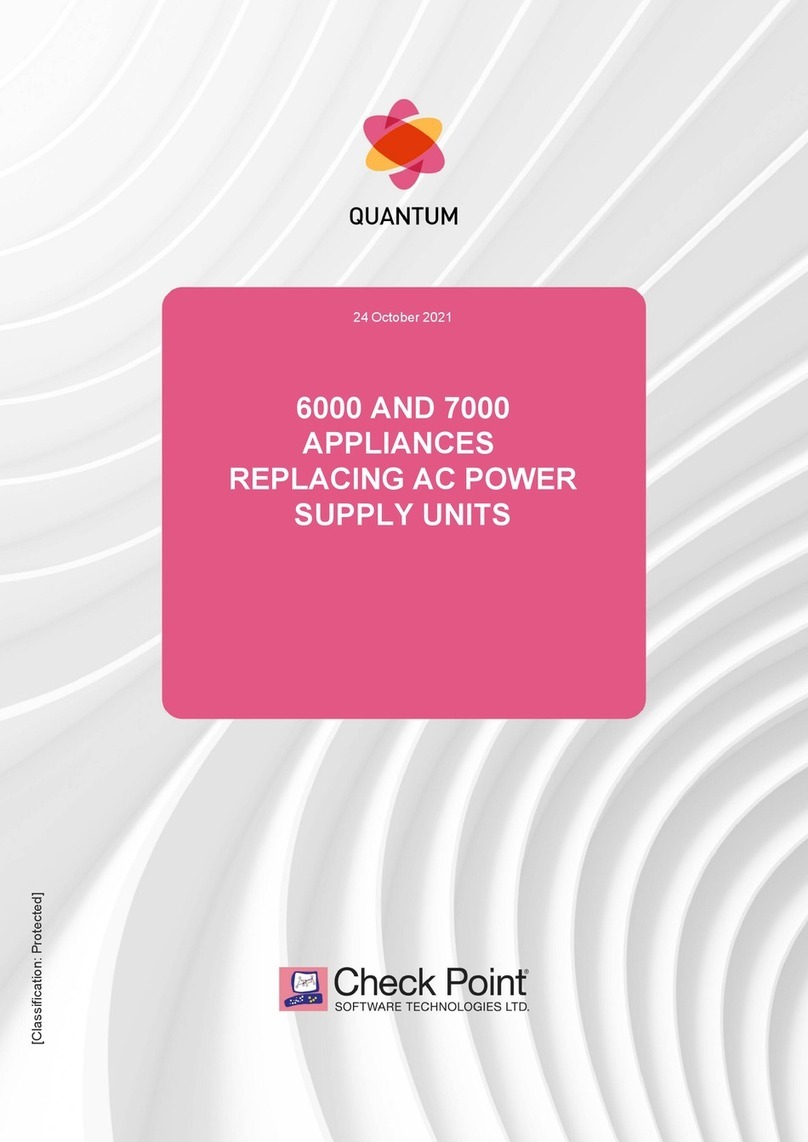
Checkpoint
Checkpoint Quantum 6000 User manual
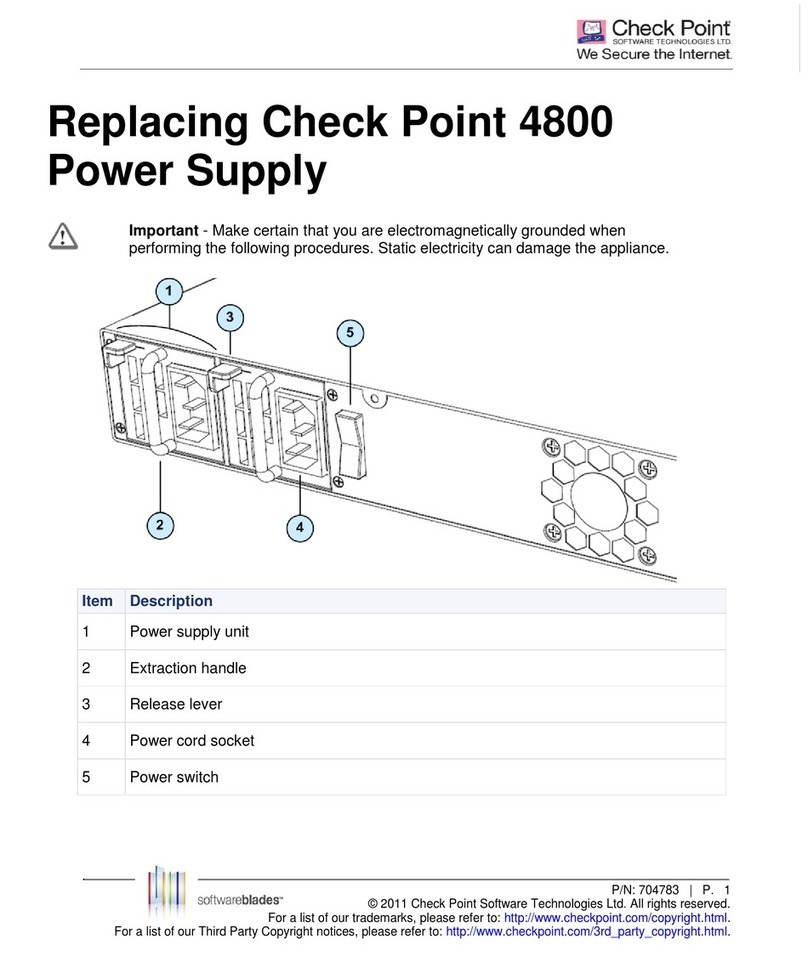
Checkpoint
Checkpoint 4800 User manual

Checkpoint
Checkpoint Smart-1 series Instruction Manual
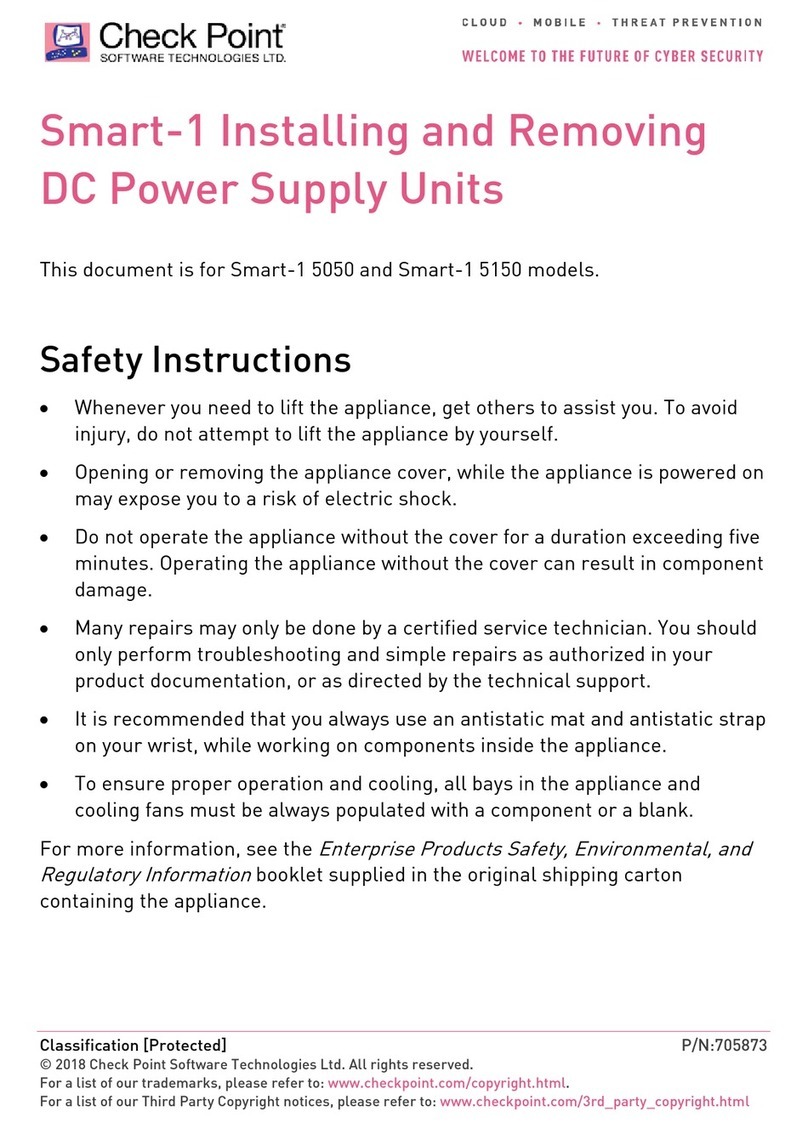
Checkpoint
Checkpoint Smart-1 series Instruction Manual
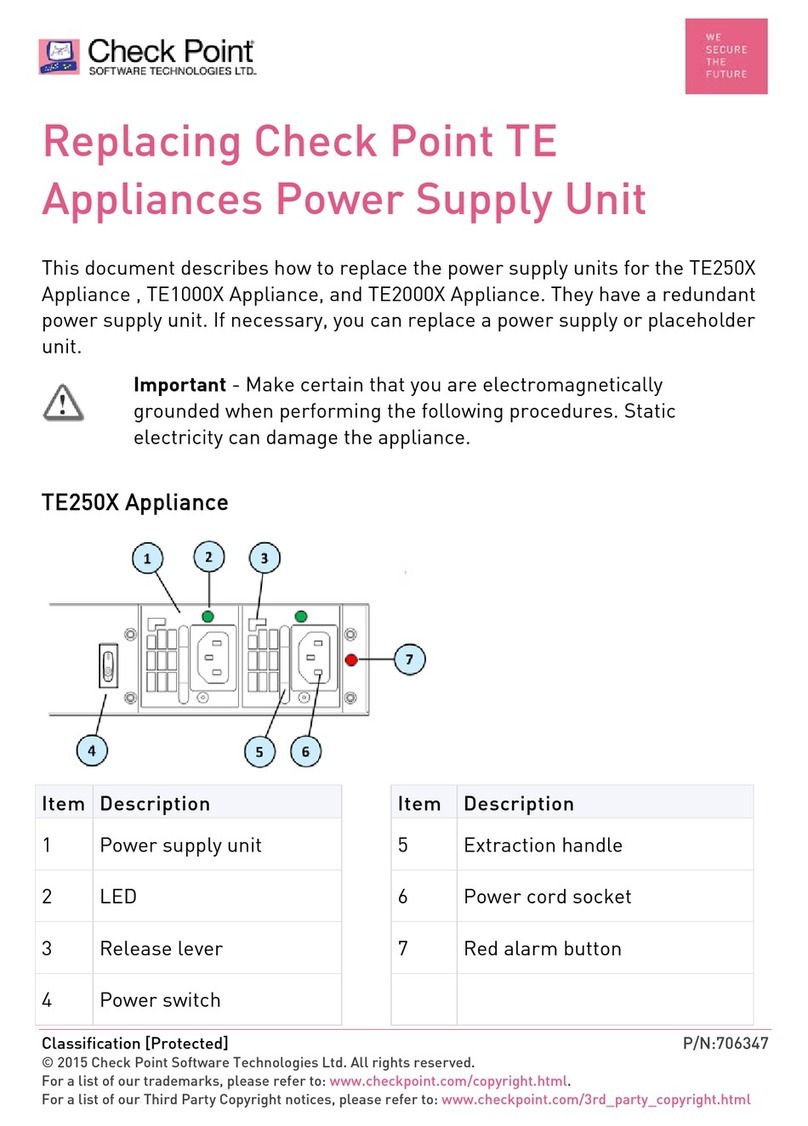
Checkpoint
Checkpoint TE250X User manual
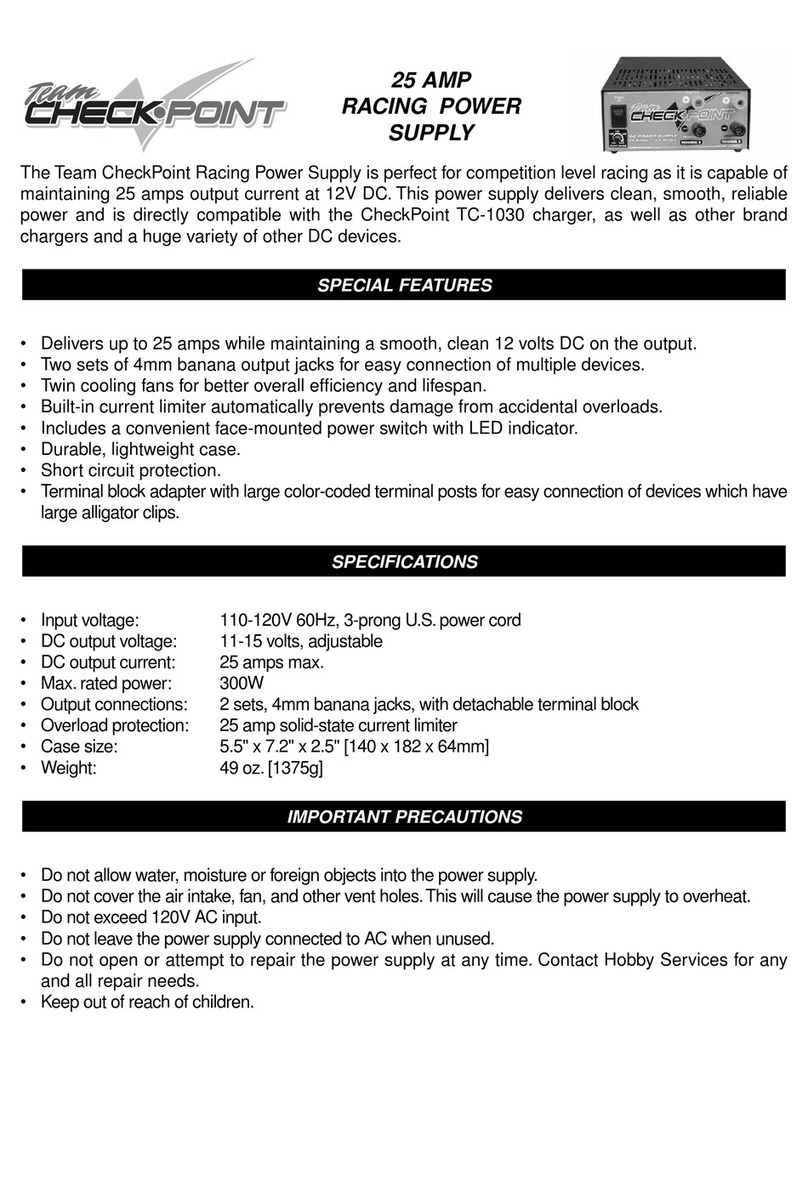
Checkpoint
Checkpoint TCPP9000 User manual

Checkpoint
Checkpoint QUANTUM SMART-1 6000-L User manual
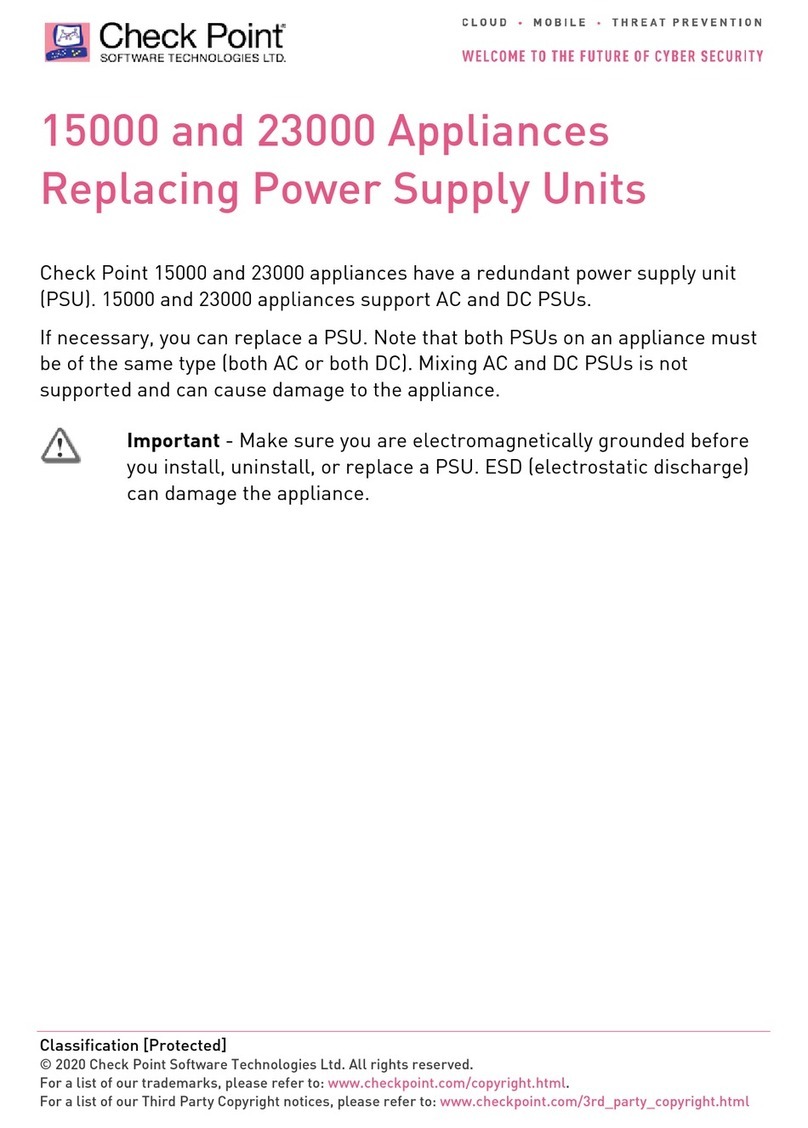
Checkpoint
Checkpoint 15000 User manual
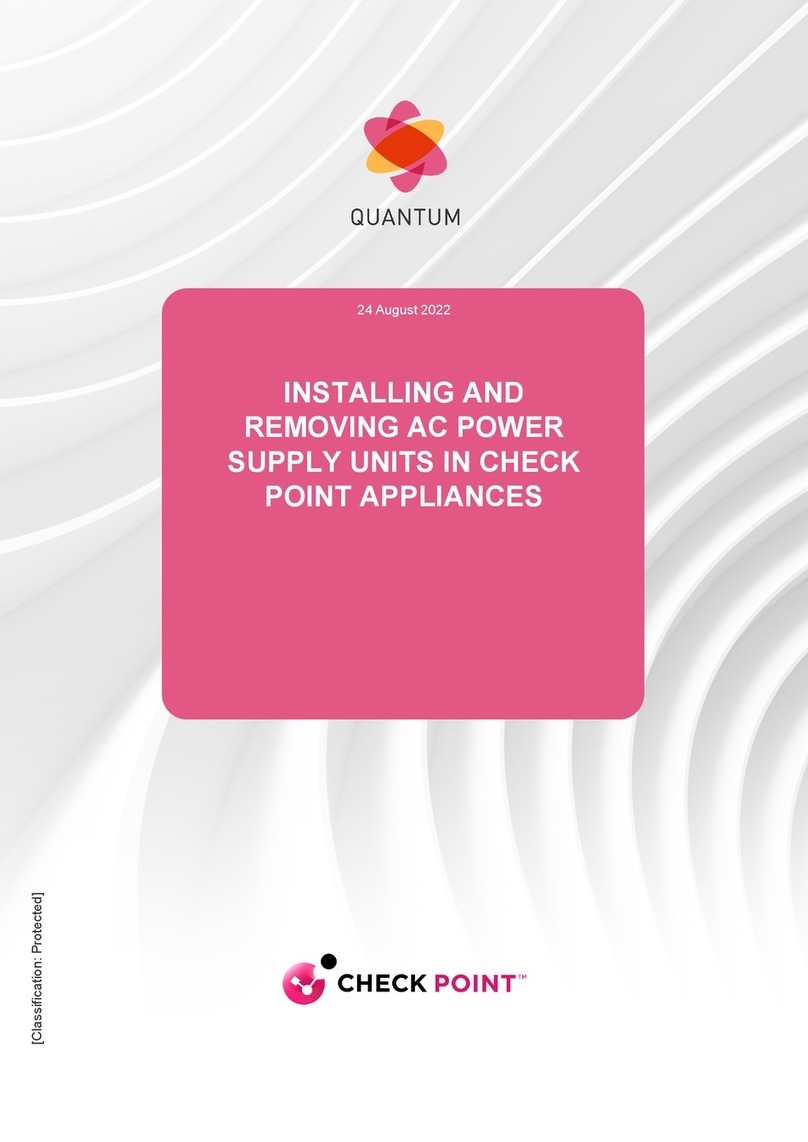
Checkpoint
Checkpoint Quantum LightSpeed Appliance QLS250 User manual
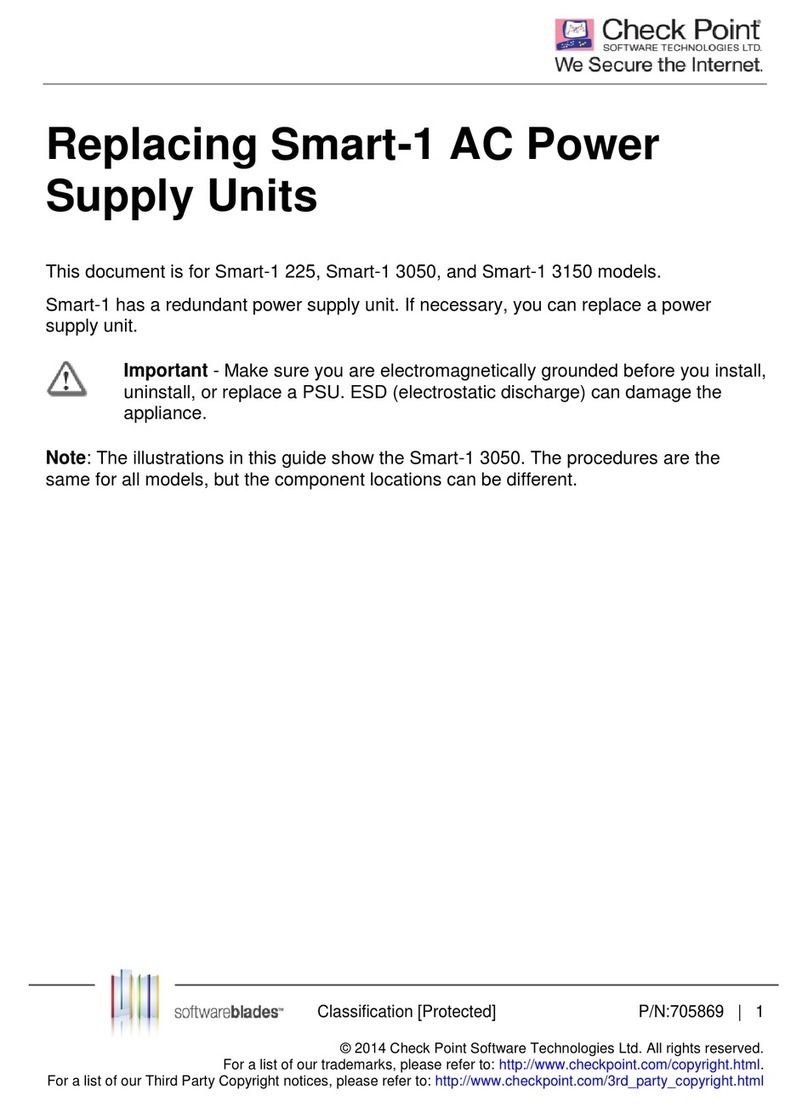
Checkpoint
Checkpoint Smart-1 series User manual