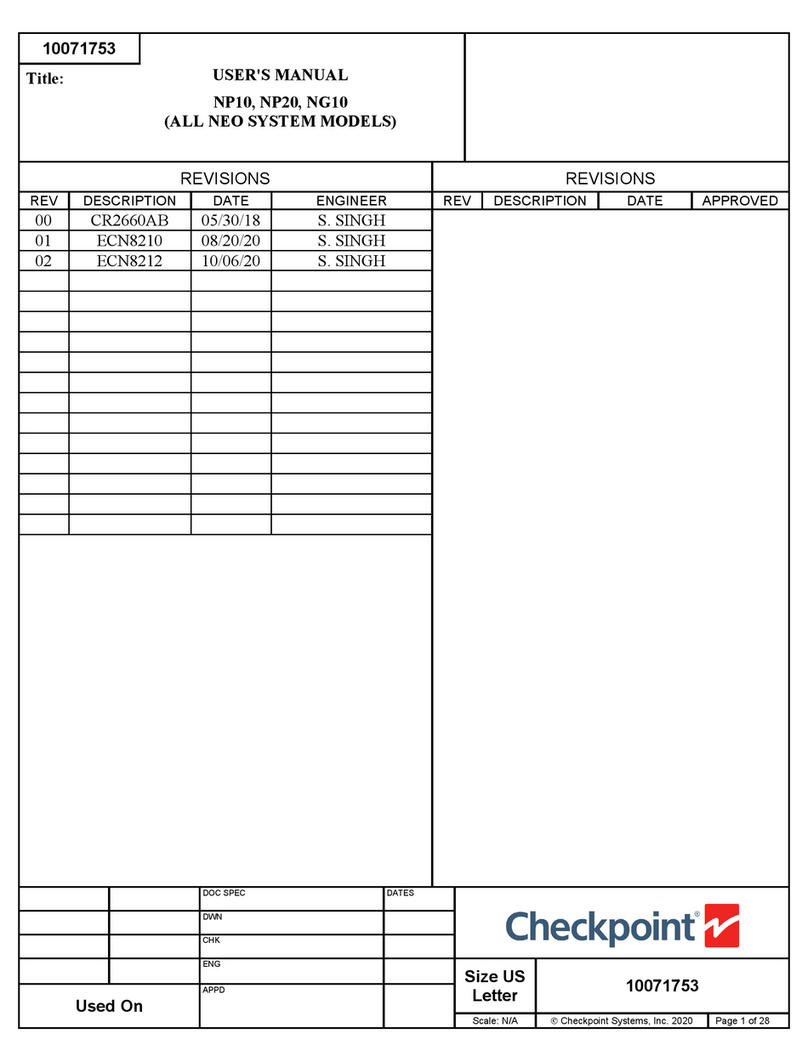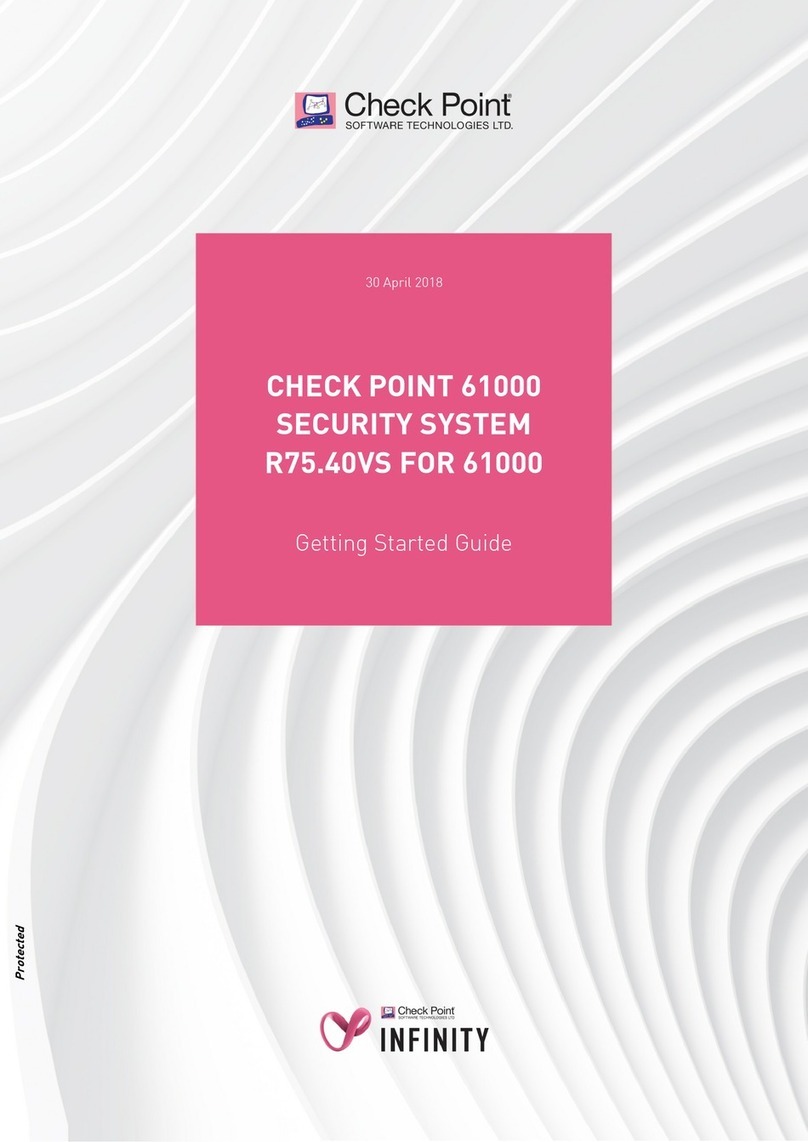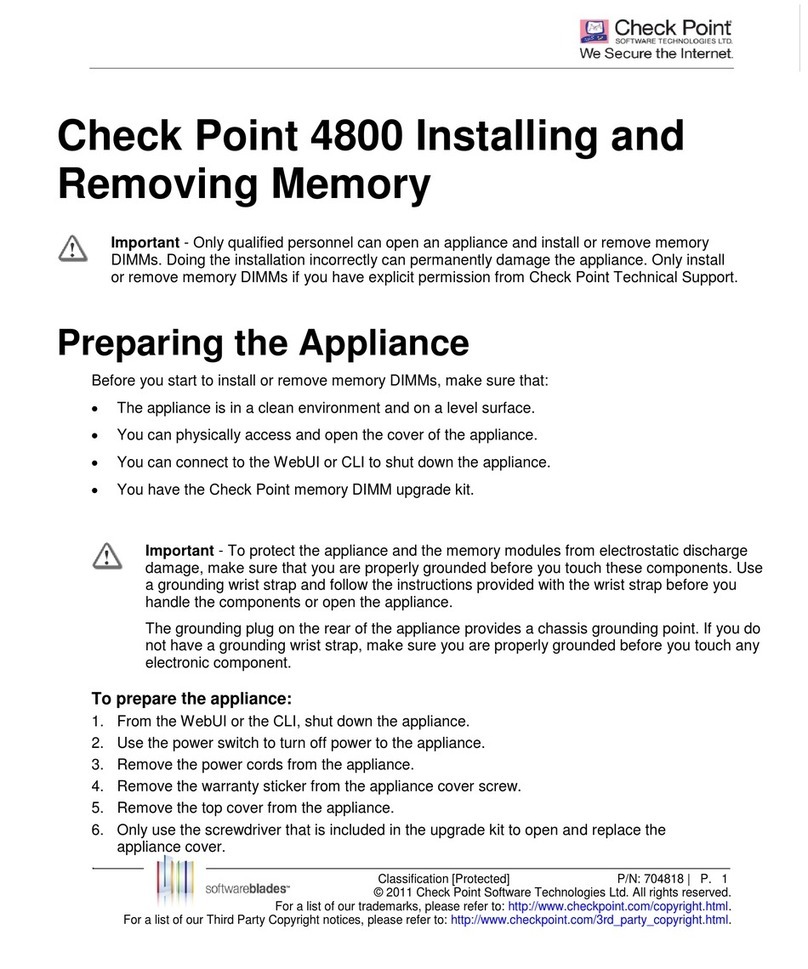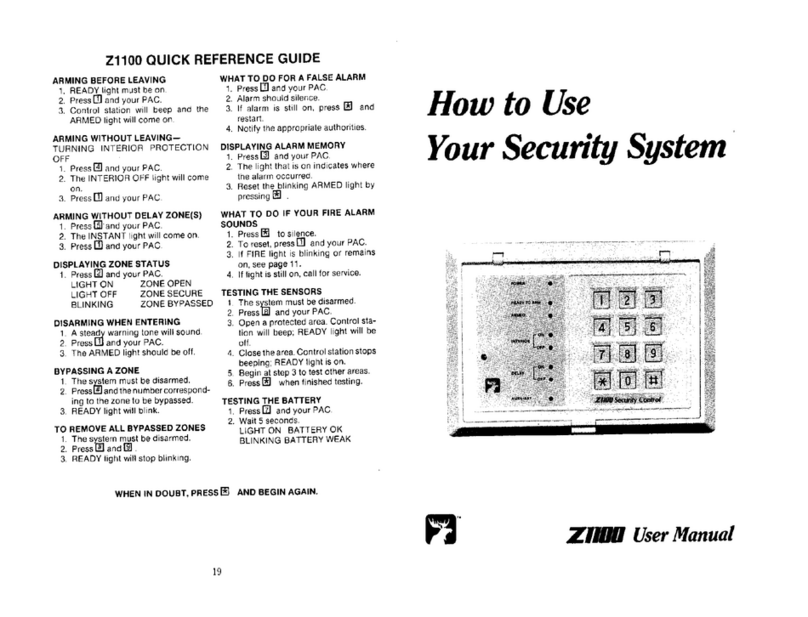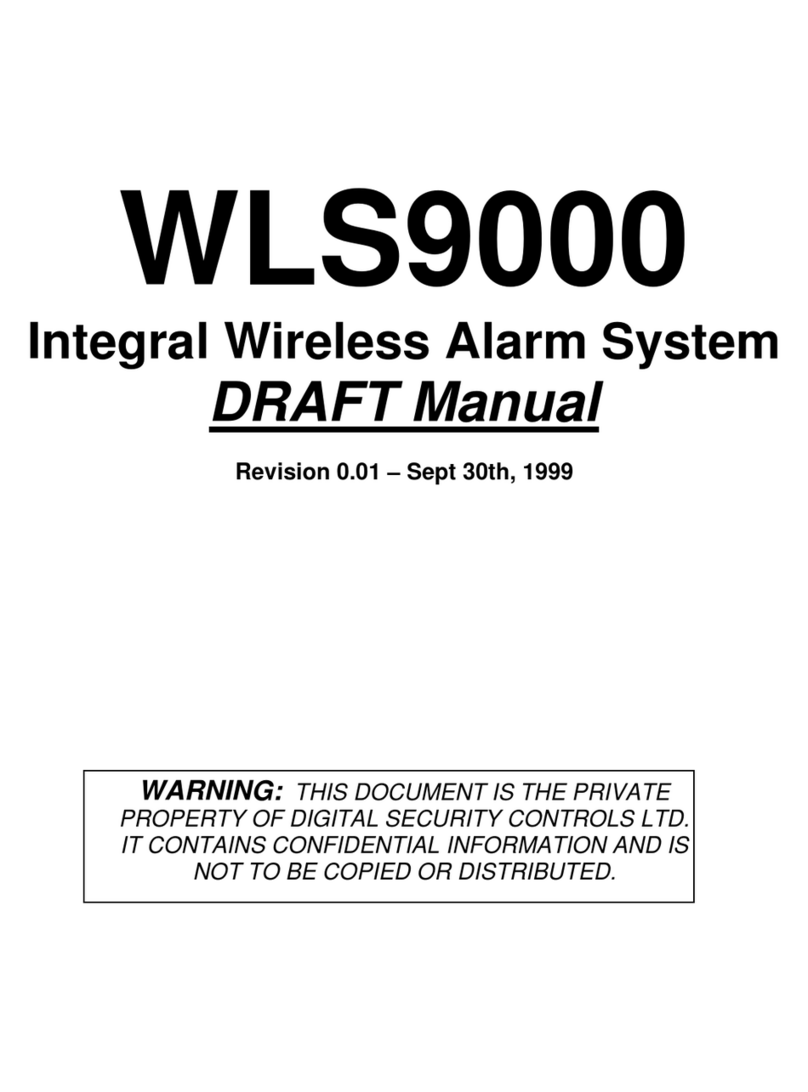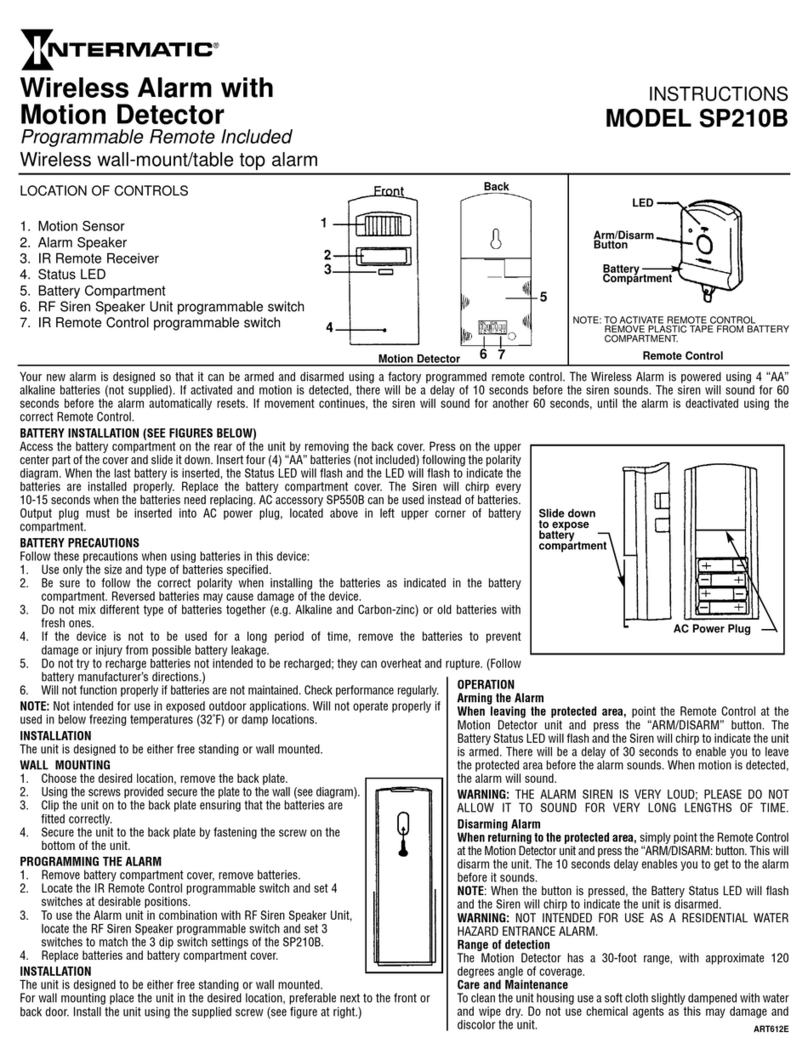Checkpoint IP1280 User manual

Part No. N450000891 Rev 001
Published March 2009
Check Point
IP1280 Security Platform
Installation Guide

2 Check Point IP1280 Security Platform Installation Guide
© 2003-2009 Check Point Software Technologies Ltd.
All rights reserved. This product and related documentation are protected by copyright and
distributed under licensing restricting their use, copying, distribution, and decompilation. No
part of this product or related documentation may be reproduced in any form or by any means
without prior written authorization of Check Point. While every precaution has been taken in the
preparation of this book, Check Point assumes no responsibility for errors or omissions. This
publication and features described herein are subject to change without notice.
RESTRICTED RIGHTS LEGEND:
Use, duplication, or disclosure by the government is subject to restrictions as set forth in
subparagraph (c)(1)(ii) of the Rights in Technical Data and Computer Software clause at DFARS
252.227-7013 and FAR 52.227-19.
TRADEMARKS:
Please refer to http://www.checkpoint.com/copyright.html for a list of our trademarks.
For third party notices, see http://www.checkpoint.com/3rd_party_copyright.html.
Check Point Contact Information
For additional technical information about Check Point products, and for the latest version of
this document, see the Check Point Support Center at http://support.checkpoint.com/.
Check Point is engaged in a continuous effort to improve its documentation. Please help us by
sending your comments to:
cp_techpub_feedback@checkpoint.com

Check Point IP1280 Security Platform Installation Guide 3
Contents
Check Point Contact Information. . . . . . . . . . . . . . . . . . . . . . . . . . . . . . . . . . . . . . . 2
About this Guide . . . . . . . . . . . . . . . . . . . . . . . . . . . . . . . . . . . . . . . . . . . . . . . . . . 11
In this Guide . . . . . . . . . . . . . . . . . . . . . . . . . . . . . . . . . . . . . . . . . . . . . . . . . . . . . . . 11
Conventions this Guide Uses . . . . . . . . . . . . . . . . . . . . . . . . . . . . . . . . . . . . . . . . . . 12
Notices . . . . . . . . . . . . . . . . . . . . . . . . . . . . . . . . . . . . . . . . . . . . . . . . . . . . . . . . . 12
Text Conventions . . . . . . . . . . . . . . . . . . . . . . . . . . . . . . . . . . . . . . . . . . . . . . . . . 12
1 Overview . . . . . . . . . . . . . . . . . . . . . . . . . . . . . . . . . . . . . . . . . . . . . . . . . . . . . . . . 15
About the Check Point IP1280 Security Platform. . . . . . . . . . . . . . . . . . . . . . . . . . . 15
Managing the Check Point IP1280 Security Platform . . . . . . . . . . . . . . . . . . . . . . . 16
Check Point IP1280 Security Platform Overview . . . . . . . . . . . . . . . . . . . . . . . . . . . 17
Built-In Ethernet Ports . . . . . . . . . . . . . . . . . . . . . . . . . . . . . . . . . . . . . . . . . . . . . . 17
Expansion Slots. . . . . . . . . . . . . . . . . . . . . . . . . . . . . . . . . . . . . . . . . . . . . . . . . . . 18
Console Port . . . . . . . . . . . . . . . . . . . . . . . . . . . . . . . . . . . . . . . . . . . . . . . . . . . . . 18
Auxiliary Port . . . . . . . . . . . . . . . . . . . . . . . . . . . . . . . . . . . . . . . . . . . . . . . . . . . . . 19
System Status LEDs . . . . . . . . . . . . . . . . . . . . . . . . . . . . . . . . . . . . . . . . . . . . . . . 19
Hard-Disk Drives . . . . . . . . . . . . . . . . . . . . . . . . . . . . . . . . . . . . . . . . . . . . . . . . . . 21
Using RAID-1 . . . . . . . . . . . . . . . . . . . . . . . . . . . . . . . . . . . . . . . . . . . . . . . . . . . 21
Hard-Disk Drive Hot Swap Feature . . . . . . . . . . . . . . . . . . . . . . . . . . . . . . . . . . 22
Hard-Disk Drive LEDs . . . . . . . . . . . . . . . . . . . . . . . . . . . . . . . . . . . . . . . . . . . . 22
Power Supplies and Fan Unit . . . . . . . . . . . . . . . . . . . . . . . . . . . . . . . . . . . . . . . . 24
Power Supplies . . . . . . . . . . . . . . . . . . . . . . . . . . . . . . . . . . . . . . . . . . . . . . . . . 24
Fan Unit . . . . . . . . . . . . . . . . . . . . . . . . . . . . . . . . . . . . . . . . . . . . . . . . . . . . . . . 26
Site Requirements . . . . . . . . . . . . . . . . . . . . . . . . . . . . . . . . . . . . . . . . . . . . . . . . . . 26
Safety Warnings and Cautions. . . . . . . . . . . . . . . . . . . . . . . . . . . . . . . . . . . . . . . . . 26
Software Requirements . . . . . . . . . . . . . . . . . . . . . . . . . . . . . . . . . . . . . . . . . . . . . . 27
Product Disposal . . . . . . . . . . . . . . . . . . . . . . . . . . . . . . . . . . . . . . . . . . . . . . . . . . . 28
2 Installing the Check Point IP1280 Appliance . . . . . . . . . . . . . . . . . . . . . . . . . . . 29
Rack Mounting the Appliance. . . . . . . . . . . . . . . . . . . . . . . . . . . . . . . . . . . . . . . . . . 29
Before You Begin . . . . . . . . . . . . . . . . . . . . . . . . . . . . . . . . . . . . . . . . . . . . . . . . . . . 30

4 Check Point IP1280 Security Platform Installation Guide
3 Performing the Initial Configuration . . . . . . . . . . . . . . . . . . . . . . . . . . . . . . . . . . . 37
Using a Console Connection. . . . . . . . . . . . . . . . . . . . . . . . . . . . . . . . . . . . . . . . . . 38
Connecting Power and Turning the Power On . . . . . . . . . . . . . . . . . . . . . . . . . . . . 39
Performing the Initial Configuration. . . . . . . . . . . . . . . . . . . . . . . . . . . . . . . . . . . . . 40
Connecting Network Interfaces . . . . . . . . . . . . . . . . . . . . . . . . . . . . . . . . . . . . . . . . 42
Using Check Point Network Voyager . . . . . . . . . . . . . . . . . . . . . . . . . . . . . . . . . . . 42
Viewing Check Point IPSO Documentation by Using
Check Point Network Voyager . . . . . . . . . . . . . . . . . . . . . . . . . . . . . . . . . . . . . 43
Using the Command-Line Interface . . . . . . . . . . . . . . . . . . . . . . . . . . . . . . . . . . . . 44
Using Check Point Horizon Manager . . . . . . . . . . . . . . . . . . . . . . . . . . . . . . . . . . . 44
4 Installing and Replacing Network Interface Cards and ADP Services Modules 47
Removing, Installing, and Replacing NICs and ADP Modules . . . . . . . . . . . . . . . . 48
Before You Begin . . . . . . . . . . . . . . . . . . . . . . . . . . . . . . . . . . . . . . . . . . . . . . . . . 48
Configuring and Activating Interfaces . . . . . . . . . . . . . . . . . . . . . . . . . . . . . . . . . . . 60
Monitoring Network Interface Cards or ADP Modules . . . . . . . . . . . . . . . . . . . . . . 60
5 About IP1280 Appliance Network Interface Cards . . . . . . . . . . . . . . . . . . . . . . . 61
Four-Port 10/100 Ethernet NICs . . . . . . . . . . . . . . . . . . . . . . . . . . . . . . . . . . . . . . . 62
10/100 Ethernet NIC Features . . . . . . . . . . . . . . . . . . . . . . . . . . . . . . . . . . . . . . . 62
Ethernet NIC Connectors and Cables . . . . . . . . . . . . . . . . . . . . . . . . . . . . . . . . . 63
Two-Port Fiber-Optic Gigabit Ethernet NICs. . . . . . . . . . . . . . . . . . . . . . . . . . . . . . 64
Fiber-Optic Gigabit Ethernet NIC Features . . . . . . . . . . . . . . . . . . . . . . . . . . . . . 64
Fiber-Optic Gigabit Ethernet NIC Connectors and Cables. . . . . . . . . . . . . . . . . . 65
Performance Considerations . . . . . . . . . . . . . . . . . . . . . . . . . . . . . . . . . . . . . . . . 65
Two-Port and Four-Port Copper Gigabit Ethernet NIC . . . . . . . . . . . . . . . . . . . . . . 66
Copper Gigabit Ethernet NIC Features . . . . . . . . . . . . . . . . . . . . . . . . . . . . . . . . 66
Performance Considerations . . . . . . . . . . . . . . . . . . . . . . . . . . . . . . . . . . . . . . . . 67
Two-Port Copper Gigabit Ethernet NIC Connectors and Cables . . . . . . . . . . . . . 67
6 About IP1280 Appliance ADP Services Modules . . . . . . . . . . . . . . . . . . . . . . . . 69
Installing and Replacing ADP Modules . . . . . . . . . . . . . . . . . . . . . . . . . . . . . . . . . . 70
Before You Begin . . . . . . . . . . . . . . . . . . . . . . . . . . . . . . . . . . . . . . . . . . . . . . . 70
Using ADP Transceivers in ADP Modules . . . . . . . . . . . . . . . . . . . . . . . . . . . . . . . 74
Identifying ADP Module and Transceiver Types with Latch Lever Color Codes. . . 75
Check Point ADP Module LED Reference Information . . . . . . . . . . . . . . . . . . . . . . 75
Configuring Check Point IPSO for IP1280 ADP Interfaces . . . . . . . . . . . . . . . . . . . 76
Effect on Interfaces . . . . . . . . . . . . . . . . . . . . . . . . . . . . . . . . . . . . . . . . . . . . . . . 76
Check Point ADP Module Interface Names for IP1280 Appliances . . . . . . . . . . . 76
Configuring Network Topology with an IP1280 Appliance . . . . . . . . . . . . . . . . . . 77
Configuration Example with VRRP . . . . . . . . . . . . . . . . . . . . . . . . . . . . . . . . . . . 77
Deleting VRRP Configurations . . . . . . . . . . . . . . . . . . . . . . . . . . . . . . . . . . . . . 79
Reconfiguring Interfaces . . . . . . . . . . . . . . . . . . . . . . . . . . . . . . . . . . . . . . . . . . 80

Check Point IP1280 Security Platform Installation Guide 5
Reconfiguring VRRP . . . . . . . . . . . . . . . . . . . . . . . . . . . . . . . . . . . . . . . . . . . . . 83
7 Installing and Replacing Components Other than Network Interface Cards (NICs)
and Accelerated Data Path (ADP) Services Modules . . . . . . . . . . . . . . . . . . . . . 85
Replacing the Check Point Encryption Accelerator Card . . . . . . . . . . . . . . . . . . . . . 86
Configuring Software to Use Hardware Acceleration . . . . . . . . . . . . . . . . . . . . . . 88
Installing or Replacing Hard-Disk Drives . . . . . . . . . . . . . . . . . . . . . . . . . . . . . . . . . 88
Hard-Disk Drive Hot Swap Feature . . . . . . . . . . . . . . . . . . . . . . . . . . . . . . . . . . . . 89
Before You Begin . . . . . . . . . . . . . . . . . . . . . . . . . . . . . . . . . . . . . . . . . . . . . . . . . 90
Removing and Replacing a Hard-Disk Drive . . . . . . . . . . . . . . . . . . . . . . . . . . . 90
Installing a PC Card . . . . . . . . . . . . . . . . . . . . . . . . . . . . . . . . . . . . . . . . . . . . . . . . . 95
Storing System Logs on the Flash-Memory PC Card . . . . . . . . . . . . . . . . . . . . . 101
Disabling Flash-Memory PC Cards . . . . . . . . . . . . . . . . . . . . . . . . . . . . . . . . . . . 101
Transferring Files with the Flash-Memory PC Card . . . . . . . . . . . . . . . . . . . . . . 102
Replacing the Compact Flash Memory Card . . . . . . . . . . . . . . . . . . . . . . . . . . . . . 103
Replacing or Upgrading Memory . . . . . . . . . . . . . . . . . . . . . . . . . . . . . . . . . . . . . . 107
Before You Begin . . . . . . . . . . . . . . . . . . . . . . . . . . . . . . . . . . . . . . . . . . . . . . . . 108
Installing or Replacing a Fan Unit . . . . . . . . . . . . . . . . . . . . . . . . . . . . . . . . . . . . . 113
Before You Begin . . . . . . . . . . . . . . . . . . . . . . . . . . . . . . . . . . . . . . . . . . . . . . . . 113
Installing or Replacing a Power Supply . . . . . . . . . . . . . . . . . . . . . . . . . . . . . . . . . 115
Before You Begin . . . . . . . . . . . . . . . . . . . . . . . . . . . . . . . . . . . . . . . . . . . . . . . . 116
Monitoring the Power Supply . . . . . . . . . . . . . . . . . . . . . . . . . . . . . . . . . . . . . . . 117
Replacing the Motherboard Battery . . . . . . . . . . . . . . . . . . . . . . . . . . . . . . . . . . . . 118
8 Troubleshooting . . . . . . . . . . . . . . . . . . . . . . . . . . . . . . . . . . . . . . . . . . . . . . . . . 123
General Troubleshooting Information. . . . . . . . . . . . . . . . . . . . . . . . . . . . . . . . . . . 123
A Technical Specifications . . . . . . . . . . . . . . . . . . . . . . . . . . . . . . . . . . . . . . . . . . 129
Space Requirements . . . . . . . . . . . . . . . . . . . . . . . . . . . . . . . . . . . . . . . . . . . . . . . 129
B Compliance Information . . . . . . . . . . . . . . . . . . . . . . . . . . . . . . . . . . . . . . . . . . . 131
Declaration of Conformity. . . . . . . . . . . . . . . . . . . . . . . . . . . . . . . . . . . . . . . . . . . . 131
Compliance Statements . . . . . . . . . . . . . . . . . . . . . . . . . . . . . . . . . . . . . . . . . . . . . 132
FCC Notice (US) . . . . . . . . . . . . . . . . . . . . . . . . . . . . . . . . . . . . . . . . . . . . . . . . . . 132
Index . . . . . . . . . . . . . . . . . . . . . . . . . . . . . . . . . . . . . . . . . . . . . . . . . . . . . . . . . . . 135

6 Check Point IP1280 Security Platform Installation Guide

Check Point IP1280 Security Platform Installation Guide 7
Figures
Figure 1 Component Locations Front View . . . . . . . . . . . . . . . . . . . . . . . . . . . . . . 17
Figure 2 Built-In Ethernet Ports Details . . . . . . . . . . . . . . . . . . . . . . . . . . . . . . . . . 17
Figure 3 Check Point IP1280 Appliance System Status LEDs . . . . . . . . . . . . . . . 20
Figure 4 Hard-Disk Drive Front Pane . . . . . . . . . . . . . . . . . . . . . . . . . . . . . . . . . . 22
Figure 5 Power Supply and Fan Unit Locations (AC version) . . . . . . . . . . . . . . . . 24
Figure 6 Power Supply and Fan Unit Locations (DC version) . . . . . . . . . . . . . . . . 24
Figure 7 Power Supply Status LED Location . . . . . . . . . . . . . . . . . . . . . . . . . . . . 26
Figure 8 Front Rack-Mounting Screw Locations . . . . . . . . . . . . . . . . . . . . . . . . . . 30
Figure 9 Power Switch Location . . . . . . . . . . . . . . . . . . . . . . . . . . . . . . . . . . . . . . 39
Figure 10 Check Point Network Voyager Reference Access Points . . . . . . . . . . . 43
Figure 11 Four-Port 10/100 Ethernet NIC Front Panel Details . . . . . . . . . . . . . . . 62
Figure 12 Output Connector for the Ethernet Cable . . . . . . . . . . . . . . . . . . . . . . . 63
Figure 13 Ethernet Crossover-Cable Pin Connections . . . . . . . . . . . . . . . . . . . . . 63
Figure 14 PMC Two-Port Short-Range Gigabit Ethernet NIC . . . . . . . . . . . . . . . . 64
Figure 15 PMC Two-Port Long-Range Gigabit Ethernet NIC . . . . . . . . . . . . . . . . 65
Figure 16 Two-Port Copper Gigabit Ethernet NIC Front Panel Details . . . . . . . . . 66
Figure 17 Four-Port Copper Gigabit Ethernet NIC Front Panel Details . . . . . . . . 67
Figure 18 Ethernet Cable Connector Output Pin Assignments . . . . . . . . . . . . . . . 68
Figure 19 Ethernet Crossover Cable Pin Connections . . . . . . . . . . . . . . . . . . . . . 68
Figure 20 ADP Module Front Panel Details and LED Information . . . . . . . . . . . . 73
Figure 21 Location of Hard-Disk Drives . . . . . . . . . . . . . . . . . . . . . . . . . . . . . . . . 89
Figure 22 Slot 3 PC Card Location . . . . . . . . . . . . . . . . . . . . . . . . . . . . . . . . . . . . 96

8 Check Point IP1280 Security Platform Installation Guide

Check Point IP1280 Security Platform Installation Guide 9
Tables
Table 1 Text Conventions . . . . . . . . . . . . . . . . . . . . . . . . . . . . . . . . . . . . . . . . . . . 12
Table 2 Pin Assignments for Console Connector and Console Cable . . . . . . . . . 18
Table 3 System Status LEDs . . . . . . . . . . . . . . . . . . . . . . . . . . . . . . . . . . . . . . . . 20
Table 4 Hard-Disk Drive LEDs . . . . . . . . . . . . . . . . . . . . . . . . . . . . . . . . . . . . . . . 23
Table 5 Power Supply Status LEDs . . . . . . . . . . . . . . . . . . . . . . . . . . . . . . . . . . . 25
Table 6 Check Point IP1280 Disk-Based Security Platform Software Requirements
27
Table 7 Check Point IP1280 Flash-Based Security Platform Software Requirements
28
Table 8 NIC PCI Frequency . . . . . . . . . . . . . . . . . . . . . . . . . . . . . . . . . . . . . . . . . 61
Table 9 Identifying ADP Modules and Transceivers . . . . . . . . . . . . . . . . . . . . . . . 75

10 Check Point IP1280 Security Platform Installation Guide

Check Point IP1280 Security Platform Installation Guide 11
About this Guide
This manual provides information for the installation and use of the Check Point IP1280 security
platforms. Installation and maintenance should be performed by experienced technicians or
Check Point-approved service providers only.
This preface provides the following information:
In this Guide
Conventions this Guide Uses
In this Guide
This guide is organized into the following chapters and appendixes:
Chapter 1, “Overview” presents a general overview of the Check Point IP1280 Security
Platform.
Chapter 2, “Installing the Check Point IP1280 Appliance” describes how to install the Check
Point IP1280 appliance.
Chapter 3, “Performing the Initial Configuration” describes how to physically connect it to a
network and to a power source and how to make the appliance available on the network.
Chapter 4, “Installing and Replacing Network Interface Cards and ADP Services Modules”
describes how to install, monitor, and replace network interface cards (NICs) and Check
Point Accelerated Data Path (ADP) services modules for IP appliances.
Chapter 5, “About IP1280 Appliance Network Interface Cards” describes how to connect to
and use each of the supported NICs.
Chapter 6, “About IP1280 Appliance ADP Services Modules” describes how to connect to
and use each of the supported Accelerated Data Path (ADP) services modules.
Chapter 7, “Installing and Replacing Components Other than Network Interface Cards
(NICs) and Accelerated Data Path (ADP) Services Modules” describes how to install or
replace parts, other than NICs and ADP modules, that you can order from Check Point.
Chapter 8, “Troubleshooting” discusses problems you might encounter and proposes
solutions to these problems.
Appendix A, “Technical Specifications” provides technical specifications such as interface
characteristics.
Appendix B, “Compliance Information” provides compliance and regulatory information.

2
12 Check Point IP1280 Security Platform Installation Guide
Conventions this Guide Uses
The following sections describe the conventions this guide uses, including notices, text
conventions, and command-line conventions.
Notices
Warning
Warnings advise the user that either bodily injury might occur because of a physical hazard,
or that damage to a structure, such as a room or equipment closet, might occur because of
equipment damage.
Caution
Cautions indicate potential equipment damage, equipment malfunction, loss of
performance, loss of data, or interruption of service.
Note
Notes provide information of special interest or recommendations.
Text Conventions
Table 1 describes the text conventions this guide uses.
Table 1 Text Conventions
Convention Description
monospace font
Indicates command syntax, or represents computer or screen
output, for example:
Log error 12453
bold monospace font Indicates text you enter or type, for example:
# configure nat
Key names Keys that you press simultaneously are linked by a plus sign (+):
Press Ctrl + Alt + Del.
Menu commands Menu commands are separated by a greater than sign (>):
Choose File > Open.

Conventions this Guide Uses
Check Point IP1280 Security Platform Installation Guide 13
The words enter and type Enter indicates that you type something and then press the
Return or Enter key.
Do not press the Return or Enter key when an instruction says
type.
Italics •Emphasizes a point or denotes new terms at the place where
they are defined in the text.
•Indicates an external book title reference.
•Indicates a variable in a command:
delete interface
if_name
Table 1 Text Conventions
Convention Description

2
14 Check Point IP1280 Security Platform Installation Guide

IP1280 Security Platform Installation Guide 15
1Overview
This chapter provides an overview of the Check Point IP1280 security platform and the
requirements for its use. The following topics are covered:
About the Check Point IP1280 Security Platform
Managing the Check Point IP1280 Security Platform
Check Point IP1280 Security Platform Overview
Site Requirements
Safety Warnings and Cautions
Software Requirements
Product Disposal
About the Check Point IP1280 Security Platform
The Check Point IP1280 is a high-end, next-generation security appliance designed for the
demanding price performance, multi-Gigabit Ethernet throughput, and port-density
requirements of large enterprises and carriers. The IP1280 supports quad-core technology and is
purpose-built to run Check Point VPN-1, Check Point VPN-1 UTM, and next-generation, multi-
threaded enterprise security applications such as Check Point CoreXL. The IP1280 is optimized
to provide scalability, reliability, and investment protection into the next decade. In addition, the
IP1280 allows you to boost performance as needed through next-generation, high-end Check
Point Accelerated Data Path (ADP) services modules for IP appliances and Check Point IPSO
for IP appliances system upgrades.
The IP1280 appliance is available as either a or flash-based platform. In base configurations, the
IP1280 disk-based appliance ships with one hard-disk drive, and the flash-based appliance ships
with high-capacity compact flash memory.
The IP1280 security platform is a two-rack unit appliance that incorporates a serviceable
slide-out chassis tray assembly into design. The front panel of the IP1280 security platform has
two interface slots that support hot-swapping operations. Optional PMC carriers can be inserted
into slots 1 and 2. Each PMC carrier supports two PMC network interface cards (NICs) for a
total of four NICs. Alternatively, you can install one ADP module in either slot 1 or 2. These
network interfaces provide exceptional data forwarding and monitoring performance when used
with Check Point and partner applications.
The front panel of the IP1280 security platform also contains:

1Overview
16 IP1280 Security Platform Installation Guide
Two additional single-NIC slots (slots 3 and 4), one of which (slot 4) is pre-populated with a
four-port 1000 BASE-T Ethernet interface
Console port
Serial port
The network interfaces in the external PMC slot are designated for management, monitoring,
and high-availability traffic. Partner application and operating system storage is provided on the
hard-disk drive in disk-based systems or in flash memory in flash-based systems.
The IP1280 security platform is designed to meet other mid- to high-end availability
requirements, including port density for connections to redundant internal, external, DMZ, and
management networks. In addition, the IP1280 security platform provides redundant power
supplies, N + 1 cooling, and hot swapping of hard-disk drives and PMC NICs.
As a network device, the IP1280 security platform supports a comprehensive suite of IP-routing
functions and protocols.
The integrated router functionality eliminates the need for separate intranet and access routers in
security applications.
Managing the Check Point IP1280 Security Platform
You can manage the Check Point IP1280 security platform by using the following interfaces:
Check Point Network Voyager for IP appliances—an SSL-secured, Web-based element
management interface to Check Point IP security platforms. Check Point Network Voyager
is preinstalled on the IP1280 security platform and enabled through the Check Point IPSO
operating system. With Check Point Network Voyager, you can manage, monitor, and
configure the IP1280 security platform from any authorized location within the network by
using a standard Web browser. Use one of the four Ethernet management ports to access the
Check Point Network Voyager interface.
For information about how to access Check Point Network Voyager and the related
reference materials, see “Using Check Point Network Voyager” on page 42.
The Check Point IPSO command-line interface (CLI)—an SSHv2-secured interface that
enables you to easily configure Check Point IP security platforms from the command line.
Nearly everything that you can accomplish with Check Point Network Voyager—manage,
monitor, and configure the IP1280 security platform —you can also do with the CLI.
For information about how to access the CLI, see the CLI Reference Guide for Check Point
IPSO v3.6 or later.
Check Point Horizon Manager for IP appliances—a secure GUI-based software image
management application. With Check Point Horizon Manager, you can securely install and
upgrade the Check Point IPSO operating system and applications such as Check Point
VPN-1. Check Point Horizon Manager can perform installations and upgrades on up to
2,500 Check Point IP security platforms, offering administrators the most rapid and
dependable method to perform Check Point application upgrades.
For information about how to obtain Check Point Horizon Manager, see the Check Point
Web site at www.checkpoint.com.

Check Point IP1280 Security Platform Overview
IP1280 Security Platform Installation Guide 17
Check Point IP1280 Security Platform Overview
Figure 1 shows the component locations for the Check Point IP1280 security platform.
Figure 1 Component Locations Front View
Note
IP1280 base systems do not include dual 6U PMC carriers, and you must order those
separately from your Check Point representative. For Check Point contact information, see
“Check Point Contact Information” on page 2.
Built-In Ethernet Ports
The built-in Gigabit Ethernet ports are located in slot 4. Figure 2 shows the layout of the
Ethernet ports and link LEDs. The top link LED represents the left-most port (port 1). The
remaining LEDs represent the remaining ports from top to bottom and left to right.
Figure 2 Built-In Ethernet Ports Details
IP1280
RESET
00616a.1
CONSOLE AUX AUX2
HDD B
SLOT 3 SLOT 2
SLOT 1
HDD A
HOT SWAP
HOT SWAP
POWER
ACTIVITY
HARD DRIVE
STATUS
HOT SWAP
HOT SWAP
POWER
ACTIVITY
HARD DRIVE
STATUS
SLOT 4
1000BaseT
PC CARD
1
2
3
4
SUB SLOT 1 SUB SLOT 2
POWER
READY REQUEST
HOT SWAP
FIO CARRIER
1000B-LX
ACT
LINK
SUB SLOT 1 SUB SLOT 2
POWER
READY REQUEST
HOT SWAP
FIO CARRIER
1000B-LX
ACT
LINK
V2
1000BaseT
ACT
LINK
ACT
LINK
V2
1000BaseT
ACT
LINK
ACT
LINK
Dual 6U PMC carrier
(slots 1 and 2)
Console port
System status LEDs
PMC slot 3 Four-port Gigabit
Ethernet
(PMC slot 4)
Serial (AUX) port
Hard-disk drive A
Hard-disk drive B
Grounding plug
Hard-disk drive hot swap buttons
00620
1000BaseT
1
2
3
4
RJ-45 connectors
LInk LEDs (green)
Port 3
Port 4
Port 2
Port 1

1Overview
18 IP1280 Security Platform Installation Guide
Caution
Cables that connect to the Gigabit Ethernet NIC must be IEEE 802.3 compliant to
prevent potential data loss.
Expansion Slots
The IP1280 appliance uses two 6U dual PMC carriers (or one PMC carrier and one ADP
module) in slot 1 and slot 2 along with single-NIC slots 3 and 4 to provide up to a total of six
expansion subslots for NICs. For more information about NICs and ADP modules that the
IP1280 supports, see Chapter 5, “About IP1280 Appliance Network Interface Cards” and
Chapter 6, “About IP1280 Appliance ADP Services Modules”.
Note
Check Point products support only NICs and ADP modules purchased from Check Point or
Check Point-approved resellers. Check Point support services can provide support only for
Check Point products that use Check Point-approved accessories. For sales or reseller
information, see the Check Point Web site at www.checkpoint.com.
Console Port
The default configuration of the serial ports are: 9600 baud, 8 bits, no parity, and 1 stop. Table 2
provides pin assignment information for console connections. If you need to access the device
locally, you must use the console port.
Table 2 Pin Assignments for Console Connector and Console Cable
Console Port
(DTE)
RJ-45 to RJ-45 Rollover
Cable
RJ-45 to DB-9
Terminal
Adapter Console Device
Signal RJ-45 Pin RJ-45 Pin DB-9 Pin Signal
RTS 1 8 8 CTS
DTR 2 7 6 DSR
TxD 3 6 2 RxD
GND 4 5 5 GND
GND 5 4 5 GND
RxD 6 3 3 TxD

Check Point IP1280 Security Platform Overview
IP1280 Security Platform Installation Guide 19
The console cable provided with the IP1280 is comprised of two parts:
A 6’ rollover cable with RJ-45 terminations
An RJ-45 to DB-9 adapter
One RJ-45 termination has a retractable shroud that releases or secures the RJ-45 tab. Use this
end of the cable when connecting to the console port of the IP1280. You can easily remove the
console cable by pulling back on the shroud.
On the opposite end of the console cable, connect the RJ-45 to the DB-9 adapter, which you can
then connect to the host terminal.
Auxiliary Port
Use the built-in serial (AUX) port, shown in Figure 1, to establish a modem connection for
managing the appliance remotely or out-of-band. Use USB cables with a standard USB A-style
connector and pinout for the AUX port. For Check Point approved modem connections, you will
need a USB to RS232 adaptor.
Note
The only modem approved for use with Check Point security appliances with USB AUX
ports is the Radicom model V92MB-U-E, and you must be using Check Point IPSO 6.1 or
greater.
System Status LEDs
You can visually monitor the status of the Check Point IP1280 appliance by checking the system
status LEDs. The system status LEDs are located on the center of the front panel, as shown in
Figure 3.
DSR 7 2 4 DTR
CTS 8 1 7 RTS
Console Port
(DTE)
RJ-45 to RJ-45 Rollover
Cable
RJ-45 to DB-9
Terminal
Adapter Console Device

1Overview
20 IP1280 Security Platform Installation Guide
Figure 3 Check Point IP1280 Appliance System Status LEDs
Table 3 shows the system status LEDs and describes their meaning.
The location and meaning of the status LEDs for the installed network interface cards (NICs) is
described in Chapter 5, “About IP1280 Appliance Network Interface Cards.”
The location and meaning of the status LEDs for the installed ADP modules is described in
Chapter 6, “About IP1280 Appliance ADP Services Modules.”
Note
The symbols in Table 3 are visibly only if there is an alarm condition, as specified.
Table 3 System Status LEDs
Status Indicator Meaning Symbol
Solid yellow Appliance is experiencing an internal voltage problem.
Blinking yellow Appliance is experiencing a temperature problem.
Solid red One or more fans are not operating properly.
Power supply over temperature fault.
Blinking green System activity indicator
00617.1
SLOT 3 SLOT 2
SLOT 1
SLOT 4
1000BaseT
PC CARD
1
2
3
4
SUB SLOT 1 SUB SLOT 2
POWER
READY REQUEST
HOT SWAP
FIO CARRIER
1000B-LX
ACT
LINK
SUB SLOT 1 SUB SLOT 2
POWER
READY REQUEST
HOT SWAP
FIO CARRIER
1000B-LX
ACT
LINK
V2
1000BaseT
ACT
LINK
ACT
LINK
V2
1000BaseT
ACT
LINK
ACT
LINK
Fault (red)
Warning
(yellow)
System OK
(green)
!
!
Table of contents
Other Checkpoint Security System manuals
Popular Security System manuals by other brands
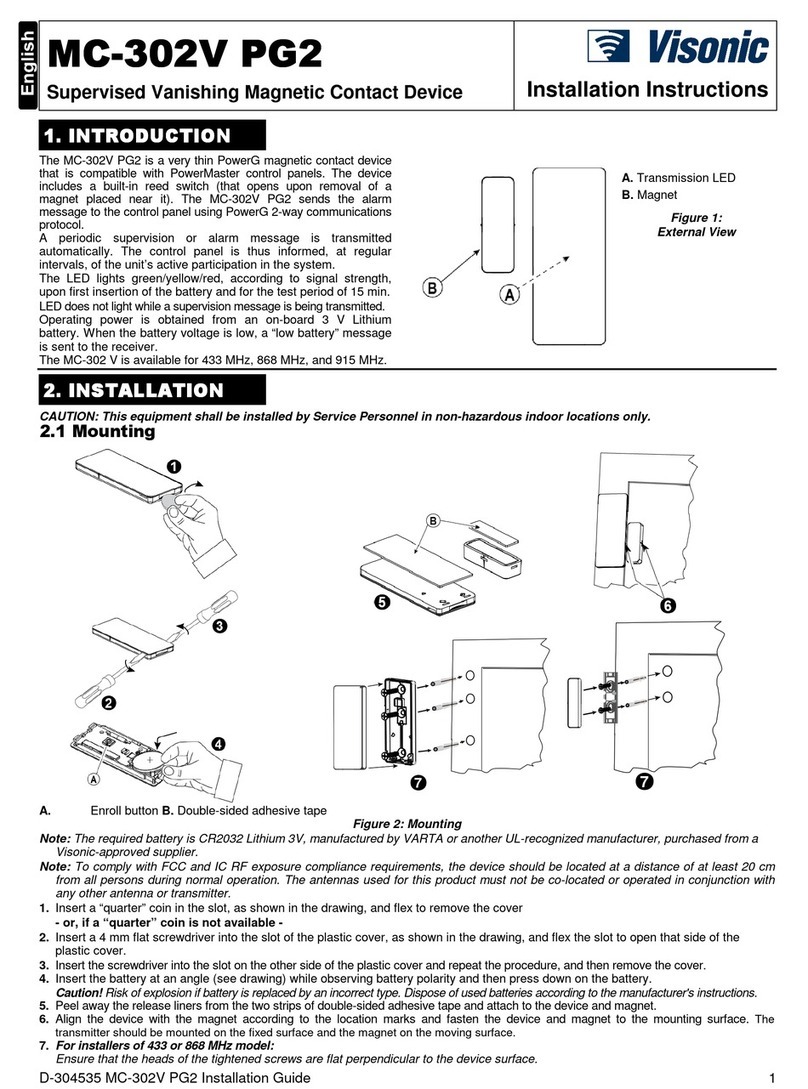
Visonic
Visonic MC-302V PG2 installation instructions
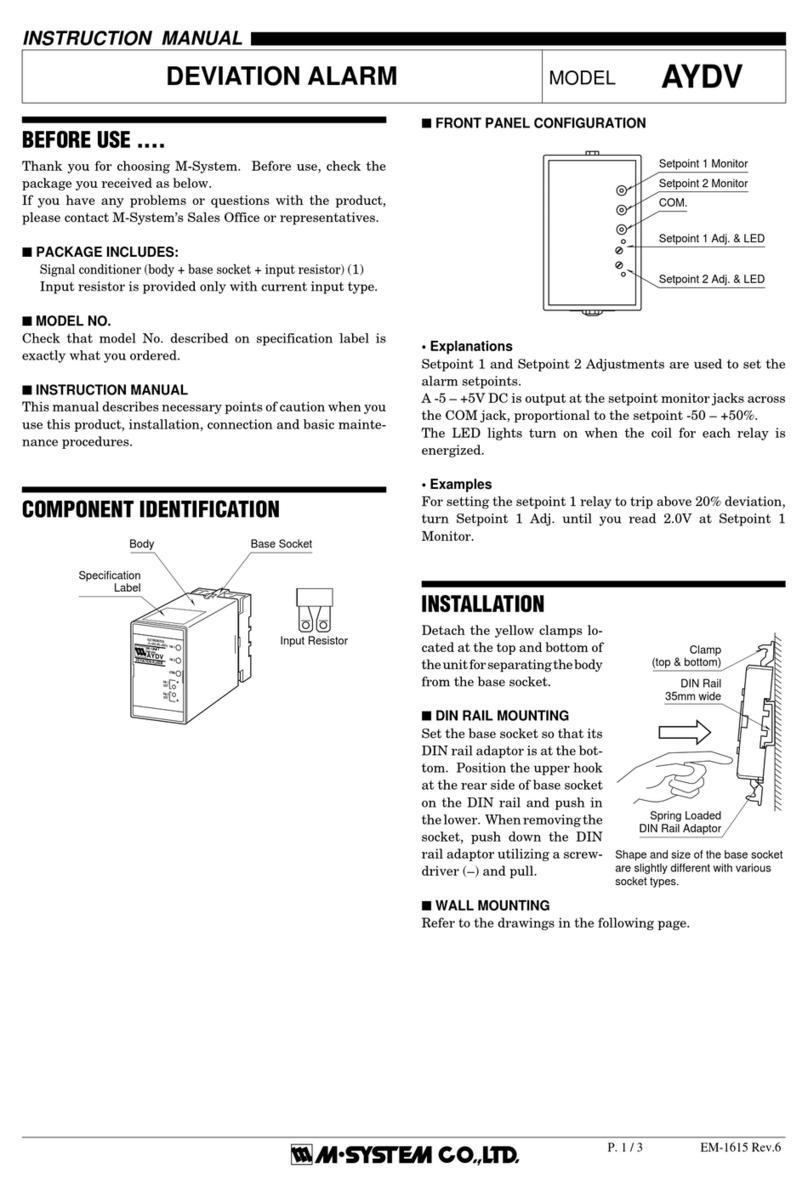
M-system
M-system AYDV instruction manual

Kilsen
Kilsen KAL455 Installation sheet

ATSS
ATSS ACTIVE 207 user manual

United Security Products
United Security Products AVD-45 Installation and instruction manual

Conrad Electronic
Conrad Electronic Sygonix 396430 operating instructions