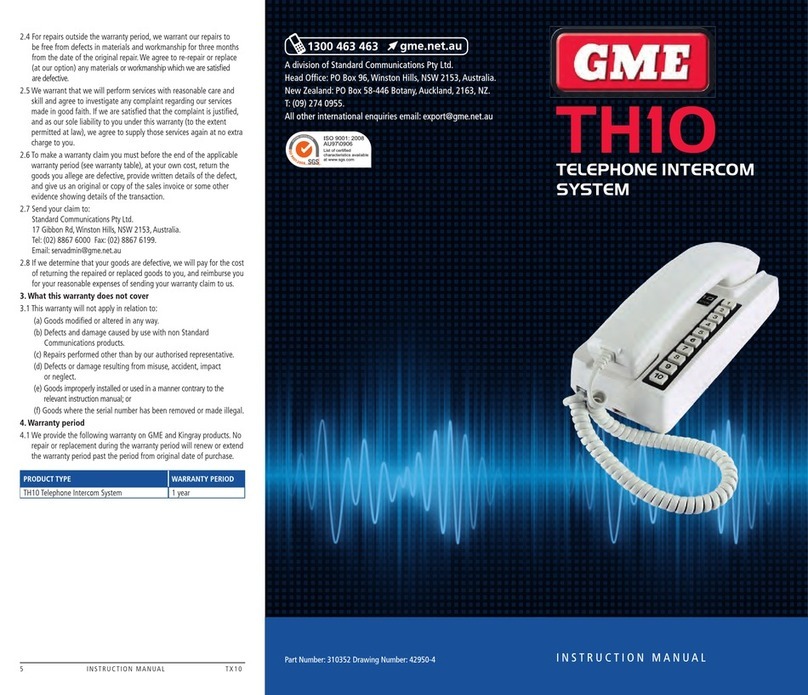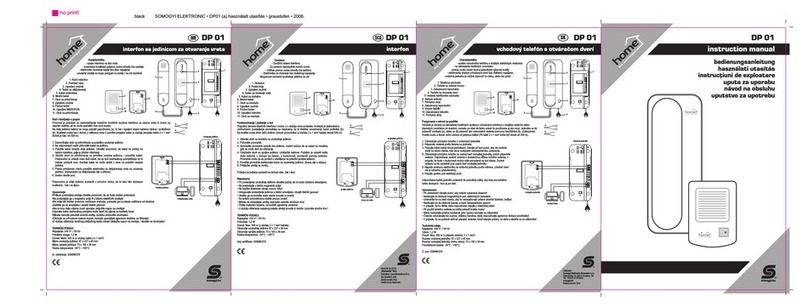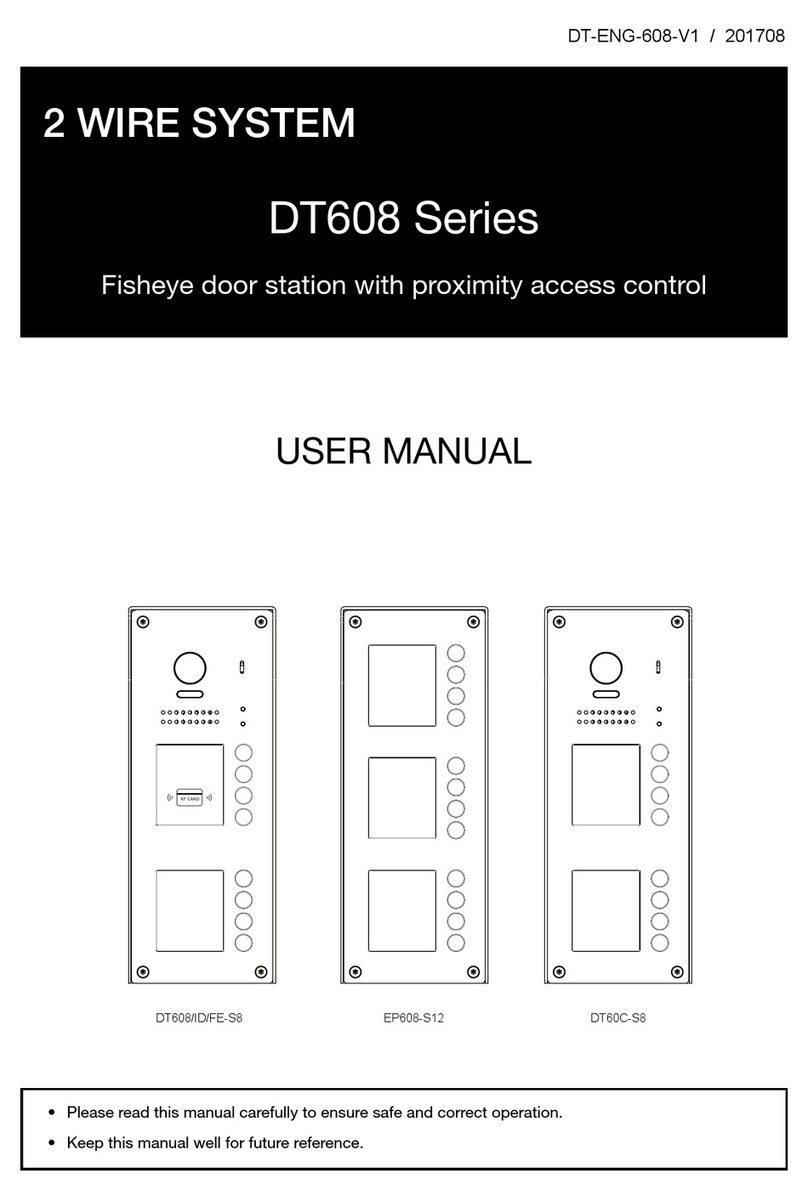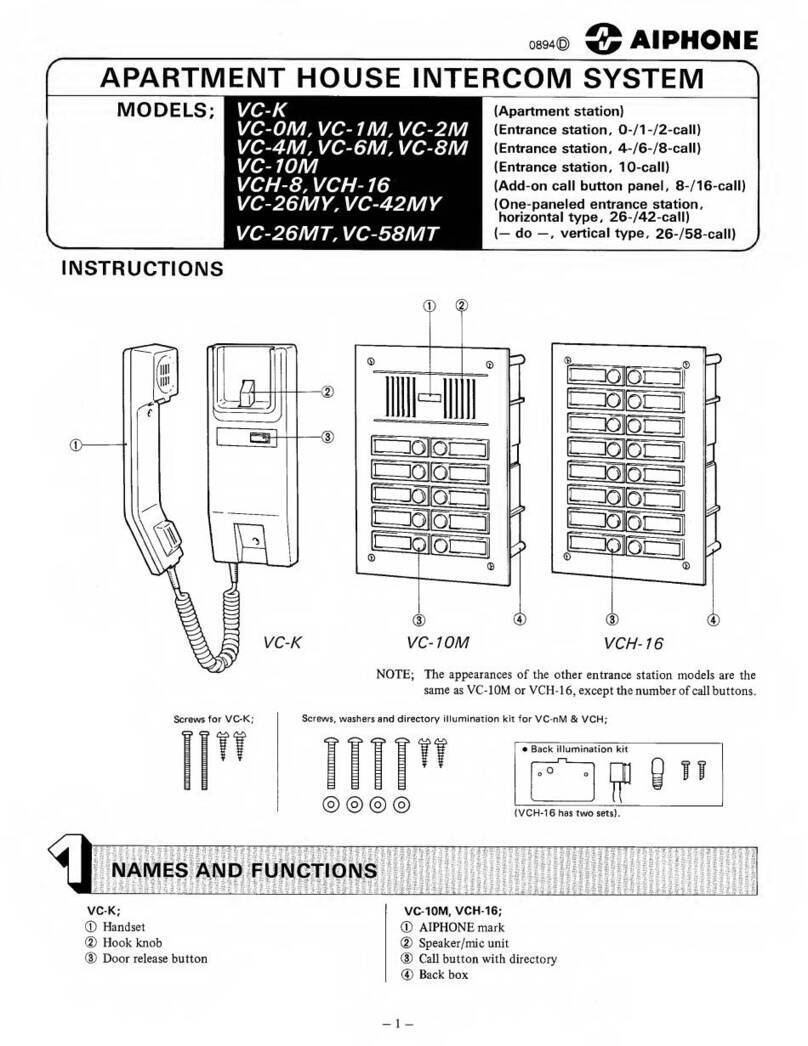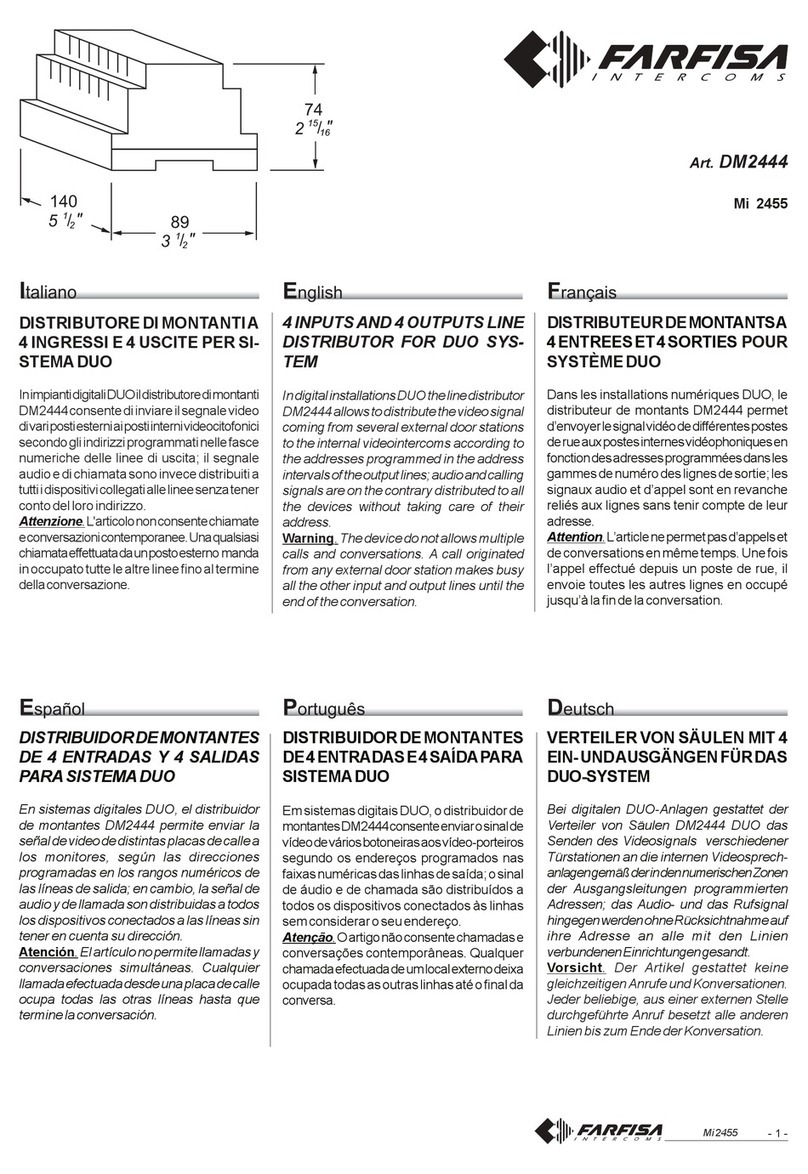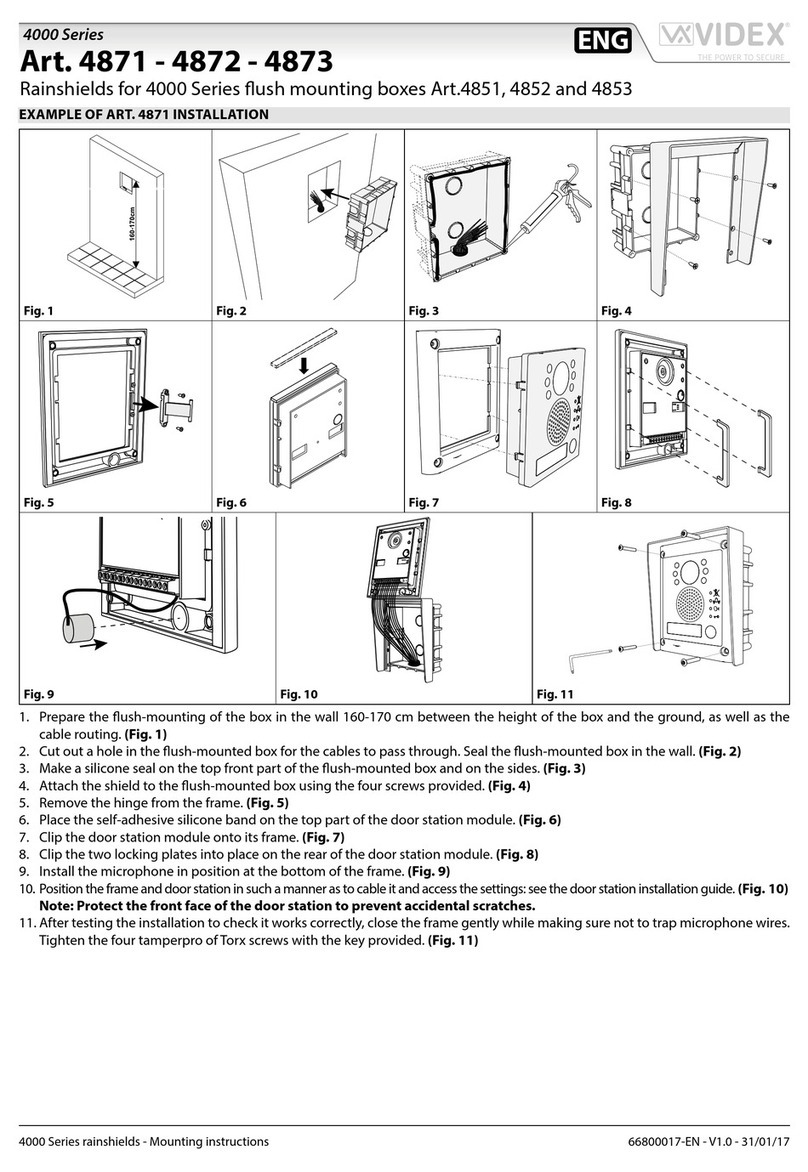Cheer GS-WVD708 User manual

WIFI Digital
Wireless Video Door Phone
User’s Manual
● Thank you for purchasing our product.
● Please carefully read this User manual before using it.
● Our company is not responsible for any safety accidents caused by abnormal
operation of the product.

CATALOGUE
1. Instruction.................................................................................................... 1
2. Features........................................................................................................ 1
3. Packing list................................................................................................... 1
4. Main unit of the door phone..................................................................2
5. Specification................................................................................................ 3
6. Main Unit Installation............................................................................... 3
7. E-lock installation.......................................................................................4
8. Operation..................................................................................................... 4
9.How to use?................................................................ 错误!未定义书签。
10. Working Environment.......................................................................... 15
11. Notes.........................................................................错误!未定义书签。
12. Troubleshooting.....................................................错误!未定义书签。

1
1. Instruction
This product is widely used in single family. Such as villas, hotels, one family in high
buildings,office and ect. Install the doorbell on the wall /door with screws or
double-side adhesive, where has stable and strong wifi signal. Freely using it in any
place that has stable wifi signal. Wireless unlock control connection is simple; easy
to use, and do video intercom; unlock the e-locks with a touch.
2. Features
(1) WIFI or network cable for opinion. Remote calling, intercom, and unlock.
(2) Clear camera, equipped with automatic light sensitive chip. In the dark, it will
use the IR night vision function to monitor/ capture HD video and pictures.
(3) High-strength tempered glass surface, luxury, anti-resistant and scratches, has
longer working life.
(4) With popular touch key, high Sensitivity, greatly extend the key life.
(5) Optional indoor dingdong doorbells. It can call smart phone and ring dingdong
bell at the same time.
(6) Simple app operation in mobile phone, easy installation.
(7) Motion detection function. Open or close this function as you like.
(8) Capture and video mode for choosing.
(9) Powered by DC 12V, 1A , more safe.
(10) Easy to install. You can fix it with screws, or paste with double-sided tape.
(11) 1 door bell can be connected to max 8 mobile phone, PC, or tablets.
(12) With rain cover and touch key surface, waterproof better.
3. Packing list
(1) Door phone
(2) Adapter for door phone. Input: 100-240V 50/60Hz Output: 12V/1A
(3) Indoor Dingdong doorbell receiver (Optional)
(3) Wired WLAN network interface line : 1pc
(4) screws, stoppers
(5) User’s manual
(6) Color box

2
4. Main unit of the door phone
(1) IR night vision light (2) Camera lens (3) auto-sensing infrared light (4)
Motion detection (5) Call button (touch type) (6) Coding and power indicator light
(7) Speaker (8) Intercom microphone (9) Tempering glass panel (10) Rain cover
(11) Fire safe plastic shell (12) Reset (13) Power socket (14) E-lock interface
(15) Wired WLAN network access port
Dingdong Door bell receiver(Optional)
(1)Power Plug (2)loudspeaker (3)Power indicator
(4)Ring-tone change (5)Ring voice adjustment

3
5. Specification
Rated voltage
Input:100-240V 50/60Hz
Output: 5V/1A (without dingdong)
12V/1A (with dingdong bell)
Video transmission standard
VGA-640*480
Sensor Type
CMOS (1/3”)2M pixels
WIFI connection standard
WIFI B/G/N
Movement detection
Motion sensor PIR
IR night vision
5pcs of IR LED beads
Effective viewing angle
140°super width viewing angle
Audio
1.2W speaker and sensitive Mic
Dimension
132 X 90 X 42mm
6. Main Unit Installation
Don’t mount the door phone in direct sunshine and rain. Make the obstacles
between the door phone and wifi router as fewer as possible. Wifi signal will be
attenuated through obstacle. Please adjust the mounting place to make the wifi
signal more stronger. The suggested mount height of the door phone is 1.5m to
1.7m. Wrap the plug with tape when getting the cable through the wall can avoid
sediment into the plug and cause a malfunction.
Installation 1: Directly sticker it on the wall or door with double-sided adhesive.
Installation 2: Open the screw in the bottom of the door phone, take out the rain
cover, fix the rain cover with screws and stoppers on the wall.

4
Please note: After fixing the doorbell outside, please glue glass cement around the
doorbell circle to prevent rain filter into the doorbell back and cause a short circuit.
7. E-lock installation
This door bell isn’t equipped with e-lock or power supply for e-lock, user can
purchase it by himself. Note: in order to receive the unlock signal, the distance
between the doorbell and the power supply should below 10 meters.
Installation of the e-lock
After connecting the electronic lock successful, please open the app “Lock settings”
page to set the “ON” or “OFF” state. Electronic lock choose “ON”; Electric mortise
lock and Magnetic lock choose “Off”.
8. Operation
Note: Avoid barrier walls between the doorbell and router to make sure the wifi
signal stable and Strong when match your smart phone to this door bell.

5
A、Pairing the mobile phone with the door bell
1、Download APP
Android users in China Mainland can down load the app in 360 mobile phone
assistant, just search “Door Phone” or scan the below 2D code and download the
app; Iphone users can search “ Door Phone” in IOS app store.
Android user outside China mainland, can down load the app in Google play.
Search “ Door Phone” in google play or scan the below 2D code and down load the
app. Iphone users can search “Door Phone” in IOS app store.
APP image after download APP start-up screen

6
2、Pairing with mobile phone
Wifi-Pairing setting:
2.1 Plug the power, and waiting for 20 seconds, the door
phone will alert: “Welcome to smart home”; Waiting for another
30 seconds, and long press the button above 5 seconds and
release the button, the door bell will alert : “ NETWORK
CONFIGUALTION MODE NOW, SET IT DOWN IN 5
MINUTES PLEASE.”
2.2 Open the WLAN setting of the mobile phone. Connect your smart phone to
WIFI hot point ID: GBELL-0XXXX, the initial factory password is : “123456789”
Open wifi setting Before Clicking After Clicking
2.3 After successfully connecting, open the app in your smart phone.

7
2.4 Enter into “setting” page, click “Please click here to add doorbell”, and click “search”
Before Clicking After Clicking
2.5 Click the Search result, the bell ID will be written automatically. Then click”
Done”
Before Clicking After Clicking
2.6 Now the doorbell state is “online” , the doorbell wifi is connected with smart
phone successfully. Click “ Setting”, and choose “ Wifi Setting”

8
Before Clicking After Clicking
2.7 Click” Manager Wifi network” , search your house route's wifi , and put
its password. And then click” Done” . The door bell will alert “ Congratulation!
Restart system now, please wait” .
Before Clicking After Clicking
2.8 After the door bell restart, it will alert” Welcome to smart home”. The door bell
state will be “ on line”. Click the door bell, enter into monitoring state. Your mobile
phone will show the image.

9
Before Clicking After Clicking
NOTICES:
1、when connecting the house router’s wifi to the door bell, please put the password
again even it shows connected. Or else, the door bell can’t successfully connect to
the internet after restarting.
2、Because of different system editions, some mobile phone need to exit the door
bell app and enter into the app again after pairing with the door bell.
3、Because of different system editions, for the first time using it, after setting the
door bell online, some mobile phone need to click the door bell and enter into
monitoring state to turn on the door bell (step 2.8 )
4、If door bell password wrong, please try again. Make sure the password is right.
5、If the door bell offline, please check the wifi. If the wifi is from the third parts such
as smart phone, tablet, the door bell can’t connect it.
6、If re-pairing the door bell and mobile phone wifi, please delete the door bell id you
added before in the app.
How to set it with RJ45 net cable? Follow the bellows after plugging net cable:
2.9 Plug the net cable and power adapter, waiting for about 20 seconds, the door
phone will alert: “Welcome to smart home”. Open the door bell app, and click
“ Please click here to add doorbell” , and click “ search” ( no need to long press the
bell button for 5 seconds to enter into NETWORK CONFIGUALTION MODE)

10
Before Clicking After Clicking
2.10 Click “Search result”, the bell ID will automatically be written. Then click” Done”
Before Clicking After Clicking
Note: If you need to disconnect the net cable after setting the door bell with
net cable plugged, please follow the steps from 2.3-2.8, and make sure the
RJ45 net cable and your wifi from the same router, and installation place
should have strong wifi signals.
B、Add new users

11
1、The mobile phone which firstly connected to the door bell is the administrator.
Only the administrator can add new users and delete users. (When setting, please
make sure the door bell be online. )
2、Click “ Setting”, and click” User settings”
Before Clicking After Clicking
3、Click “add”, type the new user’s name and password and click “done”. The door
bell will alert “ successfully added” , and you can this user is off line in you app.

12
4. New user connect the door bell, 2 methods:
4.1 method 1: Long press the door bell and enter into NETWORK
CONFIGUALTION MODE, repeat step 2.1-2.5, and write the bell ID, user name and
password, click” done”.
Before writing After writing
4.2 method 2: Open APP, click “Please click here to add doorbell”, and write the
bell ID, user name, and password directly. And then click” Done” .
Before clicking After clicking
5.Setting password of the administrator. Click “edit” and put into 6 number password,
click ”done”. And the door bell will alert “successfully set”. Now the administrator

13
need to click “edit” and put into the new password, or else, the administrator will
off-line. Note, the changed password can’t be deleted in mobile phone app directly.
It need to press the door 12 (reset button) to return to factory setting. The default
account is admin, password is empty.
9.Basic functions
1. Calling: when visitor press to door bell, all users will get
the calling in the same time. Android users will directly display
the calling, Apple users need to click the call alert message,
and then enter the calling page. (when visitor press the door
bell, the mobile phone will automatically capture his photo
and store the photo in the mobile phone. )
Press the “call” button
Android user calling page Iphone user : click the message to enter
2. Intercom: When talking, please press the talk button in your
mobile phone app until finish your talk. And after you release the talk
button, the visitor can talk now. If you don’t release the talk button,
the visitor can’t talk. And when one of the user answers the door bell,
other users’ mobile phones will self hanging off. The answering user
can take pictures, record videos, unlock and do other operations.
3. Monitor: The user can click the DoorBell in the app, and enter into monitor mode.
In monitor mode, the user can take pictures, record videos and talk. In monitor
mode, the user can’t unlock the door.

14
Before Clicking After clicking
4、Motion detection Alarm: If somebody wandering or stay at the door longer than
the time set by user, the door bell will automatically send a alarm call or message to
mobile phone. Android user will see the image directly, iphone user need to click the
calling message to enter into the page. User c an take picture, video and talk. In this
alarm mode, user can’t unlock.
Android alarm image Iphone need to click the message to check
10. Working Environment
(1) Working temperature: -15℃—+55℃(2) Working humidity: ≤85%

15
11. Notes
(1) This door phone need highly stable flows of the WIFI router, please use wifi
router of 315MHZ or above.
(2) Please use the appointed power adapter of the same type (same rated voltage
and current). The wrong adapter may cause damage to the internal circuitry and
components of the door phone.
(3) Don’t open the door phone or tore the label of the product by yourself. If any
problems, please contact with our technicians.
(4) Strictly follow the user’s manual before installation. If any question, please
contact our tech support and customer service;
12 Trouble shooting
1, When entering into NETWORK CONFIGUALTION MODE , if you can’t connect
the door bell, and it shows the door bell already connected to another mobile phone,
please long press the reset button in the back the door door bell, and the door bell
will return to factory setting. And after the door bell restarting, you can reconnect the
door bell. Set a user password for connecting inn order to avoid this conflict.
2, If the image and sound delay seriously, you can not make a video and intercom,
please check if your wireless router's power is at 315Mbps or above. Due to the
different environment, try to use a larger power router to let the door bell get stable
wifi signals, or use signal repeaters to relay and amplify wifi signal.
3, After pressing the doorbell, the mobile phone can’t receive any calls or messages.
Check the app is open or work in background. If the door bell and mobile phone
both connect to the wifi network.
4, If visitor press the “ call” button, the ding-dong bell rings, but mobile phone no
calls/messages, please press the “call” button of the doorbell for about 1-2 seconds.
5, If unlock failed, please make sure the lock directly connected to the back-up
power is normal, and connect the door bell to control the lock.
6, If the after the doorbell restart when you set the door bell connecting with your
router’s WIFI network, the door bell always showing off-line or connecting, please
check if your door router has stable wifi signal to the door bell. If the distance too far.
If it was, please add a WIFI amplifiers, signal repeaters or a bigger routers to
enlarge and transit.
Table of contents