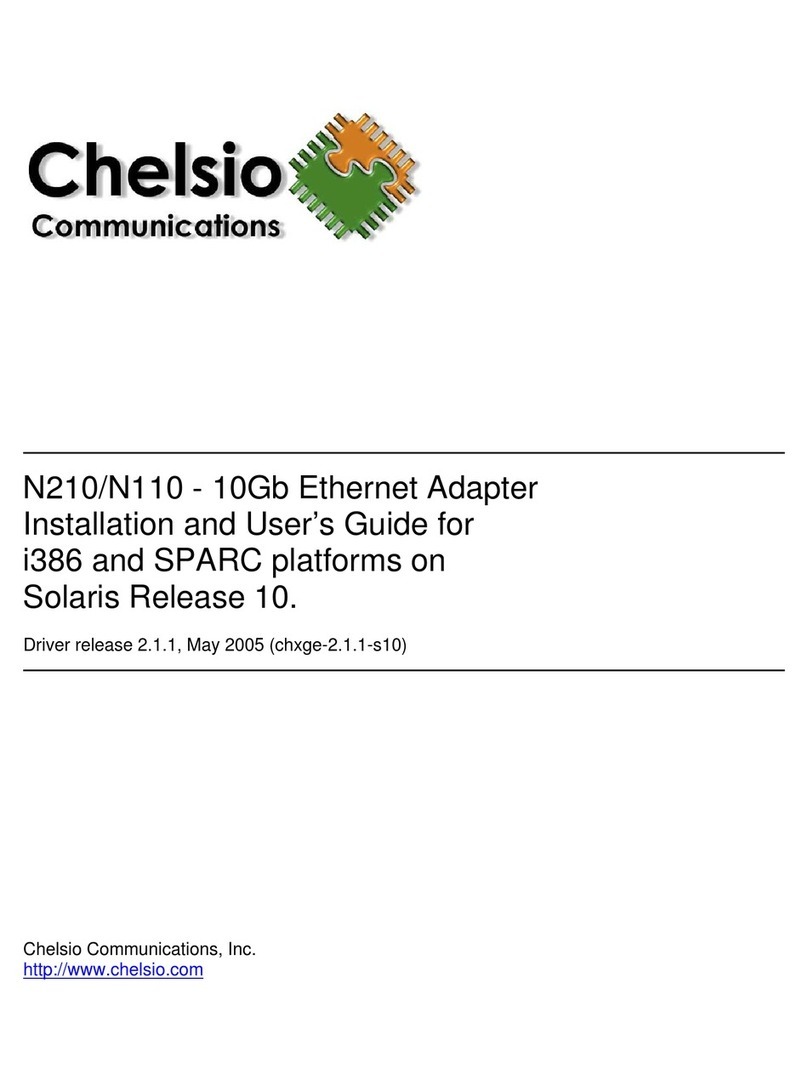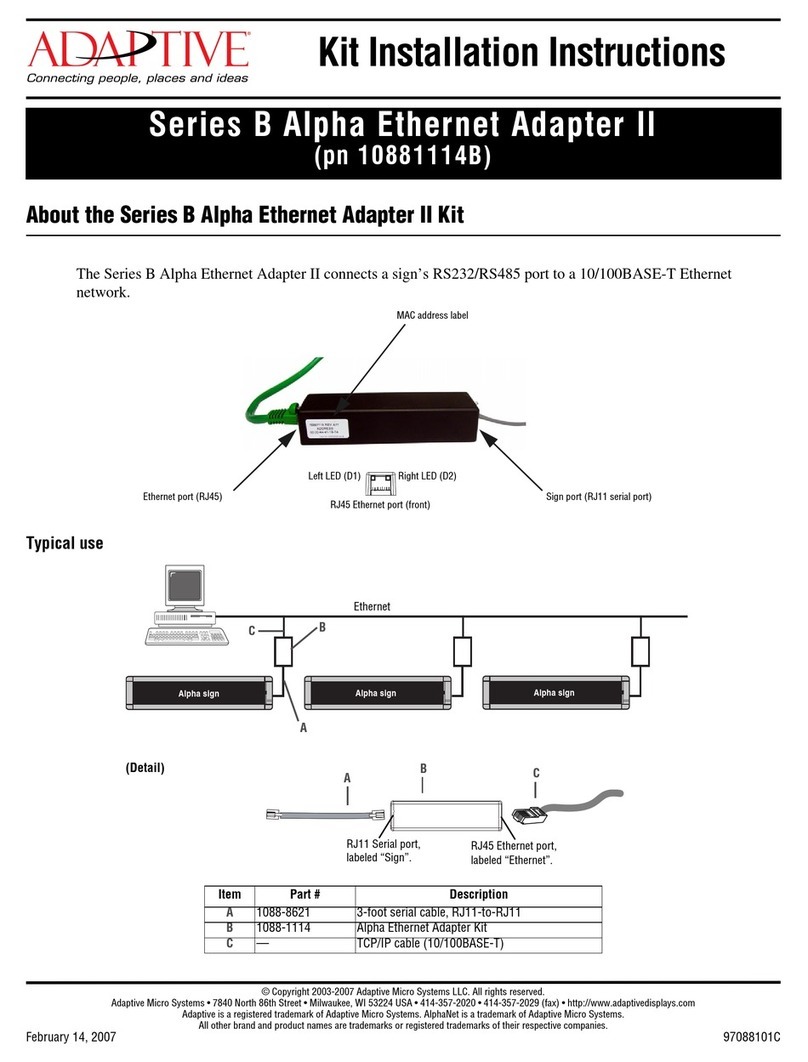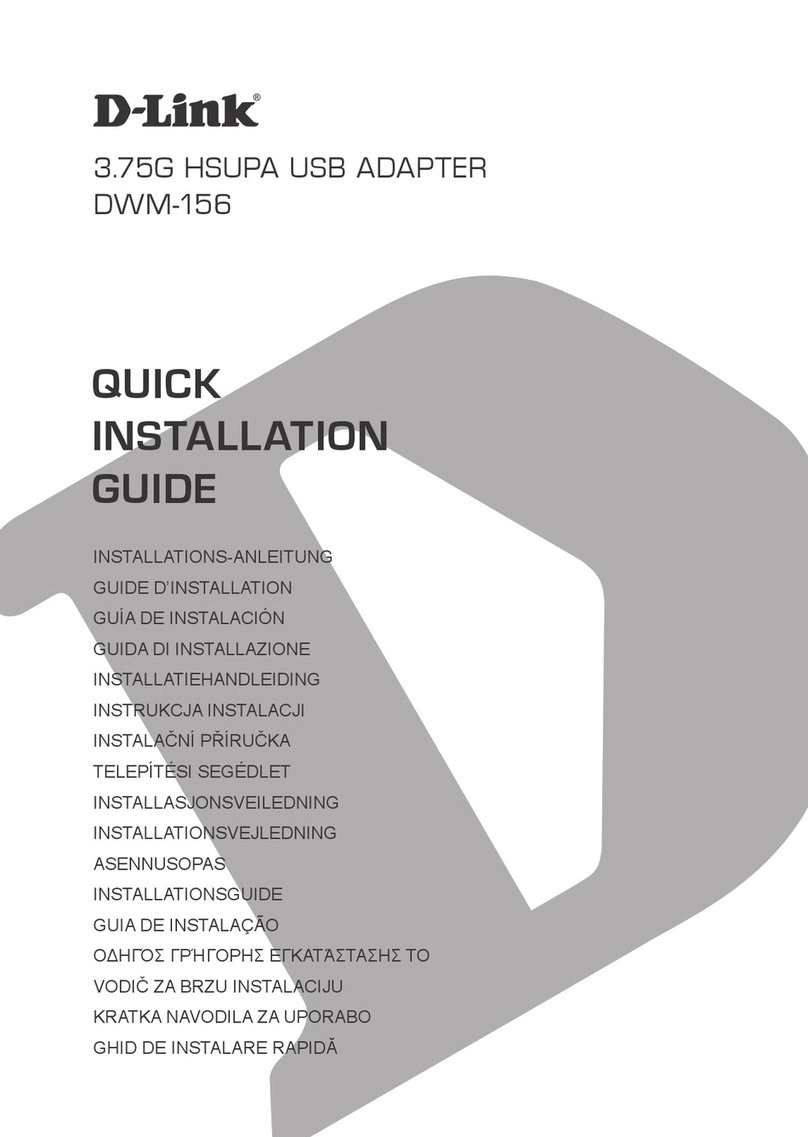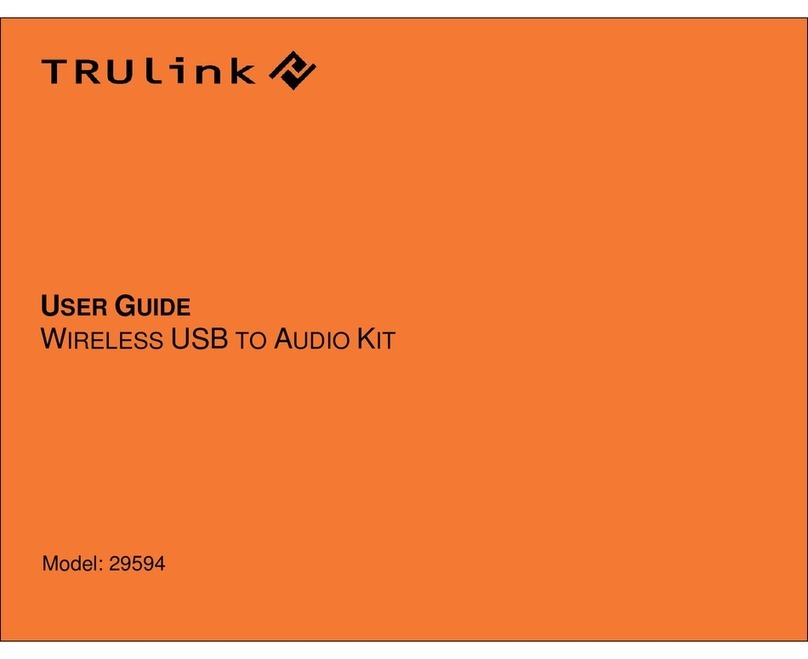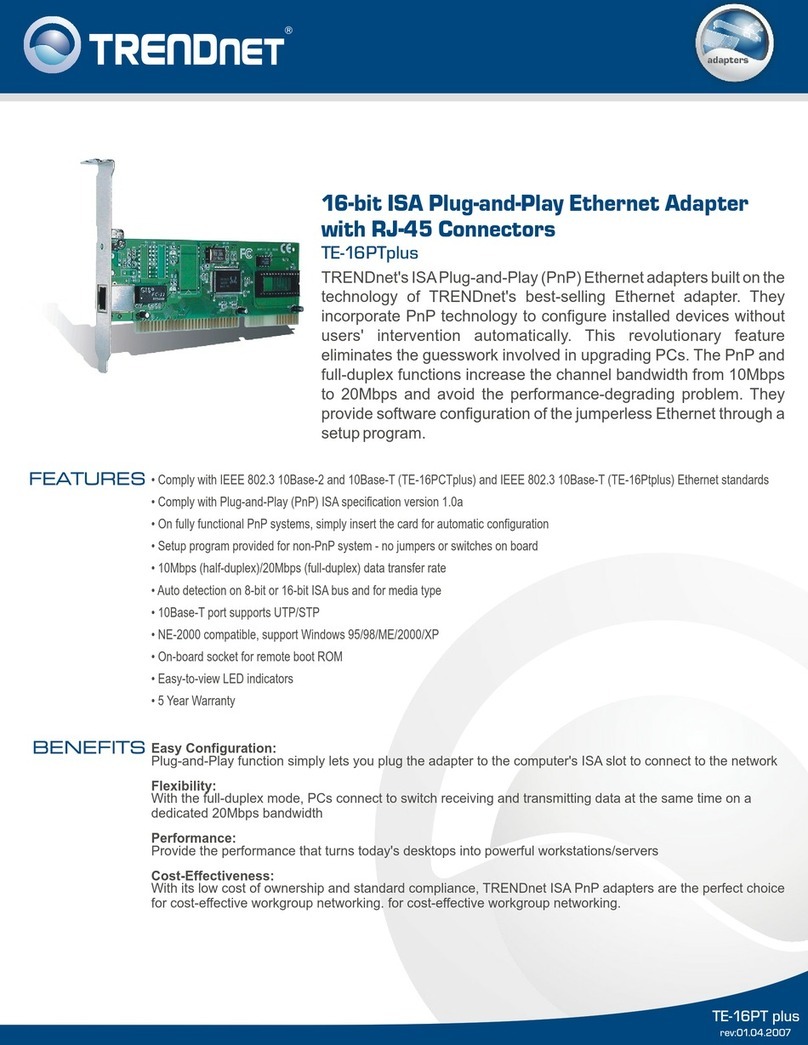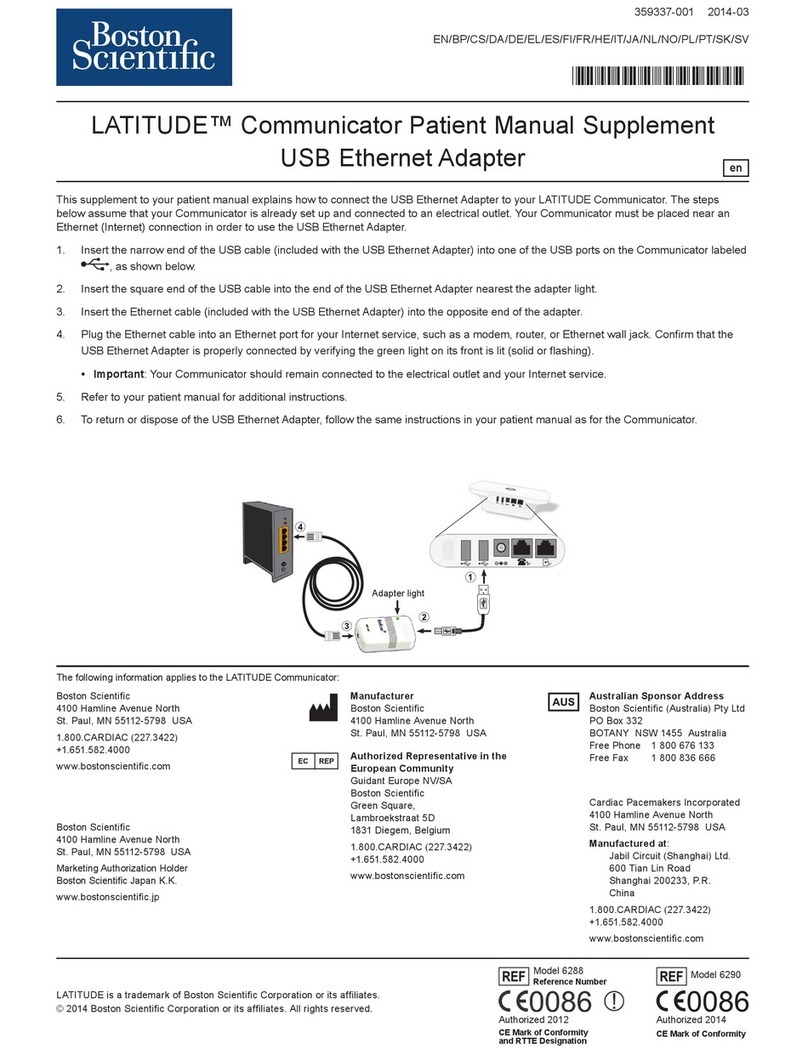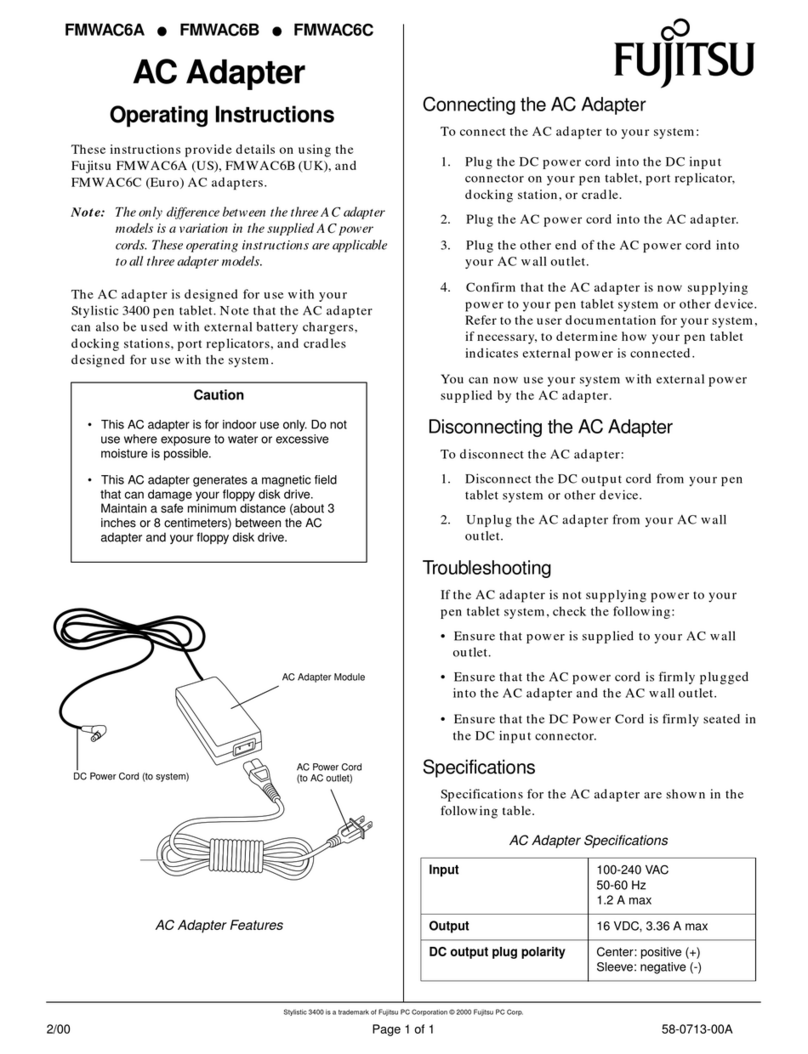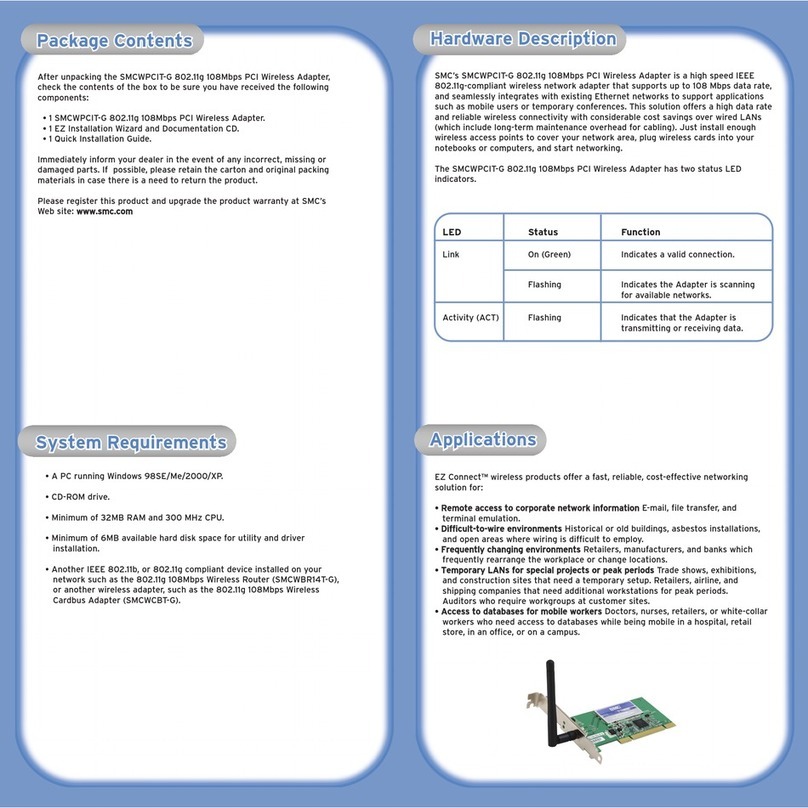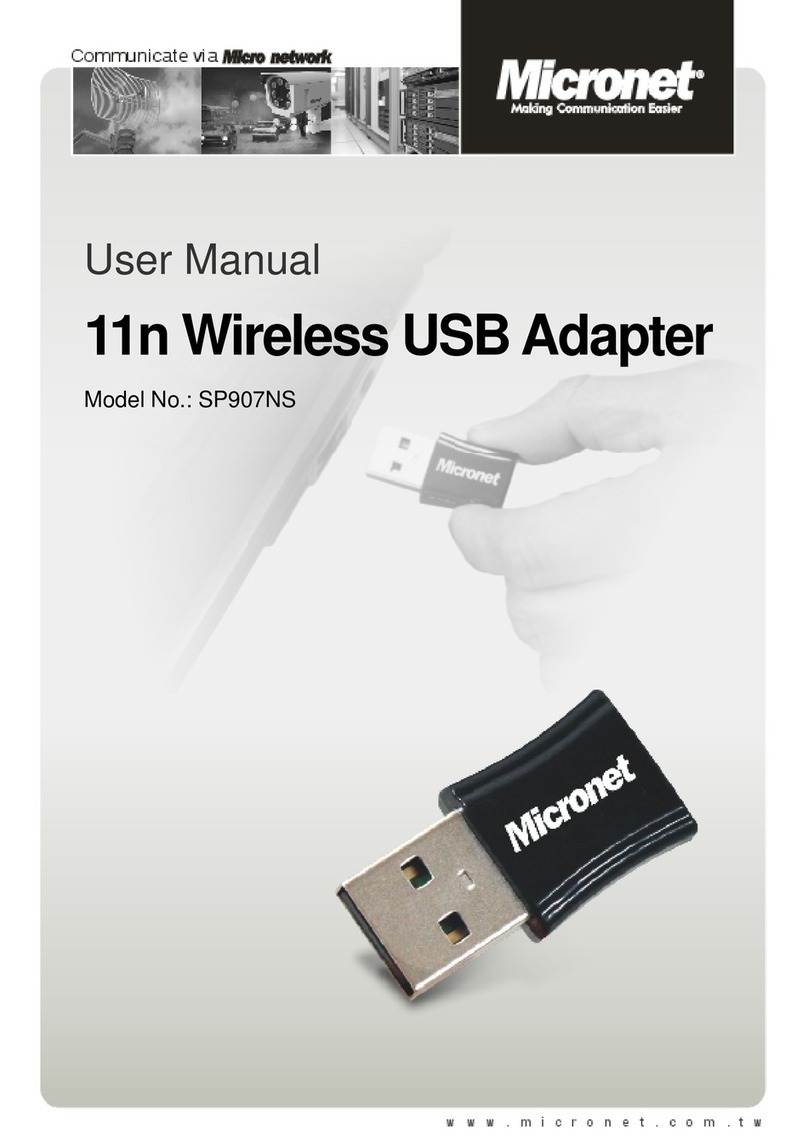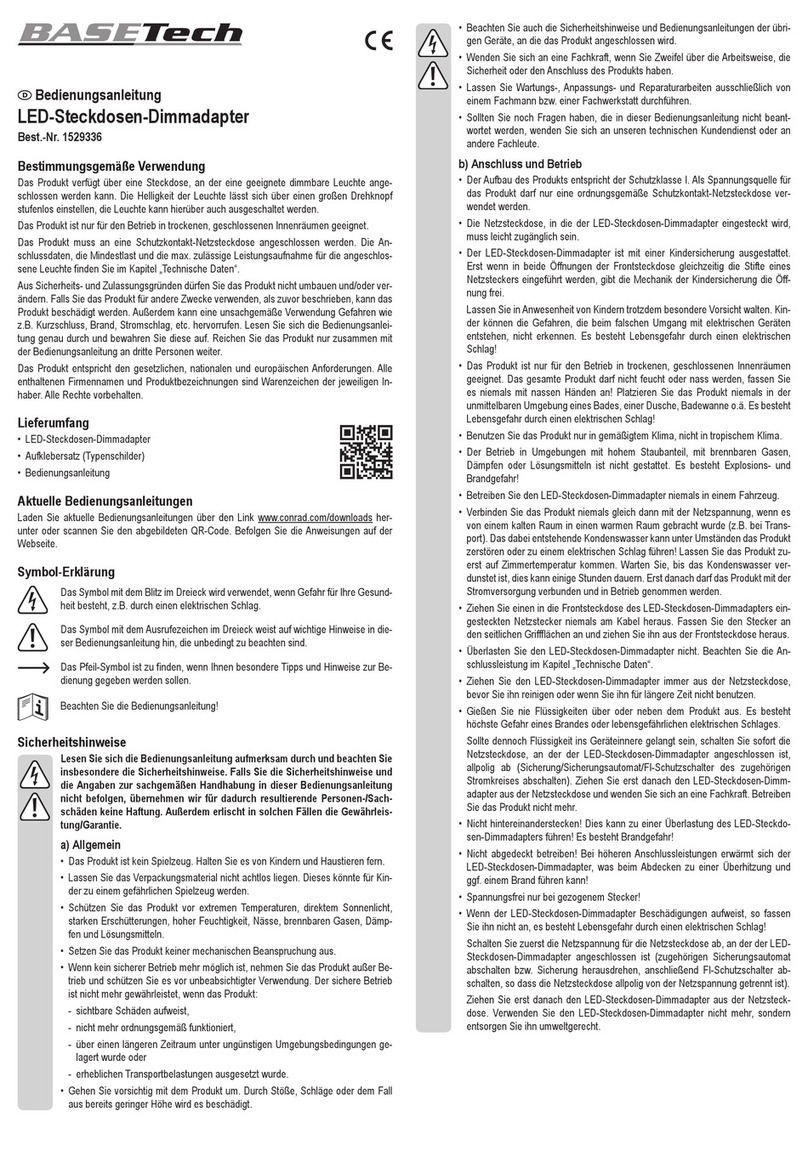Chelsio T5 User manual


Chelsio T5/T4 Unified Wire for Windows ii
This document and related products are distributed under licenses restricting their use, copying,
distribution, and reverse-engineering.
No part of this document may be reproduced in any form or by any means without prior written permission
by Chelsio Communications.
All third party trademarks are copyright of their respective owners.
THIS DOCUMENTATION IS PROVIDED “AS IS” AND WITHOUT ANY EXPRESS OR IMPLIED
WARRANTIES, INCLUDING, WITHOUT LIMITATION, THE IMPLIED WARRANTIES OF
MERCHANTABILITY AND FITNESS FOR A PARTICULAR PURPOSE.
THE USE OF THE SOFTWARE AND ANY ASSOCIATED MATERIALS (COLLECTIVELY THE
“SOFTWARE”) IS SUBJECT TO THE SOFTWARE LICENSE TERMS OF CHELSIO
COMMUNICATIONS, INC.
Sales
Support
Copyright © 2013 Chelsio Communications. All Rights Reserved.
Chelsio ® is a registered trademark of Chelsio Communications.
All other marks and names mentioned herein may be trademarks of their respective companies.
Chelsio Communications (Headquarters)
370 San Aleso Ave.
Suite 100
Sunnyvale, CA 94085
U.S.A
www.chelsio.com
Tel: 408.962.3600
Fax: 408.962.3661
Chelsio (India) Private Limited
Subramanya Arcade, Floor 3, Tower B
No. 12, Bannerghatta Road,
Bangalore-560029
Karnataka,
India
Tel: +1-91-80-4039-6800
Chelsio KK (Japan)
SHIMA Akasaka Bldg.
Minato-ku, Tokyo
Japan 107-0052
Tel: 03-6234-4353

Chelsio T5/T4 Unified Wire for Windows iii
Version History
Version
Revision Date
1.0.0
10/10/2011
1.0.1
10/18/2011
1.0.2
10/25/2011
1.0.3
10/31/2011
1.0.4
01/09/2012
1.0.5
01/18/2012
1.0.6
06/07/2012
1.0.7
07/11/2012
1.0.8
03/04/2013
1.0.9
03/21/2013
1.1.0
06/24/2013
1.1.1
07/19/2013
1.1.2
08/21/2013
1.1.3
09/04/2013
1.1.4
09/23/2013
1.1.5
09/30/2013
1.1.6
12/02/2013
1.1.7
12/05/2013
1.1.8
12/16/0213

Chelsio T5/T4 Unified Wire for Windows iv
TABLE OF CONTENTS
I. CHELSIO UNIFIED WIRE 6
1. Introduction 7
1.1. Features 7
1.2. Hardware Requirements 8
1.3. Software Requirements 8
1.4. Package Contents 8
2. Hardware Installation 9
3. Software/Driver Installation 10
3.1. Pre-requisites 10
3.2. Installing Unified Wire 11
4. Mass Deployment 27
4.1. Pre-deployment Configuration 27
4.2. Flashing Option ROM 29
4.3. Erasing Option ROM 41
4.4. Configuring using UM CLI 42
5. Firmware Update 49
6. Software/Driver Uninstallation 50
7. Software/Driver Update 52
II. NDIS FUNCTION 53
1. Introduction 54
1.1. Hardware Requirements 54
1.2. Software Requirements 54
2. Software/Driver Configuration and Fine-tuning 55
2.1. Assigning IP address to the Chelsio Network Adapter 55
2.2. Advanced Configuration 55
2.3. Enabling SMB Direct 61
2.4. Verifying RDMA 61
2.5. Troubleshooting 61
III. UNIFIED WIRE MANAGER (UM) 63
1. Introduction 64
1.1. Features 64
1.2. Reference Architecture 65
1.3. Unified Wire Manager Components 65
1.4. Authentication and encryption 66
2. Hardware and Software 67
2.1. Supported Adapters 67

Chelsio T5/T4 Unified Wire for Windows v
2.2. Platform/Component Matrix 67
2.3. Platform/Driver Matrix 68
3. Installing Unified Wire Manager 69
4. Configuring Unified Wire Manager 70
4.1. Configuring Management Station 70
5. Verifying UM components status 72
5.1. Verifying Management Agent 72
5.2. Verifying Management Client 73
5.3. Verifying Management Station 73
6. Management Agent 75
6.1. Communication 75
6.2. Service configuration 75
6.3. Firewall 75
7. CLI client 76
7.1. CLI Help system 76
7.2. Client conflict resolution 76
8. Web GUI client 77
8.1. Management Station 77
8.2. Accessing Web Management Interface 78
8.3. Layout and Navigation 80
8.4. Home page 81
8.5. System page 94
8.6. Network page 101
8.7. Storage 122
8.8. Hardware Features 154
9. Uninstalling Unified Wire Manager 168
IV. UM FOR WIN PE 169
1. Introduction 170
1.1. Hardware Requirements 170
1.2. Software Requirements 171
1.3. Examples 172
V. APPENDIX 176
Chelsio End-User License Agreement (EULA) 177

Chapter I. Chelsio Unified Wire
Chelsio T5/T4 Unified Wire for Windows 6
I.Chelsio Unified Wire

Chapter I. Chelsio Unified Wire
Chelsio T5/T4 Unified Wire for Windows 7
1.Introduction
Thank you for choosing Chelsio T5/T4 Unified Wire adapters. These high speed, single chip,
single firmware cards provide enterprises and data centers with high performance solutions for
various Network and Storage related requirements.
The Terminator 5 (T5) is Chelsio’s next generation of highly integrated, hyper-virtualized
40/10GbE controllers. The T5 is built around a programmable protocol-processing engine, with
full offload of a complete Unified Wire solution comprising NIC, TOE, iWARP RDMA, ISCSI,
FCoE and NAT support. It scales true 40Gb line rate operation from a single TCP connection to
thousands of connections, and allows simultaneous low latency and high bandwidth operation
thanks to multiple physical channels through the ASIC.
The T4 adapters can fully offload TCP, UDP, iSCSI, iWARP and FCoE over a single Unified
Wire. The adapters also fully support SR-IOV, EVB/VNTag, DCB, Traffic Management and
Filtering.
Ideal for all data, storage and high performance clustering applications, the T5/T4 Adapters
enable a unified fabric over a single wire by simultaneously running all unmodified IP sockets,
Fibre Channel and InfiniBand applications over Ethernet at line rate.
Designed for deployment in virtualized data centers, cloud service installations and high
performance computing environments, Chelsio T5/T4 adapters bring a new level of performance
metrics and functional capabilities to the computer networking industry.
1.1. Features
Chelsio’s Unified Wire is an easy to use wizard that installs Chelsio’s NDIS function driver,
Unified Wire Manager (UM) and UM for Win PE with a few mouse clicks. The interactive
installer has been developed for both novice and advanced users.
Chelsio T5/T4 NDIS function driver supports NIC and NDK functionalities.
Note

Chapter I. Chelsio Unified Wire
Chelsio T5/T4 Unified Wire for Windows 8
1.2. Hardware Requirements
The Chelsio T5/T4 Unified Wire supports all x64 architectures supporting PCIE (x4, x8) slots.
AMD CPUs, 64-bit (x86_64/amd64)
Intel CPUs, 64-bit (x86_64)
1.3. Software Requirements
The Chelsio T5/T4 Unified Wire software has been developed to run on Windows based
platforms. To know more about the complete list of versions supported by each driver/software,
please refer to their respective sections.
1.4. Package Contents
Chelsio T5/T4 Unified Wire Software package comes with an interactive installer and support
documentation. The documentation, consisting of README, Release Notes and User’s Guide
(this document), can be found in the <system_drive>\ChelsioT4\docs\ directory after installing
Chelsio Unified Wire.
The Chelsio Unified Wire supports 3.3v PCI bus only. Running an adapter on a
PCI x4 slot is not recommended as performance will be significantly reduced by
the limitations of PCI.
Note

Chapter I. Chelsio Unified Wire
Chelsio T5/T4 Unified Wire for Windows 9
2.Hardware Installation
1. Shutdown/power off your system.
2. Power off all remaining peripherals attached to your system.
3. Unpack the Chelsio adapter and place it on an anti-static surface.
4. Remove the system case cover according to the system manufacturer’s instructions.
5. Remove the PCI filler plate from the slot where you will install the Ethernet adapter.
6. For maximum performance, it is highly recommended to install the adapter into a PCIE x8
slot.
7. Holding the Chelsio adapter by the edges, align the edge connector with the PCI connector
on the motherboard. Apply even pressure on both edges until the card is firmly seated. It
may be necessary to remove the SFP (transceiver) modules prior to inserting the adapter.
8. Secure the Chelsio adapter with a screw, or other securing mechanism, as described by the
system manufacturer’s instructions. Replace the case cover.
9. After securing the card, ensure that the card is still fully seated in the PCIE x8 slot as
sometimes the process of securing the card causes the card to become unseated.
10. Connect a fiber cable, multi-mode for short range (SR) optics or single-mode for long range
(LR) optics, to the 10Gb Ethernet adapter or regular Ethernet cable for the 1Gb Ethernet
adapter.
11. Power on your system.
12. Verify if the adapter was installed successfully. To do so, open Device Manager in Control
Panel.
13. Under Other devices section, Chelsio adapter should be listed as Ethernet Controller. If
the adapter is not listed, right-click on the system name or click on the Actions menu and
select Scan for hardware changes
For Chelsio adapters, the physical functions are currently assigned as:
Physical functions 0 - 3: for the SR-IOV functions
Physical function 4: for all NIC functions of the card
Physical function 5: for iSCSI
Physical function 6: for FCoE
Physical function 7: Currently not assigned
14. Once the Unified Wire package is installed, open Device Manager again. Expand Network
adapters section and now Chelsio adapter should be listed.
Network device names for Chelsio’s physical ports are assigned using the
following convention: the port farthest from the motherboard will appear as the
first ethernet network interface. However, for T420-BT adapter, the association
of physical ethernet ports and their corresponding network device names is
opposite. For this adapter, the port nearest to the motherboard will appear as the
first network interface.
Note

Chapter I. Chelsio Unified Wire
Chelsio T5/T4 Unified Wire for Windows 10
3.Software/Driver Installation
Chelsio Unified Wire Installer provides two methods of installation: GUI and CLI mode. GUI
mode provides an interactive GUI installer with customizable options. Whereas, CLI mode
enables unattended installation of Chelsio drivers and software thereby relieving the user from
monitoring the installation process and providing input via dialog boxes.
3.1. Pre-requisites
3.1.1. Unified Wire Installer
Please download and install the latest Microsoft Visual C++ Redistributable Packages for Visual
Studio (x86 and x64) before running the installer.
3.1.2. Unified Wire Manager
Chelsio Unified Wire Installer has been designed to install Unified Wire Manager (UM) along
with other drivers by default. Based on the Windows version running on the system, the three
UM components, i.e. Management Agent, Client and Station, will be installed and hence no
separate installation is required. If an older version of UM exists, the Installer will upgrade it to
the current version.
Please ensure that the following requirements are met, before proceeding with the installation.
3.1.3. Management Agent
If you wish to install Management Agent, please make sure that Microsoft .Net Framework 3.5
is installed before proceeding with the installation.
3.1.4. Management Station
If you wish to install Management Station, please make sure that the following requirements are
met before proceeding with the installation:
1. Install Python 2.6.6 (32-bit). (Download from http://www.python.org/ftp/python/2.6.6/python-
2.6.6.msi)
2. Ensure that the path to python binary (typically "C:\Python26"), is added to PATH system
variable.
3. Install Apache HTTP Server 2.2 with SSL. (Download from
http://www.apache.org/dist/httpd/binaries/win32/httpd-2.2.25-win32-x86-no_ssl.msi)
4. If the Apache Server is running, it should be stopped before starting the installation process.

Chapter I. Chelsio Unified Wire
Chelsio T5/T4 Unified Wire for Windows 11
3.2. Installing Unified Wire
3.2.1. GUI mode (Installer)
1. Run the ChelsioUwire-x.x.x.x.exe installer application.
2. Click the Next button for the Chelsio End User License Agreement Window.
Figure 3.2 (a) –Unified Wire Installer welcome window

Chapter I. Chelsio Unified Wire
Chelsio T5/T4 Unified Wire for Windows 12
3. Select the radio button I accept the terms of the license agreement and click Next.
Figure 3.2 (b) –Chelsio EULA window

Chapter I. Chelsio Unified Wire
Chelsio T5/T4 Unified Wire for Windows 13
4. Now, either select Complete for complete package installation or else select Custom radio
button to customize the installation.
Figure 3.2 (c) –Select setup (installation) type

Chapter I. Chelsio Unified Wire
Chelsio T5/T4 Unified Wire for Windows 14
i. If you select Custom, you can choose whether to install Network driver or not.
Figure 3.2 (d) –Customizing the installation

Chapter I. Chelsio Unified Wire
Chelsio T5/T4 Unified Wire for Windows 15
5. Click Install to start the installation.
Figure 3.2 (e) –Start Installation

Chapter I. Chelsio Unified Wire
Chelsio T5/T4 Unified Wire for Windows 16
6. Selected drivers will now be installed.
Figure 3.2 (f) –Installation in progress

Chapter I. Chelsio Unified Wire
Chelsio T5/T4 Unified Wire for Windows 17
7. After successful installation of driver(s), the Unified Wire Manager installer will be invoked.
Click the Next button for the Chelsio End User License Agreement Window.
Figure 3.2 (g) –UM installer welcome window

Chapter I. Chelsio Unified Wire
Chelsio T5/T4 Unified Wire for Windows 18
8. Select the radio button I accept the terms of the license agreement and click Next.
Figure 3.2 (h) –Chelsio EULA window

Chapter I. Chelsio Unified Wire
Chelsio T5/T4 Unified Wire for Windows 19
9. The next window will display the pre-requisites for various UM components. Ensure that they
are met before proceeding. Click Next.
Figure 3.2 (i) –UM prerequisites window
If prerequisites mentioned are not met, installation of UM will fail. Driver
installation will however continue.
Note

Chapter I. Chelsio Unified Wire
Chelsio T5/T4 Unified Wire for Windows 20
10. Now, either select Complete for complete package installation or else select Custom radio
button to customize the installation. Click Next.
Figure 3.2 (j) –Select setup (installation) type
Other manuals for T5
5
This manual suits for next models
1
Table of contents
Other Chelsio Adapter manuals