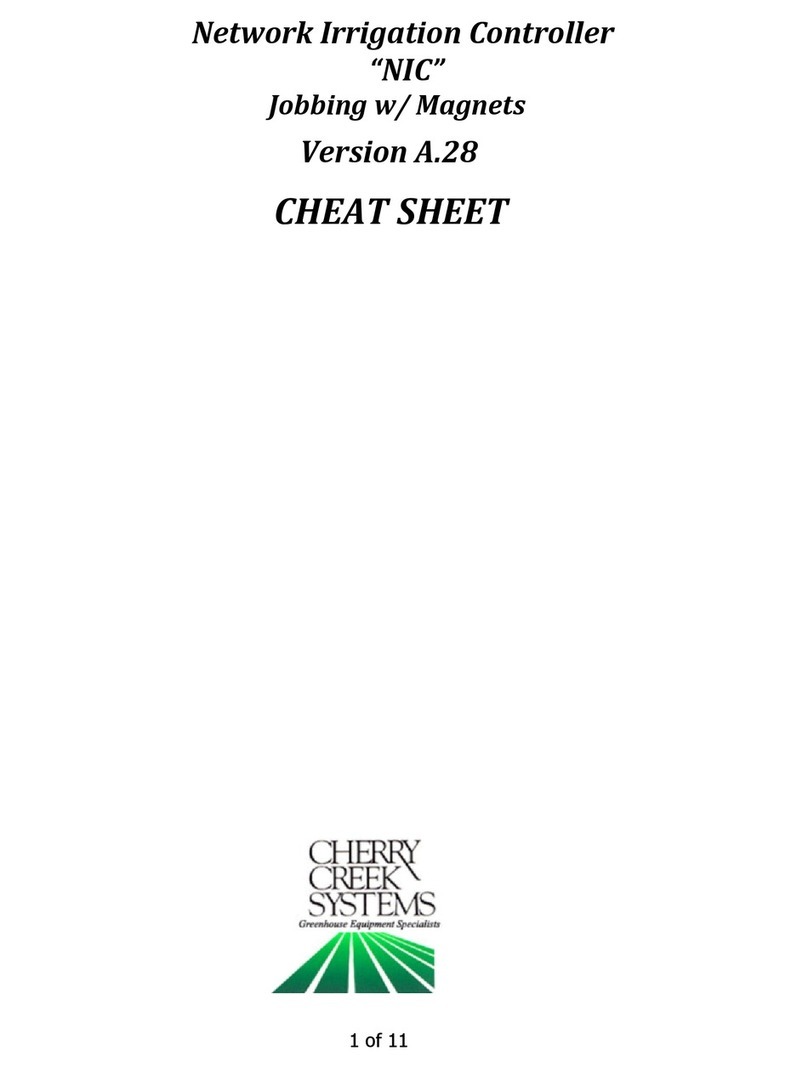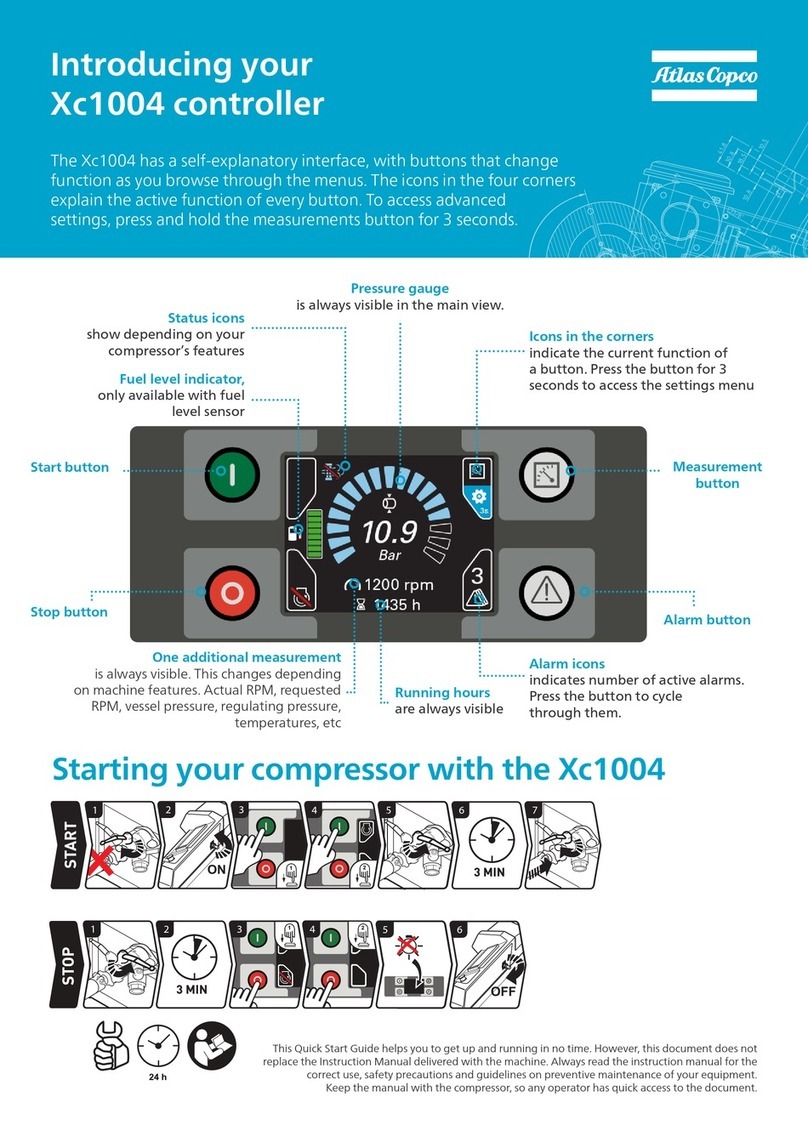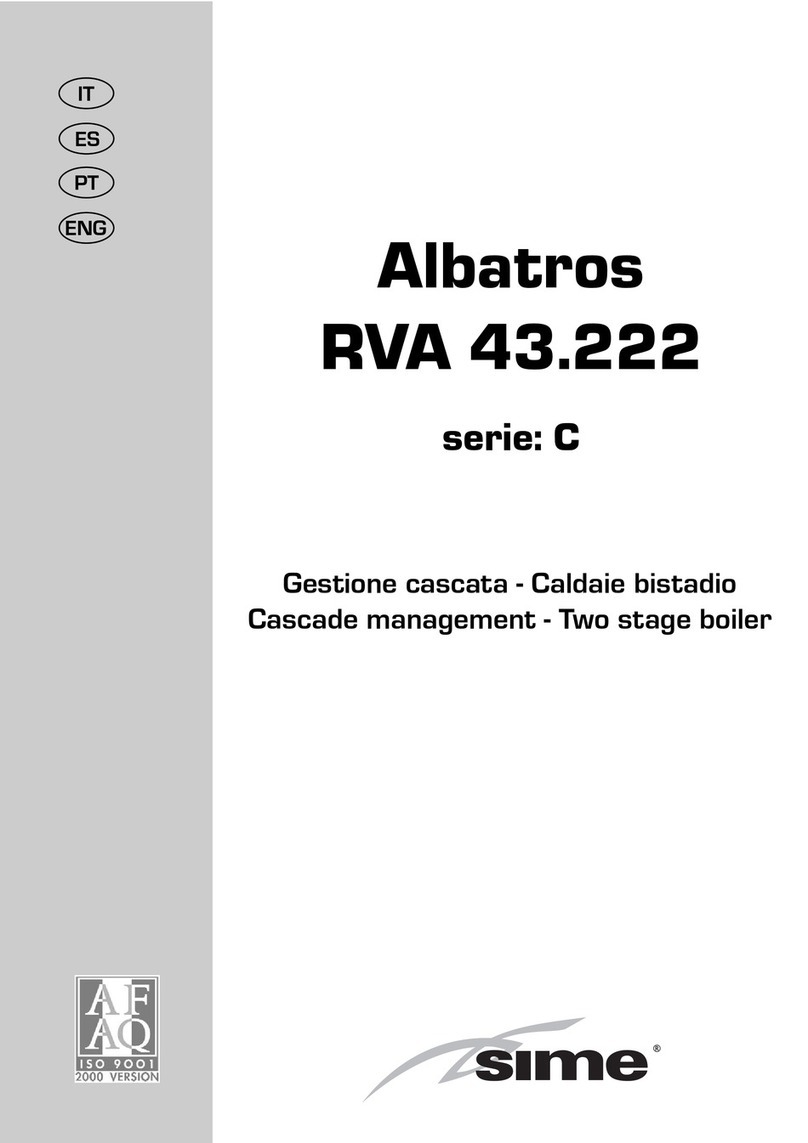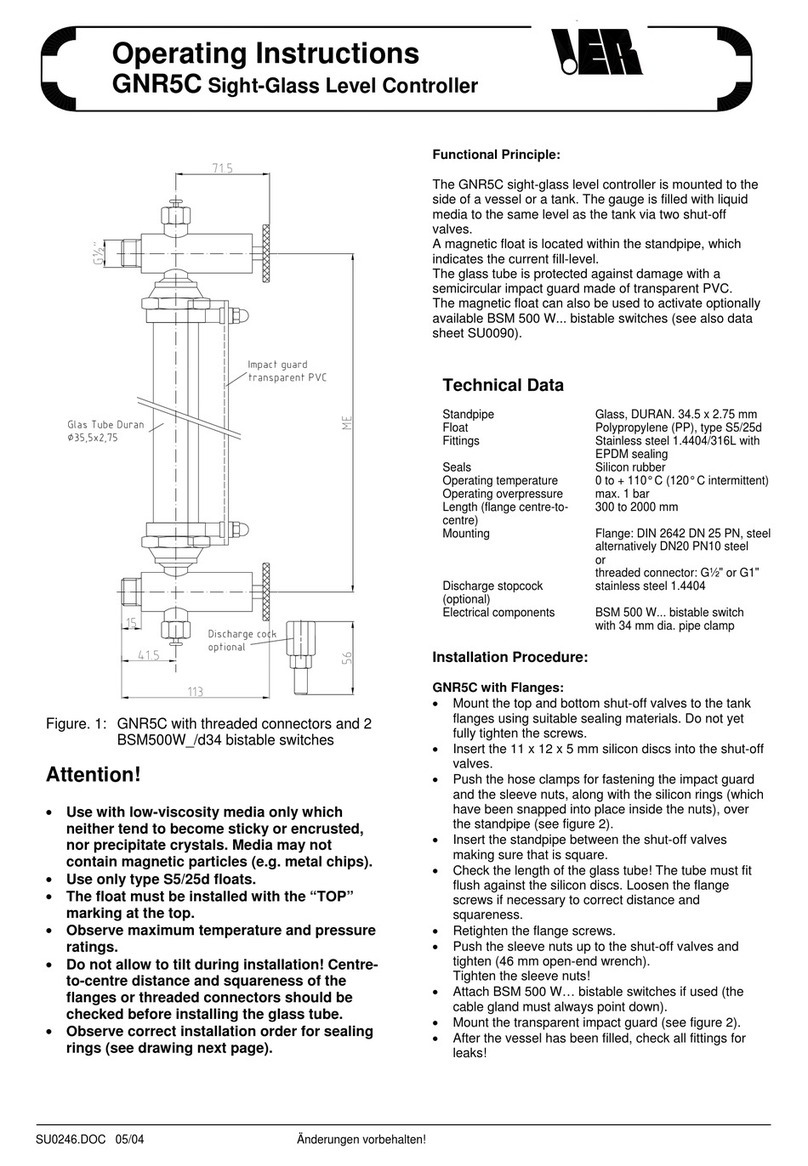cherry creek systems 310-0176 User manual

1 of 12
Network Irrigation Controller
“NIC”
Cropping & Areas
Version EM.6
CHEAT SHEET

K
K
*
**
**
*
R
R
e
e
R
Ro
ow
w:
:
A run in the
greenhouse; usually left or right of
the center aisle.
It can also be defined as the
number of solenoid “groupings”
bay. If there are 4 bench
runs
of the bay, then each bench
its own row
(1 mist & 1 water solenoid per
row).
In the example on the right, there are
two rows in the bay with an end walkway.
A
Ar
re
ea
a:
:
An Area
is a given distance within the bay (example: 0.00 Ft to 110.00 Ft) that
needs to be watered or misted by the boom. Areas are programmed by the user
depending on the needed requirements. See example below
C
Cr
ro
op
p:
:
Just as the name suggest
into one “Crop” to minimize information input. In the Example,
the right side (Row 1)
might be a crop.
T
Ti
im
me
eZ
Zo
on
ne
e:
:
This is a
given period of time.
1:00 PM = 13:00
12:00 AM = 00:00
2 of 12
K
K
e
ey
yC
Co
on
nc
ce
ep
pt
ts
s
R
R
e
e
a
ad
dt
th
hi
is
sF
Fi
ir
rs
st
t!
!*
**
*
*
*
greenhouse; usually left or right of
It can also be defined as the
number of solenoid “groupings”
that are in the
runs
across the width
of the bay, then each bench
could be assigned
(1 mist & 1 water solenoid per
In the example on the right, there are
two rows in the bay with an end walkway.
is a given distance within the bay (example: 0.00 Ft to 110.00 Ft) that
needs to be watered or misted by the boom. Areas are programmed by the user
depending on the needed requirements. See example below
, page 5:
Just as the name suggest
s!
This allows the user to combine multiple “Areas”
into one “Crop” to minimize information input. In the Example,
Areas 1 and
might be a crop.
given period of time.
Your NIC uses a 24 hour format:
10:00 AM = 10:00
10:00 PM = 22:00
1 Water & 1 Mist 1 Water & 1 Mist
Spray bar(s)
= 2 rows
Solenoids 1 &
2
BOOM
*
*
is a given distance within the bay (example: 0.00 Ft to 110.00 Ft) that
needs to be watered or misted by the boom. Areas are programmed by the user
This allows the user to combine multiple “Areas”
Areas 1 and
3 on
1 Water & 1 Mist 1 Water & 1 Mist
Spray bar(s)
= 2 rows
2
Solenoids 3 & 4
BOOM

3 of 12
K
Ke
ey
yp
pa
ad
d:
:
0-9 = Data Entry
E = Enter or Exit
B = Up / Increase
F = Down / Decrease
C = Left / Forward
D = Right / Back
S
Se
et
tU
Up
pa
an
nd
dC
Cr
ro
op
pp
pi
in
ng
g:
:
Basically, there are 4 steps:
1. Set up how many rows you have
2. Set up areas in each row
3. Assign a crop to each area
4. Give the boom crop watering instructions
It’s easy!
Let’s say you have 3 Crops, as laid out in the greenhouse above.
Even though
Crop 1 is in 2 different areas, you don’t have to input 2 different programs
. You
simply give Crop 1 watering instructions, and both programmed areas under
Crop 1 will be receiving the same watering regimens!
Area 1
Area 2
Area 3
Area 6
Area 5
Area 4
=
Crop 1 (areas 3 and 5)
=
Crop 2 (areas
2 and 4)
=
Crop 3 (areas 1 and 6)

4 of 12
O
Op
pe
er
ra
at
ti
io
on
ns
s
_
__
__
__
__
__
__
__
__
__
__
__
__
__
__
__
__
__
__
__
__
__
__
__
__
__
__
__
__
__
__
__
__
__
__
__
__
__
__
__
__
__
_
C
Cr
ro
op
ps
s
(Main, 3, 1, 1, Crop #)
*** The Bay Length and Rows (Configuration) must be programmed before you
can set up any Crops (see previous sections) ***
1. From the Main Menu press 3
2. From the Setup Menu press 1
3. From the Crops menu press 1
4. Enter the Crop Number (#1-16) to change any of the Crop information.
ENTER CROP NUM. 1-16
‘A’ KEY TO EDIT CROP
NAME/GLOBAL OR S-S-W
WHEN CURSOR ON ITEM
1. Enter the Crop Number (1-16) to be modified.
2. Use the “B/C” & the “D/F” keys to scroll through the Crop Menu.
3. To change the Crop Name, press “A” when the cursor is on the Crop
Number to enter the Crop Name / Global Menu. Use the “C/D” keys to
scroll, use the “B/F” keys to change the Crop Name. Press “A” to enter the
“Global Solenoid Menu”.
Exploded view of the Crop Screen:
CROP NUMBER 01 #01
SPEED 020 WATER/MIST
ZONE 1 2 3 4 5 6
B/C= /UP D/F= /DOWN
4. Press “E” to Save and Exit.
0 = No Program
1 = Water
2 = Mist
3 = Water & Mist
4 = Light
Enter Speed here
Change
Crop Number
or press “A” to change
Crop Name / Global settings when
cursor
is here
When the
cursor
is on “ZONE”, press
“1-6” to go to the Time Zone Menu
Time Zone Schedules that are
ENABLED will show here (1-6)
The
cursor
will start
on the Crop Number.
Quick Menu
/
Keypad Number
Reference

5 of 12
_
__
__
__
__
__
__
__
__
__
__
__
__
__
__
__
__
__
__
__
__
__
__
__
__
__
__
__
__
__
__
__
__
__
__
__
__
__
__
__
__
__
_
G
Gl
lo
ob
ba
al
lS
So
ol
le
en
no
oi
id
ds
s
(Main, 3, 1, 1, Crop #, A)
*** The normal operation of the boom is to water one Area at a time. Even if
those Areas are next to each other. For example, the same Crop is under 2 rows
from end to end. Instead of watering row 1 and then row 2, enabling the Global
Solenoid feature will water both sides at once. ***
1. From the Main Menu press 3
2. From the Setup Menu press 1
3. From the Crops menu press 1
4. Enter the Crop Number (#1-16)
5. Press A when cursor is over the Crop Number
CHANGE CROP NAME #1
A=GLOBAL SOL. B/F=CHAR
C/D = CURSOR E = EXIT
CROP NUMBER 01
6. Press “A” to enter the Global Solenoids Menu.
CROP NUMBER 01
#01 G SOL = 1 2 3 4 5 6 7 8
ALL G SOL =
B/C/D/F = SEL E = EXIT
7. Press the 1-8 keys to toggle the solenoids on and off of Global.
8. Scrolling to All Global (ALL G SOL) and enabling solenoids 1-8 will
activate those solenoids to Global for all Crop Numbers.
9. Press “E” to Exit and Save
_
__
__
__
__
__
__
__
__
__
__
__
__
__
__
__
__
__
__
__
__
__
__
__
__
__
__
__
__
__
__
__
__
__
__
__
__
__
__
__
__
__
_
T
Ti
im
me
eZ
Zo
on
ne
es
s(
(A
Au
ut
to
oP
Pr
ro
og
gr
ra
am
mm
mi
in
ng
g)
)
(Main, 3, 1, 2, Crop #, Curser over Zone, 1-6)
Time Zone
= A time zone is a specific period of time.
Each Crop can have up to 6 different time zones.
Interval
= How many minutes between passes.
Pass
= 1 time over Crop.
1. From the Main Menu press 3
2. From the Setup Menu press 1
3. From the Crops Menu press 1
4. Enter the Crop Number (1-16)

6 of 12
5. Move curser over Zone and press 1-6 to scroll through the 6 Time Zones
Exploded view of the Time Zone Screen:
CROP=01 ZONE=1 ENABL
START TIME = 00:00
STOP TIME = 00:00
INTERVAL=010 PASS=01
6. Cherry Creek recommends that the User press’ “00” on Crop and clear out
the information that appears on the screen, in Zones 1-6. This is a “bug”.
7. Press “E” to Save and Exit.
_
__
__
__
__
__
__
__
__
__
__
__
__
__
__
__
__
__
__
__
__
__
__
__
__
__
__
__
__
__
__
__
__
__
__
__
__
__
__
__
__
__
_
A
Ar
re
ea
as
s(
(D
Di
is
st
ta
an
nc
ce
es
s)
)
(Main, 3, 1, 3, Row #)
*** The Bay Length and Rows (Configuration) must be programmed before you
can set up any Areas (see previous sections) ***
1. From the Main Menu press 3
2. From the Setup Menu press 1
3. From the Crops Menu press 1
4. Enter the Row Number (1-4)
PRESS KEY 0 THRU 9
TO SELECT A ROW
THEN SELECT AREA TO
VIEW OR CHANGE DATA
5. The Area Assignment screen will appear:
Start & Stop Times
are entered in 24
hour time format
Enter
Start Time
here
Press “1” to
Enable
the Zone Number
Press “0” to Disable the Zone Number
Enter Stop Time here
Enter any
Interval
(time) value
between 001 and 999 minutes
Enter
Pass
Count here
Change Zone
Number here (1
-
6)

7 of 12
Exploded view of the Area Assignment Screen:
ROW= 1 AREA = 001
000.5 TO 110.0 FEET
CROP NUMBER = 01
CROP NUMBER 01 #01
6. Each Row has 60 Areas that can be assigned to any of the 16 Crop
Numbers. This gives the ability to program up to 240 Areas!
7. Press “E” to Save and Exit.
_
__
__
__
__
__
__
__
__
__
__
__
__
__
__
__
__
__
__
__
__
__
__
__
__
__
__
__
__
__
__
__
__
__
__
__
__
__
__
__
__
_
M
Ma
an
nu
ua
al
lR
Ru
un
n
(Main, 2, Crop#)
1. From the Main Menu press 2.
2. From the Manual Menu enter crop #
3. The Manual screen will appear:
ENTER CROP NUMBER 01
A = WALK & WATER
C = CROP AREA VIEWER
E = EXIT MENU
4. Enter the Crop Number to be Manually Started
5. The Manual Start screen will appear:
6. Use the “B/C” & the “D/F” keys to scroll through the Manual Start
Menu. Use 0-9 keys to input the necessary data.
7. The Crop Number, Speed, Watering Function, and Pass Count can
be changed before Pressing “E” to Run Crop. Changing any of
these factors will
only
take effect on this Manual Run. To make
permanent changes to the Crop factors, go to Crop Set-Up Menu,
reprogram factors, then exit and save.
Start (Home
Side
)
distance must be
inputted
before
the
End (Away Side)
distance location
Enter Row Number here
Enter
Area Number
here (1
-
60)
Enter Start of Area here
Assign the
Area
entered to a Crop
Number here
The
Crop Number
assigned will be shown here
Enter End of Area here

8 of 12
Exploded view of the Manual Start Screen:
CROP NUMBER 01 #01
SPEED 020 WATER/MIST
AREAS = 02 PASS = 06
0-9 DATA E= RUN CROP
8. Press “E” to Run Crop.
9. The “Manual Run” screen will appear:
Exploded view of the Manual Run Screen:
MANUAL MODE 003.32F
CROP NUMBER 01 #01
SPEED 020 WATER/MIST
PASS 01 23:13:06
10. The Boom will Run the Manual Program, stop, and await its next
command. The Boom will stop at the Start Distance.
0 = No Program
1 = Water
2 = Mist
3 = Water & Mist
4 = Light
Enter
Speed
here
(5-150 FPM)
Change Crop Number here
The number of
Areas
that are
programmed to run on this Crop Number
Pass Count
can
be changed here
The
cursor
will start
on the Crop Number.
Crop Number
shown here
Current Distance
is displayed here
Speed shown here
Here the screen will scroll between the
Current Pass Count and the Row /
Area Numbers that are running
Mode shown here
Watering Function
shown here
Current Time
shown here

9 of 12
_
__
__
__
__
__
__
__
__
__
__
__
__
__
__
__
__
__
__
__
__
__
__
__
__
__
__
__
__
__
__
__
__
__
__
__
__
__
__
__
__
__
_
W
Wa
al
lk
ka
an
nd
dW
Wa
at
te
er
r
(M, 2, A)
1. From the Main menu press 2
2. Press A for Walk & Water
Exploded view of the Manual Start Screen:
AWAY=000 LOC=003.32
PASS = 1 SOL=12345678
0=PS B-C=INC D-F=DEC
1-8=SOL A=DIR E=EXIT
3. Press “0” to increase the Pass Count (1-countinuous).
i. Continuous Mode will run the whole length of the bay, back
and forth, from Home & Away, until the user stops the boom
4. Press “A” to change Direction. Press “B/C” to increase speed and
“D/F” to decrease speed and come to a stop. Press 1-8 to
enable/disable solenoids.
5. Press “E” to Exit to the Main Menu.
_
__
__
__
__
__
__
__
__
__
__
__
__
__
__
__
__
__
__
__
__
__
__
__
__
__
__
__
__
__
__
__
__
__
__
__
__
__
__
__
__
__
_
C
Cr
ro
op
pA
Ar
re
ea
aV
Vi
ie
ew
we
er
r
(Main, 2, C)
1. From the Main Menu press 2
2. From the Manual Menu press C
ENTER CROP NUMBER
A = WALK & WATER
C = CROP AREA VIEWER
E = EXIT MENU
Press
“1
-
8”
to
Enable or Disable
Solenoids
Enter
“0”
to increase
the Pass Count
(1-continuous)
Current Direction shown here
Current Speed of travel shown here
Current Location
shown here

10 of 12
3. Enter the Crop Number (1-16) to View the Areas & Rows assigned:
CROP #=01 #AREAS=02
R1 A001 000.5 – 110.0F
R2 A002 005.0 – 078.8F
R4 A005 072.3 – 110.0F
4. Press “E” twice to Exit and go back to the Main screen.
_
__
__
__
__
__
__
__
__
__
__
__
__
__
__
__
__
__
__
__
__
__
__
__
__
__
__
__
__
__
__
__
__
__
__
__
__
__
__
__
__
__
_
A
Au
ut
to
oR
Ru
un
n(
(T
Ti
im
me
eB
Ba
as
se
ed
d)
)
(Main, 1)
*** If not already done, set up Time Zones and Enable the Zones as needed.
See “Time Zones (Auto Program)” section ***
1. To start Auto programs go to Main Menu & press 1
2. Press “E” while in the Auto Mode to Exit
1=AUTO 2=MANUAL
3=SETUP CROPS & SITE
4=GLOBAL NET CROPS
NIC-EM.6 23:59:59
Exploded view of the Auto Run Screen:
AUTOZONE #01 003.32F
CROP NUMBER 01 #01
SPEED 020 WATER/MIST
PASS 01 23:13:06
Crop Number
shown here
Current Distance
is displayed here.
When the boom is idle, the next
Interval
(run time) will display here.
Speed
shown here
Here the screen will scroll between the
Current Pass Count and the Row /
Area Numbers that are running
Mode shown here
Watering Function
shown here
Current Time
shown here

11 of 12
_
__
__
__
__
__
__
__
__
__
__
__
__
__
__
__
__
__
__
__
__
__
__
__
__
__
__
__
__
__
__
__
__
__
__
__
__
__
__
__
__
__
_
S
St
te
ep
p/
/S
St
to
op
p/
/W
Wa
at
te
er
r
(Main, 3, 1, 1, Crop #, 00 when cursor is on Speed)
1. From the Main Menu press 3
2. From the Setup Menu press 1
3. From the Crops menu press 1
4. Enter the Crop Number (#1-16) to change any of the Crop information.
ENTER CROP NUM. 1-16
‘A’ KEY TO EDIT CROP
NAME/GLOBAL OR S-S-W
WHEN CURSOR ON ITEM
5. Enter the Crop Number (1-16) to be modified.
6. Use the “B/C” & the “D/F” keys to scroll through the Crop Menu.
7. To enable the Step / Stop / Water feature press “00” when the cursor is
on the Speed.
8. Press “A” when the cursor is on the Step/Stop/Water to change the S/S/W
settings. Use the “B/F” keys to scroll through the Menu and change info.
Exploded view of the Step / Stop / Water Screen:
STEP/STOP/WATER MENU
CROP NUMBER 01 #01
WATER TIME = 010 SEC
STEP DISTANCE =01.00F
9. Change the Water Time and the Step Distance the desired settings.
10. Press “E” to Exit, Save and Return to the Crop Menu.
Current
Crop Number
The
Step Distance
is entered here in fractions of feet/meters. * CCS recommends
that the Step Distance is NOT set lower than 1.0 feet or higher than 2.5 feet *
Water Time
–
The amount if
time the boom
will stop at the
programmed
distance, activate
the solenoid (s),
and water.

12 of 12
*** Before calling Tech Service, please try to RESET the
Controller by pressing the RESET button on the board
(shown in the Mother Board diagram on the “Wiring
Diagrams” pages). If there is not a button, there will be two
pins; jump them together with the tip of a flathead
screwdriver and that will RESET the controller as well. This
will sometimes solve problems and is an easy step to
correcting the problem before calling Tech Service. If the
NIC is “locked-up”, this will typically take care of it and get
the Controller functional again. Otherwise contact CCSI. ***
TECHNICAL ASSISTANCE:
If you have any questions
regarding the use of this program or any other Cherry Creek
Systems Product please call us at
…………………………………..
(719) 380-8373 ext. 206
OR
ccs@cherrycreeksystems.com
OR
info@cherrycreeksystems.com
OR
www.cherrycreeksystems.com
Table of contents
Other cherry creek systems Controllers manuals
Popular Controllers manuals by other brands
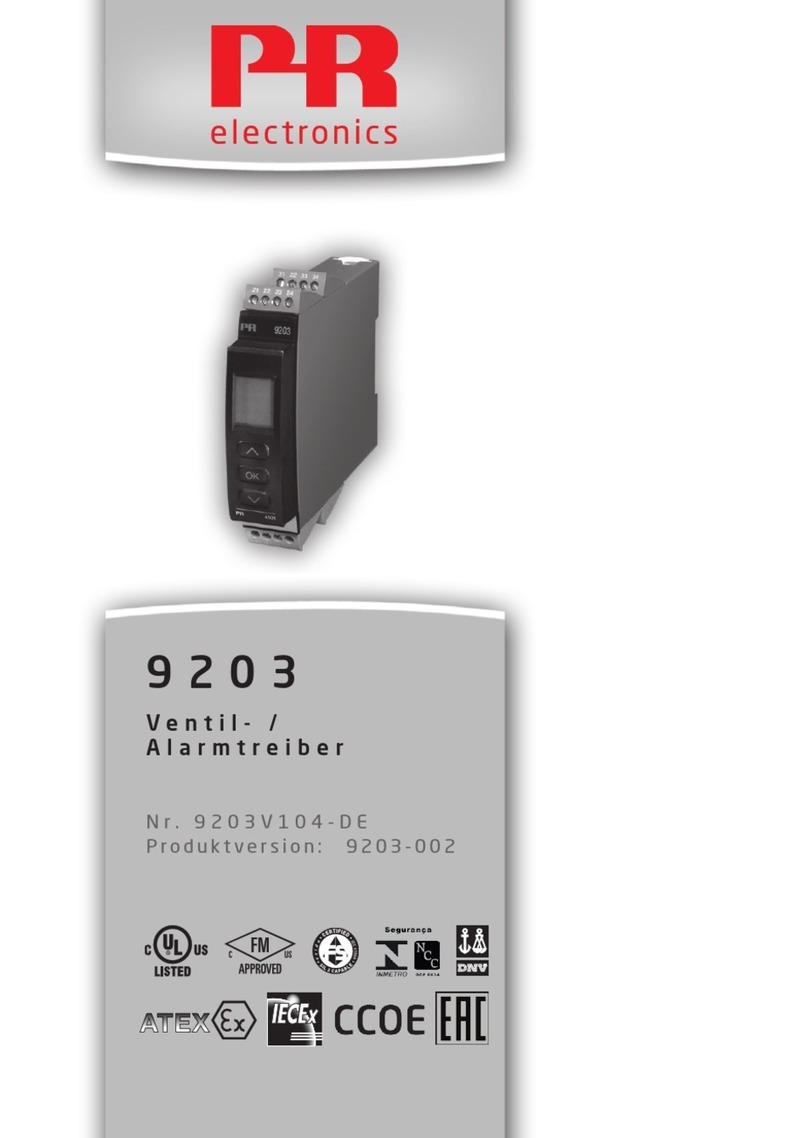
PR electronics
PR electronics 9203 Series Safety manual
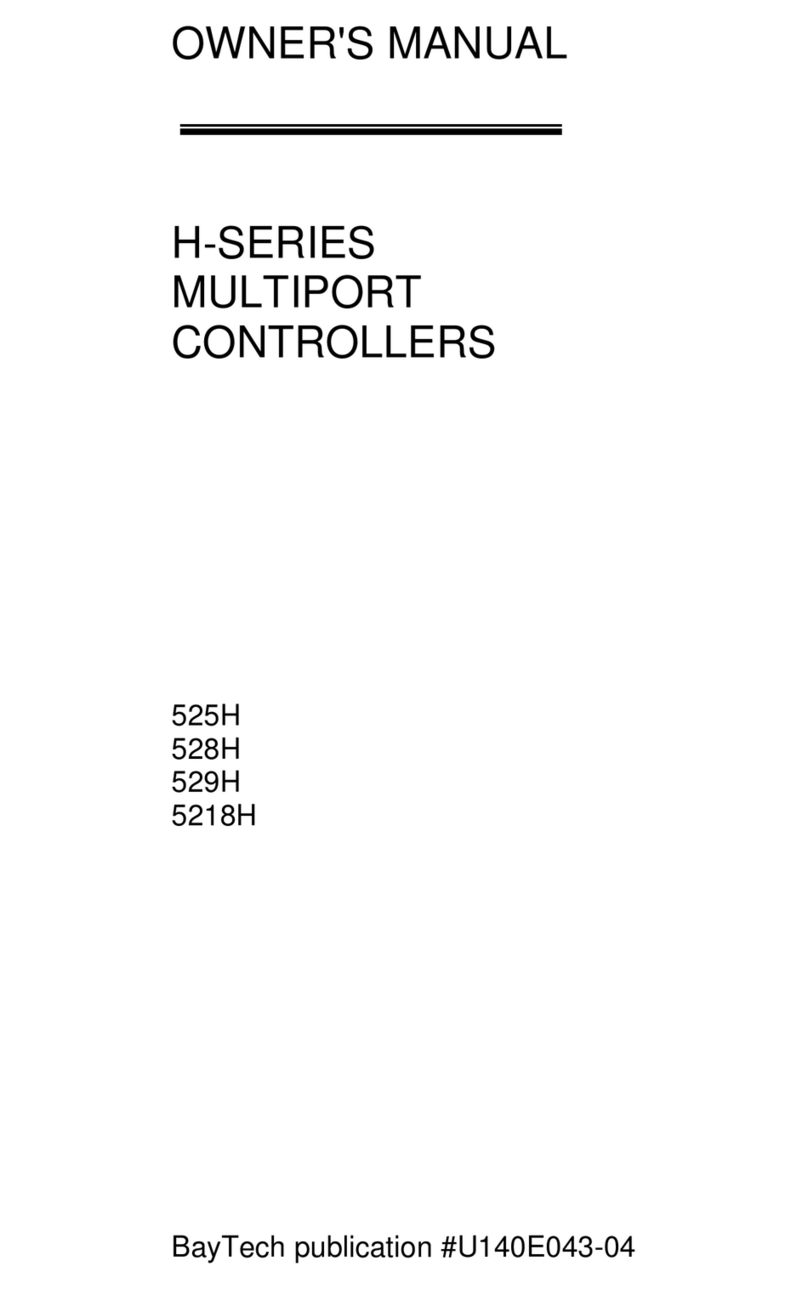
Bay Technical Associates
Bay Technical Associates 5218H owner's manual

Altronix
Altronix Maximal R Series installation guide

OUMAN
OUMAN EH-203 user manual
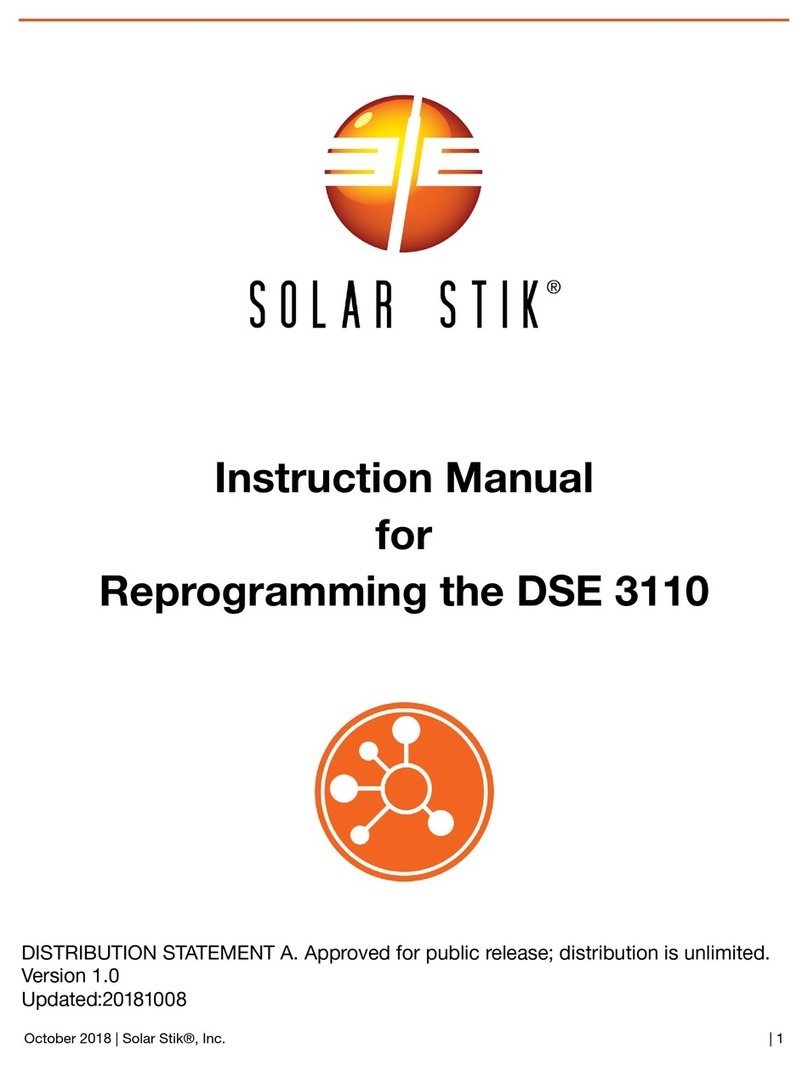
Solar Stik
Solar Stik DSE 3110 instruction manual
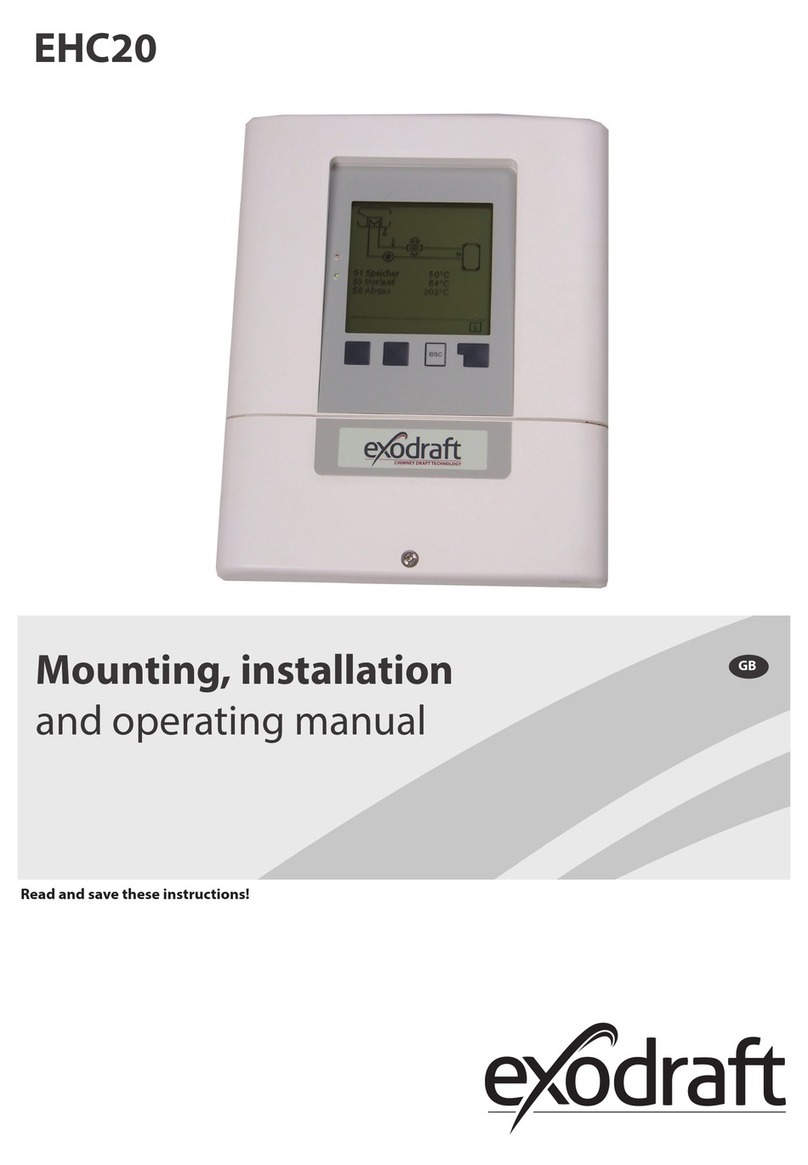
Exodraft
Exodraft EHC20 Mounting, installation and operating manual

Reporter
Reporter LX1148-DGR user manual
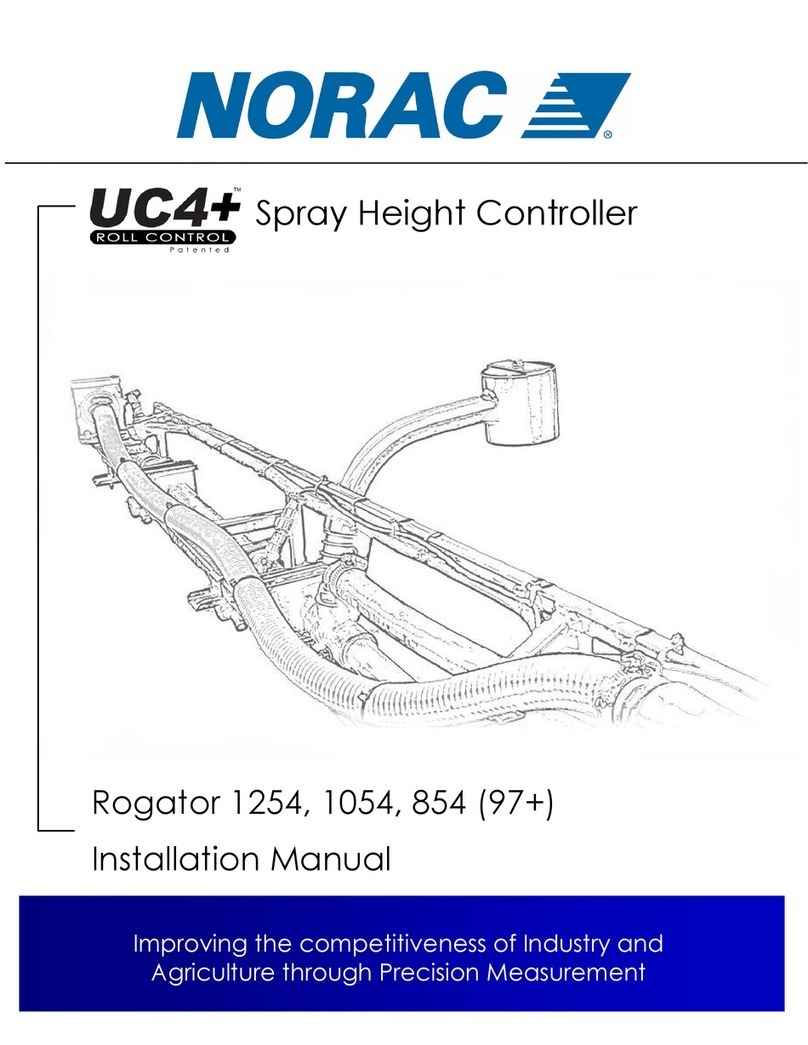
Norac
Norac UC4+ installation manual

HEROSE
HEROSE 4186 Series Original Operating and Installation Instructions

Allen-Bradley
Allen-Bradley MicroLogix 1100 Instruction set reference manual
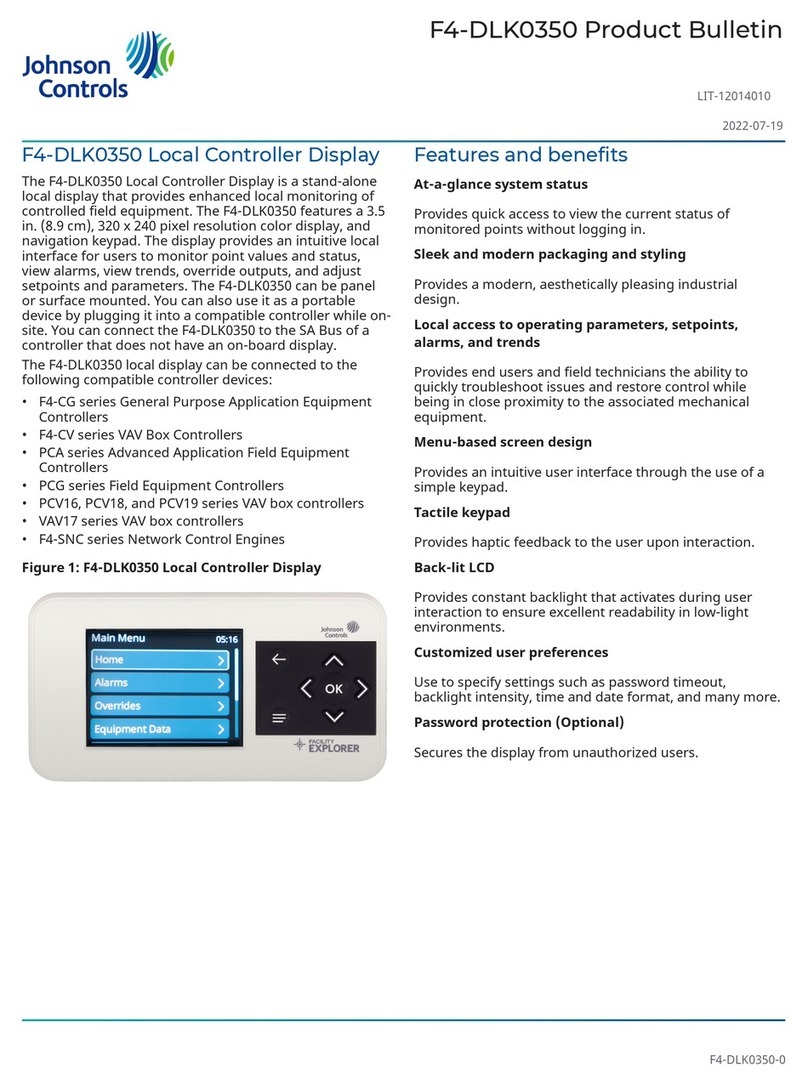
Johnson Controls
Johnson Controls F4-DLK0350 Product bulletin

TC Electronic
TC Electronic BRICKWALL HD NATIVE user manual