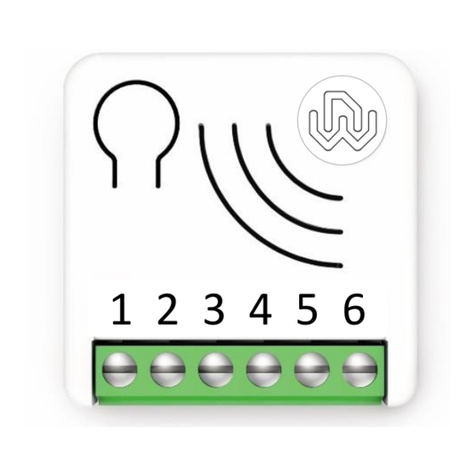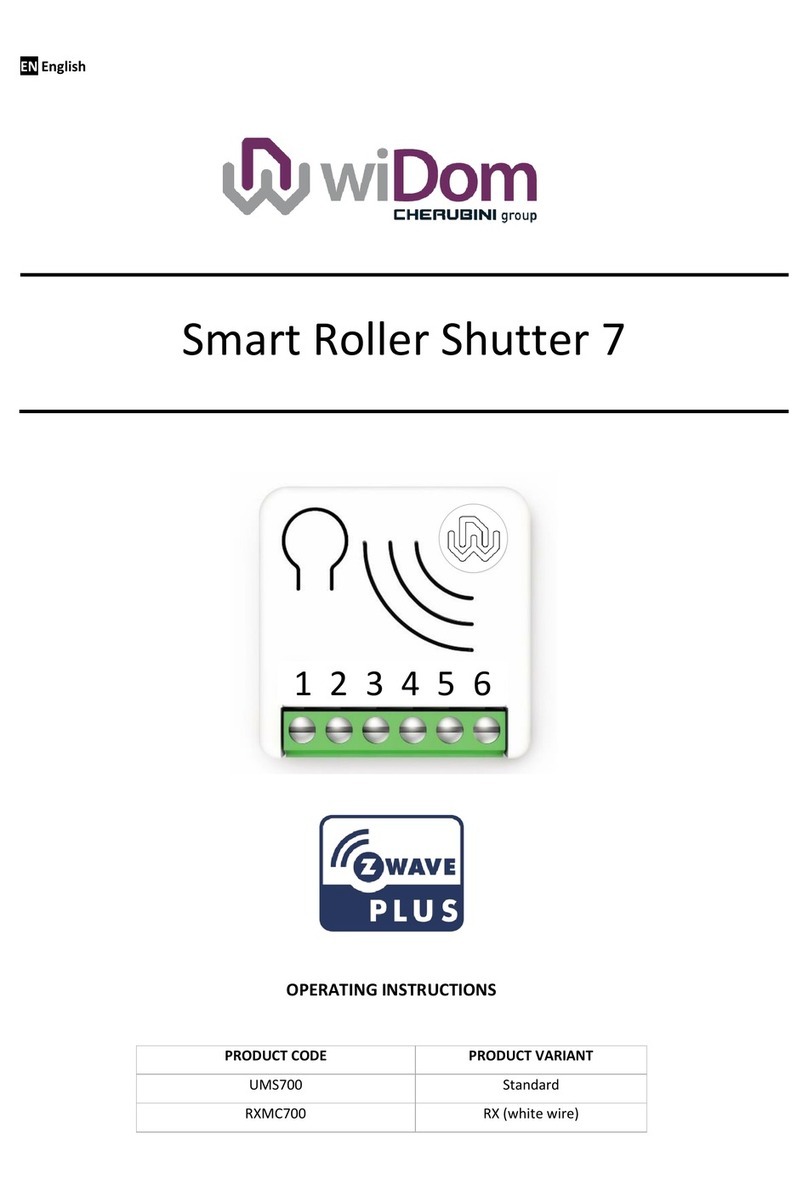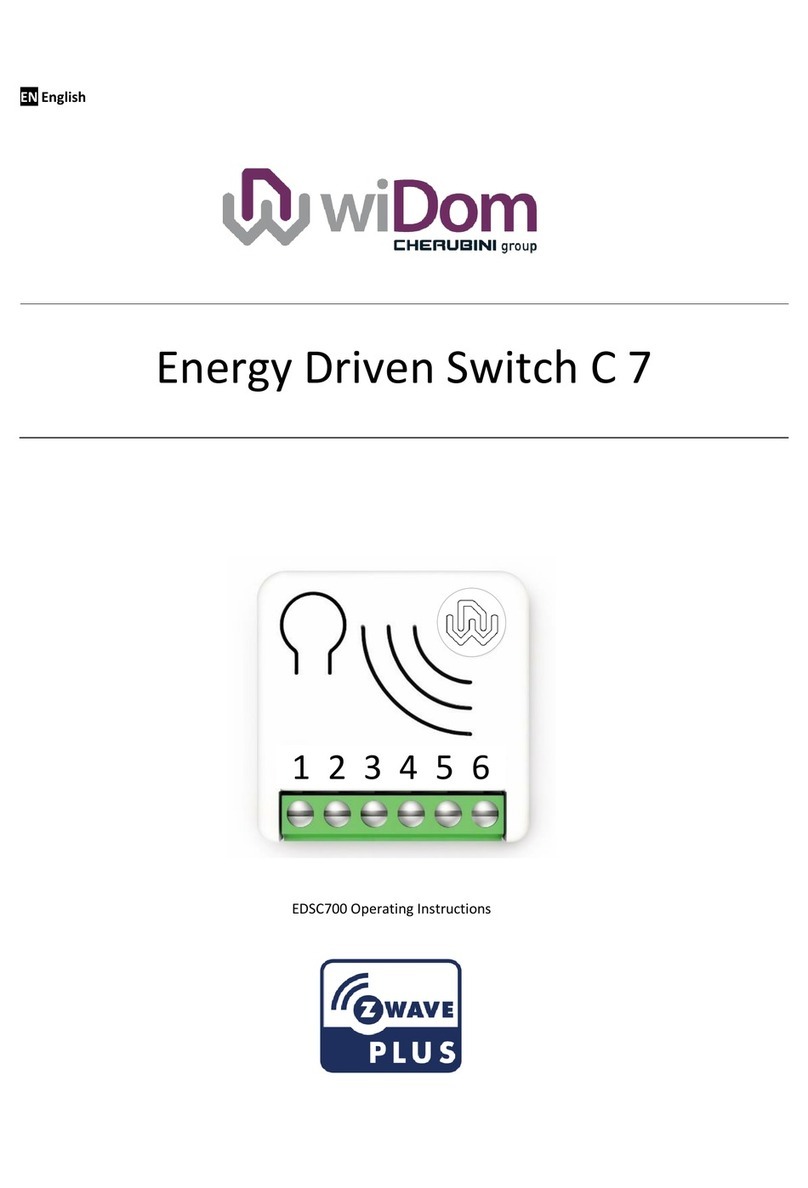Smart Double Switch 7 Operating Instructions –www.widom.it II
Revision History
Content
Revision History..............................................................................................................................................................II
Device Description..........................................................................................................................................................1
Technical Specifications..............................................................................................................................................2
Safety information .....................................................................................................................................................2
Electrical Connections diagram.......................................................................................................................................3
Device Installation..........................................................................................................................................................3
LED status indicator........................................................................................................................................................4
Add/Remove the device into a Z-Wave™network (classic).............................................................................................4
Standard Inclusion (add) ............................................................................................................................................4
Standard exclusion (remove)......................................................................................................................................4
Supported Command Classes .........................................................................................................................................6
Supporting Command Class Basic...............................................................................................................................6
Supporting Command Class Indicator.........................................................................................................................6
Meter Command Class ...................................................................................................................................................7
Device Control................................................................................................................................................................7
Controlling the device by External Switches ...............................................................................................................7
Controlling the device by a Z-Wave™controller .........................................................................................................7
Associations ...................................................................................................................................................................8
Special features..............................................................................................................................................................9
Timer Management....................................................................................................................................................9
Power consumption management .............................................................................................................................9
Offline setup Mode ........................................................................................................................................................9
Reset to the factory settings...........................................................................................................................................9
Firmware Update ...........................................................................................................................................................9
Configurations..............................................................................................................................................................10
Input Configuration..................................................................................................................................................10
Output Configuration: ..............................................................................................................................................13