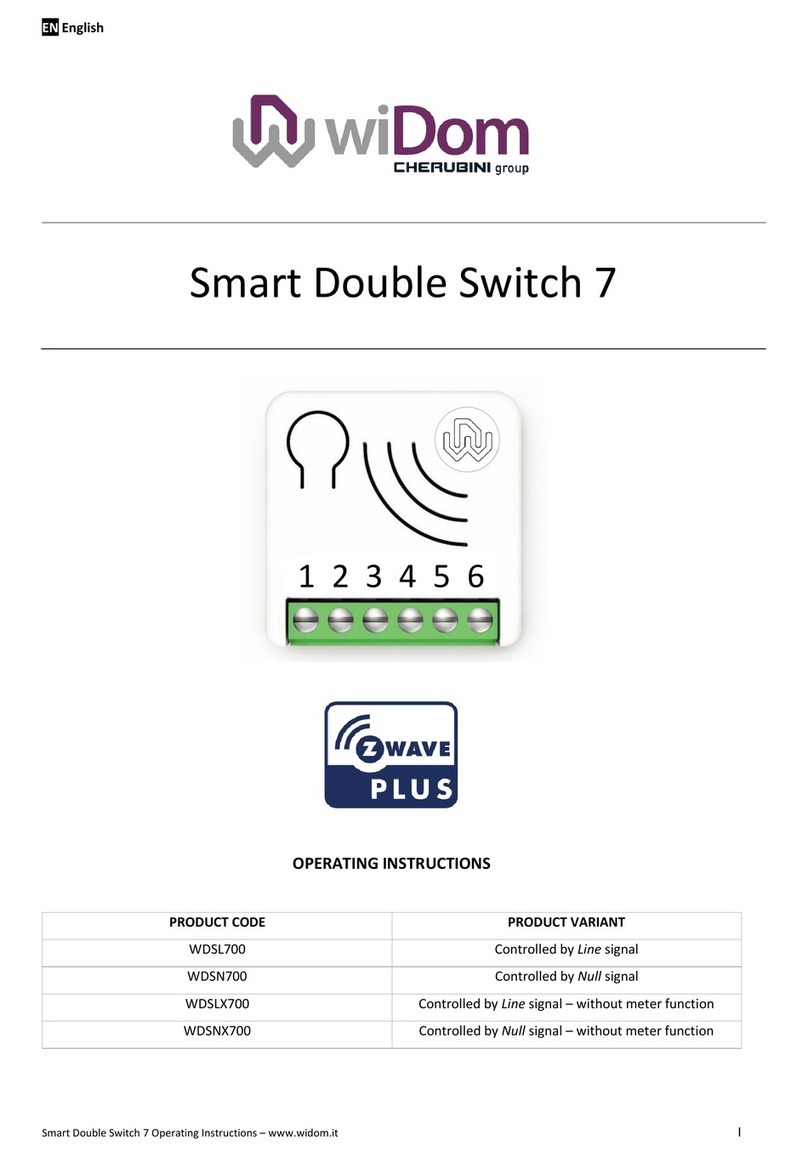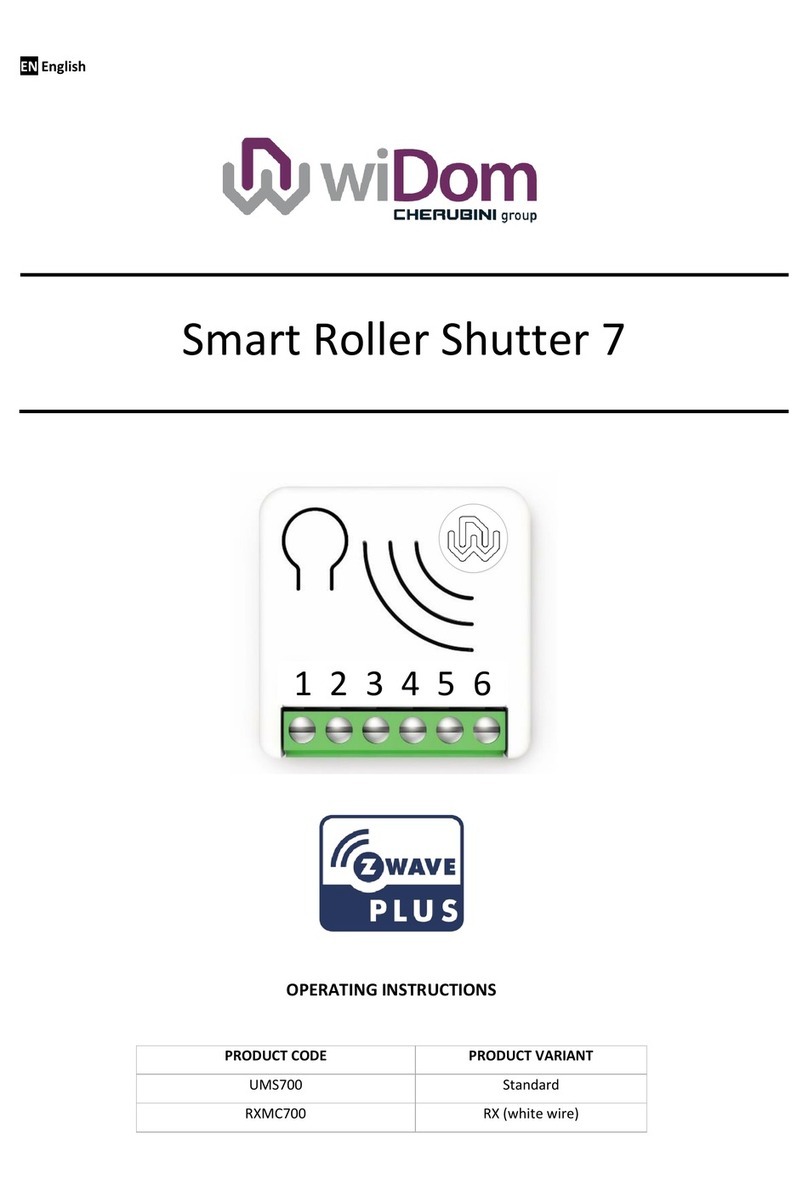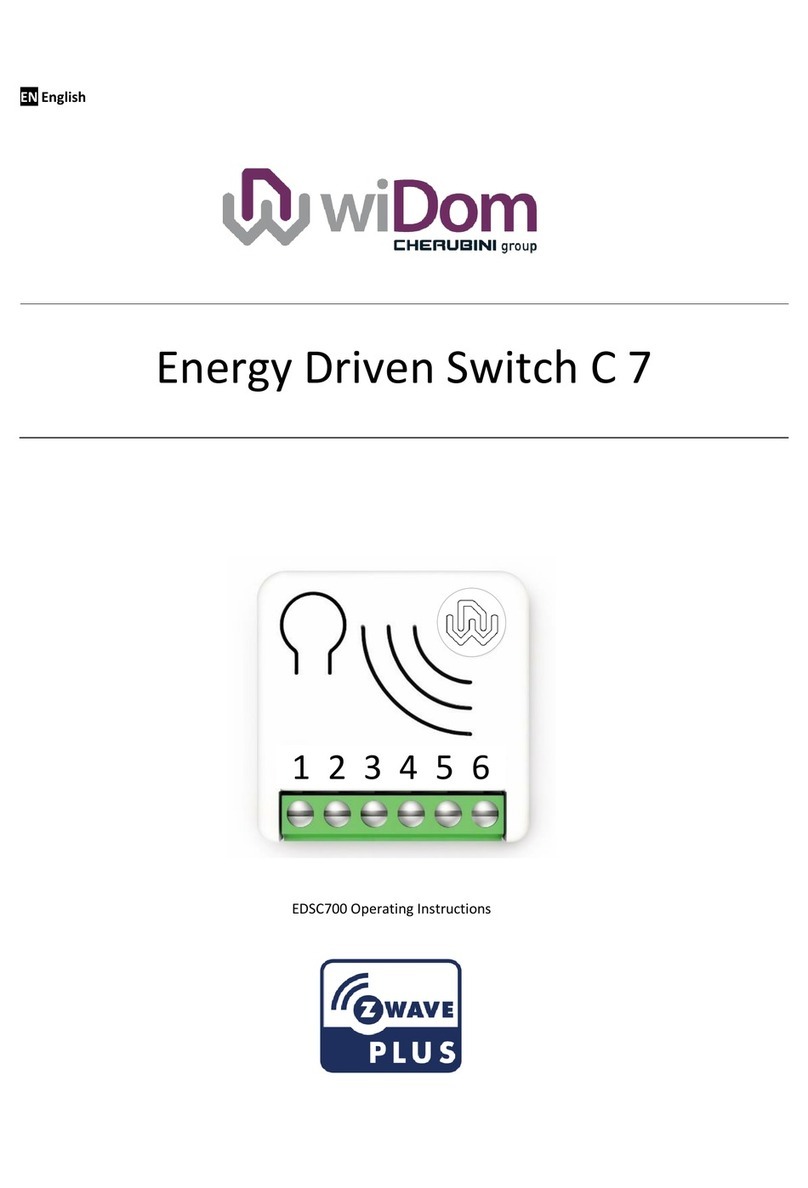Smart Dry Contact Switch 7 - Operating Instructions II
Revision History
Content
Revision History ..................................................................................................................................................................II
Device description .............................................................................................................................................................. 1
Technical Specifications .................................................................................................................................................2
Safety information..........................................................................................................................................................2
Electrical Connections diagram .......................................................................................................................................... 3
Device Installation ..............................................................................................................................................................4
LED status indicator ............................................................................................................................................................ 4
Add/Remove the device into a Z-Wave™ network (classic) ...............................................................................................4
SmartStart Inclusion ...........................................................................................................................................................5
S2 Secure inclusion .............................................................................................................................................................5
Supported Command Classes .............................................................................................................................................6
Supporting Command Class Basic ..................................................................................................................................6
Supporting Command Class Indicator ............................................................................................................................6
Device Control ....................................................................................................................................................................7
Controlling the device by External Switches .................................................................................................................. 7
Controlling the device by a Z-Wave™controller............................................................................................................7
Associations ........................................................................................................................................................................8
Timer Management ............................................................................................................................................................ 9
Reset to the factory settings...............................................................................................................................................9
Firmware Update................................................................................................................................................................9
Offline setup Mode.............................................................................................................................................................9
Configurations .................................................................................................................................................................. 10
Input Configuration ......................................................................................................................................................10
Output Configuration: .................................................................................................................................................. 12
Timer management......................................................................................................................................................12
Association group management ..................................................................................................................................14
Central Scene management .........................................................................................................................................16
ZRX variant of the device..................................................................................................................................................17
Association of a Cherubini Remote Control Serie SKIPPER - POP O GIRO....................................................................17