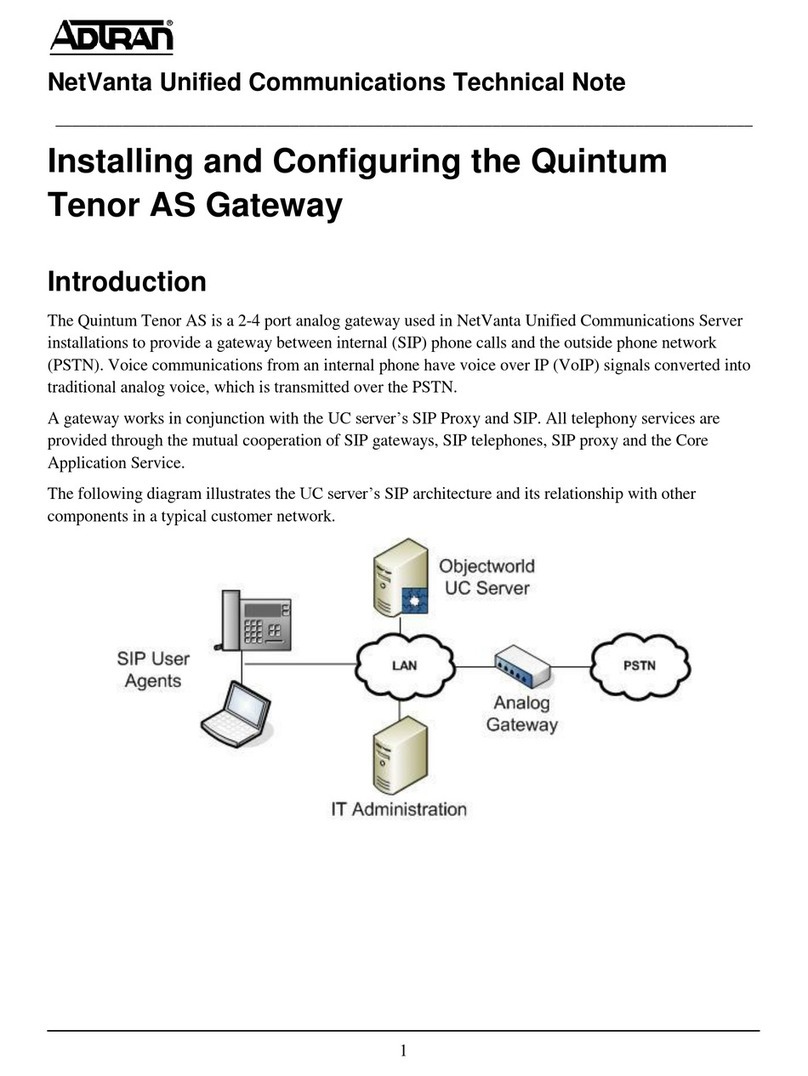Chess mymesh User manual

1
Installation instruction Ethernet gateway
v7.0 / 07-02-2020
www.chess.nl
- HCL
1. Bioloog Ian
2. Kerel met duikbril
The Mymesh Ethernet gateway is a product in the Chess Wise program for building light control. The
Ethernet gateway automatically forms a wireless-sensor-and-control network with the surrounding
Mymesh products and connects this network with a server (Edge42) in the cloud.
For this data connection the Ethernet gateway must be able to make an outgoing TCP connection to
port 8080 on an Edge42 server instance. The gateway is always the initiator for this data connection.
After power-up the gateway will also attempt to connect (shortly) to a Chess firmware update server on
port 80.
Ethernet gateway
Installation instruction

2
Installation instruction Ethernet gateway
v7.0 / 07-02-2020
www.chess.nl
- HCL
1. Bioloog Ian
2. Kerel met duikbril
Safety
Installation and service should be performed by qualified personnel only.
The electrical installation must be in conformance with the national legislation and relevant
standards.
Do not use the Ethernet gateway if it is damaged.
The Ethernet gateway is suitable for use at indoor locations (IP20 protection class). Mount the
Ethernet gateway in an IP66 housing for use at outdoor locations.
Application
Refer to the Ethernet gateway product sheet (see chess.nl) for the environmental conditions.
Location
Select a location for the Ethernet gateway in the direct neighborhood of other Mymesh products.
The Ethernet gateway contains an (internal) antenna for wireless communication with other
Mymesh products. Operation of the antenna should not be disrupted.
oDo not mount the Ethernet gateway inside a metal housing or directly next to a large metal
object.
oSome glass and plastic materials influence the operation of an antenna.
oMount the Ethernet gateway outside the housing if necessary.
oContact Chess in case of doubt.
Connection requirements
Following conditions are required to allow a gateway to connect to an Edge42 server:
1. The gateway must be able to join a local Ethernet network. It does not support any port based
access control like for example IEEE 802.1x.
2. The gateway should be able to obtain an IP address using DHCP (factory setting) or must be
correctly configured with a static IP address and netmask for the local network segment.
3. The gateway should be able to obtain a gateway address using DHCP (factory setting) to reach
the Edge42 server. In case of a static network configuration the gateway address must be
configured in the Ethernet gateway.
4. The gateway should be able to query a DNS resolver in order to find the IP address of the
assigned Edge42. The IP address of this resolver must be provided by the DHCP server or, in case
of a static network configuration, entered during configuration.
5. Internet access should not be restricted by a (non-transparent) proxy-server. The gateway does
not support this.
6. The Ethernet gateway should be able to connect to the Edge42 server on TCP port 8080 and a
Chess firmware update server on TCP port 80.

3
Installation instruction Ethernet gateway
v7.0 / 07-02-2020
www.chess.nl
- HCL
1. Bioloog Ian
2. Kerel met duikbril
Security
The Ethernet gateway consists of two internal functional units: a Mymesh node that communicates with
the Mymesh wireless network and an IP node that transparently connects the Mymesh node with an
Edge42 server over TCP.
There is no need to route the gateway connection over VPN or VLAN. The data traffic between the
Mymesh node and the Edge42 server is end-to-end encrypted and authenticated using 128 bit AES-CCM
encryption.
Directly after power-up the Ethernet gateway will try to setup an outgoing TCP connection on port 80 to
a Chess firmware update server. The (possible) software update only concerns the IP node.
Configuration
Factory default settings of the Ethernet gateway are shown below. In most cases these settings are
suitable and no configuration is needed. At the host side a proxy server will route the connection to the
required Edge server.
IP addressing
: DHCP
Firmware update url
: u1.edge.chess-wise.eu
Firmware update port number
: 80
Host url
: gw.edge.chess-wise.eu
Host port number
: 8080
Follow the instructions below only in case the default settings need to be changed. An MS Windows
computer is used for the description, but a similar approach can be used for other operating systems.
Contact Chess for further support if needed.
1. Disconnect all network connections of the computer (remove UTP cables and disable WiFi
connections).
2. Connect the computer and the Ethernet gateway by means of an UTP cable (use a cross cable if
needed).
3. Connect the mains power to the Ethernet gateway. The (right) power LED will blink.
4. Open in
Control panel
the
Network and Sharing Center.

4
Installation instruction Ethernet gateway
v7.0 / 07-02-2020
www.chess.nl
- HCL
1. Bioloog Ian
2. Kerel met duikbril
5. Open the
Local Area Connection
of the Ethernet gateway connection
6. Open
Properties

5
Installation instruction Ethernet gateway
v7.0 / 07-02-2020
www.chess.nl
- HCL
1. Bioloog Ian
2. Kerel met duikbril
7. Select
Internet Protocol Version 4 (TCP/IPv4)
and
Properties
8. Remember the current network settings for restoring lateron!!
9. Select the option for a fixed IP address and add the following:
IP address: 192.168.0.2
Subnet mask: 255.255.255.0
10. Confirm the changes and close all configuration screens.

6
Installation instruction Ethernet gateway
v7.0 / 07-02-2020
www.chess.nl
- HCL
1. Bioloog Ian
2. Kerel met duikbril
11. Open a web browser with url 192.168.0.1 (while the (left) network LED is off and the (right)
power/status LED is on).
12. Restart the gateway if needed (the gateway will only wait for a connection with a web browser
for 30 sec).
13. Following page will appear:
14. Select the IP connection mode:
DHPC
or
static
. In most cases
DCHP
is used. Only when no
dynamic IP addressing is used
static
should be configured. For static refer to step 19.
15. Check the
Firmware hostname
(u1.edge.chess-wise.eu) and
port
number (80). Only change
these settings after consultation with Chess.
16. Check the
Back office hostname
to (gw.edge.chess-wise.eu) and
port
number (8080). Only
change these settings after consultation with Chess.
17. Leave
keep alive
active.
18. Store the changes with
Save
. Proceed at step 27.
19. Following page will appear after selection of
static
.

7
Installation instruction Ethernet gateway
v7.0 / 07-02-2020
www.chess.nl
- HCL
1. Bioloog Ian
2. Kerel met duikbril

8
Installation instruction Ethernet gateway
v7.0 / 07-02-2020
www.chess.nl
- HCL
1. Bioloog Ian
2. Kerel met duikbril
20. Enter the
local IP address
and
subnet mask
of the Ethernet gateway.
21. Enter the router IP address at
Gateway
.
22. Enter the address of a DNS server at
DNS
. This can be a local DNS server, an ISP’s DNS server or a
public DNS server (e.g. 8.8.8.8, Google public DNS server).
23. Check the
Firmware hostname
(u1.edge.chess-wise.eu) and port number (80). Only change
these settings after consultation with Chess.
24. Check the
Back office hostname
to (gw.edge.chess-wise.eu) and
port
number (8080). Only
change these settings after consultation with Chess.
25. Leave
keep alive
active.
26. Store the changes with
Save
.
27. Remove the UTP cable between the Ethernet gateway and computer.
28. Restore the original network settings of the computer. See step 4 to 8.
Installation
1. Mount the Ethernet gateway at the selected location and connect the UTP and power cable.
2. Fixate the Ethernet gateway (if needed) with double sided tape to a flat surface.
3. Open the iPad commission app and search for the Ethernet gateway in the device list.
4. Commission the Ethernet gateway in a room of the building. Reset the Ethernet gateway in the
commission app to restart connection setup if needed.
5. After restart, the (left) host connection LED should be off and the (right) power/status LED
should be on for 30 seconds. During this interval the gateway is accessible for configuration with
a local computer.
6. Next the gateway will check for new IP firmware at the Chess firmware server. When this is the
case, the gateway will automatically download and install it. This will take a number of seconds.
During software update the (left) host connection LED will be on and the (right) power LED will
blink quickly.
7. Afterwards the gateway will try to setup a connection with the host computer. The (left) host
connection LED will be on and the (right) power/status LED will blink slowly. As soon as the host
connection is established the power/status LED will be on.
8. The (center) Mymesh LED will be on when a surrounding Mymesh network is detected.
9. Refer to the section status LEDs for detailed connection status indications.

9
Installation instruction Ethernet gateway
v7.0 / 07-02-2020
www.chess.nl
- HCL
1. Bioloog Ian
2. Kerel met duikbril
Problems
Suggestions for trouble shooting:
Host connection not
established
Check the UTP cable
Check the Ethernet gateway configuration settings
Check accessibility of host computer
Check firewall settings
Host connection broken
Check firewall timeout settings. Should be more than 5 min.
Mymesh connection not
established
Check (using the iPad commission app) that the Ethernet gateway has
been commissioned in a room of the building.
Status LEDs
Three green LEDs at the front indicate the Ethernet gateway status:
Power / status (see table below)
Mymesh network detection
Host connection (see table below)

10
Installation instruction Ethernet gateway
v7.0 / 07-02-2020
www.chess.nl
- HCL
1. Bioloog Ian
2. Kerel met duikbril
The table below details the LED indications during connection setup.
Gateway status
Off
Off
Power off. Check the power cable.
Off
Quick blink
(5 Hz)
No Ethernet detected. Check the UTP cable
Off
On
Awaiting configuration update (30 sec). During this
time the configuration page can be opened with a
browser.
Off
Slow blink
(1 Hz)
No DHCP or no DNS query result. On site network or
gateway static IP configuration issue.
Quick blink
(5 Hz)
Quick blink
(5 Hz)
DHCP conflict. Remove and insert network cable or
power cycle Ethernet gateway.
On
Quick blink
(5 Hz)
Awaiting firmware update connection or installing
new IP firmware.
On
Slow blink
(1 Hz)
Awaiting Edge server connection.
On
On
Connected to Edge server.
Usage
The Ethernet gateway will connect the Mymesh network to the related Edge server.
Compliance
This product complies with the European directives and relevant standards for low voltage, EMC, RED,
REACH and RoHS. The Ethernet gateway contains a 2.4 Ghz radio. The applied frequency of the radio is
within the band 2.401 –2.483 GHz and the maximum transmit power is +4 dBm.
Hereby, Chess Wise declares that the radio equipment type Ethernet gateway is in compliance with
Directive 2014/53/EU. The full text of the EU declaration of conformity is available at chess.nl.
Repair
Do not open this product. In case of failure the Ethernet gateway must be replaced.
Recycling
Do not dispose this product as household waste, but bring it to an appropriate collection point for
recycling.
Other manuals for mymesh
2
Table of contents
Other Chess Gateway manuals
Popular Gateway manuals by other brands

Yeastar Technology
Yeastar Technology Elastix How to connect

REMEHA
REMEHA Celcia 20 Assembly instruction and manual

IOGear
IOGear MediaShair 2 user manual

Bubendorff
Bubendorff BU050610 user guide

Arris
Arris SurfBoard SVG2482AC user manual
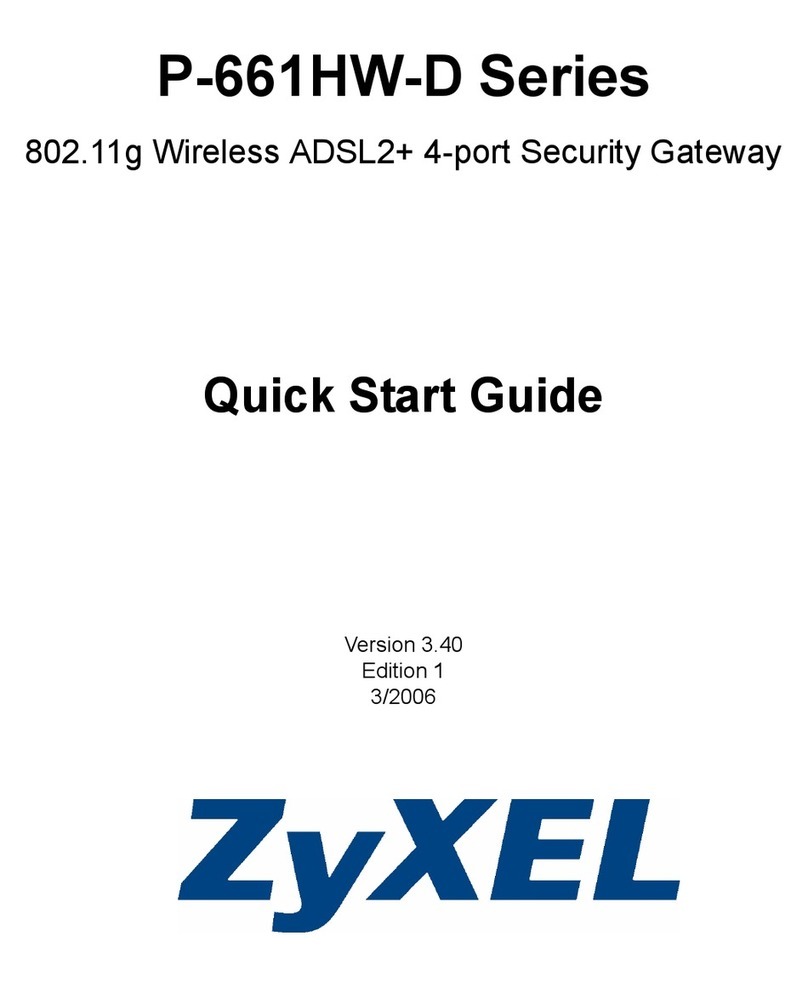
ZyXEL Communications
ZyXEL Communications P-661HW-D Series quick start guide

Dialogic
Dialogic 2000 Series Installation and configuration note
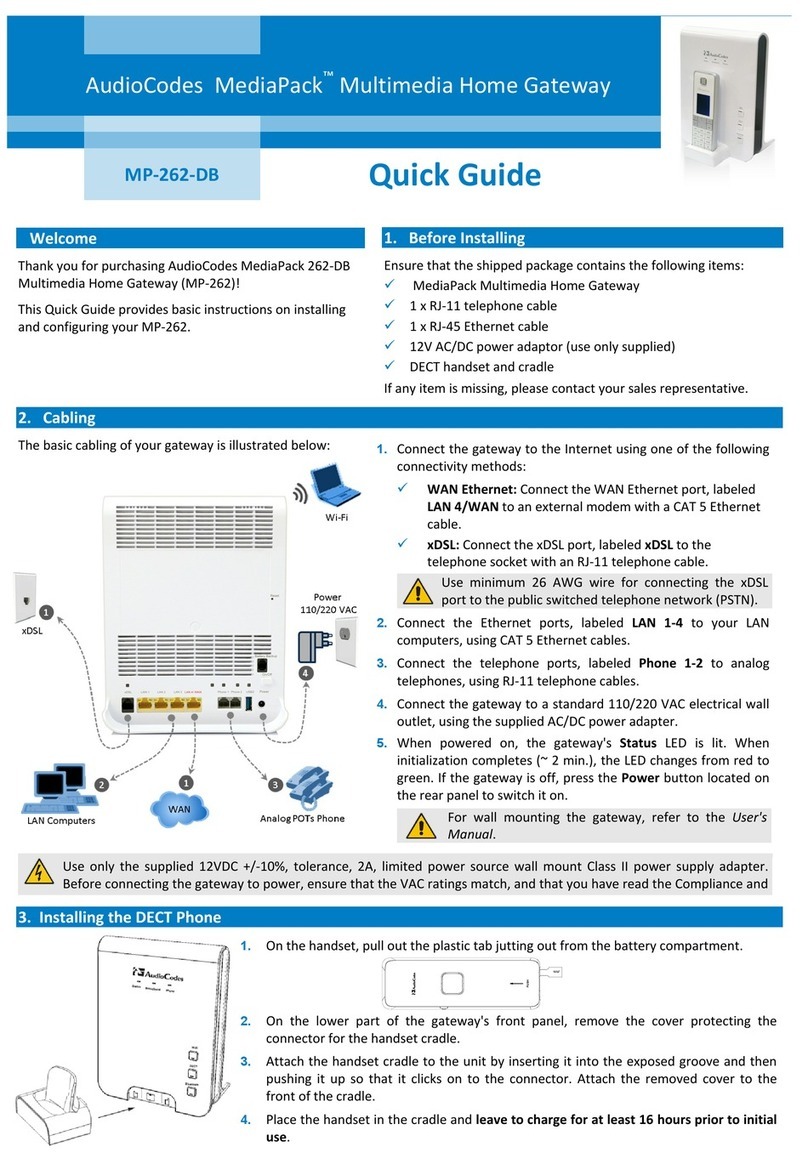
AudioCodes
AudioCodes MediaPack MP-262-DB quick guide

RTA
RTA 460PSTCP-N700 Product user guide
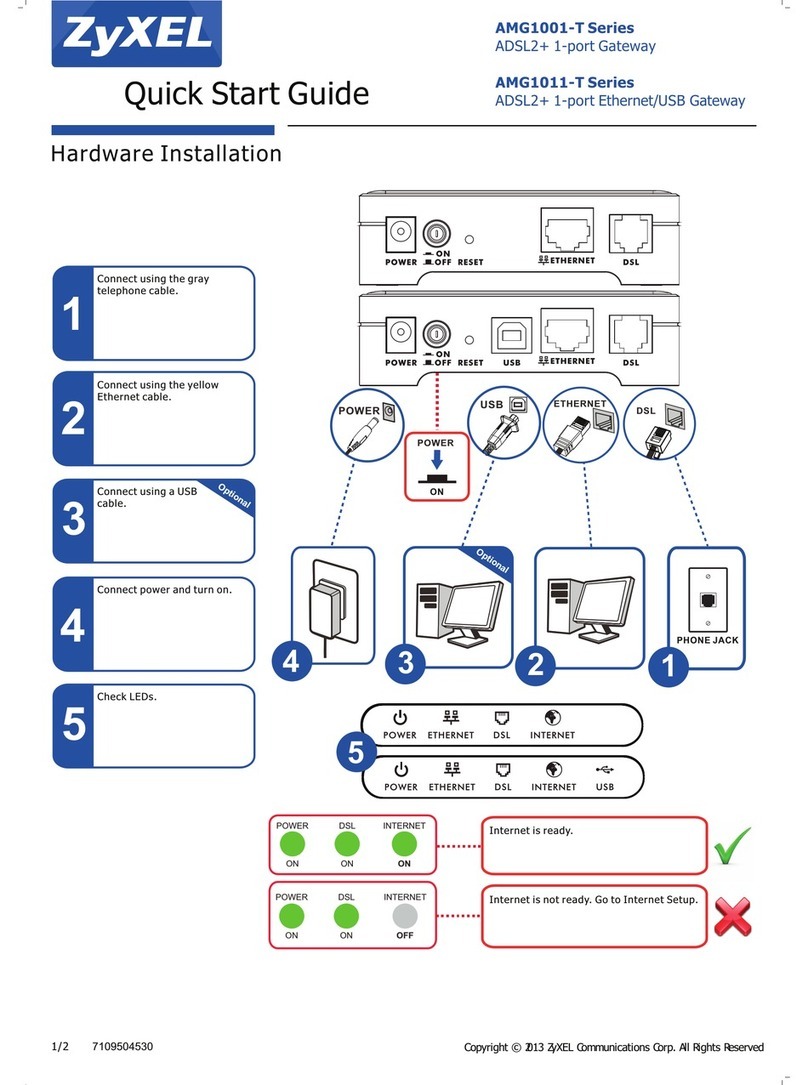
ZyXEL Communications
ZyXEL Communications AMG1001-T Series quick start guide

ViewSonic
ViewSonic Wireless Media Gateway WMG80 user guide

Rath
Rath 2100-LTEVER4 Installation & operation manual