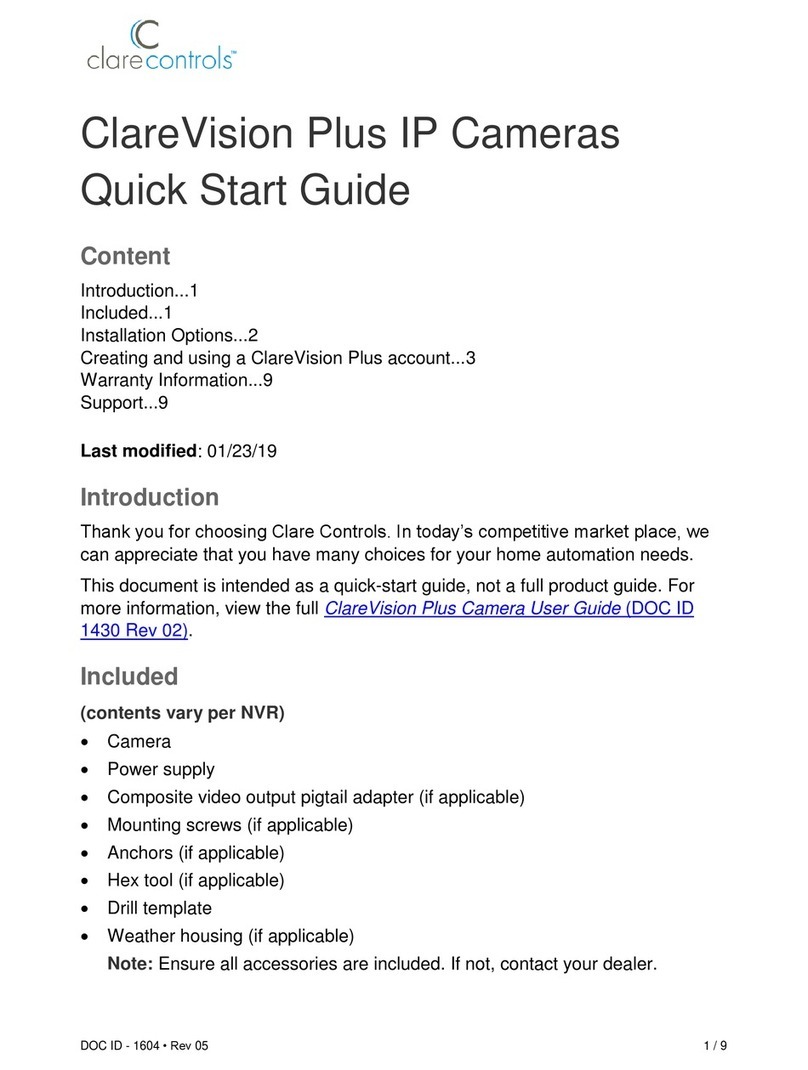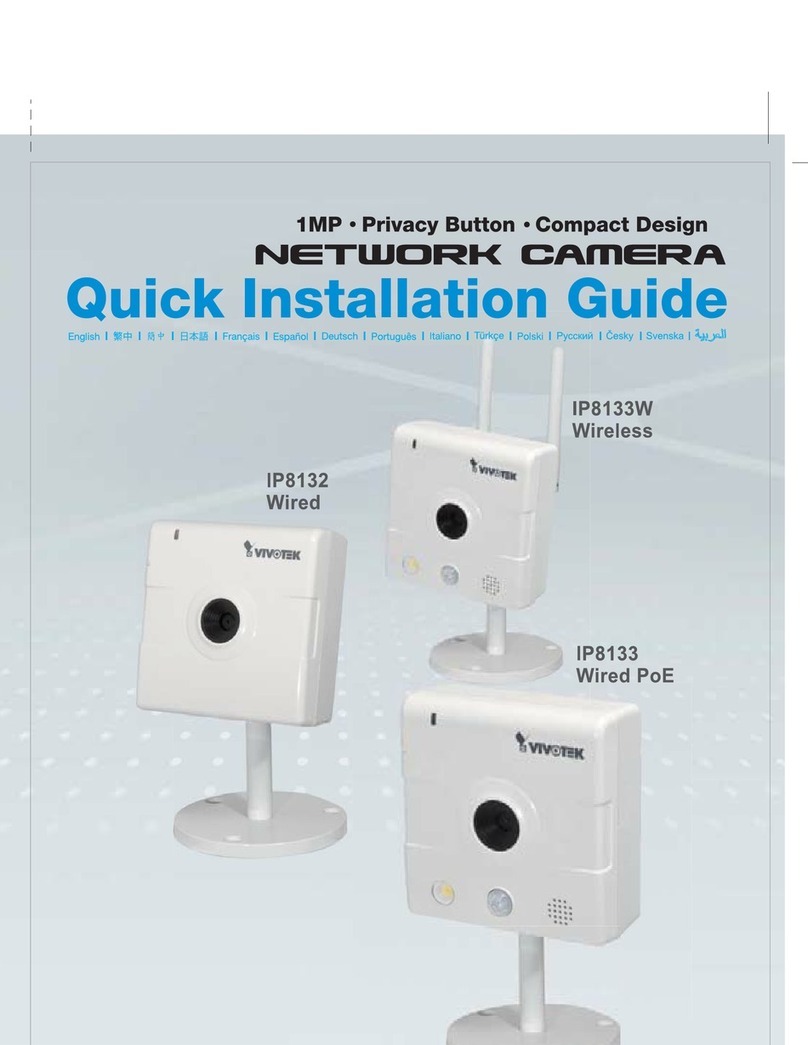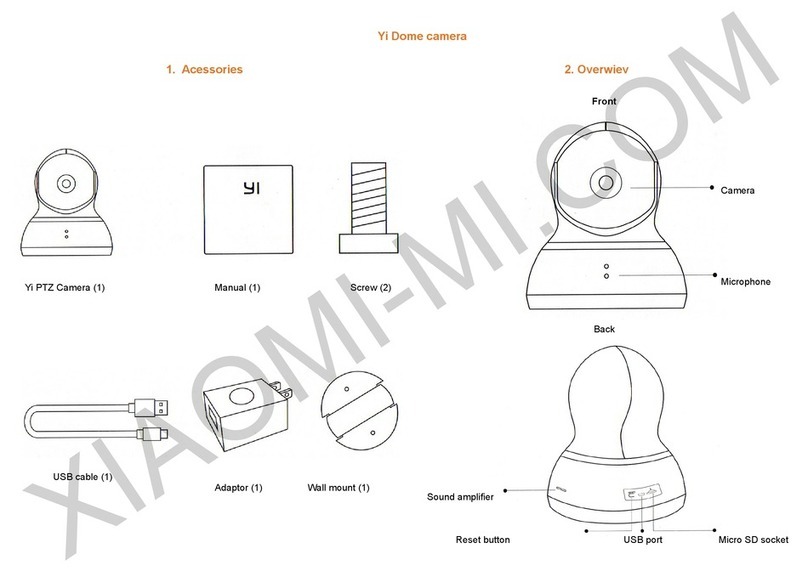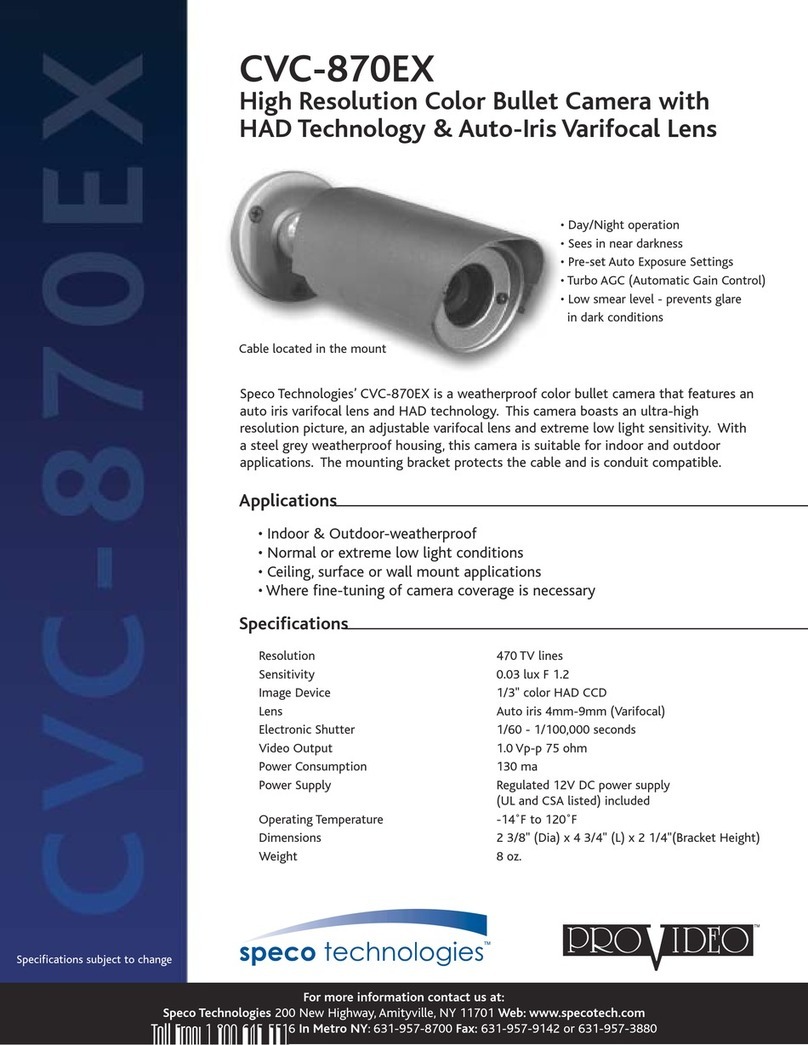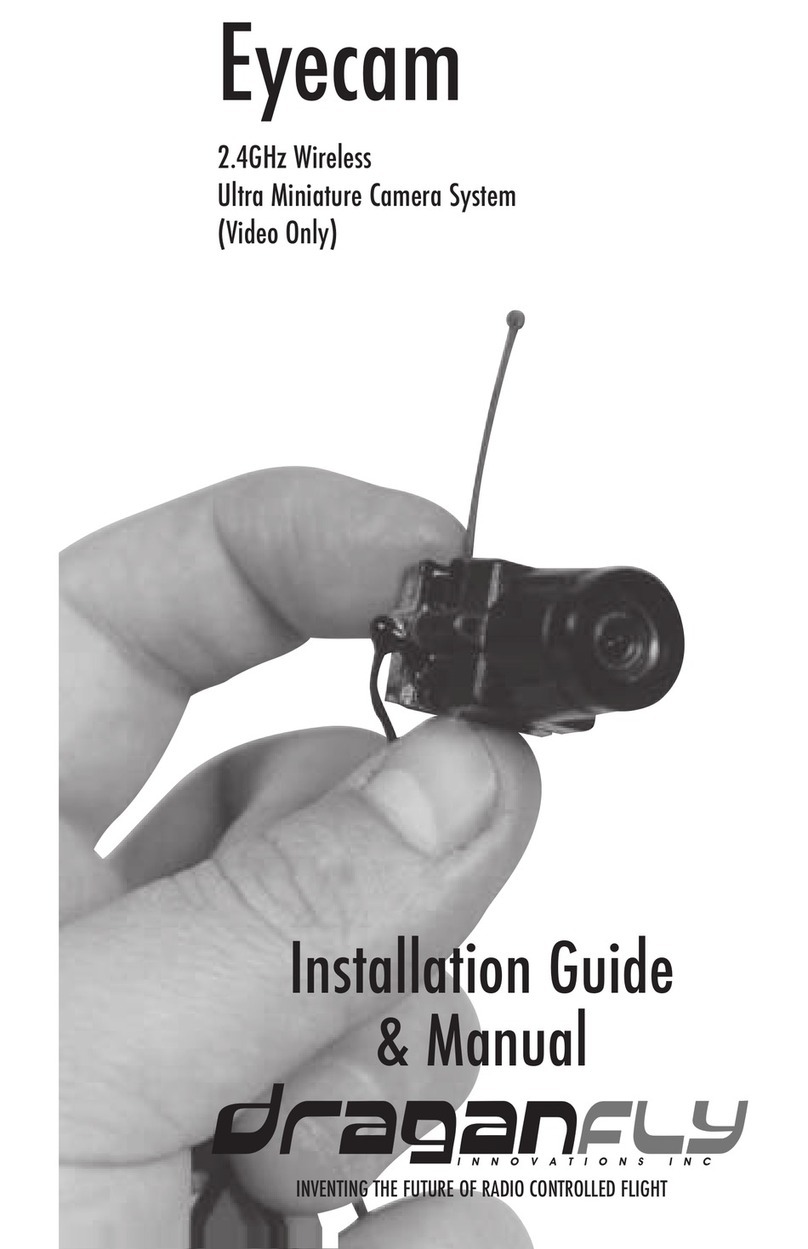ChinaPST PST-VR13F1 User manual

V380 APP Fisheye Camera User Manual
PST-VR13F1 PST-VR13B1 PST-VR13W1
PST-VR20F1 PST-VR20B1 PST-VR20W1
PST-VR30F1
PST-VR40F1
Please read the user manual carefully before using and then keep it well.
Search “V380”in the APP sore and install ,
or scan the QR code to install.

First of all, thank you for choosing our products,
please check all the attachments.
Step 1: Download V380S APP on the mobile phone.
Search “V380S”in the APP sore and install ,
or scan the QR code to install.
Search “V380S”in the Android Store or mobile
assistant application and install,or scan the QR
code to install.
Step 2: Electrify the camera
Interface: Power interface TF card slot Reset / reset button
Equipment starts, voice prompt to establish AP hotspots. Then open the
mobile wireless Settings. Find mv WiFi signal in the beginning, select and link
⑴Open WALN Settings and
select the wireless AP
⑵Open the phone client.
⑶Option in the top right
corner of the +. And select
"add networked device”

⑷Click”LAN search”and find
the device from the device list.
⑸Click "device configuration
" and then click "network
settings" to enter
⑹Select ”Station mode”and
then select wifi signal in the
WALAN list and put password
then click “save”
⑺When there’s voice prompt "wifi connected”, please connect your WIFI on your mobile phone
to get access to remote control(or in the pop-up window, click [yes])
FAQ
1、Part of WIFI name and password has Chinese special fonts or special symbols, so the
device was configured successfully but the connection failedPlease change the WIFI name to
English letters or numbers.
2、In the process of configuration, the device prompts "connecting"but not succeed
(1)Check the router is 4G routing or not, the device does not support 5G routing、
(2)First of all, long press "Reset" till the device voice prompts to restore the factory
settings,and then short press "Reset" switch to AP mode,then use method2 to configure
(3)Check whether the DHCP service in the router settings is turned on,and whether the
AP isolation is turned off. Then set the wireless channel to 6 channels and then configure it.
( input 192.168.1.1 in the browser can check the router IP )

3、The device can be checked on the mobile phone, but, the computer client has prompted
video caching ?
(1)、Multiple routers can not be in the same LAN, if there are multiple routes, please modify
the two level router’s settings and make the two level routing LAN port IP is different from
the main router’s and also close the DHCP service, and then insert the cable into the LAN
port . The following figure:
(2)、Check if the computer graphics card is installed, if not installed, please download the
“driver life”and install (right click”my computer “- "device manager" ) , if there is
graphics card model number , means install successfully.
4、Why can not receive the alarm picture?
(1)Alarm protection switch and alarm must be opened.
( device configuration - alarm settings)
(2)Push notifications must be turned on
(more features - push notifications)
(3)Mobile application rights must be open
(“setting”on mobile)
(1)Alarm settings (2)Push notification (3)Application information (4)Application permissions

Search “V380”in the Android Store or mobile
assistant application and install,or scan the QR
code to install.
Search “V380”in the APP sore and install ,
or scan the QR code to install.
Safety Cautions
Away from high temperature heat source and the environment; Avoid direct sunlight.
Pay attention to waterproof, water comes into contact with the equipment,
immediately without electricity;
Avoid too damp environment use, please refer to the applicable scope of humidity
(85% RH applies in the following);
Dragon avoid use in extreme heat or cold environment, please refer to the
applicable temperature range (within a 10 degrees, + 50 degrees) is used;
The machine should be installed horizontally or wall hanging and top loading,
avoid installed in place of violent vibration, do not put on the phone the
other equipment;
The power supply voltage will be subject to the official standard (see power identity);
Insert the don't charged to pull on the memory card.
Video playback
Select the playback time for playback Video playback interface Serach the record files

Preview mode
①Screenshot
②Audio on/off
③Installation mode
④Preview mode
Mode1 Mode2
Mode3 Mode4 Mode5

Device settings
After choosing device,
you can configure it.The
introduction to various
funtions is as follows
①Network Setting;
The AP mode and(Station mode) router connection mode are free to switch;
AP Mode:Set the Camera work as a independed Access Point(Hotpot)
(The wifi camera work as a WIFI Access Point,the prefix is”MV”.ex,”
MV31000000")Station Mode:This pattern is connected to the router
②Recording Settings:
Auto Record:continuous recording;
Alarm video:record with alarm event;
Video& Audio:Record the sound
Video resolution:Video resolution Settings
③Date & Time setting:Set time equipment.
④Alarm setting:
Alarm on/Alarm off:Cloth switch machine
Alarm Area:Alarm region settings
Alarm Sound:Alarm prompt
Voice prompt lanquange:language switching
Save:Save the settings
Defense zone setting:Sector management.
⑤Static IP configuration:Manually setting static IP
⑥Device Upgrade:Device Firmware upgrades online.

①Network Setting ②Recording Settings ③Date & Time setting
④Alarm setting ⑤Static IP configuration ⑥Device Upgrade

Software photo album.
Push notification Settings.
Select the server area.
Software password settings.
About the software.
From the software.
Click on my device to
change the Settings.
①Remove equipment.
②Editing equipment.
③Alarm switch.
④warning message
More functions
Equipent management

Warranty card
The respect customer, thank you for purchasing our products. In
order to better service for you, after buying the product, please read,
complete and properly keep the warranty card.
Customer name Customer address
Contact number
Product name Product model
Purchase date Factory number
Date, Fault reason and treatment
Maintenance
record
The warranty
1: this warranty card please properly keep to do maintenance certificate.
2: this product warranty 1 year from the date of purchase.
3: the warranty equipment during the warranty period, in the case of normal
use and maintenance, parts material and the machine itselfThe malfunction
of the process problems, as true, the company will provide free maintenance
and replacement parts.
4: during the warranty period, such as the following items, the company has
the right to refuse service or a service charge of materials, as appropriate.
1) will not be able to provide the guarantee and valid proof of purchase.
2) user security and damage caused by improper use of products.
3) human abnormal damage of external force.
4) not our authorized repair services repair damage.
5) a natural disaster or other force majeure factors causing malfunction
and damage.
6) other artificial intentionally damage.
5: the company reserves the rights of modification and interpretation of all
content.
This manual suits for next models
7
Table of contents