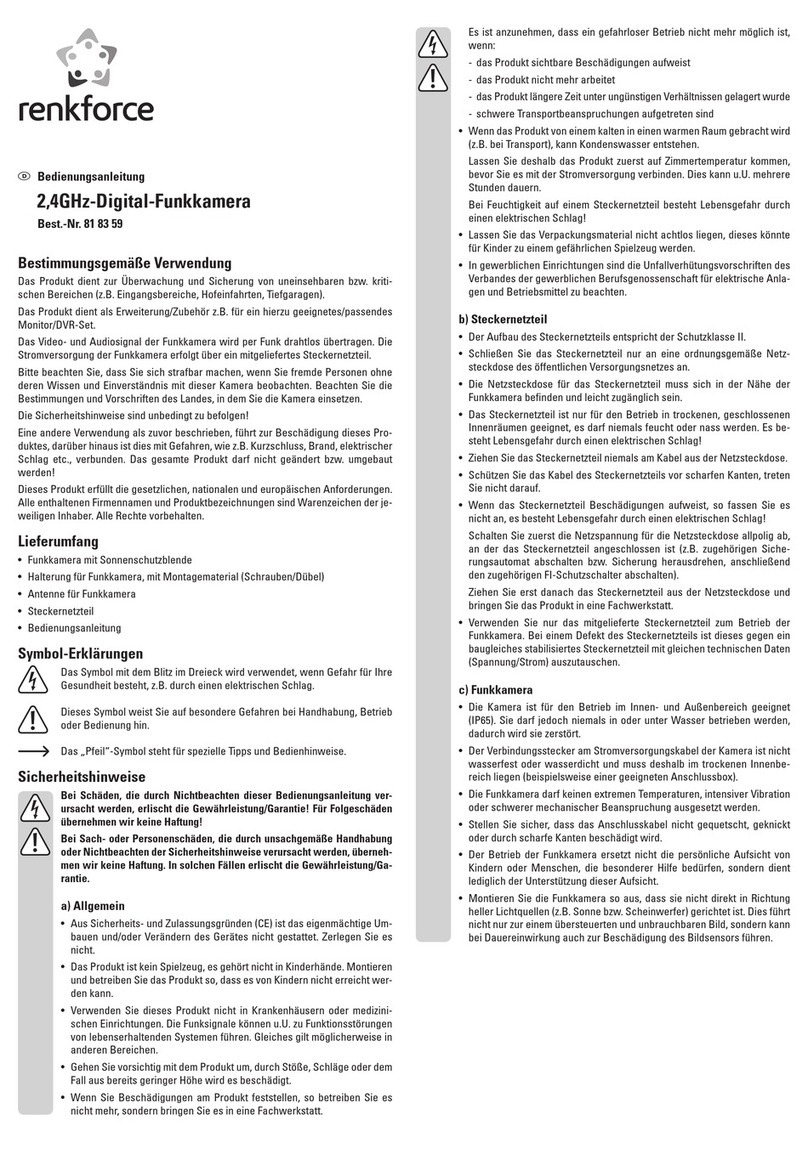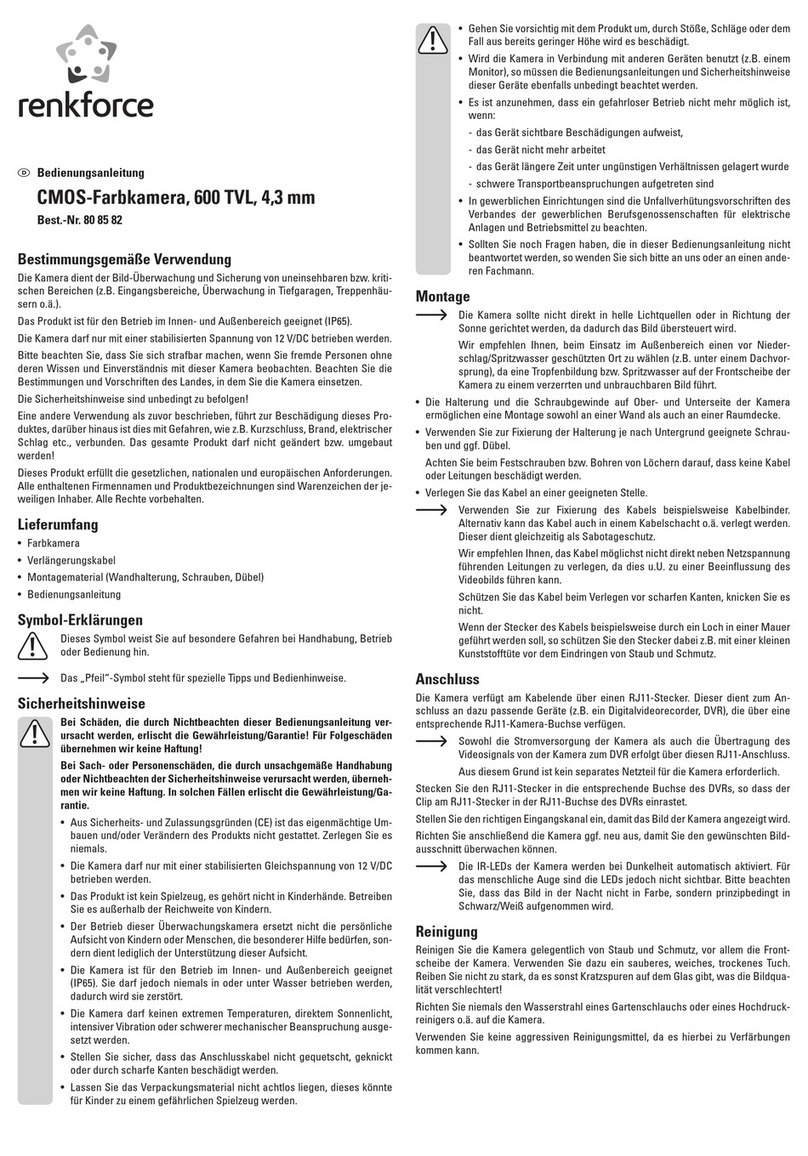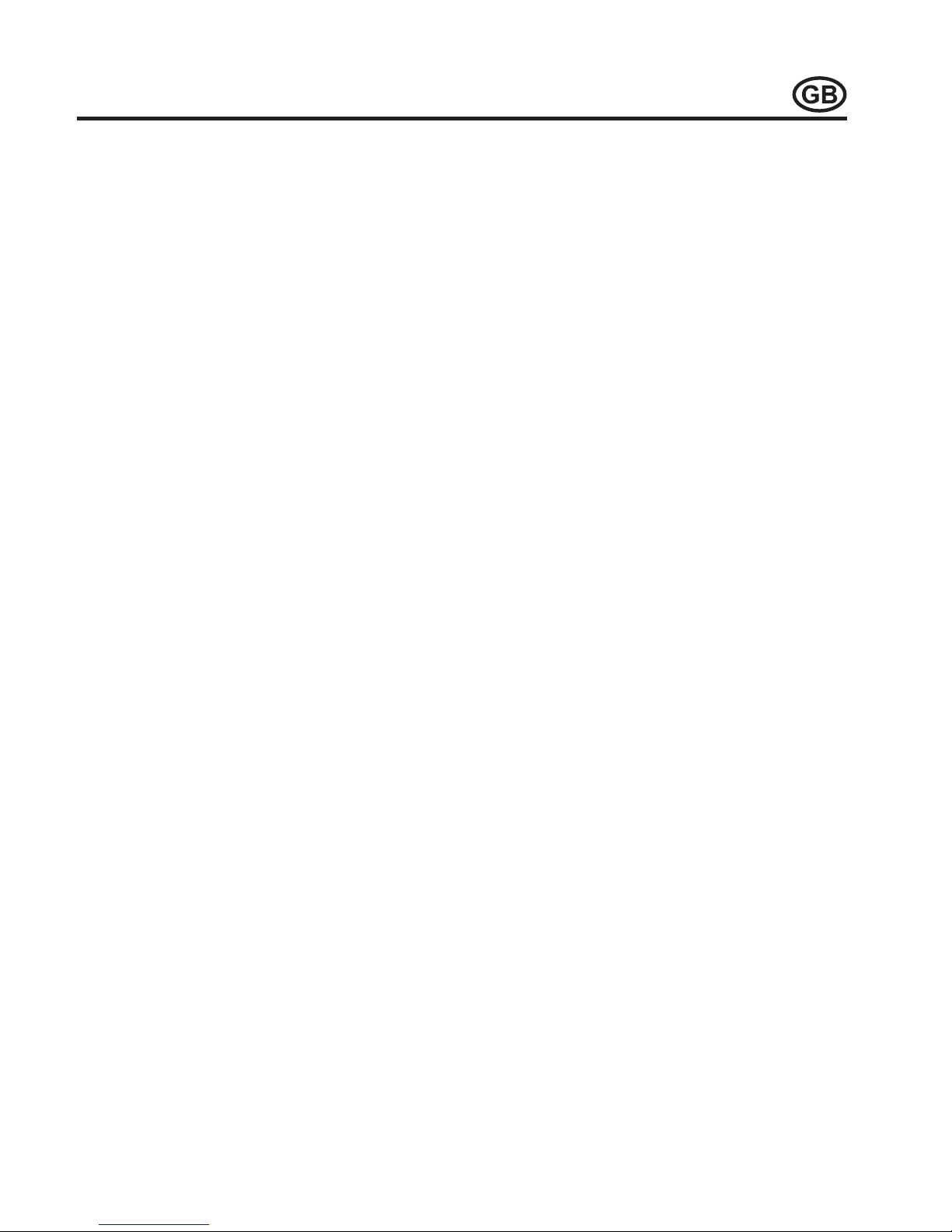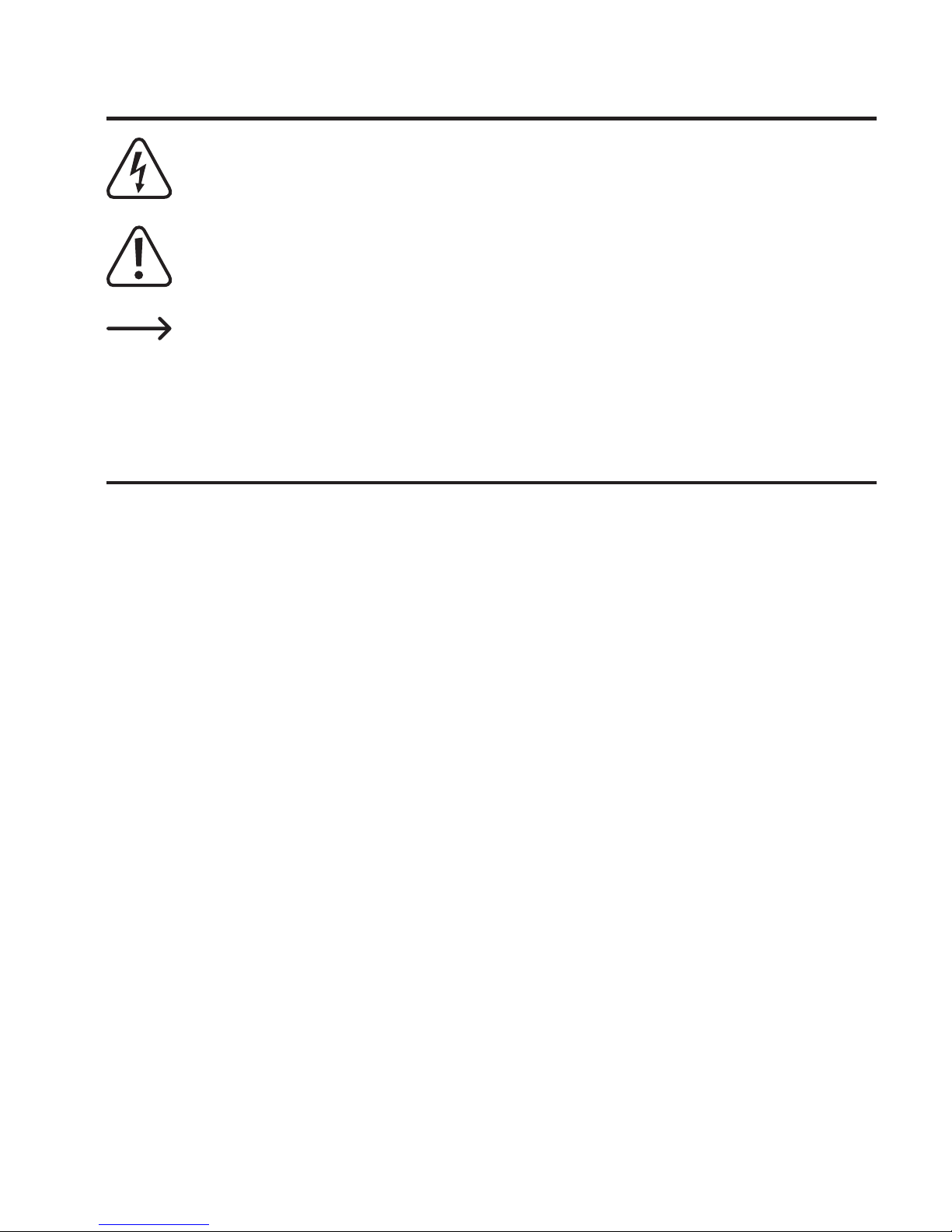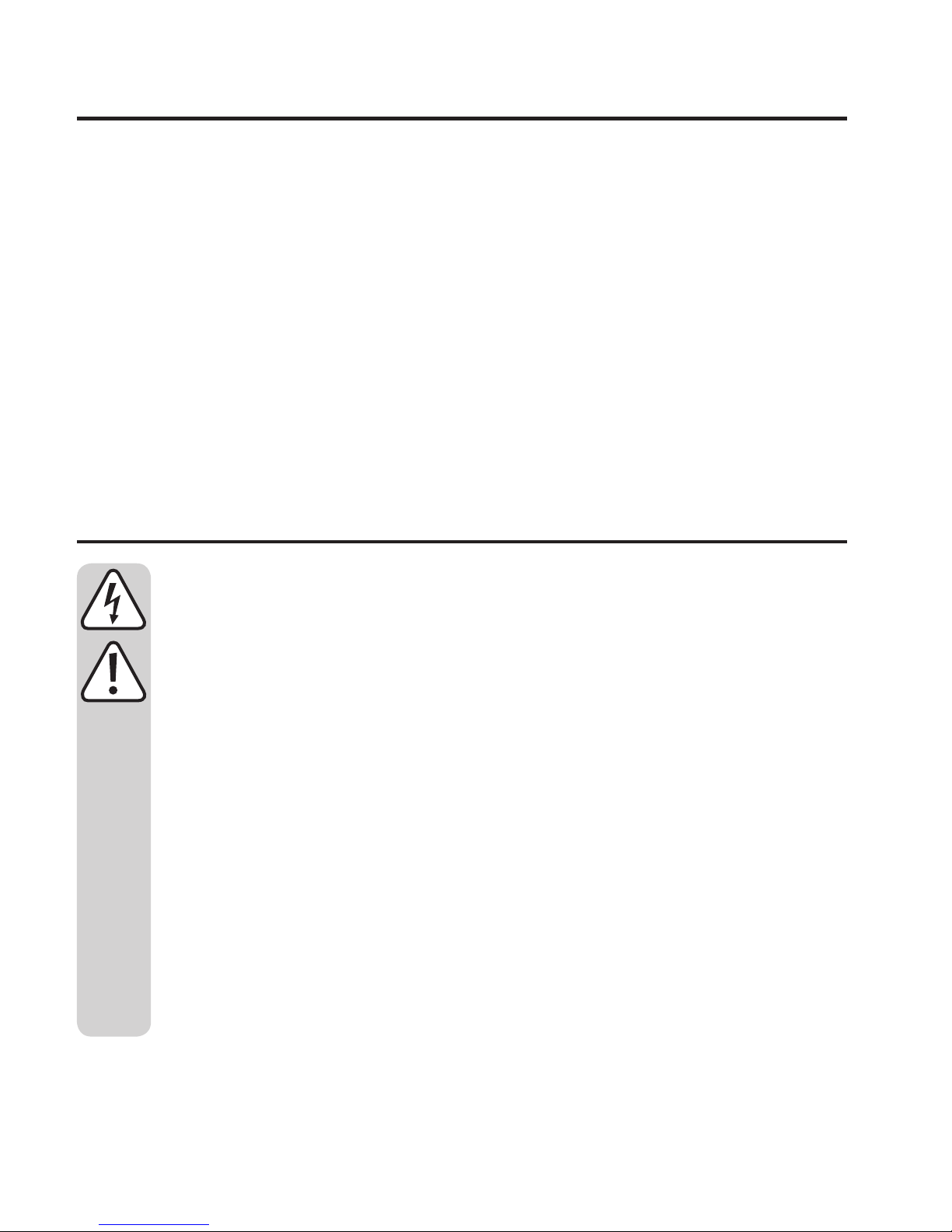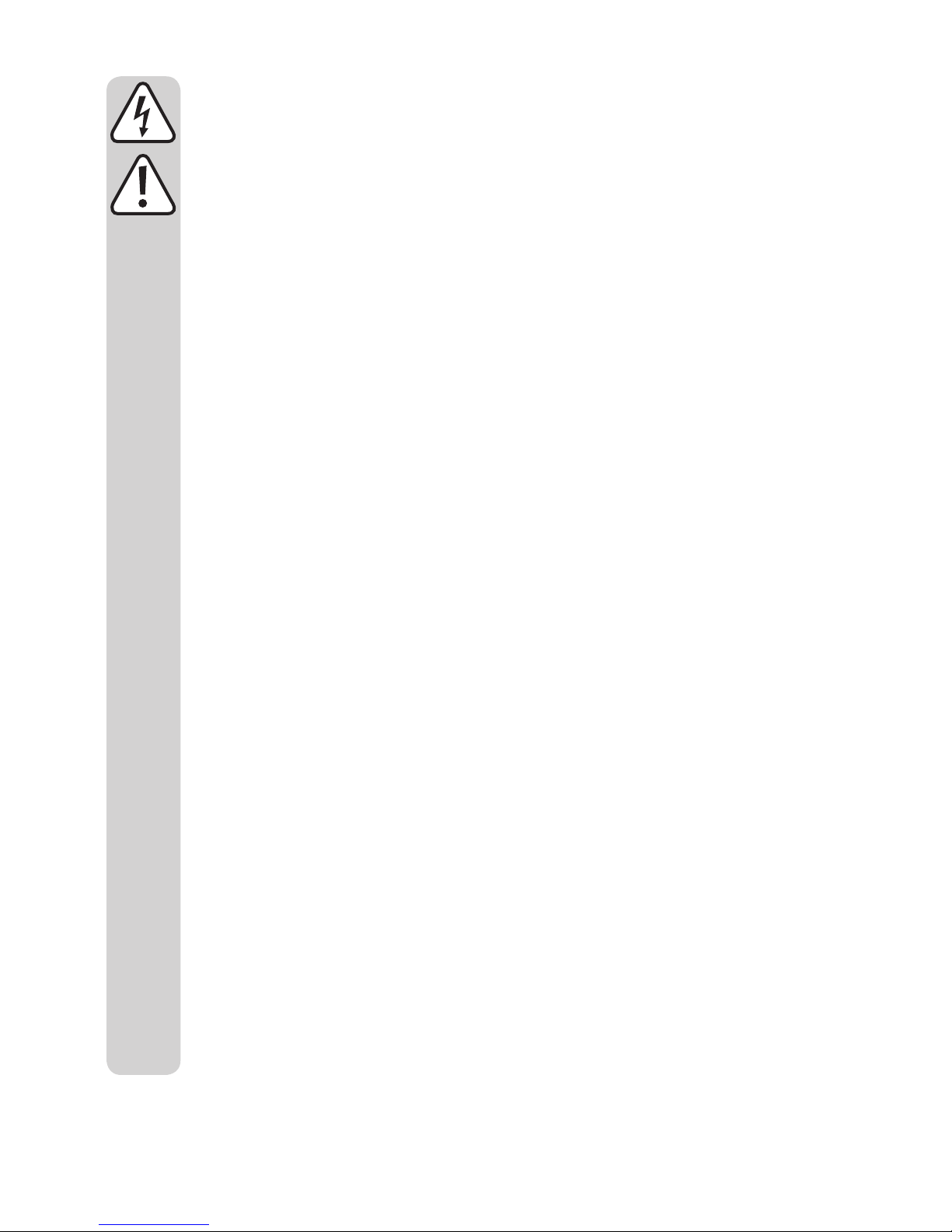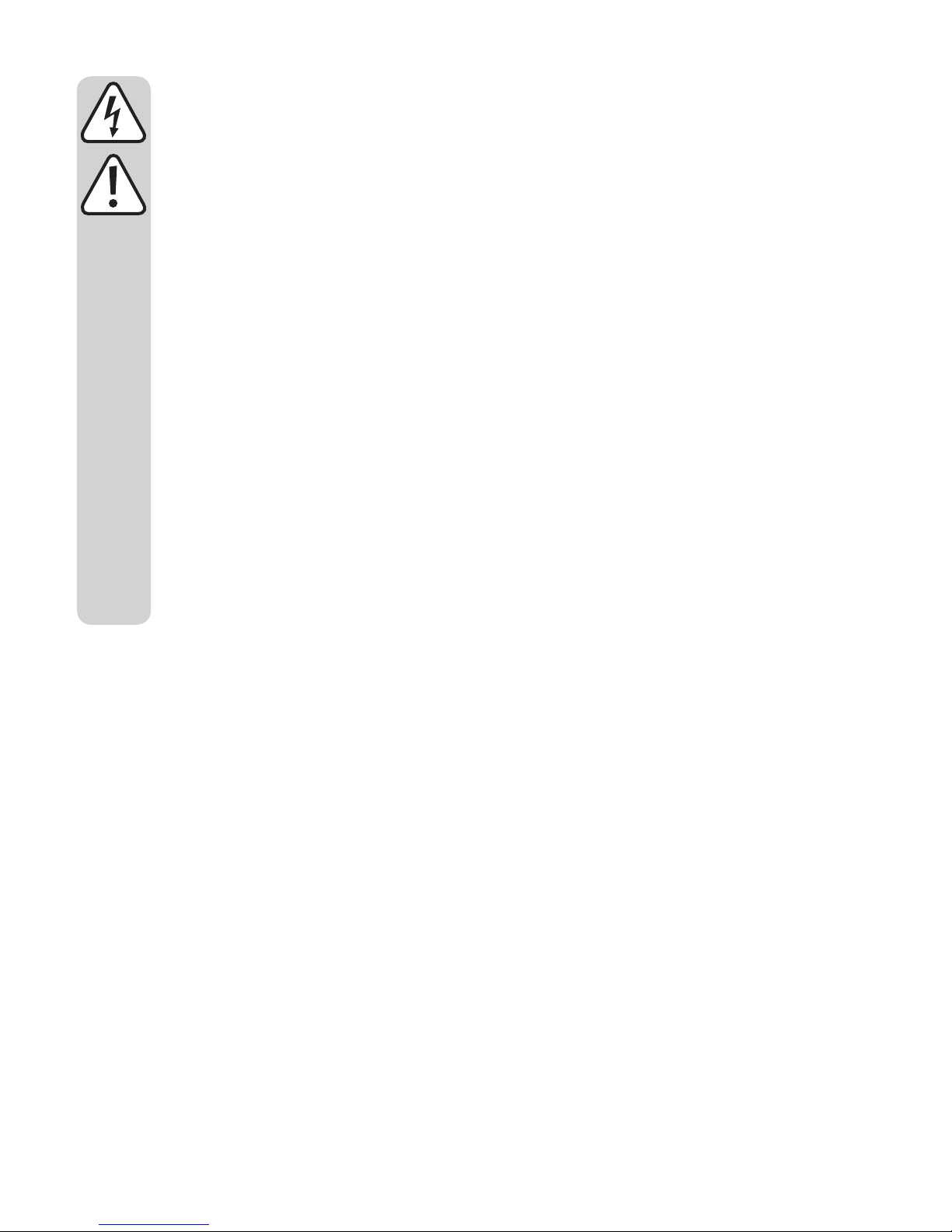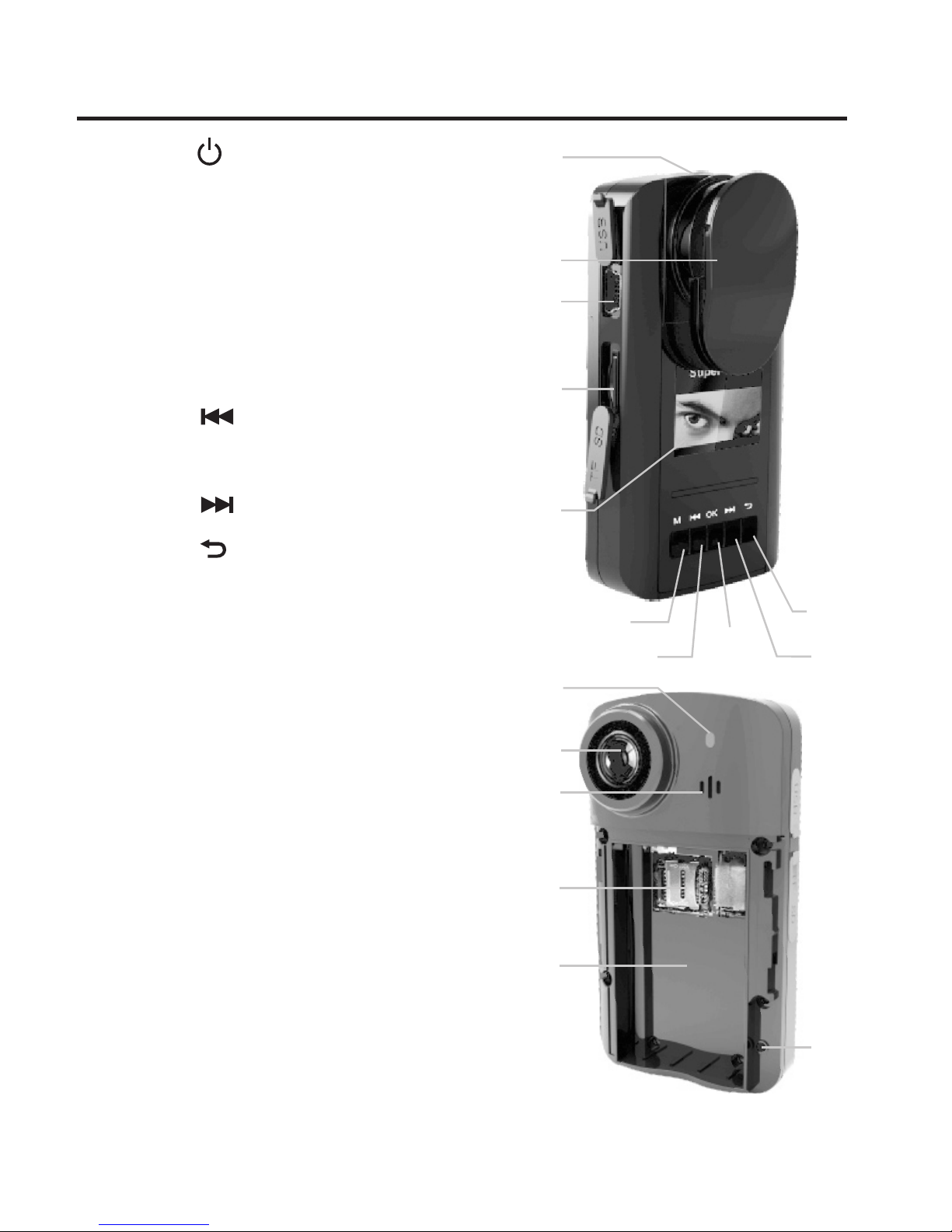40
6. Rechargeable Battery Notes
• Keeptherechargeablebatteryoutofreachofchildren.
• Donotleavetherechargeablebatterylyingaroundopenly;thereisthedanger
of it being swallowed. If swallowed, consult a doctor immediately.
• Therechargeablebatterymustneverbeshort-circuited,disassembledorthrown
into fire. There is a danger of explosion!
• Neverdamagetherechargeablebattery,donotpuncturetherechargeable
battery with objects. There is a risk of fire and explosion!
• Therechargeablebatterymustnotgetdamporwet;thereisadangerofre!
• Protecttherechargeablebatteryfromstrongheatorcold.
• Leaking or damaged batteries/rechargeable batteries can cause chemical
burns to skin when touched without the use of adequate protective gloves.
• Liquidsleakingfromtherechargeablebatteryarechemicallyhighlyaggressive.
Objects or surfaces that come into contact with them may take severe damage.
Therefore, keep the rechargeable battery in a suitable location.
• Wheninsertingtherechargeablebatteryintothesurveillancecamera,ensure
itsproperpositioninthebatterycompartment.Thecontactsoftherechargeable
battery must correspond to the contacts in the battery compartment.
• Therechargeablebatterymustonlybechargedwhenitiscorrectlyinserted
into the surveillance camera.
• Chargetherechargeablebatteryevery2monthsatthelatest,evenifyoudonot
use the surveillance camera. Otherwise, there may be deep discharge, which
will damage the rechargeable battery; loss of guarantee/warranty!