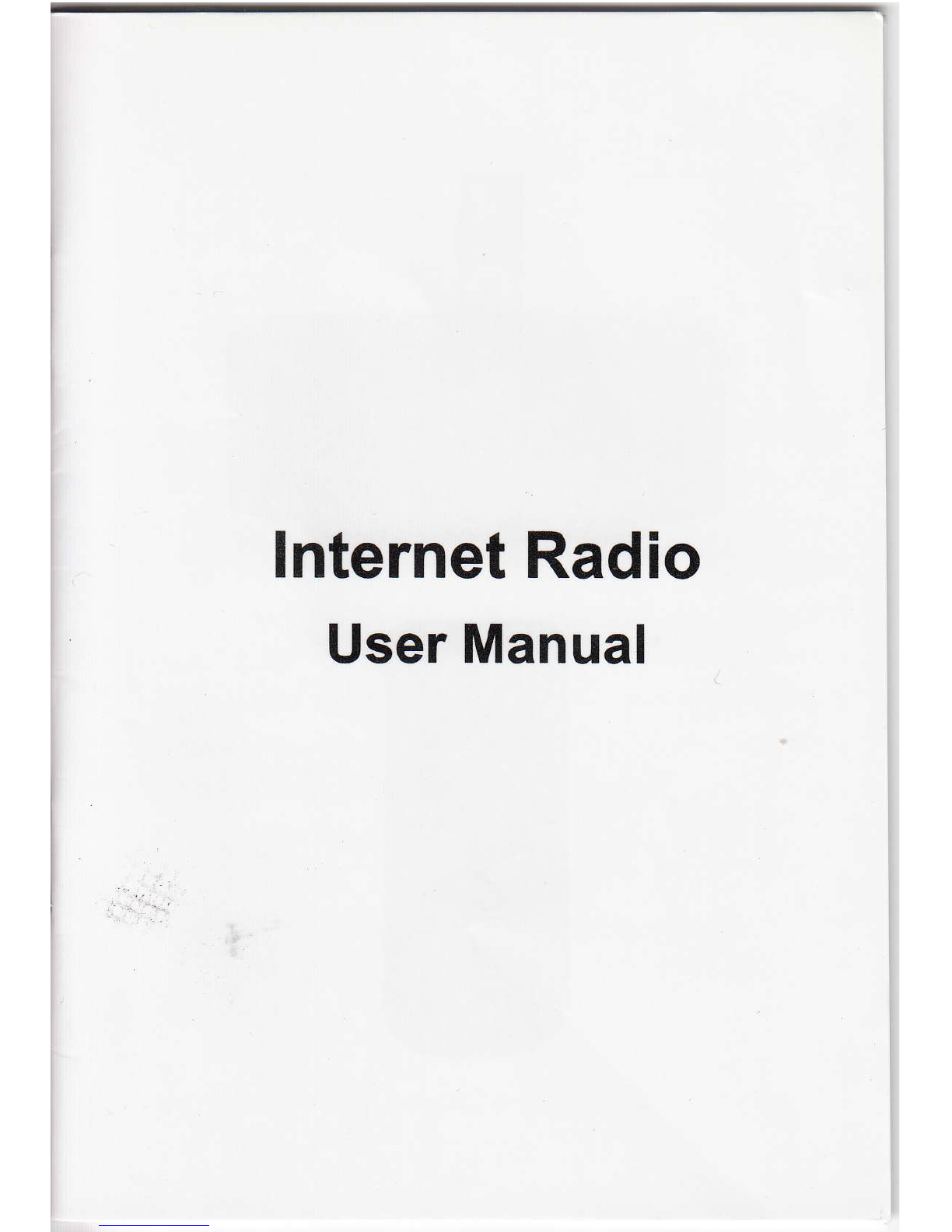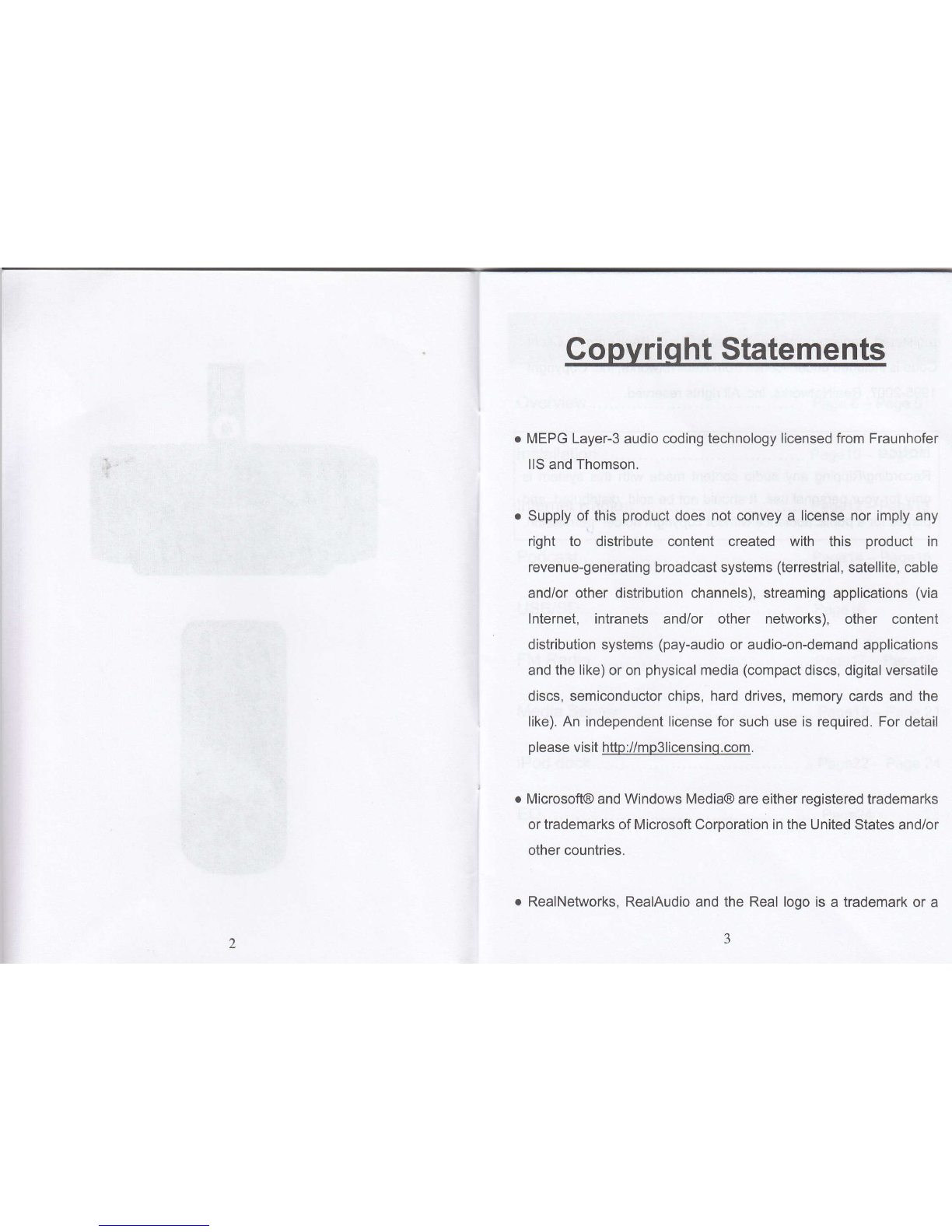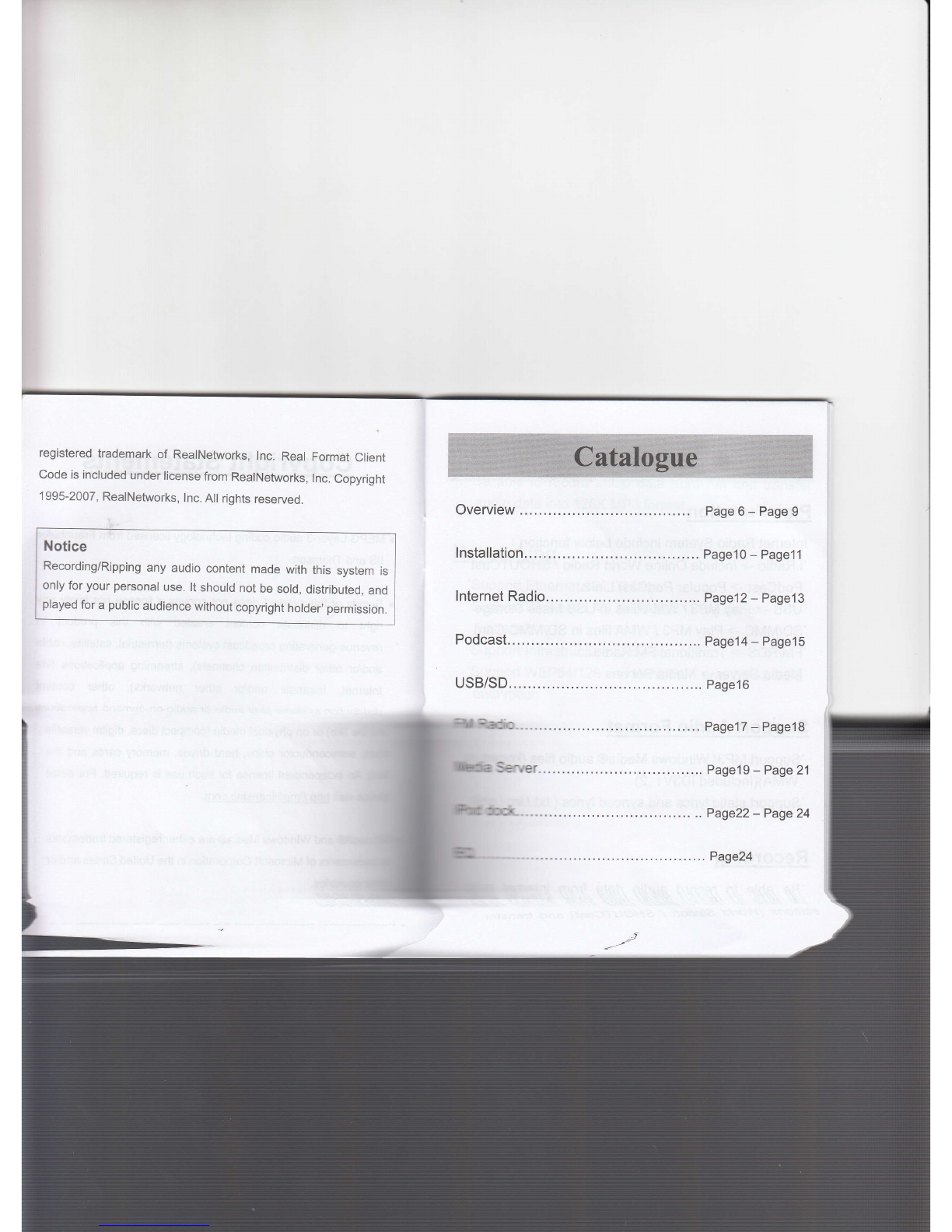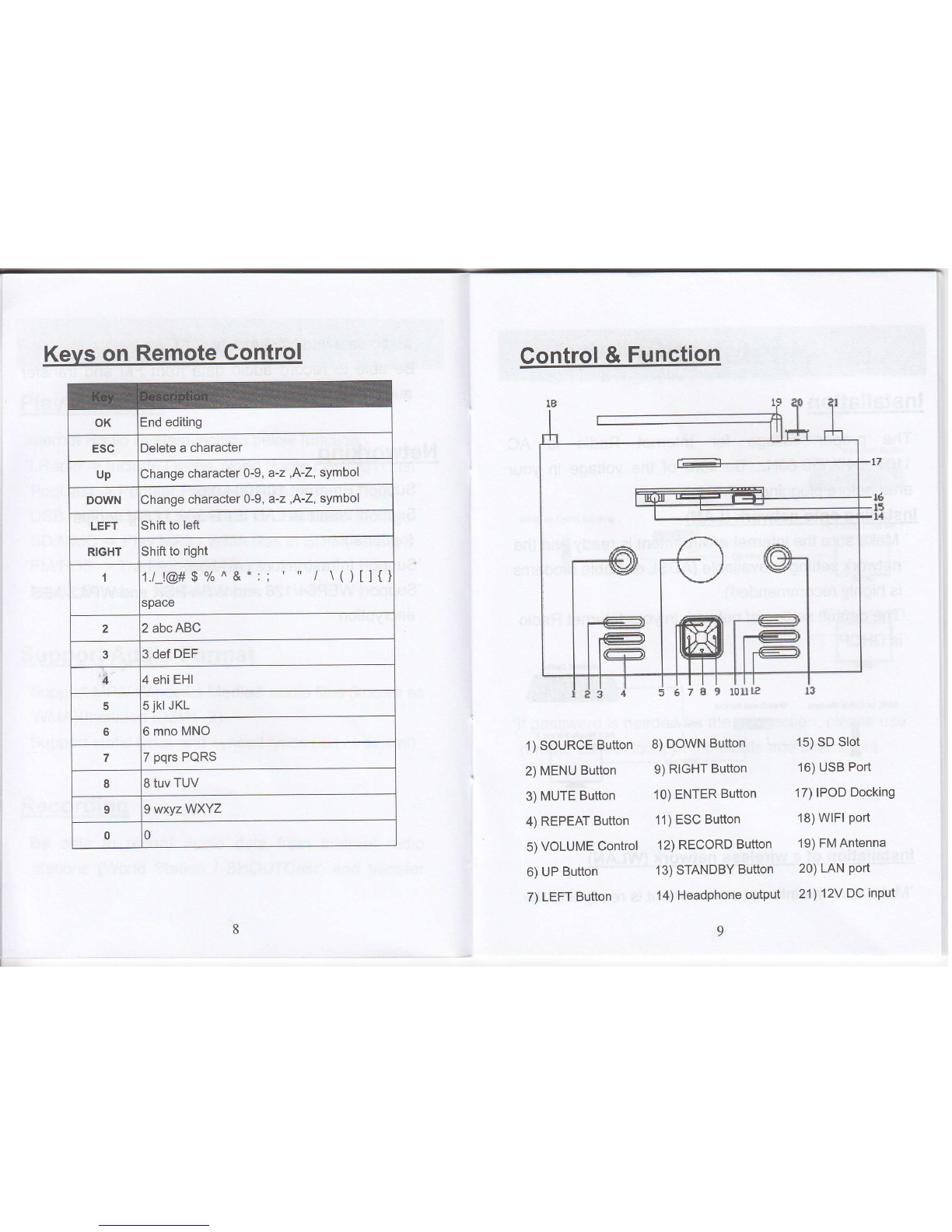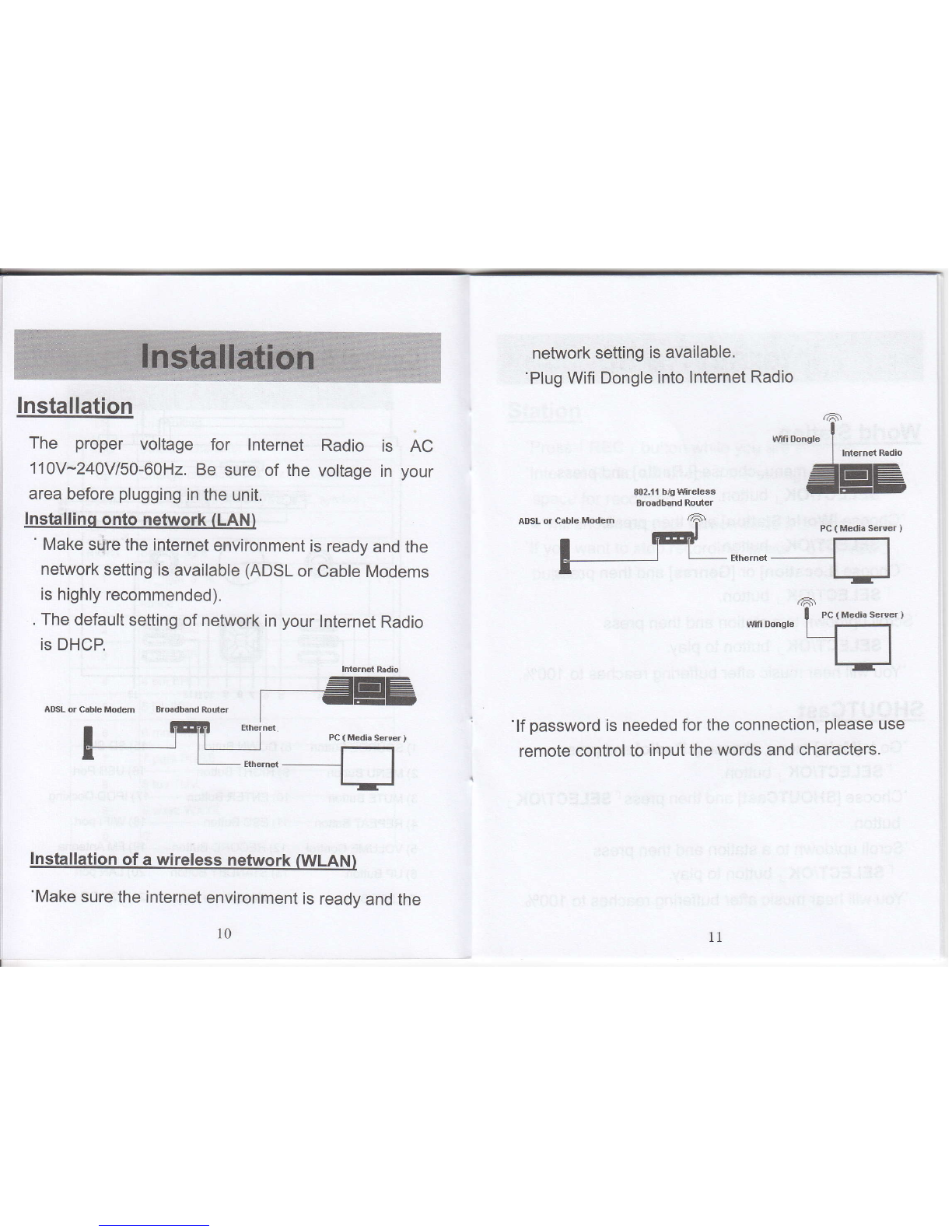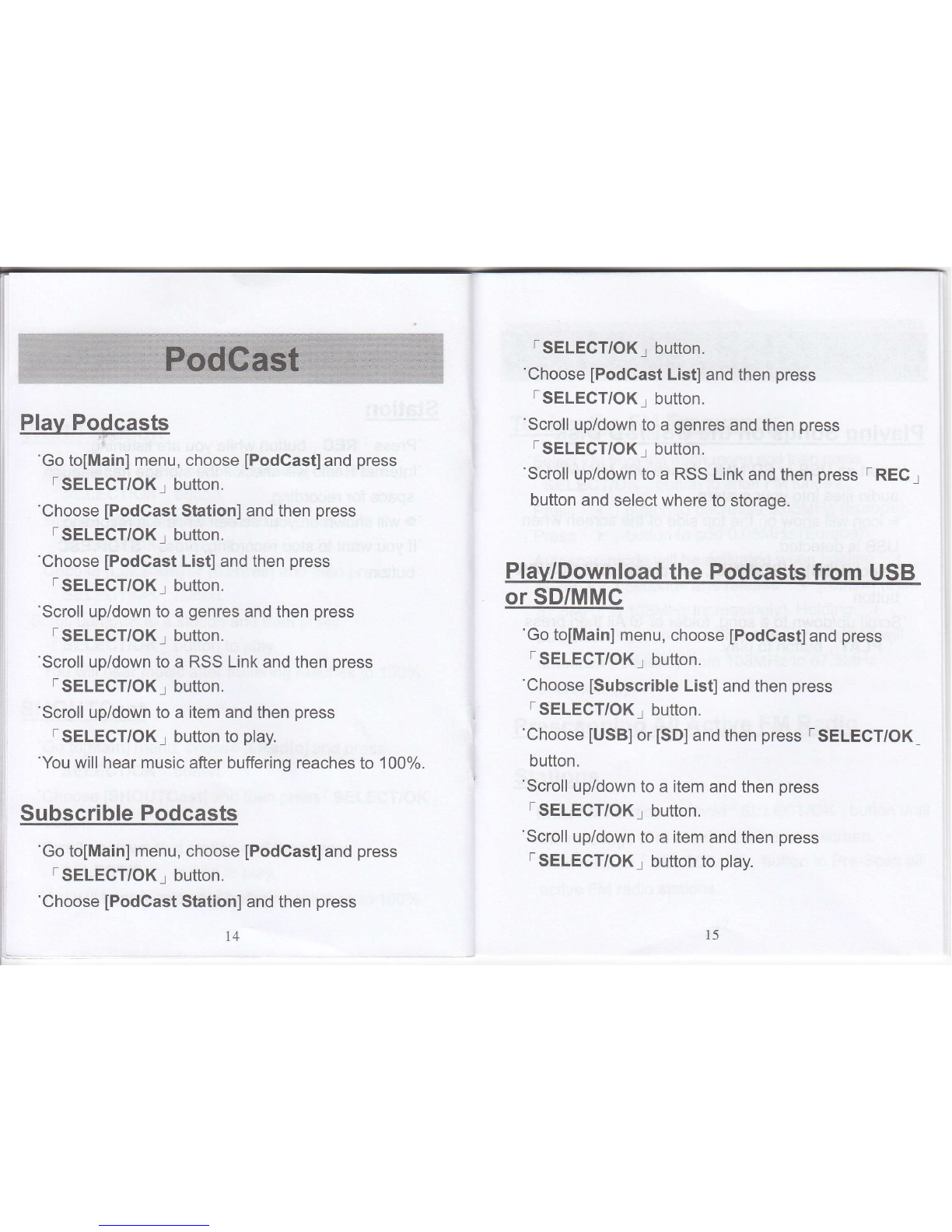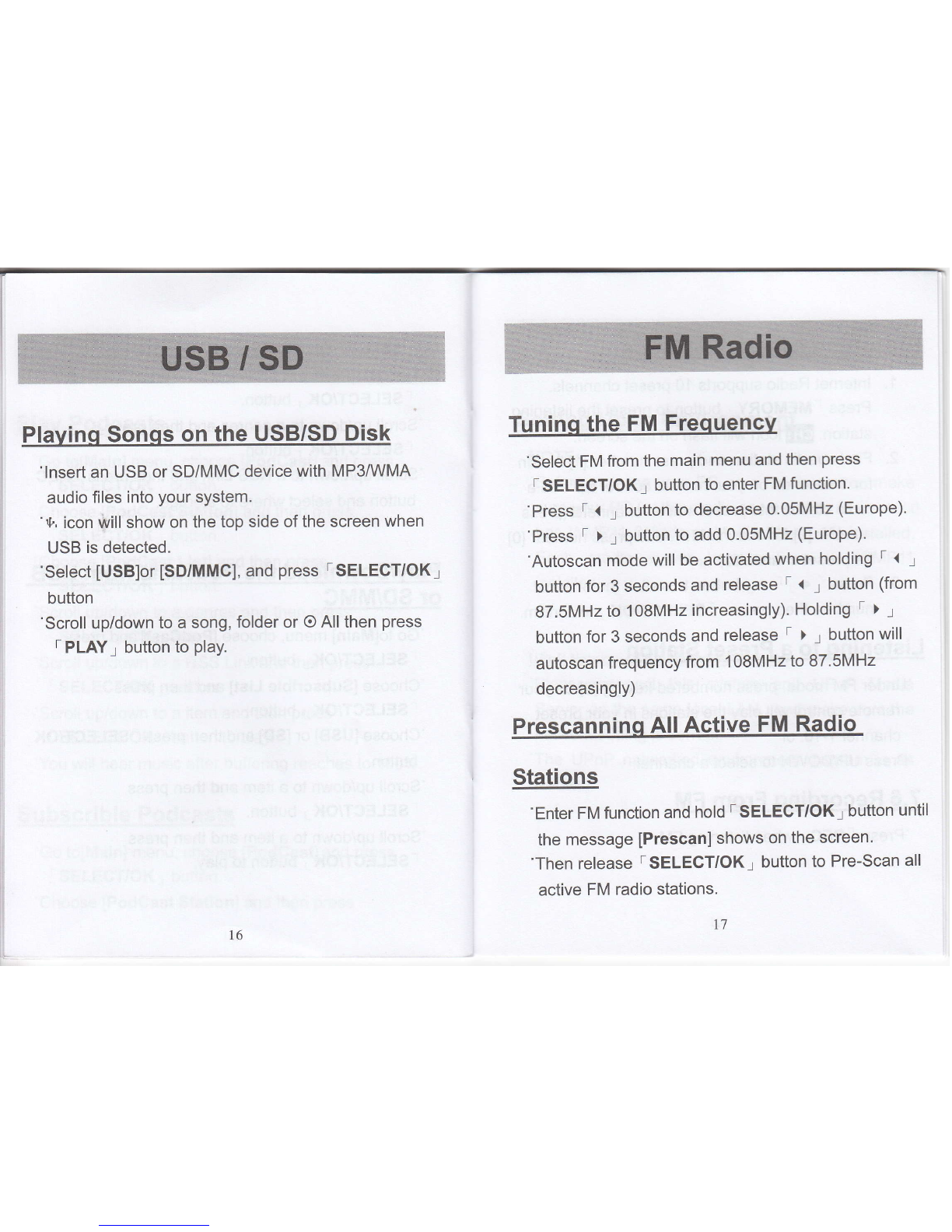'Go to[Main] menu, choose [Podcast]and press
TSELECT/OK1 button.
'Choose [PodCast Station] and then press
TSELECT/OK1 button.
'Choose [Podcast List] and then press
TSELEGT/OK.1 button.
'Scroll up/down to a genres and then press
TSELECT/OK1 button.
'Scroll up/down to a RSS Link and then press
TSELEGT/OK1 button.
'Scroll up/down to a item and then press
TSELECT/OK1 button to play.
'You will hear music after buffering reaches to 100%.
Subscrible Podcasts
'Go to[Main] menu, choose [Podcast]and press
TSELECT/OK1 button.
'Choose [PodGast Station] and then press
'Choose [PodCast List] and then press
TSELECT/OK1 button.
'Scroll up/down to a genres and then press
SELECT/OK I button.
'Scroll up/down to a RSS Link and then press r REC l
button and select where to storage.
'Go to[Main] menu, choose [Podcast]and press
T SELECT/OK1 button.
'Choose [Subscrible List]and then press
r SELECT/OK1 button.
'Choose [USB]or [SD]and then press TSELECT/OK
button.
'Scroll up/down to a item and then press
TSELECT/OK1 button.
'Scroll up/down to a item and then press
TSELECT/OK1 button to play.
l' t4 15