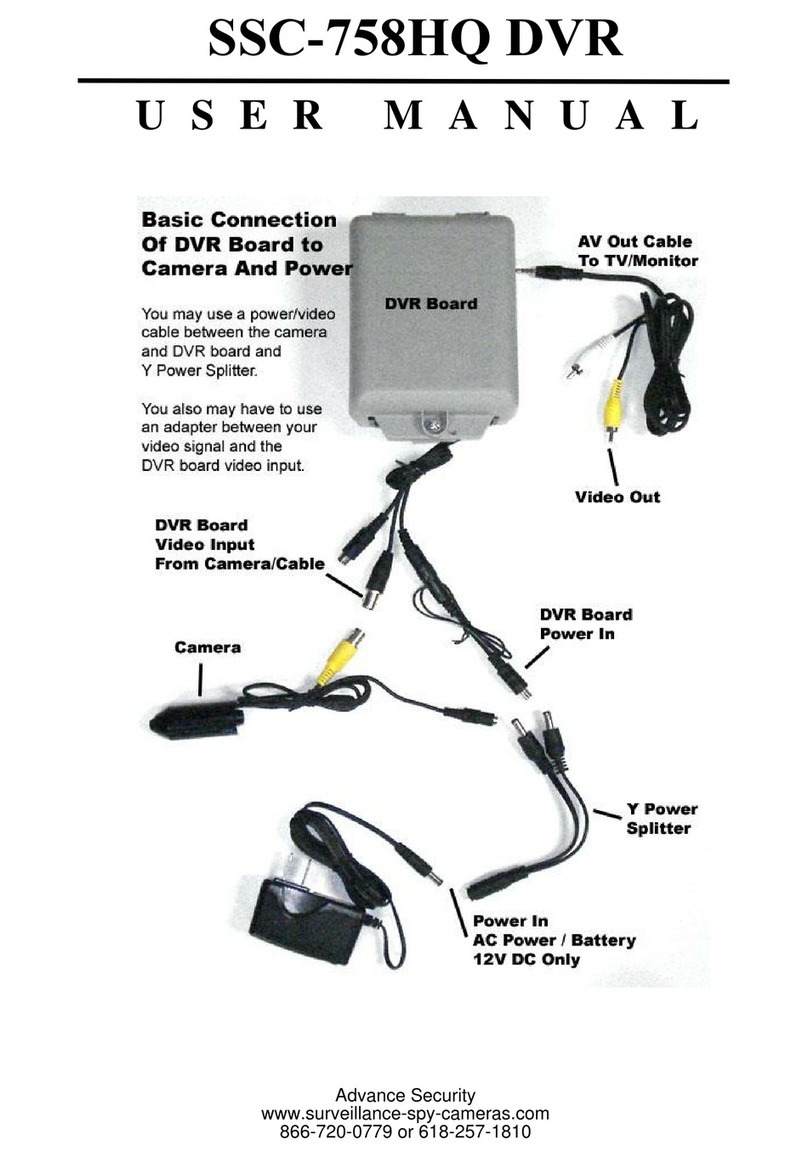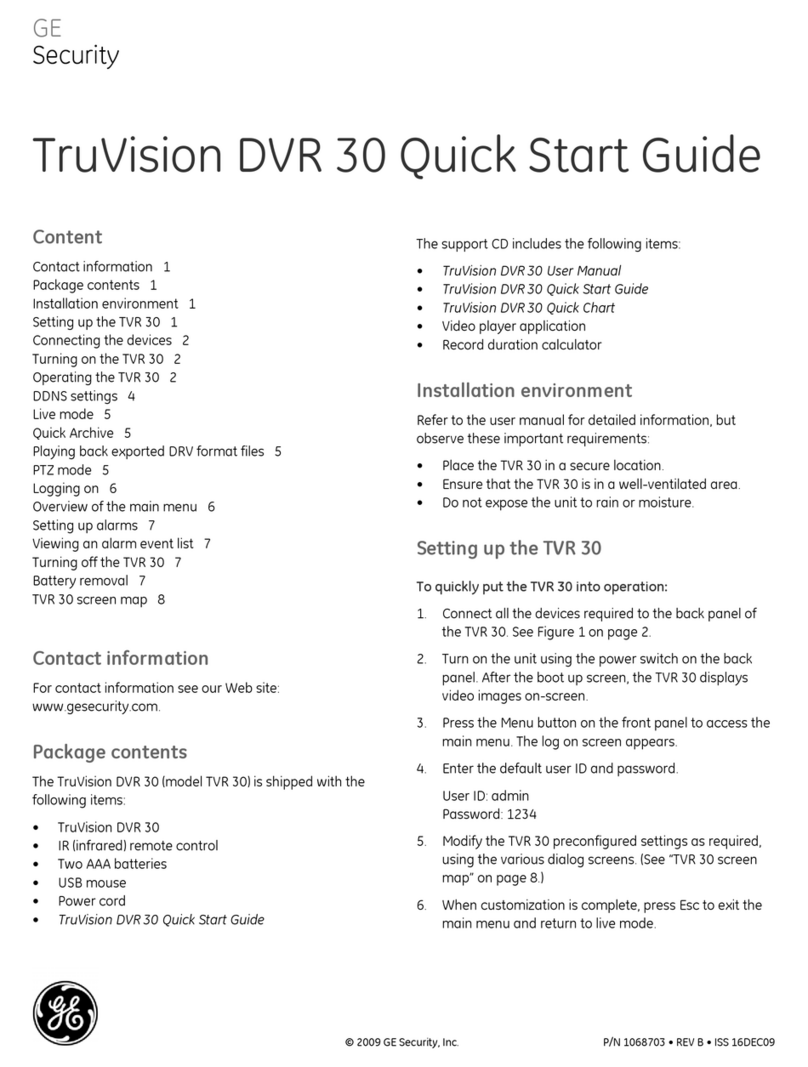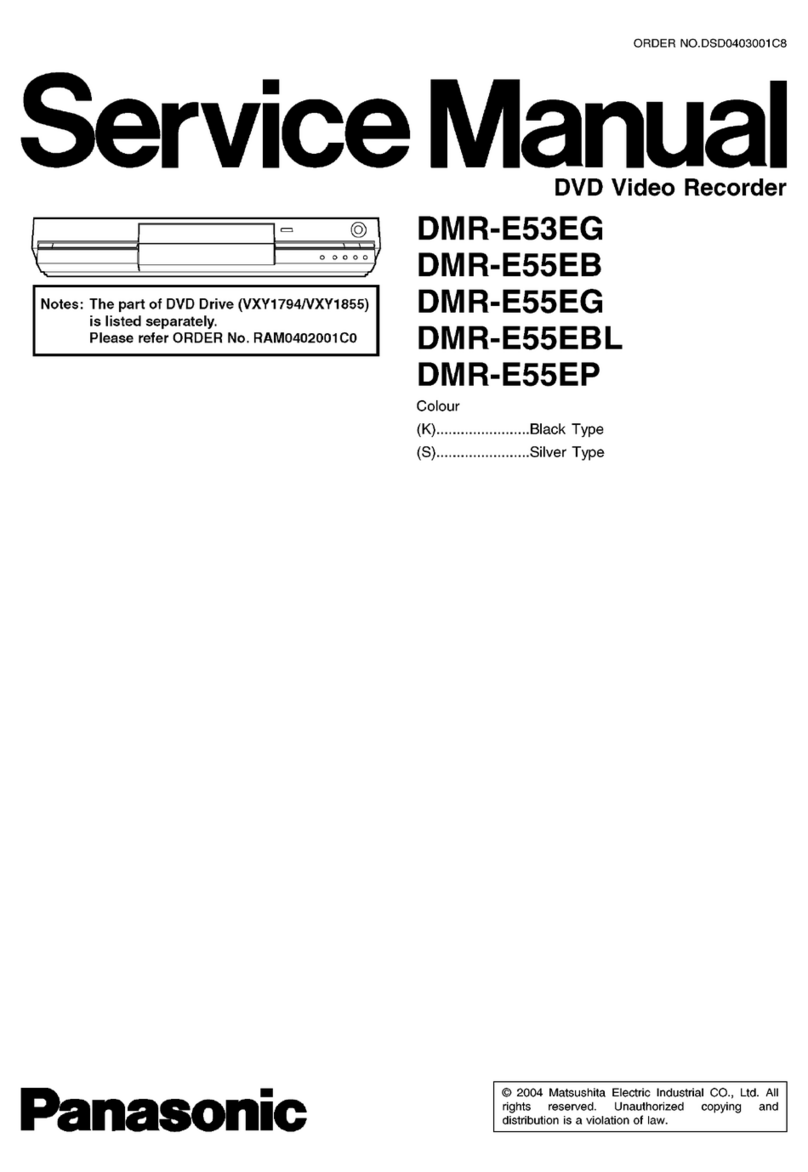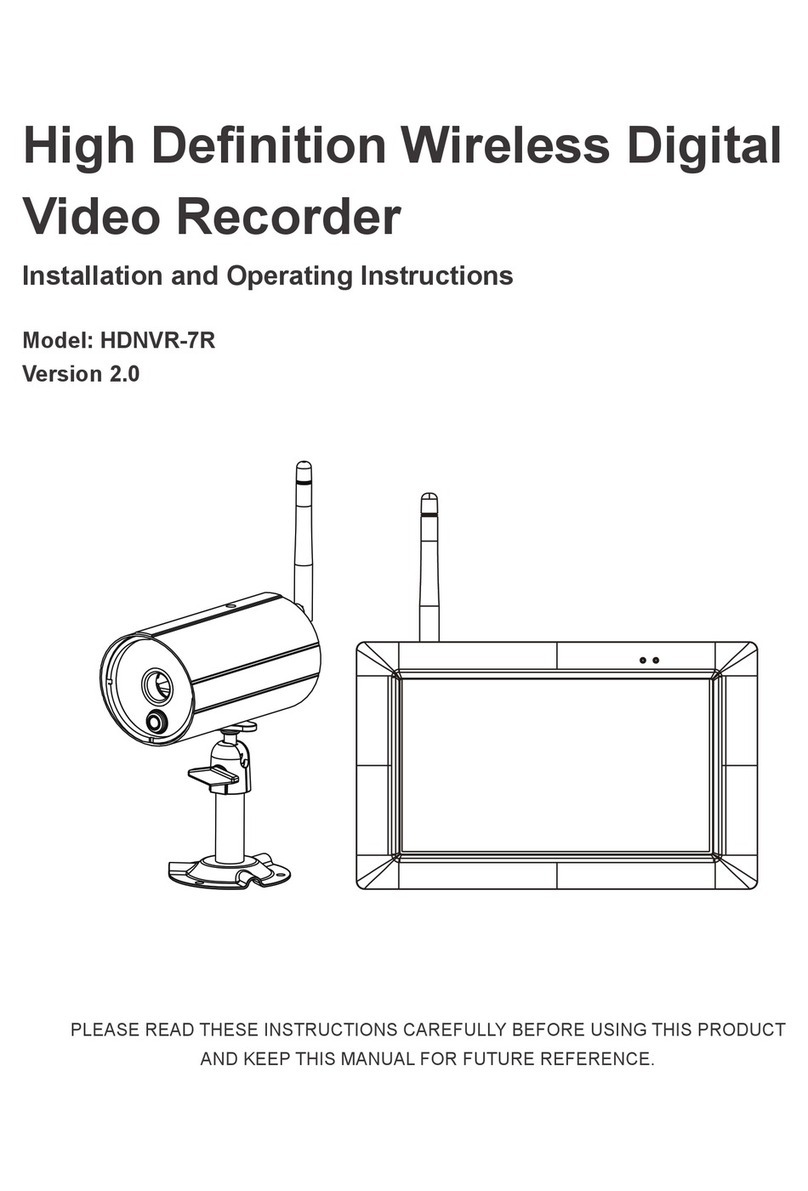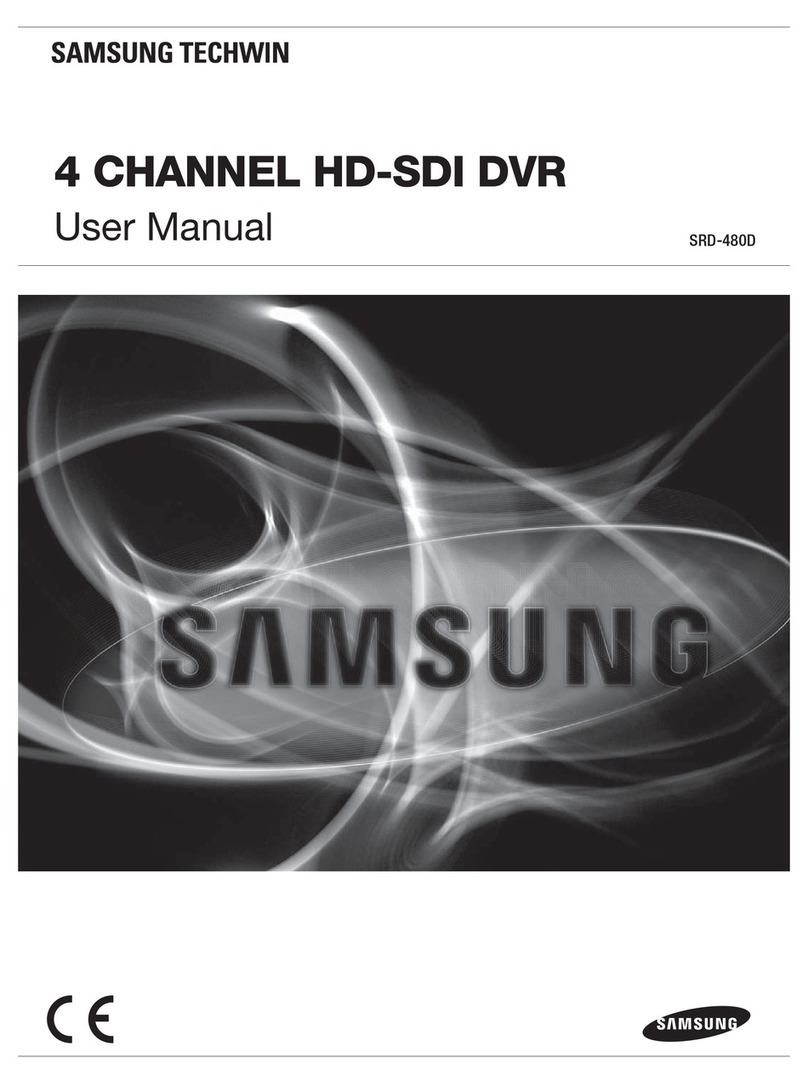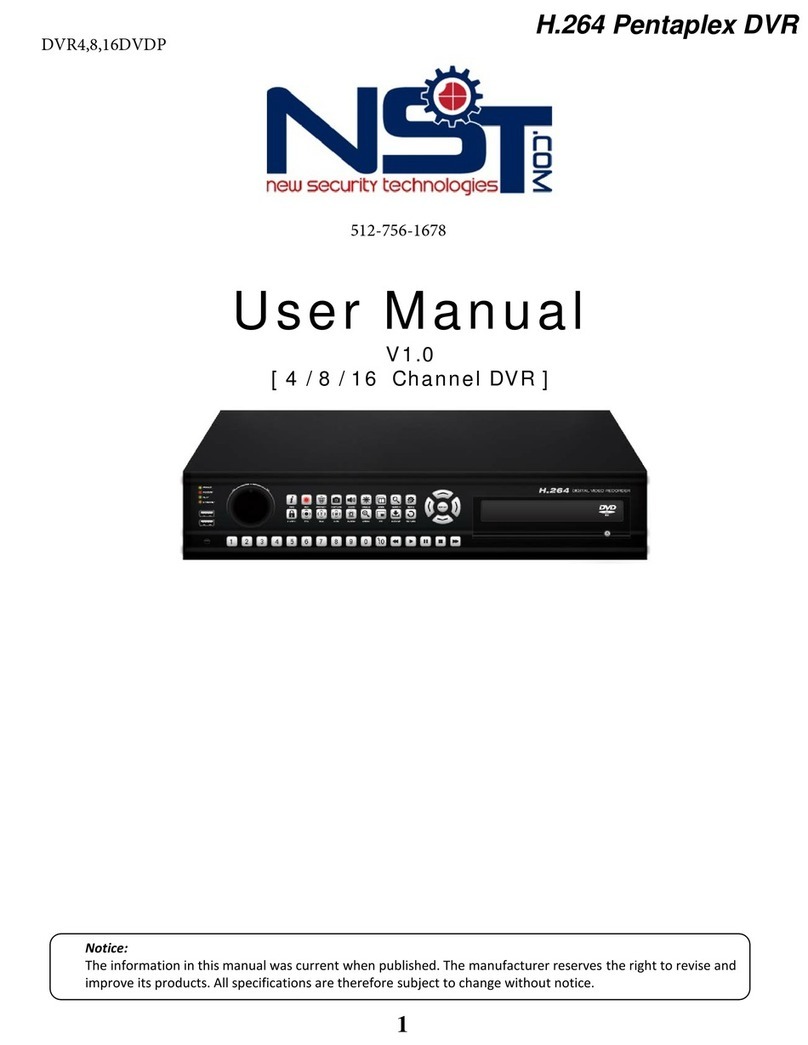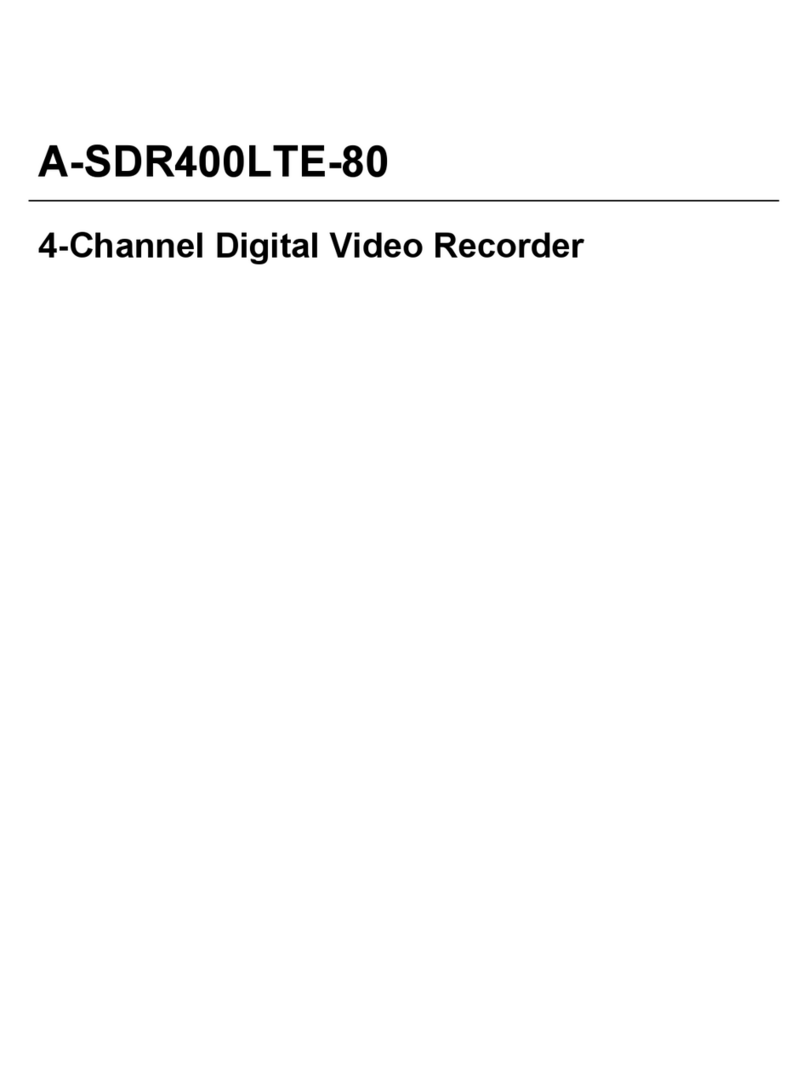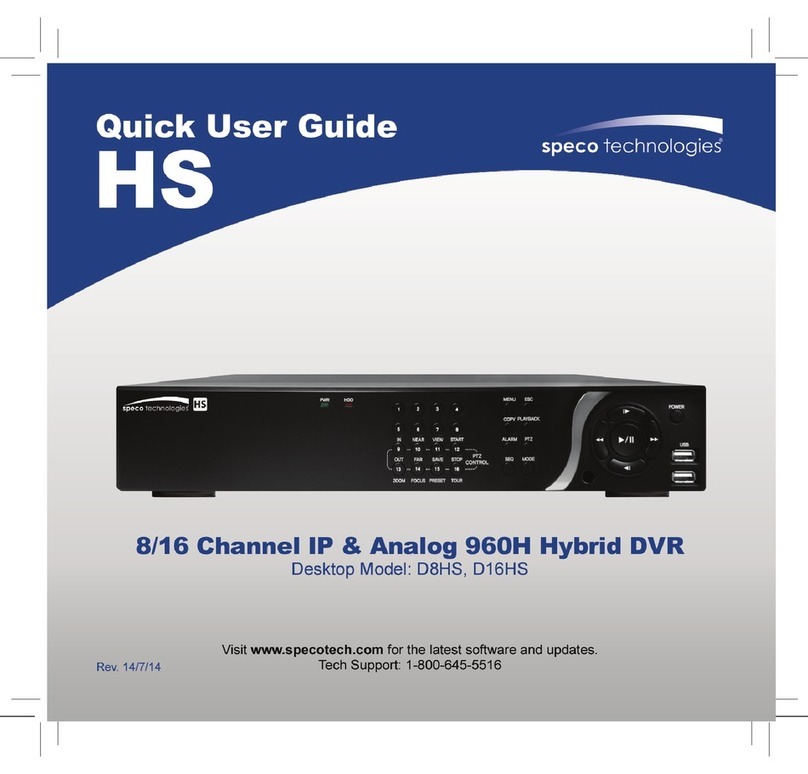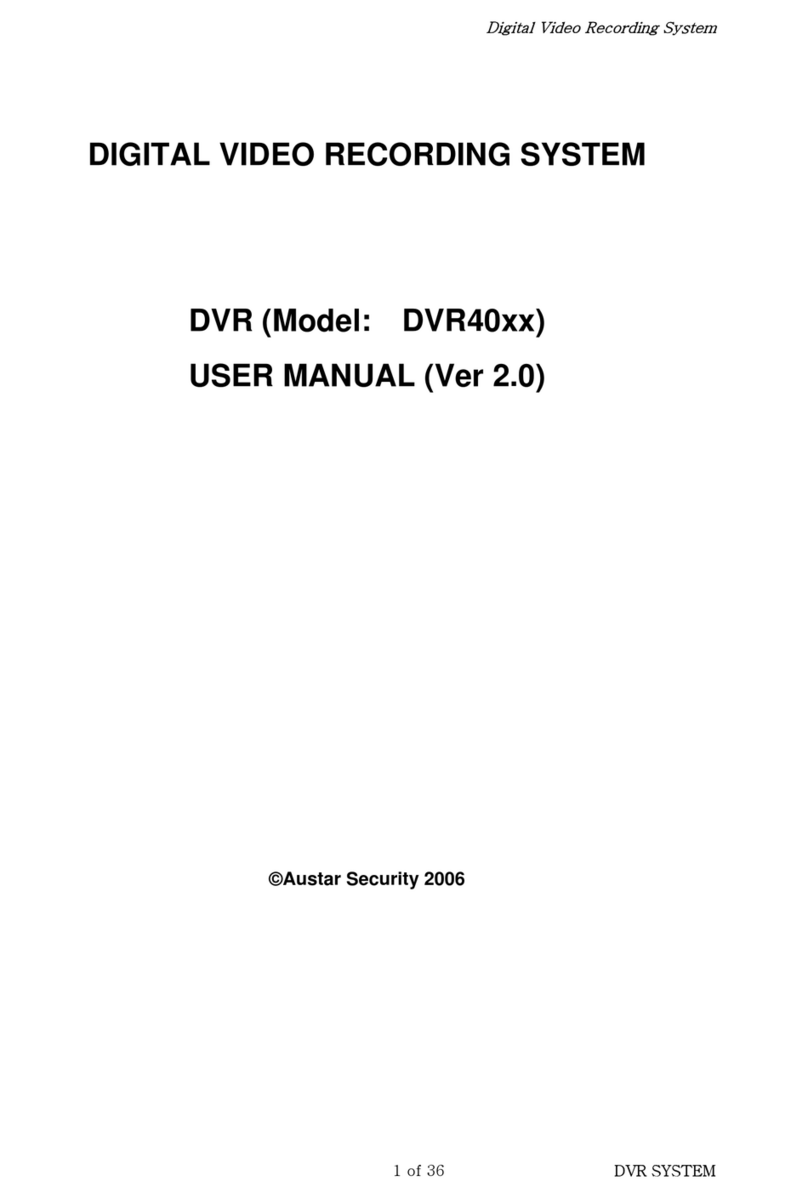ChipER Technology H.264 User manual

ChipER Technology Corp. page 1
(Ver. 3.0)
H.264 Video Compression
Stand Alone
HD Digital Video Recorder
User Guide
About This User’s Guide
Before operating the unit, please read this
u
ser
’
s
guide
thoroughly and retain it for future reference.

ChipER Technology Corp. page 2
Cautions
Explanation of Graphical Symbols
.
WARNING
To reduce a risk of fire or electric shock, do not expose this product to rain or moisture.
CAUTION
Changes or modifications not approved by the manufacture will void the warranty of the
product. Using an incompatible battery may increase the risk of fire or explosion.
Replace only with the same or equivalent type battery recommended by the manufacture.
Discard used
b
a
tt
e
rie
s
according
to
man
u
f
ac
t
u
r
er
’
s
in
s
t
r
uctions.
This symbol indicates the presence of important operating and maintenance
(servicing) instructions in the literature accompanying the product.
This symbol indicates the presence of
“
d
an
g
erou
s
voltage”
within the
p
r
odu
ct
’
s
enclosure that may be of sufficient magnitude to constitute a risk of electric
shock, property damage, personal injury, or death.

ChipER Technology Corp. page 3
These precautions must be followed for safety reasons.
Warning
Do not use if the unit emits smoke.
Do not disassemble the unit.
Do not place any heavy or sharp objects on the unit.
Do not place on uneven surface.
Do not expose to shock or vibration.
Do not move the unit when the unit is powered on.
Do not block, and allow dust to accumulate in the air vents.
Do not restrict airflow of the unit; doing so can damage the unit.
Installation and servicing should be performed only by qualified and
experienced personnel.
Turn off the power of the DVR when connecting Cameras, Audio or Sensor
Cables.
The manufacture is not responsible for any damage caused by improper use
of the product or failure to follow instructions for the product.
The manufacture is not responsible for any problems caused by or resulting
from the user physically opening the DVR for examination or attempting to
repair the unit.
The manufacture may not be held liable for any issues with the unit if the
warranty seal is removed.

ChipER Technology Corp. page 4
Table of Contents
Product Components........................................................................................................ 7
Features............................................................................................................................. 8
Specifications: SDR-SDR550-04, SDR550-08, SDR550-16…………………………..….…11
1. Name, Function and Connection .................................................................................. 13
1-1. Front Panel................................................................................................................. 13
1-2. Rear Panel................................................................................................................. 15
1-3. Remote Control........................................................................................................... 17
2. Preparation .................................................................................................................. 18
2-1. DVD-RW Installation .................................................................................................. 18
2-2. Hard Drive Installation................................................................................................ 19
2-3. Compatible HDD Models............................................................................................ 20
2-4. Setting Daylight Saving Time ..................................................................................... 22
2-5. Setting NTP (Network Time Protocol)........................................................................ 23
3. Setting up the DVR..................................................................................................... 26
3-1. Setup –Main screen and Menu Tree ......................................................................... .26
3-2. Setup –Display Mode................................................................................................ 30
3-3. Setup –Record Mode ................................................................................................ 31
3-3-1. Recording Schedules.............................................................................................. 34
3-4. Setup –Device Mode................................................................................................. 35
3-4-1. ALARM-OUT........................................................................................................... 36
3-4-2 SPOT-OUT Setup ................................................................................................... 36
3-4-3 CONTROLLER & PTZ Setup.................................................................................. 37
3-4-4. Motion Zone Setup................................................................................................. 38
3-5. Setup –Storage Mode............................................................................................... 39
3-6. Setup –System Mode............................................................................................... 40
3-7. Setup –Security Mode.............................................................................................. 41
3-8. Setup –Network Mode.............................................................................................. 45
3-8-1. DDNS..................................................................................................................... 46
3-8-2. Network Ports......................................................................................................... 47
3-8-3. Network Stream....................................................................................................... 48

ChipER Technology Corp. page 5
3-9. Setup - CONFIG Mode............................................................................................... 49
3-10. Quick Setup.............................................................................................................. 50
4. Live, Search and Playback ......................................................................................... 51
4-1. Live Viewing Screen................................................................................................... 51
4-2. SEARCH Screen........................................................................................................ 53
4-2-1. TIME-LINE Search.................................................................................................. 54
4-2-2. Event Search........................................................................................................... 55
4-2-3. Go To First Time...................................................................................................... 55
4-2-4. Go To Last Time...................................................................................................... 55
4-2-5. Go To Specific Time ................................................................................................ 56
4-2-6. Archive Search........................................................................................................ 56
4-2-7. Log Search.............................................................................................................. 57
4-3. Play Mode.................................................................................................................. 58
5. PTZ Control................................................................................................................ 59
6. Back Up...................................................................................................................... 60
6-1. Still Image Backup onto USB Flash Drive .................................................................. 60
6-2. Video Backup onto USB Flash Drive.......................................................................... 60
6-3. Transferring Still Images or Video from the ARCHIVE List ......................................... 61
6-4. Playback of Backup Video.......................................................................................... 62
7. Network Access Using the Single Site Network Viewer............................................... 63
7-1. PC Requirements........................................................................................................ 64
7-2. Installing the Network Viewer...................................................................................... 64
7-3. Live Monitoring Mode and Functions........................................................................... 65
7-4. Bi-directional Audio...................................................................................................... 67
7-5. Remote Search Mode and Functions.......................................................................... 67
7-6. PC System Configuration................................................... ........................................ 69
8. Network Access Using the Multi-Sites Network Viewer................................................ 74
8-1. Overview..................................................................................................................... 74
8-2. Minimum PC Requirements ........................................................................................ 74
8-3. Installation of the Program .......................................................................................... 74
8-4. Live Window................................................................................................................ 76
8-4-1. Main User Interface.................................................................................................. 78
8-4-2. Control Buttons........................................................................................................ 78
8-5. Search and Playback Window..................................................................................... 78
8-5-1. Main User Interface.................................................................................................. 78
8-5-2. Main Control Panel................................................................................................... 79

ChipER Technology Corp. page 6
8-6. Setup of UMS Multi Client........................................................................................... 81
8-6-1. General.................................................................................................................... 81
8-6-2. Event........................................................................................................................ 81
8-6-3. Record ..................................................................................................................... 81
8-6-4. OSD......................................................................................................................... 81
8-6-5. Language................................................................................................................. 85
8-7. Remote Setup ............................................................................................................ 86
8-7-1. Setting the Display.................................................................................................. 86
8-7-2. Record .................................................................................................................... 86
8-7-3. Storage.................................................................................................................... 87
8-7-4. Device..................................................................................................................... 87
8-7-5.Upgrade................................................................................................................... 87
8-7-6. System................................................................................................................... 88
8-7-7.Network.................................................................................................................... 88
8-8. Operation ................................................................................................................... 89
8-8-1. Addition, Delete, and Modify of DVR Sites.............................................................. 90
8-8-2. Connect and Disconnect......................................................................................... 91
8-8-4. Recording Video on Local PC during Live.............................................................. 93
8-8-5. Local Playback and Remote Playback................................................................... 96
9-8-6. AVI Backup During Playback.................................................................................. 97
9. Network –By a Web-Browser Viewer......................................................................... 99
10. Network Access Using the Mobile Viewer.............. .................................................. 102
10-1. Installing the Viewer ................................................................................................. 102
10-2. iUMS for Android Live Monitoring and PTZ Control.................................................. 102
10-2-1. Live ........................................................................................................................ 102
10-2-2.PTZ Control............................................................................................................. 102
10-3. iUMS for Apple iPhone.............................................................................................. 103
10-3-1. Live ........................................................................................................................ 103
10-3-2.PTZ Control............................................................................................................. 103
10-3-3. Playback ................................................................................................................ 103
APPENDIX: How to Connect the Network ......................................................................... 106
A. How to set the IP address of the DVR and open TCP port of the router?.................... 106
B. How to access DVR from a Remote PC? .................................................................... 109
LAN Connection –Using a Switching Hub……................................................................ 109
Internet Connection Using DDNS...................................................................................... 111

ChipER Technology Corp. page 7
Product Components
Please make sure the following components are included as specified below.
DVR Unit
Client Software CD
Remote Control
Battery1.5V (AAA x 2EA)
User Guide
(as PDF on Client Software CD)
Data Power Cable (x2 EA)
Mounting Bracket & Screws
(x2 EA)
HDD Mounting Screws
Power Adaptor (DC12V 5A )
& Power Cable (110V or 220V)

ChipER Technology Corp. page 8
Features
H.264 V ideo compression
HDcctv/HD-SDI Compatible
HDMI 1080P V ideo Output
Reliable File System
4 Channel Audio Recording: Perfect audio sync. for court evidence.
Bi-directional Audio over network via Network Client Software, Web-Viewer, CMS, and
Mobile Viewer
Individual Channel Operation
Motion Detection

ChipER Technology Corp. page 9
Easy and Simple Graphic User Interface
Simple Scheduler
Easy Software Upgrade via USB flash drive or Network software.
Instant and Convenient Backup via USB Flash Drive, Network or DVD-RW

ChipER Technology Corp. page 10
Exclusive File Format and AVI Backup
Time stamp over AVI backup data for court evidence
S.M.A.R.T. (Self-Monitoring, Analysis, and Reporting Technology for HDD)
Automatic Video Input and Video Loss Detection
Covert Camera Operation (Provides Enhanced Security)
Built-in PTZ Camera Control
Variety of Ways Network Access via Network Client Software, Web-Viewer, CMS, and
Mobile Viewer

ChipER Technology Corp. page 11
Specifications:SDI-SDR550-04, SDI-SDR550-08, SDI-SDR550-16
ITEM
SDR550-04
SDR550-08
SDR550-16
Recording Performance
720p x 48FPS/
720p x 120FPS/
1080P X 40FPS
720p x 192FPS/
1080P X 80FPS
Video
Input
Channel
4 Channels
8 Channels
16 Channels
Input Level
HDcctv/HD-SDI
Output
VGA
VGA (Max. 1080p)
HDMI
1 HDMI (Max. 1080p)
HD-SDI
1 Channel
Audio
Input & Output
4 Line input &
1 Line output
8 Line input & 1
Line output
4 Line input &
1 Line output
1CH Line and HDMI Output
Audio Codec
G.711 (ADPCM)
Alarm
Sensor Input
4/8/16CH, NC/NO Selectable
Alarm
Out
1/2/4CH out by Sensor, Motion and Video Loss
Operation
Multi-operation
QuadPlex: Playback/Record/Backup/Network
Recording
Compression
H.264
HD
1280 x1080
48fps
96fps
192fps
Full HD
1920 x1080
20fps
40fps
80fps
Recoding Quality Grade
5
Grades
Recording Mode
Continuous, Schedule, Motion, Sensor, Manual
Motion Detection
Setup by
Grid
Pre Recording
Min. 15 seconds and Max. 20 minutes
Post Recording
Min. 10 seconds and Max. 60 minutes
Display
Frame Rate
Real Time
Playback
Multi-Decoding
1,4
1,4,8
1,4,8,4,16
Playback speed
X1/4~x32
X1/4~x16
X1/4~x8
Search Mode
Timeline, Event, Archive, Log, Specific Time
Backup
File
Format
JPEG/Proprietary Format
Media
USB/External HDD/DVD/Network
Built-in Viewer
Yes
Network
Web viewer (1:1)
Live, Search, Backup, PTZF, Remote Setup, Remote
Upgrade, Two Way Audio
3G Mobile Viewer (1:1)
Live, Search, Backup, PTZF, Two Way Audio
Multi-sites Monitoring
SW (1:n)
(Live, Search, Backup, PTZF, Remote Setup, Remote
Upgrade, Two Way Audio
Storage
HDD
Interface
SATA,
e-SATA
Capacity of 1 HDD
2TB
Internal HDD
Number
1EA (2EA without DVD-RW), 2EA (4EA without DVD-RW)

ChipER Technology Corp. page 12
ITEM
SDR550-04
SDR550-08
SDR550-16
User
Interface
Menu Display
Graphic User Interface
Input Method
Front Buttons, IR Remote control,
Mouse, Keyboard controller
Serial
POS
1
RS-232C
PTZ & Controller
1
RS-485
2 RS-485
Network
Ethernet
RJ-45,
10/100/1000Base-T,
Auto MDI/MDIX
Network
Access
Web Viewer
Live, Search/Playback, Backup, PTZF, Remote
Setup/Upgrade
Single-site monitoring software
Live, Search/Playback, Backup, PTZF, Remote
Setup/Upgrade
Multi-sites monitoring software
Live, Search/Playback, Backup, PTZF, Remote
Setup/Upgrade
Features
DST (Daylight Saving Time)
Yes
Internal Beep
By Alarm, Motion, Video Loss, HDD error
Multi Language
Yes (more than 20 languages)
Software Upgrade
By USB, Network Remote Upgrade
NTP
Yes
Watermarking
Yes
3G
Mobile
iPhone, Android, Blackberry
General
Operation Condition
5°C - 40°C, During storage: -10°C -
+50
°
C
Power
DC 12V
5A
AC100~120V/200~240V,
50/60Hz, 280W
Net Weight (Gross Weight)
9 Lbs. (13.6 Lbs.)
/
15 Lbs.
(
19.8
Lb
s.)
Unit Dimension (W x D x H)
14.96” x 13.38”mm x 2.83”mm
17.00” x 16.92”mm x
3.86”mm
Please note that specifications and unit exterior design are subject to change without notification.

ChipER Technology Corp. page 13
1. Name, Function and Connection
1-1. Front Panel
The following information will help you to operate the front panel controls.
NO
Name
Description
1
Channel keys. For channel 10, press the 0 key. For
channel 11, press the +10 and 1 key. For channel 16,
press the +10 and 6 key.
2
In playback mode, press to rewind the recording.
3
Press to select an audio mode: MUTE –Mute all 4 channels.
SINGLE- Highlighted channel only. MIX- Mix all 4 channels
4
Jump/step backward. In playback mode, the playback
position moves 60 seconds backward.
5
In playback mode, press to fast forward the recording.
6
Press to enable/disable ALARM operation.
7
Jump/step forward. In playback mode, the playback
position
moves 60 seconds forward.
8
Press to start or stop manual recording.

ChipER Technology Corp. page 14
NO
Name
Description
9
In live display mode, press to open the SEARCH menu.
10
In playback mode, press to play/pause the footage.
11
Press to open the SETUP menu.
12
Enable/disable the automatic sequence of display of
channels
in full screen, quad, 9-split display mode.
13
Press to control Pan/Tilt/Zoom operations.
14
Press to capture video in jpeg format in live or playback
mode.
15
(LEFT)
Press to move left or to change the values in Setup mode.
It is also used as the number 4 when entering password.
16
(UP)
Press to move up the menu in Setup mode.
It is also used as the number 1 when entering password.
17
(RIGHT)
Press to move right or to change the values in Setup
mode.
It is also used as the number 2 when entering password.
18
(DOWN)
Press to move down the menu in Setup mode.
It is also used as the number 3 when entering password.
19
Press to select desired menu item or to store the setup
value.
20
Press for temporary storage of the changed value or to
return
to the previous menu screen.
21
USB Port
To archive still-image or video into a USB flash drive or
upgrade
the firmware with USB flash drive.
22
OPEN/CLOSE
To open and close the insert tray, press the button.
23
DVD Drive
To save video, insert a CD-R/DVD-R.

ChipER Technology Corp. page 15
NO
Name
Description
A
CH1~16
Indicates that the channel is being recorded.
B
HDD
Indicates that the system is accessing the hard disk.
C
ALARM
Indicates that sensor(s) is/are triggered or motion is
detected.
D
NETWORK
Indicates that a network client is connected
E
BACKUP
Indicates that a USB or DVD-RW device contains stored
data
F
POWER
Indicating that the system is powered on.
1-2. Rear Panel
1-2-1. SDI-SDR550-04
1
Cooling Fan
2
HD-SDI Video Input
3
Audio Input
4
HDMI Video Output
5
RS 232 Terminal (For testing purposes)
6
VGA Output
7
eSATA Port
8
Network RS-45 Ethernet Port
9
USB Port
10
RS-485 PTZ Camera control terminal
11 DC12V Power Input

ChipER Technology Corp. page 16
1-2-2. SDI-SDR550-008
1
HD-SDI Video Input
2
Audio Input
3
RS 232 Terminal (For testing purposes)
4
VGA Output
5
HDMI Video Output RS 232 Terminal (For testing purposes)
6
USB Port
7
RS-485 PTZ Camera control terminal
8
RS-485 Termination
9
Network RS-45 Ethernet Port
10
eSATA Port RS-485
11 DC12V Power Input
1-2-3. SDI-SDR550-016
1
HD-SDI Video Input
2
Video output
3
Audio Input
4
RS 232 Terminal (For testing purposes)
5
VGA Output
6
HDMI Video Output
7
USB Port
8
RS-485 PTZ Camera control terminal
9
Network RS-45 Ethernet Port
10
eSATA Port
11
RS-485 Termination
12
Sensor in Terminal
13
DC12V Power Input ____________________________________________________

ChipER Technology Corp. page 17
1-3. Remote Control
①
ID: When a
r
em
o
t
e
control ID number is set
in the DVR, input the DVR ID number.
②
REC
:
To
s
t
art
and
s
t
op
manual
recording.
③
Number: To
selec
t
channel (1, 2, 3,
&
4)
or to
en
t
er
DVR ID
number.
④
F
/
RE
W:
During playback
- To move the playback position 60 seconds backward.
During pause - To move the playback position 1 frame backward.
⑤
F
/
A
DV
:
During playback
- To move the playback position 60 seconds forward. During pause - To
move the playback position moves 1 frame forward.
⑥
REW: To
rewind
the footage at 1x, 2x, and 4x speed during playback.
⑦
P
L
A
Y
/
P
A
US
E
:
To play
or to
pause
the
f
oo
t
ag
e
in
playback
mode.
⑧
FF: To
f
a
s
t
forward
the
f
oo
t
ag
e
at
1x, 2x,
and 4x speeds during playback.
⑨
Co
n
t
r
o
l
button:
P
r
e
ss
to
move
the
menu
it
e
m
s
or
selec
t
channel.
⑩
SETUP:
To launch SETUP menu.
⑪
SEARCH: To go
to the
search
menu.
⑫
ESC:
During
s
et
tin
g
- To return to previous menu screen. During playback - To exit from playback
System Lock –To lock a system when pressing ESC button for 5 seconds. System Unlock –To unlock
a system when pressing ESC button for 5 seconds.
⑬
BACKUP: To
s
t
a
rt
operations
of
backup
in live or
playback mode. (The same
function button
as
CAPTURE
on thefront panel of DVR)
⑭
SEQ: To
s
t
ar
t
au
t
o
sequencing
of the
screen
in full
screen mode. (
T
o
gg
le
)

ChipER Technology Corp. page 18
2. Preparation
2-1. DVD-RW Installation
1. Remove the screws and the top cover as
specified below.
2. Install the DVD-RW mounting bracket to the
DVD-RW by using the mounting bracket screws as
specified below.
3. Connect the DVD-RW Data Power Cable to both the DVD-RW and main board.

ChipER Technology Corp. page 19
2-2. Hard Drive Installation
1. Before installing bracket and screws onto the
HDD.
3. Installation HDD and Bracket onto base case
(Inside)
5. Connect the Data Power cable to the HDD.
2. Install the mounting bracket on the HDD.
4. Installation HDD and Bracket onto base case
(Outside)
6. Installed HDD and DVD-RW.

ChipER Technology Corp. page 20
2-3. Compatible HDD Models
Manufacturer
Model
Capacity
RPM
BUFFER
Seagate
ST32000641AS(Barracuda XT)
2 TB
7200 RPM
64 MB
ST31000526SV(Surveillance)
1 TB
7200 RPM
32 MB
ST31000524AS(Barracuda)
1 TB
7200 RPM
32 MB
ST31000340SV(Surveillance)
1 TB
7200 RPM
32 MB
ST31000526SV
1 TB
7200 RPM
32 MB
ST31000528AS(Barracuda)
1 TB
7200 RPM
32 MB
ST31000322CS
1 TB
5900 RPM
8 MB
ST31000524AS
1 TB
7200 RPM
32 MB
ST3500411SV(Surveillance)
500 GB
7200 RPM
16 MB
ST3500413AS(Barracuda)
500 GB
7200 RPM
16 MB
ST3500830SCE
500 GB
7200 RPM
8 MB
ST3500418AS(Barracuda)
500 GB
7200 RPM
16 MB
ST3500410AS(Barracuda)
500 GB
7200 RPM
16 MB
ST3500312CS
500 GB
5900 RPM
8 MB
ST500DM002
500 GB
7200 RPM
16 MB
ST3250410AS(Barracuda)
250 GB
7200 RPM
16 MB
ST3250310SV(Surveillance)
250 GB
7200 RPM
8 MB
ST3250318AS(Barracuda)
250 GB
7200 RPM
8 MB
ST3250312CS
250 GB
5900 RPM
8 MB
ST3500312CS
250 GB
5900 RPM
8 MB
ST3160815AS(Barracuda)
160 GB
7200 RPM
8 MB
HITACHI
HDS723020BLA642
2 TB
7200 RPM
64 MB
HDS722020ALA330
2 TB
7200 RPM
32 MB
HDS721010KLA330
1 TB
7200 RPM
32 MB
HDT721010SLA360
1 TB
7200 RPM
16 MB
HDS721010CLA332
1 TB
7200 RPM
32 MB
HDS721050CLA362
500 GB
7200 RPM
16 MB
HDP725050GLA360
500 GB
7200 RPM
16 MB
HDS721032CLA362
320 GB
7200 RPM
16 MB
HDS721025CLA382
250 GB
7200 RPM
8 MB
HDT721025SLA380
250 GB
7200 RPM
8 MB
HDP725025GLA380
250 GB
7200 RPM
8 MB
This manual suits for next models
3
Table of contents
Other ChipER Technology DVR manuals