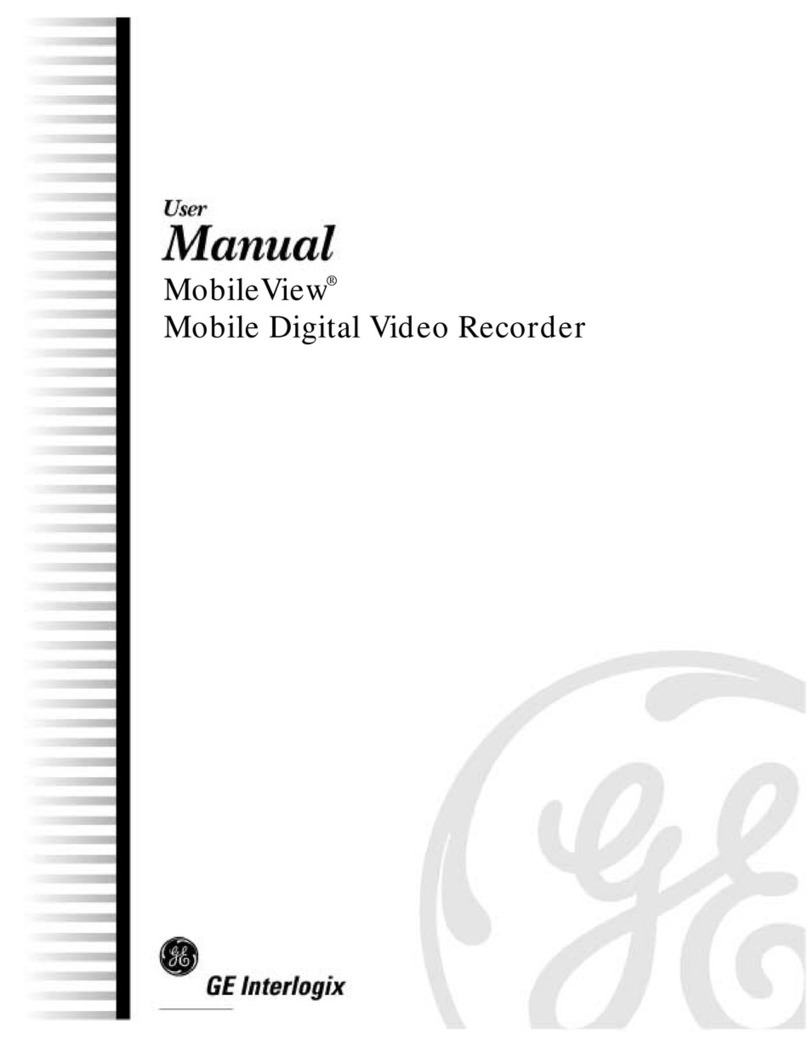PTZ control buttons
When you enter PTZ mode, the PTZ control interface
displays. In PTZ mode, the numeric buttons control
additional PTZ functions. Table 10 below lists the front panel
buttons and their PTZ control functions.
Table 3: Front panel PTZ control function
Front panel key PTZ control
8 Zooms out
16 Zooms in
7 Focuses near
15 Focuses far
6 Closes iris
14 Opens iris
Enter Auto focus/iris
Esc Exits PTZ mode
Logging on
Use passwords to limit access to the TVR 30. Only
authorized users should be able to modify menu settings or
carry out certain tasks.
The TVR 30 is shipped with one predefined user configured
as the system administrator and seven predefined standard
users. The default system administrator log on uses admin
as the account name with a default password of 1234. The
seven predefined standard users are labeled User1 to
User7 with a default password of 4321 and level 4 access.
Only the system administrator can manage users. The
administrator can customize the standard users and
allocate their access rights.
You can modify the admin password but not the admin
user name. We recommend that you change the admin
password once you have completed the installation and
setup to protect against unauthorized access.
Caution: Keep the admin password in a safe place. If you
should forget it, you must return the TVR 30 to the service
center to be reconfigured.
Overview of the main menu
The main menu lets you set up the TVR 30 or change the
default settings to suit your installation. You must be in live
mode to access the main menu. Use the mouse, remote
control, or front panel to navigate through the menu
commands and display the configuration screens. To
access the main menu, click Menu on the mouse toolbar or
press the Menu button on the front panel or remote control.
Access to different dialog screens varies depending on your
access privileges. Most screens will only be available to
system administrators.
The main menu has eight commands. Each command
displays a screen that lets you modify a group of TVR 30
settings.
Figure 5: Main menu
Table 4: Main menu descriptions
Command Description
Cameras Configures camera settings including motion
detection, PTZ, video image adjustments, and camera
title.
Schedule Configures recording and schedule settings including
recording quality, and schedule definitions.
Alarms Configures alarm settings including alarm input, relay
output, video loss detection, remote alert, audio
output, prealarm, and post-alarm seconds.
Users Configures users, passwords, and access privileges.
Defines privilege levels.
Network Configures standard network settings including IP
address, e-mail notifications, DDNS setup, and
advanced network settings.
Display Configures display settings including sequence order,
dwell time, on-screen alerts, display formats, and POS
viewing.
System Configures system settings including DVR name,
remote ID, system date and time, audio output, device
name, RS-485 settings, RS-232 settings, firmware
upgrade, hard drive settings, boot log, and
configuration settings.
Info Displays the unit’s system information including model
ID, network address, firmware and FPGA version, and
MAC addresses.
6 TruVision DVR 30 Quick Start Guide