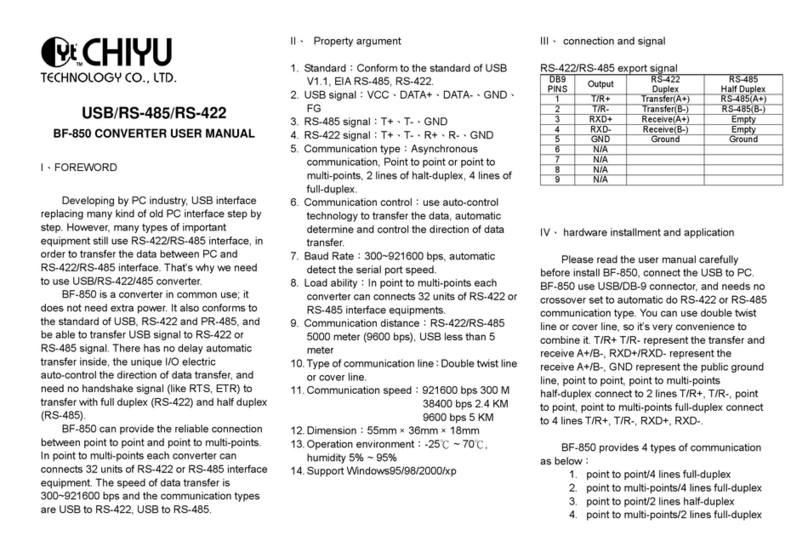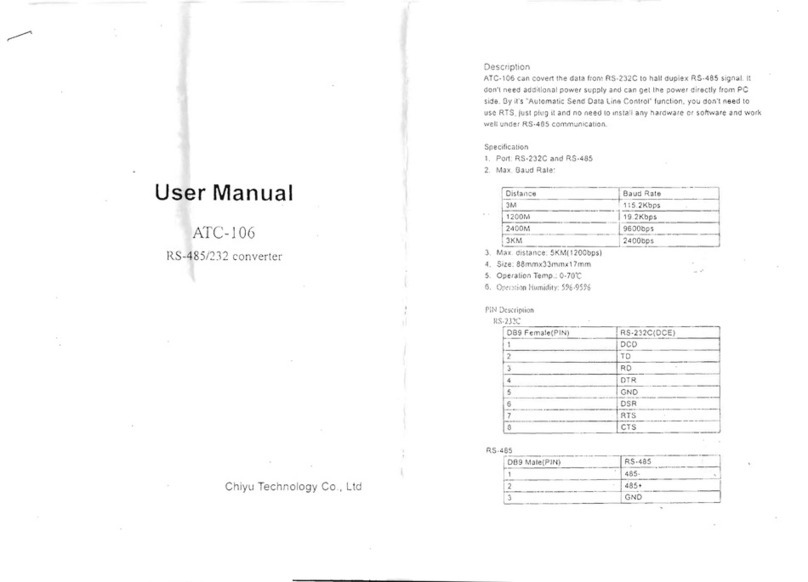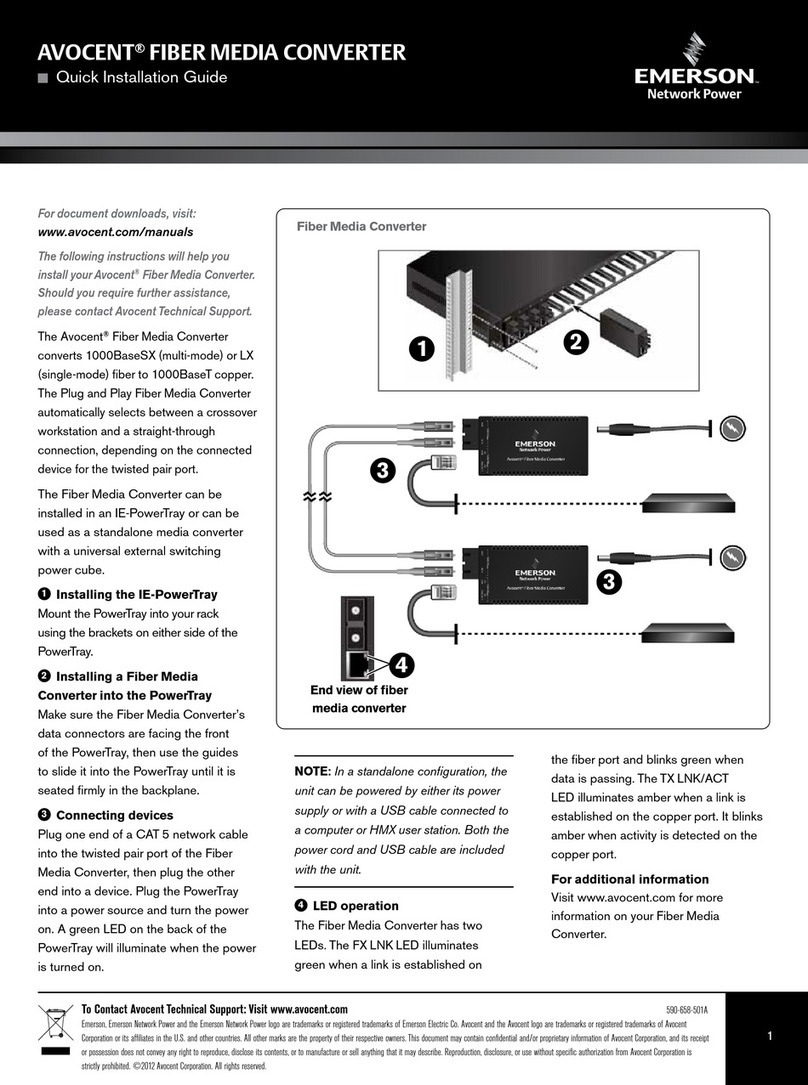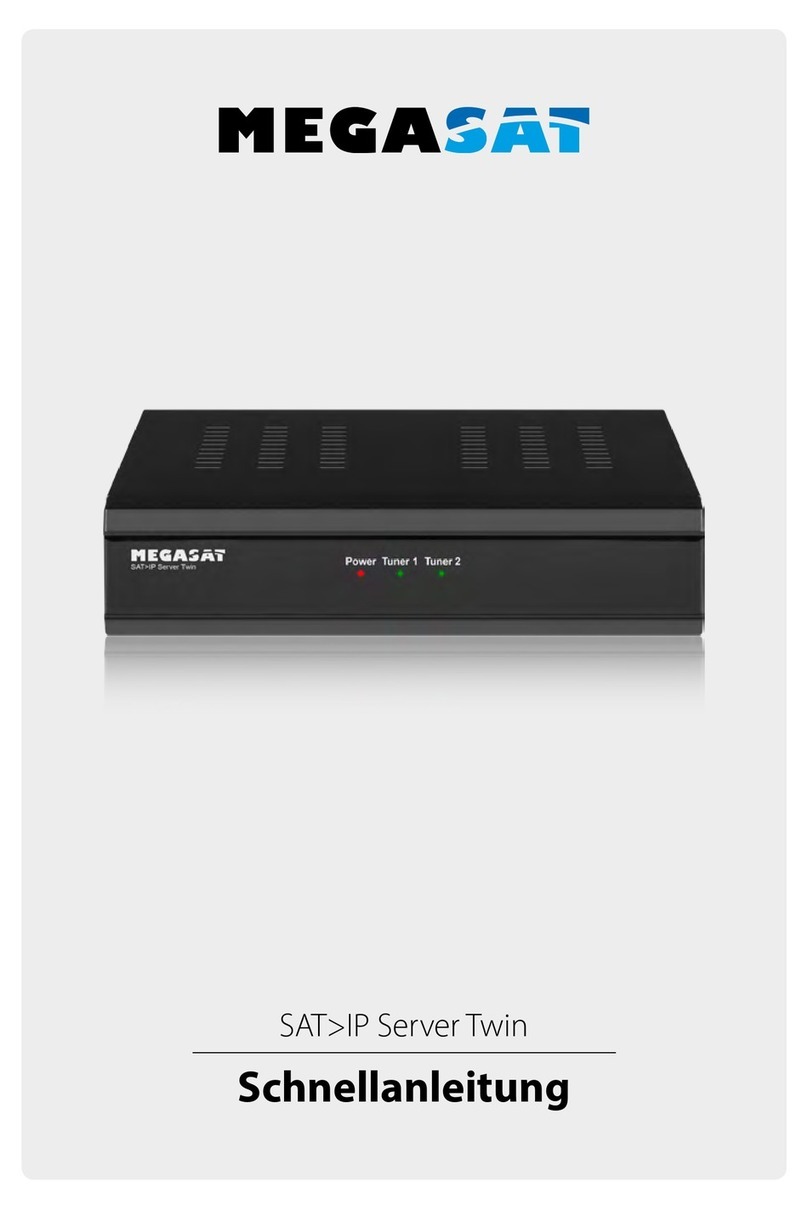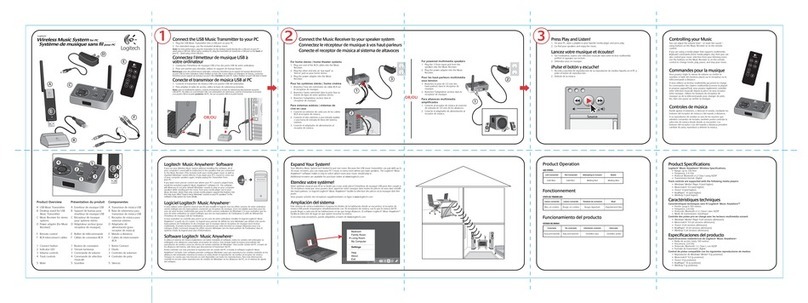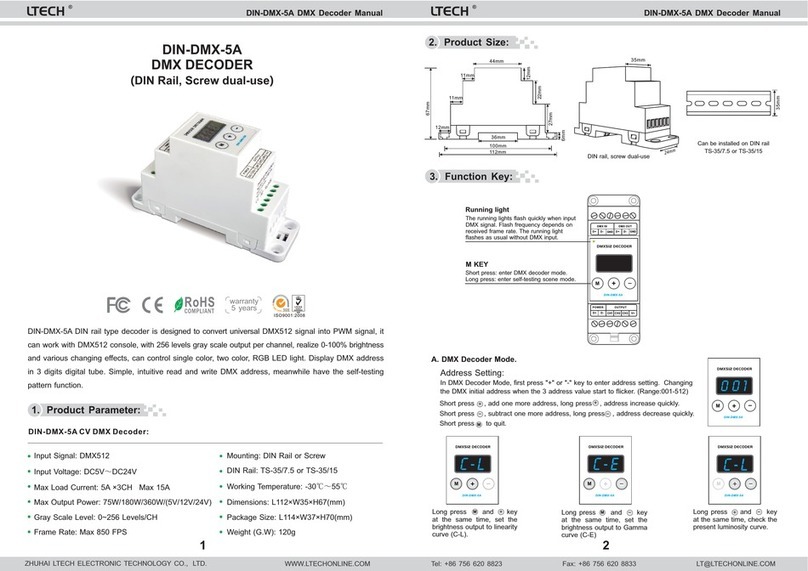CHIYU CYT-200SC User manual

CYT-200SC
User Manual
Document Version 1.0
Web Version 1.1 2011-05-14
Firmware Version 1.01.00, Ma
y
17 2011

【Index】
Ⅰ、Hardware Introduction......................................................................................................................1
Ⅱ、Product Overview..............................................................................................................................3
Ⅲ、WEB Login.........................................................................................................................................4
Ⅳ、Web Function Instruction...............................................................................................................10
System Setup...................................................................................................................................10
1、Network setting..................................................................................................................10
(1)STATIC IP......................................................................................................................10
(2)DHCP CLIENT...............................................................................................................11
(3)PPPoE............................................................................................................................12
Advanced Setup..............................................................................................................................13
1、Operation Mode.................................................................................................................13
PORT 1................................................................................................................................13
(1)TCP Server....................................................................................................................13
(2)TCP Client......................................................................................................................14
(3)UDP.................................................................................................................................15
PORT 2................................................................................................................................16
(1)TCP Server....................................................................................................................16
(2)TCP Client......................................................................................................................17
(3)UDP.................................................................................................................................18
2、Serial Port Setup............................................................................................................... 19
(1)PORT 1...........................................................................................................................19
(2)PORT 2...........................................................................................................................20
3、Dynamic DNS Setup.........................................................................................................21
(1)TZ0..................................................................................................................................21
(2)Dyndns........................................................................................................................... 22
Management....................................................................................................................................23
1、Device Administration Setting..........................................................................................23
2、System Status Monitor..................................................................................................... 24
3、Backup & Restore Configuration.....................................................................................25
4、Firmware Upgrade.............................................................................................................26
5、PING....................................................................................................................................27
Copyright @ 2011. All Rights Reserved.
All trademarks and trade names are the properties of their respective owners.
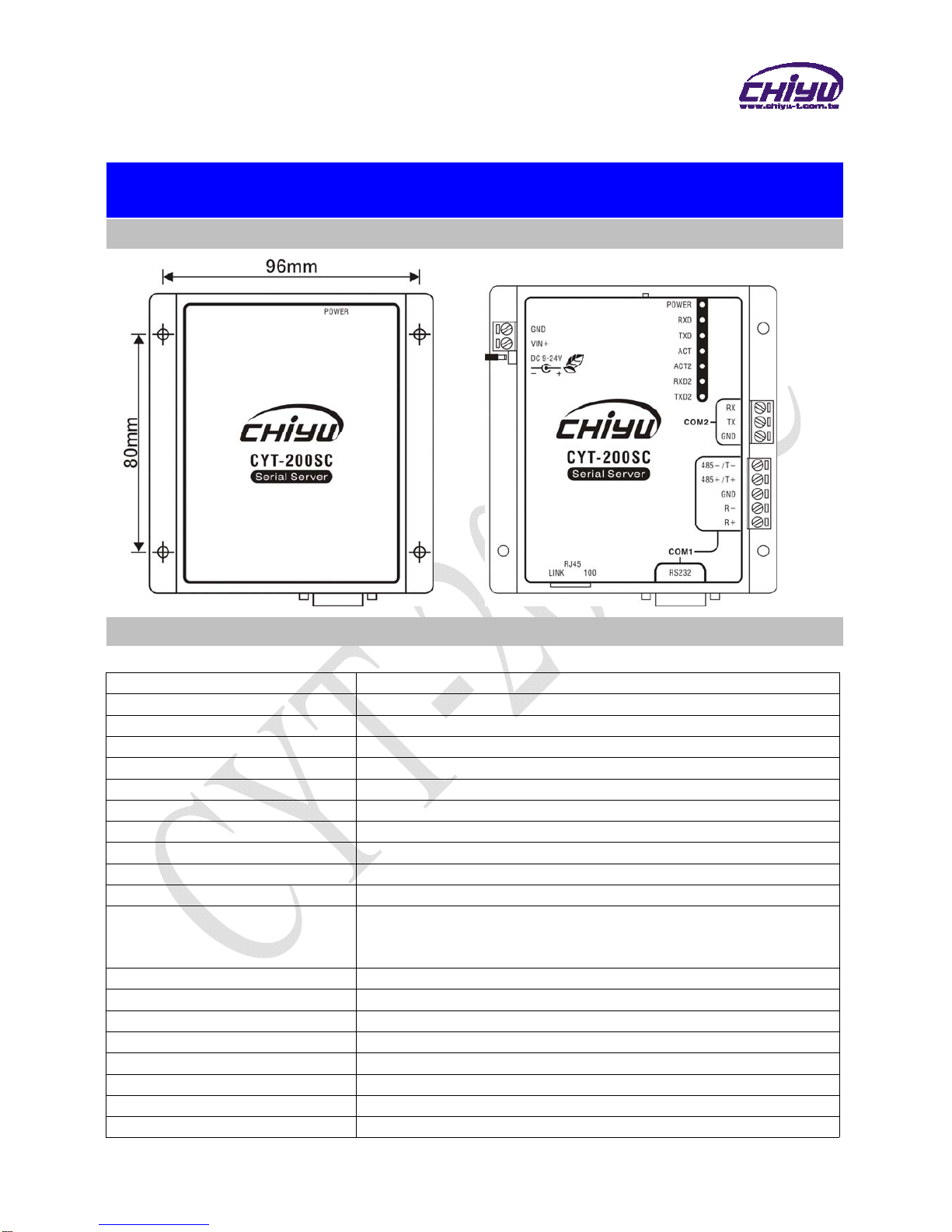
-1-
-CYT-200SC-
Ⅰ、Hardware Introduction
Appearance
Specification
Item Specification
CPU 16 Bits, 100MHZ
Memory 256KB Flash & 2MB SDRAM
Watchdog System never halt
Ethernet 10/100 Base-T/Tx/, Automatic MSI/MDI-x port
Communication Port RS-232, RS-422, RS-485
Connectors DB9(MALE)/RJ-45
RS-232(COM1) TxD, RxD, RTS, CTS, DTR, DSR, DCD,RI,GND
RS-232(COM2) TxD, RxD, GND
RS-422 Tx+,Tx-, Rx+, Rx-,GND (1200M for the longest distance)
RS-485 Data+, Data-,GND (1200M for the longest distance)
Power Input Choose one:
PWR1: DC9~24V(300MA MAX) 2-pin Separate terminal
PWR2: DC9~24V(300MA MAX) DC power to DC socket
Operating Temperature 0℃~55
℃
Operating Humidity 5~95%RH
Storage Temperature -20℃~85℃
Surge Protection Serial port 15KV ESD
Electromagnetic protection Ethernet port 1.5KV
LED Indicator Power / RXD / TXD / ACT / ACT2 / RXD2 / TXD2
Weight 320g
Dimensions(LxWxH) 106.5(86.5 without ear loop)*115(110 without RS232)*28mm
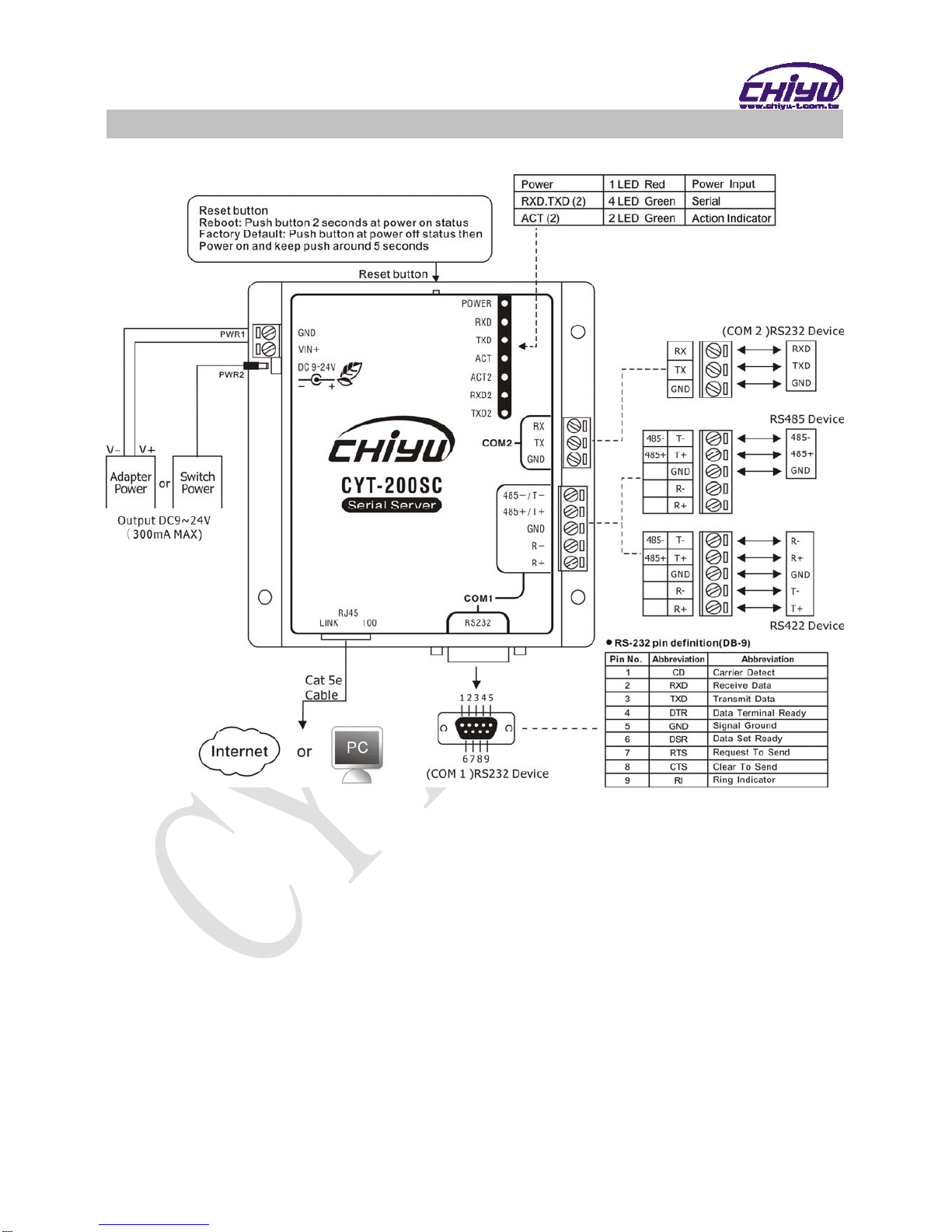
-2-
End point
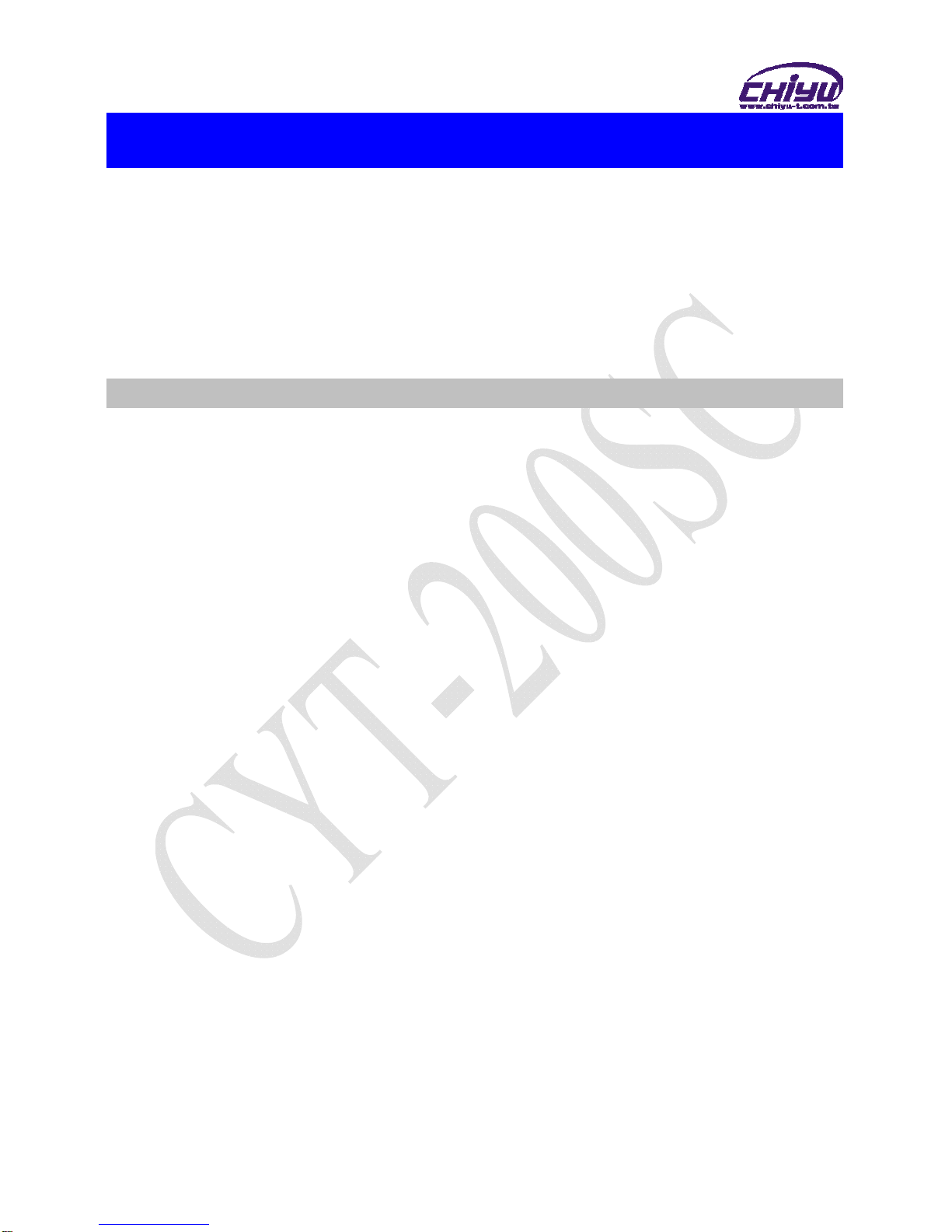
-3-
Ⅱ、Product Overview
CYT-200SC is a RS232/RS485/RS422 converter for the integration of system and Ethernet
management, designed and applied to enable traditional industrial serial devices to access data
and control devices through Ethernet (intranet or internet)
Real time operation system and complete TCP/IP protocol enable CHIYU’s CYT-200SC
powerful converter not only providing complete system with highly efficiency but also able to link
with network. Easy to install and wire. The Web interface of CYT-200SC is simple, easily to
operate, and without operation system limitation.
Features
CYT-200SC support 4 kinds of connection: TCP server, TCP client, UDP, Real com
Users can select suitable connecting way.
Support DHCP Client, when activate this function, CYT-200SC can get TCP/IP default
from DHCP Server when the system activates, Includes IP address, default getaway
IP and DNS server.
Support PPPoE, PPPoE is an internet protocol for the link simulation of dial-up
connection and remote host.
Support Dynamic DNS, this enable CYT-200SC connect with dynamic IP by fixed
Domain Name, enable hosts situated in different location to get access to CYT-200SC
through internet.
Auto detecting 10/100 M Ethernet.
2 port RS232 provided
Enable users to conduct data access or management on CYT-200SC through various
operation system of IE , Netscape browser.
Allows users to back up and store file system parameter and restore it, for security
reasons the backup file will be stored encrypted.

-4-
Ⅲ、WEB Login
CYT-200SC contains a HTTP server, thus CYT-200SC can link and connect through
Web browser, and then conduct setting.
Preparation
Before conducting CYT-200SC setting, please assure the following:
PC has connected to CYT-200SC, and PC and CYT-200SC are situated in the same
WAN with power supplied.
If the default IP address (192.168.168.125 ) is occupied by else device, then it is a
must to shut down that device first till the setting is over, and then allocate new IP
address to CYT-200SC.
How to search CYT-200SC
1、After installation of CYT-200SC and network cable is completed, use CYT-200SC’s IP
Search to search all CYT-200SC in a certain LAN, or download IP Search tool from
CHIYU homepage. Desktop icon as below:
2、Click IP Search icon, will display a window, as shown:

-5-
3、While the IP Search window shows up, it will display all CYT-200SC in LAN, and show
its Device name,Location,Model Name,IP Address,Subnet Mark,Gateway,Mac
Address. Select particular CYT-200SC, then its related information will appear below
the window, as shown:
4、The showed information of CYT-200SC can be revised directly in the window, the part can
be modified: IPAddress, Subnet Mask, Gateway. After modification completed (MAC
Address can not modify ),click Alter then it will display the modified information, as
shown:
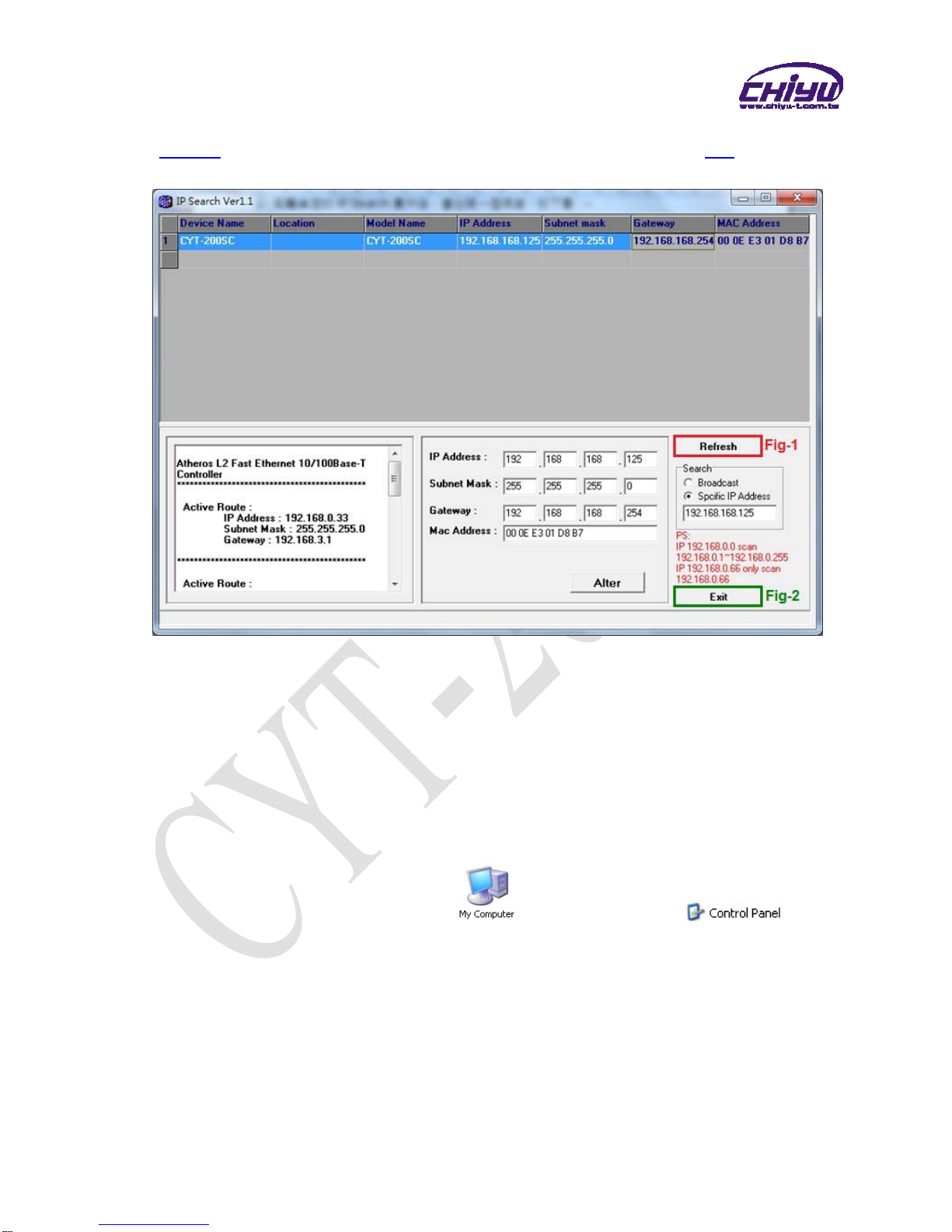
-6-
5、After modification, if want to confirm whether the modification is correct or not, click
Refresh button to refresh and check information ( Fig-1 ), click Exit button to
leave.(Fig-2)
6、After modification, the IP address of CYT-200SC has matched with its WAN,if want to
get access into the Web of CYT-200SC, has two methods:
(1) Open IP Search, select and double click particular CTY-200SC, then to enter its
webpage.
(2) While the internet explorer opened, input CYT-200SC IP address to enter its
webpage
Remark:
WINDOWS XP:
《Step 1》
Click WINDOWS XP my computer , Open Control Pan on the
left side, please turn to traditional overview and select network link
《Step 2》
Click LAN, then select content, the link configuration will be shown, click Internet
Protocol (TCP/IP), then input the same setting as CYT-200SC, as below figure:

-7-
WINDOWS 7:
《Step 1》
Click Windows 7 icon, select , open and search for ,
click Alter Interface Card on the upper-left side.
《Step 2》
Click LAN link, select content, then the LAN settings will be shown, click Internet
Protocol(TCP/IPv4), click and input same setting as CYT-200SC, as below figure.

-8-
How to login to CYT-200SC Web via web browser
1、Start Web browser ( ig: WIN 7 IE ), input CYT-200SC’s IP Address, for example: use
the default CYT-200SC IPAddress: http://192.168.168.125
2、If connection failed, should check:
If CYT-200SC installed and its power supplied properly
To examine the LAN connection, can use start toolsExecuteInput cmd open
MS-DOS, Input “ ping” to test CYT-200SC connection, input command: ping
192.168.168.125, as shown below:
If no response received, it explains the link has troubles either the connection is
not proper or the PC’s IP address can not match with CYT-200SC’s IP address
Set the PC’s IP address with CYT-200SC’s IP address with same segment, if the
PC uses fixed IP address, the address must be ranged in: 192.168.168.1 ~
192.168.168.65 or 192.168.168.67 ~ 192.168.168.254 , thus it can be compatible
with CYT-200SC’s default IP address: 192.168.168.125, the Subnet Mask’s
setting must be: 255.255.255.0, please refer to page 6 ~ 7

-9-
3、If the connection with CYT-200SC is successful, then it will display a message window
for User name and Password, the default for user name and Password is:
admin/admin, as shown below:
4、While the user name and password entered, a Web setting interface of CTY-200SC will
be showed, enter it will then display a “Network setting “ page.
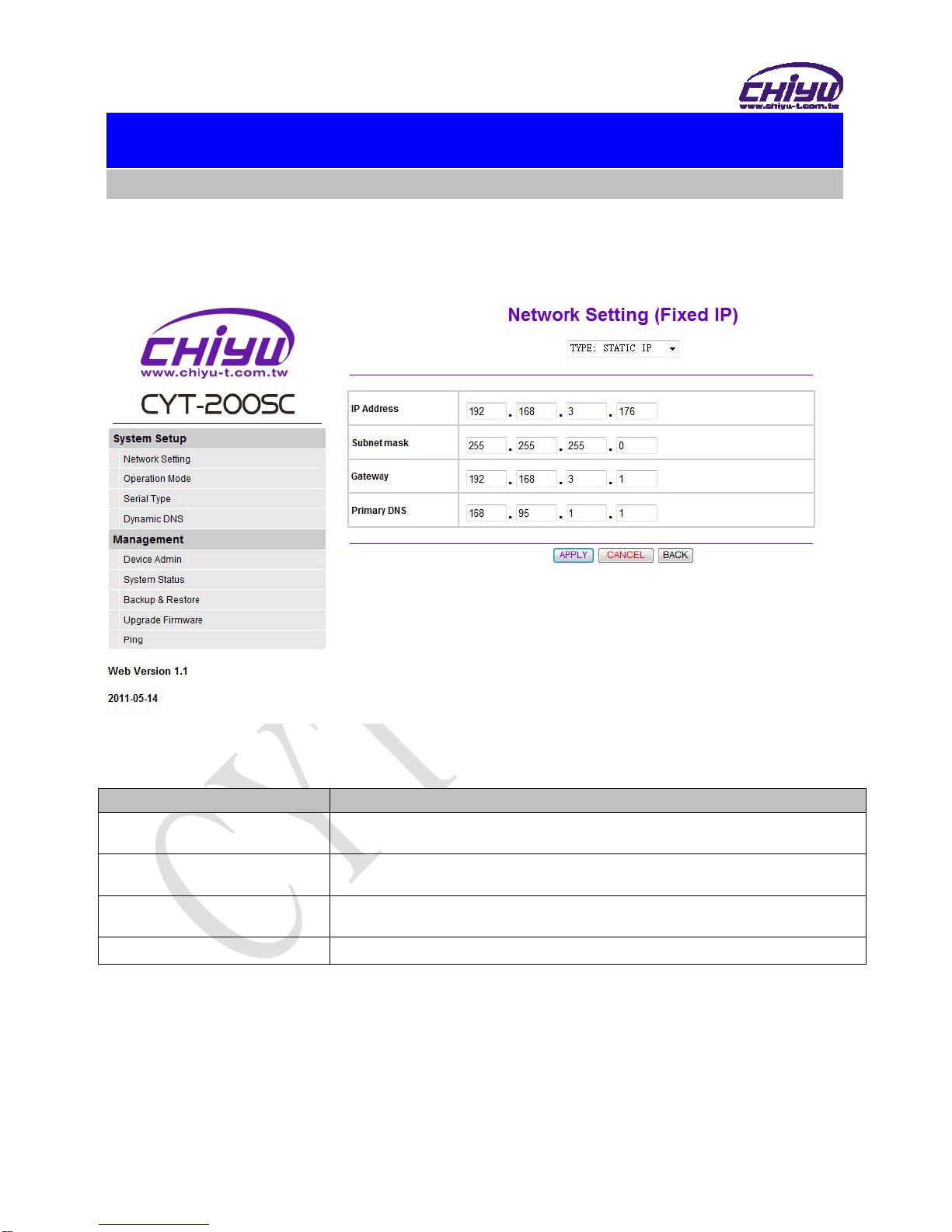
-10-
Ⅳ、Web Function Instruction
System Setup
1、Network setting
(1)STATIC IP
Function instruction
Function Descri
p
tion
IP Address Set the IP address of the CYT-200SC,default setting is
192.168.168.125
Subnet mask Set the subnet mask of the CYT-200SC,default setting is
255.255.255.0
Gateway Set the gateway of the CYT-200SC,default setting is
192.168.168.254
Primary DNS Set the DNS of the CYT-200SC,default setting is 168.95.1.1

-11-
(2)DHCP CLIENT
Function instruction
Function Descri
p
tion
Host Name (optional) Fill in the host name , default setting is CHIYU (optional)
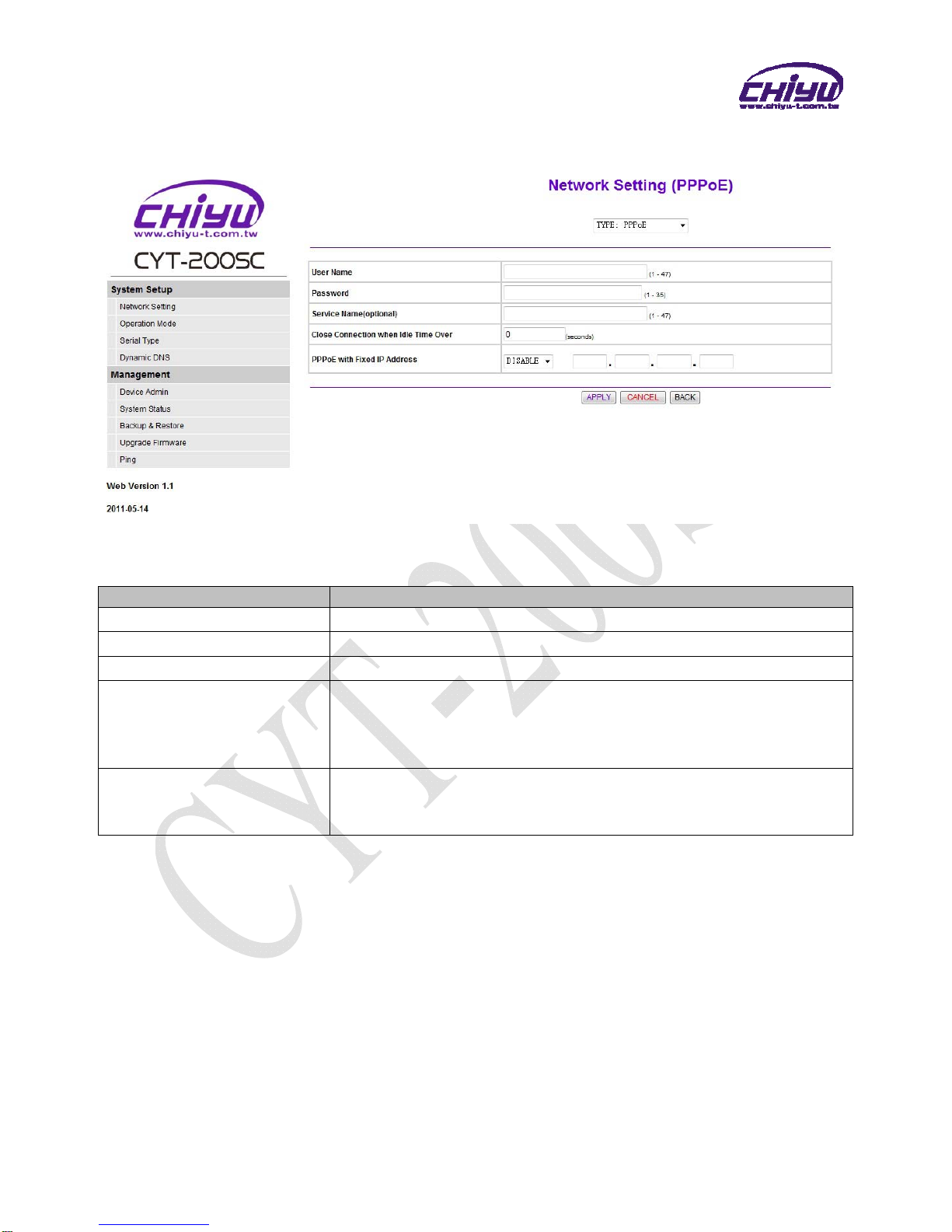
-12-
(3)PPPoE
Function instruction
Function Descri
p
tion
User Name Fill in the user name, up to 47 characters
Password Fill in the password, up to 35 characters
Service Name (optional) Fill in the service name (optional), up to 47 characters
Close Connection when
Idle Time Over
Default setting is 0second, the range is from 0 ~ 4294967295
Keep the connection of CYT-200SC and ISP always must set the no
into 0 or the connection with PPPoE will be disabled when Idle time
over.
PPPoE with Fixed IP
Address
After selecting ENABLE , fill in fixed IP
Default setting is DISABLE
optional

-13-
Advanced Setup
1、Operation Mode
PORT 1
(1)TCP Server
Function instruction
Function Description
Local Listen Port Number
If data transmit thru TCP/IP remote command, must select Serial
Server Mode into TCP SERVER and set LISTEN PORT NUMBER
into the same value with monitoring side.
Default setting is 50000
Close Connection When
Remote Idle
The default setting of close connection time is 100 seconds and the
range is from 0 ~ 32768
The value must set to be 0 if you want to keep CYT-200SC connect
with monitoring side or the connection will be off automatically
when remote idle.
Access Password
Make sure the data secure, user must set the code for
management. User must inset the correct password and process
the further procedure after authority.
up to 31 characters
Keep Alive Check
Set Enable or Disable keep alive check function,default setting is
Disable
While keep alive check enable, the pin packet will be send to
Gateway every 30 seconds to make cure the connection.
Max TCP Connection The maximum TCP connection is 4 sets , default setting is 1
Real COM When using the Virtual COM, if you need CYT-200SC with
VCOM to send each other RTS / CTS, DTR / DSR signal, this
option must be checked
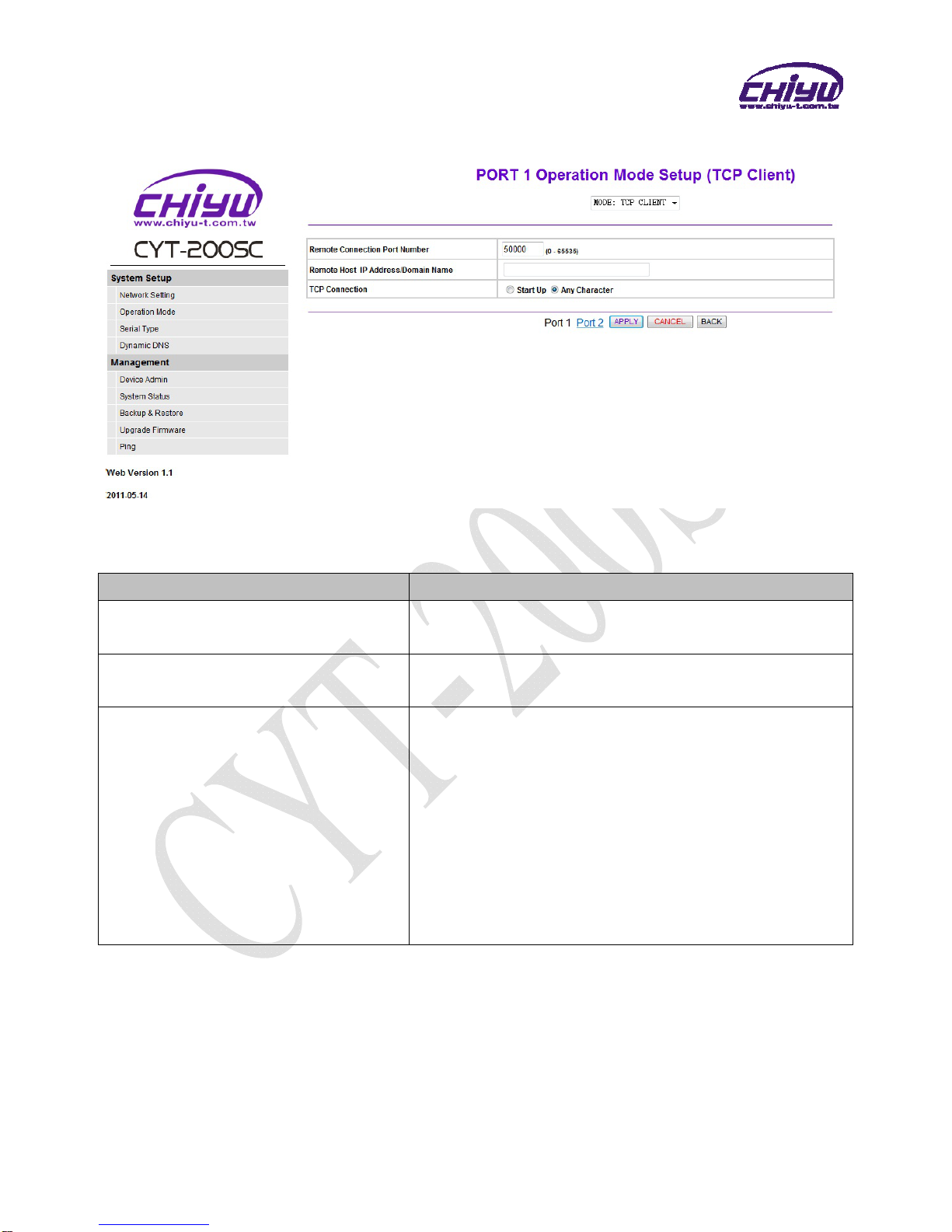
-14-
(2)TCP Client
Function instruction
Function Description
Remote Connection Port Number Set the remote connection port number,the range is 0 ~
65535,default setting is 50000
Remote Host IP Address/Domain
Name Set remote host IP address or domain name,default setting
is blank
TCP Connection
There are 2 modes to set TCP connection to server:
1.Start Up:This mode means when CYT-200SC enable, it
will build the TCP connection with SERVER immediately.
It will automatically build the TCP connection after disable
and then re-connect again.
2.Any Character:This mode means only when
CYT-200SC receives data from RS232/422/485, it will
build TCP connection with SERVER. TCP connection will
be disable if not receiving the data from RS232/422/485.

-15-
(3)UDP
Function instruction
Function Description
Remote Connection Port Number Set the remote connection port number,the range is 0 ~
65535,default setting is 50000
Remote Host IPAddress/Domain
Name Set remote host IP address or domain name,
default setting is
blank
Local Listen Port Set the local listen port,default setting is 50000
Heart Beat
How many seconds to transmit a UDP heart beat to server
can be selected. It’s helpful to know the connection with
SERVER enabled.
Default setting is Disabled, and the maximum setting is 65535
seconds.
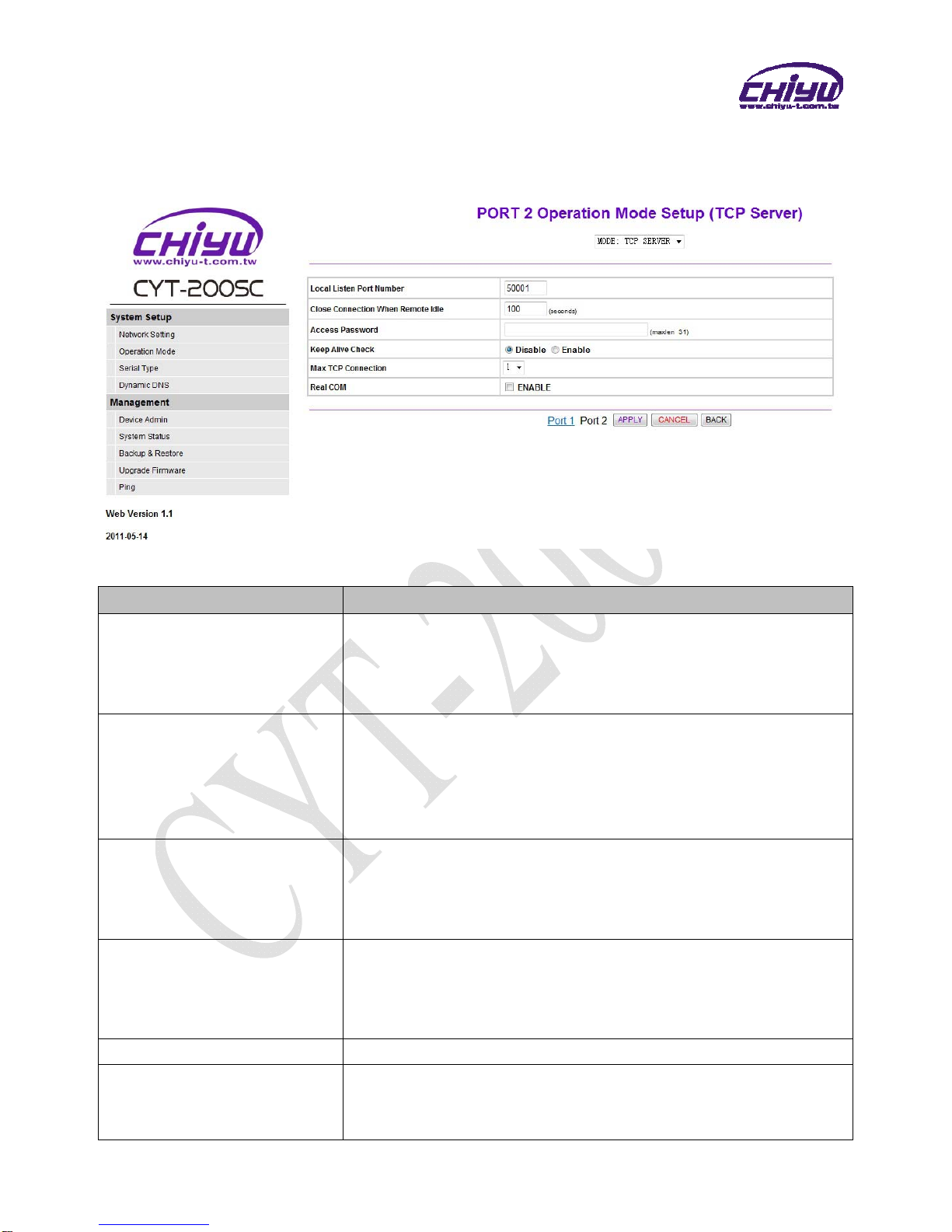
-16-
PORT 2
(1)TCP Server
Function instruction
Function Description
Local Listen Port Number
If data transmit thru TCP/IP remote command, must select Serial
Server Mode into TCP SERVER and set LISTEN PORT NUMBER
into the same value with monitoring side.
Default setting is 50000
Close Connection When
Remote Idle
The default setting of close connection time is 100 seconds and the
range is from 0 ~ 32768
The value must set to be 0 if you want to keep CYT-200SC connect
with monitoring side or the connection will be off automatically
when remote idle.
Access Password
Make sure the data secure, user must set the code for
management. User must inset the correct password and process
the further procedure after authority.
up to 31 characters
Keep Alive Check
Set Enable or Disable keep alive check function,default setting is
Disable
While keep alive check enable, the pin packet will be send to
Gateway every 30 seconds to make cure the connection.
Max TCP Connection The maximum TCP connection is 4sets, default setting is 1
Real COM When using the Virtual COM, if you need CYT-200SC with
VCOM to send each other RTS / CTS, DTR / DSR signal, this
option must be checked
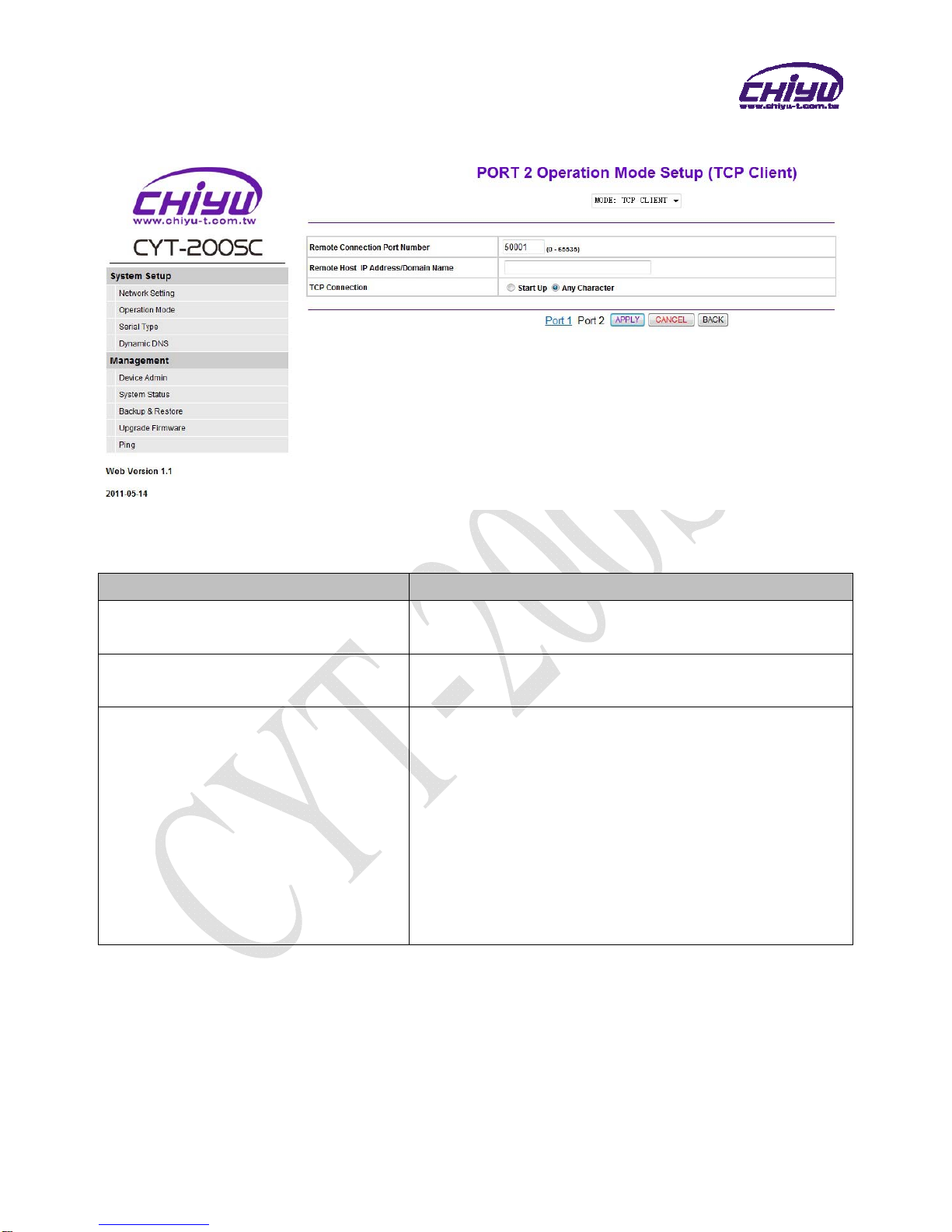
-17-
(2)TCP Client
Function instruction
Function Description
Remote Connection Port Number Set the remote connection port number,the range is 0 ~
65535,default setting is 50000
Remote Host IP Address/Domain
Name Set remote host IP address or domain name,default setting
is blank
TCP Connection
There are 2 modes to set TCP connection to server:
1.Start Up:This mode means when CYT-200SC enable, it
will build the TCP connection with SERVER immediately.
It will automatically build the TCP connection after disable
and then re-connect again.
2.Any Character:This mode means only when CYT-200SC
receives data from RS232/422/485, it will build TCP
connection with SERVER. TCP connection will be disable
if not receiving the data from RS232/422/485.
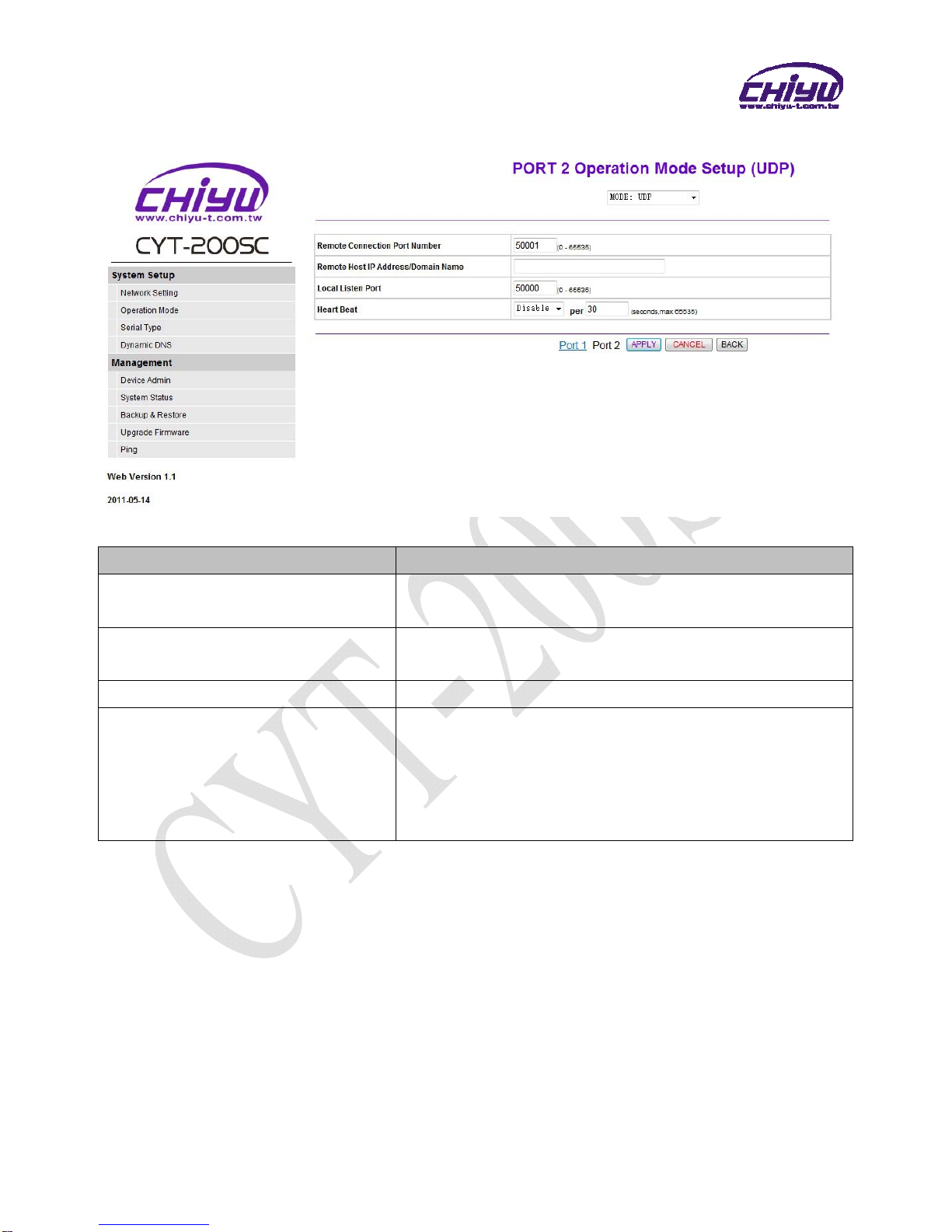
-18-
(3)UDP
Function instruction
Function Description
Remote Connection Port Number Set the remote connection port number,the range is 0 ~
65535,default setting is 50000
Remote Host IPAddress/Domain
Name Set remote host IP address or domain name,
default setting is
blank
Local Listen Port Set the local listen port,default setting is 50000
Heart Beat
How many seconds to transmit a UDP heart beat to server
can be selected. It’s helpful to know the connection with
SERVER enabled.
Default setting is Disabled, and the maximum setting is 65535
seconds.
Table of contents
Other CHIYU Media Converter manuals
Popular Media Converter manuals by other brands

Williams AV
Williams AV Convey Video TL S20 user manual
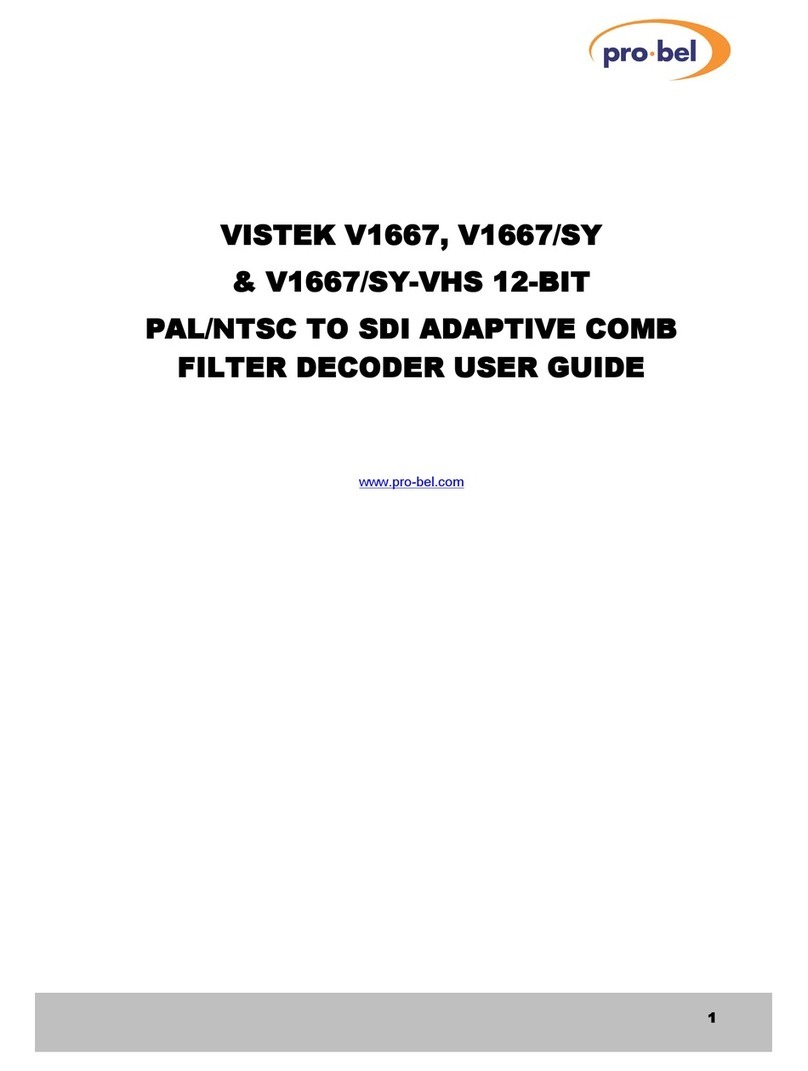
pro bel
pro bel VISTEK V1667 user guide
Omnitron Systems Technology
Omnitron Systems Technology iConverter 2GXM quick start guide

North Star Design
North Star Design 3 user manual

M-Audio
M-Audio Portman 2x4 manual

Ross
Ross GearLite ADC-9032 user manual