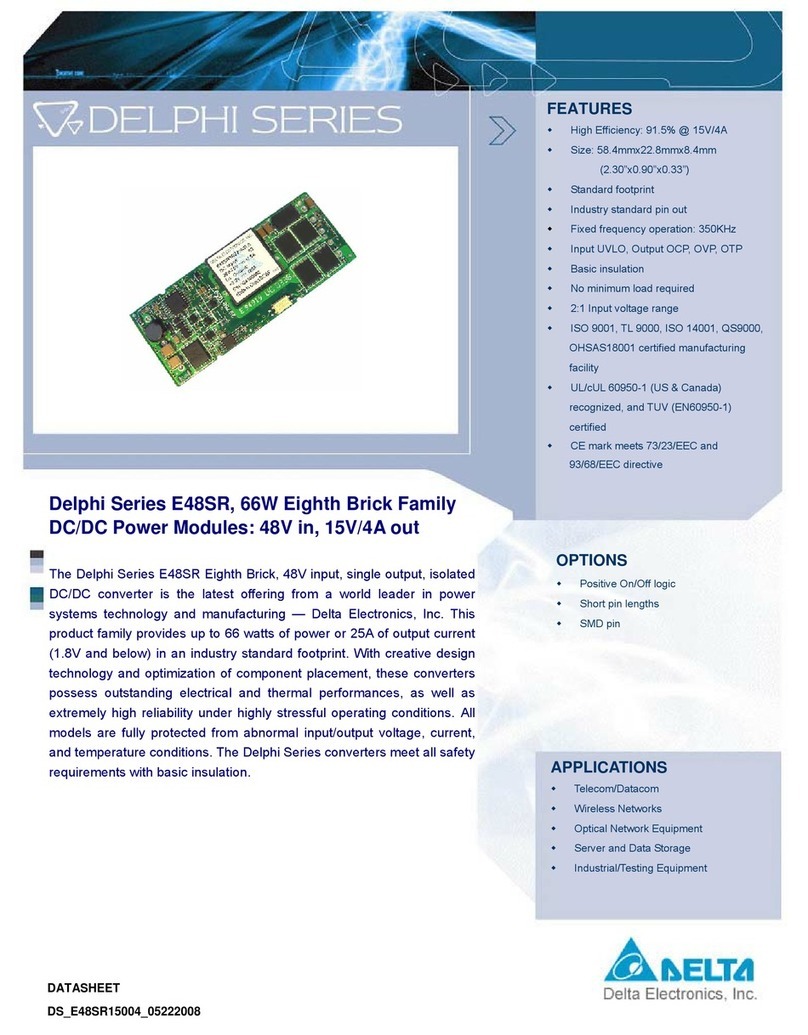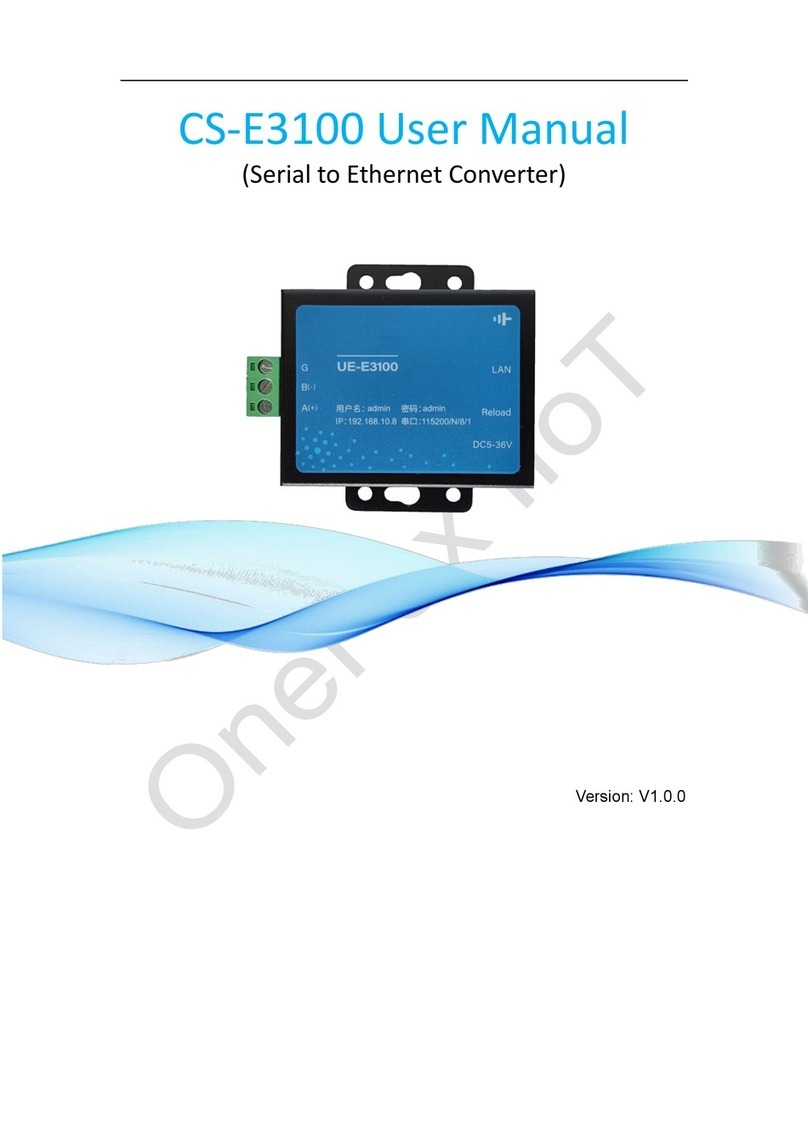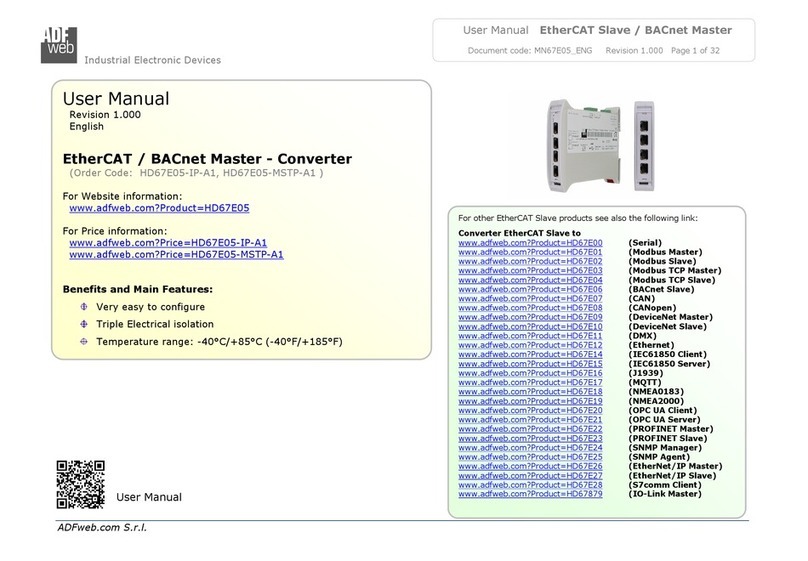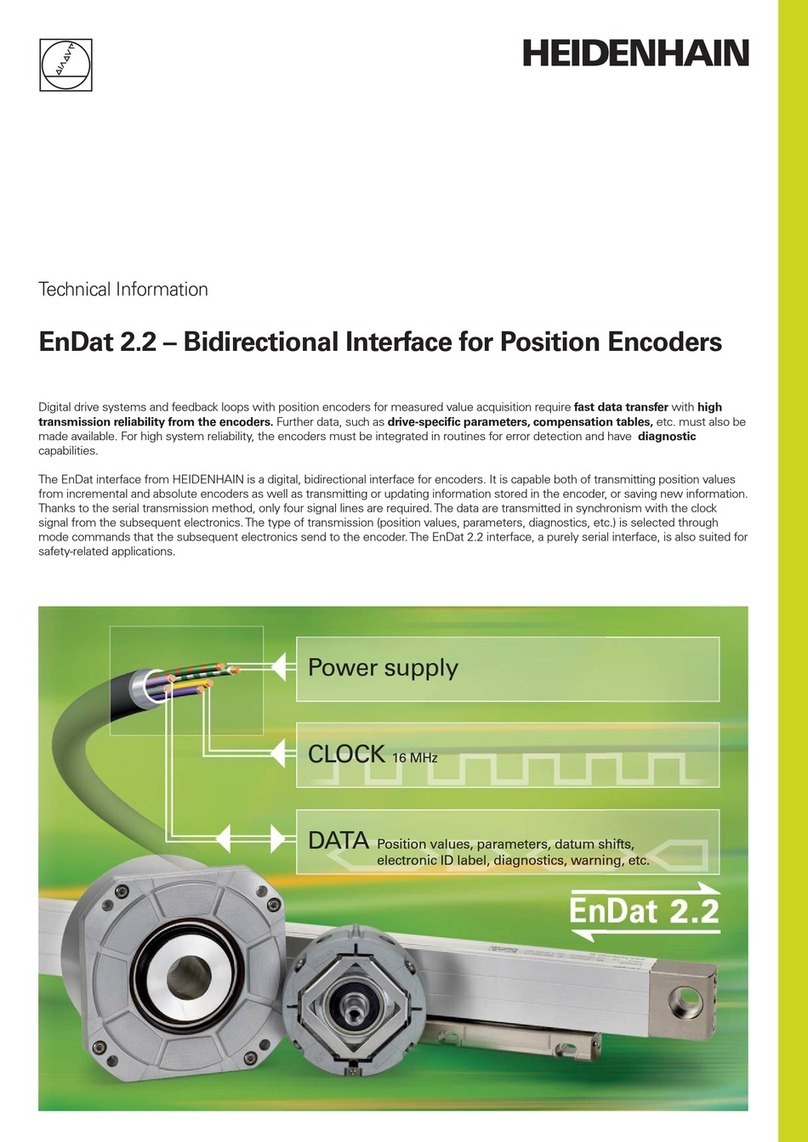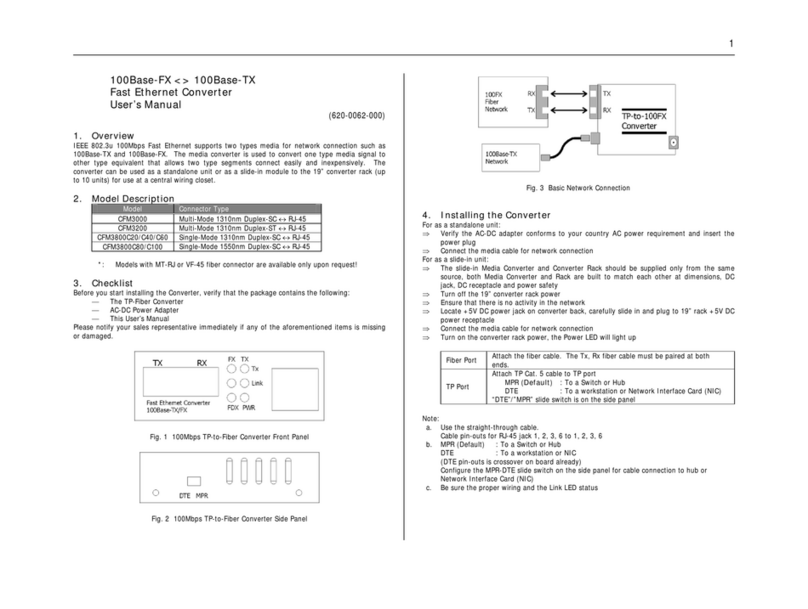BARIX EXSTREAMER 200 User manual

3 Setting temporary IP address
using ARP command
This procedure will work only in a local network.
After this procedure the temporary IP will be active
only until restart/reboot. After a restart the procedure
has to be repeated.
STEP 1
Either use a network cable to link the Exstreamer and
the PC directly, or connect the Exstreamer to the PC
via your network switch and power the device. Make
sure that you have a valid static IP address configured on
your PC (e.g. 192.168.0.2)
STEP 2
Windows : For a command window. click on «Start», click
on «Run..», in the «Open» field type cmd , click on «OK».
OSX / Linux : Open a terminal window.
STEP 3
Please proceed to step 4 if you linked the PC directly to
the device in step 1. To ensure that you use a free IP
address (not already used by another device in the network)
please use the Ping command. To verify availability in
this example we assume the PC to have the IP address
«192.168.0.2» and want to check if «192.168.0.6» is free.
Type pin g 192.168.0.6 and hit the «Enter» key. You
should get no reply which gives you reasonable assertion
that the «pinged» IP is available.
STEP 4
Look for the Exstreamer’s MAC address printed on a
label on the bottom of the device (12 hex digits, separated
by a hyphen every 2 digits). Type into the windows com-
mand window
arp -s 192.168.0.6 00-08-E1-00-B1-77
or on a OSX or Linux system type into the terminal
arp -s 192.168.0.6 00:08:E1:00:B1:77
and hit the «Enter» key (replace the digits according to your
devices MAC address). You must have administrative rights
to be able to do so (sudo on OSX / Linux).
STEP 5
Now we have to make the Exstreamer listen to the IP
address «192.168.0.6» using the Telnet command. To do so
type into the command window telnet 192.168.0.6 1
and hit the «Enter» key (the number «one» must be there
for this command to work correctly !!!). The Exstreamer will
immediately refuse the connection on port 1, but will be
available for browser access as long as the device stays
powered.
STEP 6
To check if the Exstreamer is responding you can use
the ping command again. To do so type ping 192.168.0.6
and hit the «Enter» key. If you do get a reply the IP address
192.168.0.6 can be used to access the Exstreamer using a
web browser. Please go back to section «2 Network configura-
tion by web browser» to configure a static IP address. If you do
get «request timed out» then please repeat step 5 carefully (you
most likely mistyped the telnet command) or repeat the entire
procedure. If the ARP method does not work for you, refer to
the user manual for further methods.
4 Troubleshooting
• If the status LEDs (D) stay dark check the power
cabling (installation step 3).
• Check if the green LINK LED (G) is lit, if it is not then
check your network cabling (network port F)
• If you have doubts about the current device settings
you can revert the device to its factory defaults by
pressing the Reset button (A) until the red status LED
(D) blinks rapidly (takes about 10 seconds). The device
will reboot once the button is released.
For information about our products, manuals, technical
documentation, latest firmware, support and access to
the user forum please visit www.barix.com.
Barix AG, Ringstrasse 15A, CH-8600 Zürich
P+41 43 433 22 11
[email protected], www.barix.com
EXSTREAMER
200
Quick Install Guide
Version 2.0
Mulitformat IP Audio Decoder with Amplifier
Package contents
a Exstreamer 205
b Power supply with EU and US cord
c IR remote control
d Batteries (2 x AAA)
e Speaker screw terminal banana jacks (2 red, 2 black)
Cable Set AUDIO (not included)
f Earphone
g RCA Stereo cable
h Network cable
i Serial cable
Firmware
This device comes preloaded with standard firmware.
Alternative firmware can be www.barix.com.
Support
For support please contact your local dealer or visit www.barix.com.
© Barix AG 11/2016, all rights reserved. All information is subject to change without notice. All mentioned trademarks belong
to their respective owners and are used for reference only. Barix, Exstreamer and SonicIP are trademarks of Barix AG, Switzerland,
and are registered in certain countries.

Front view
A Reset button
A brief press of the button will reset the device.
Holding the reset button pressed in for approximately
10 seconds will reset the device and restore the factory
default settings when the button is released.
B EXT.
USB interface solely for flash memory sticks
(not supplied)
C IR sensor
Sensor for the infared remote control
D Status LEDs
Green and red LEDs for status display
E Headphone out
Standard stereo mini jack (3.5 mm)
F LAN port 10/100 (RJ45 Ethernet socket)
Pin Description
1 Tx +
2 Tx -
3 Rx +
4,5,7,8 Not connected
6 Rx -
G LAN status LEDs
Green LED for Link, yellow LED for Activity
Rear view
H RS-232 serial port (DSub 9 pin male)
Pin Description
1,6,9 Not connected
2 Receive Data [RxD]
3 Transmit Data [TxD]
4 V+ 12 V, 100 mA max
5 Ground [GND]
7 Ready to Send [RTS]
8 Clear to Send [CTS]
I S/P DIF out (Standard optical digital socket)
J Power (70 Watt max.)
Pin Description
1 Vin - (ring)
2 Vin+ (center) 24 VDC
K Speaker out (Standard banana jack sockets)
Pin Description
1 Right speaker +
2 Right speaker -
3 Left speaker +
4 Left speaker -
2 x 25 Watt max. on 8 Ω speakers. Bridging mono mode not
supported !
DBA C
G
F HE I J
K
1 Installation
STEP 1
Plug a standard (straight) network cable (h, not included)
into the network port (F) of the Exstreamer and the
other end into your hub or switch. You can also use a
crossover network cable (not included) for a direct
connection to your PC.
STEP 2
Apply one of the three options:
i) Plug standard headphones or the earphone (f, not
included) into the headphone output (E) and listen.
ii) Plug your speakers into the outputs (K) using the
speaker screw terminal banana jacks (e) and listen.
iii) Plug an optical cable into the S/P DIF output (I) and
connect the cable to an input of your mixing console
or monitoring device and listen.
STEP 3
Connect the power supply (b) to the device (socket J)
and then to an electrical outlet with the appropriate cord.
STEP 4
i) The Exstreamer will now acquire an IP address and
announce it over the audio outputs (if no DHCP
server is available this can take up to 5 minutes).
ii) If you did not connect any audio outputs in step 2,
either see the next page for the ARP command
procedure, or use the “Barix Discovery Tool” Java
application (download the latest version from
www.barix.com) on your computer (Windows, Mac
or Linux) and click the “Get” button to find out which
IP address the device has obtained (see picture at the
bottom of the page). Make sure that the Ethernet
address (MAC) matches your device (see label on the
bottom of the device).
Now that you know the IP address proceed to the next
section “Network configuration by web browser”.
If you were not able to obtain the device’s current
IP address with the previous steps see section
"Troubleshooting".
2 Network configuration
by web browser
Most Barix applictaions require no configuration but use
DHCP to configure network settings dynamically.
If you need to use static (fixed) network settings follow
steps 1 to 3, otherwise continue from step 4.
STEP 1
Open your web browser.
STEP 2
Enter the IP address that was announced by the Exstreamer
and press Enter. Example: 192.168.0.12 Click on the
Configuration button, then on Advances Settings/Network.
STEP 3
In order to make the application work the following parameters
must be set (check with your network administrator):
• static IP address (the default «0.0.0.0» sets automatic
discovery: BootP, DHCP) and netmask
If you your devices are connected via routers also:
• Gateway IP address
Hit the «Apply» button to save all changes. The device will
reboot with the configured IP address.
STEP 4
To complete the application setup, download the firmware
documentation from www.barix.com. Download the
product manual for additional information about the hard-
ware installation, technical and mechanical details
as well as instructions on updating or changing the loaded
application firmware.
18
1
6
5
9
1 2 3 4

Front view
A Reset button
A brief press of the button will reset the device.
Holding the reset button pressed in for approximately
10 seconds will reset the device and restore the factory
default settings when the button is released.
B EXT.
USB interface solely for flash memory sticks
(not supplied)
C IR sensor
Sensor for the infared remote control
D Status LEDs
Green and red LEDs for status display
E Headphone out
Standard stereo mini jack (3.5 mm)
F LAN port 10/100 (RJ45 Ethernet socket)
Pin Description
1 Tx +
2 Tx -
3 Rx +
4,5,7,8 Not connected
6 Rx -
G LAN status LEDs
Green LED for Link, yellow LED for Activity
Rear view
H RS-232 serial port (DSub 9 pin male)
Pin Description
1,6,9 Not connected
2 Receive Data [RxD]
3 Transmit Data [TxD]
4 V+ 12 V, 100 mA max
5 Ground [GND]
7 Ready to Send [RTS]
8 Clear to Send [CTS]
I S/P DIF out (Standard optical digital socket)
J Power (70 Watt max.)
Pin Description
1 Vin - (ring)
2 Vin+ (center) 24 VDC
K Speaker out (Standard banana jack sockets)
Pin Description
1 Right speaker +
2 Right speaker -
3 Left speaker +
4 Left speaker -
2 x 25 Watt max. on 8 Ω speakers. Bridging mono mode not
supported !
DBA C
G
F HE I J
K
1 Installation
STEP 1
Plug a standard (straight) network cable (h, not included)
into the network port (F) of the Exstreamer and the
other end into your hub or switch. You can also use a
crossover network cable (not included) for a direct
connection to your PC.
STEP 2
Apply one of the three options:
i) Plug standard headphones or the earphone (f, not
included) into the headphone output (E) and listen.
ii) Plug your speakers into the outputs (K) using the
speaker screw terminal banana jacks (e) and listen.
iii) Plug an optical cable into the S/P DIF output (I) and
connect the cable to an input of your mixing console
or monitoring device and listen.
STEP 3
Connect the power supply (b) to the device (socket J)
and then to an electrical outlet with the appropriate cord.
STEP 4
i) The Exstreamer will now acquire an IP address and
announce it over the audio outputs (if no DHCP
server is available this can take up to 5 minutes).
ii) If you did not connect any audio outputs in step 2,
either see the next page for the ARP command
procedure, or use the “Barix Discovery Tool” Java
application (download the latest version from
www.barix.com) on your computer (Windows, Mac
or Linux) and click the “Get” button to find out which
IP address the device has obtained (see picture at the
bottom of the page). Make sure that the Ethernet
address (MAC) matches your device (see label on the
bottom of the device).
Now that you know the IP address proceed to the next
section “Network configuration by web browser”.
If you were not able to obtain the device’s current
IP address with the previous steps see section
"Troubleshooting".
2 Network configuration
by web browser
Most Barix applictaions require no configuration but use
DHCP to configure network settings dynamically.
If you need to use static (fixed) network settings follow
steps 1 to 3, otherwise continue from step 4.
STEP 1
Open your web browser.
STEP 2
Enter the IP address that was announced by the Exstreamer
and press Enter. Example: 192.168.0.12 Click on the
Configuration button, then on Advances Settings/Network.
STEP 3
In order to make the application work the following parameters
must be set (check with your network administrator):
• static IP address (the default «0.0.0.0» sets automatic
discovery: BootP, DHCP) and netmask
If you your devices are connected via routers also:
• Gateway IP address
Hit the «Apply» button to save all changes. The device will
reboot with the configured IP address.
STEP 4
To complete the application setup, download the firmware
documentation from www.barix.com. Download the
product manual for additional information about the hard-
ware installation, technical and mechanical details
as well as instructions on updating or changing the loaded
application firmware.
18
1
6
5
9
1 2 3 4

3 Setting temporary IP address
using ARP command
This procedure will work only in a local network.
After this procedure the temporary IP will be active
only until restart/reboot. After a restart the procedure
has to be repeated.
STEP 1
Either use a network cable to link the Exstreamer and
the PC directly, or connect the Exstreamer to the PC
via your network switch and power the device. Make
sure that you have a valid static IP address configured on
your PC (e.g. 192.168.0.2)
STEP 2
Windows : For a command window. click on «Start», click
on «Run..», in the «Open» field type cmd , click on «OK».
OSX / Linux : Open a terminal window.
STEP 3
Please proceed to step 4 if you linked the PC directly to
the device in step 1. To ensure that you use a free IP
address (not already used by another device in the network)
please use the Ping command. To verify availability in
this example we assume the PC to have the IP address
«192.168.0.2» and want to check if «192.168.0.6» is free.
Type pin g 192.168.0.6 and hit the «Enter» key. You
should get no reply which gives you reasonable assertion
that the «pinged» IP is available.
STEP 4
Look for the Exstreamer’s MAC address printed on a
label on the bottom of the device (12 hex digits, separated
by a hyphen every 2 digits). Type into the windows com-
mand window
arp -s 192.168.0.6 00-08-E1-00-B1-77
or on a OSX or Linux system type into the terminal
arp -s 192.168.0.6 00:08:E1:00:B1:77
and hit the «Enter» key (replace the digits according to your
devices MAC address). You must have administrative rights
to be able to do so (sudo on OSX / Linux).
STEP 5
Now we have to make the Exstreamer listen to the IP
address «192.168.0.6» using the Telnet command. To do so
type into the command window telnet 192.168.0.6 1
and hit the «Enter» key (the number «one» must be there
for this command to work correctly !!!). The Exstreamer will
immediately refuse the connection on port 1, but will be
available for browser access as long as the device stays
powered.
STEP 6
To check if the Exstreamer is responding you can use
the ping command again. To do so type ping 192.168.0.6
and hit the «Enter» key. If you do get a reply the IP address
192.168.0.6 can be used to access the Exstreamer using a
web browser. Please go back to section «2 Network configura-
tion by web browser» to configure a static IP address. If you do
get «request timed out» then please repeat step 5 carefully (you
most likely mistyped the telnet command) or repeat the entire
procedure. If the ARP method does not work for you, refer to
the user manual for further methods.
4 Troubleshooting
• If the status LEDs (D) stay dark check the power
cabling (installation step 3).
• Check if the green LINK LED (G) is lit, if it is not then
check your network cabling (network port F)
• If you have doubts about the current device settings
you can revert the device to its factory defaults by
pressing the Reset button (A) until the red status LED
(D) blinks rapidly (takes about 10 seconds). The device
will reboot once the button is released.
For information about our products, manuals, technical
documentation, latest firmware, support and access to
the user forum please visit www.barix.com.
Barix AG, Ringstrasse 15A, CH-8600 Zürich
P+41 43 433 22 11
[email protected], www.barix.com
EXSTREAMER
200
Quick Install Guide
Version 2.0
Mulitformat IP Audio Decoder with Amplifier
Package contents
a Exstreamer 205
b Power supply with EU and US cord
c IR remote control
d Batteries (2 x AAA)
e Speaker screw terminal banana jacks (2 red, 2 black)
Cable Set AUDIO (not included)
f Earphone
g RCA Stereo cable
h Network cable
i Serial cable
Firmware
This device comes preloaded with standard firmware.
Alternative firmware can be www.barix.com.
Support
For support please contact your local dealer or visit www.barix.com.
© Barix AG 11/2016, all rights reserved. All information is subject to change without notice. All mentioned trademarks belong
to their respective owners and are used for reference only. Barix, Exstreamer and SonicIP are trademarks of Barix AG, Switzerland,
and are registered in certain countries.
Table of contents
Other BARIX Media Converter manuals

BARIX
BARIX EXSTREAMER 205 User manual
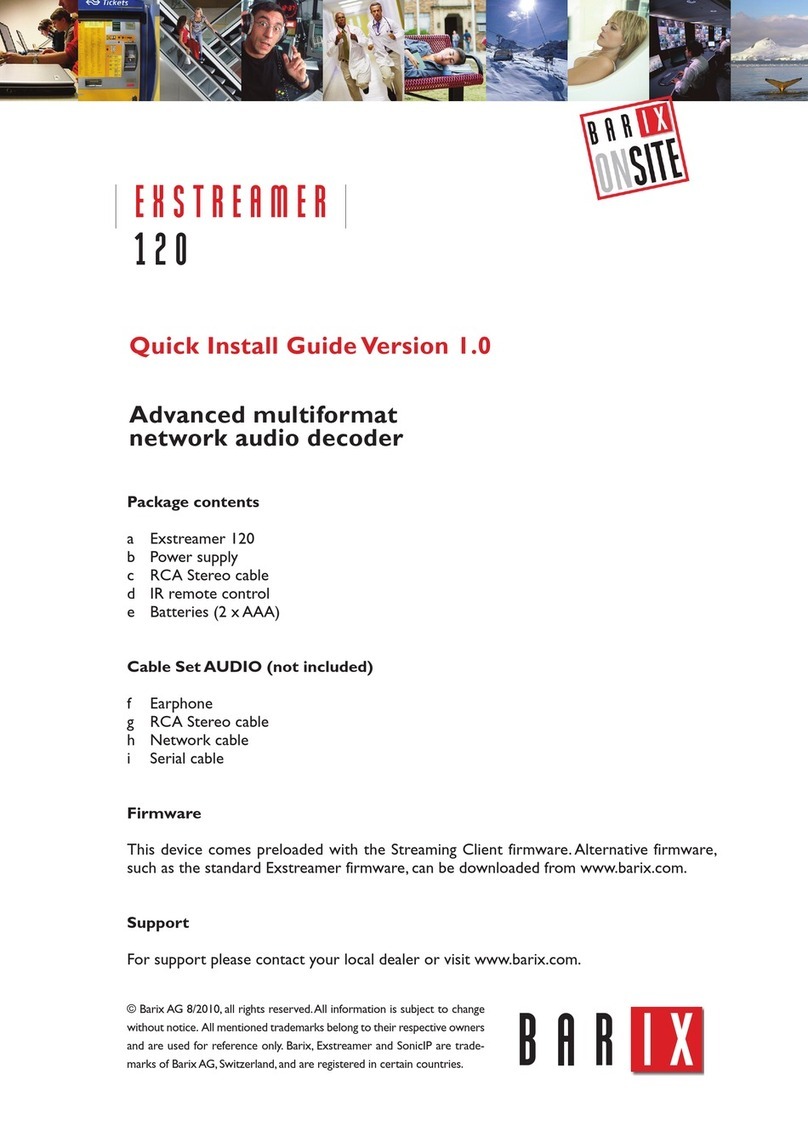
BARIX
BARIX EXSTREAMER 1 2 0 User manual
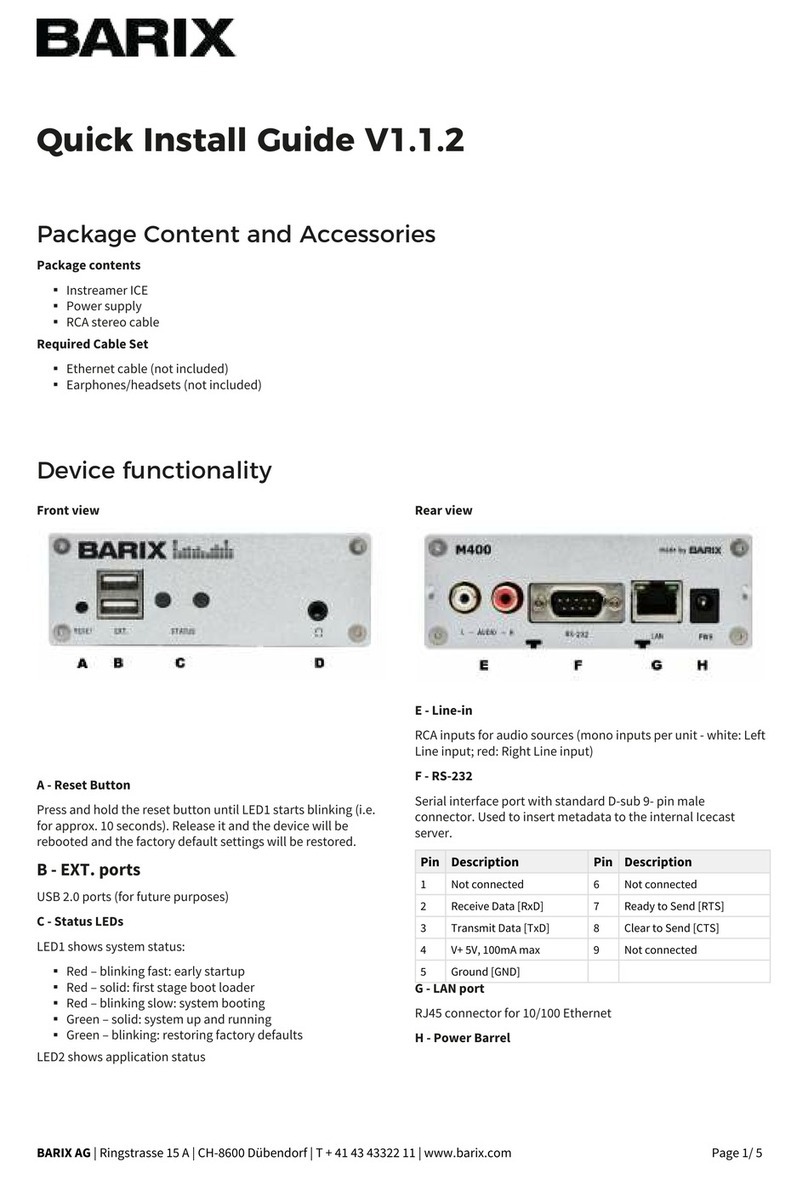
BARIX
BARIX M400 User manual

BARIX
BARIX INSTREAMER ICE User manual

BARIX
BARIX Extreamer 100 User manual

BARIX
BARIX Instreamer User manual

BARIX
BARIX EXSTREAMER 100 User manual

BARIX
BARIX Exstreamer 500 User manual

BARIX
BARIX TPA400 User manual

BARIX
BARIX Exstreamer 1000 User manual

BARIX
BARIX Extreamer 1 0 0 User manual

BARIX
BARIX Extreamer P5 User manual
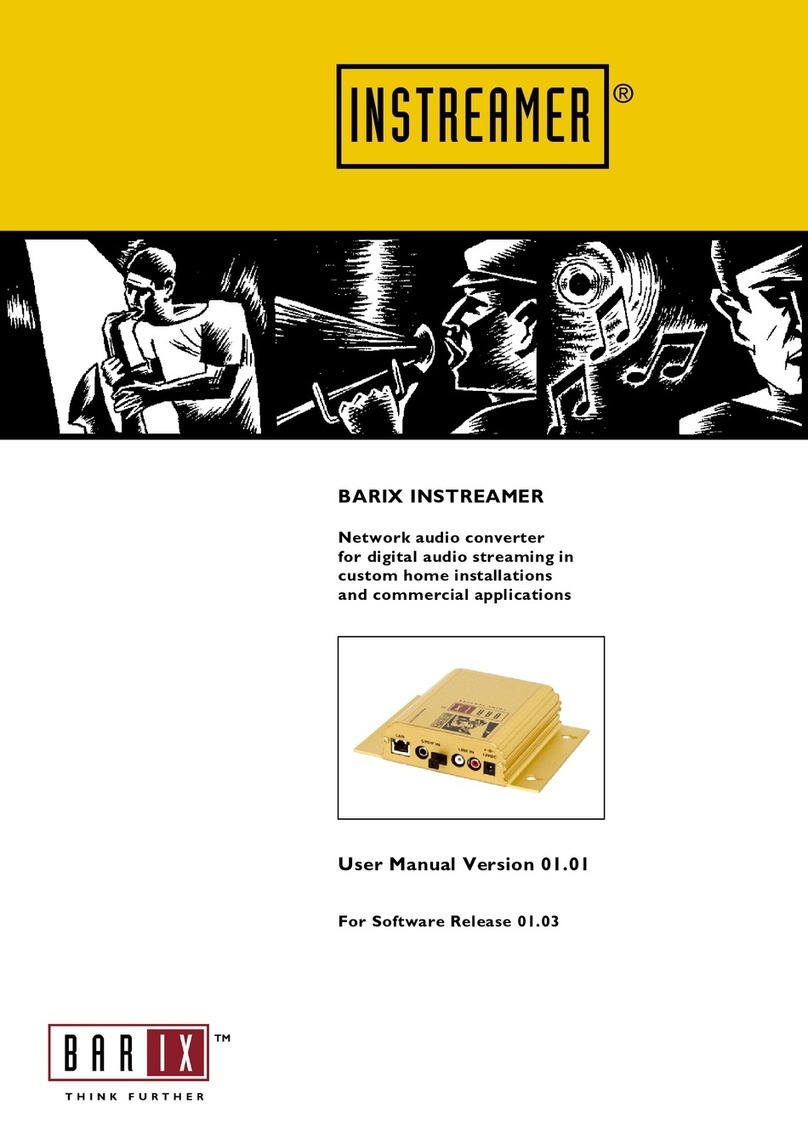
BARIX
BARIX Instreamer User manual

BARIX
BARIX X8 User manual
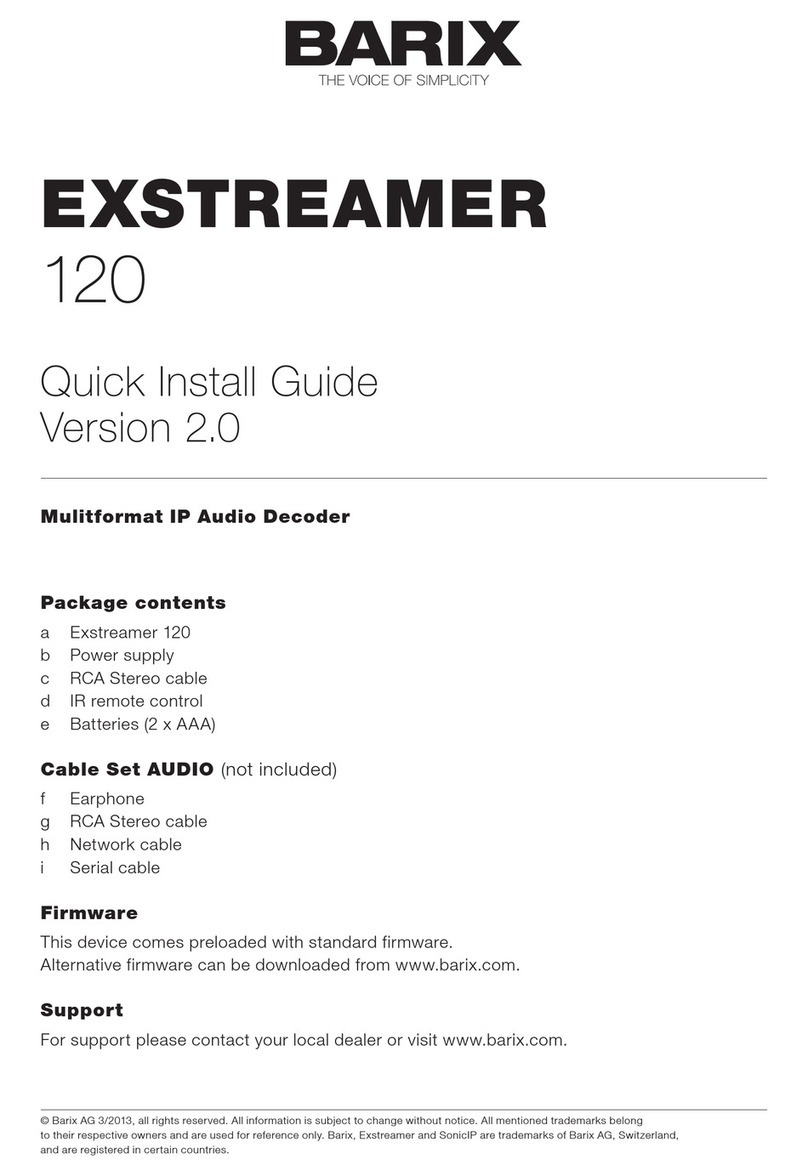
BARIX
BARIX EXSTREAMER 120 User manual

BARIX
BARIX Retail Player S400 User manual

BARIX
BARIX EXSTREAMER User manual

BARIX
BARIX EXSTREAMER 100 User manual

BARIX
BARIX INSTREAMER ICE User manual