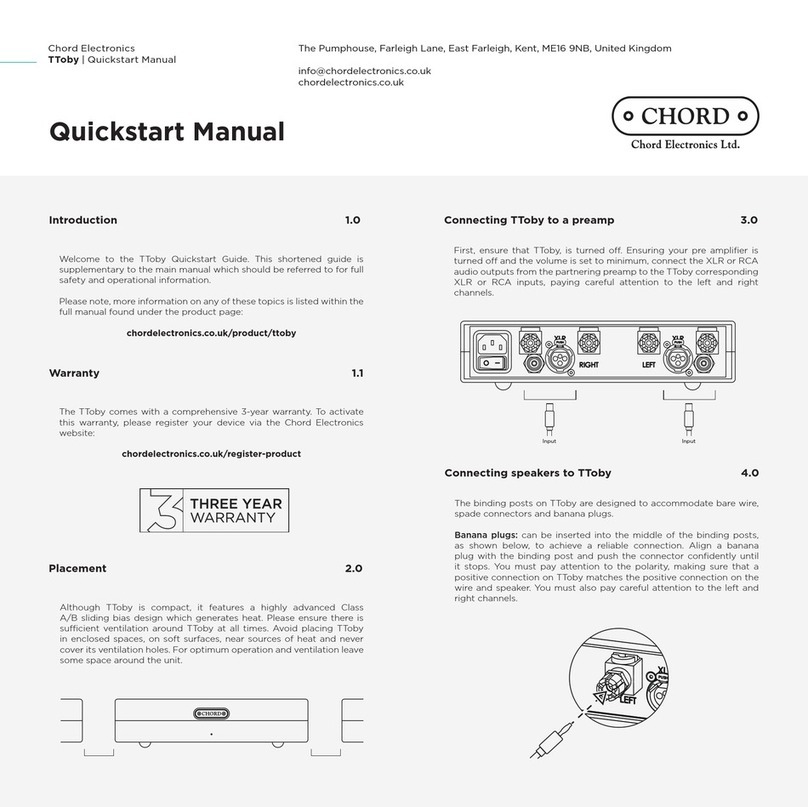when setting up
To ensure that your Chord product works efficiently and safely, please pay particular
attention to the following issues.
ventilation
Your Chord product should have at least 5cm of clear space all around it to ensure a free
flow of air at all times. We do not recommend that you place your Chord product directly
on a carpet as this can damage the equipment through blocked ventilation.
mains lead and plug
All Chord equipment comes supplied with the correct mains lead and plug. This should be
used at all times.
if you need to fit a plug for UK/Europe
Connect the blue wire to the neutral terminal
Connect the brown wire to the live terminal
Connect the yellow/green wire to the earth terminal
if you need to fit a plug for US/Canada
Connect the white wire to the neutral terminal
Connect the black wire to the live terminal
Connect the green to the earth terminal
earthing issues in Europe
In some European countries a hum may occur if your processor is connected to mains
sockets that do not have an earth. If this is the case please ensure that:
1.Your equipment is connected via a multi-way mains block which contains an earth point
at each socket outlet. This is to ensure that the chassis metalwork of each item is
connected together.
2.We recommend that an earthing method for your building is implemented.
3. Use the connecting points on your Chord unit and connect to an available earth point.