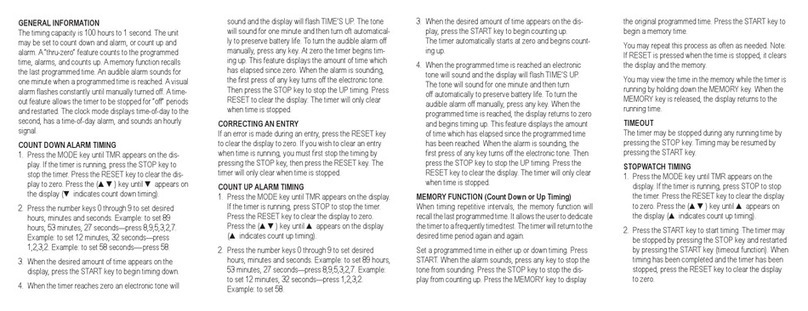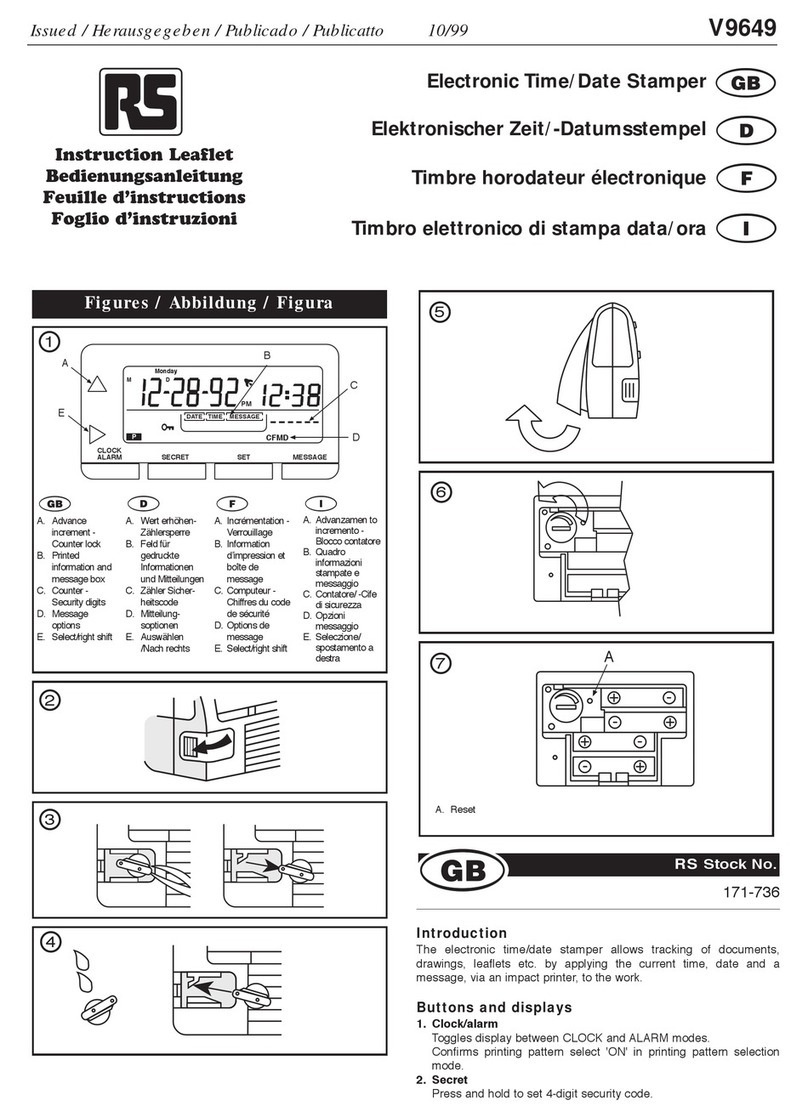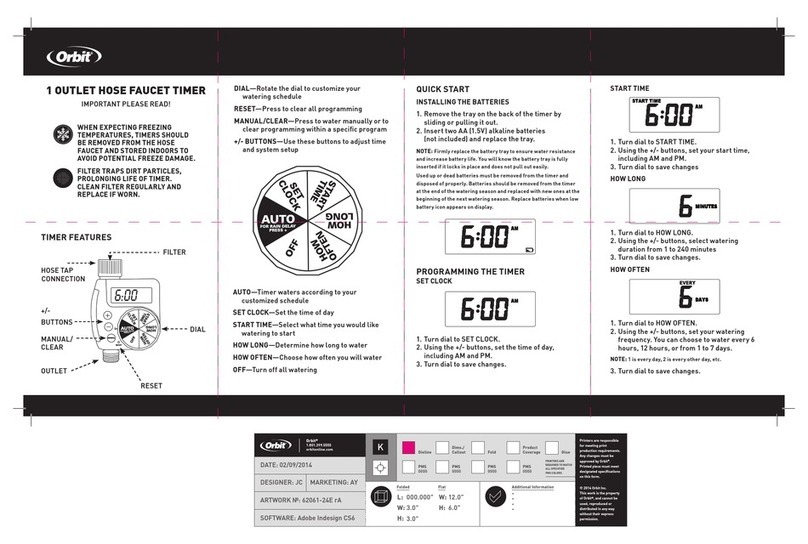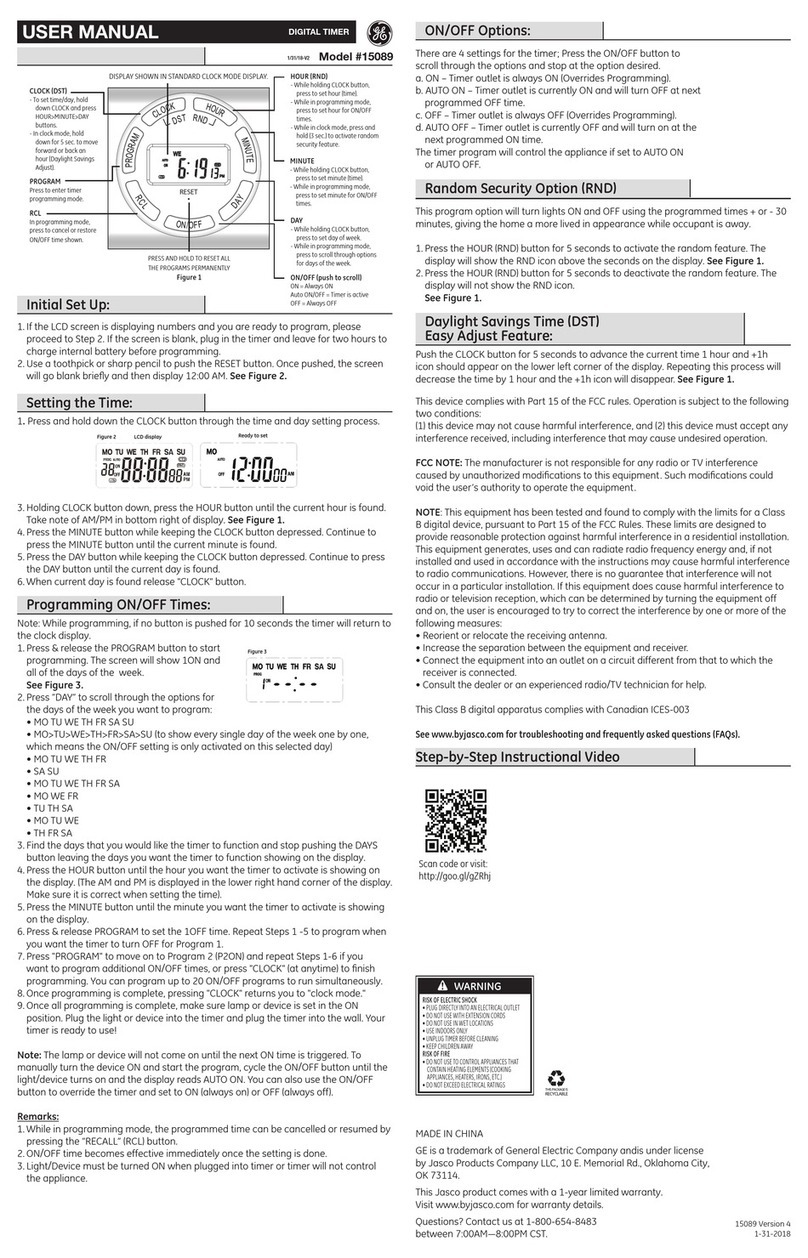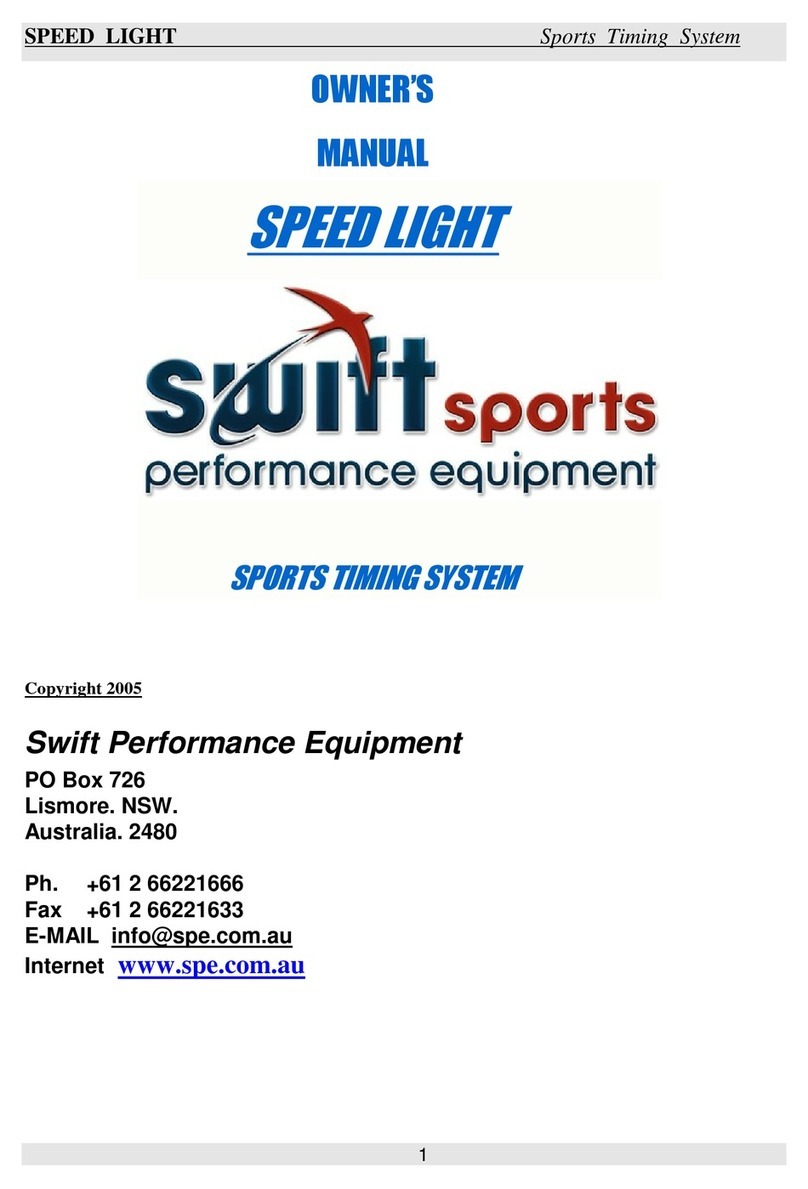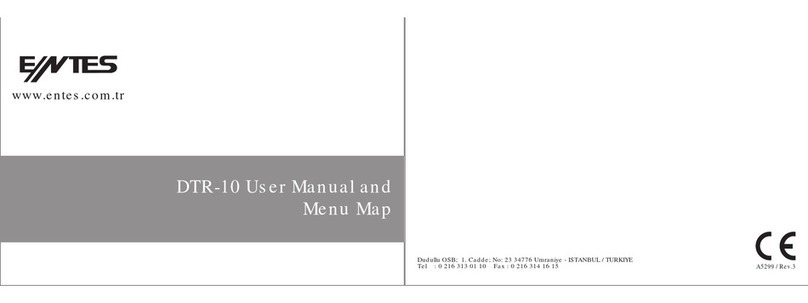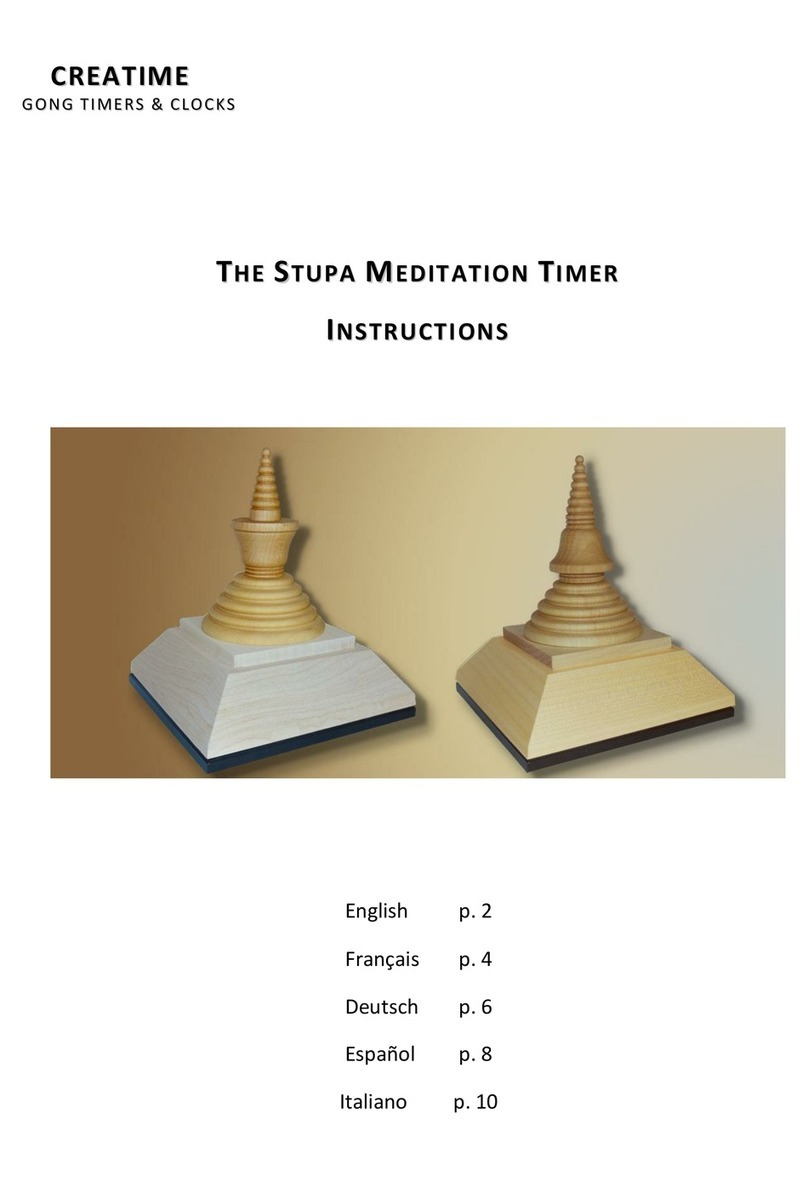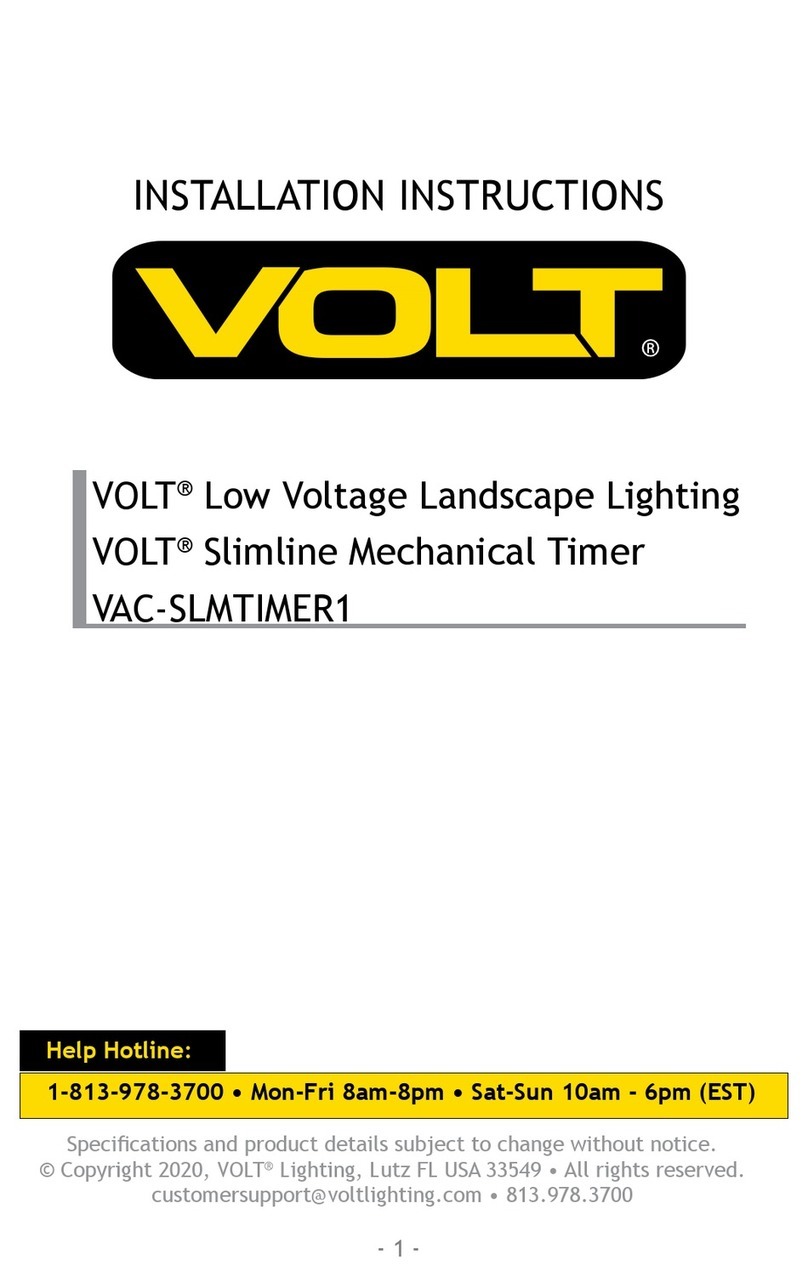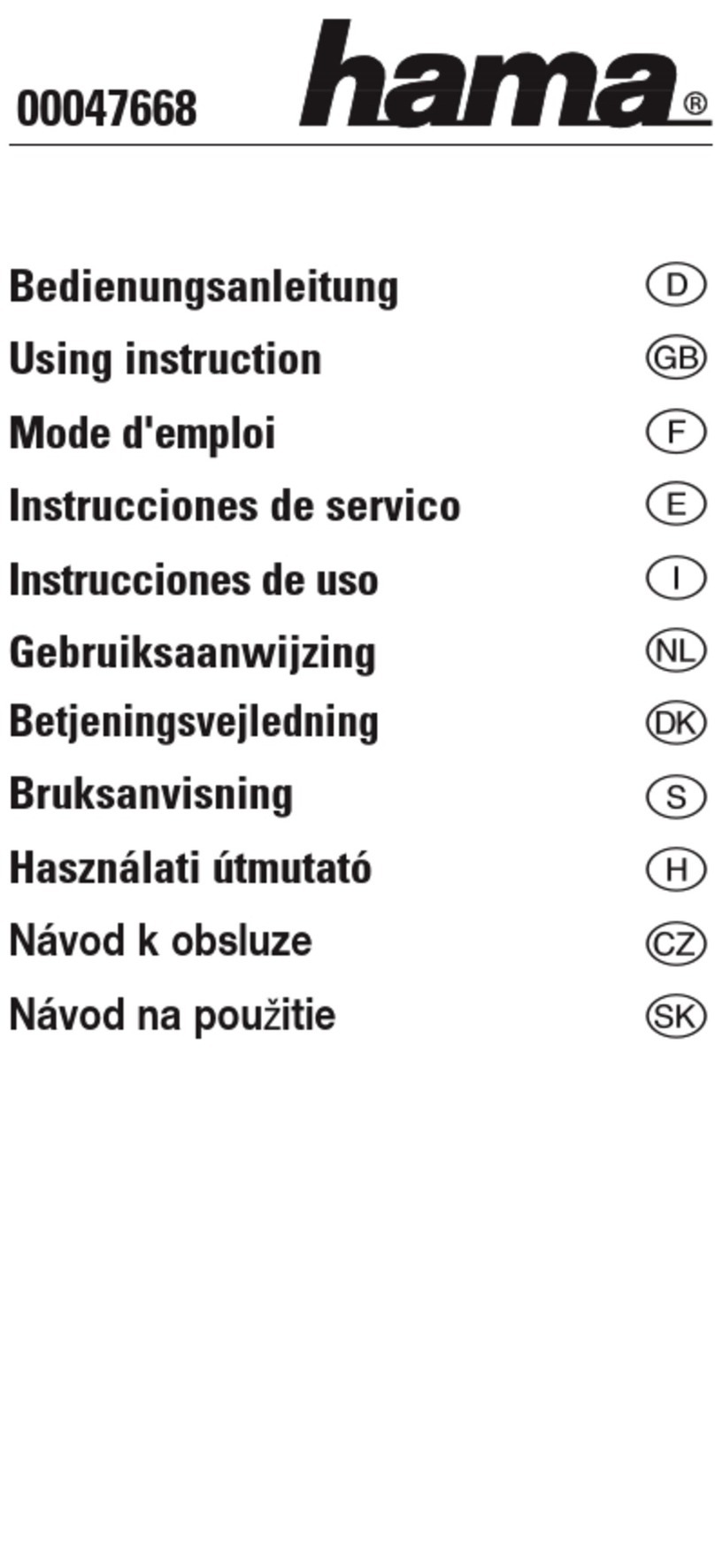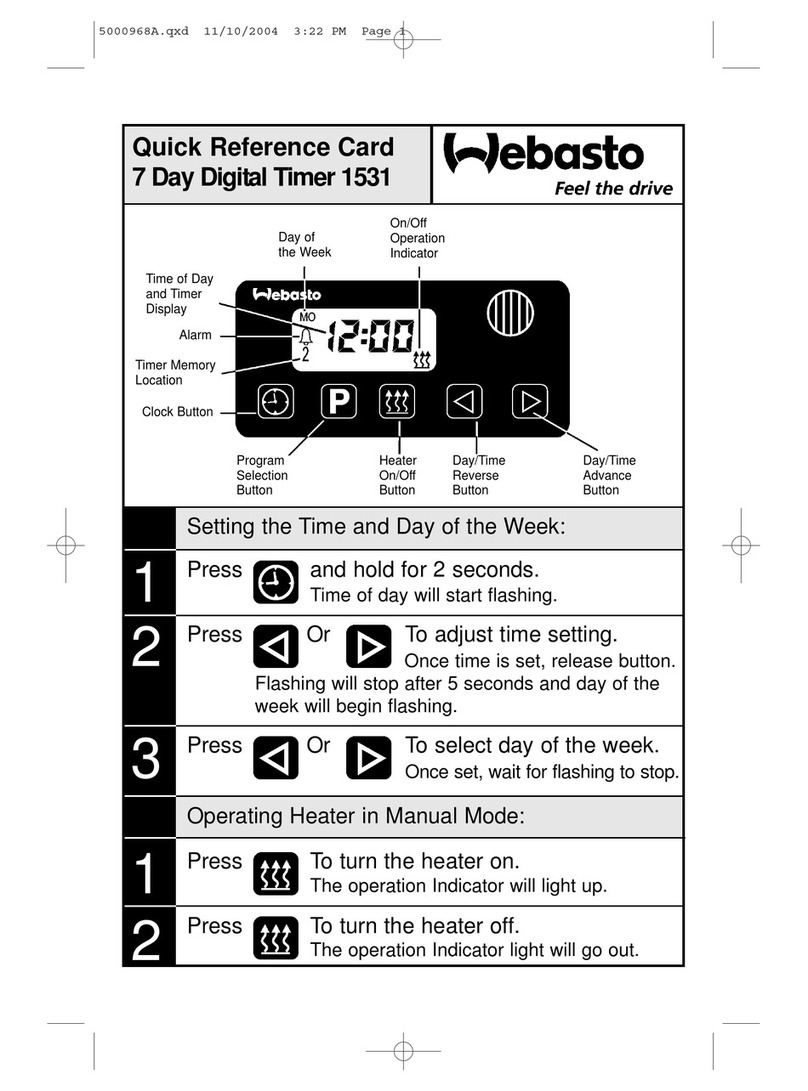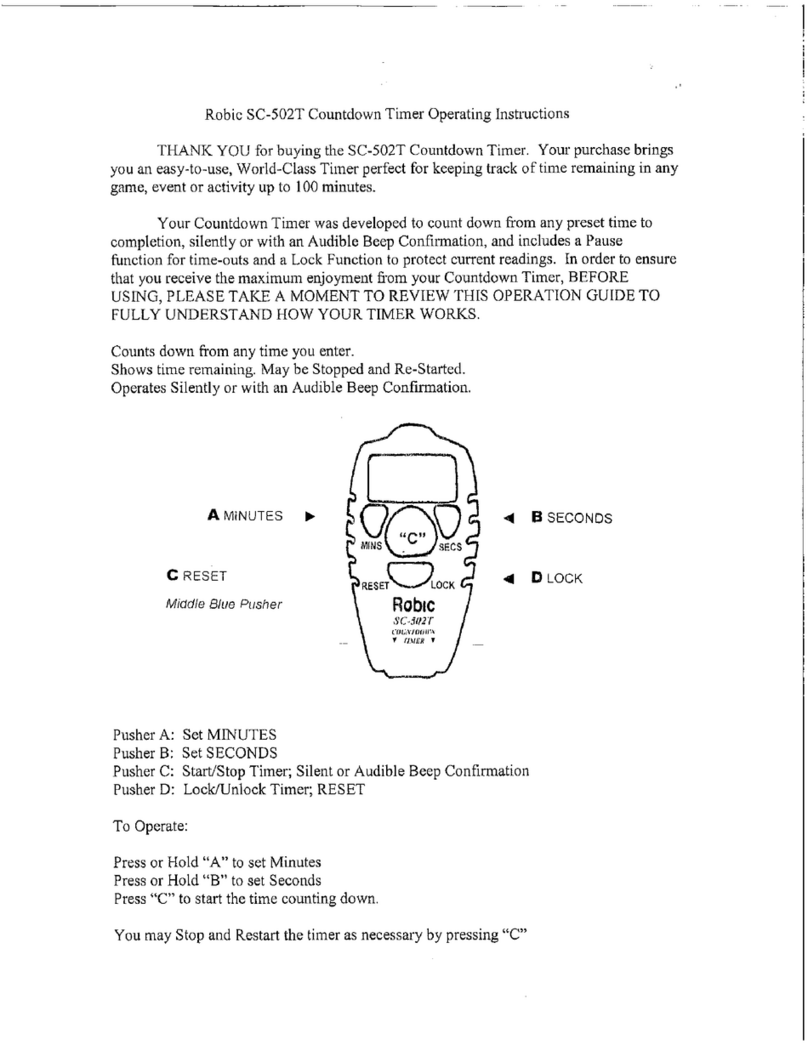ChronTrol XT Series User manual


XT Series Timer ChronTrol
User's Guide
IMPORTANT SAFEGUARDS
Always follow basic safety precautions when operating electrical equipment.
Please observe the following safeguards:
• Read and save all instructions.
• To avoid electrical shock, do not immerse timer in water or other liquids,
and do not operate when wet.
• All equipment controlled by this timer must have wattage ratings within the
capacity of this timer, as stated in the SPECIFICATIONS AND
INSTALLATION instructions. Exceeding the rated capacity may result in
overheating and damage.
• Do not use this timer where flammable gas or fumes exist.
• Do not use this timer to control equipment that is damaged or
malfunctions.
• Extreme external interference can, in rare situations, cause random
behavior of this device. Do not use this timer in applications where
random ON or OFF signals are potentially hazardous.
WARNING: If using this timing device in a situation or
environment that is critical to the welfare
and/or sustenance of laboratory specimens,
please test all programs by carefully
simulating or staging the critical events.
This document is furnished solely for the convenience of the authorized user without warranty
or obligation of any kind whatsoever. ChronTrol Corporation shall not be responsible for any
damages, including consequential, caused by reliance on information contained herein
including, without limitation, inaccuracies, errors, or omissions of any kind whatsoever.
© Copyright ChronTrol Corporation 2001
ChronTrol Corporation
6160 Fairmount Avenue
San Diego, California 92120
(619) 282-8686

How to Use this Manual
The XT User’s Guide is divided into five sections.
Section 1: Introduction describes the XT’s physical characteristics
(keyboard, LED's, circuits, and input connector). It also briefly describes the
features and capabilities of the XT.
Section 2: Set Up describes step-by-step how to set system parameters (such
as the date and time) and how to program the XT to perform simple timing
operations (such as turning a circuit ON at a specific time and OFF at a
specific time).
Section 3: Programming Procedures provides XT programming strategies
and tips, explains how to enter a program into the XT, and how to take
advantage of its wide-ranging and powerful capabilities.
Section 4: Sample Programs includes step-by-step instructions for
programming the XT. These sample programs illustrate the most common
and direct programming techniques.
Appendix A: Special Programming Considerations discusses Interval
Timing, the difference between a day and a twenty-four hour period, Day
Omission, the Daylight Saving Time standard, and the effect each of these has
on programmed operations.
Conventions Used in the Manual:
BOLD CAPS Represent keyboard keys you should press. DAY ENTER
means press the DAY key and then the ENTER key.
MMDDYY Expresses how dates and times appear on the display:
HHMMSS Month/Day/Year is expressed as MMDDYY. For example,
December 3, 1998, displays as 120398. Hours and minutes
are expressed as HHMM. For example, 11:45 displays as
1145.
P–nVariables are expressed in italics. For example, an “n” in
italics indicates a number to be supplied by the user.
boldface type Identifies information that appears on the XT’s display and,
within text, indicates critical information.

XT Series Timer ChronTrol
2User's Guide
Table of Contents
Section 1 - Introduction
Introduction....................................................................................................5
XT Features....................................................................................................6
Physical Description ......................................................................................8
The XT Display ...................................................................................8
The XT LED Indicators.....................................................................11
Keyboard ...........................................................................................12
Section 2 - Setup
Set-up Procedure..........................................................................................13
Setting System Parameters.....................................................................13
Time...................................................................................................13
Change Between 12- and 24-Hour Format................................13
Date....................................................................................................14
Day of Week......................................................................................14
Lock Code.........................................................................................14
Set the Lock Code .......................................................................14
Lock the Keyboard ......................................................................14
Unlock the Keyboard...................................................................15
Change the Lock Code................................................................15
Clear the Lock Code....................................................................15
Manual Operation ........................................................................................16
Manually Switching a Circuit...........................................................16
Manually Activating a Program .......................................................16
Two Simple Programs..................................................................................17
Section 3 - Programming Procedures
Features ........................................................................................................18
On/Off and Interval Programs.....................................................................18
Circuits and Other Control Assignments....................................................19
Day Omission...............................................................................................19
Cycle Length.................................................................................................19
Calendar Feature..........................................................................................19
Entering a Program......................................................................................20
Program Number ..............................................................................22
Circuit Assignments..........................................................................22
Program Assignments.......................................................................22
Input Assignments.............................................................................22

ChronTrol XT Series Timers
User's Guide 3
Interval Specification........................................................................23
On Time.............................................................................................24
On Date..............................................................................................24
Off Time............................................................................................24
Off Date.............................................................................................24
Day Omission....................................................................................25
Cycle Length......................................................................................25
Inputs (External Activation)........................................................................26
Setting Inputs.....................................................................................26
Manually Enabling and Disabling an Input......................................27
Functions......................................................................................................27
Function 1: Daylight Saving Time...................................................27
Function 2: Sequence Start...............................................................27
Creating and Editing the Holiday List.........................................................28
Review..........................................................................................................29
System Parameters Review..........................................................................30
Review Date......................................................................................30
Review the Day of Week...................................................................30
Review the Holiday List...................................................................30
Review the Seconds..........................................................................30
Program Review...........................................................................................32
Begin Program Review ....................................................................32
Step A: Program Status.....................................................................32
Step B: Control Assignments...........................................................32
Step C: On Time................................................................................32
Step D: Off Time...............................................................................33
Step E: Interval Length .....................................................................33
Step F: Omitted Days........................................................................33
Step G: Cycle Length........................................................................33
Step H: Exit Program Review .........................................................33
Input Review ................................................................................................34
Cross Review ...............................................................................................34
Countdown Timer........................................................................................35
Changing Program Entries...........................................................................36
Deleting Program Entries............................................................................36
Factory Settings (Defaults)..........................................................................36

XT Series Timer ChronTrol
4User's Guide
Section 4 - Sample Programs
Sample Program 1: Daylight Saving Time..................................................38
Sample Program 2: Sequence Start.............................................................38
Sample Program 3: On/Off Program with Day Omit.................................38
Sample Program 4: Interval Program with Cycle Length ..........................39
Sample Program 5: On/Off Program with Cycle Length...........................40
Sample Program 6: On/Off Program with Day-based Cycle.....................40
Sample Program 7: 24-hour based Program ..............................................41
Sample Program 8: Program Controlling Program ...................................42
Sample Program 9: Using Inputs.................................................................43
Sample Program 10: Re-trigger and Time Out...........................................44
Sample Program 11: School Bells ..............................................................45
Sample Program 12: Delay Program ..........................................................45
Appendix A: Special Programming Considerations
Interval Timing.............................................................................................46
Overlapping Midnight..................................................................................47
Cycles and Daylight Saving Time................................................................47
How to Set a Day-Based Program ...................................................48

ChronTrol XT Series Timers
User's Guide 5
Section 1: Introduction
Congratulations on your purchase! Your ChronTrol XT is a programmable,
microprocessor-based timer that can control up to 16 devices (outputs) and
can receive inputs from up to 8 external devices. The XT can easily be
programmed to switch circuits on and off at specific times and dates, for
durations, on a cycle, or from external devices attached to its optional input
connector. 20 to 40 timing programs can be stored in the XT’s memory.
The XT can be programmed down to the second. Its versatile calendar
automatically adjusts for leap years, Daylight Saving Time and holidays.
Programs are easy to set, review, and change through the 24-pushbutton,
audible keyboard.
The XT family includes four basic models: table-top, wall-mount, expandable
wall-mount, and rack-mount. Table-top models are available with two or
four circuits, AC outlets or dry contacts. All other models are available in
two- to sixteen-circuit configurations with dry contact outputs rated up to 20
Amps. The SPECIFICATIONS AND INSTALLATION sheet for your
particular ChronTrol model is included with your unit. Specification sheets
for other types are available upon request. The features and programming
techniques described in this manual apply to all models of the XT.

XT Series Timer ChronTrol
6User's Guide
XT Features
The XT supports the following list of functions and programming features.
For complete operational descriptions of these functions, see Section 3:
Programming Procedures.
• Manual Operation. ChronTrol’s XT series is designed around its
advanced programming capabilities; however, you can manually override
programmed settings through the keyboard without waiting for or
disturbing programmed operations.
• Advanced Programming. The XT’s advanced programming features
open the door to many exciting possibilities. Through the XT keyboard,
you can enter up to 40 programs. Each program has a unique number
which identifies it when entering, reviewing, or changing its settings.
Programs can be set to control circuits, inputs, even other programs.
These are referred to as Control Assignments. Control Assignments can
switch on and off on a daily or weekly schedule, repeating at rates from
two seconds to one year. They can also switch on and off on specific
dates, or one time only, responding to either clock time or outside
signals.
• Program Review, Verification, and Change. The XT allows you to
review, verify, and change any and all of its settings. You can review
individual programs and input settings. You can also review specific
information, such as the activity of a Control Assignment, and the
programs or inputs to which it is assigned.
• Day Omission. The XT’s programming flexibility allows you to enter
programs that execute on a regular schedule yet automatically omit
specified days of the week, for example Saturday and Sunday.
• Holidays. Holidays can occur on any day of the year. The XT allows you
to create your own Holiday List. You may then specify, within each
program, whether or not that program will execute on the days you’ve
included in your Holiday List.
• Functions. Two special functions are provided for your convenience:
Daylight Saving Time (Function 1), which adjusts the Time of Day clock
by one hour; and Sequence Start (Function 2), which controls the rate at
which circuits are restored to the ON position following a power failure.

ChronTrol XT Series Timers
User's Guide 7
• Inputs. On XT models equipped with the N8 Input Option (see
SPECIFICATIONS AND INSTALLATION sheet), programs, circuits, and
inputs can be switched based on external conditions. Through the input
connector, devices such as temperature and light detectors can be
connected to the XT. You may then specify that certain programs or
circuits be switched by a signal from these external devices. You can
program an input to ignore external signals as well.
• Locking Keyboard. The XT provides a locking keyboard. With a user-
programmable Lock Code, you can prevent unauthorized access to the
XT keyboard.
• Power Fail Protection. The Time of Day continues to operate, with
crystal accuracy, during power failure. A nine-volt battery keeps the
clock operating and protects the system memory to prevent the loss of
stored programs. When power returns, all ON and OFF times are saved.
Outputs are switched to the proper positions for the current time, in
sequence or all at once.
• Countdown Timer. The XT can count down the hours, minutes, and
seconds for any event you specify, such as the execution of a program or
the switching of a circuit.

XT Series Timer ChronTrol
8User's Guide
Physical Description
The following sections describe the physical characteristics of the XT
controller and define the function of each.
The XT Display
The XT’s display serves two functions: ordinarily it displays the current Time
of Day in hours, minutes, and seconds, but during programming it confirms
entries and reviews previous settings. Figure 1 illustrates the XT Display and
Indicators.
Figure 1: XT Display and Indicators

ChronTrol XT Series Timers
User's Guide 9
If you look closely at the numbers comprising the Time of Day displayed in
Figure 1, each character has two vertical components, with a top segment and
a bottom segment. When lit individually, the top segments indicate days
omitted from a program; bottom segments indicate the current day of the
week and whether that day is a holiday. See The XT LED Indicators for
further information.
Numbers on the display express time, dates, durations, and control assignment
specifications (the number of a circuit, program, or input). Letters and
symbols, however, convey specific information to the XT user. See Table 1
on the following page for definitions of special XT display characters.

XT Series Timer ChronTrol
10 User's Guide
PPROGRAM. This character displays when reviewing
the status of an ON/OFF program, when assigning a
Program to a list of control assignments, when
manually switching a program, or when a program is
identified in cross review. It is usually followed by a
number identifying the program.
CCIRCUIT. This character displays when assigning a
Circuit to a list of control assignments or when
manually switching a circuit. It is usually followed by
a number identifying the circuit. It also indicates day-
based cycle.
EENTER. This character displays after pressing the
"Enter" key from the Time display, which is the first
step in all programming sequences.
FFUNCTION. This character displays when setting or
reviewing the Sequence Start or Daylight Saving
Time functions.
–This character displays to separate key characters
from their identifying number, for example P–04
(Program #4), to indicate you reached the end of a
list of control assignments or Holidays, to show that
no value was previously assigned to a particular
parameter, or to indicate that an interval program
under review is currently executing.
– – INPUT. This character displays when reviewing the
status of an input, when assigning an input to a list of
control assignments, when manually switching an
input, or when an input is identified in cross review.
Usually followed by a number identifying the input.
HIntroduces the Holiday List.
Table 1: Special Display Characters

ChronTrol XT Series Timers
User's Guide 11
The XT LED Indicators
The following paragraphs define the function of the LED indicators on the
face of the XT. Refer to Figure 1 for an illustration.
Circuit Status There is a circuit status LED indicator for each
Indicators circuit on your XT model. When an LED
indicator is lit, it indicates that the circuit is ON.
Day of Week Label This label lists the first character of the
corresponding day of the week. M=Monday, T=
Tuesday, etc. The rightmost character, H
represents Holiday.
Day of Week Stroke The bottom segment of a display character (or
“stroke”), lit individually above a labeled day of
the week, indicates the current day of the week and
whether that day is also a Holiday.
Day Omission Label This label shows which Day of the Week is
omitted.
Day Omission Stroke The top segment of a display character (or
“stroke”), lit individually under the day omission
label, indicates which days are omitted from a
given program’s weekly schedule.
Activity/PM Indicator This indicator lights up under two conditions;
when the system clock registers PM hours and
when a program or other operation under review is
active.

XT Series Timer ChronTrol
12 User's Guide
Keyboard
Use the keyboard to set, change, review, or clear parameters on the XT. To
enter a keystroke, press each character firmly in the center of the pad. The
keyboard responds with an audible “beep” tone. If you attempt to make an
invalid entry, the tone changes and the entry is not accepted.
Figure 1 on p. 8 illustrates the XT’s keyboard and Table 2 defines each key’s
function.
TIME Sets the Time of Day and changes the clock between 12-
and 24-hour format.
ON Sets and reviews a program’s ON time, switches a circuit
manually ON, or displays the countdown to an ON time.
OFF Sets and reviews a program’s OFF time, switches a circuit
manually OFF, or displays the countdown to an OFF time.
CYCLE Sets and reviews a program’s cycle length.
DATE Sets and reviews calendar functions.
PROGRAM Sets and reviews a program’s or input’s program
assignment.
INPUT Sets and reviews input definitions.
ENTER Reviews and stores program information.
REVIEW
INTERVAL Sets and reviews a program’s interval length.
CIRCUIT Sets and reviews a program's or input’s circuit assignment.
DAY Sets and reviews the current day of the week and a
OMIT program’s Day Omission schedule.
LOCK Locks the keyboard from unauthorized use.
AM/PM Changes AM settings to PM settings and back.
FUNCTION Also selects special functions.
0 /CLEAR Clears keyboard entries.
SECOND Sets and reviews a time setting to the second.
YEAR Also sets the year for the current date.
Table 2: XT Keyboard Definitions

ChronTrol XT Series Timers
User's Guide 13
Section 2: Setup
Follow the separate SPECIFICATIONS AND INSTALLATION sheet included
with your ChronTrol for installation instructions.
This section includes basic instructions for programming the XT to perform
simple operations. Following a demonstration of how to set the System
Parameters are procedures for manually turning a circuit ON and OFF and
programming a circuit to turn ON and OFF on a schedule.
Setting System Parameters
Before any program can execute accurately, the System Parameters must be
set. The System Parameters are: Time, Date, Day of Week, and (optionally)
the Lock Code.
Time
1. Press TIME . The display goes blank.
2. Set the current time in hours and minutes. For example, to set the time
to 2:45 p.m., press 245.
3. Optional - Press SECOND. Set the seconds. Seconds display in the two
rightmost digits of the display window.
4. The timer assumes a.m., so use the AM/PM key to specify p.m. Skip this
step if the time is a.m.
5. Press ENTER . The time is set and displayed in hours and minutes.
6. Optional - Press SECOND to view hours, minutes, and seconds.
NOTE: The moment you press ENTER , the time begins to advance.
Change Between 12- and 24-Hour Format
You can convert between 12-hour (a.m./p.m.) format and 24-hour
(Military) format whenever you like. Change between display formats
as follows:
1. Press TIME . The display goes blank.
2. Press ENTER . Time of Day changes to the opposite format.

XT Series Timer ChronTrol
14 User's Guide
Date
1. Press DATE . 301 displays.
2. Set the current month and day. For example, to enter January 5th, press 1
05.
3. Press SECOND /YEAR . 00 displays.
4. Type the last two digits of the current year. For example, to enter 1998,
press 98. 98 displays in the two rightmost digits.
5. Press ENTER . The Date is set and the Time of Day displays.
Day of Week
1. Press DAY/OMIT. The current setting for the Day of Week is indicated
by a lighted stroke along the bottom of the display.
2. Press the number key corresponding to the current Day of Week.
3. Press ENTER . The Day of Week is set and the Time of Day is displayed.
Lock Code
You can set a Lock Code to prevent unauthorized or accidental entries. If the
keyboard is locked, the timer cannot be programmed without first entering the
Lock Code. The timer cannot be locked if a Lock Code has not been set.
Set the Lock Code
1. Press LOCK . The display is blank.
2. Set your own Lock Code (up to four digits). The Lock Code displays.
3. Press ENTER. The Lock Code is set and the Time of Day displays. The
keyboard remains unlocked until you press LOCK again, or there is a
power interruption.
Lock the Keyboard
1. Press LOCK. The keyboard is locked and the Time of Day displays.
Seconds can be display while the keyboard is locked by pressing
SECOND .
After a power interruption, the keyboard locks if a Lock Code was set. If no
Lock Code was set, the keyboard will be unlocked when power is restored.

ChronTrol XT Series Timers
User's Guide 15
Unlocking, Changing, and Removing the Lock Code
The instructions for unlocking, changing, and removing the lock code assume
the keyboard is already locked. You have five seconds between each key
entry, or the display will return to Time of Day.
Unlock the Keyboard
1. Press LOCK . 000 displays.
2. Enter your Lock Code. The Lock Code displays.
3. Press ENTER . The keyboard is unlocked and the Time of Day displays.
Change the Lock Code
1. Press LOCK . 000 displays.
2. Enter your Lock Code. The Lock Code displays.
3. Press LOCK . The display is blank.
4. Set your new Lock Code (up to four digits). The new Lock Code
displays.
5. Press ENTER . The new Lock Code is set and the Time of Day displays.
6. Optional - Press LOCK . The keyboard locks and the Time of Day displays.
Remove the Lock Code
1. Press LOCK . 000 displays.
2. Enter your Lock Code. The Lock Code displays.
3. Press LOCK . The display is blank.
4. Press TIME. The Lock Code is removed and the Time of Day displays.
The timer cannot be locked until a new code is set.
NOTE: There is no “back door” to the Lock Code. If a Lock
Code is assigned and subsequently forgotten or
misplaced, you must electrically shut the timer down
and re-program it. All programs are lost.

XT Series Timer ChronTrol
16 User's Guide
Manual Operation
This section shows you how to turn circuits ON and OFF and activate
programs through the keyboard.
Manually Switching a Circuit
You can turn any Circuit ON or OFF immediately, without waiting for or
disturbing program settings. When you manually switch circuits ON or OFF,
they remain in the switched position until a program automatically switches
them, or until you manually switch them back again.
Manually Switch a Circuit ON or OFF as follows:
1. Optional - Press CIRCUIT .
2. Type the circuit number to be switched. C–ndisplays, where nis the
number (1-16) of the circuit specified.
3. Press ON or OFF. The Circuit switches and the Time of Day displays.
Manually Activating a Program
You can activate or deactivate any program using the keyboard at any time.
At initial start-up, all of ChronTrol’s 20 or 40 available programs are active.
However, they can be turned off and left inactive but kept in memory.
While inactive, On/Off Programs will continue to cycle at the rate you
specified, but they will have no effect. Interval Programs with Cycle Length
stop cycling when de-activated.
Manually Switch a Program ON or OFF as follows:
1. Press PROGRAM .
2. Type the program number to be switched. P–ndisplays, where nis the
number of the program specified.
3. Press ON or OFF. The Program switches, and the Time of Day displays.
All control assignments for that program remain in their current position
until switched manually through the keyboard, or automatically by
another program.

ChronTrol XT Series Timers
User's Guide 17
Two Simple Programs
The following instructions demonstrate how to program the XT to perform
simple timing operations.
First, set an On/Off Program to turn Circuit #1 ON at 1:00 p.m. and OFF at
1:02 p.m. each day as follows:
1. Press ENTER. E– displays in the window.
2. You could type in your own program number (1-40), OR you could press
ENTER again to display the next available program number. For this
demonstration, choose program #2 by pressing 2. E–02 displays.
3. Press CIRCUIT. C– displays.
4. Type 1. C–01 displays.
5. Press ON. A dash (–) displays.
6. Set the ON time. Press 100AM/PM. 100. displays.
7. Press OFF. A dash (–) displays.
8. Set the OFF time. Press 102AM/PM. 102. displays.
9. Press ENTER to store the last entry. P–02. displays.
10. Press TIME to exit the program and return to the Time of Day display.
Now, you could sit and wait for 1:00 p.m. to arrive. OR you could set an
Interval Program to turn Circuit #1 ON for 2 minutes RIGHT NOW:
Set an Interval Program to turn Circuit #1 ON for 2 minutes as follows:
1. Press ENTER. E– displays in the window.
2. Press ENTER again to display the next available program, or type in you
own program number. In this example, type 3. E–03 displays.
3. Press CIRCUIT. C– displays.
4. Press 1. C–01 displays.
5. Press INTERVAL. A dash (–) displays.
6. Set the duration. Press 2. 0002 displays.
7. Press ENTER to store the last entry. 0 03 displays.
8. Press TIME to exit the program and return to the Time of Day display.
Now activate the program as follows:
9. Press PROGRAM 3 ON. The Time of Day displays and Circuit #1
immediately turns ON for 2 minutes.

XT Series Timer ChronTrol
18 User's Guide
Section 3: Programming Procedures
This section discusses how to enter a program into the timer, and how to
review and verify entered information.
Features
This discussion will provide you with a general working knowledge of the
XT’s features. The XT’s programming capabilities are very flexible. Plan
your programs carefully to maximize their usefulness.
On/Off Programs vs. Interval Programs
There are two types of programs: On/Off and Interval.
An On/Off Program uses ChronTrol's accurate internal clock as a reference
for real time settings. Specific On/Off program settings are made in hours
and minutes, a.m. or p.m., and seconds if desired. An On/Off Program repeats
at the same time every day unless the Day Omission or Cycle Length features
are used. Time settings can also be set to occur on a specific date in the
upcoming year, or to begin on one date and end on another. If your
application requires any of these settings, familiarize yourself with the Day
Omission, Cycle Length, and Calendar features.
An Interval Program does not use real time settings, but is activated only on
demand by an input, another program or a keyboard command. An interval
program is entered as a duration of time, like one hour, or two hours, etc. An
interval program occurs one time only, when activated, or it can repeat by
using the Cycle Length feature. For information on the four types of intervals
that can be set, see Appendix A: Special Programming Considerations.
Any On/Off Program or Interval Program can control circuits, inputs, or
other programs, which are called Control Assignments.
Other manuals for XT Series
1
Table of contents