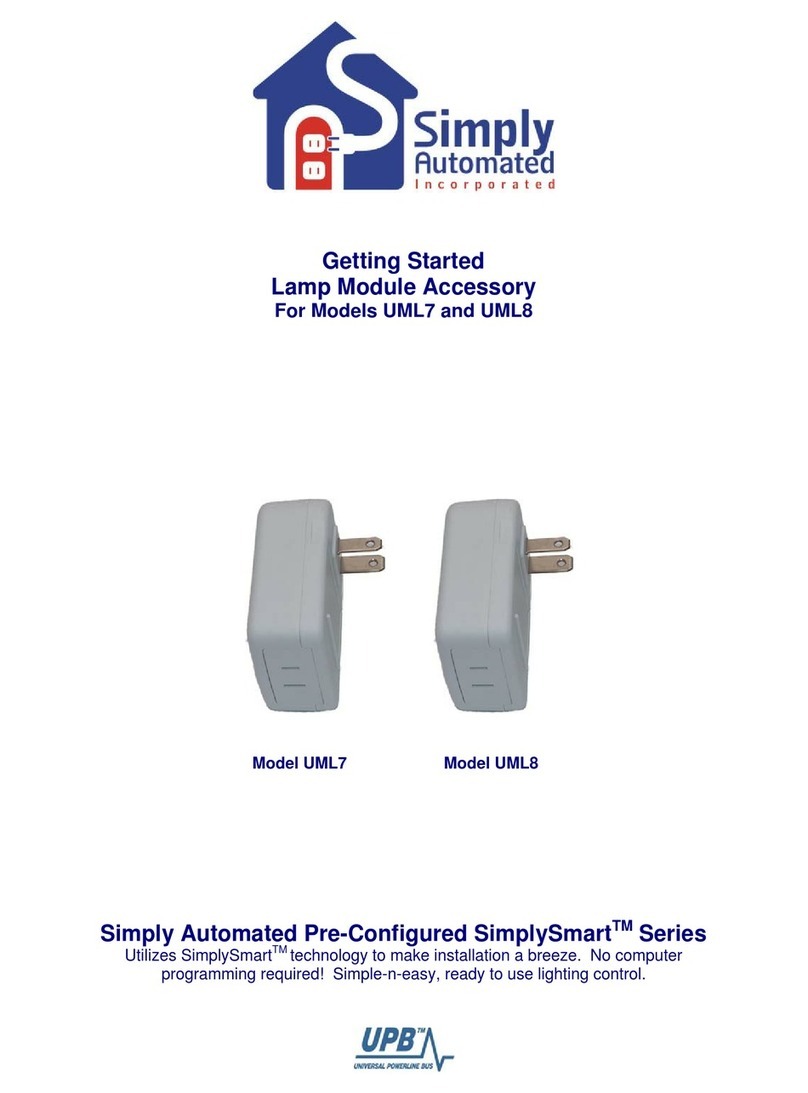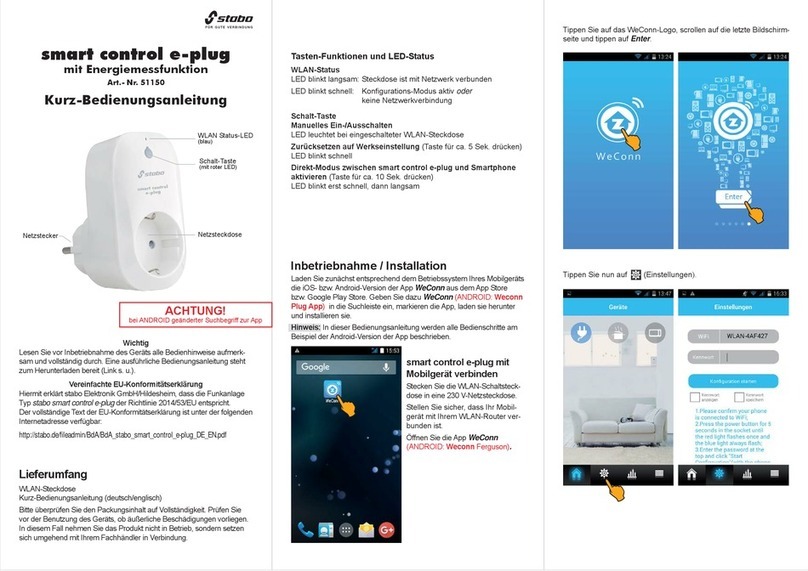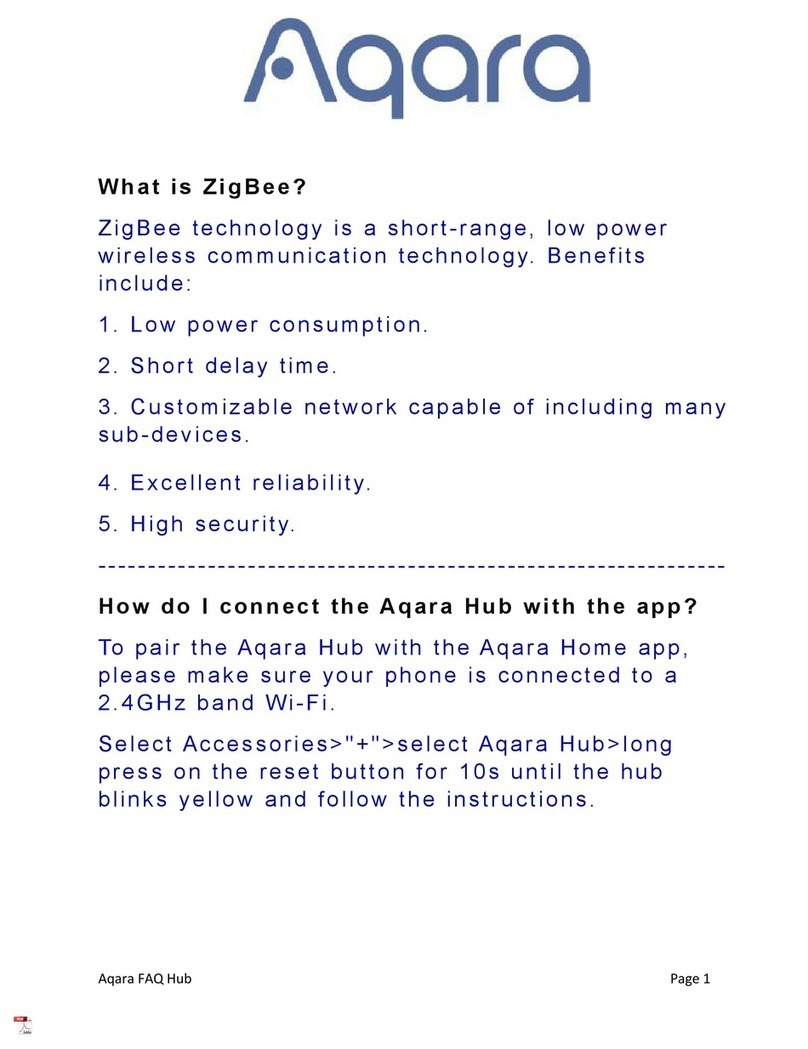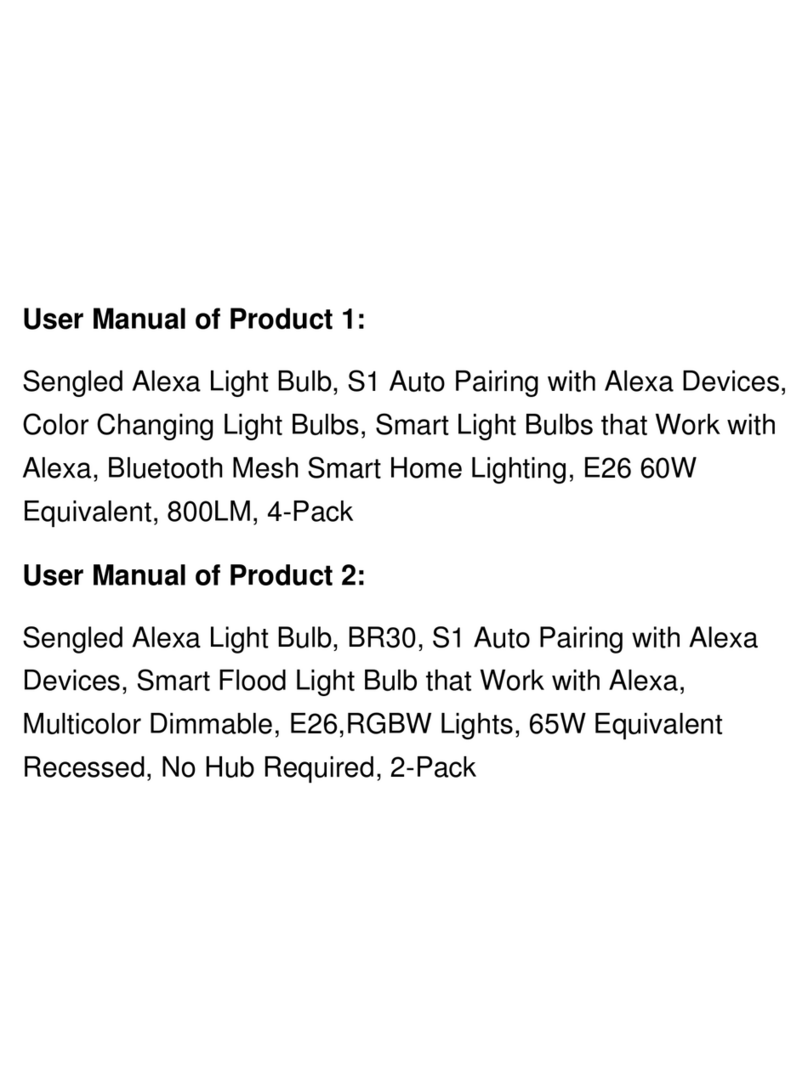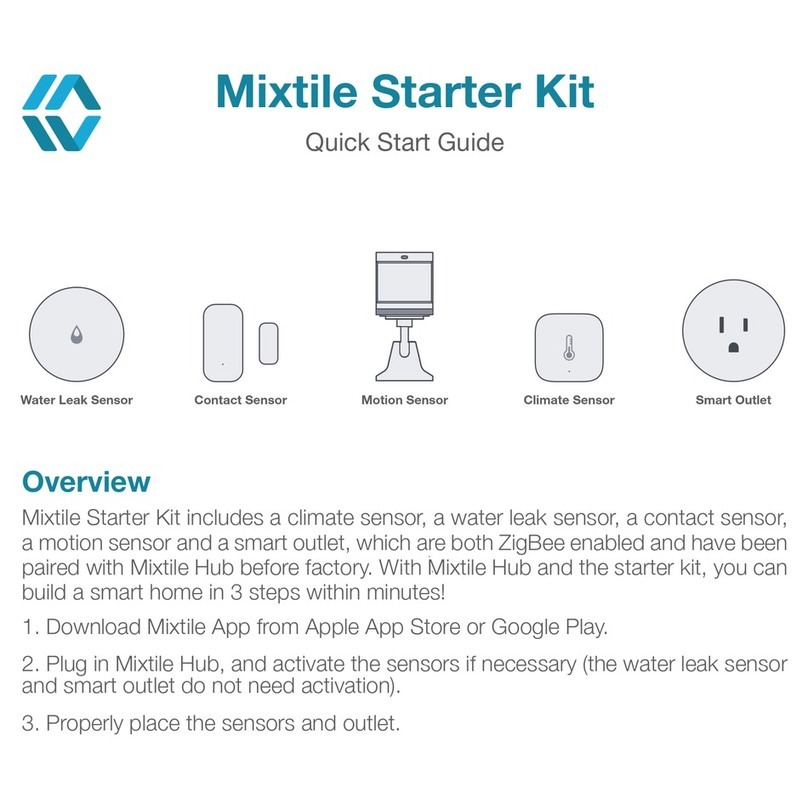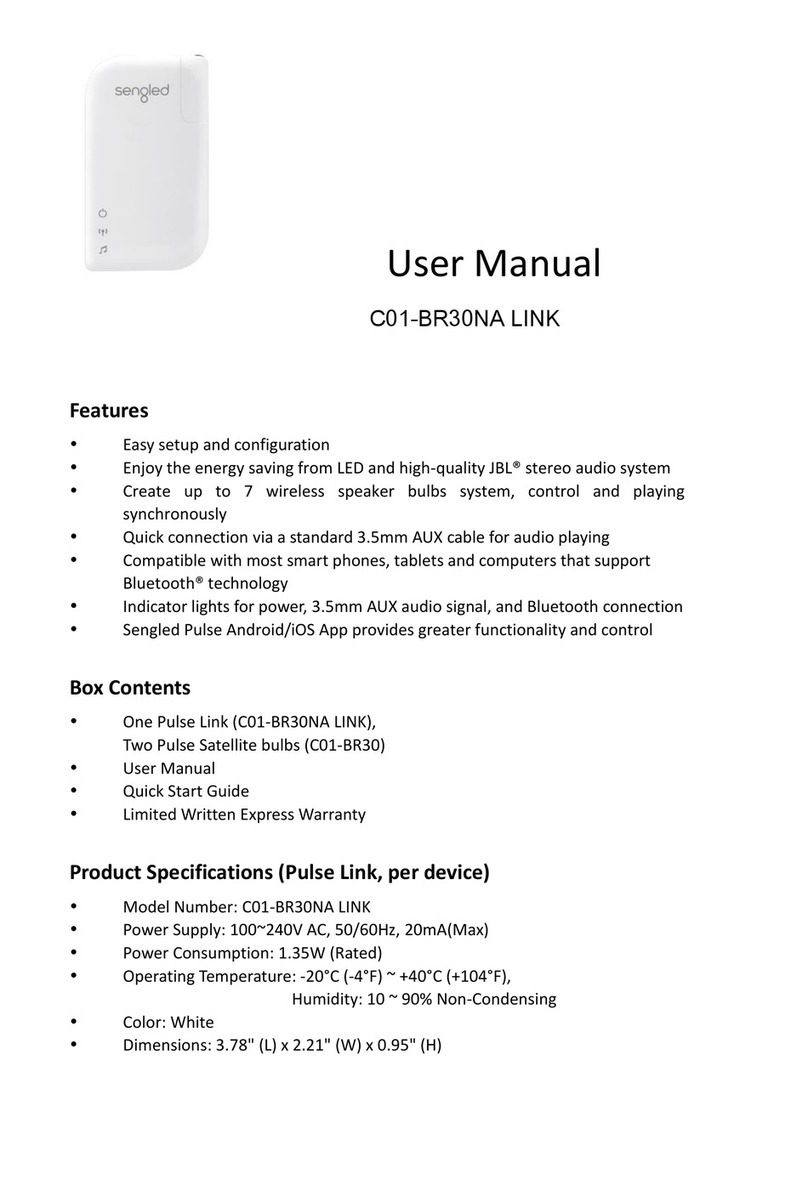Chuango H4 PLUS User manual

H4 PLUS/H4-LTE
WiFi/Cellular Smart Home System
User Manual

Disclaimer
This manual has been reviewed thoroughly and designed to ensure that your product
setup will be quick and easy with our easy-to-follow guide. All statements, technical
information and recommendations in this manual are believed to be reliable, but the
accuracy and completeness thereof are not guaranteed or warranted.
The specications and information regarding the products in this document are subject
to change without further notice.
Photocopy, copy, reproduction, translation to any language, modication, storage in a
retrieval system or retransmission, in any form or by any means, electronic, mechanical
or otherwise, is strictly prohibited without written permission.
In no event will we be liable for any indirect, special, incidental or consequential
damages, including, without limitation, monetary loss or data loss arising out of the
use or inability to use this document, even if the product has been advised of the
possibility of such damages.
Foreword
Thank you for choosing this alarm system. The self-monitored system is designed to
actively involve users in their home security. We aim to provide a safe, easy & cost
effective solution for you to protect your home & loved ones 24/7/365.
We recommend you to take some time and familiarize yourself with the device and its
accessories before installation.

Contents
Things to Note before Getting Started---------------------------------------------------------- 1
In the Box --------------------------------------------------------------------------------------- 2
How the Alarm System Works ------------------------------------------------------------------ 3
Getting to Know Your System --------------------------------------------------------------- 4~10
Hub --------------------------------------------------------------------------------------- 5~6
Remote Control ------------------------------------------------------------------------------ 7
Door/Window Sensor ------------------------------------------------------------------------ 8
Pet-immune PIR Motion Detector -------------------------------------------------------- 9~10
Getting Started ----------------------------------------------------------------------------11~15
Downloading App ---------------------------------------------------------------------------11
Signing Up/In --------------------------------------------------------------------------------11
Adding Device ---------------------------------------------------------------------------11~15
Account Management ---------------------------------------------------------------------16~18
Editing Your Account -------------------------------------------------------------------------16
My Devices -----------------------------------------------------------------------------------16
My Shares --------------------------------------------------------------------------------17~18
App Control -------------------------------------------------------------------------------18~20
System Statuses ------------------------------------------------------------------------------19
Quick Switch between Alarm and Cameras --------------------------------------------------20
History ----------------------------------------------------------------------------------------20
Settings ------------------------------------------------------------------------------------21~29
My Hub ----------------------------------------------------------------------------------21~22
Notications ---------------------------------------------------------------------------------23
Accessory Settings -----------------------------------------------------------------------24~25
Wireless Siren (sold separately) --------------------------------------------------------------26
Auto Arm / Disarm ---------------------------------------------------------------------------27
Delay Settings ----------------------------------------------------------------------------27~28
Time Settings --------------------------------------------------------------------------------28
Others ---------------------------------------------------------------------------------------29
Remote Phone Operation----------------------------------------------------------------------30
Key Commands ------------------------------------------------------------------------------30
Installation ---------------------------------------------------------------------------------31~34
Hub ------------------------------------------------------------------------------------------31
Door/Window Sensor ------------------------------------------------------------------------32
PIR Motion Detector ---------------------------------------------------------------------33~34
Restoring to Factory Settings ------------------------------------------------------------------34
Specications ----------------------------------------------------------------------------------35
Hub ------------------------------------------------------------------------------------------35
Remote Control ------------------------------------------------------------------------------35
Door/ Window Sensor------------------------------------------------------------------------36
PIR Motion Detectorr -------------------------------------------------------------------------36

01
Things to Note before Getting Started
WiFi Network Connection
- One critical factor affecting the performance of your hub is the relative position/
distance of your home WiFi router and the hub. Place your hub in an open area (DO
NOT place it directly on the oor); the closer the hub is to the router, the stronger the
WiFi signal is.
- A slow network speed will also affect the performance of your hub. It is
recommended that you have an upload speed of at least 2Mbps or faster.
- Please be sure to connect your hub to WiFi using the 2.4GHz band as this provides
longer range, and better reception through walls. The hub does not support the
5GHz option. Selecting the 5GHz band instead of the 2.4GHz band is the most
common mistake when setting up the hub for the rst time.
For more information about your network quality, we recommend www.speedtest.net
or the speedtest app by Ookla.
Your WiFi Network and Password
- Check for your WiFi network’s name and password and write them down for easy
reference. The WiFi network name is commonly referred to as the SSID. The password
or security ID is normally the next line or two down from the WiFi/SSID network name.
Unless you’ve changed your network’s name and password, you can usually nd them
printed on the side of your router box, for example:
- WiFi/SSID Network Name: XXXX
- WiFi/SSID Network Password/Security Key: XXXXX
System Requirements
-iOS 8.0 or above with iPhone 5 or above
-Android 5.0 or above

02
In the Box
Smart Hub x1 Pet-immune PIR Motion
Detector x 1
Door/Window Sensor
x 2
Remote Control x 2 AC Adapter x 1 Hub Bracket x 1
PIR Motion Detector
Bracket x 1
Double-sided Tape
for Door/Window
Sensor x 4
Quick Guide

03
How the Alarm System Works
Arm the system
using the remote
control or the App.
The Hub receives the
command and enters
“Armed” mode.
When a Door/Window
Sensor detects a door/
window opening, the sensor
sends a signal to the Hub
letting the Hub know there
has been an intrusion.
The Hub sends a push notication
and text message to your phone.
You will also receive an email
when a sensor is triggered if you
enable the notication function
located in your app settings. After
that the hub will also make phone
calls to each pre-set phone
numbers.
The Hub sounds at 90dB
on-site.
The Hub is set to Arm
Mode (The red Status
Indicator is on) .

04
Getting to Know Your System
This is a dual network system that utilizes both WiFi and Cellular. When the WiFi is in
use, the Cellular network will be in standby status (make sure the Cellular function is
activated from “Settings“- ”My Hub“-”Cellular “). In the event of AC power loss or WiFi
disconnection, the Cellular network will be implemented until power or WiFi connection is
reestablished.
All sensors are wirelessly linked to the hub. In the event of alarm activation, for example,
when a sensor is triggered, a push notication will automatically be sent and an alarm call
will be made to all registered users.
The system can be controlled and monitored both on-site by using the remote control
supplied or remotely from anywhere in the world with our free dedicated mobile
application.
The system can be expanded to include up to 50 wireless sensors and 10 remote
controls.

05
Hub
WiFi
Indicator
Light
Cellular Indicator Light
Status Indicator Light
Front Side
SOS Button
Top Side
Tamper Switch
SIM Card Slot AC Adapter Port
Power Switch
Pairing Button
Back Side

06
Description of Indicator Light
Indicator Light Status Meaning
WiFi Indicator
Light
Blinking Searching for WiFi network
Yellow Booting up after power on or WiFi network is
connected
Status Indicator
Light
White Powered on
Blinking White Hub is in low battery condition. Please
connect with AC power.
Blue Home mode
Green Disarm mode
Red Arm mode
Blinking Red Alarm/panic mode
Alternating Red and Blue Hub is in connecting status
Off Hub is not powered on, or not powered with
the adapter
Cellular Indicator
Light
Blinking (3 times per
second)
Cellular network is connected and the system
is using the Cellular network
Blinking (once per second) Searching for the Cellular network
Solid Blue
Booting up after power on or Cellular
network is connected, but the system is using
the WiFi network
Off No SIM card or Cellular has been deactivated
on the App
Note: The hub must be always be connected to AC power in order to maintain a WiFi
connection. When AC power is lost, the speaker will beep for 30 seconds and the Hub will
stay online for 2 minutes; long enough to send out push notications to users alerting them
of the power disconnection. The system will remain active and continue to monitor during a
power outage. If the system is armed, it will activate its onsite alarm if a sensor is triggered.
How to identify if the system is working through WiFi or Cellular?
Working through WiFi: The WiFi indicator and the Cellular indicators are on.
Working through Cellular: The WiFi indicator and the Cellular indicator blink quickly.

07
Remote Control
Arm Button
LED Indicator
Disarm Button
SOS Button
Home Arm Button
Description of Indicator Light
Buttons System Status
All sensors will be armed. This mode is used when the property is
unoccupied.
All sensors will be disarmed.
Note: When the system is set to ‘Disarm’, sensors in 24-Hour Zone (ood
sensors, smoke detectors, etc) will remain active.
Sensors which are set to the Home Zone will be disarmed. All other
sensors will be armed. This mode allows for movements within the
property without triggering the Home Zone sensor(s), such as motion.
This will trigger an ‘emergency’ alert notication to registered users
regardless of the hub mode.

08
Door / Window Sensor
Door/window sensors are set to ‘Normal Zone’ by default and are ideal for protecting
entry/exit points, such as front/back doors and all windows. When the system is armed
and a sensor is triggered (magnet separated from the transmitter), a push notication
including the sensor name will automatically be sent to the registered users, and the
hub’s internal siren will sound immediately.
2.5m
Transmitter Magnet
LED Indicator
Tamper Switch
Blinks once Door/window opening detected
Blinks once per 3 seconds Low battery indication, please change the
battery immediately
Tamper Switch
The tamper switch (small black lever underneath the back cover) will trigger an alarm
notication if an unauthorized attempt is made to remove the sensor from its installed
location.

09
Pet-immune PIR Motion Detector
The motion detector is designed for use on interior walls and is set to Home Mode
by default. Whenever the sensor detects movement (only while the alarm is armed),
a push notication including the sensor name will automatically be sent to the
registered users, and the hub’s internal siren will sound immediately.
2.5m
1. Detection Window
2. LED Indicator
3. Snap Joint
4. Test Button
5. Bracket
2.5m
Zone Setting
Infrared Sensor
Infrared Sensor
LED ON / OFF
Tamper Switch
Blinks continuously Motion detector is performing a self-test
Blinks once Motion detected
Blinks once every 3 seconds Low battery indication, please change the battery
immediately
Tamper Switch
The tamper switch will trigger an alarm notication if an unauthorized attempt is
made to remove the cover of the detector from its housing.
Detection Area
2.5m
Top View
Side View

10
Pet Immune Function
This sensor adopts dual detection window design to improve detection accuracy. It was
only when both detection windows detect body movement will it trigger an alarm. While
only one window will not cause an alarm. Based on this principle, pets less than 25 kg will
not be detected by the sensor.
Working Mode
Testing Mode
Press the test button, the detector enters testing mode and detects once every 10
seconds. After 3 minutes, the LED indicator blinks twice, and the detector switches to
power saving mode.
Power Saving Mode
This motion detector has smart power saving function. If the detector is triggered twice
within 3 minutes, it enters sleeping state immediately to save power. During this period,
any movement detected does not generate an alarm. After no movement within the next
3 minutes, it goes back to working state again.
Note: When the detector goes into sleeping state, the precondition of alarm is that no one
moves in 3 minutes in the detection area; otherwise it will remain in the sleeping state.
If the detector is in sleeping state, it is suggested to leave the room and make sure nobody
moves in the detection area. The detector will go back to working state in 3 minutes.

11
Getting Started
Downloading App
Search for “HomeCloud System” in App Store/Google Play, then download and install
the application.
HomeCloud System
Special Tips
After installing the app, the phone will request permission to receive notications from
“HomeCloud System”. Forbidden to receive notications may result in an application
running failure.
Signing Up/In
If you have not registered an account yet, please tap the “Sign up” icon on the app
and follow the instructions to create your account rst.
* If you do not receive an account verication code in your email box during the
registration process, please remember to check your spam/junk folder.
Once you have an account with us, please tap the “Sign in” icon and enter your email
address and password to log in.
Adding Device
One account can operate multiple devices in this app.
There are TWO ways to establish a connection between your hub and your
smartphone – via WiFi or Cellular.

12
1. WiFi Connection
Note: The hub does not support the 5GHz WiFi band. If you have a dual-band router (5GHz and
2.4GHz) and both the 2.4GHz and 5.0GHz networks are under the same name, you will need to
separate those two bands into different names in your router settings.
1. Tap the [+] button on the account page and select [WiFi/Cellular Smart Home System].
HomeCloud System
2. Set the hub to WiFi network conguration mode
Press the WiFi conguration button on the hub 3 times, After the beep, the WiFi indicator
light will alternate between red and blue. The hub is now in conguration mode.
HomeCloud System

13
3. Connect the hub to your smartphone
Tap “Next” and select “Home Cloud System” from the WiFi list on your smartphone.
Note: “Home Cloud System” is the hotspot name for connecting to your system.
Android users may need to disable cellular (mobile) data before proceeding to this
step. This setting is normally found in your smartphone’s settings under Data Usage,
or Mobile Networks.
If you’re unable to nd the setting location, we suggest using a search engine with the
following syntax: Disable (Phone Model) cellular data.
4. Enter WiFi details for the hub
Pick your home WiFi network (2.4GHz) from the display listed on the app, and enter
the WiFi network password. This binding process should take about 3 minutes. The
WiFi indicator will stop blinking when the network is connected.

14
How to Change WiFi?
Tap on [Settings]-[Others]-[Network Conguration]-[Change WiFi], select the WiFi name
and then enter the password. The WiFi indicator will stop blinking when the network is
connected.
2. Cellular Connection
Preparations before Use
1. A regular-size 2G/3G/4G* SIM card is needed to be inserted into the hub’s SIM slot.
*H4 plus: supports 2G cellular network, if using 3G/4G SIM card, please make sure the 2G network of
this cellular operator is still available in your country.
H4-LTE: supports 4G cellular network.
2. Connect the Hub with the provided AC adapter.
3. Turn the power switch of the hub from “OFF” to “ON”.
There are two scenarios for Cellular : 1. You have home WiFi and Cellular is used as a
backup. 2. You don’t have home WiFi and Cellular is used for sending notications, SMS
and phone calls.
For the rst scenario, connect to the WiFi by following the instructions in WiFi Connection
above To set up Cellular , go to Settings - My Hub - APN Setting, input required
information for cellular data and tap OK.

15
For the second scenario, Select [I don’t have WiFi] when pairing the hub. The app will
require you to scan the UID code at the back side of the hub.
Note: DO NOT scan the QR codes on the Hub or package box.
When the Cellular indicator ashes slowly (once every seconds), it means that the
hub is searching for the signal. When the Cellular indicator ashes quickly (3 times
per second), it means that the Cellular network is connected.
*Note: The APN setting varies from country to country. Please consult the local
operator on how to set the APN correctly.

16
Account Management
Editing Your Account
Tap on [ ] on the main page to access the account management.
HomeCloud System
Tap on the portrait to change your portrait, user name and account password.
My Devices
Check system status after set up and navigate to the corresponding control page by
tapping the device name on this page.
HomeCloud System
Blue dot indicates that the device is ONLINE.
Grey dot indicates that the device is OFFLINE.
This icon on the left of your device indicates that the device was shared to you by family
or friends.

17
My Shares
Sharing device(s) with family or friends.
By choosing [ ] on the menu and pressing the [ ] button, you can share access to
your device(s) with other registered accounts.
Enter the email address and nickname of the account you want to share with, and then
select the device(s):
Admin (Full Access)
The accounts who receive the shared device(s) can not re-share the device(s) to others.
Other manuals for H4 PLUS
1
This manual suits for next models
1
Table of contents