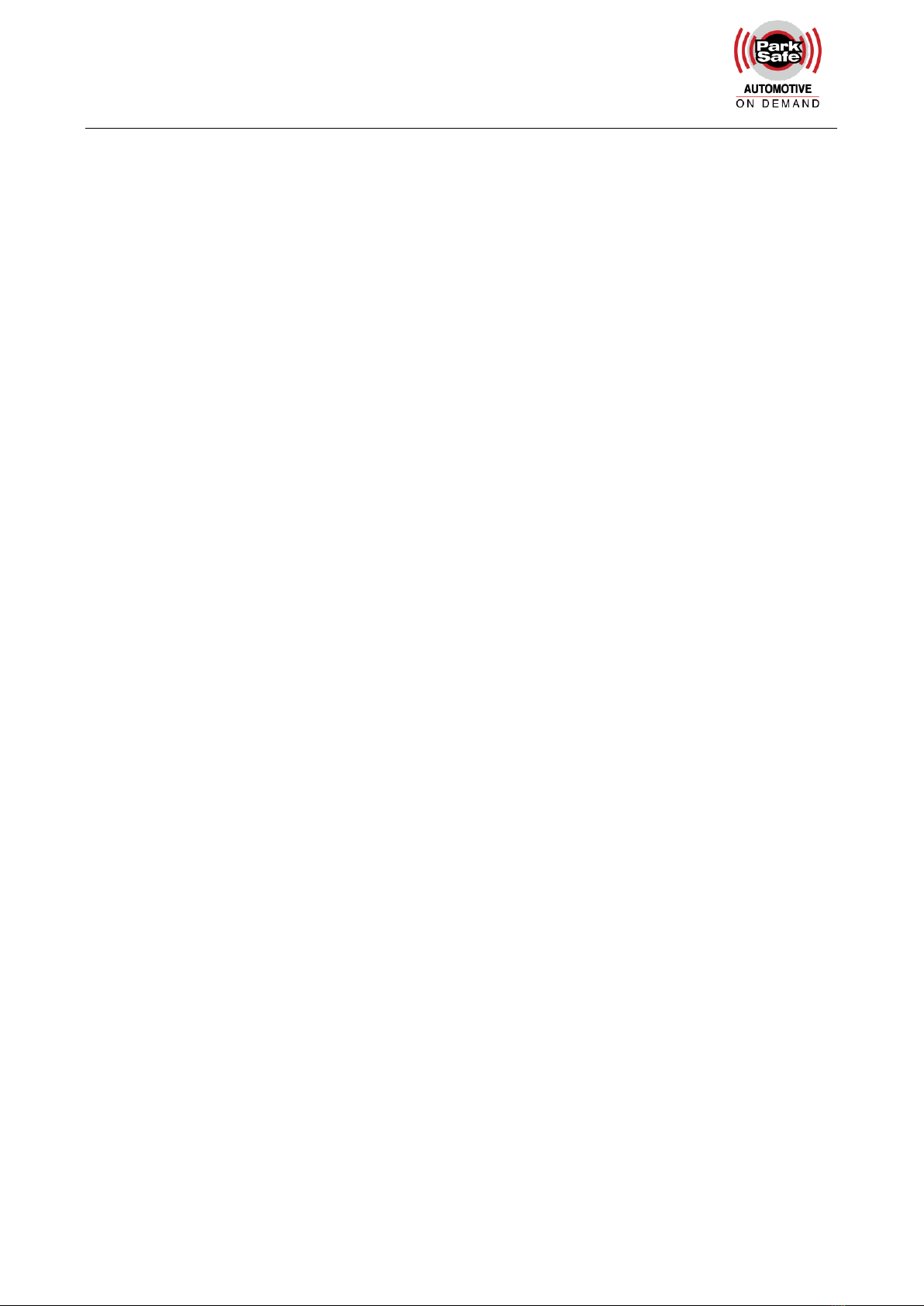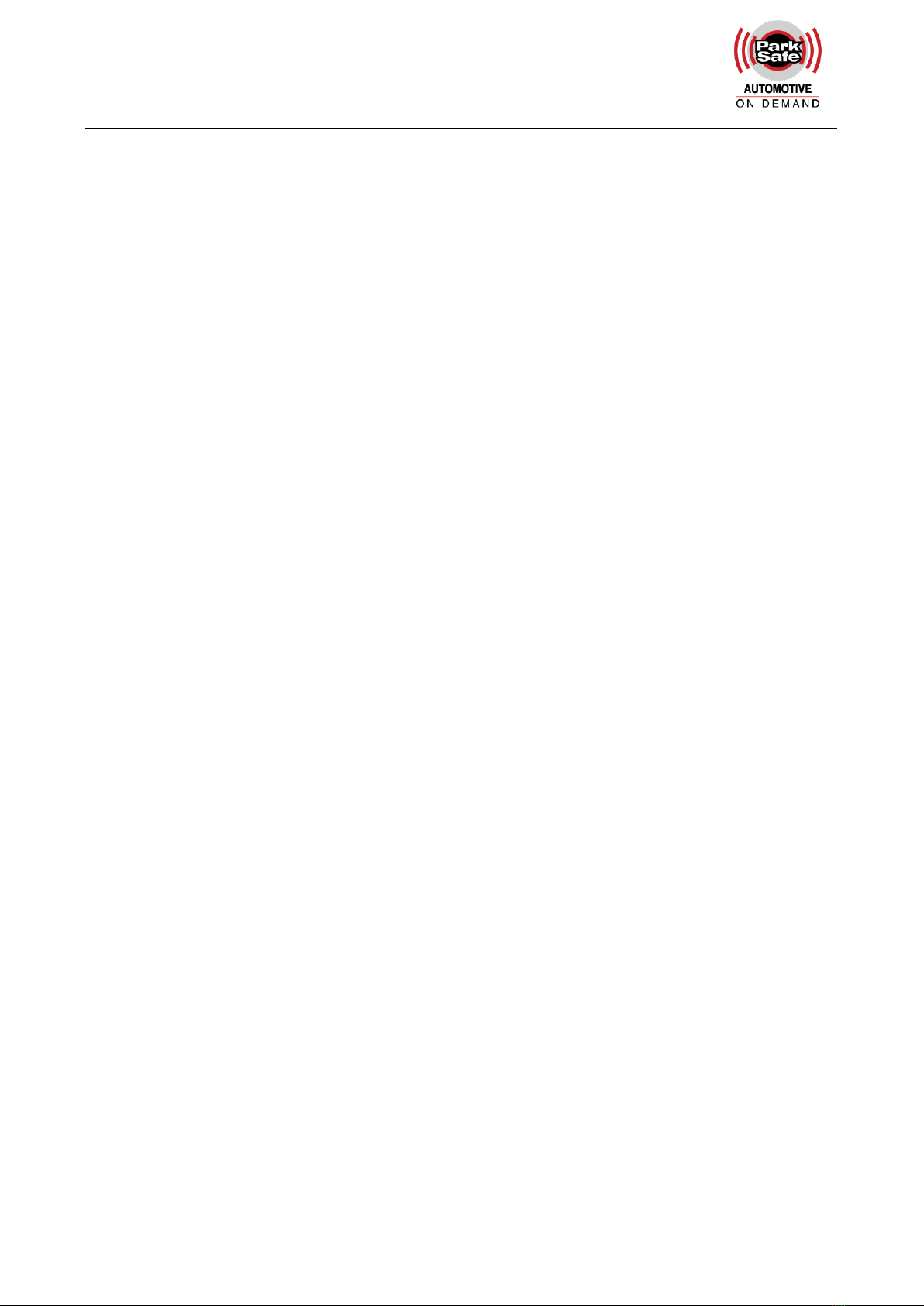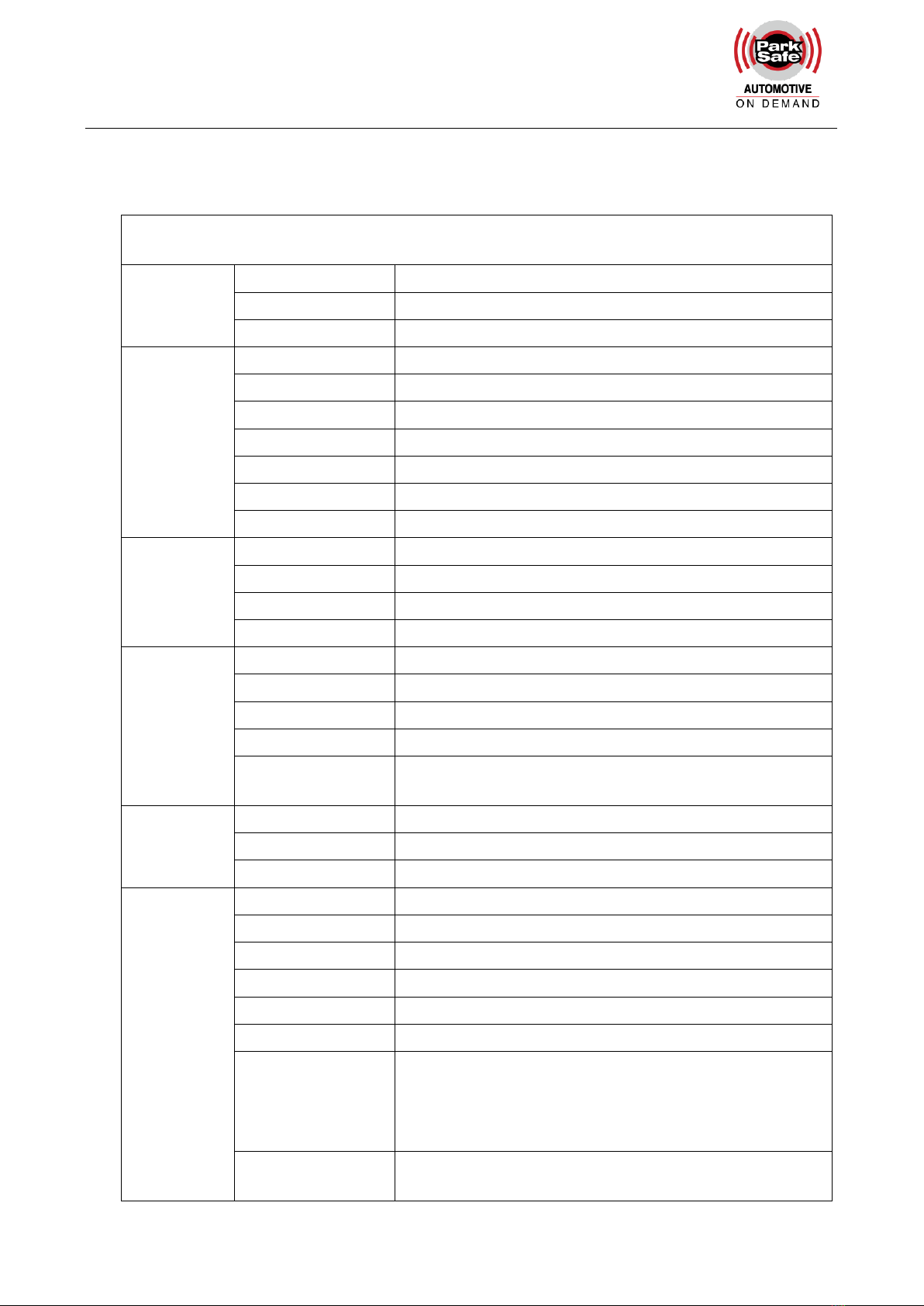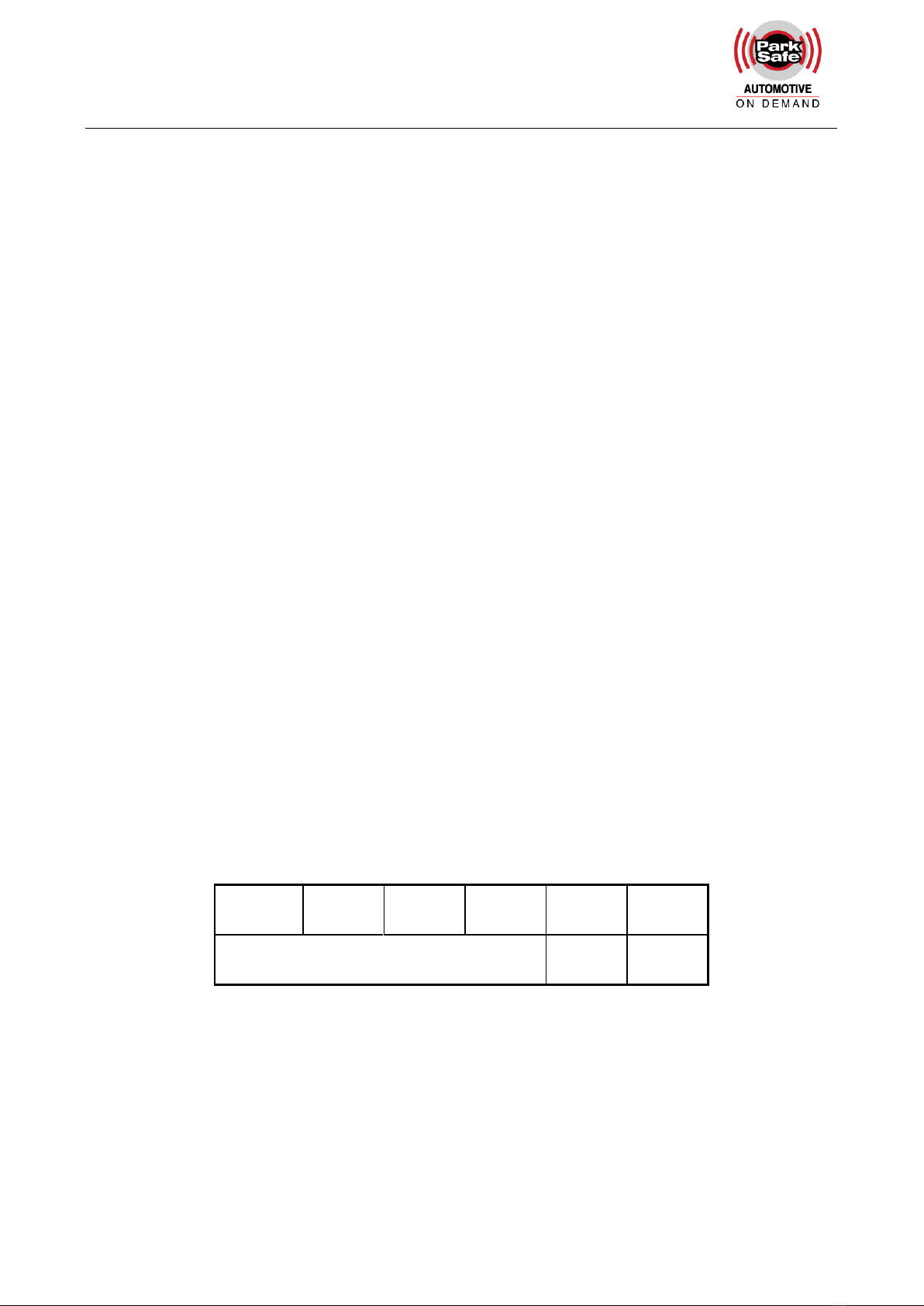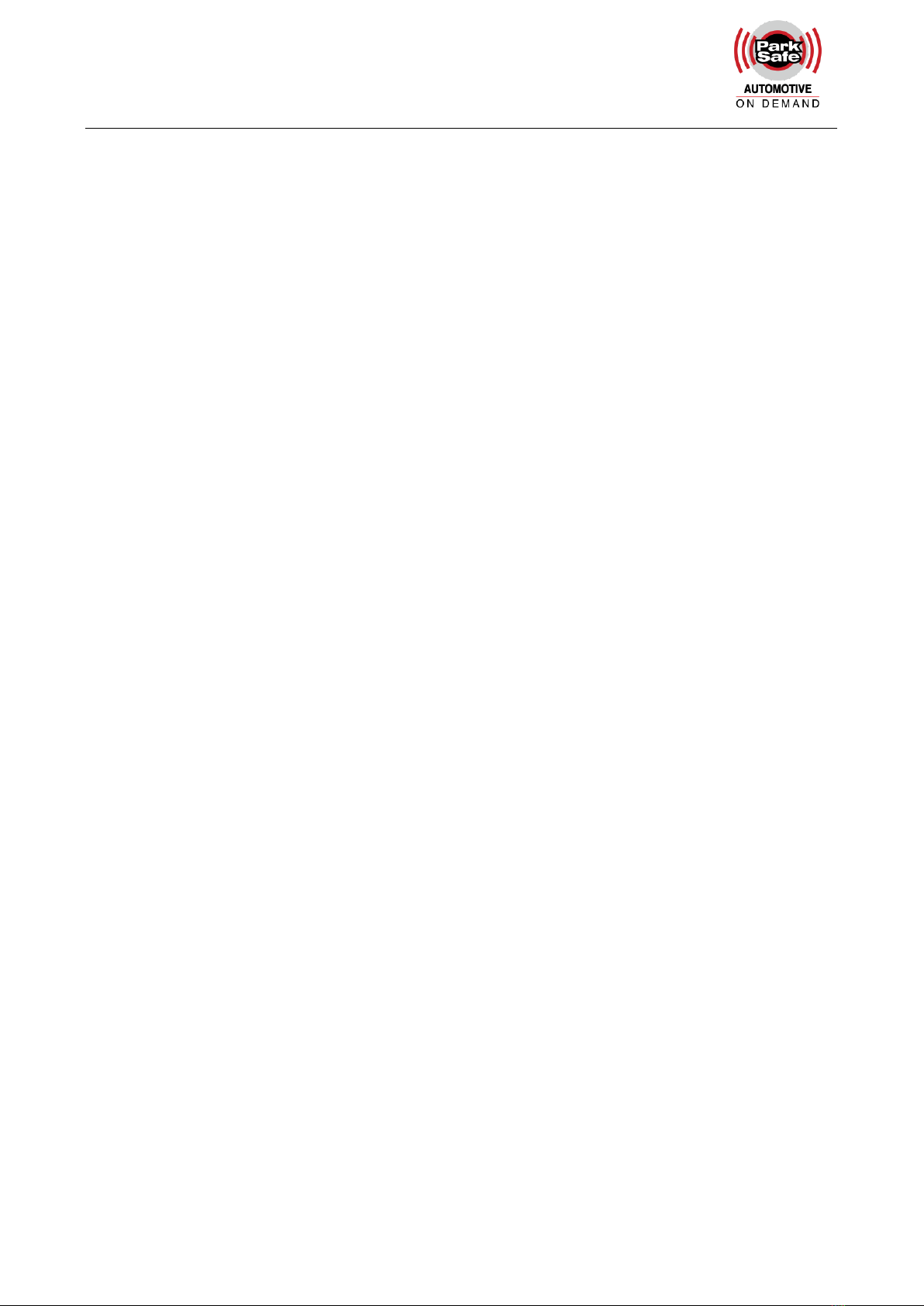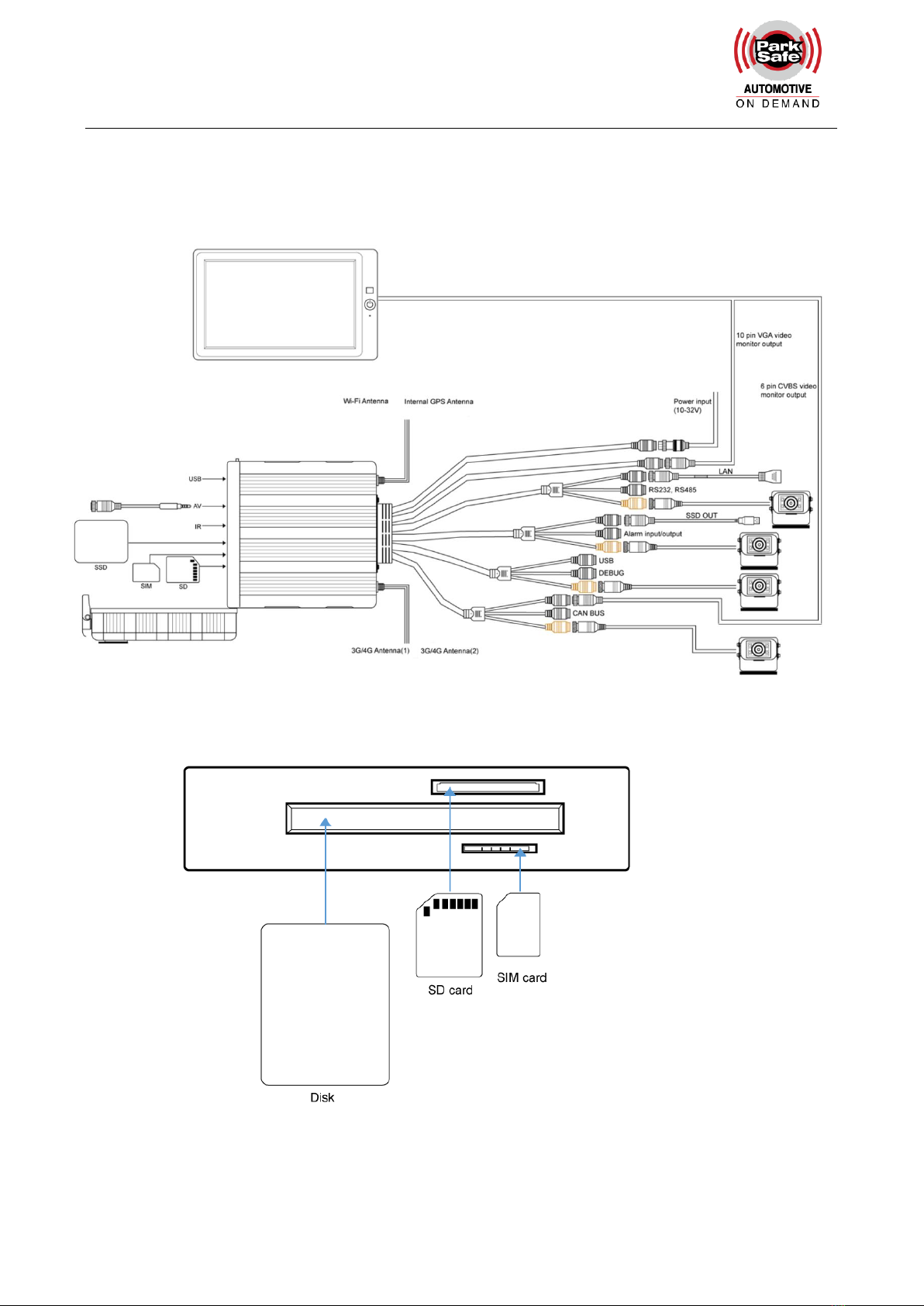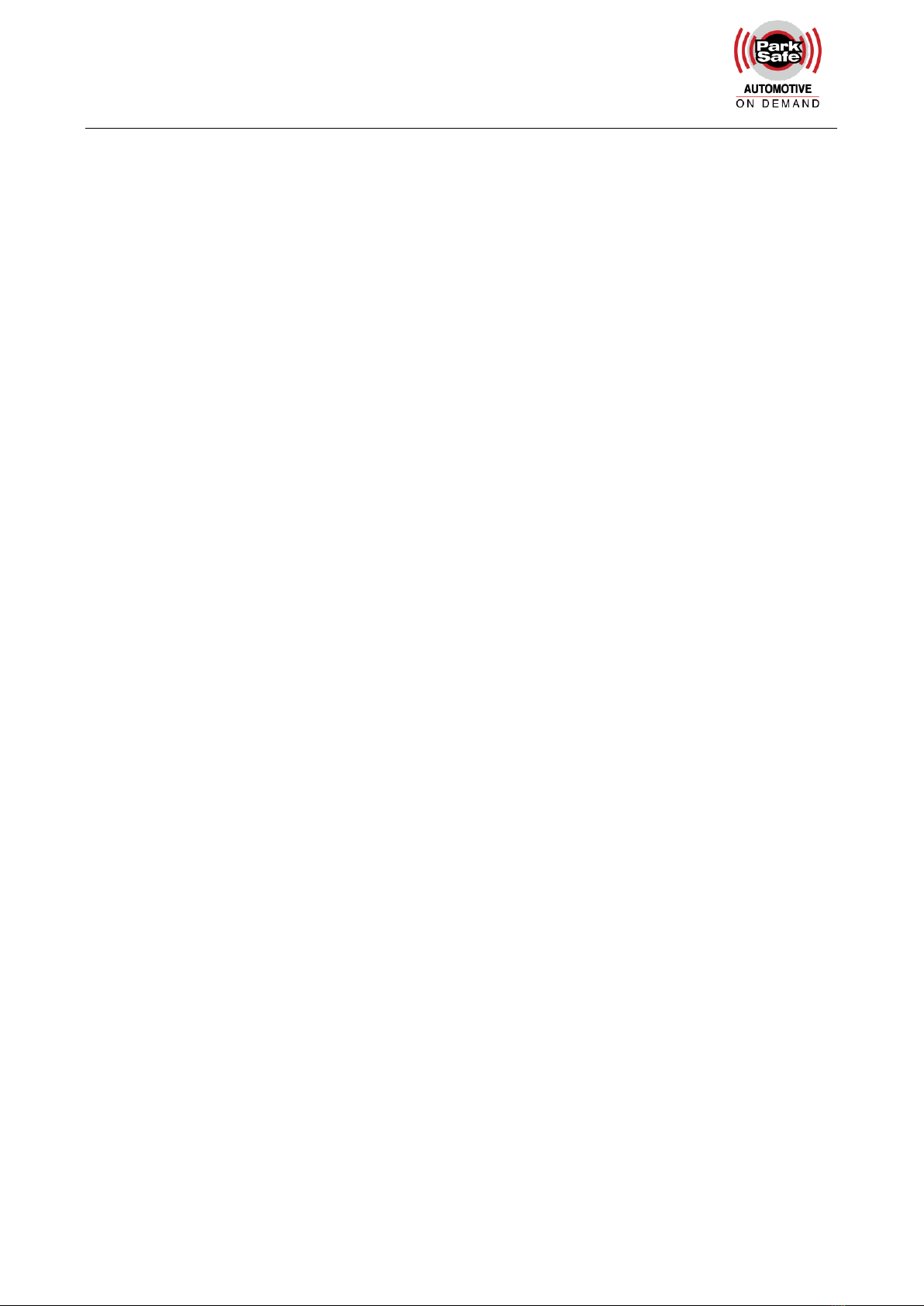
Contents
1. Specifications.......................................................................................................................................................1
2. Precautions...........................................................................................................................................................3
3. Main Features......................................................................................................................................................4
4. Wiring Diagram....................................................................................................................................................6
5. Connection - Front Panel ...................................................................................................................................7
5.1 LED..............................................................................................................................................................7
5.2 Electronic Lock...........................................................................................................................................8
5.3 Remote Controller.....................................................................................................................................8
5.4 SSD Slot.....................................................................................................................................................8
5.5 SD Card Slot..............................................................................................................................................8
5.6 USB Slot.....................................................................................................................................................9
6. Back Panel............................................................................................................................................................9
6.1 Power....................................................................................................................................................... 10
6.2 Cameras (AVIN 1~4 )............................................................................................................................ 10
6.3 LCD Monitor............................................................................................................................................ 11
6.4 Buzzer...................................................................................................................................................... 13
6.5 Recording Files Output.......................................................................................................................... 14
6.5 Alarm Interface........................................................................................................................................ 14
6.6 Panic Button (Optional)......................................................................................................................... 16
6.7 Four-in-one Antenna (GPS, 3G/4G, Wi-Fi) ........................................................................................ 19
7. The Menu........................................................................................................................................................... 19
7.1 Menu Introduction................................................................................................................................... 19
7.2 Menu Lock............................................................................................................................................... 21
7.3 Keyboard Operation Instruction........................................................................................................... 22
7.4 Manual Recording.................................................................................................................................. 25
7.5 Playback.................................................................................................................................................. 25
7.6 Logging.................................................................................................................................................... 29
7.7 Display Mode Switching........................................................................................................................ 29
7.8 System..................................................................................................................................................... 29
7.9 Disk........................................................................................................................................................... 30
7.10 Volume................................................................................................................................................... 31
8. Record Setup.................................................................................................................................................... 32
8.1 Power On Rec......................................................................................................................................... 32
8.2 Cyclic Rec................................................................................................................................................ 33
8.3 Event Rec................................................................................................................................................ 33
8.4 Video Quality........................................................................................................................................... 33
8.5 Record Channel...................................................................................................................................... 35
8.6 Event Duration........................................................................................................................................ 36
8.7 File Length............................................................................................................................................... 36