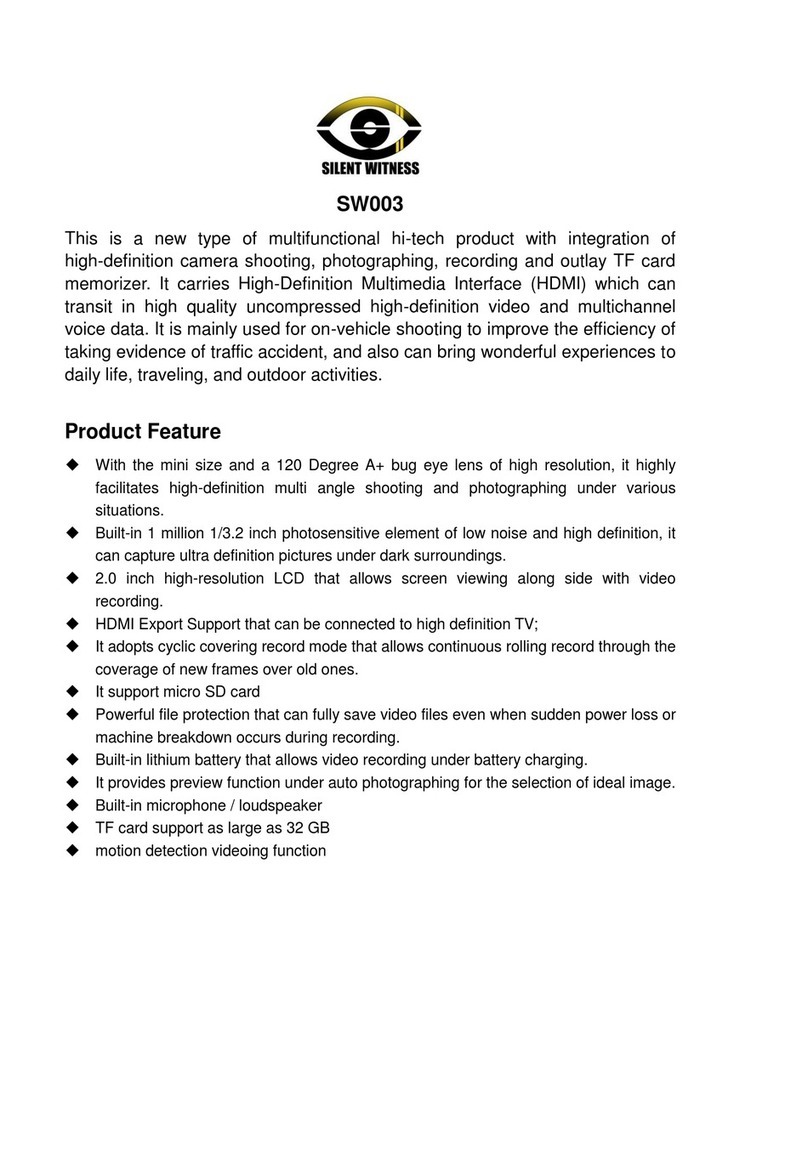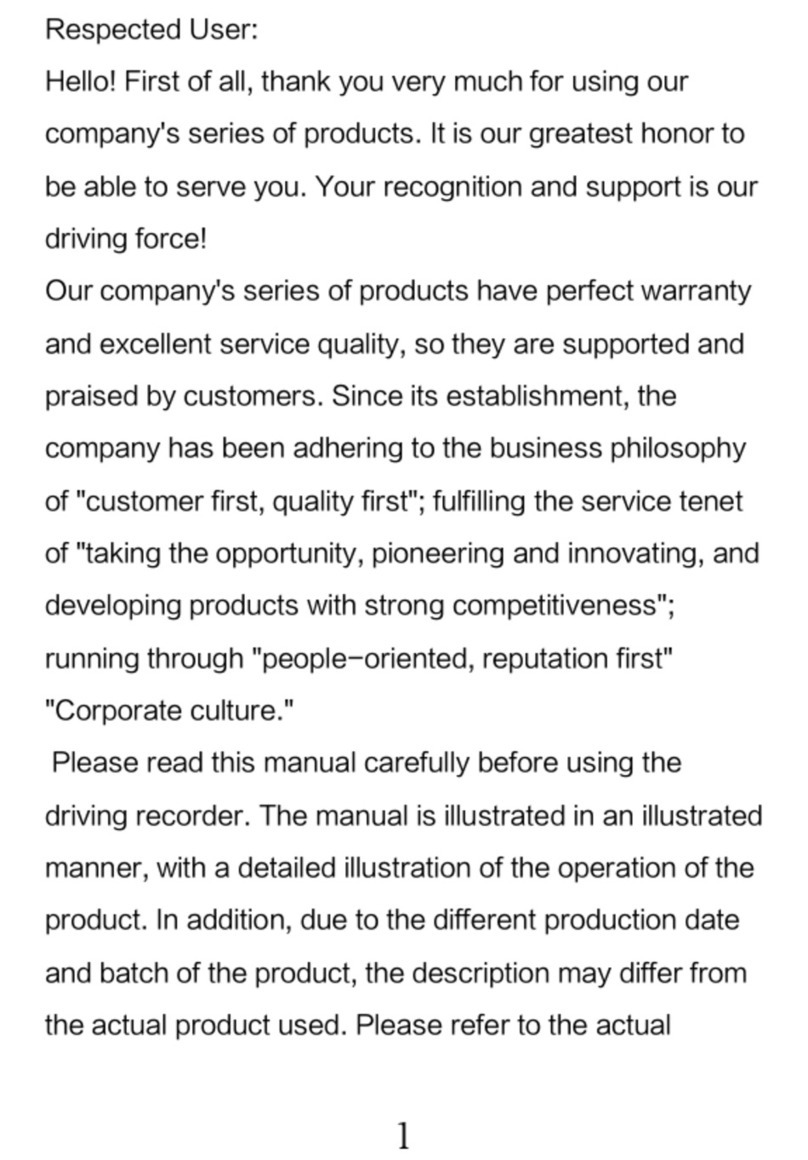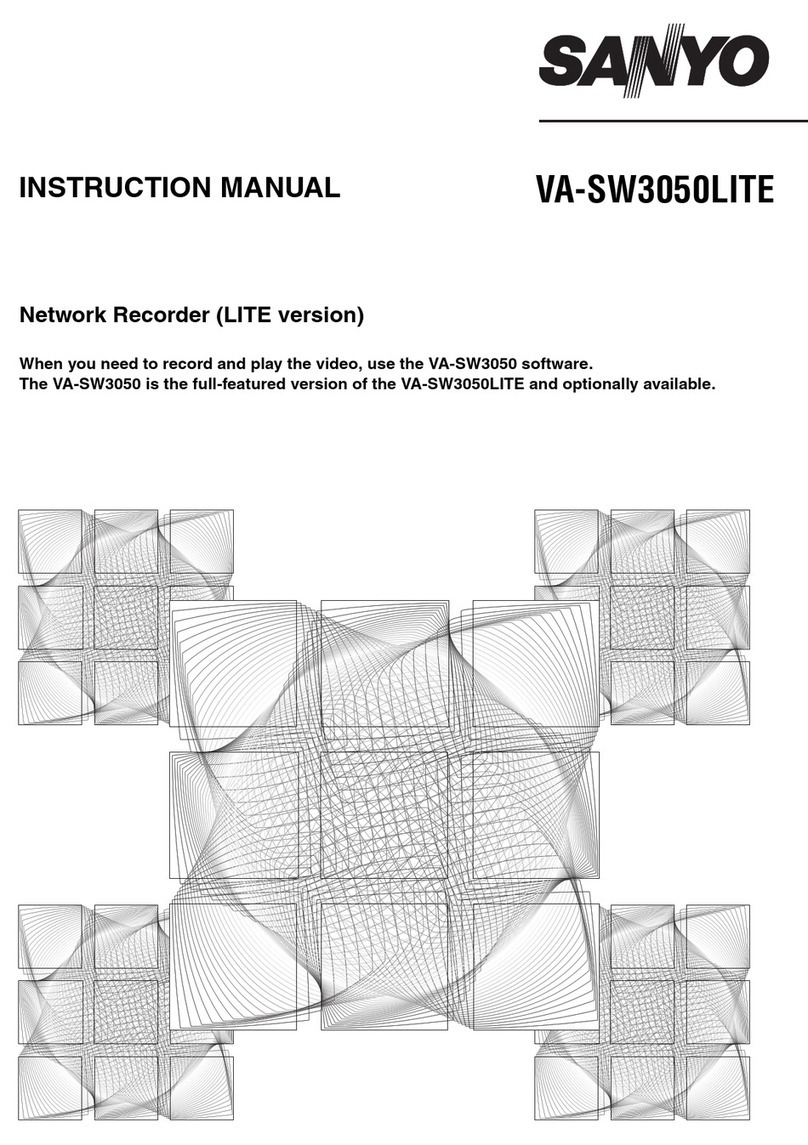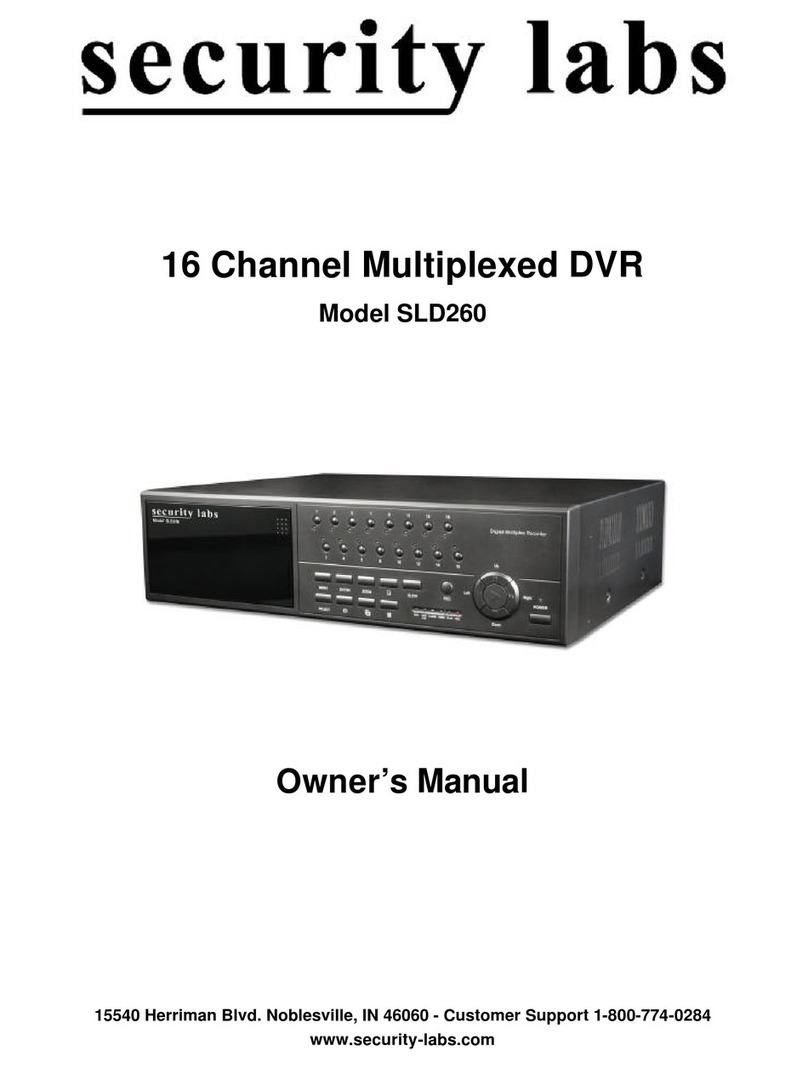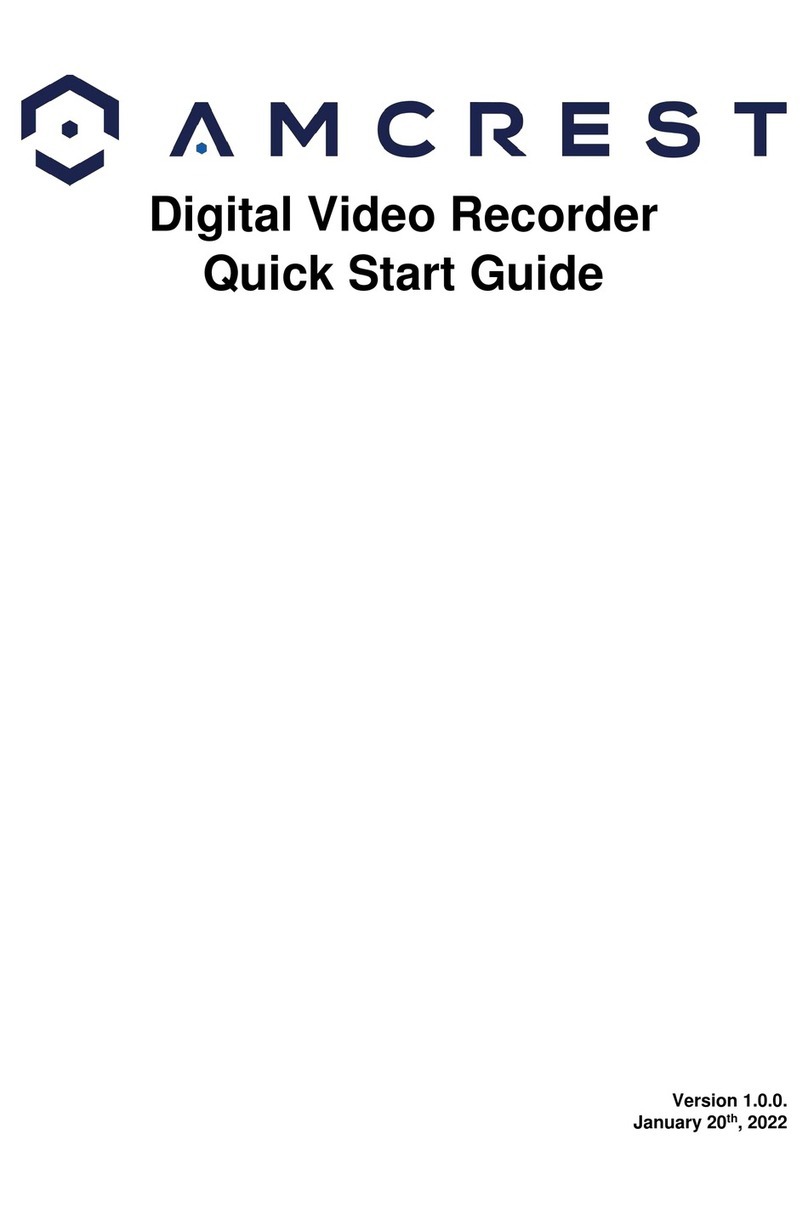Rosco CYL-V User manual

AUTOMOTIVE HD VIDEO RECORDER
DV302
SINGLE CAMERA
USER MANUAL

Automotive HD Video Recorder Automotive HD Video Recorder
Rosco’s CYL-V allows recording of exterior video and vehicle travel data. Mounted on the
windshield, CYL-V captures a wide-angle view of the road as seen by the driver. The Recorder
is capable of capturing audio inside the vehicle, although this feature may be disabled through
software configuration.
How Video and Data is Saved: Video and driving data is recorded in a continuous loop,
with the oldest video and data being erased by the most recent if the MicroSD card is full.
The compact system can hold hours of video and driving data before any over-writing takes
place. “Events” are specific driving files where the driver pressed the Driver Event Button or
exceeded a pre-configured speed or G-sensor value. High G-sensor events can be caused by
harsh turns, panic braking, rapid acceleration, and collisions. Event files are marked and stored
in a special folder on the MicroSD card called “EVENT.” Non-Event video is stored in a separate
folder called “VIDEO.” When the standard “VIDEO” folder fills, the oldest video is erased by
the newest. When “EVENT” folder fills, the oldest Event video is erased by the newest. When
the SD card is full in either or both folders, the CYL-V keeps recording. The cards are set up to
give priority to Event videos. Even when the EVENT folder is full, it continues to accept new
Events. At the same time, the capacity for NORMAL video will be reduced to 1 hour (16 GB card)
or 4 hours (64 GB card). CYL-V units are supplied with an internal GPS antenna that enables
capture of vehicle location, speed, and direction. CYL-V creates proprietary files located on the
removable Micro SD card which may ONLY be reviewed by using Rosco’s proprietary CYL-V
Player software on any Windows PC. The proprietary format allows vehicle speed, location, and
G-sensor data to be displayed along with the recorded video. The software comes pre-loaded
on the included MicroSD card and is provided at no additional cost. There are no follow-up
fees for use or updating of the CYL-V Player by authorized users. Using the video player, critical
videos may be converted to standard media-player formats for legal or administrative action.
Security: CYL-V is a commercial grade product designed to be used in a variety of applications.
The Security Lock discourages unauthorized removal of the SD card. Installation via hard-wire
connection to a vehicle’s electrical system discourages tampering and provides parking mode
recording capability up to 3 hours after the ignition has been shut off. Rosco’s CYL-V Recorder
is designed to provide error-free recording. The state-of-the-art hardware components and
software programs are specifically designed for recording and storage of High Definition video.
Rosco recommends the use of high-quality MicroSD cards, and we will periodically issue a
list of recommended storage media. CYL-V is a Full HD Digital Drive Recorder with the most
advanced technology.
TABLE OF CONTENTS
Introduction
Safety Instructions
Package Contents
Parts Identification
Wiring
Mounting
Operation
CYL-V Configuration
CYL-V Player
MicroSD Card
Troubleshooting
Technical Specifications
Features & Benefits
Commercial Warranty
• Photo Capture
• 3 Megapixel CMOS Camera
• Continuous Recording
• Full HD Video Recording
• Audio Recording
• Driver Event Button
• Event Logging
• Parking Surveillance
• G-force Sensor
• GPS Mapping
• Date & Time Stamp
• Includes a MicroSD card
• Security Lock with Two Keys
2
3
3
4
5
7
8
9
11
14
15
16
17
20
2
!
To ensure proper operation please read this User Manual before installation and operation. Failure
to follow this safety notice may cause a malfunction and will void the warranty.
DO NOT:
• Clean recorder with any liquids
• Insert foreign materials into the CYL-V device
• Attempt to disassemble, repair or modify the product
• Use cables or MicroSD cards that are not provided by or recommended by Rosco.
IMPORTANT
DO NOT REMOVE THE MICROSD CARD WHILE CYL-V RECORDER IS POWERED,
Wait until all LEDs are off before removing the MicroSD card.
PACKAGE CONTENTS
ACCESSORIES
USB Data Cable MicroSD
High-Endurance
with PC Adaptor
Keys Set-Screws
SAFETY INSTRUCTIONS
RECORDER UNIT MOUNTING BRACKET & CABLE
3
P/N: DV300
CYL-V Recorder Unit P/N: DV318
Windshield Mounting Bracket with
Power Cable & Power Module
USB MicroSD
Card Reader

Automotive HD Video Recorder Automotive HD Video Recorder
4
7
PARTS IDENTIFICATION
5
4
911
# DESCRIPTION
IMPORTANT: While pressing the position adjustment button, insert the recorder into the bracket,
aligning the mini USB power source in the bracket with the mini USB power slot in the recorder
1. Press & Hold Position
Adjustment Button
2. Insert the Recorder
Into the Bracket
2
1
Set Screw
Located
Behind Here
10
12
8
1. Driver Event Button 7. Status LEDs (PWR, GPS)
2. Photo Button 8. Mounting Bracket
3. Micro SD Card Slot 9. Mounting Bracket With Power Cable
4. Reset Button 10. Position Adjustment / Camera Release Button
5. Mini USB Power Slot 11. Power Cable
6. Microphone 12. Mounting Surface
6
# DESCRIPTION
3
WIRING
5
Electrical systems vary from vehicle to vehicle. Please refer to your vehicle’s manual for details
prior to installing a CYL-V recorder.
The following represents the preferred installation of CYL-V for commercial and other fleet
vehicles. The CYL-V Power Cable includes important voltage regulation and safety circuits
which are necessary for proper operation of CYL-V Recorder. NEVER use power cables other
than those supplied with CYL-V. Make sure ignition is off during installation. Wire directly to
fuse panel, do not apply piggy-back on existing hardware.
EXAMPLE: Ground Wire
connected to the
vehicle chassis ground
1. Prepare all the parts necessary for installation.
2. Find the location of the fuse box in the vehicle. Identify
the fuses for connection of the RED POWER wire and
the YELLOW IGNITION (ACC). Identify appropriate
location for installation of the mounting bracket in
the vehicle.
3. After determining that Power Module location is
appropriate, make the following connections:
a. Connect the BLACK WIRE (GROUND -) to chassis
ground.
b. Connect the RED WIRE (POWER +) to a constant
12 V source that which will remain live after the
ignition is turned OFF.
c. Connect the YELLOW wire (IGNITION) to an ACC
power source. NOTE: it is very important to select
a connection point which has zero voltage when
the vehicle ignition turns OFF. See further details
on next page.
4. Identify approximate CYL-V Recorder location
on windshield. Confirm sufficient cable length available
to reach from windshield location to the under-dash
connection to Power Module. Remove the A-Pillar
cover and route the cable as needed.
5. Connect the mounting bracket to Power Cable.

Automotive HD Video Recorder Automotive HD Video Recorder
WIRING
IMPORTANT NOTE FOR INSTALLER
The CYL-V Power Module contains three wires
red, black, and yellow. The yellow wire is
intended to trigger Parking Surveillance by
sensing the moment when the driver shuts
the ignition. Parking Surveillance provides
recording at lower frame rate for a
pre-selected time period. Parking Surveillance
options are noted in the Configuration menu.
In situations where a user chooses not to
utilize this option, it is still recommended
to wire the system properly, and use the
Configuration choices to disable the option
within the software.
Installers should make certain that the yellow
wire is secured to the vehicle fuse block at a
terminal which will be at a zero-voltage state
when the vehicle ignition key is OFF. A typical
location on a fuse block would be the ACC
port for cigarette-lighter power. Zero-voltage
state should be verified using a voltmeter
prior to installation.
CYL-V’s power module includes an internal circuit to protect against high current or voltage
spikes. We do, however, recommend that a professional installer provide an Add-A-Circuit
Fuse Holder, or similar type of Fuse Holder, with a 2A fuse for additional protection. Please
refer to the vehicle manual and fuse block schematic to identify appropriate fuse holders and
best locations for CYL-V power/ignition/ground wire connection points.
Two Add-A-Fuse Holders Assembled
on CYL-V Power and Ignition Wires
Add-A-Circuit Fuse Holder Assembly & Parts (Example Photos)
ATM Add-A-Fuse- Kit ATC Fuse Tap
Fuse Tap Kit for ATO Fuses ATM Mini Fuse Tap
6
MOUNTING
1. Determine CYL-V Recorder location on windshield. Typically
the Recorder is mounted behind and slightly below the mirror.
Different windshield configurations allow many other
acceptable mounting locations (see recommended CYL-V
location at left). The goal is always to minimize forward-viewing
obstruction while enabling optimal recorded images. CYL-V
Recorder should be level both vertically and horizontally. Use
caution to avoid embedded metal mesh found in some
windshields, as this will inhibit GPS performance.
2. Clean the windshield glass with commercial glass cleaner.
Make sure that the recorder key lock is in the unlocked
position. Peel off the adhesive pad, mount the Bracket/Recorder
assembly onto the windshield at the selected location and then
carefully press the assembly onto the windshield, holding it in
place with pressure for one minute.
3. While pressing and holding the position adjustment button,
rotate the recorder within the bracket to make sure that the
camera lens is facing straight.
4. Turn the vehicle ignition on, Red LED will come on, indicating
Power to recorder. After a moment, the same LED will turn
green, indicating active recording.
5. Allow Recorder to run for five minutes. Turn the vehicle ignition
off and confirm the LED is off, indicating that no power is going
to the Recorder. Note: Recorder is pre-configured at the factory
without parking mode.
6. Remove camera from bracket and connect the USB cable to
PC or laptop, review video to confirm camera views.
7. If you configured your CYL-V to activate parking surveillance
mode:
a. After ignition is turned off, a Green LED will stay on to
indicate parking surveillance is on.
b. Green LED will shut off when parking surveillance mode
times out.
8. Upon verification of camera position and angle, return
the Recorder to vehicle, reinsert the Recorder into the
Mounting Bracket. Lock the Recorder into place, and tighten
the Lock Screw. This will maintain the camera angle for later
Recorder removals and re-mounting.
Adjust Camera Lens for
Best Viewing Angle
Press & Lock the Push Lock
Tighten Set Screw
IMPORTANT: Installation should only be done when windshield is at room temperature.
Allow 2-4 hours for adhesive bond to cure properly before operating vehicle.
7

Automotive HD Video Recorder Automotive HD Video Recorder
OPERATION
• With a compatible MicroSD Card inserted into the Recorder, turn vehicle ignition on. The
“PWR” LED will be red and three beeps will be heard, indicating the Recorder is receiving
power and initializing. After a few seconds, the “PWR” LED will change from red to green,
indicating the recorder is functioning normally and recording.
• Vehicle position information may not be immediately available, as it can take several
seconds or longer (up to five minutes) for the internal GPS antenna to acquire satellite
signals and begin logging vehicle location data. Blue “GPS” LED will light when satellite
acquisition is successful.
• If you hear continuous beeping after ignition on, there may be a failure of the MicroSD
card no SD card, or a device malfunction. Shut off the ignition, remove the Recorder from
the Mounting Bracket, and remove the Micro SD card. Using a PC, check to see if the
MicroSD card can be properly read, and its files viewed using the CYL-V Player program.
• If the card cannot be read, first try formatting the card using “CYL-V_Settings.exe.”
With the card inserted in the computer, open “CYL-V_Settings.exe” and select “Format
SD Card” button. If the card still does not function, then it is defective and should be
replaced. If so, insert a new MicroSD card into the Recorder and start driving. If beeping
continues, there is possibly a hardware failure, refer to Troubleshooting in this manual. If
beeping occurs while driving, simply press the red Driver Event Button to silence, but it is
important to investigate the reason for beeping as soon as the vehicle returns to base.
• Parking Mode – when parking mode is off, Recorder will shut off a few seconds after
ignition is off. When parking mode is on, Recorder will continue recording at a reduced
frame rate, and will shut off totally at the end of the pre-configured parking mode time
period.
• When Recorder power is off, all LEDs will be dark, and it is safe to remove the MicroSD
card.
• Video files may be played by either of the following two methods:
• Remove the SD card and insert the card into a PC or laptop
• Connect the data cable from the Recorder to a PC or laptop
Alarms & Alerts:
• Power ON/OFF: three beeps
• Photo Snapshot: single beep
• GPS position on: single beep
• Event Recording (Panic, G Sensor, over speed): two beeps
• Time setting via configuration tool: two beeps
• SD card error or no Card: when the system detects a problem with the SD card, recording
will stop, the red LED will turn on and an audible beeping will sound. The beeping will
eventually stop and it can be disabled by pressing Driver Event Button for 5 seconds.
Shutdown the device safely take out the SD card, and check the card.
8
CYL-V Recorder is supplied with a factory
default configuration, see below for
specific default settings. If the factory
default settings are acceptable, there
is no need to do anything further.
Simply insert the Micro SD card into the
Recorder, and begin driving.
If configuration settings need to be
changed, insert Micro SD card into a
PC or laptop, and click on the CYL-V_
Settings.exe file on the SD card.
The “CYL-V Configuration” screen will
pop-up. Select and modify settings as
desired.
“CYL-V_Player vX.exe” and “CYL-V_
Settings.exe” do not require installation,
simply drag and drop the executable
(.exe) files to your computer.
Computer Preparation – insert MicroSD card into a PC or laptop, open the drive containing the
MicroSD card. You will see the following folders.
Recommended: Create a folder on PC, copy & paste the above three CYL-V files from
MicroSD Card into the new folder for future use.
CONFIGURATION
IMPORTANT: Changes in
Configuration settings will
only be accepted after clicking
on the “OK (Save)” button.
9

Automotive HD Video Recorder Automotive HD Video Recorder
G Sensor Level Sets the X, Y and Z Sensitivity ( From 0.1 up to 4.0G ),see p.13
Audio Recording Turn audio ON or OFF
Time Zone Setting Sets the correct time zone and daylight savings time where applicable
DST Mode Auto manual
DST Start/stop Set up dates to start and stop DST time (manual mode only)
Date Stamp Stamp dates in the video file recording
Vehicle Number
Stamp
Stamp vehicle number in the video file recording
Speed Stamp Stamp speed in the video file recording
Speed Limit Event Turn on/off the speed limit. When on, do not leave blank, enter a
value
Vehicle Number Enter desired vehicle number (up to 9 characters: 0-9, A-Z, Space)
Firmware Version Indicates the current firmware version installed in the CYL-V recorder
DESCRIPTION OF CONFIGURATION OPTIONS
Video Resolution
720p(30fps)
720p (60fps)
1080p (30fps)
Depending on the size of memory card and video quality \
preference.Default setting is 720p at 30 frames per second
Recording Time
per Minute 1 minute The video recording time is fixed for one minute per file
Recording Mode
Normal
Event Only
Continuous recording from ignition-on to ignition-off at full
frame rate. If events occur during driving, an event file will
be created and placed in an Event folder. Non-event normal
files will be placed in a “video” folder. When MicroSD card is
full, oldest files will be replaced by newest files.
This option only saves files created during “events”. When
MicroSD card is full, oldest Event files will be replaced by
newest Event files.
Parking Mode
OFF
1 HOUR
2 HOUR
3 HOUR
When parking mode is configured, and when ignition is
OFF, CYL-V will record at a lower frame rate of 1fps. When
parking mode is set to OFF, CYL-V will stop recording as
soon as the ignition is OFF. Green LED will remain lit while
Parking Mode is active
10
VIDEO RESOLUTION
OPTIONS
64GB
(OPTIONAL
BY USER)
32GB
(OPTIONAL
BY USER)
16GB
(COMES
WITH UNIT)
1080p (30fps) Hours of Recording Time 9.9 5.0 2.5
Event Only - # of Events 416 208 103
720p (60fps) Hours of Recording Time 11.8 5.9 2.9
Event Only - # of Events 495 248 123
720p (30fps) Hours of Recording Time 13.9 7.0 3.5
Event Only - # of Events 586 293 145
NAME DESCRIPTION
A Playback Point A White dot moves to follow video playback point
B Playback Speed Adjust speed of video playback
C Previous File Move to previous file
D Previous Frame Move to previous frame
E Playback Controls Controls fast rewind, rewind, pause, play, fast forward
F Next Frame Move to the next frame
G Next File Move to the next file
H Mute Click to mute
I CYL-V Settings Open CYL-V settings
J Export Files Convert a video file to an unencrypted .MOV format for
export and playback using Windows Media Player or other
standard player programs.
K Open Files Click to open video files from SD card or folder on computer
L Volume Control Move slider to adjust volume of playback audio
M Full Screen View Click to see a full screen view
N Video Playback Screen Displays exterior camera video recorded through the windshield
O Brightness Control Controls the video image to brighter or darker
P Google Map Displays vehicle position on map at time of displayed video
Q Pop-up Map Screen Click to review the vehicle location on a larger pop-up
map screen
R G-force Graph 3-axis graphic displays vehicle motion and any impact detected
by the G-Sensor
S Time Stamp Displays time video was recorded
PLAYER
11
Q
S
P
BC
M
G
L
HIJK
A
R
O
DEF
N
NOTE: CYL-V player software is pre-
installed on included MicroSD card.
No installation is required; simply drag
and drop “CYL-V_Player vX.exe” onto
your Windows computer (X is the latest
version number of the software and is
subject to change). Player software is
NOT compatible with Mac OS.

Automotive HD Video Recorder Automotive HD Video Recorder
NOTE: Click “SAVE” button when you complete the change.
Note: X, Y, Z axes are 0 when vehicle is stationary. Using the Player configuration screen, adjust
the G-sensor values for each X, Y, Z axis. This is a trial-and-error effort, since different types of
vehicles will react differently under various road conditions. The values represent a range (+ or
-) around 0 gravity. Under normal driving conditions for automobile, settings of X= 0.8g,
Y= 0.8g, Z= 1.0g are recommended as being sufficient to identify driver-behavior issues
while being high enough to avoid most unnecessary Event-marking caused by potholes or
normal braking. Please see the above chart for suggested settings appropriate for a variety of
commercial vehicles.
VEHICLE X, Y, Z AXIS
School Bus 0.8, 0.8, 1.4
Shuttle Bus 0.8, 0.8, 1.4
Coach Bus 0.8, 0.8, 1.4
Truck 1.4, 1.4, 2.2
Van 0.8, 0.8, 1.0
Sedan 0.8, 0.8, 1.0
13
While reviewing the contents of a Micro SD card using a PC or laptop, it is also possible to
change configuration settings from within the Player program. Simply click on the System Setup
configuration icon ( ) located at the lower right corner of the player screen.
The following window will then appear, within which all configuration changes may be entered.
Map coordinates are stored and synchronized with Google Maps. To use this function, the PC
must have an internet connection. The G-Force sensor detects changes in directional forces
affecting the vehicle. The CYL-V Player displays G-force data in a graphical format, and creates
Events when those forces exceed user-set values.
KEY
X-AXIS: LEFT / RIGHT MOTION
Y-AXIS: FRONT / BACK MOTION
Z-AXIS: UP / DOWN MOTION
1. To playback video, click the icon ( ) in the player screen and if no .MOV files appear,
click “Browse” button in the below pop-up screen.
2. Select “Computer” then “Removable Disk” where the recorded data is stored and click “OK”
button to see a list of video files recorded in the SD card folder
3. Select and double click a “.MOV” file or click “Play” button to playback video
* For CYL-V Recorders supplied with GPS option.
open files
Date and
time when
the video
was recorded File number
and frames
per second
of the type
of recorded
event
or normal
video file
Displays the type of recorded events
(G: G-SENSOR, B: Driver Button Event,
S: Over Speed Event, N: Normal Video)
EVENT TYPE DESCRIPTION
Speed Event S: Indicates when the vehicle exceeds pre-configured speed limit
Button Event B: Indicates activation of Driver Event Button
G-Sensor Event G: Indicates when vehicle experienced sudden acceleration,
deceleration or rapid side-to-side movement
Normal N: Indicates when a normal, non-event file is recorded
Parking Event P: Indicates Parking Mode Events when vehicle is parked
12

Automotive HD Video Recorder Automotive HD Video Recorder
TROUBLESHOOTING
PROBLEM POSSIBLE CAUSE CORRECTIVE ACTION
Power
LED display is off
No chime heard
upon starting vehicle.
No power to recorder Check the power cable
connections
LED
Display
RED LED lights are off
but beep sounds heard
upon starting vehicle.
System is in unknown
state or malfunction
Remove CYL-V Recorder from
the bracket and press “Reset”
button for few seconds and
check again or insert a brand
new or formatted blank SD card
and power up again to recover
Event
GREEN LED is constantly
blinking and constant
beeping
Constant Events and
chimes due to bumps
or potholes
Increase G-Sensor settings based
on your vehicle needs
Speed
Green LED is constantly
blinking and constant
beeping
Speed limit set too low
Increase Speed limit setting
through device configuration
based on your vehicle needs
GPS GPS LED (Blue) remains
unlit while driving
GPS antenna is not
able to acquire satellite
signal due to weather
condition
Relocate CYL-V mounting base
to position on windshield with
line-of-sight to sky
SD card
Error Constant beeps
SD error, no SD card,
not recording
video files
Reformat or replace SD card
Playback Blurry video or no
video image Camera/lens problem
Make sure Camera/lens is clean
and clear of obstructions and
not damaged
Playback No audio
Improper audio setting
in CYL-V Player (mute)
or configuration error
Configuration - set audio
recording check mark to “ON”.
Player – adjust volume control
slider as desired or unmute.
Check speaker settings on PC.
Playback Sluggish Card Problem Reformat MicroSD card
15
MICRO SD CARD
• Your CYL-V recorder is provided with a MicroSD card.
• The MicroSD card is pre-configured with factory default settings (see pages 9 -10).
If desired, configuration settings may be changed to accommodate a fleet’s specific
requirements.
• Do Not Use MicroSD Card for any other purpose. Using the MicroSD Card for any
other purpose will cause damage or loss of video files on the card.
• Maximum supported MicroSD Card is 64 GB.
Re-Formatting the MicroSD Card: Under normal use conditions, the MicroSD card should be
reformatted at least once per year. Under heavier (such as off-road or high shock) or more
frequent use, it is advisable to reformat the card more frequently. Additionally, smaller-capacity
MicroSD cards will need to be reformatted more frequently than larger-capacity cards.
Reformat the MicroSD card using “CYL-V_Settings.exe” software (see p. 9) to prevent MicroSD
card errors from occurring over an extended period. Note that upon reformatting the MicroSD
card, all existing operating and data files will be deleted. Be sure to perform a backup of any
important video files and configuration prior to reformatting. After reformatting, you may insert
the reformatted MicroSD card into CYL-V. The Recorder will automatically write the current
configuration file to the MicroSD card. New Data folders will be created on the reformatted
Micro SD Card and new Data files will be created as driving resumes.
CAUTION: Not all MicroSD cards work with the CYL-V unit. Additionally, there are many off-
spec or counterfeit MicroSD cards sold on the internet. Rosco purchases original SD cards from
authorized distributors.
We recommend purchasing from Rosco. However, if you choose to purchase elsewhere,
consult Rosco or your authorized Reseller for MicroSD Card compatibility. The following is a list
of approved MicroSD Cards which may be purchased from Rosco. This list may be periodically
updated without notice.
ROSCO P/N MEMORY SIZE DESCRIPTION
DV352 16GB High-Endurance MicroSD Class 10, Preloaded
DV349 64GB High-Endurance MicroSD Class 10, Preloaded
14

Automotive HD Video Recorder Automotive HD Video Recorder
17
NOTES
DIMENSIONS Recorder only: W 1.7” x L 3.7” x H 1.5”
Recorder with bracket: W 2.4” x L 4.1” x H 2.5”
WEIGHT Recorder unit only: 2.9 oz. (83 g)
Power Cable & Bracket with lock: 9.9 oz. (280 g)
OPERATING CURRENT Standby 80mA, Operating 220mA @ 12.8VDC
STANDARD COMPLIANCE FCC CERTIFIED Part 15 Subpart B
(Class A) EMC ANSI C63.4-2009
SENSOR 3 Megapixel 1/3” CMOS
LENS Fixed Focus Lens
SHUTTER Electronic Shutter
VIDEO RECORDING
1920 x 1080, 30 frame/sec
1280 x 720, 30 frame/sec (factory default)
1280 x 720, 60 frame/sec
VIDEO COMPRESSION H.264
AUDIO Microphone and Buzzer
MEMORY Micro SD Card up to 64GB
G SENSOR Built-in 3-Axis G-Sensor
BUTTON Driver Event Button
OPERATING TEMPERATURE -4oF to +149oF (-20oC to +65oC)
STORAGE TEMPERATURE -40oFto +149oF (-40oC to +65oC)
POWER -12 Volt DC
TECHNICAL SPECIFICATIONS
16

Automotive HD Video Recorder Automotive HD Video Recorder
NOTES
19
NOTES
18

COMMERCIAL WARRANTY
We warrant that all ROSCO mirror, camera, sun visor, and electronic vision
products are free from defects in workmanship and materials for a period of
ONE (1) YEAR from the date of receipt of the product. During the warranty
period, we agree to provide a replacement for (or at our option, repair) the
ROSCO product and/or any one or more component parts of a ROSCO product
which malfunctions under normal use and service.
Upon discovering a defect, the customer must contact ROSCO for a return
authorization and then must return the product, and/or component part,
together with proof of date of receipt of the product, to ROSCO INC. 144-31 91st
Ave. Jamaica, New York 11435. The customer and not ROSCO will be responsible
for the payment of all removal, installation and transportation charges for return
of defective products or components to ROSCO. Transportation charges for such
return must be prepaid. The repaired or replaced equipment will be returned to
the customer with transportation charges prepaid by ROSCO. Replacement
(or repaired) products and/or component parts are warranted only for the
unexpired term of the original warranty.
This warranty does not cover defects caused by neglect, misuse, incorrect
application, incorrect installation, water damage, vehicle wash facilities, alteration
or repair in any manner outside ROSCO’s factory. Damage caused by the return
shipment due to inadequate packaging or mishandling will not be covered. If the
alleged defect is due to any of these causes, the customer will be advised of the
findings and asked what action is to be taken. If ROSCO is requested to repair
the product, a repair charge estimate will be prepared and the customer’s written
permission (purchase order, repair, etc.) will be necessary to proceed with the
repair of the product and/or component part. Transportation charges for such
returns will be the responsibility of the customer.
This warranty may not be expanded by oral representation, written sales
information, and drawings or otherwise. Repair or replacement is the exclusive
remedy for defective products under this warranty. This warranty is expressly in
lieu of all other warranties, including any implied warranty of merchantability
or any implied warranty of fitness for a particular purpose on any ROSCO
product. ROSCO shall not be liable for any consequential or incidental damages
for breach of any express or implied warranty on any ROSCO product.
90 -21 144th Place, Jamaica, New York 11435
TEL (718) 526-2601
techsupport@roscovision.com
www.roscovision.com
A CENTURY OF AUTOMOTIVE VISION SAFETY
M10302017
MNL1005
Table of contents
Other Rosco DVR manuals