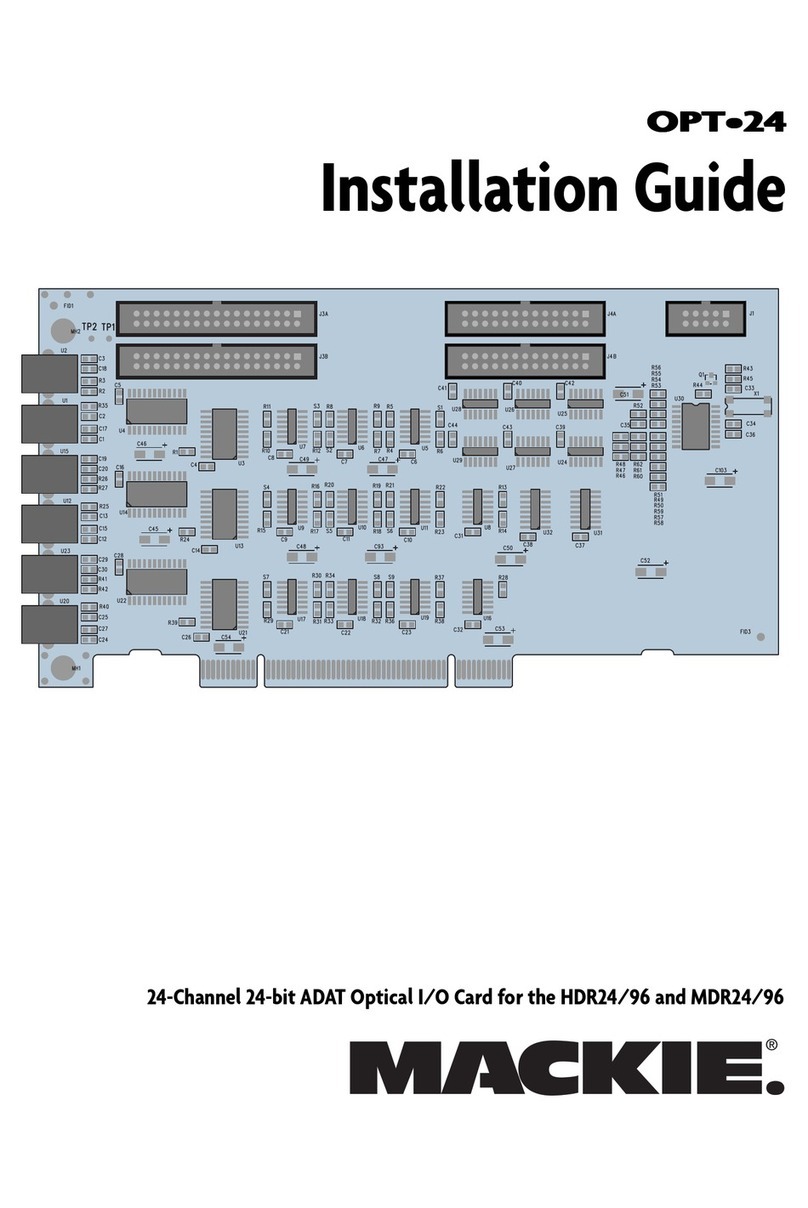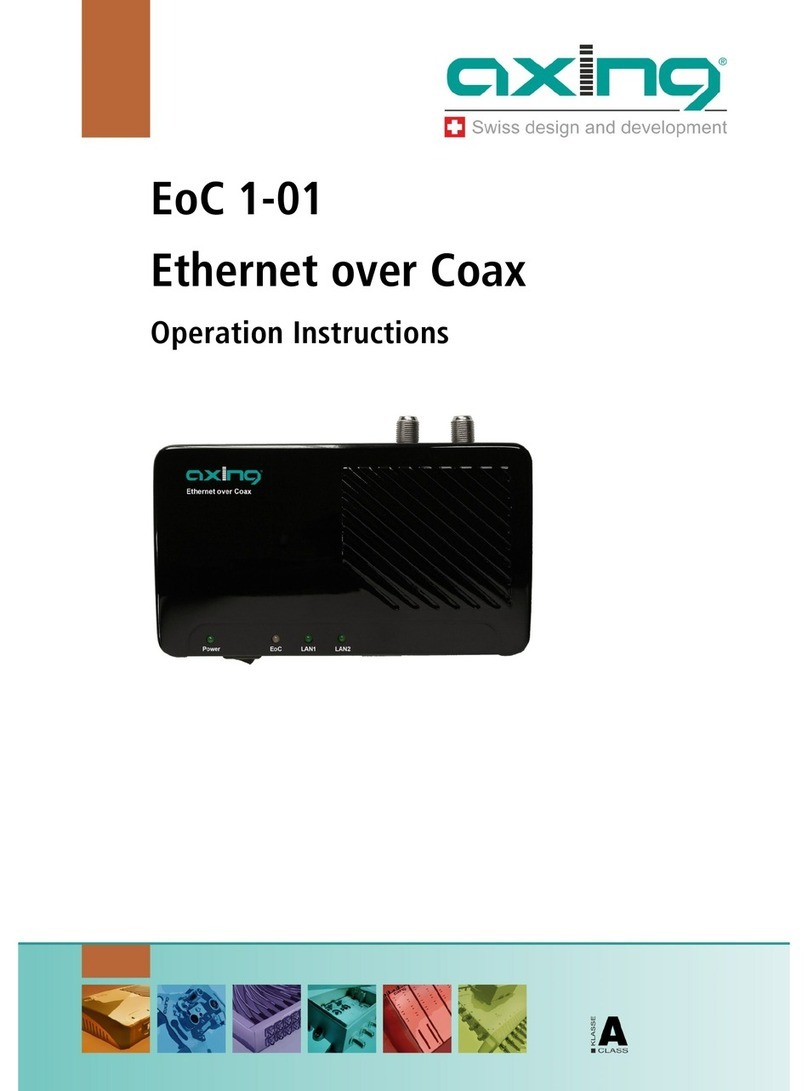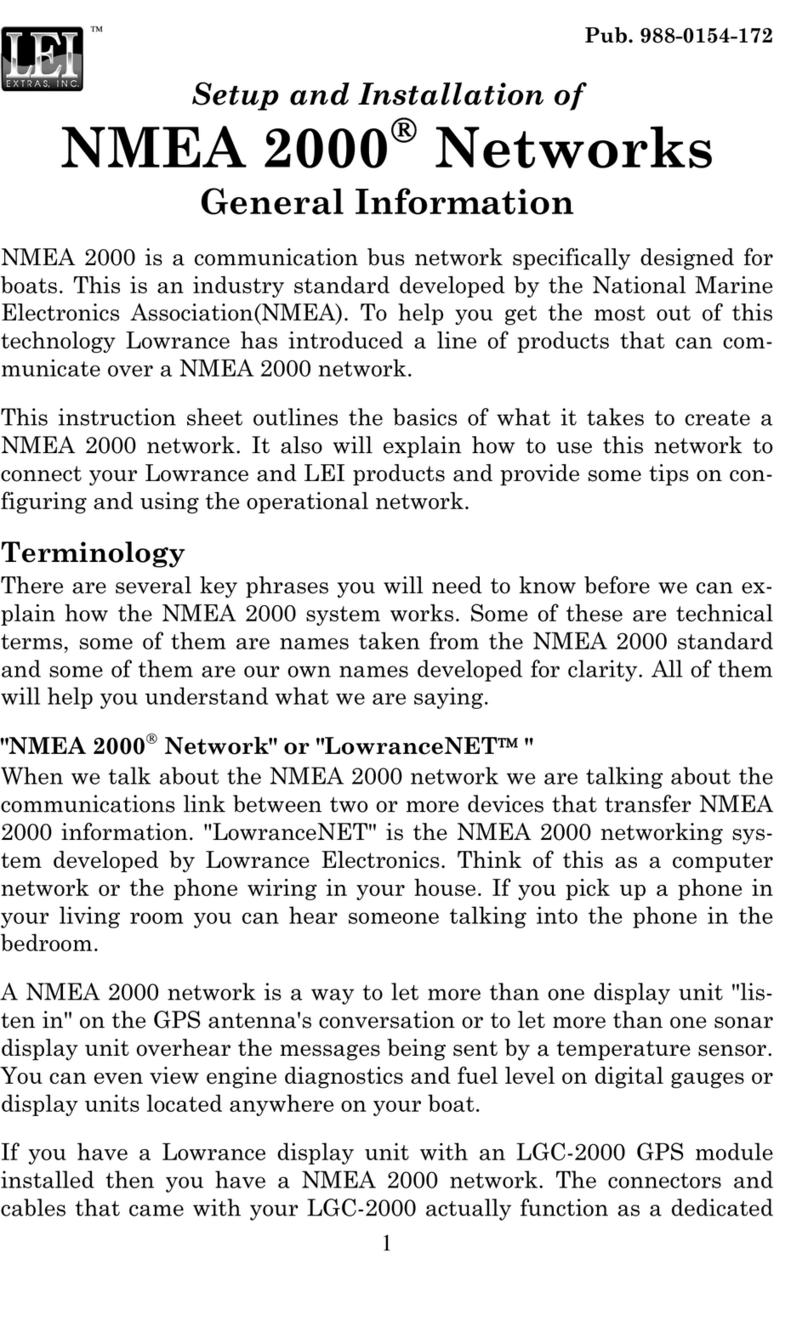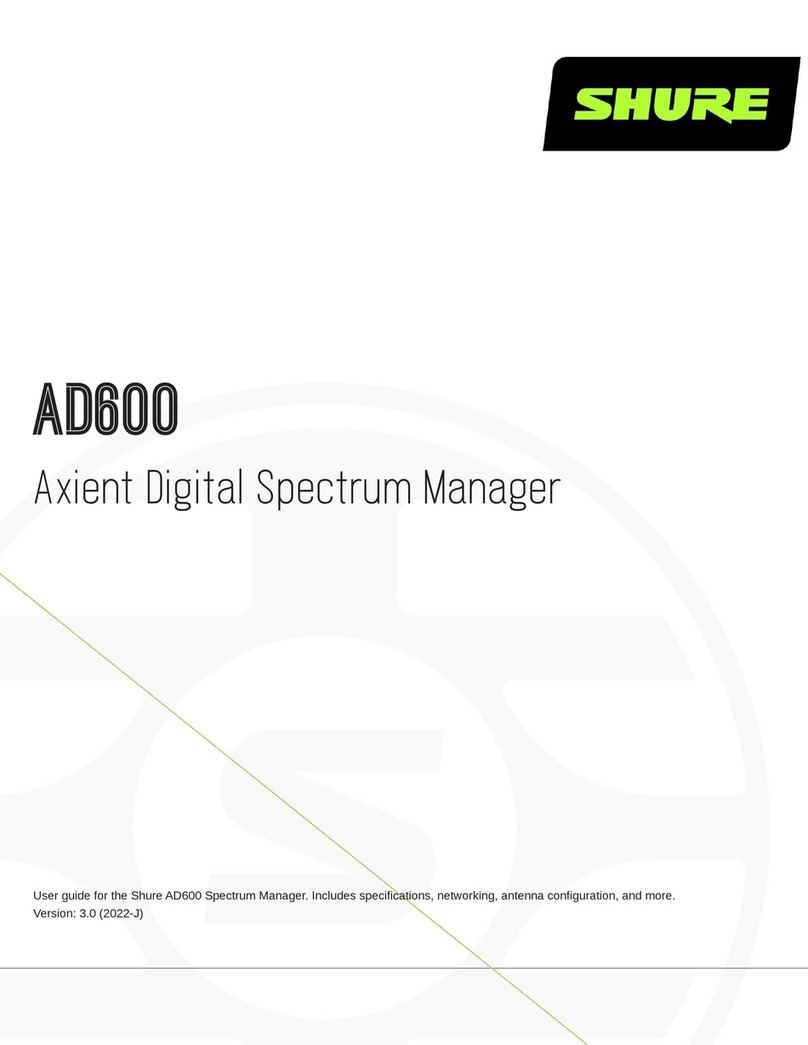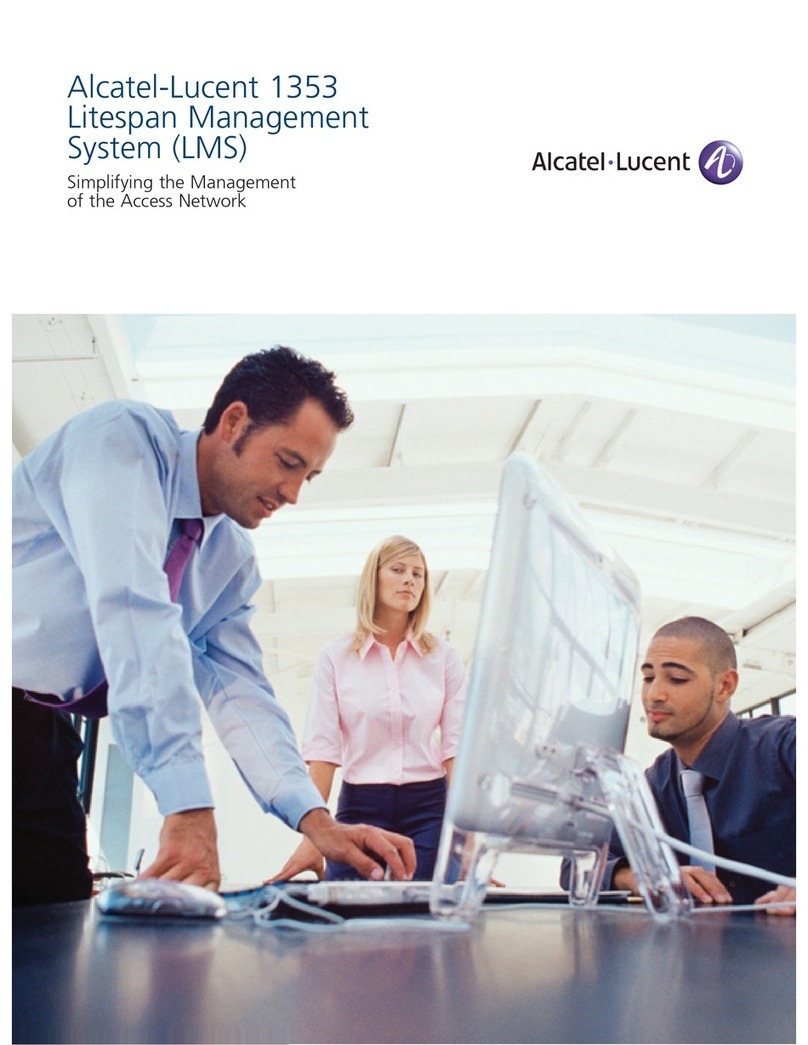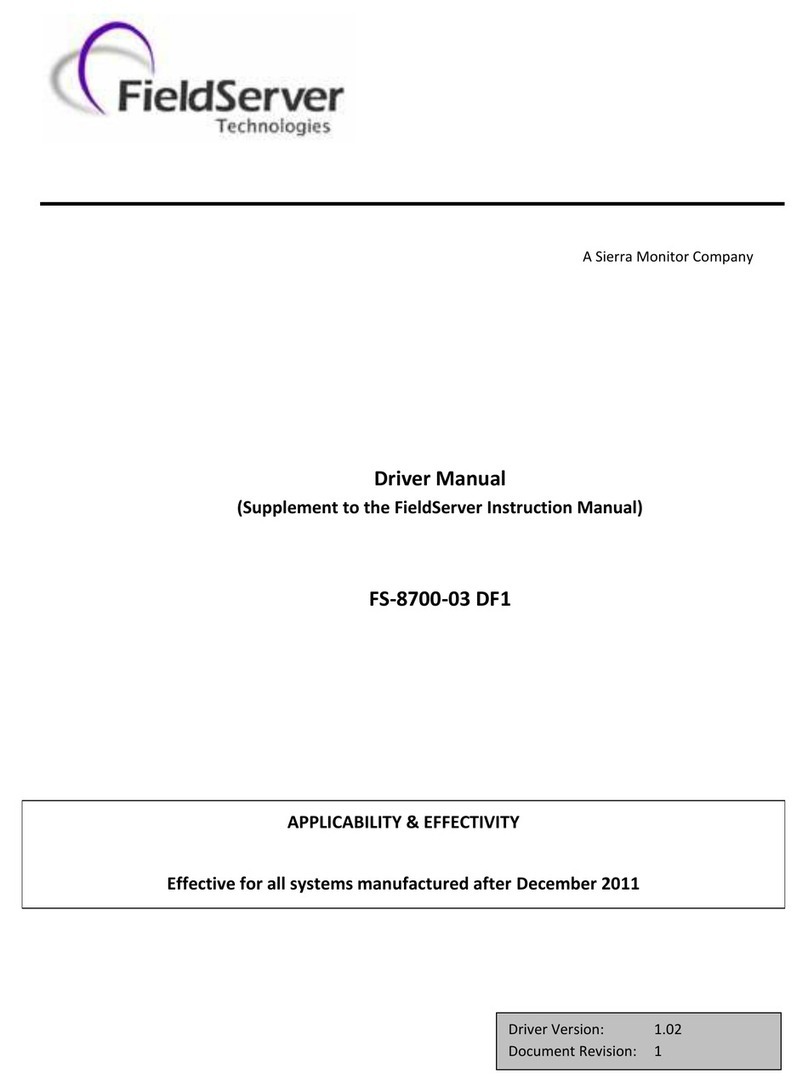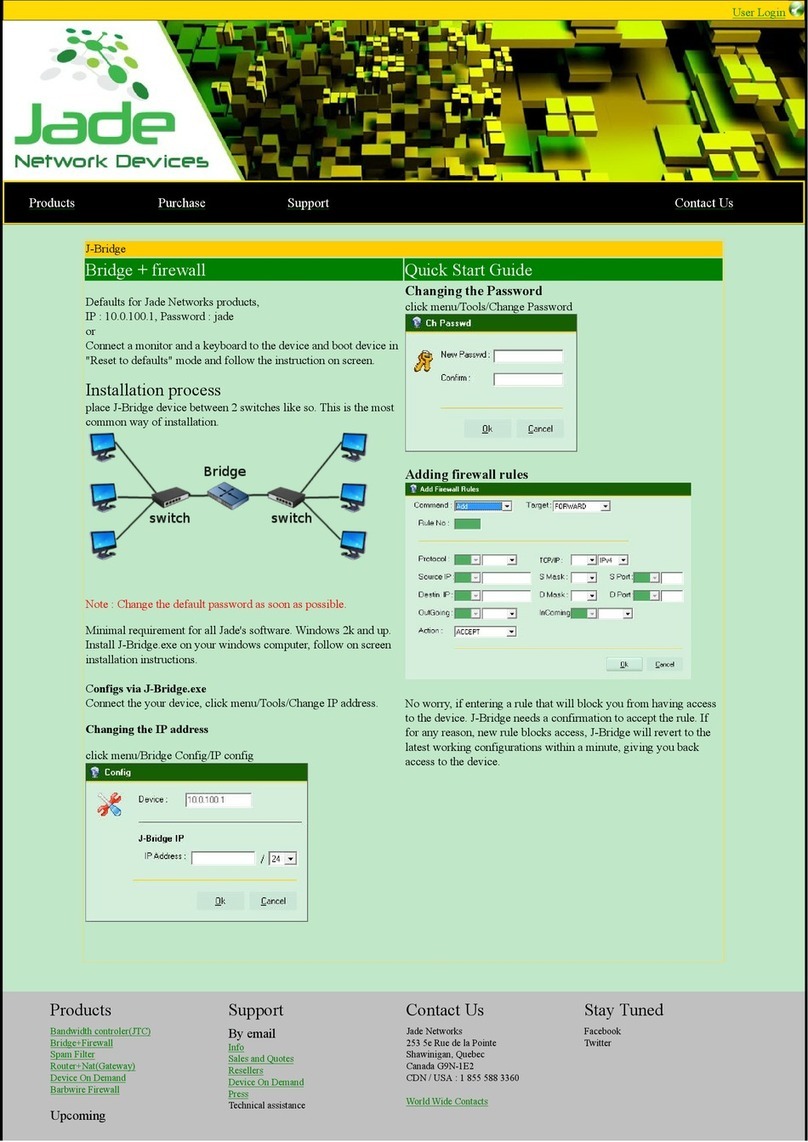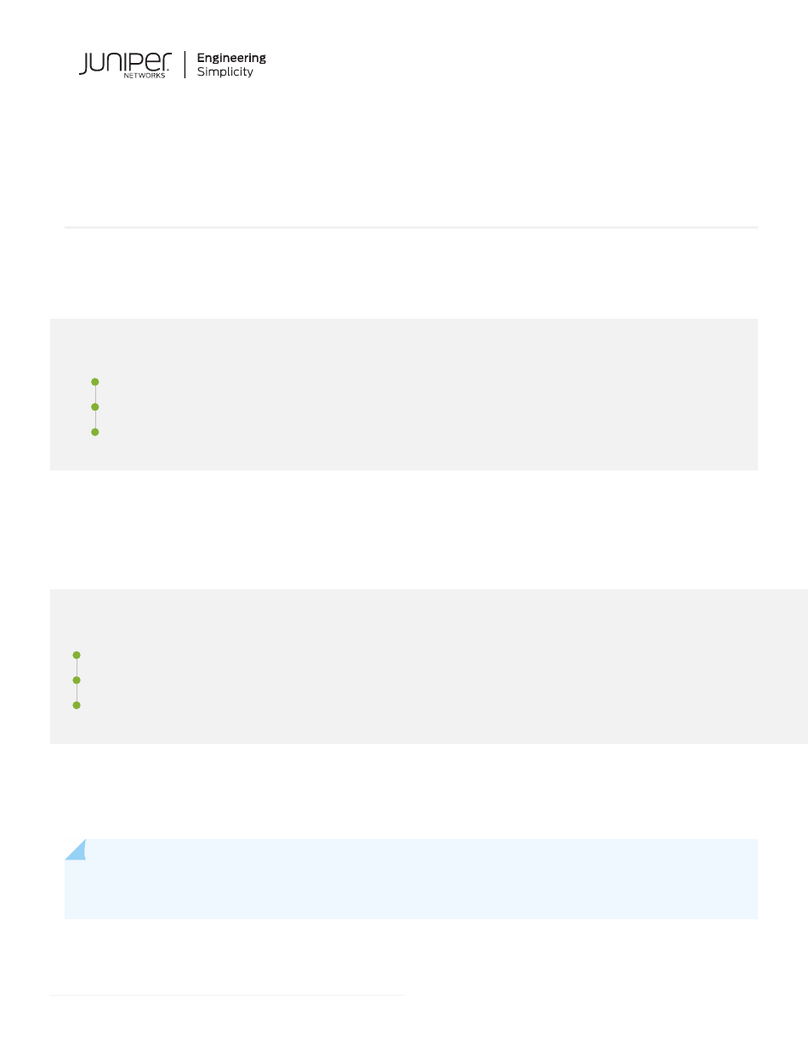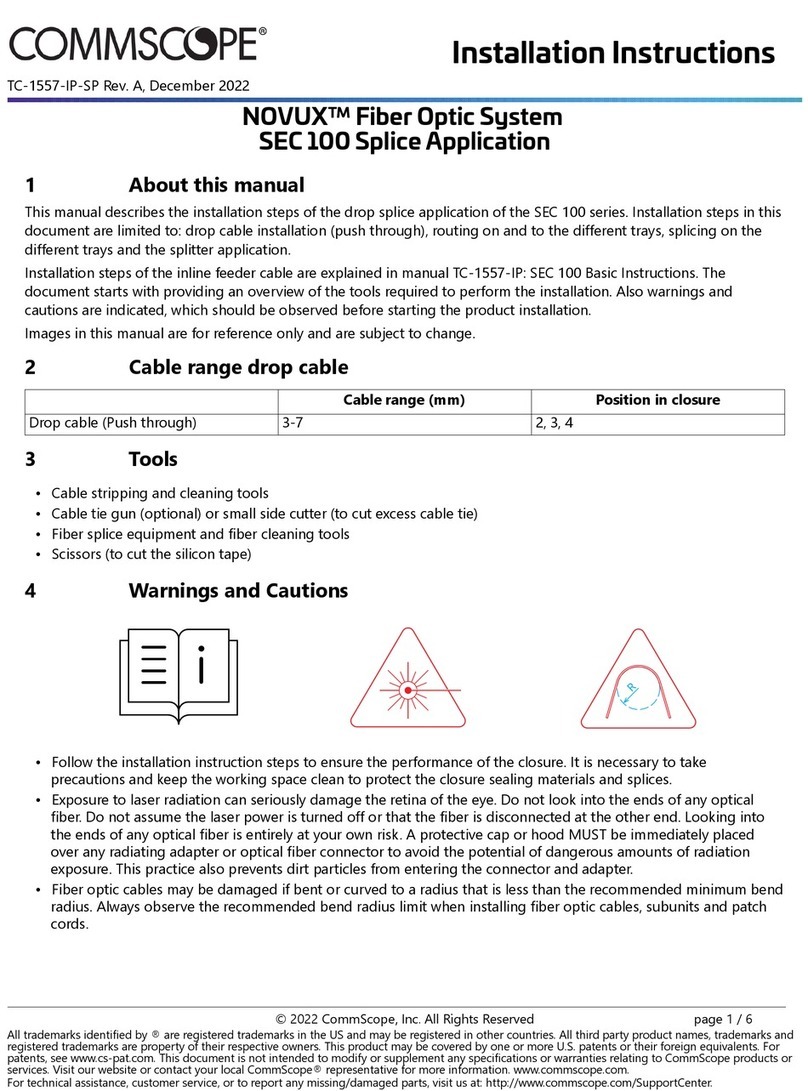Tomar Strobecom II 4140 User manual

Instruction
Manual
TOMAR Electronics, Inc.
2100 W. Obispo Ave.
Gilbert, AZ 85233 USA
800.338.3133 ph
800.688.6627 fax
www.tomar.com
Strobecom II 4140 and
OSPOC: Front Panel
User Guide
The front panel of the 4140 and OSPOC provide
feedback on system status and allow user access to a
command set. This document will focus on the front
panel command set.
IS0591-03
03/03/2015

Front Panel User Guide Page 2
ATTENTION
THE STROBECOM II SYSTEM IS DESIGNED TO AID IN THE TRANSIT OF DESIGNATED VEHICLES THROUGH
THE TRAFFIC CONTROL SYSTEM, TO THEIR DESTINATIONS.
IT IS IMPERATIVE THAT THE DRIVERS OF EACH TYPE OF VEHICLE THAT USES THE STROBECOM II
SYSTEM BE MADE AWARE OF THE RESPONSE HE CAN EXPECT FROM THE TRAFFIC CONTROL SYSTEM.
IT IS THE RESPONSIBILITY OF THE CUSTOMER TO CONFIGURE THE SYSTEM’S RESPONSE TO EACH
VEHICLE TYPE AND TO EDUCATE EACH DRIVER TO EXPECT THE APPROPRIATE RESPONSE FROM THE
SYSTEM.
AT NO TIME SHOULD A DRIVER OF A VEHICLE EXPECT THAT HE IS GUARANTEED TO RECEIVE
PROTECTED RIGHT-OF-WAY THROUGH TRAFFIC INTERSECTIONS. DRIVERS OF VEHICLES THAT WILL
OPERATE OUTSIDE OF THE NORMAL TRAFFIC LAWS AND CONVENTIONS MUST ALWAYS TAKE
RESPONSIBILITY FOR ENSURING THE SAFE PASSAGE OF HIS VEHICLE THROUGH AN INTERSECTION
REGARDLESS OF THE OPERATION OR NON-OPERATION OF THE STROBECOM II SYSTEM.
TOMAR Electronics, Inc. makes every endeavor to ensure the accuracy of its documentation. However,
TOMAR Electronics, Inc. is not liable for any inaccuracies contained herein. TOMAR reserves the right to
make changes to its products without prior notice.
April 2013
Information in this manual is subject to change without notice and does not represent a commitment on
the part of Tomar Electronics, Inc.
Copyright © 2013 Tomar Electronics, Inc. All Rights Reserved

Front Panel User Guide Page 3
Table of Contents
1 Front Panel Overview............................................................................................................................ 4
1.1 Components.................................................................................................................................. 4
1.1.1 On Indicator LED ................................................................................................................... 4
1.1.2 Power Switch......................................................................................................................... 4
1.1.3 Ethernet Connector............................................................................................................... 4
1.1.4 Channel LED Display.............................................................................................................. 4
1.1.5 Select Pushbutton ................................................................................................................. 4
1.2 Front Panel Command Menu Selection ........................................................................................ 5
1.3 Front Panel Simple Command Menu ............................................................................................ 5
1.4 Front Panel Full Command Menu ................................................................................................. 6
2 Full Command Menu –Commands Illustrated ..................................................................................... 8
2.1 Enable/Disable Menu: Channel Enable or Disable....................................................................... 8
2.2 Enable/Disable Menu: Transit Enable or Disable......................................................................... 9
2.3 Ranging and Test Menu: Test Emergency Band......................................................................... 11
2.4 Ranging and Test Menu: Test Transit Band ............................................................................... 12
2.5 Ranging and Test Menu: Ranging............................................................................................... 13
3 Full Command Menu –Reset System to Default Configuration .........................................................15
4 Full Command Menu –Operation Reference .....................................................................................15
5 Full Command Menu –Visual Examples............................................................................................. 16
5.1 Menu Hierarchy ..........................................................................................................................16
5.2 Disabling a Channel.....................................................................................................................17
5.3 Enabling a Channel...................................................................................................................... 17
5.4 Arming the Range Process on Channel 2 ....................................................................................18
5.5 Determining Which Channels Have Transit Band Disabled ........................................................18

Front Panel User Guide Page 4
Strobecom II 4140 and OSPOC
Front panel guide
The front panel of the Strobecom 4140 and OSPOC provide the user with feedback on the system status
as well as Ethernet communications. A single pushbutton on the front panel is also provided to select
actions specific to on-site installation and verification operations. The user may enable or disable
channels, enable or disable transit on channels, test channels using either transit or emergency band,
and activate the ranging process. The user may also reset the system to the default configuration. A
timeout is provided such that after 30 seconds of inactivity, the menu idles.
1Front Panel Overview
1.1 Components
1.1.1 On Indicator LED
This LED provides information on the health of the system. When the system is powered, this LED will
pulse at a 2 second rate, called a heartbeat. Upon a power-up, a red heartbeat is used to indicate the
system is initializing. Once initialized, a green heartbeat will appear. The green heartbeat indicates the
system is operating normally.
Note: The heartbeat indicator LED is labeled as ‘on’.
1.1.2 Power Switch
The power switch is used to turn power on or off to the Strobecom II 4140 and OSPOC.
1.1.3 Ethernet Connector
The RJ45 Ethernet connector provides Ethernet connectivity to the Strobecom II 4140 and OSPOC.
1.1.4 Channel LED Display
These LEDs are numbered 1 to 6, indicating the respective channel for preemption. Under normal
operations these LEDs indicate the status of any preemption events. These LEDs are also used in a menu
system for access to the commands available from the front panel.
1.1.5 Select Pushbutton
The pushbutton is used to access the front panel command menus.

Front Panel User Guide Page 5
1.2 Front Panel Command Menu Selection
Two command menus are available via the front panel. A simple menu provides only emergency band
test functions for the channels. The full command menu can be selected to gain access to the full array
of system commands.
By default, the simple command menu is enabled. In order to select the full command menu, navigate
to channel 6 LED and depress the pushbutton for at least 5 seconds. This same process is used to toggle
between the simple and full command menus.
Note: While utilizing the pushbutton with the full command menu enabled, the LED on channel 6 will
slowly flash amber –indicating that the full command menu is enabled. It only flashes during
pushbutton activity –not when idle within the full menu.
Note: In the event that all front panel LED indicators are solid red (a configuration corruption has been
detected), the full menu system is enabled. This allows the user to press and hold the pushbutton to
reset the system to defaults (an operation that is only accessible via the full command menu).
1.3 Front Panel Simple Command Menu
The simple command menu offers only the emergency band test command. The pushbutton is used to
select the channel for the test and then held for a short duration of at least 2 seconds to execute the
test on the selected channel.
Note: Upon a power-up event, the simple command menu is enabled by default.

Front Panel User Guide Page 6
1.4 Front Panel Full Command Menu
The full menu is comprised of three levels. The first level provides selection of a command group. The
second level comprises command sets within that group. The lower level is the activation of the
command on a specific channel or channels. Menu navigation and currently selected items are
depicted using the front panel LED display. In the figure below, the active LED locations that are utilized
at the top level of the menu navigation are shown in green. The pushbutton is used to navigate the
menu system.
Enable/Disable Menu
Top Level
4
5
3
2
6
1
Select
Test/Range Menu
Top Level
Unused
(Indicator)
LED Off
LED Green
LED Amber
LED Red
LED Amber
Flashing
Flashes amber to
indicate operations
within full menu
The top level menu and its submenu items are arranged as shown in the following list.
Channel 1 LED: Enable/Disable
oEnable or disable channels (Channel 1 LED)
oEnable or disable transit on channels (Channel 2 LED)
Channel 2 LED: Ranging and Test
oTest emergency band on a channel (Channel 2 LED)
oTest transit band on a channel (Channel 3 LED)
oArm the ranging process on a channel (Channel 4 LED)
Channel 5 LED: Reserved
oThis channel LED will light up along the top level menu navigation as a simple progress
indicator.
Channels 3 and 4 LED: Reserved
oThese channel LEDs will remain off while navigating the top level menu system
Channel 6 LED: Full menu indicator
oThis channel LED will flash amber while using the pushbutton within the full menu only.
Note: During active preemption, the front panel menu system is overridden. The user should not use
the front panel pushbutton during preemption events.

Front Panel User Guide Page 7
There are 3 typical pushbutton operations. A selection press, a utilize press, and an activation press.
1. Selection press –This is a press of the button and release within 2 seconds. It is used to
navigate the current level of the menu and to select a channel. Upon release, the next menu
item will be selected and indicated using the front panel LED display.
2. Utilize press –This is a press of the button that is held for more than 2 seconds, but less than 4
seconds. It is used to enter the sub-menu or select a command to use. Upon expiration of the
two second interval, the LED may change according to the current state. When entering a sub-
menu, the LED will change to amber. When selecting a command to use, the LED display may
vary depending upon the command type (see Commands Illustrated section).
3. Activation press –This is a press of the button that is held for more than 4 seconds. It is used to
activate a command on the chosen channel. Upon expiration of the 4 second interval, the LED
will change per the command selected (see Commands Illustrated section).
Note: The channel 5 LED is visible for navigational purposes. However, there is no functionality for this
menu item. Channel 3 and 4 LEDs are not used at the top level, but are used for submenu items.
Note: Log entries are created when enabling or disabling a channel and tests for either band, except on
channels 5 and 6
Note: When inside a submenu, selection presses will cycle through the submenu items only once. After
the last submenu item is selected, the next selection press will navigate up in the menu –back to the top
level menu item related to submenu just visited.
Note: During the selection of a channel for activation (after a command has been selected), selection
presses will cycle through the channels. An option to select all channels is available for some commands.
The only method to exit this mode is to wait for the pushbutton inactivity timeout to place the menu back
to the idle state. This timeout is 30 seconds.
Note: Submenu items are displayed starting with the LED position inherited from the top level menu
item. As an example, when entering the ranging and test submenu the first submenu item is displayed
on the channel 2 LED –the same channel LED as the top level menu item.

Front Panel User Guide Page 8
2Full Command Menu –Commands Illustrated
The process of activating each command is shown in this section. In these illustrations, it is assumed
that the menu system begins in the idle state. If the state of the menu is not certain, the user may wait
30 seconds to ensure the menu has exited to the default idle state.
2.1 Enable/Disable Menu: Channel Enable or Disable
A channel disable operation will disable preemption outputs for a channel. Preemption events will be
tracked and logged as configured, but no preemption output is allowed if the channel has been disabled.
Note: Disabled channels are indicated as a solid red LED on the front panel, regardless of the state of the
intersection. The only exception is when navigating the menu system.
1. Select the Enable/Disable menu item. Issue a
selection press on the pushbutton (< 2 s). The
front panel indicates that the top level menu
item for Enable/Disable has been selected.
2. Utilize the Enable/Disable submenu
commands. Issue a utilize press on the
pushbutton (> 2 s). Release the button after the
LED changes to amber. The front panel indicates
that the submenu item for channel
Enable/Disable has been selected. This is the
first submenu item which is the channel disable
item.
4
5
3
2
6
1
Select
LED Off
LED Green
LED Amber
LED Red
Enable/Disable Menu
Top Level
4
5
3
2
6
1
Select
LED Off
LED Green
LED Amber
LED Red
Enable/Disable Menu
Channel Submenu

Front Panel User Guide Page 9
3. Utilize the channel Enable/Disable command. Issue a utilize press on the pushbutton (> 2 s).
Release the button after the LED changes. The channel selection process is entered with
channel 1 selected. If the channel is enabled, the LED will be green. If the channel has been
disabled, the LED will be red.
4. Select the desired channel on which to apply the channel Enable/Disable command. Issue
selection presses until the desired channel is indicated.
5. Activate the command on the selected channel. Issue an activation press on the pushbutton (>
4 s). The LED for this channel will turn either green or red indicating if the channel is enabled or
disabled, respectively.
Note: The channel enable/disable command toggles the state between enabled or disabled. If this
command is applied to all channels, the state for each channel will be toggled.
2.2 Enable/Disable Menu: Transit Enable or Disable
A transit disable operation will disable all transit band preemption outputs for a channel.
1. Select the Enable/Disable menu item. Issue a
selection press on the pushbutton. The front
panel indicates that the top level menu item for
Enable/Disable has been selected.
4
5
3
2
6
1
Select
LED Off
LED Green
LED Amber
LED Red
Enable/Disable Menu
Top Level

Front Panel User Guide Page 10
2. Utilize the Enable/Disable submenu
commands. Issue a utilize press on the
pushbutton (> 2 s). Release the button after the
LED changes to amber. The front panel indicates
that the submenu item for channel
Enable/Disable has been selected.
3. Select the transit Enable/Disable submenu
command. Issue a selection press on the
pushbutton (< 2 s). The front panel indicates that
the submenu item for transit Enable/Disable has
been selected.
4. Utilize the transit enable/disable command. Issue a utilize press on the pushbutton (> 2 s).
Release the button after the LED changes. The channel selection process is entered with
channel 1 selected. The LED will blink red or green indicating disabled or enabled, respectively.
5. Select the desired channel on which to apply the transit enable or disable command. Issue
selection presses until the desired channel is indicated.
6. Activate the command on the selected channel. Issue an activation press on the pushbutton (>
4 s). The LED for this channel will turn either green or red blinking, indicating if the transit on
the channel is enabled or disabled, respectively.
Note: Disabled transit channels are only visible as red blinking LEDs when using this particular
menu command during the channel select phase.
4
5
3
2
6
1
Select
LED Off
LED Green
LED Amber
LED Red
Enable/Disable Menu
Channel Submenu
Enable/Disable Menu
Transit Submenu
4
5
3
2
6
1
Select
LED Off
LED Green
LED Amber
LED Red

Front Panel User Guide Page 11
2.3 Ranging and Test Menu: Test Emergency Band
This command will simulate an emergency band preemption event on a channel.
1. Select the Ranging and Test menu item. Issue a
selection press on the pushbutton twice. The
front panel indicates that the top level menu item
for ranging and test has been selected.
2. Utilize the Ranging and Test submenu
commands. Issue a utilize press on the
pushbutton (> 2 s). Release the button after the
LED changes to amber. The front panel indicates
that the submenu item for emergency band test
has been selected.
3. Utilize the emergency band test command. Issue a utilize press on the pushbutton (> 2 s).
Release the button after the LED changes. The channel selection process is entered with
channel 1 selected.
4. Select the desired channel on which to apply the emergency band test command. Issue
selection presses until the desired channel is indicated.
5. Activate the command on the selected channel. Issue an activation press on the pushbutton (>
4 s). The LED for this channel will turn green when preemption is requested.
Note: Disabled channels or system configurations may affect the LED and preemption output, as the
output may be disabled or timing may be such that the event expires before preemption is allowed.
4
5
3
2
6
1
Select
LED Off
LED Green
LED Amber
LED Red
Test/Range Menu:
Top Level
4
5
3
2
6
1
Select
LED Off
LED Green
LED Amber
LED Red
Test/Range Menu:
Test Emergency Band
Submenu

Front Panel User Guide Page 12
2.4 Ranging and Test Menu: Test Transit Band
This command will simulate a transit band preemption event on a channel.
1. Select the Ranging and Test menu item. Issue a
selection press on the pushbutton twice. The
front panel indicates that the top level menu item
for ranging and test has been selected.
2. Utilize the Ranging and Test submenu
commands. Issue a utilize press on the
pushbutton (> 2 s). Release the button after the
LED changes to amber. The front panel indicates
that the submenu item for emergency band test
has been selected.
4
5
3
2
6
1
Select
LED Off
LED Green
LED Amber
LED Red
Test/Range Menu:
Top Level
4
5
3
2
6
1
Select
LED Off
LED Green
LED Amber
LED Red
Test/Range Menu:
Test Emergency Band
Submenu

Front Panel User Guide Page 13
3. Select the transit band test submenu command.
Issue a selection press on the pushbutton (< 2 s).
The front panel indicates that the submenu item
for transit band test has been selected.
4. Utilize the transit band test command. Issue a utilize press on the pushbutton (> 2 s). Release
the button after the LED changes. The channel selection process is entered with channel 1
selected.
5. Select the desired channel on which to apply the transit band test command. Issue selection
presses until the desired channel is indicated.
6. Activate the command on the selected channel. Issue an activation press on the pushbutton (>
4 s). The LED for this channel will turn blinking green when preemption is requested.
2.5 Ranging and Test Menu: Ranging
This command will arm the ranging process for a channel.
1. Select the Ranging and Test menu item. Issue a
selection press on the pushbutton twice. The
panel indicates that the top level menu item for
ranging and test has been selected.
4
5
3
2
6
1
Select
LED Off
LED Green
LED Amber
LED Red
Test/Range Menu:
Test Transit Band
Submenu
4
5
3
2
6
1
Select
LED Off
LED Green
LED Amber
LED Red
Test/Range Menu:
Top Level

Front Panel User Guide Page 14
2. Utilize the Ranging and Test submenu
commands. Issue a utilize press on the
pushbutton. Release the button after the LED
changes to amber. The front panel indicates that
the submenu item for emergency band test has
been selected.
3. Select the ranging submenu command. Issue a
selection press on the pushbutton (< 2 s) twice.
The front panel indicates that the submenu item
for ranging has been selected.
4. Utilize the ranging command. Issue a utilize press on the pushbutton (> 2 s). Release the
button after the LED changes. The channel selection process is entered with channel 1 selected.
5. Select the desired channel on which to apply the ranging command. Issue selection presses
until the desired channel is indicated. During this selection process, the LED will blink amber
slowly.
6. Activate the command on the selected channel. Issue an activation press on the pushbutton (>
4 s). The LED for this channel will turn blinking amber at a faster rate, indicating the channel has
been armed for ranging.
Note: A channel armed for ranging has a timeout of 10 minutes, after which ranging is disarmed. To
abort the ranging process before this timeout, issue an activation press on the pushbutton.
Note: Apply an optical signal to the armed channel for a minimum of 10 seconds, regardless of the
preemption state (preemption may occur before the ranging process has completed).
4
5
3
2
6
1
Select
LED Off
LED Green
LED Amber
LED Red
Test/Range Menu:
Test Emergency Band
Submenu
4
5
3
2
6
1
Select
LED Off
LED Green
LED Amber
LED Red
Test/Range Menu:
Ranging Submenu

Front Panel User Guide Page 15
3Full Command Menu –Reset System to Default Configuration
To reset the system to the default configuration from within the full command menu, press and hold the
pushbutton for at least 12 seconds or until the front panel LEDs begin to display a pattern. When the
command is issued, the front panel LEDs will display a pattern indicating the process of setting system
defaults has started.
Note: The heartbeat LED will pulse amber during the process of resetting the system to the default
configuration. When the heartbeat LED returns to a green pulsing, the default operations are complete.
4Full Command Menu –Operation Reference
A quick reference is provided for the full menu operations. The table represents the actions performed
on the pushbutton to achieve the desired operations. In the table, the symbols are defined as follows:
S –Selection Press
oA pushbutton press held for less than 2 seconds
A brief push and release. LED changes upon release
U –Utilize Press
oA pushbutton press held for 2 seconds
Wait for LED to change state, which occurs in 2 seconds
A –Activation press
oA pushbutton press held for 4 seconds
Wait for LED to change state, which occurs in 4 seconds
CS –Channel select
oA series of selection presses (S) used to select the channel on which to apply the
command
In the table, it is assumed that all pushbutton actions begin with the menu system idle with the initial
select button press resulting in the channel 1 LED turning green.
Command
Description
Pushbutton Activations
Enable/Disable Menu
Channel Disable
Disable preemption on a channel
S -> U -> U -> CS -> A
Transit Disable
Disable transit on a channel
S -> U -> S -> U -> CS -> A
Ranging and Test Menu
Emergency Band Test
Issue an emergency band test
S -> S -> U -> U -> CS -> A
Transit Band Test
Issue a transit band test
S -> S -> U -> S -> U -> CS -> A
Ranging
Arm ranging on a channel
S -> S -> U -> S -> S -> U -> CS -> A
Miscellaneous
Abort ranging
Only applies when ranging is armed
U
Reset to defaults
Reset system to default configuration
Hold pushbutton at least 12 seconds
Table 1: Front Panel Quick Reference
Note: To ensure the menu system is in the idle state, allow 30 seconds of inactivity on the pushbutton

Front Panel User Guide Page 16
5Full Command Menu –Visual Examples
5.1 Menu Hierarchy
The following figures depict the relationship between the top level menu and its submenu items.
When entering the enable or disable menu from the
channel 1 LED, the available submenu items are on
channel 1 and 2 LEDs.
When entering the range and test menu from the
channel 2 LED, the available submenu items are on
channel 2, 3, and 4 LEDs.

Front Panel User Guide Page 17
5.2 Disabling a Channel
In this example, the goal is to disable channel 2. The status of the front panel after each button
operation is shown. In the final view channel 2 LED is red, indicating the channel has been disabled.
4
5
3
2
6
1
4
5
3
2
6
1
Enable/Disable Menu:
Top Level
4
5
3
2
6
1
4
5
3
2
6
1
4
5
3
2
6
1
Utilize Utilize Select Activate
LED Off
LED Green
LED Amber
LED Red
Enable/Disable Menu:
Channel Submenu
Enable/Disable Menu:
Channel 1 Selected
Enable/Disable Menu:
Channel 2 Selected
Enable/Disable Menu:
Channel 2 Disabled
Note: During the channel select process the LED will be green if the channel is currently enabled or red if
currently disabled. In this example, channels 1 and 2 are initially green –indicating they are enabled.
5.3 Enabling a Channel
The figure below shows a view of the front panel after each button action. In this example, channel 2
has been previously disabled. Section 5.2 depicts the process for disabling channel 2. Prior to entering
the menu, the channel 2 LED should be red –indicating the channel has been disabled. The final view
shows that after activation of the channel enable command that channel 2 is no longer disabled.
4
5
3
2
6
1
4
5
3
2
6
1
Enable/Disable Menu:
Top Level
4
5
3
2
6
1
4
5
3
2
6
1
4
5
3
2
6
1
Utilize Utilize Select Activate
LED Off
LED Green
LED Amber
LED Red
Enable/Disable Menu:
Channel Submenu
Enable/Disable Menu:
Channel 1 Selected
Enable/Disable Menu:
Channel 2 Selected
Enable/Disable Menu:
Channel 2 Enabled
Note: During the channel select process the LED will be green if the channel is currently enabled or red if
it is currently disabled. In this example, channel 1 is green –indicating it is enabled. However, channel 2
is red –indicating it is currently disabled.

Front Panel User Guide Page 18
5.4 Arming the Range Process on Channel 2
The figure below shows a view of the front panel after each button action. In this example, ranging is
armed on channel 2. During the channel selection process, the LED flashes amber at a slow rate. When
ranging is armed on a channel (via the activate action), the LED flashes amber at a fast rate.
Enable/Disable Menu:
Top Level
4
5
3
2
6
1
4
5
3
2
6
1
4
5
3
2
6
1
4
5
3
2
6
1
4
5
3
2
6
1
Select Utilize Select Select
4
5
3
2
6
1
4
5
3
2
6
1
4
5
3
2
6
1
Select ActivateUtilize
LED Off
LED Green
LED Amber
LED Red
Range/Test Menu:
Top Level
Range/Test Menu:
Test Emergency
Submenu
Range/Test Menu:
Test Transit Submenu
Range/Test Menu:
Ranging Submenu
Range/Test Menu:
Channel 1 Selected
Range/Test Menu:
Channel 2 Selected
Range/Test Menu:
Ranging Armed on
Channel 2
LED Amber
Flashing
Note: Ranging is armed for 10 minutes. An activation press may be issued to abort the ranging process.
5.5 Determining Which Channels Have Transit Band Disabled
The front panel provides no indication of which channels may have transit band disabled. In order to
determine which, if any, channels have transit disabled the full menu must be used. The process is
similar to enabling or disabling transit for a channel with the exception being the command is not
activated. The process is simply run to the channel selection stage to determine the status. Once the
status for each channel has been determined, the user may simply wait 30 seconds to allow the menu to
reset to the idle state.
4
5
3
2
6
1
4
5
3
2
6
1
4
5
3
2
6
1
4
5
3
2
6
1
4
5
3
2
6
1
Utilize Select Utilize Select
4
5
3
2
6
1
4
5
3
2
6
1
SelectSelect
LED Off
LED Green
LED Amber
LED Red
Enable/Disable Menu:
Channel Submenu
Enable/Disable Menu:
Transit Submenu
Enable/Disable Menu:
Channel 1 Selected
Transit Enabled
LED Green
Flashing
LED Red
Flashing
Enable/Disable Menu:
Channel 2 Selected
Transit Disabled
Enable/Disable Menu:
Channel 3 Selected
Transit Enabled
Enable/Disable Menu:
Channel 4 Selected
Transit Enabled
Other manuals for Strobecom II 4140
1
This manual suits for next models
1
Table of contents