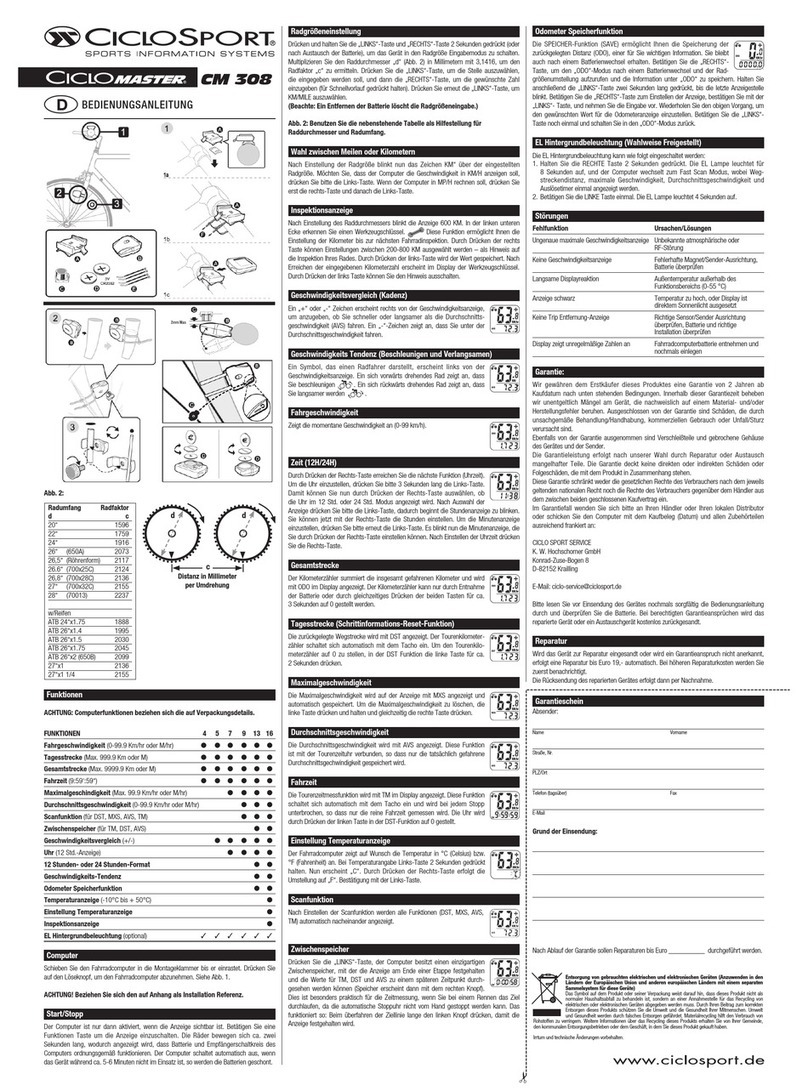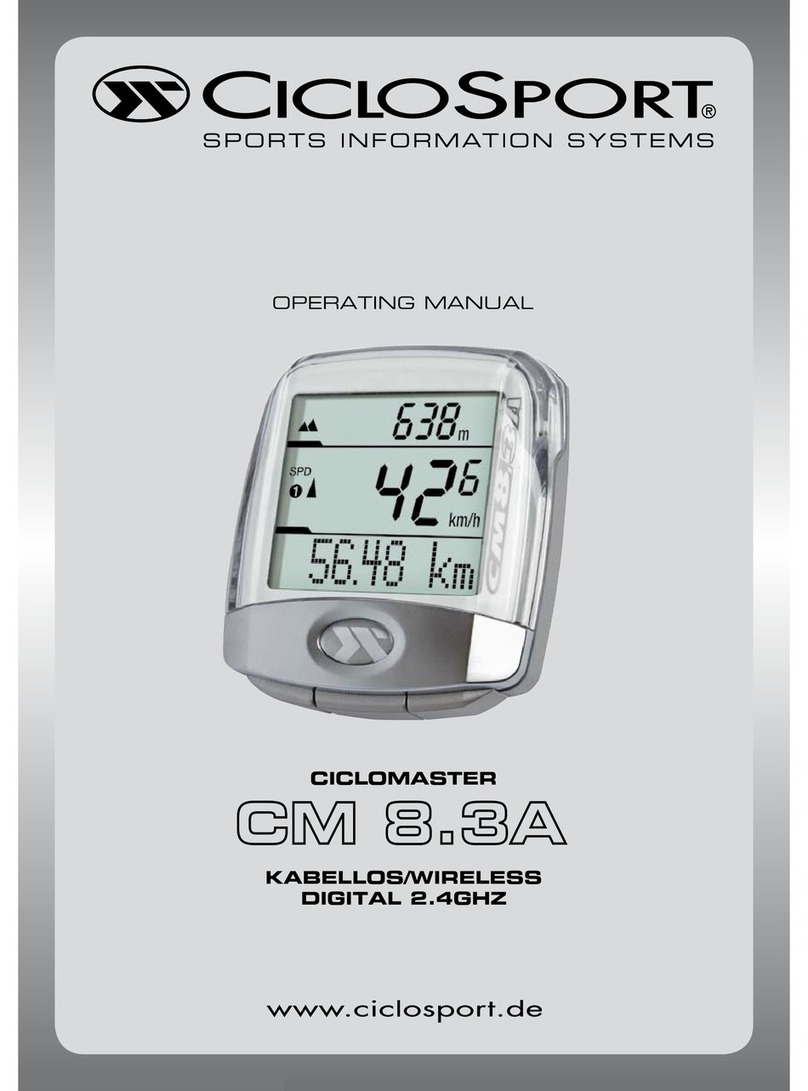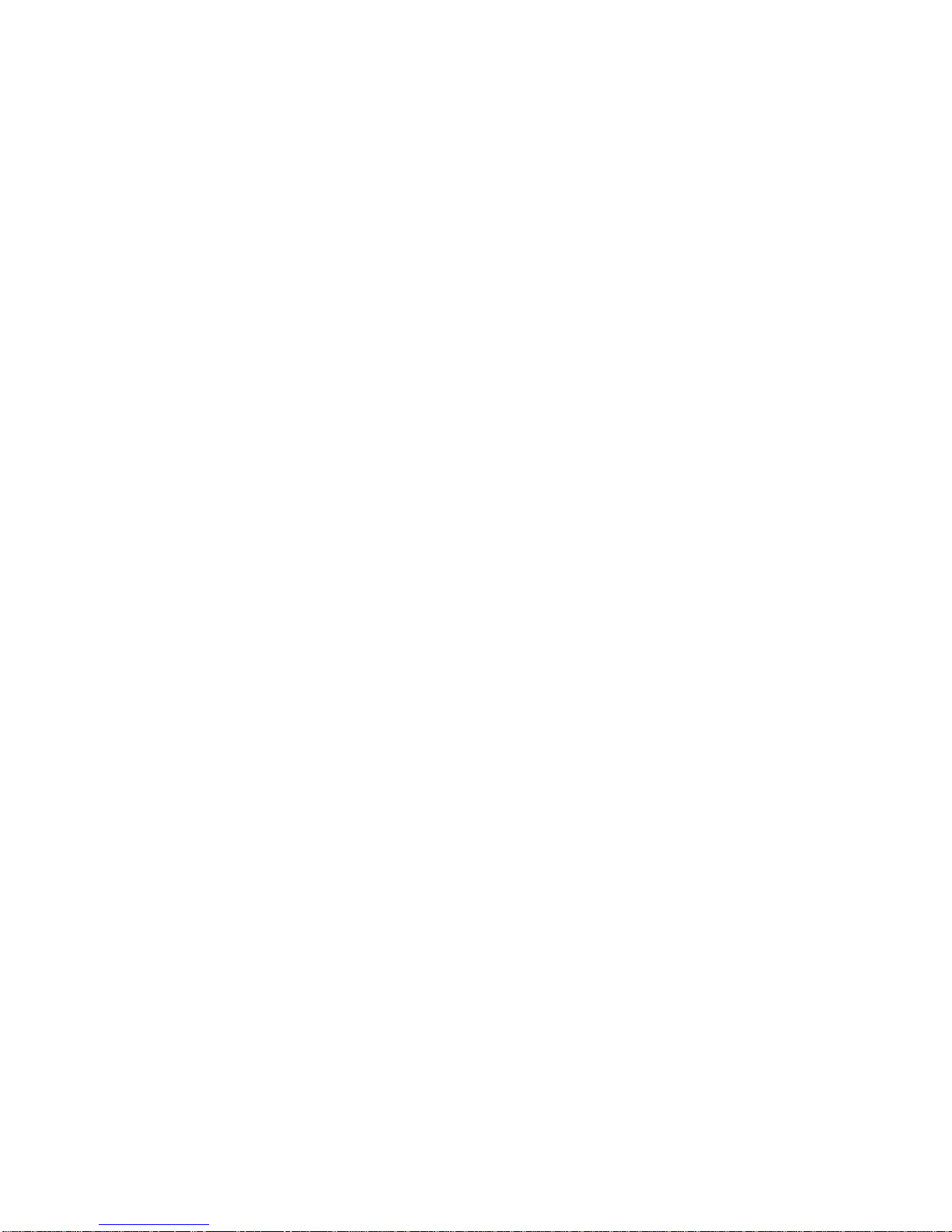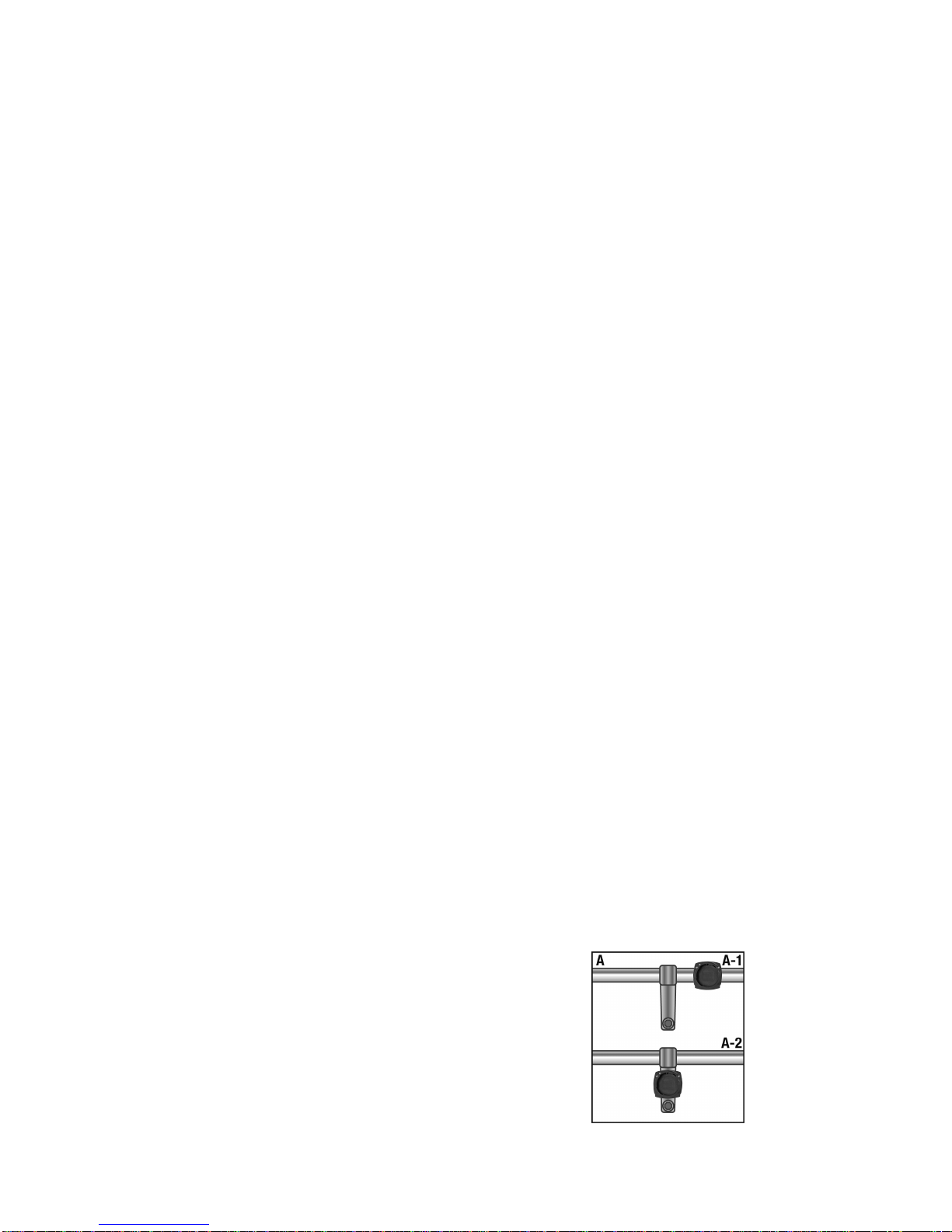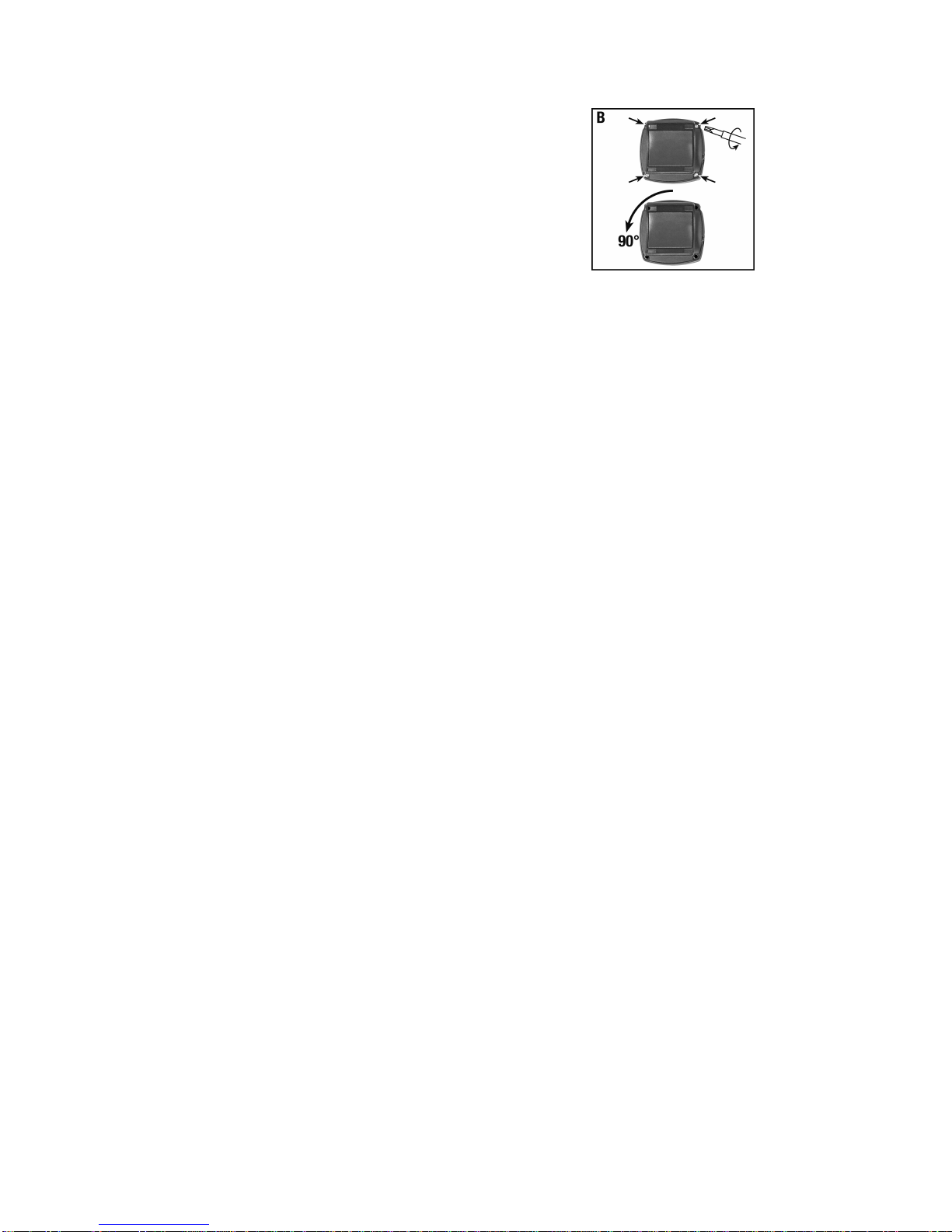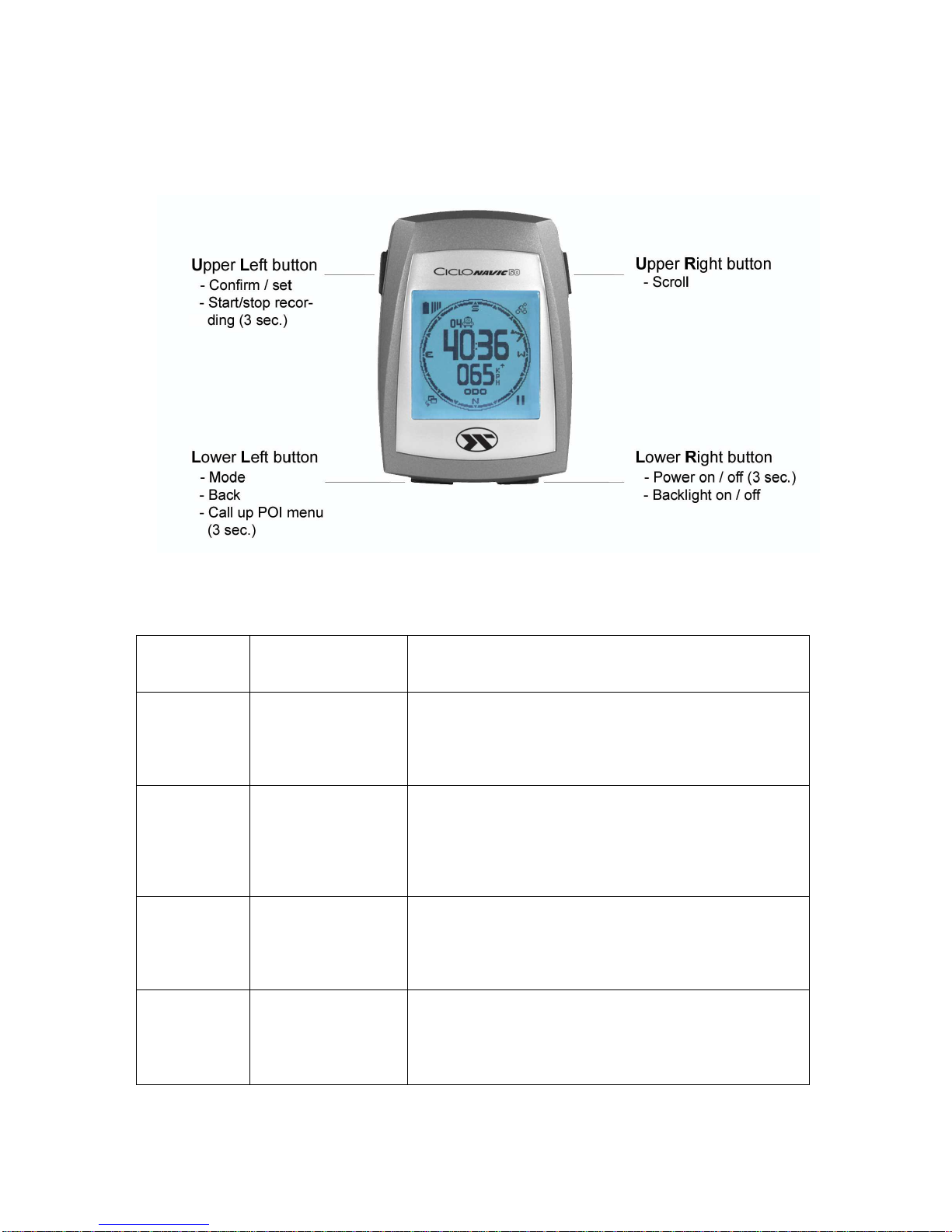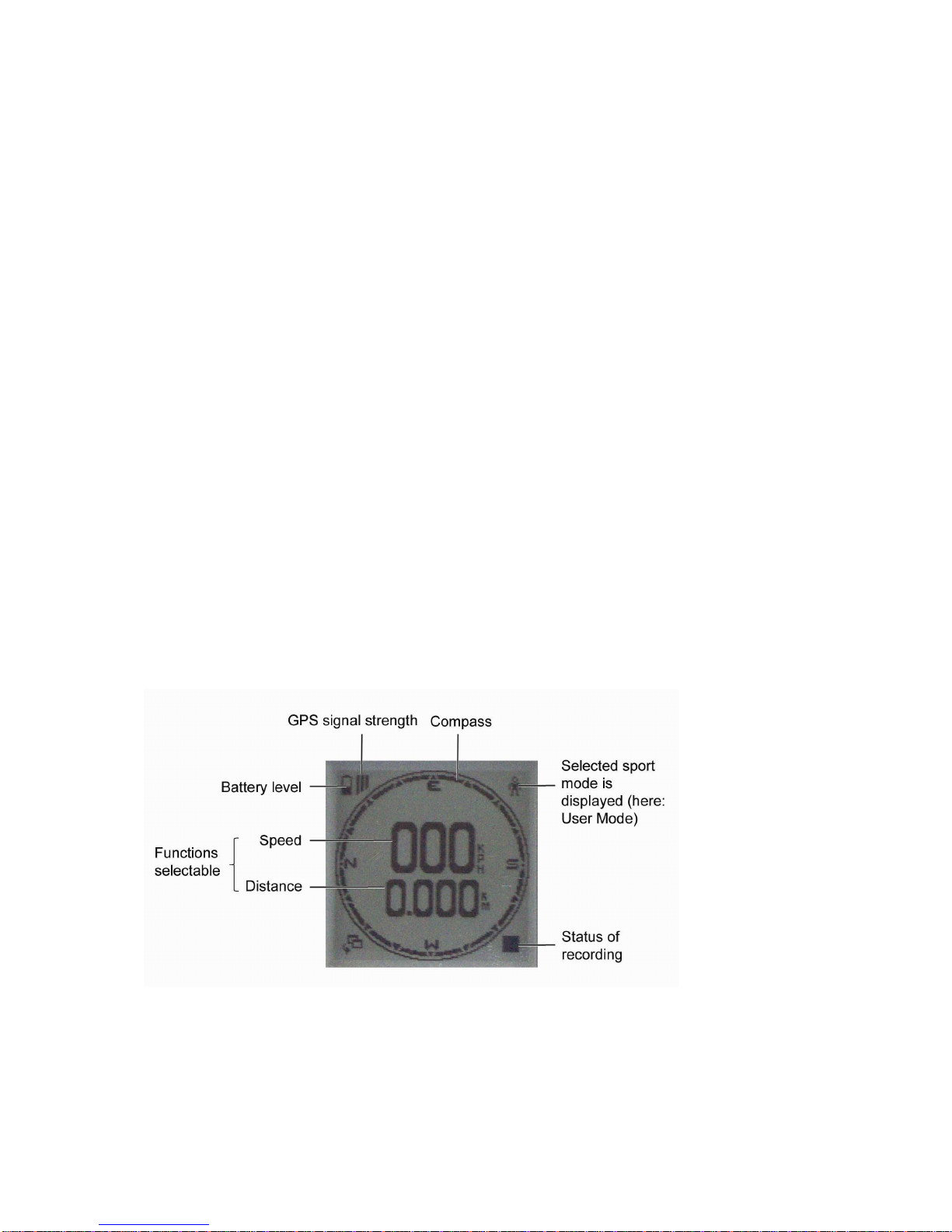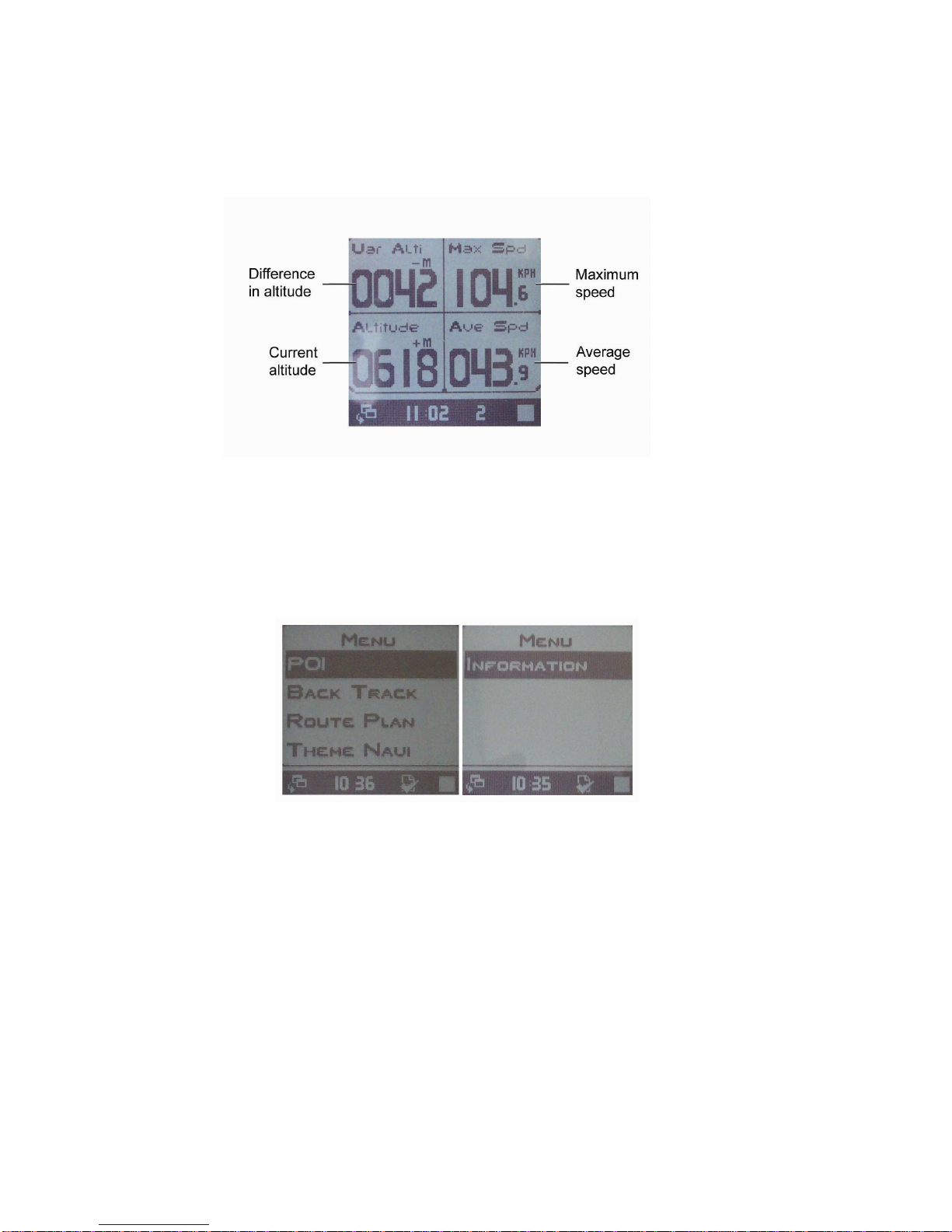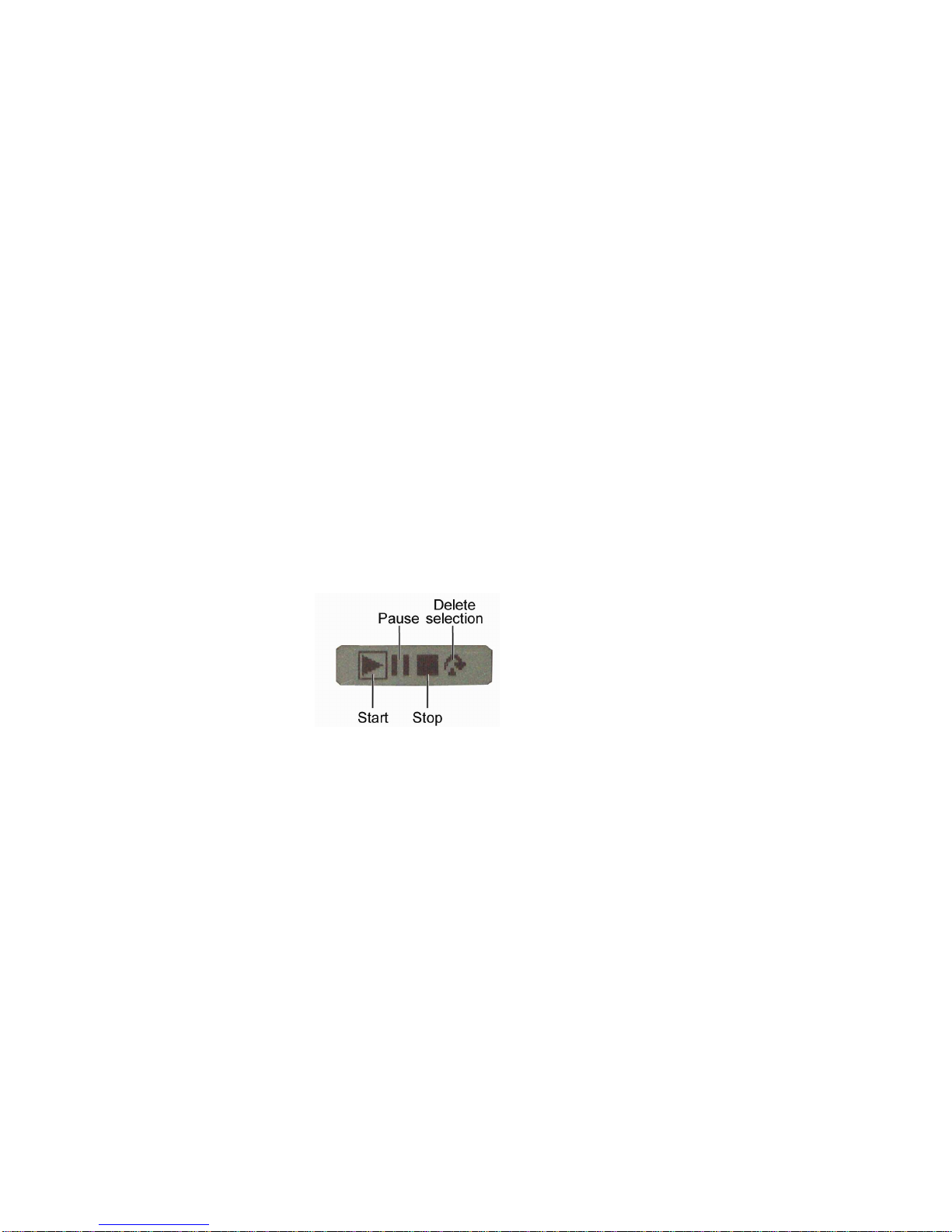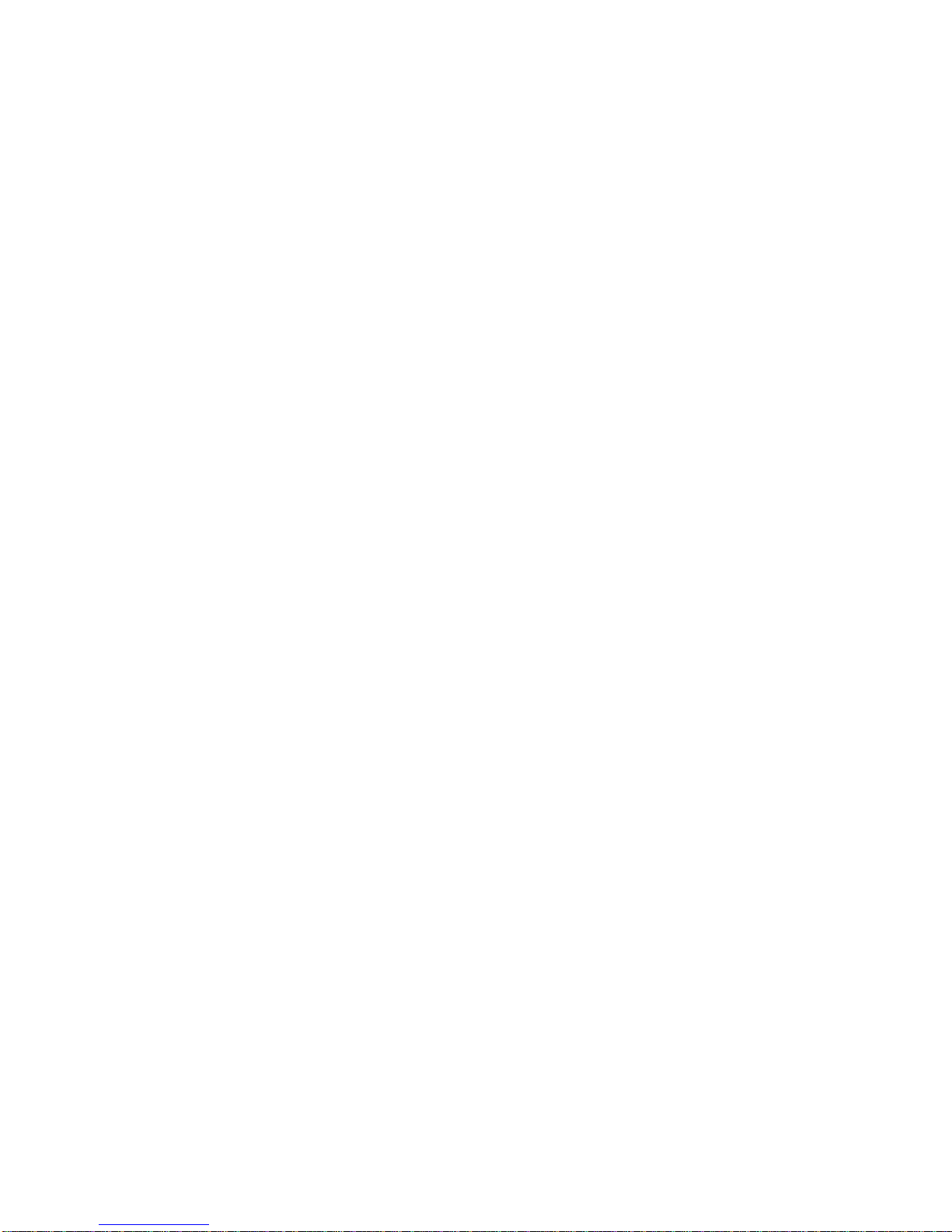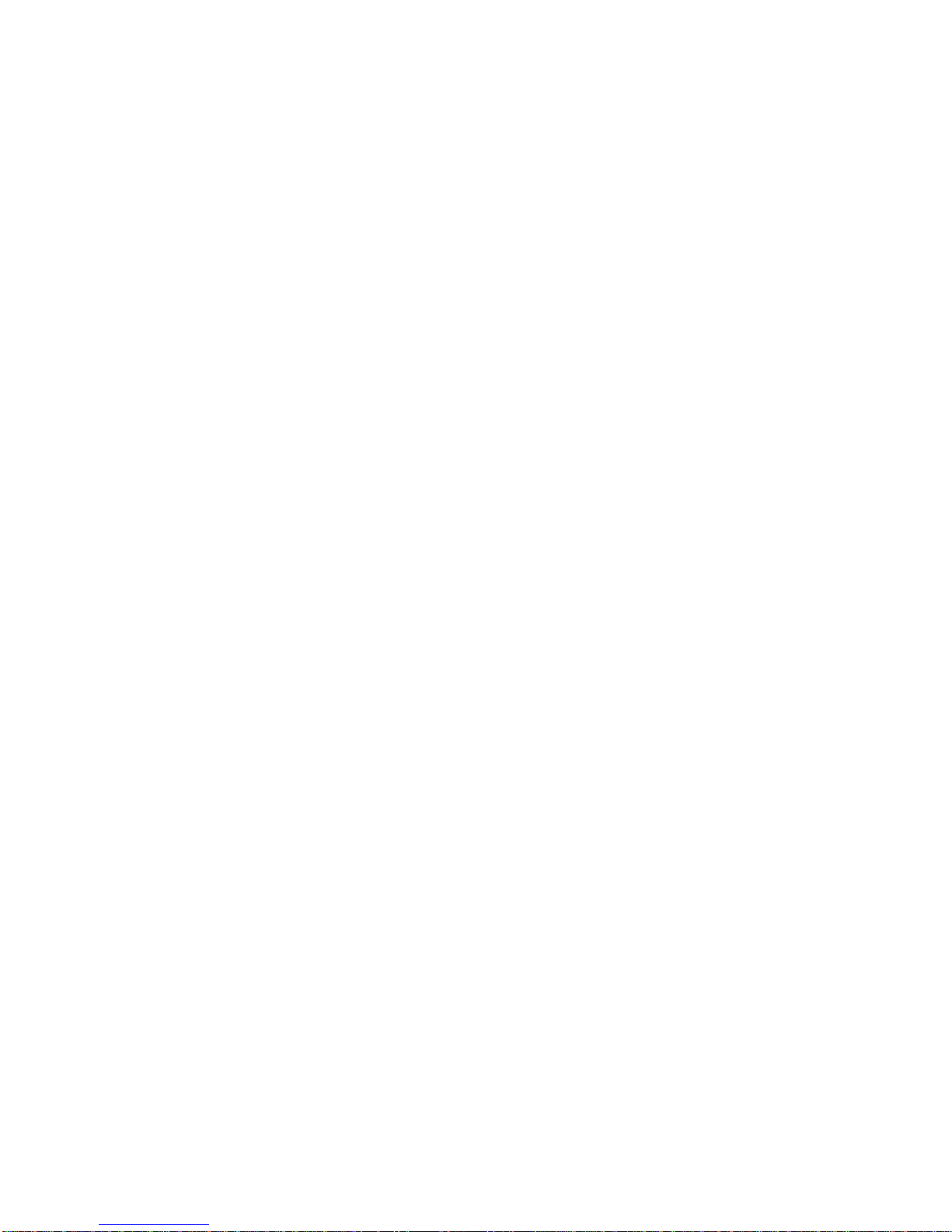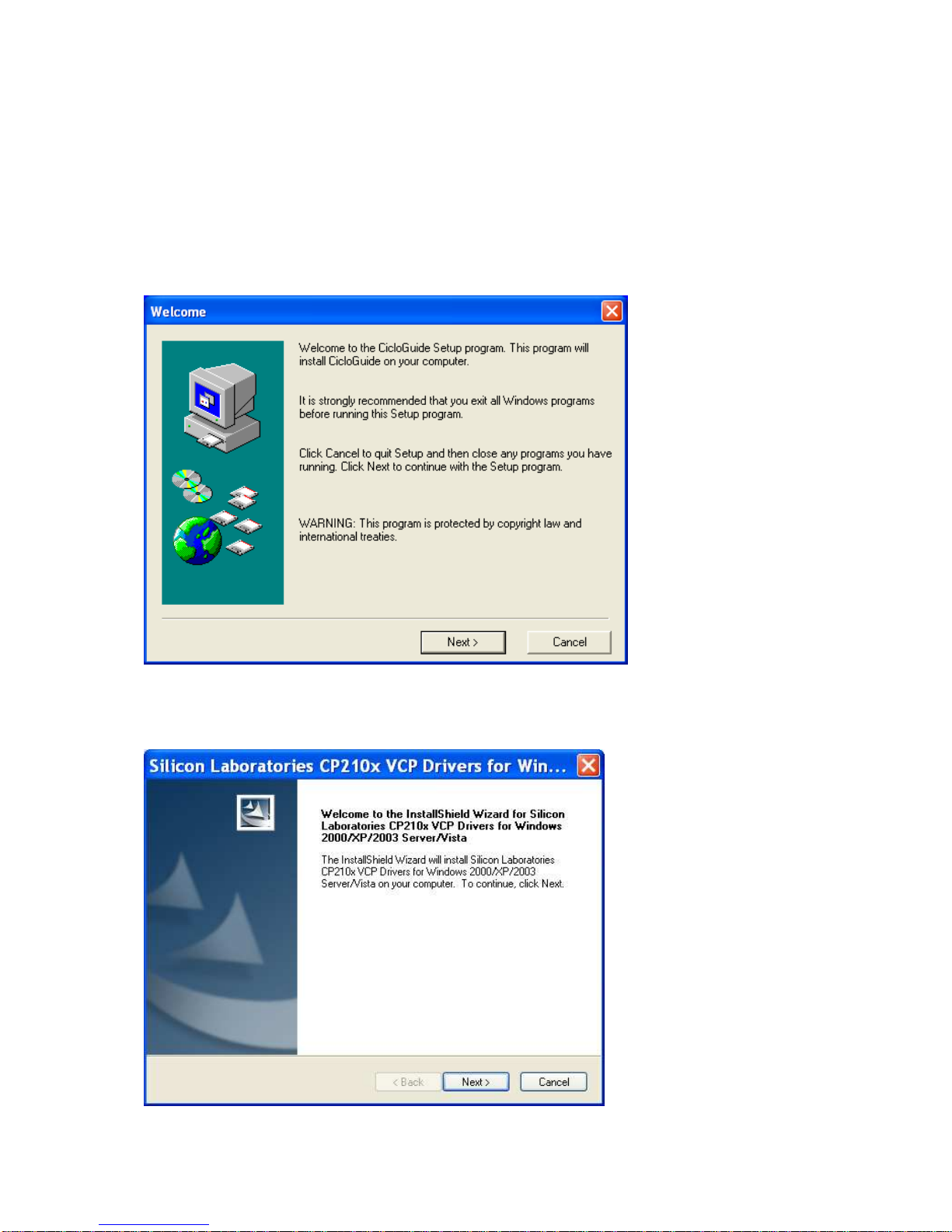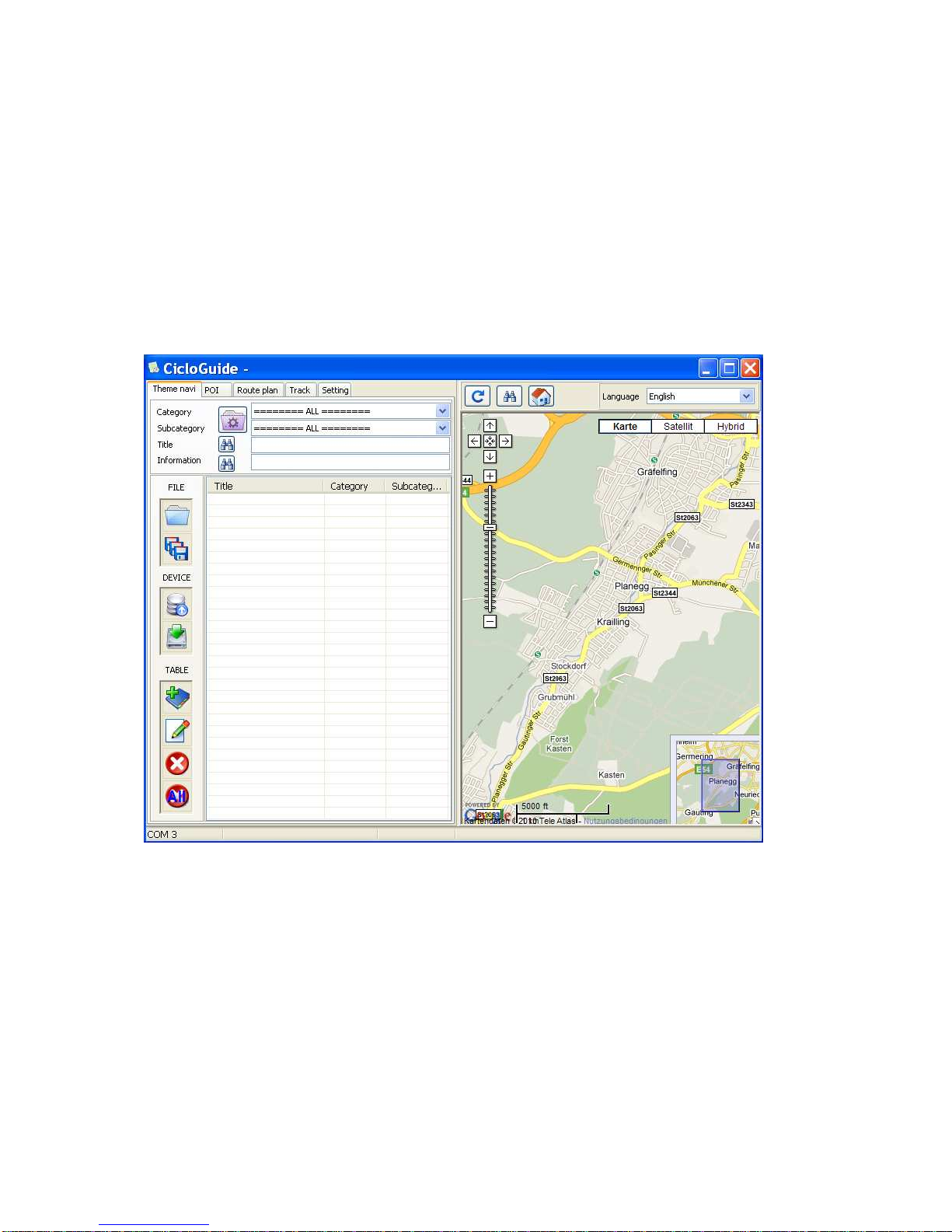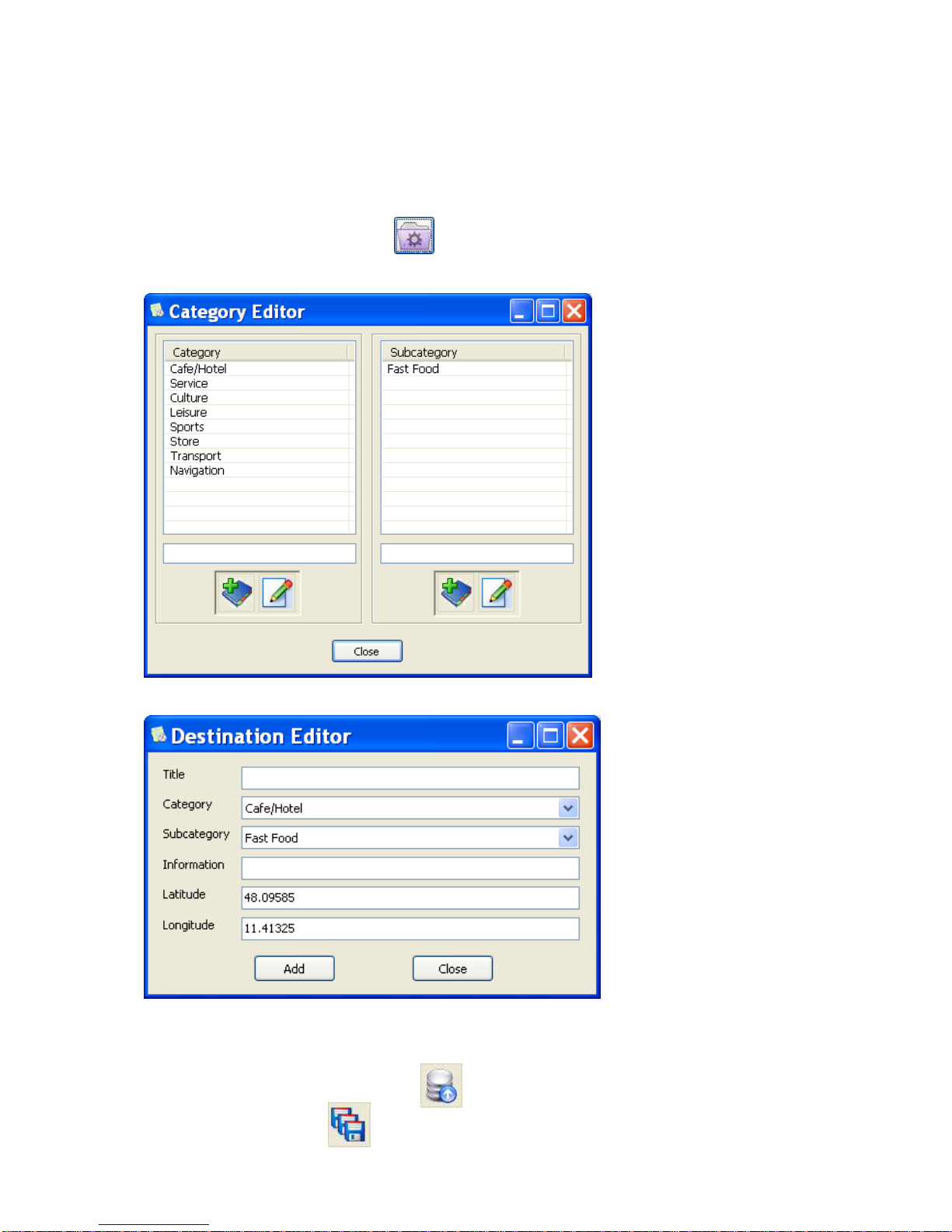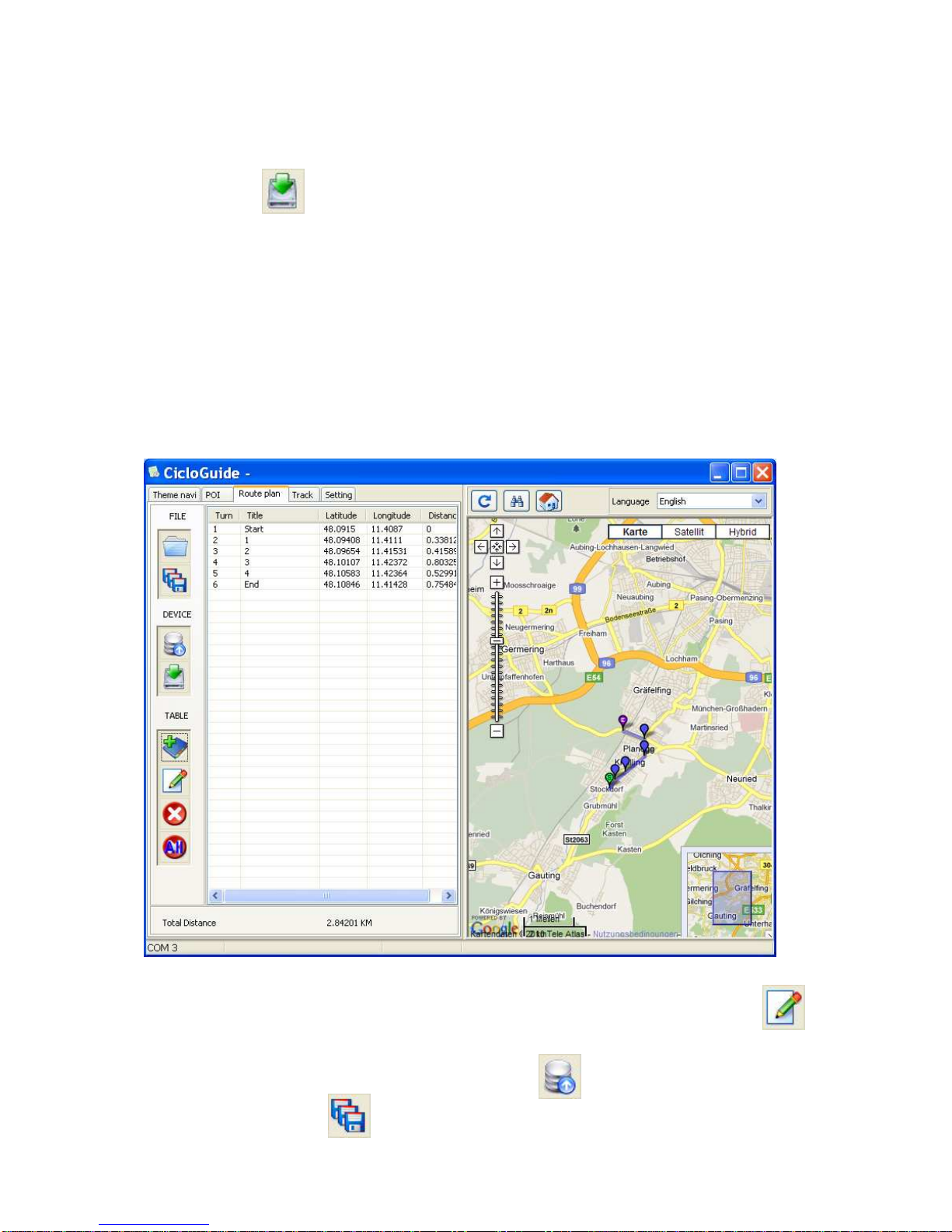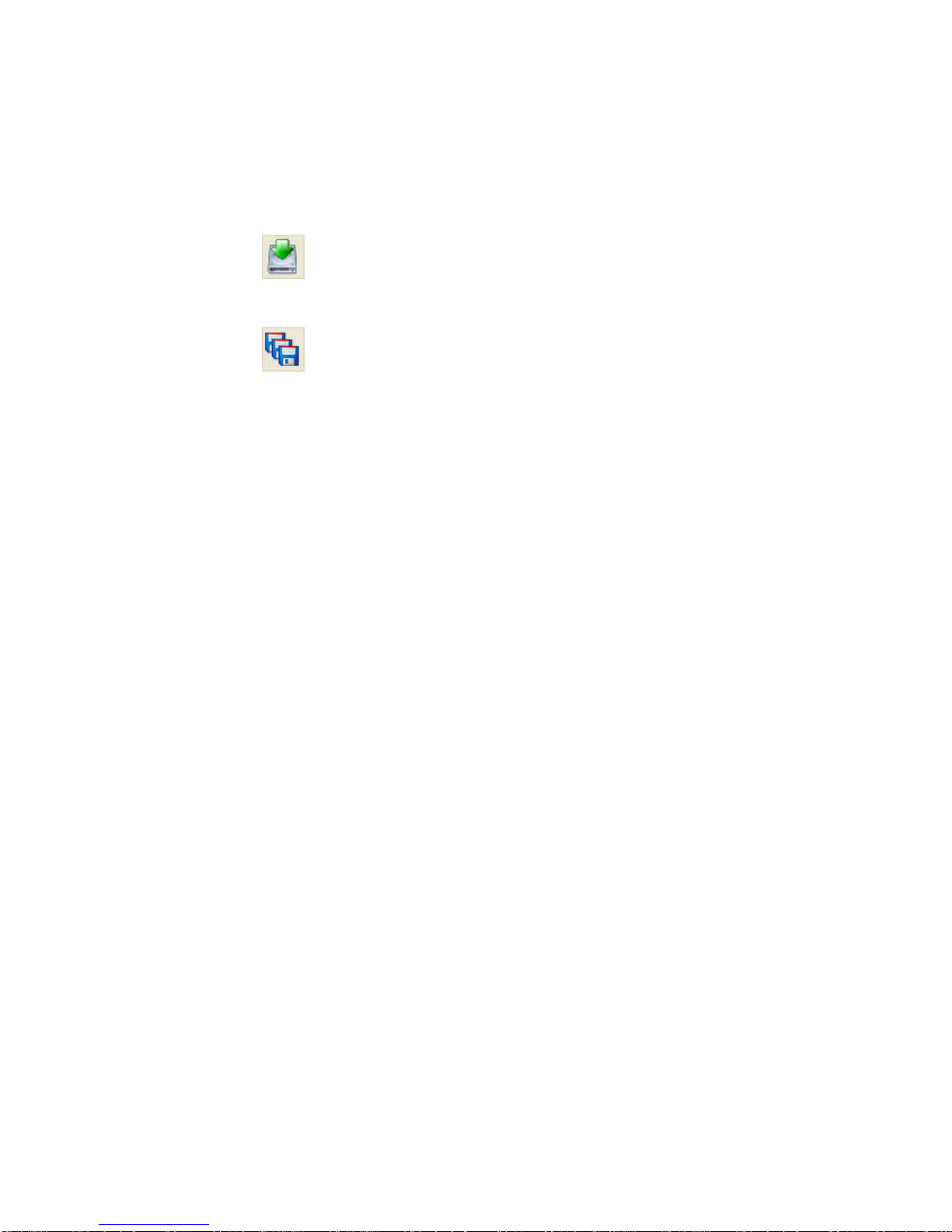Table of contents
1. General informations .............................................................................................. 3
2. Operational setup................................................................................................... 3
2.1 Charging........................................................................................................ 3
2.2 Installing the handlebar bracket..................................................................... 3
2.3 Attaching to the handlebar bracket................................................................ 4
2.4 Attaching to the wristband (optional) ............................................................. 4
2.5 Using the protective cover............................................................................. 4
3. Using the buttons.................................................................................................... 5
3.1 Overview ....................................................................................................... 5
3.2 Button functions............................................................................................. 5
4. Usage..................................................................................................................... 6
4.1 Main mode..................................................................................................... 6
4.2 Bike info mode 1............................................................................................ 7
4.3 Bike info mode 2............................................................................................ 8
4.4 Menu mode ................................................................................................... 8
4.5 Data logging function (recording)................................................................... 9
4.6 Mark a POI (Point of Interest)........................................................................ 9
4.7 Navigation ................................................................................................... 10
4.8 Compass..................................................................................................... 11
4.9 Backlight...................................................................................................... 11
5. Setting mode ........................................................................................................ 11
GPS INFO......................................................................................................... 11
ODOMETER...................................................................................................... 11
SETTING........................................................................................................... 12
CLEAR DATA.................................................................................................... 12
POWER MODE................................................................................................. 12
TIME ZONE....................................................................................................... 12
CALIBRATION .................................................................................................. 13
UNIT.................................................................................................................. 13
TRACK.............................................................................................................. 13
LANGUAGE ...................................................................................................... 14
6. Connect with PC / PC evaluation.......................................................................... 15
6.1 Installation................................................................................................... 15
6.2 Using CicloGuide......................................................................................... 16
7. Service and maintenance..................................................................................... 19
8. Trouble shooting................................................................................................... 20
9. Guarantee............................................................................................................. 21
10. Technical Data.................................................................................................... 22
11. Guarantee certificate .......................................................................................... 23
Note:
In order to use all functions of the CicloNAVIC 50 in the correct way, please read
through this operating manual carefully.