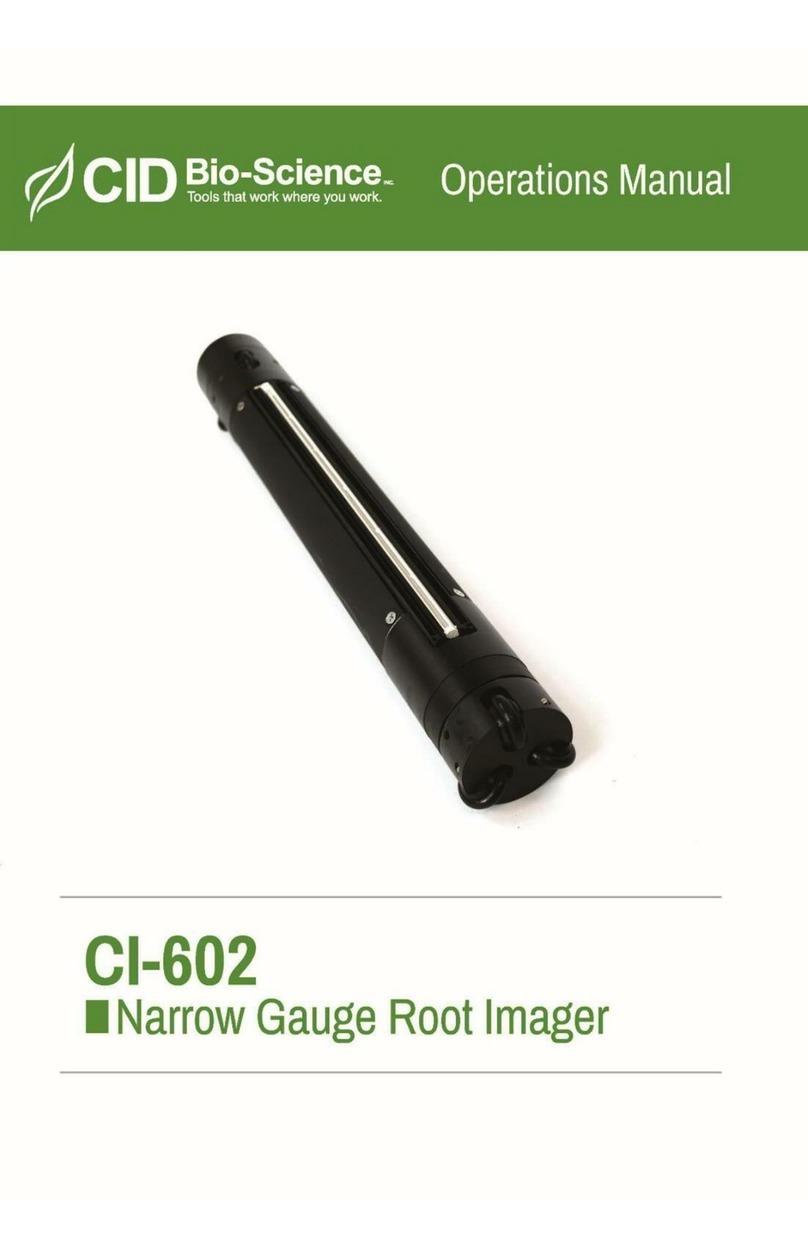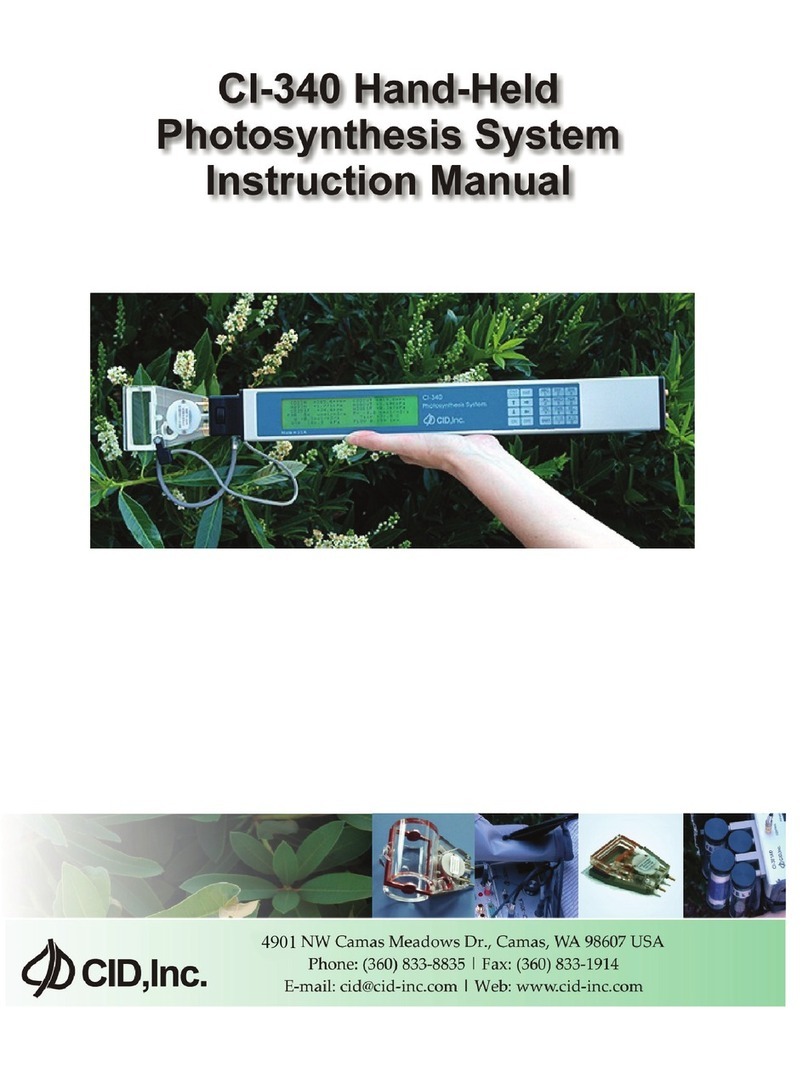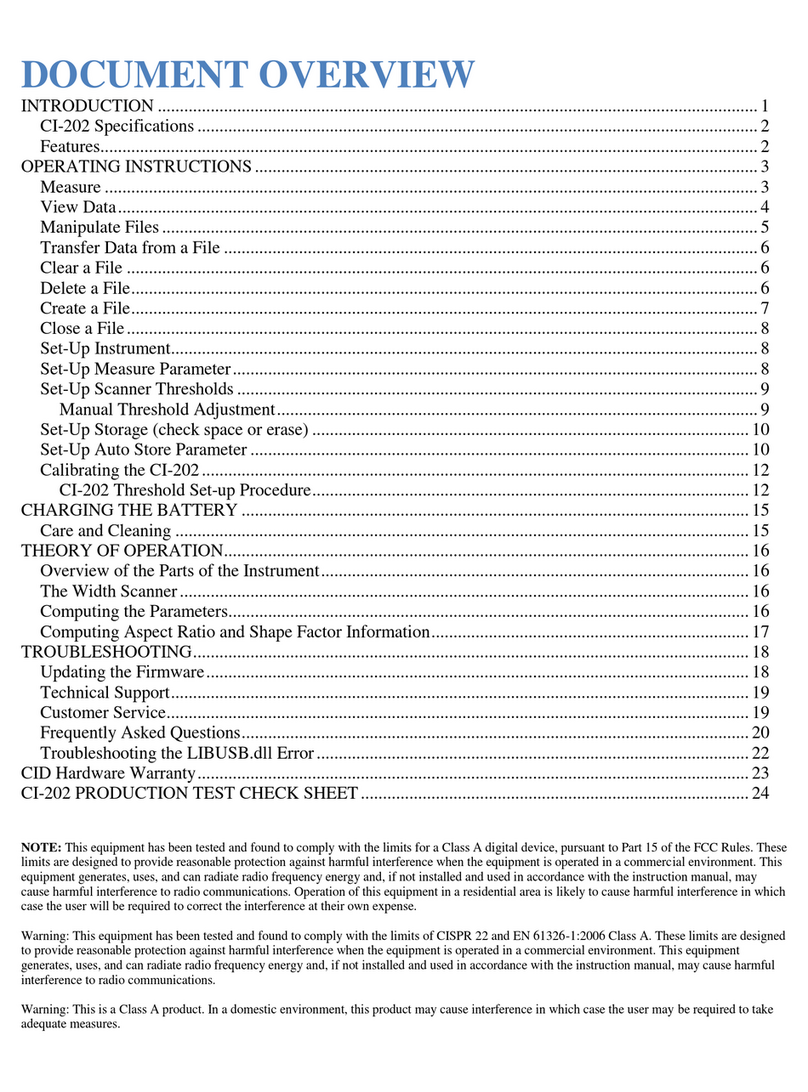4901 NW Camas Meadows Drive, Camas, WA 98607, USA
Phone (360) 833-8835 Fax (360) 833-1914 sales@cid-inc.com http://www.cid-inc.com
Document Overview
Contents
Software Installation ...................................................................................................................................... 2
Hardware Installation ..................................................................................................................................... 4
Getting Started ............................................................................................................................................... 8
Starting the application.............................................................................................................................. 8
Enabling GPS .............................................................................................................................................. 9
Entering your calibration data ................................................................................................................... 9
Recording your first measurement ............................................................................................................ 9
Application Functionality.............................................................................................................................. 10
Measurement Tab.................................................................................................................................... 11
Azimuth Selection .................................................................................................................................... 12
Zenith Tab ................................................................................................................................................ 13
Brightness, Contrast & Gamma................................................................................................................ 14
PAR Average Distribution......................................................................................................................... 15
Sky & Leaf Filter........................................................................................................................................ 16
Lens Format.............................................................................................................................................. 17
Image Stacking (HDR)............................................................................................................................... 18
Location.................................................................................................................................................... 19
Browse Records........................................................................................................................................ 20
Advanced Tab........................................................................................................................................... 21
Output Preferences.................................................................................................................................. 22
Application Output................................................................................................................................... 23
Tips ............................................................................................................................................................... 24
Troubleshooting ........................................................................................................................................... 25
Frequently Asked Questions......................................................................................................................... 26
Theory........................................................................................................................................................... 27
Support ......................................................................................................................................................... 28
Warranty ...................................................................................................................................................... 30
CI-110/120 Product Test Check Sheet .......................................................................................................... 31