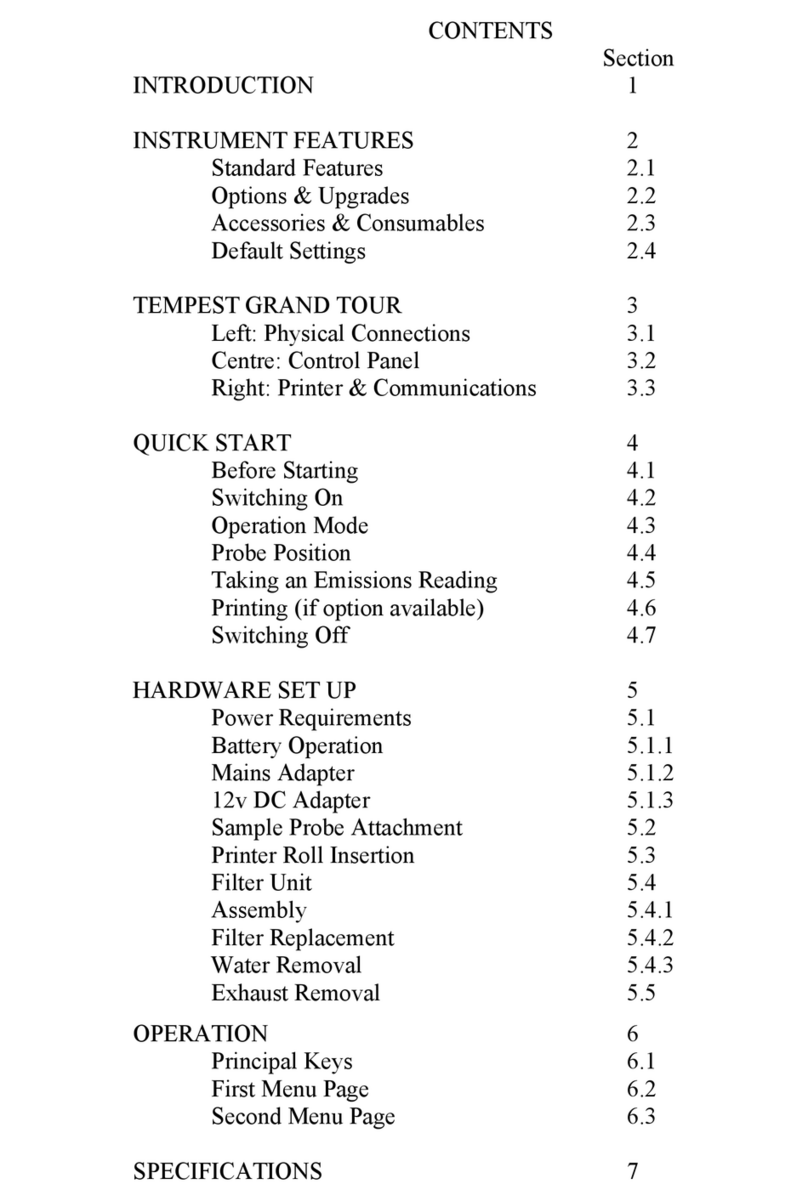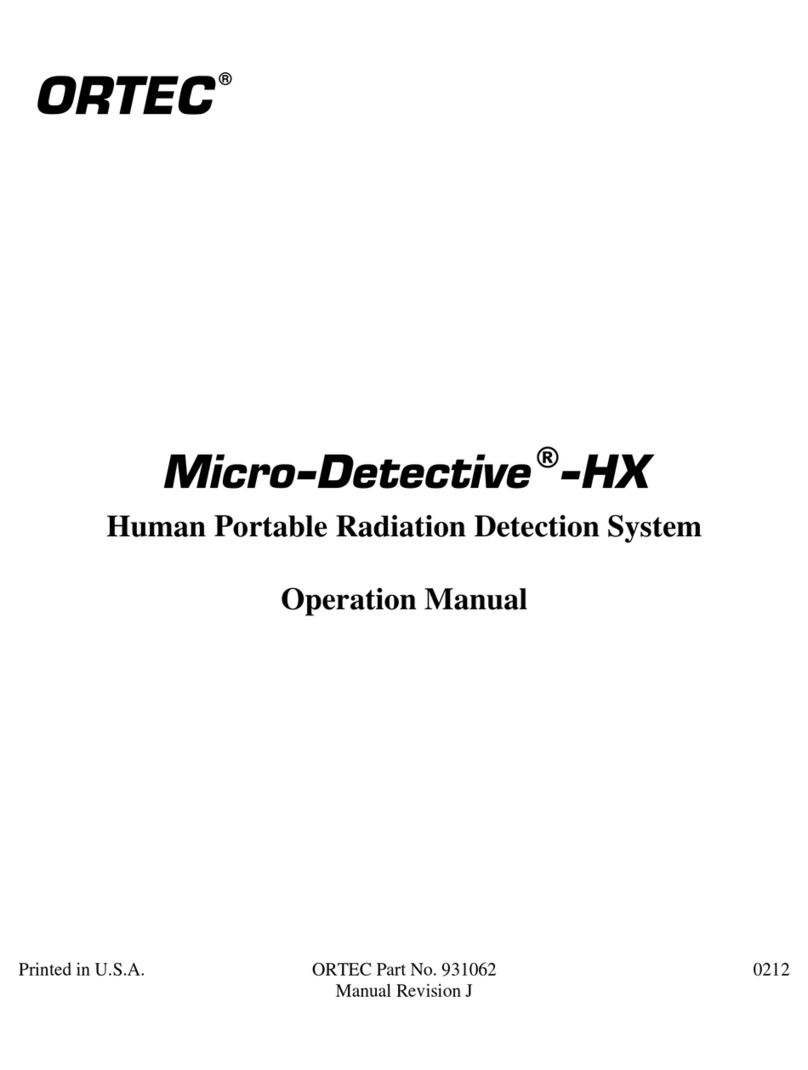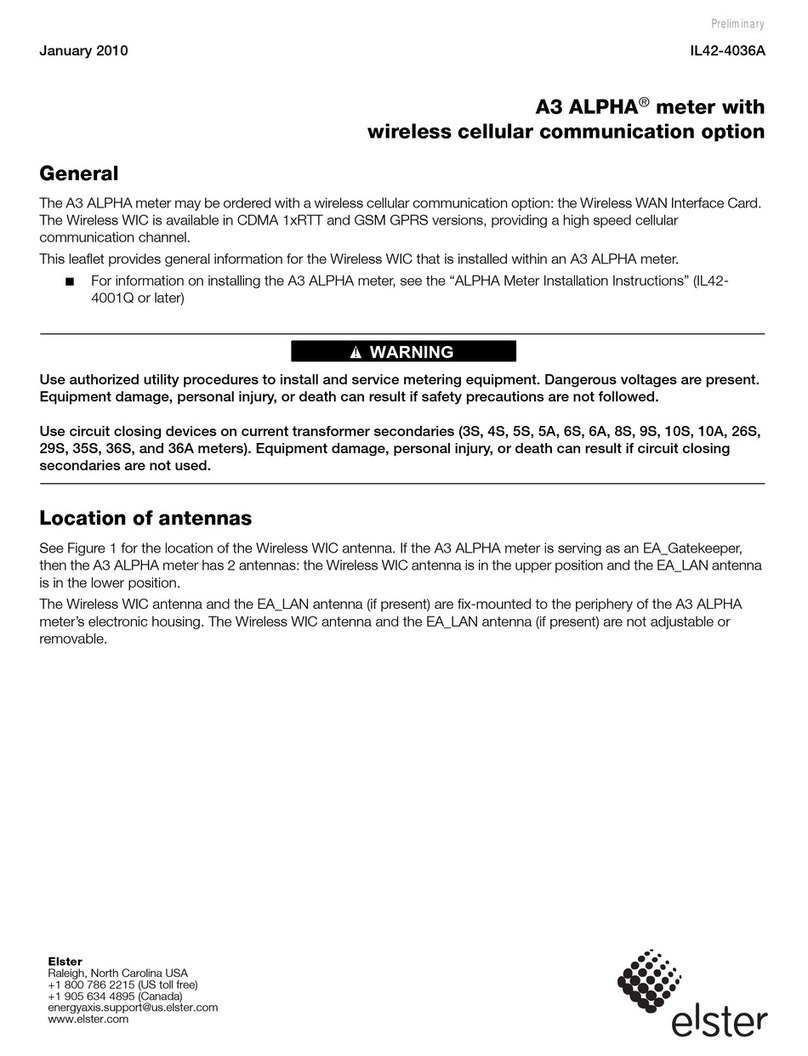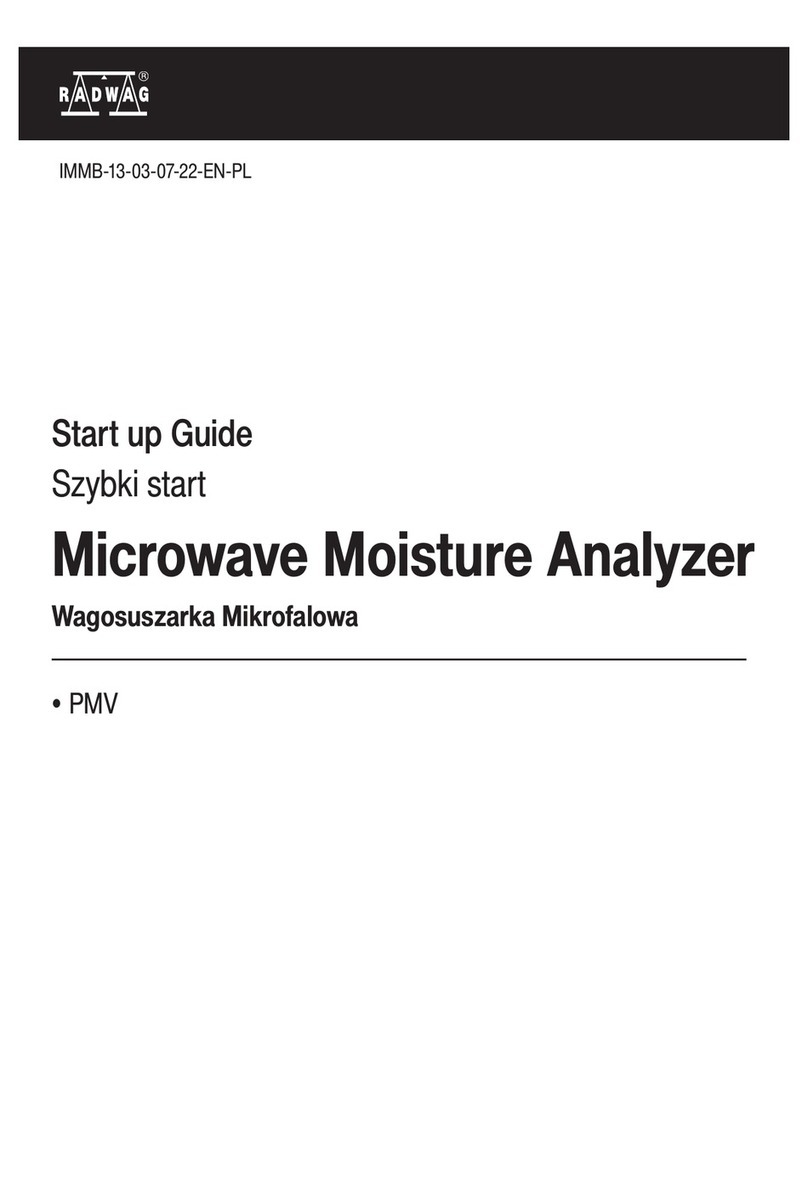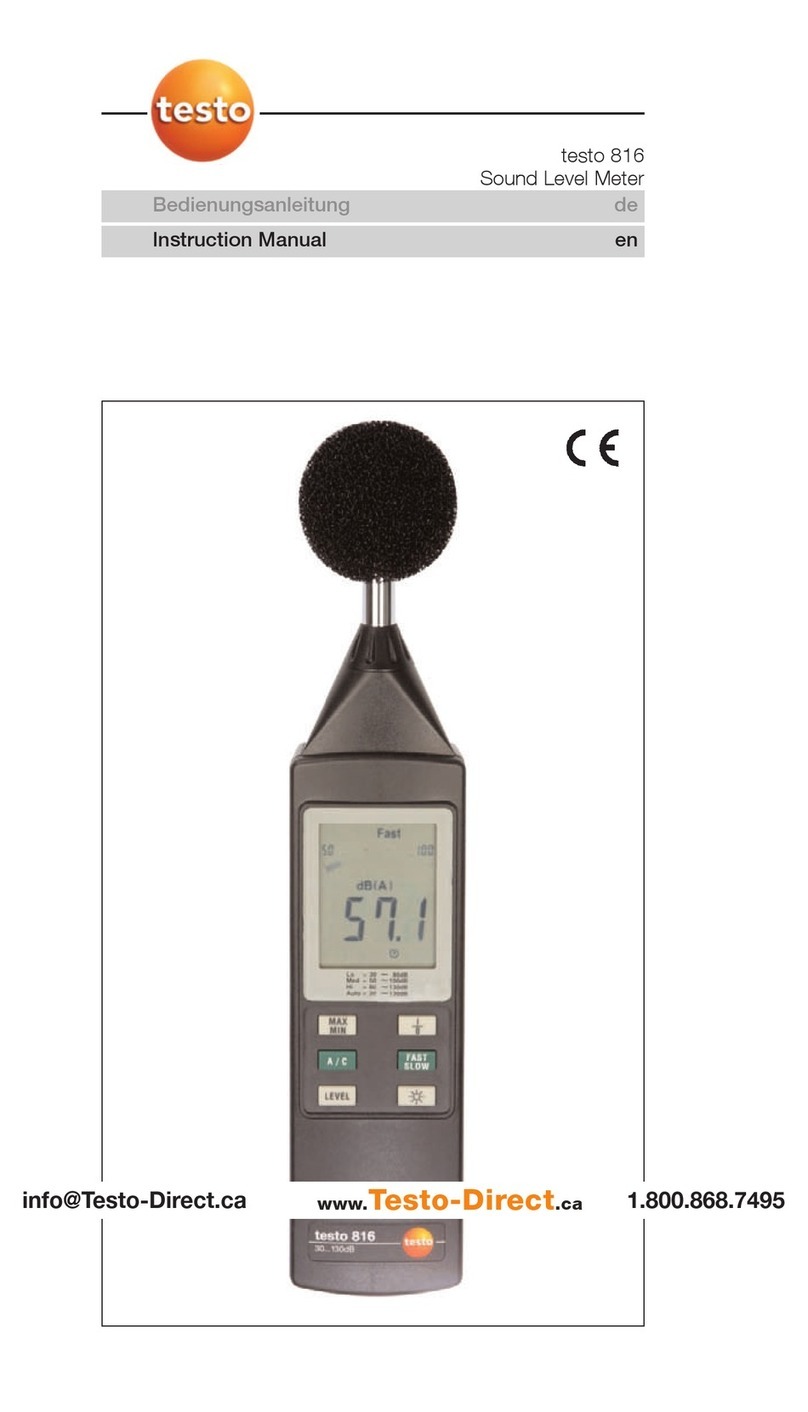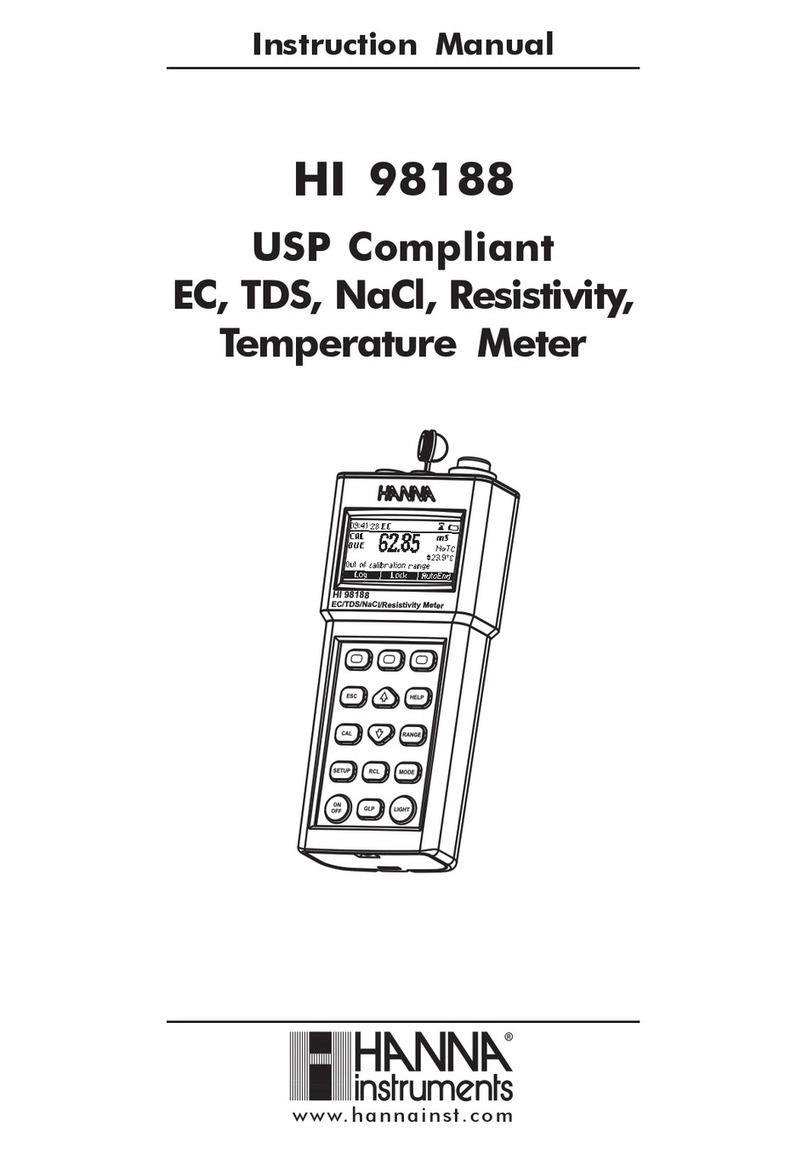Telegan Anton Sprint V2 User manual

User Manual
INS 29612
November 2011
Issue 6
Multi-function flue gas analyser
Tel: +44 (0) 870 428 0075
Fax: 870 428 0076
www.anton-group.com
+44 (0)
Anton Group
Tel: +44 (0) 870 428 0075
ANTON
V2.2 i1.05

Safety information:
• Read and understand all instructions in the operation
section of this manual before use.
• Do not substitute components as this may impair safety
and invalidate warranty.
• Observe all warnings and instructions marked on the
unit and within this manual.
• If this product is not working properly, read the trouble-
shooting guide or call Anton.
• Ensure qualified service personnel change sensors and
provide maintenance and calibration.
Additional information:
Sprint is designed to support the working practices defined
in British Standard BS7967 and the Design Standards
EN50379, BS7927 for flue gas analysers. It is highly
recommended that users are fully conversant with BS7967
when using a flue gas analyser for servicing or installing a
boiler system.
Sprint offers a timed let-by/tightness test in accordance
with the UK's Institute of Gas Engineers' procedure IGE/11/
UP/1B.
Performing CO measurements
When performing any CO measurements ensure the unit
is zeroed in clean air in accordance with British Standard
BS7967. A suitable location for sampling clean air will be
outside of the building where the boiler system is installed.
1. Repair of this equipment and gas sensor replacement
shall be carried out by the manufacturer or certified
service centre in accordance with the applicable code
of practice.
2. If the equipment is likely to come into contact with
aggressive substances, then it is the responsibility of the
user to take suitable precautions that prevent it from
being adversely affected.
3. The equipment is designed for use in ambient tempera-
tures in the range -10°C to +50°C and should not be
used outside this range
4. Use only charger(s) supplied by Telegan/Anton.
5. Use only the appropriate Telegan/Anton supplied cables
for connection to the sockets on the instrument.
© Copyright Telegan Gas Monitoring 2011.
All rights are reserved. No part of the document may be photo-
copied, reproduced, or translated to another language without the
prior written consent of Telegan Gas Monitoring
Publication number: INS 29612
Fifth edition: September 2011
Summary of Screen Icons
þSelect, pick or action
éUp item or entry
êDown item or entry
çLeft field
èRight field
P=0
Zero pressure
u
Start
(Pressure & CO Room Safety tests)
Stop
(Pressure & CO Room Safety tests)
¢
tt
Restart
(Restart timer)
üYes, pass or done
ûNo or fail or cancel
Purge icon
Hold / pause readings
T2
T1
Select temp 1 (flow)
(Differential Temperature test)
T2
T1
Select temp 2 (return)
(Differential Temperature test)
<Save log
Print
Send XML report to Bluetooth®
(V3+V5 only)
Serial communications with PC in
progress – please wait
Delete
>
Darker contrast
>
Lighter contrast
–
–
Restore default contrast
–
+
Edit value
+
Increment value
–
Decrement value
Decrement through character list
(String edit)
Increment through character list
(String edit)
Logging busy
CO Alarm
ηSelect Net/Gross/NetHE Efficiency
Bluetooth® is a trademark owned by Bluetooth SIG, Inc.
and licensed to Crowcon Detection Instruments Ltd

Contents
Sprint V2/V3/V4/V5Multi-function Flue Gas Analyser ............2
Unpacking..............................................................................................2
Overview................................................................................................3
Probe connections..................................................................................4
Quickstart Guide...................................................................5
I. Operation ........................................................................14
1.1 Menu and operator button overview ..............................................14
II. Setting Up .....................................................................16
2.1 Configuration Options ...................................................................16
III. Battery Charging............................................................19
Charging the batteries..........................................................................19
IV. Maintenance and calibration..........................................20
4.1 Unit................................................................................................20
4.2 Water trap......................................................................................20
V. Specification ...................................................................21
VI. Accessories and spare parts ...........................................23
Accessory list........................................................................................23
VII. Logging ........................................................................24
VIII. Printing and Data Transfer............................................25
IX. Troubleshooting guide ...................................................26
Appendix I: Carbon Monoxide Room Safety Tests ...............28

2
Unpacking Sprint V2/V3/V4/V5
Sprint V2/V3/V4/V5
Multi-function Flue Gas Analyser
Thank you for purchasing the Sprint V2/V3/V4/V5 Multi-function Flue Gas
Analyser. Sprint has redefined flue gas analysis and will give you years of unpar-
alleled service and reliability.
There are four versions covered in this manual as follows:
Sprint V2 Standard full function flue gas analyser
Sprint V3 V2 with Bluetooth
Sprint V4 V2 with NO sensor included
Sprint V5 V4 with Bluetooth
Please read the instructions carefully before use. Keep the manual for future
reference.
Unpacking
Important: ensure unit is fully charged.
Remove the Sprint unit from the packaging. The Sprint accessories will be
located in the carry case. Check the contents are complete, you should have:
• Carry case;
• Sprint unit;
• Mains battery charger power supply;
• Rubber boot;
• Flue probe, including water trap;
• A5 user guide;
• User manual on CD;
• Certificate of calibration;
• 2 x 1 m tubes for pressure (Natural gas).
Options to include:
• Gas leak probe;
• Additional thermocouple probes;
• In-car charger;
• Infra red printer.
Warning: Do not attempt to use any other charger power supply, with this
unit except the one(s) supplied. Failure to comply could invalidate the war-
ranty and may result in permanent damage to the unit.

3
Sprint V2/V3/V4/V5 Overview
Overview
ESC
Tel: +44 (0) 870 428 0075
Fax: 870 428 0076
www.anton-group.com
+44 (0)
Anton Group
Tel: +44 (0) 870 428 0075
ANTON
V2.2 i1.05
USB connector
Connect gas leak
probe here.
Also used for
communications to PC
Power jack
IR window
Printer output, senses ambient light to
control backlight.
Tip: to quickly activate backlight, cover this window
Note: V3 and V5 have Bluetooth®communications
Exhaust exit
Warning: do not
inhale exit gas exhaust
or block exit
Thermocouple
sockets
K-type connectors
Flue sample inlet
Display
Showing start-up
splash screen
Battery icon
Three bars show
complete charge
ON/OFF/ENTER key
Press and hold button for two
seconds to switch on and switch
off Sprint unit. Use this key to
finish edits, save changes and
view next page of multiple
paged screens.
Soft keys
Use these unmarked buttons
to make selections from the
menu, start and stop tests,
print and store results.
See section Operation for more
details
ESCAPE key
Use this button to quit
tests and step back
through menus.
Pressure inlets
(-) (+)
Purge icon
Rotating icon shows
pump is purging

4
Probe connections Sprint V2/V3/V4/V5
Probe connections
Flue gas analysis
Connect the flue probe to the flue sample inlet and the thermocouple to the
k-connector marked FLOW (Efficiency). To measure flue draught pressure con-
nect pressure tube to (-) Pressure inlet marked draught.
Differential pressure, working pressure, operating pressure and let-by
and tightness test
Connect tubing to pressure inlet(s).
Differential temperature test
Connect one or two thermocouple probes to the k-type connectors. When
using one probe, Sprint will display a soft key option to switch between T1 and
T2 snapshot measuring points.
Room CO safety test
Connect CO room safety test probe (optional), where suitable, to the flue sam-
ple inlet.
Gas escape test
Connect gas leak probe to the USB connector.
Note: The pump may operate at different speeds or switch off depending on the test
being performed. This will vary the pitch of the sound from the pump and does not
indicate the pump is performing incorrectly.
Accessories
Sprint is supplied with a rubber boot for protection of your Sprint unit. A mag-
net on the reverse of the rubber boot can be used to place the Sprint unit in
location on the boiler system for easy hands-free operation. Take care not to
place items which may be sensitive to strong magnetic fields near this magnet,
eg credit cards or magnetic storage devices like computer hard drives.
(-) PRESSURE
(+) PRESSURE
FLUE SAMPLE
INLETS
FLOW
(EFFICIENCY)
TEMPERATURE
RETURN
(DRAUGHT)
Tip: see label
underneath unit
for details of probe
connections

5
Sprint V2/V3/V4/V5 Quickstart guide
Quickstart Guide
Switch On
Important: please connect flue probe first before switching on your Sprint
unit, ensure the water trap is empty and is fitted in the right direction. Do
not insert probe in flue till after auto zero. Always start in clean air.
Press and hold the ON/OFF/ENTER key for two seconds. Sprint will emit a few ris-
ing beeps, performs a screen test and starts the pump to purge any residual gas
from the unit. Ensure the gas exhaust outlet is not blocked.
The welcoming splash screen is displayed for approxi-
mately 30 seconds and will automatically go to the Auto
zero screen. When Auto zero is complete the display will
change to the Test Menu. Warm-up should be extended
if sensor needs to recover from previous gas exposure.
Auto zero
When Sprint has completed warm-up the auto zero screen will be displayed.
Ensure you are in clean air before proceeding.
Tip: auto zero Sprint outside of the building or well away from the heating appliance to
avoid any potential gases in the vicinity affecting the auto zero process.
Ensure the sensor reading is stable, press the proceed ükey to begin auto zero.
After a successful auto zero Sprint will display the Test
Menu screen and switch off the pump.
Note: Sprint will switch off the pump when not performing
tests or purging.
Stable
14:44:27 08-Feb-2006
Purged in clean air
and stable?
CO
Auto zero
NO
Test Menu
Fuel Options
Units of Measurement
Anayser Settings
Stored Logs
14:44:27
Cal due
Main Menu
08-Feb-2006
17-Jan-2007
Tip: see soft key
icon list on the
inside front cover
of this manual
Tip: check sensor reading is
stable. Otherwise Sprint will
display 'Not stable' and arrow
will tilt up or down
Note: image is of V4/V5 Auto
zero screen with NO sensor

6
Quickstart guide Sprint V2/V3/V4/V5
Using the menu
From the Test Menu press the ESC key to display the Main Menu. Use the soft
keys to scroll, select and edit menu items (see icon list - inside front cover). Press
accept þto make change or the ESC key to cancel. Press the ESC key to return
to the Main Menu.
Changing fuel, units and efficiency options
From the Main Menu select Fuel Options or Units of Measurement.
Fuel Options: select one of the following options: natural gas, LPG, heavy oil,
light oil, coal, wood, wood pellet dry, coke, Biomass and Bagasse.
NOx Factor (Sprint V4+V5 only): on selecting the Fuel press accept þSprint
will display the Fuel Constants. To edit the NOx Factor use the êscroll soft
key to select the NOx Factor. Press þand the NOx Factor screen will be
displayed. Use the soft keys – and + to adjust the NOx factor value, press þ
to accept the change or ESC to cancel.
Units of Measurement: select one of the following options:
Pressure units: mbar, Pa, hPa, kPa, PSI, inWG, mmWG, inHG or mmHG
Temperature scale: Centigrade or Fahrenheit
Efficiency: Net, Gross or NetHE*
*NetHE may be used for High Efficiency/Condensing boilers
NetHE not available on all fuel types
See section II. Setting up for more details.
Changing display and key pad settings
From the Main Menu select Analyser Settings and one of the following options:
Display contrast: use the soft keys to adjust the contrast level.
Auto off timeout: use the soft keys to adjust or disable the timeout period.
Back light: use the soft keys to select one of the following options: off, dim,
bright or controlled.
Key click: use the soft keys to enable or disable audible key click.
Report: Allows selection between 'Printer' and 'Bluetooth' for report output.
Changing date & time, report header and password
From the Main Menu select Analyser Settings>Supervisor settings: (if the
password has been set, enter the password now) select one of the following
options:

7
Sprint V2/V3/V4/V5 Quickstart guide
Set date & time: use the soft keys –and +to change units of date and time
and èto select hours, minutes, day, month and year. Press ESC to save.
Edit report header: use the soft keys éand êto select header text one or two
and
–
+
to edit text. Use the and keys to scroll through character lists
and character values. Press èto move on to the next letter in the header
text. Press ON/OFF/ENTER to delete all characters to the right. Press èto
move the cursor to the end of the text and þto accept change and return
to Edit report header screen. Press ESC to exit edit without saving changes.
Change password: press the soft key
–
+
to edit password. Use the and
keys to scroll through character lists and character values. Press èto move
on to the next letter in the password. Press èto move the cursor to the
end of the text and þto accept change and return to Password screen.
Press ENTER to store the change.
Print Cal Due: Enable or disable printing of calibration due on reports.
Flue CO Alarm: During flue gas analysis, a carbon monoxide alarm can be set
to activate at 300ppm of CO or disabled.
Retrieving stored logs
From the Main Menu select Stored logs and one of the following options:
Select a log: use the soft keys to scroll and select log.
Find a log by number: use the soft keys to scroll up and down the numbered
logs database.
Delete all logs: this option will delete all stored logs. Press accept þ'Are you
sure?' to clear logs or press ESC to cancel.
Switch off
Turn off unit in clean air and ensure any gas is purged from sensors. Press and
hold the ON/OFF/ENTER button for approximately two seconds. The power off
screen will be displayed and the pump will run to purge the sensors. The pump
will run for up to 30 or 40 seconds to purge unit if gas is present. Sprint will
normally switch off in 10 seconds. Press the ESC key to cancel the switch off
sequence.
Charging battery
Plug the supplied charger into the charger socket. The batteries will recharge
in six hours from flat. You may leave the unit on charge for longer periods, e.g.
overnight, without damaging the unit. A fully charged unit will give up to nine
hours of operation. A shorter charge time can be applied, such as 1/2 hour, to
allow a more limited length of operation.

8
Performing tests Sprint V2/V3/V4/V5
Performing tests
From the Main Menu select Test Menu. Refer to section III Operation for more
details.
1. Flue gas analysis
Before performing the flue gas analysis test, check the water trap is clean and
is upright (arrow should point in direction of gas flow). To begin test, select Flue
gas analysis from the Test Menu.
Sprint will switch on the pump
and begin making measurements.
Check the fuel type displayed on
the screen is correct. Use the soft
keys to log or print the results.
Press the ON/OFF/ENTER button to
display the three screens available:
Screen 1: CO, CO2, CO/CO2
ratio and pressure.
Screen 2: O2, excess air,
temperature and efficiency.
Extra screen for V4&V5:
O2, CO, NO, NOX
Final screen combines elements from previous screens.
To perform a pressure zero, use the soft key marked
P=0
To end test press the ESC key.
Warning: During testing, ensure the combined filter and water trap is not blocked or
full. Failure to do so may result in an error message.
ESC
14:44:27 08-Feb-2006
Flue Gas
15
Natural gas
CO
ppm
CO2
%
Ratio
mBar
4.8
0.003
0.00
P=0
1
Pressure
Tip: Press the
ON/OFF/ENTER
button to cycle
through the
screens.
Tip: The screen
number is
displayed here.
Tip: If # symbol
is displayed
- flue probe is
not in flue or
not connected.
Screen 1 Screen 2 Screen 3 Screen 4

9
Sprint V2/V3/V4/V5 Performing tests
Note: for personal safety a carbon monoxide alarm will activate at 300ppm CO. This
will deactivate when CO levels drop below 150ppm. This is to protect the user from
potential hazardous exhaust gas levels.
2. Let-by and Tightness test
Let-by test
Before carrying out the test, the pressure must be zeroed with the tube con-
nected to the instrument but not the pressure source. Note: in these tests 'Diff
press' is the difference between start and finish pressures.
1. Select Pressure Menu from the Test Menu. From the Press Menu screen
options select Let-by / Tightness.
2. Connect tube to positive pressure inlet but not pressure source.
3. Zero pressure, use the soft key marked
P=0
.
4. Connect tube to pressure source to begin pressure test.
5. Press the soft key
u
to start test. Sprint displays the duration time on
the screen.
6. To stop test press the soft key .
7. Press the soft key üto pass test and proceed to Stabilisation test.
You may fail the test by pressing the key ûto indicate test has failed
(you can print the results).
Stabilisation Test
1. Press the soft key
u
to start test. Sprint displays the duration time on
the screen.
2. To stop test press the soft key .
3. Press the soft key üto proceed to Tightness test.
You may repeat the test by pressing the key û(you can print the
results).
14:44:27 08-Feb-2006
Let-by
Finish P2
mBar
Diff press
0.0
P=0
Start P1
mBar 0.0
Duration 00:00
mBar 0.0
14:44:27 08-Feb-2006
Let-by
Finish P2
mBar
Diff press
0.0
Start P1
mBar
0.0
Duration
00:25
mBar
0.0
14:44:27 08-Feb-2006
Let-by
Finish P2
mBar
Diff press
0.0
Start P1
mBar
0.0
Duration
00:54
mBar
0.0
Passed?
Screen 1 Screen 2 Screen 3

10
Performing tests Sprint V2/V3/V4/V5
Tightness Test
1. Press the soft key
u
to start test. Sprint displays the duration time on
the screen.
2. To stop test press the soft key .
3. Press the soft key üto pass test.
You may fail the test by pressing the key ûto indicate test has failed.
At the end of the tightness test you can log or print the results. Press the ESC
key to return to Press Menu.
Press ESC again to return to Test Menu.
3. Pressure, Differential Pressure, Working Pressure and
Operating Pressure tests
Before carrying out the test the pressure must be zeroed with the tubes con-
nected to the instrument but not the pressure source. A thermocouple may be
connected to provide temperature readings in these tests.
1. Select Pressure Menu from the Test Menu. From the Press Menu screen
options select Pressure, Diff Pressure. Working pressure or Operating
Pressure.
Screen 1 Screen 2 Screen 3 Screen 4
14:44:27 08-Feb-2006
Stabilisation
Finish P4
mBar
Diff press
0.0
P=0
Start P3
mBar 0.0
Duration 00:00
mBar 0.0
14:44:27 08-Feb-2006
Stabilisation
Finish P4
mBar
Diff press
0.0
Start P3
mBar
0.0
Duration
00:25
mBar
0.0
14:44:27 08-Feb-2006
Stabilisation
Finish P4
mBar
Diff press
0.0
Start P3
mBar
0.0
Duration
00:54
mBar
0.0
Stabilised?
Screen 1 Screen 2 Screen 3

11
Sprint V2/V3/V4/V5 Performing tests
2. Connect tube(s) to pressure inlet(s).
3. Zero pressure, use the soft key marked
P=0
.
4. Connect tube(s) to pressure source(s) to
begin pressure test.
5. There is an option to time this test, Sprint
displays the duration time on the screen.
Press the soft key
u
to start test and timer.
6. To stop timed test press the soft key .
7. To restart test press the soft key
tt
.
To re-zero the unit, press
P=0
.
Press the ESC key to return to the Press Menu
screen. To perform the other pressure tests repeat
steps 2 to 7 above.
Press ESC to return to the Test Menu.
4. Differential temperature test
Sprint can perform a differential temperature test with one or two thermocou-
ple probes. To begin test, select Diff Temperature from the Test Menu. Check
the units displayed are the correct temperature scale. If no probes are con-
nected Sprint will display ####.
Two probe test
Connect both probes to the k-type connectors. See label on back of unit for
FLOW and RETURN. Place probes in position. The screen will display the tem-
perature of probe 1 and probe 2, and the differential temperature.
Use the soft keys to log or print the results.
To end test press the ESC key.
Single probe test
When only a single probe is available, Sprint will display
an additional icon on the screen to represent the first and
second reading.
1. Place probe in position to make measurement T1.
2. Press the soft key icon
T2
T1
to take a snapshot
reading of T1. (Do not remove probe until this
snapshot is taken.)
3. Move the probe into position to take second reading
T2. The screen will display the icon
T2
T1
to show
temperature reading T2 is being taken.
14:44:27 08-Feb-2006
Pressure
Pressure
mBar
Duration
0.0
00:00
P=0
Tip:
optional
timer
Tip: plug in the
Thermocouple
probe to view
temperature on
screen.
14:44:27 08-Feb-2006
Ret T2
C
Diff temp
####
Flow T1
C####
C####
Temperature
T2
T1
T2
T1
Tip: this icon
will appear when
only one probe is
avaialble.

12
Performing tests Sprint V2/V3/V4/V5
The screen will display the snapshot temperature, the live probe
temperature, and the differential temperature.
Use the soft keys to log or print the results.
To end test press the ESC key.
5. Room CO safety test
Ensure the unit has been zeroed in clean air during switch on before
performing this test.
Note: For further details on performing Room CO Safety Tests, see Appendix I.
1. Select CO Room safety from the Test Menu. Sprint will display the
Appliance Menu. Select the appliance from the list.
The appliance will be displayed on the screen during the room CO
safety test.
2. Connect probe if required to the Sprint unit and place at the
recommended height. Refer to British Standard BS7967 if necessary.
3. The pump will switch on in readiness for test. NB. The sound of the
pump operating does not indicate the test has begun. Press the
u
soft key
to start test. During the test the screen will display the CO reading, peak
CO reading, duration of test and maximum allowed CO for the test.
The test will run for the required duration by appliance according to BS7967.
Sprint will emit an alarm if 30ppm (or 90ppm) threshold is exceeded. Sprint
is programmed with pass/fail criteria for this test. Refer to British Standard
BS7967 for further details on performing room CO safety tests.
When the minimum test period for an appliance has been reached (as defined
by BS 7967:2005 ) the ON/OFF/ENTER key can then be used to cycle through
the CO Room Safety screens. The test can be completed by pressing the soft
key to finish. Use the soft keys to log or print the results.
12:57:24 23-Feb-2009
CO Room
4
Water heater (flueless)
CO
ppm
Peak CO
ppm
Allowed
of test
5
10
07.12
1
Duration
12:57:24 23-Feb-2009
CO Room
Time(Min)
2
12:57:24 23-Feb-2009
CO Room
3
ppm
1
2
5
4
4
of test
07.12
Duration
1
2
3
4
5
Time(Min)
4
4
####
####
####
of test
07.12
Duration
6
7
8
9
10
CO(ppm) CO(ppm)

13
Sprint V2/V3/V4/V5 Performing tests
To stop test at any time, press the ESC key. Use the soft keys üor ûto select
'Quit test?'.
When printing Room CO safety test results Sprint will also provide data show-
ing for how long the recommended level of CO was exceeded. This is expressed
as hh:mm > allowed.
6. Gas escape test
Note: Battery power will be used at a higher rate under this test.
Select Gas escape from the Test Menu. Connect the Gas leak probe to the USB
connector, the light will illuminate on the probe. Sprint will display a warning if
the probe is not connected.
Sprint will display 'sensor stabilising' for approximately 30 seconds.
When the sensor is stable the unit will ask 'in clean air?' before zeroing.
Press üto zero the unit. Sprint will display a bar graph on the screen as gas
levels are monitored.
Place the probe in the area of inspection for several seconds before moving it
to other locations.
Sprint will emit continuous clicks like a Geiger counter. If higher gas levels are
detected the bar graph will increase in readings and the sounder will increase
in pitch.
Press ESC to quit the test.
As with many types of instrumentation the gas leak probe may be damaged
by impact. If the probe is dropped or suffers significant impact in another way
check its operation by first plugging it into the Sprint V and confirming that it
is recognised by the analyser. If this is successful select the gas leak mode and
briefly apply a sample of gas, for example from an unlit cooker ring. This will
allow the user to verify whether the sensor is working correctly or not. If the
gas is not detected contact Telegan or your local distributor to arrange for the
probe to be serviced.
It is recommended good practice that the above check is carried out periodically
even if the user is not aware of the probe being exposed to impact.

14
Operation Sprint V2/V3/V4/V5
I. Operation
Before using the Sprint flue gas analyser on any heating appliance installation,
ensure you are familiar with the working practices defined in the BS7967 which
details how to perform certain tests and safety issues to consider.
Auto zero setting
Allow the Sprint unit to auto zero during switch on in clean air before per-
forming any of the following tests: flue gas analysis and room CO safety test.
Ensure all tubes and probes are connected before switch on and zero outside
in clean air.
Pump
Sprint runs the internal pump during purge at switch on and switch off, and
during and after some tests. A rotating purge icon will appear on the screen
when purging. The speed and therefore the sound emitted by the pump, may
vary depending on the test being conducted. To save on the battery life, Sprint
will turn off the pump when it is not required.
When the pump is running ensure the exit gas exhaust is not blocked and do
not breath in the exhaust gases.
1.1 Menu and operator button overview
Sprint provides a large graphic LCD with blue backlight. Navigation and func-
tions are provided by three soft key buttons which change according to what
you are doing.
ESC
Use the soft keys to
navigate menus,
select, start and end
tests, change options
and select actions.
such as print, log
or zero
Use the escape key
to exit menus, exit
tests and step back
through screens
ON/OFF/ENTER switch.
Use this key to finish
edits, save changes
and view next page of
multiple paged screens.

15
Sprint V2/V3/V4/V5 Operation
After your Sprint unit has been switched on and performed an auto zero the
display will show the Test Menu screen ready for use. To display the Main Menu
press the ESC key.
To enter a menu item, use the soft keys below the éand êscreen icons to
scroll the menu list and press the soft key underneath the þscreen icon to
select. Some menus have their own submenu.
Press the ESC key to exit a menu, press ESC twice to return to the Main Menu
from a submenu.
The soft keys control the function displayed above them on the screen. These
will change depending on the test or menu, or if the ESC key is pressed.
The menu structure is shown below:
How to display unit serial number, identity and software
version
Press the ESC key from the Main Menu
Fuels
Test Menu
Main menu
Flue Gas
Analysis
Gas Escape
Detection
CO Room
Safety
Diff
Temperature
Pressure
Menu
Let-by / Tightness
Pressure
Diff Pressure
Appliance
Settings
Display Contrast Back light
Pressure
Units
Temperature
Logs
Select a log Find a log by number Delete all logs
Press ESC to go
to Main menu
Key clickAuto off
timeout
Supervisor
settings
Efficiency
Set date
& time
Edit report
header
Change
password
Reports
(V3+V5 only)
NOx Factor
(V4+V5 only)
Fuel Constant
(V4+V5 only)
Print
Cal Due
Flue CO
alarm

16
Setting up Sprint V2/V3/V4/V5
II. Setting Up
2.1 Configuration Options
Fuel Options:
Sprint displays the current fuel option on the screen. To change the fuel option
press the ESC key to enter the Main Menu and select Fuel Options. Use the soft
keys to scroll and select the desired fuel using ü. The new fuel option will be
displayed on the test screens.
Fuel options available are: natural gas, LPG, heavy oil, light oil, coal, wood,
wood pellet dry, coke, Biomass and Bagasse.
Note: NetHE only available for fuels natural gas, LPG, light oil and heavy oil.
From software versions i2.00, fuel types can be changed using Sprint PC Lite.
Units of measurement:
To change the units of pressure, temperature or efficiency press the ESC key to
enter the Main Menu and select Units of Measurement. Use the soft keys to
select the submenu and units for Pressure, Temperature or Efficiency.
Temperature units are: degrees Celsius (ºC) or degrees Fahrenheit (ºF).
Pressure units are: mBar, Pa, hPa, kPa, PSI, inWG, mmWG, inHG and mmHG.
Efficiency units are: Net, Gross or NetHE.
Note: the formulae and constants used for Gross and Net efficiency calculations
are those specified in BS845 (UK-specific) or EN50379 (Europe). In general it
is Net efficiency which is normally quoted. For modern condensing boilers the
Net efficiency calculated may exceed 100%. Sprint V provides a condensing
efficiency calculation via the efficiency option NetHE. The result of this calcula-
tion takes into account the recovered latent heat.
Analyser settings:
The Analyser settings menu allows you to alter the settings for the display, auto
off timeout, back light, key pad and Supervisor settings. To change any of these
settings press the ESC key to enter the Main Menu and select Analyser Settings.
Use the soft keys to select the submenus.
Display contrast
On the display contrast screen a bar graph is displayed showing the level of
contrast. Use the soft keys < and > to reduce or increase the level of contrast.
Press the þkey to accept the change or ESC to cancel.

17
Sprint V2/V3/V4/V5 Setting up
Auto off timeout
On the auto off timeout screen the number of minutes at which the unit will
automatically switch off is shown. Use the soft keys – and + to reduce or increase
the number of minutes. Press the þkey to accept the change or ESC to cancel.
To disable Auto off timeout press – key until 'disabled' is displayed.
Back light
The back light can be set to four options: off, dim, bright or controlled. Use the
soft keys to scroll and select the option desired. Press the þkey to accept the
change or ESC to cancel.
Back light options are:
Off: switches the backlight off
Dim: lowers the light intensity
Bright: increases the light intensity
Controlled: Sprint monitors the ambient light level and adjusts the light
intensity accordingly.
Reports (V3 + V5 only)
Allows selection of Printer (IR comms) or Bluetooth®. Use the soft keys to toggle
between these and the þkey to accept.
Key click
The Key click settings allows you to enable or disable the key pad from making
audible 'clicks' when pressed. Use the soft keys to select 'enabled' or 'disabled'
from the submenu. Press the þkey to accept the change or ESC to cancel.
NOx Factor (Sprint V4 + V5 only)
The NOx Factor can be viewed and edited from the Fuels Menu. To view the
NOx Factor and other fuel constants, select the Fuel Menu from the Main Menu.
Select the Fuel and press accept þSprint will display the Fuel Constants.
To edit the NOx Factor use the êscroll soft key to select the NOx Factor. Press þ
and the NOx Factor screen will be displayed. Use the soft keys – and + to adjust
the NOx factor value, press þto accept the change or ESC to cancel.
Supervisor settings
Set date &time
On the Time & Date screen the current time and date are shown. Use the soft
keys – and + to alter the values of hours, minutes, day, month and year. Use the
èkey to select each unit. Press the ESC key to accept the change.
Edit report header
Use the soft keys éand êto select the report header text line one or two.
Press
–
+
key to edit text. The screen displays the character lists and highlights

18
Setting up Sprint V2/V3/V4/V5
the current list in use. Use the and keys to scroll through character values
in each list and èto move on to the next letter in the header text. The char-
acter lists are shown below.
Press ON/OFF/ENTER to delete characters to the right. Press èto move the cur-
sor to the end of the text and þto accept change and return to Edit report
header screen.
Print Calibration Due
Enable or disable printing of calibration due on reports.
CO Alarm
During flue gas analysis, a carbon monoxide alarm can be set to activate at
300ppm of CO or disabled.
Change password
Press the soft key
–
+
to edit password. Use the and keys to edit or create
a password as described above in Edit report header. Press þto accept change
and return to Password screen. Press ON/OFF/ENTER to store the change.
When a password has been created, Sprint will display the Supervisor pass-
word screen on entering Supervisor settings.
! .. / !"# $% & ' ( ) * + , - _ / A .. Z Uppercase alphabet
0 .. 9 0123456789 a .. z Lowercase alphabet
: .. @ : ; < = > ? @ Space
This manual suits for next models
3
Table of contents
Other Telegan Measuring Instrument manuals