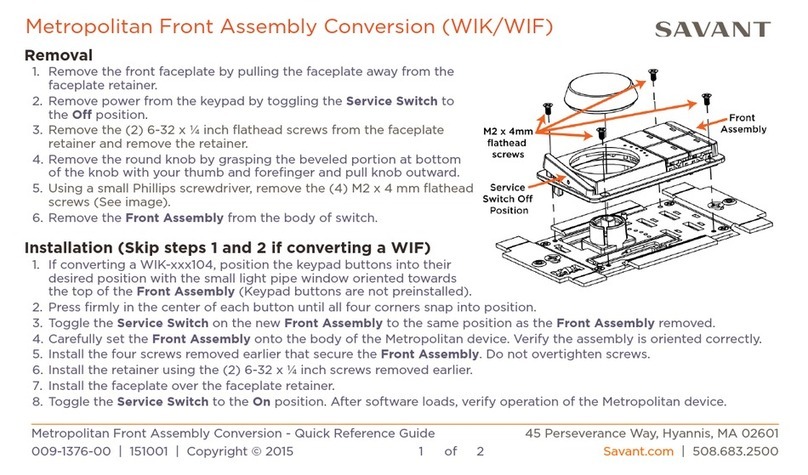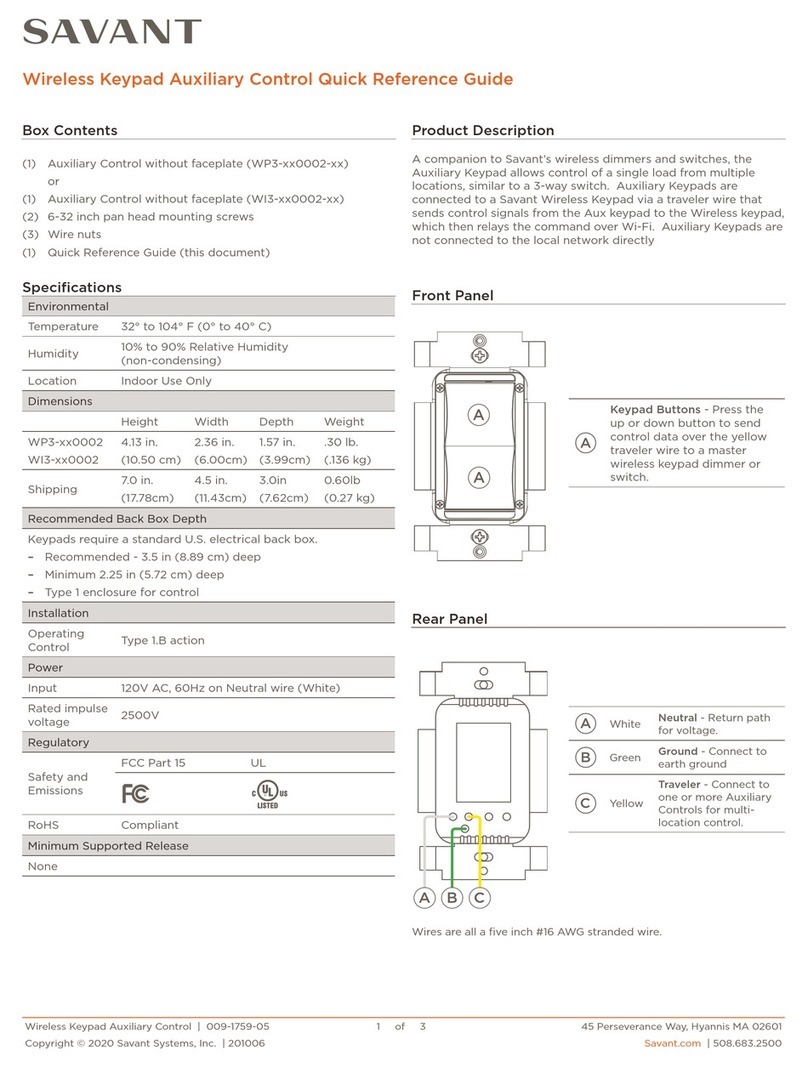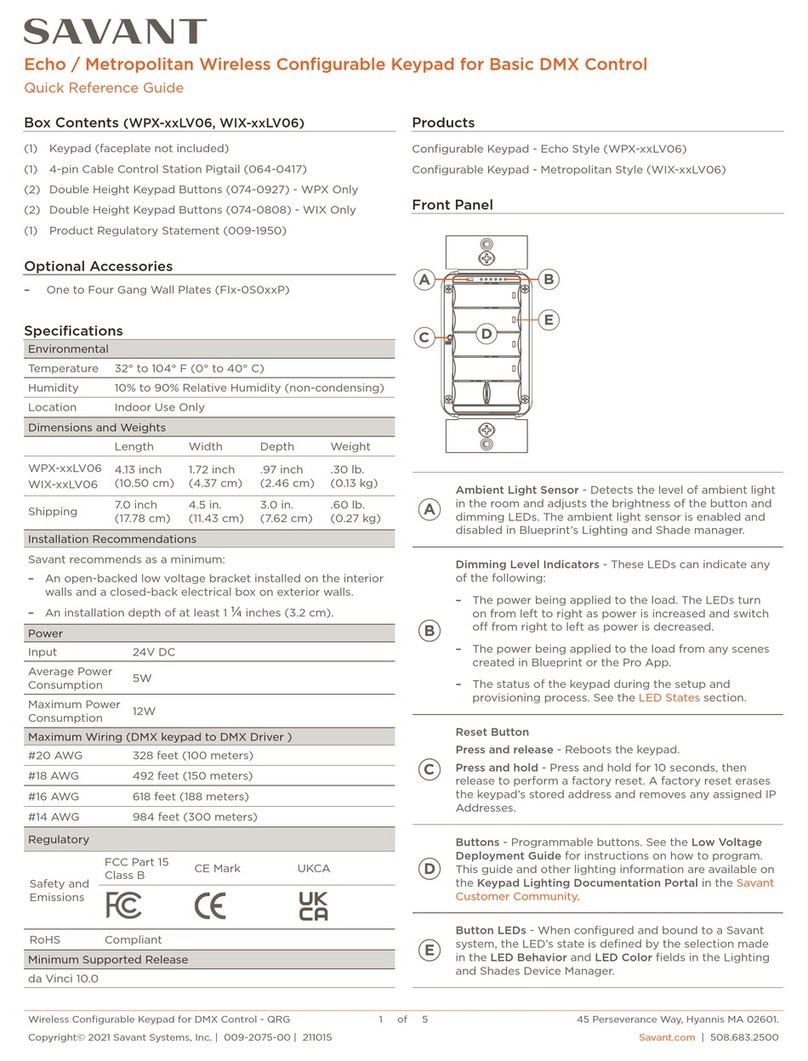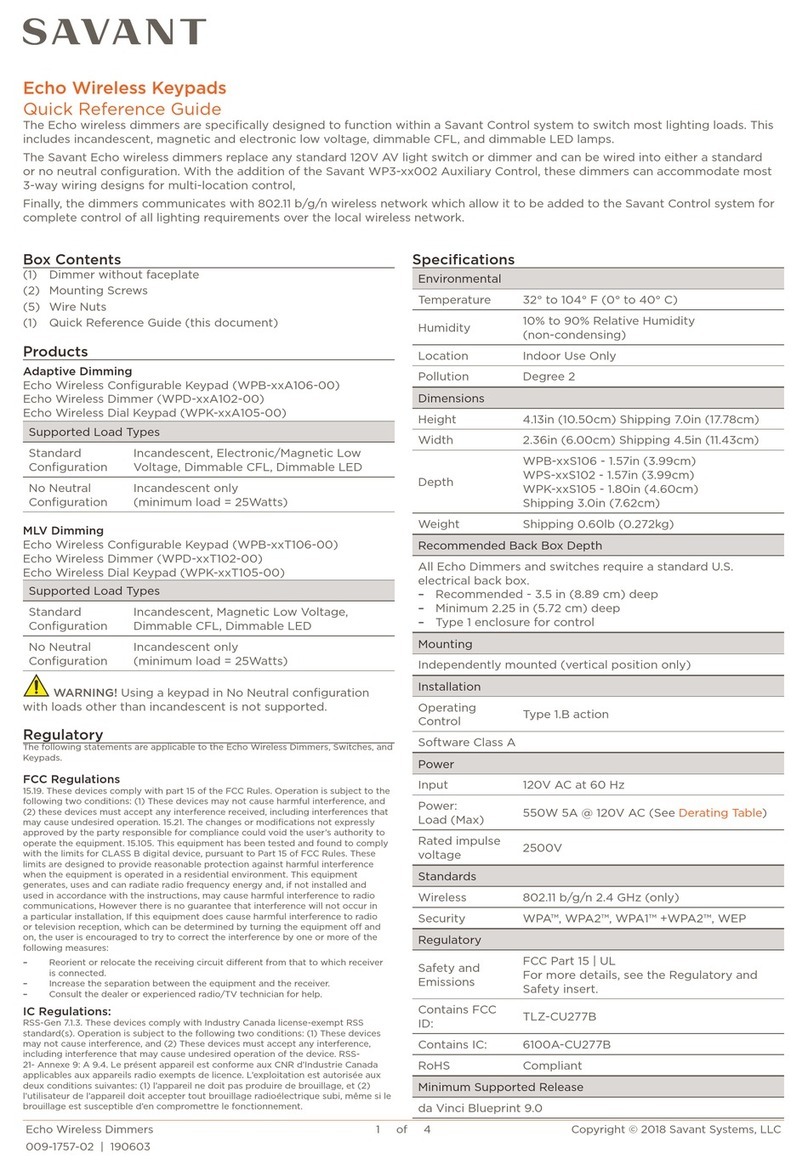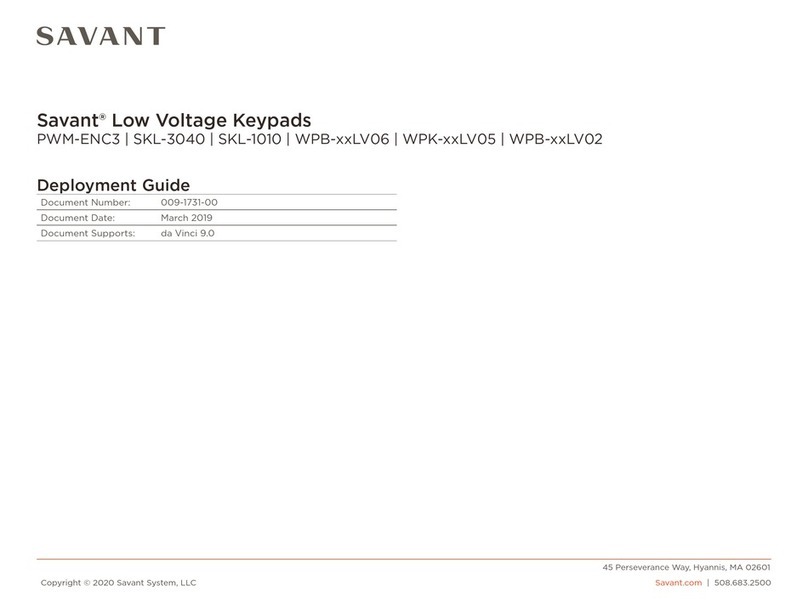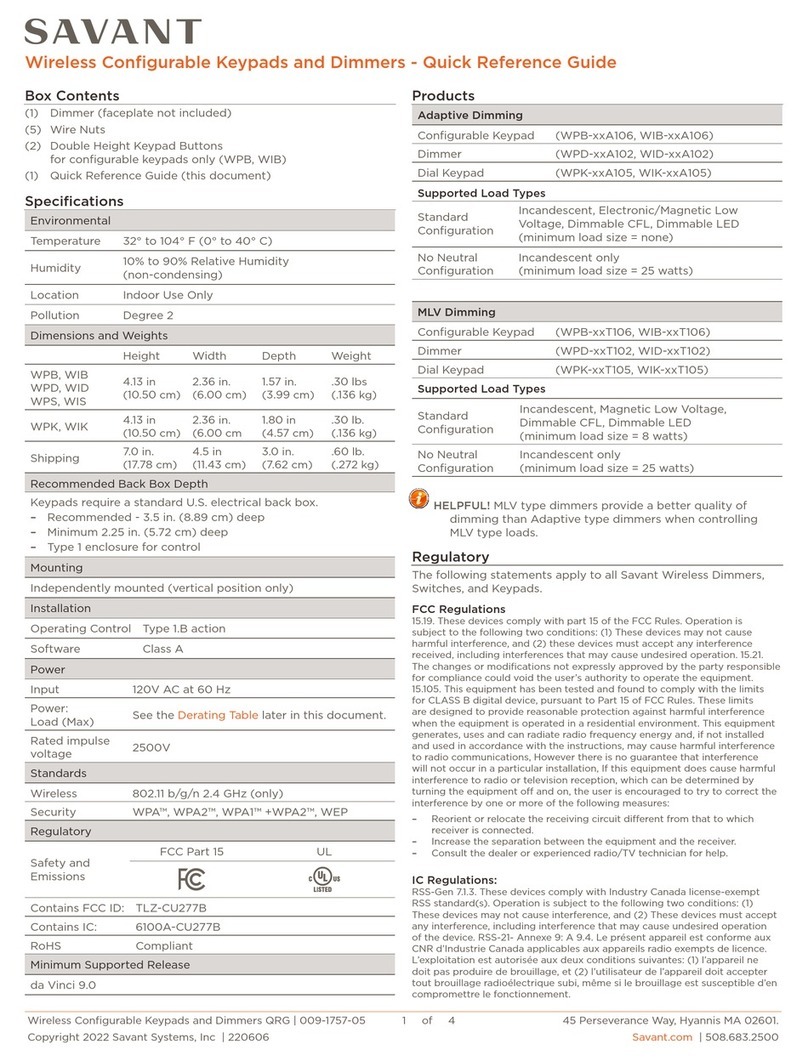Ascend Style Low Voltage Keypads QRG | 009-2044-02 1 of 3 45 Perseverance Way, Hyannis MA 02601.
Copyright© 2022 Savant Systems, Inc. | 220107 Savant.com | 508.683.2500
Ascend Style Low Voltage Keypads - Quick Reference Guide
–Five Button Keypad (WFB-xxLV05)
–Four Button Keypad (WFB-xxLV04)
–Two Button Keypad (WFB-xxLV02)
–Button Replacement Kit (WFB-xxLVC)
(includes two, four, and five button replacement assemblies)
–Button Engraving Kit (WFB-xxENGV)
–One to Four Gang Wall Plates (FFx-0S0xxM)
(all finishes available)
–Custom Built Multi-Ganged Keypad Assemblies (WFB-XGxxLV)
(built as designed using the Lighting and Keypad Designer Tool)
Products
Optional Accessories
Box Contents
(1) Keypad (The SKU determines the button format)
(1) 5-position plug-in terminal block with wires (028-0948)
(1) 1-Gang Wall Plate Retainer (093-3146)
(2) 6-32 x ¾inch pan head screw (039-0345)
(1) Product Regulatory Statement (009-1950)
Environmental
Temperature 32° to 104° F (0° to 40° C)
Humidity 10% to 90% Relative Humidity (non-condensing)
Location Indoor Use Only
Specifications
Dimensions and Weights
Length Width Depth Weight
WFB-xxLV05
WFB-xxLV04
WFB-xxLV02
4.69 inch
(11.92 cm)
1.72 inch
(7.52 cm)
.97 inch
(2.46 cm)
.30 lb.
(0.13 kg)
Shipping 6.3 inch
(16 cm)
4.2 inch
(10.67 cm)
2.3 inch
(5.84 cm)
1.0 lb.
(0.45 kg)
Finishes
–Brushed Aluminum
–Brushed Brass
–Brushed Bronze
–Brushed Black
–Black
–Snow White
–Light Almond
–Space Gray
–Nickel
Installation Recommendations
Savant recommends as a minimum:
–An open-backed low voltage bracket installed on the interior
walls and a closed-back electrical box on exterior walls.
–An installation depth of at least 1 ⅛inches (2.9 cm).
Power
Input 24V DC
Average Power Consumption 0.5 watts
Maximum Power Consumption 1.4 watts
Minimum Supported Release
da Vinci 9.4.2
Regulatory
Safety and
Emissions
FCC Part 15 CE UKCA
RoHS Compliant
A
A
C
B
A
B
C
A
B
C
Buttons - Programmable buttons. See the Low Voltage
Deployment Guide for instructions on how to program.
This guide and other lighting information are available
on the Keypad Lighting Documentation Portal on the
Savant Customer Community.
Button Back-lights - When configured and bound to a
Savant system, the state of the back-lights is defined by
the selection made in the LED Behavior and LED Color
fields in Blueprint’s Lighting and Shade Manager.
During the initial discovery and configuration process,
the back-lights indicate the state of the keypad. See the
Button Backlight Sequencing section below.
Ambient Light Sensor - Detects the ambient light level in
the room and adjusts the brightness of the button back-
lights. The ambient light sensor is enabled and disabled
using Blueprint’s Lighting and Shade Manager.
WFB-xxLV02 WFB-xxLV04 WFB-xxLV05
Front Panel
Rear Panel
E
D
Wires are 5 inch,
#22 AWG stranded.
Red 24V DC Input
Black 24V DC Gnd
White A+ (data)
Orange B- (data)
Yellow Contact Closure
The rear panel hosts a 5-pin
keypad bus connector that
accepts the supplied 5-inch
keypad pigtail cable. The
connector is keyed and can’t
be plugged backwards.
Use wire-nuts or an approved
alternative when connecting
to other keypads.
E
Reset Button
Press and release - Reboots
the keypad.
Press and hold - Press and
hold for 5 seconds, then
release to perform a factory
reset. A factory reset erases
the keypad’s stored address.