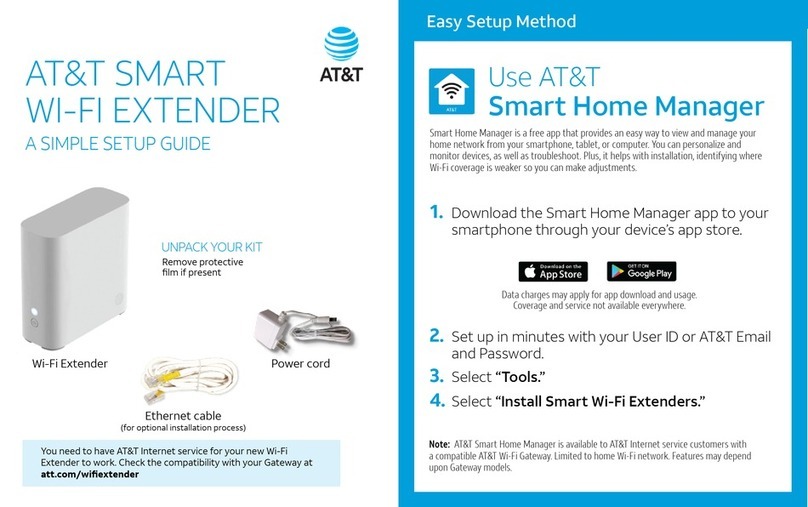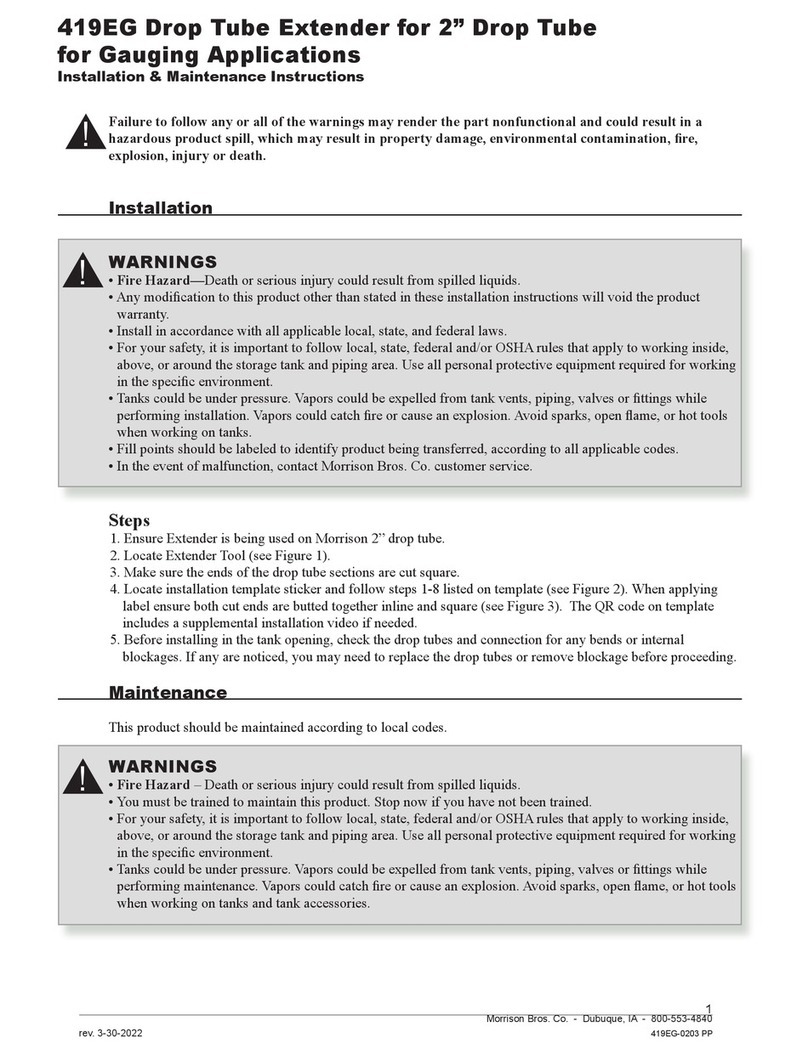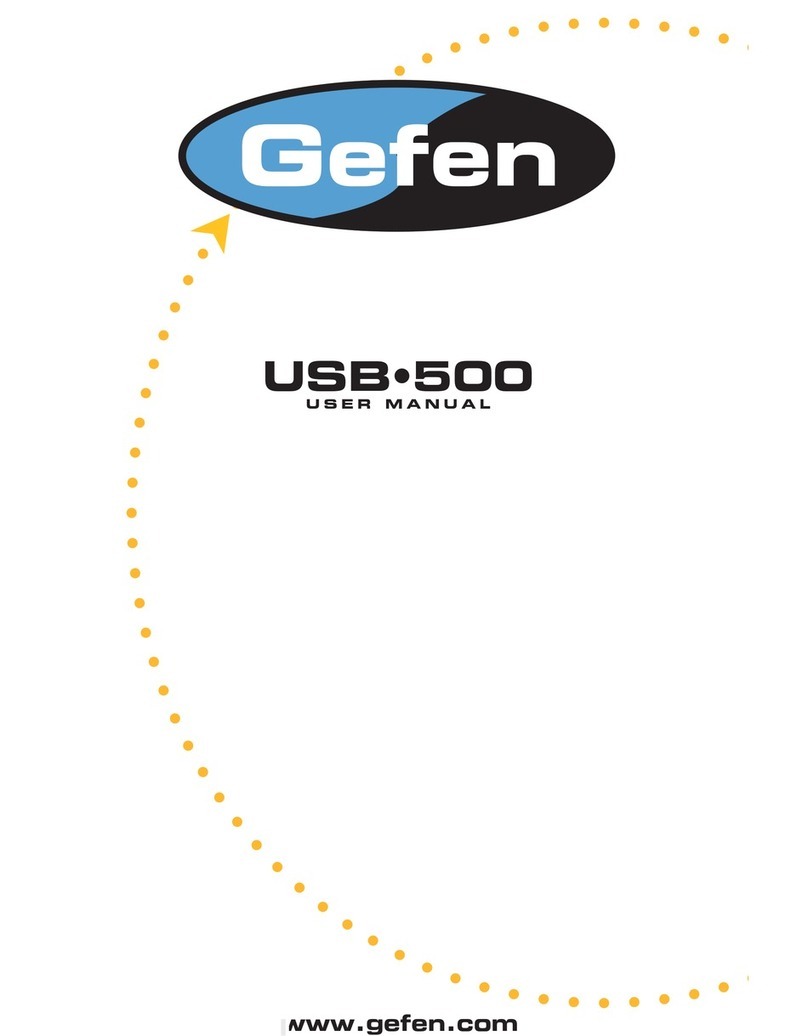CIG ONT M-97RG2 Assembly instructions

M-97RG2 Hardware Installation Manual
ONT M-97RG2
Hardware Installation Manual
Mar.2021
Rev.2

M-97RG2 Hardware Installation Manual
Notice
The CIG name, the CIG logo, and all CIG product names are trademarks of Cambridge Industries
Group Co. Ltd (CIG). All other brand and product names are trademarks of their respective holders.
Specifications, products, and products names are subject to change without notice.
Performance figures and data quoted in this document are typical and must be specifically confirmed in
writing by CIG before they become applicable to any particular order or contract. The company
reserves the right to make alterations or amendments to the detailed specification at its discretion.
Copyright 2021, CIG Shanghai Co., Ltd. All rights reserved.

M-97RG2 Hardware Installation Manual
Table of Contents
Preface .............................................................................................................................................. 4
1.1. Basic Requirements ......................................................................................................................... 5
1.2. Environmental Requirements ........................................................................................................ 5
1.3. Electrical Safety................................................................................................................................. 6
1.4. Instructions for Cleaning................................................................................................................. 6
1.5. Other Instructions ............................................................................................................................. 6
1.6. Instructions for Environment Protection .................................................................................... 7
2. Product Description.................................................................................................................. 7
2.1. Introduction ........................................................................................................................................ 7
2.2. Services ............................................................................................................................................... 8
2.2.1. Data................................................................................................................................................................ 8
2.2.2. Video..............................................................................................................................................................9
2.3. Specifications..................................................................................................................................... 9
3. Hardware Operation................................................................................................................ 10
3.1. Environmental Requirements ...................................................................................................... 10
3.2. Power Requirements ...................................................................................................................... 10
3.3. Mountings the Gateway................................................................................................................. 10
3.4. Uninstall the Gateway.................................................................................................................... 11
4. Services enabled ......................................................................................................................11
4.1. Connecting Power........................................................................................................................... 11
4.2. Connecting Ethernet Interface..................................................................................................... 11
5. Verify the Installation and Services .................................................................................... 12
5.1. Verify the Installation...................................................................................................................... 12
5.2. Activating the Gateway.................................................................................................................. 12
5.3. Verifying Services ........................................................................................................................... 13
6. Troubleshooting....................................................................................................................... 13
6.1. Gateway Status LEDs .................................................................................................................... 13
6.2. Troubleshooting Procedures ....................................................................................................... 14
Appendix C: Ordering ................................................................................................................. 19

M-97RG2 Hardware Installation Manual
4
Preface
About This Document
This guide describes how to install the CIG Wi-Fi extender device unit (Gateway) at the customer
premises.
Intended Audience
This document is intended for technicians responsible for:
Unpacking and mounting the Gateway and power supply
Connecting the Gateway to the MoCa2.5 network
Auto-negotiation and MDI/MDIX auto-sensing
Built-in layer-2 switch
Advanced data features such as VLAN tag manipulation, classification, and filtering
The M-97RG2 supports video service delivered in form of data (by multicast or unicast).
M-97RG2 supports IGMP snooping function. When IGMP snooping is enabled, M-97RG2 monitors
the member joining and leaving activities at the Ethernet/WLAN service port, and then selectively
delivers the multicast streams.

M-97RG2 Hardware Installation Manual
5
Safety
Please read and follow all warning notices and instructions marked on the product or included in its
packaging, and observe all safety instructions listed in this manual.
1.1. Basic Requirements
Install the device in a well-ventilated place that is not directly exposed to sunlight.
Keep the device dry and prevent the device from coming into contact with other objects during
storage, transportation, and operation of the device.
Install the device in compliance with the requirements.
Do not open the device enclosures without permission, but contact the service technician
when a problem occurs with the device.
No entity or person should modify the structure, security design, performance design, etc. of
the device without authorization.
Abide by local laws and regulations and respect the legal rights of others when using the
device.
1.2. Environmental Requirements
Install the device in a well-ventilated place that is not directly exposed to sunlight.
Keep the device clean.
Keep the device away from water sources or wet places.
Do not place any objects on top of the device. This is to protect the device from damage, such
as overheating or melting, which can be caused by those objects.
Leave a space of at least 50mm around the device for heat dissipation.
Leave a space of at least 100mm on the top of the device for heat dissipation.
Keep the device away from heat sources or fire sources, such as electric heaters and candles.
Keep the device away from electrical appliances with strong magnetic fields or strong electric
fields, such as microwave ovens, refrigerators, and mobile phones.
Do not store the device in an environment where there are corrosive chemicals.

M-97RG2 Hardware Installation Manual
6
1.3. Electrical Safety
Use the accessories delivered with the device, such as the power adapter, battery, etc..
The power supply voltage and current of the device must meet the requirements on the input
voltage and current of the device, and provide current overload protection.
Keep the power plug clean and dry to avoid electric shock or other hazards.
Follow the insulation requirements of operational safety, for example, keep your hands dry,
use insulated tools, etc., when plugging in the device’s cables.
Switch off the power and remove the power plug if the device needs to be shut down for a
long period of time.
Protect the device from water or other liquids. If such an incident occurs, switch off the power
immediately and remove all the cables from the device, including the power cable, and
network cables. Contact the service technician in the event of a device failure.
Do not step on, pull, drag, or excessively bend the cables because they may become
damaged. Damaged cables can cause a device failure.
Do not use cables that are damaged or have deteriorated.
1.4. Instructions for Cleaning
Before cleaning the device, stop operation of the device, switch off the power, and remove all
cables from the device, including the power cable, network cables, etc. When cleaning the
device, do not use liquids such as cleaning fluid or spray-on detergents to clean the outer
case of the device. Use a soft, dry cloth instead.
1.5. Other Instructions
In case of any abnormalities, such as smoke, abnormal sound, or odor, being emitted from the
device, immediately stop operation of the device, switch off the power, and remove all cables,
from the device, including the power cable and network cables. Contact the service
technician in the event of a device failure.
Prevent foreign objects such as metal objects from falling into the device through the heat
dissipation mesh.
Protect the outer case of the device from scratches, as paint that peels off the scratched areas
can cause device abnormalities. If the paint falls into the device it may cause short circuits. In
addition, peeled-off paint can cause an allergic reaction in the human body.

M-97RG2 Hardware Installation Manual
7
Ensure that the device is kept out of the reach of children. Guard against risks such as
children playing with the device or swallowing small parts of the device.
1.6. Instructions for Environment Protection
Deposit the used devices and batteries at the specified recycling facility.
Abide by local laws and regulations when handling and disposing of packaging materials,
dead batteries and used devices
Disclaimer
Please read and follow all safety instructions and warnings marked on the outside of the product and
its packaging, as well as all the safety instructions outlined in this manual when using this product.
Once this product is installed and used, it is the responsibility of the user to know and understand
how to safely use this product as described. The user shall bear the loss and/or any liability resulting
from a violation of the safety instructions. The equipment manufacturers are not liable for any direct,
indirect, incidental, special, consequential or punitive damages.
2. Product Description
2.1. Introduction
M-97RG2 is a high-performance Wi-Fi extender device with MOCA WAN and dual band wireless
interface, providing a cost-effective networking solution for both the home and office. The subscriber
can utilize the existing coax cable network to extend their Wi-Fi coverage.

M-97RG2 Hardware Installation Manual
8
Appearance of products and individual components, refer to Figure 1
Figure 1
Interface
Description
Power
12 V DC power input interface, connecting to power adapter
RESET
Reset the Gateway
LAN1/LAN2/LAN3/LAN4
RJ-45 10/100/1000 Base-T Ethernet Interface or 10/100 fast
Ethernet Interface, connecting to PC or Set-Top-Box
MoCa2.5
Connection established with MOCA client
ON/OFF
Power switch on/off the Gateway power
2.2. Services
2.2.1. Data
The M-97RG2 is delivered with four 10/100/1000 Base-T Ethernet and dual band WLAN interfaces,
supporting:
Power Switch Button
Power Interface
Ethernet Interfaces
MoCa2.5 Interface

M-97RG2 Hardware Installation Manual
9
Auto-negotiation and MDI/MDIX auto-sensing
Built-in layer-2 switch
Advanced data features such as VLAN tag manipulation, classification, and filtering
2.2.2. Video
The M-97RG2 supports video service delivered in form of data (by multicast or unicast).
M-97RG2 supports IGMP snooping function. When IGMP snooping is enabled, M-97RG2 monitors
the member joining and leaving activities at the Ethernet/WLAN service port, and then selectively
delivers the multicast streams.
2.3. Specifications
Gateway physical, electrical, MoCa2.5, and environmental specifications and compliance information
are listed in the following tables.
Table 1 Physical specification
Dimensions
240mm(bracket inclusive) x170mm x72mm (H x W x D)
Weight
1KG
MoCa2.5 interface
MOCA WAN frequency range:1125MHz~1675MHz
TX Power: -1~+7dBm,typical +3dBm
Ethernet interface
RJ-45 connector
Table 2 Electrical specification
Input Power
+12V DC Power input
Power Supply
2-PIN AC Power input
Power
Consumption
<18W
Table 3 Environmental specification
Temperature
0°C ~ 40°C
Humidity
5% ~ 95%relative humidity
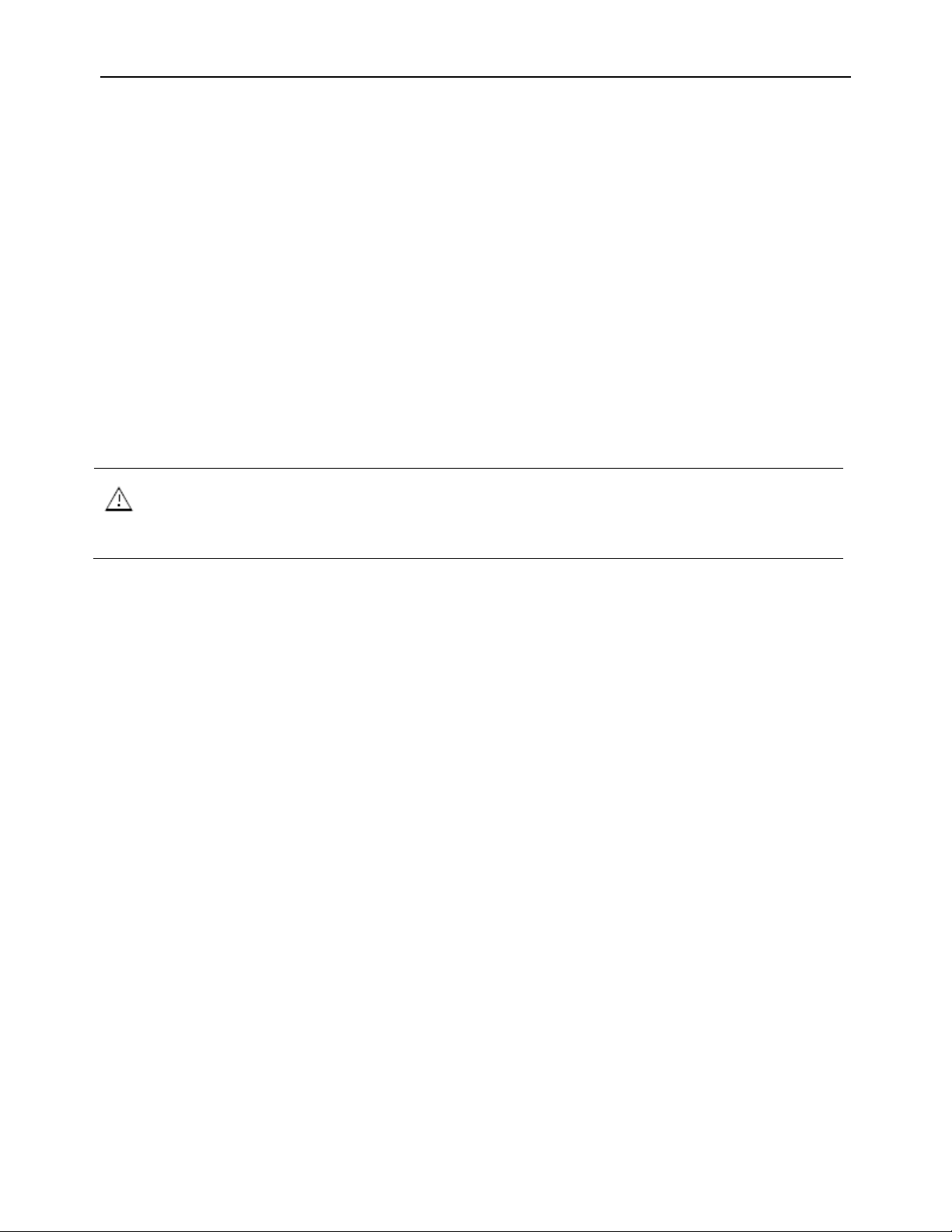
M-97RG2 Hardware Installation Manual
10
3. Hardware Operation
3.1. Environmental Requirements
The Gateway will operate in temperatures ranging from 0°C to 40°C, relatively humidity ranging from
5% to 95%.
3.2. Power Requirements
The Gateway will be shipped with a universal power adaptor. However, before installation, check if the
AC power input matches the specification printed on the power adaptor (input voltage, current, etc.)
CAUTION: Please use the power adaptor within the package only, or the replacement unit that provided by
CIG. Other power adaptor may cause damage to the Gateway and other disasters.
3.3. Mountings the Gateway
The device supports two installation methods: Installed on the wall and installed on the desktop.
Installing the Gateway on the Wall:
1. Locate a safe and accessible site for installation.
2. Align the Gateway mounting bracket on the wall. There are two mounting directions, either
horizontal or vertical. Make sure the install arrows is up when correctly mounted.
3. Mount the bracket into a wall stud by driving the two sheet metal screws into the wall through the
bracket mounting holes.
4. Plug in the cables connector to connect the Gateway to the network.
Installing the Gateway on Desktop:
1. Locate a safe and accessible site for installation.
2. Place the Gateway unit on the desk.
3. Plug in the cables connector to connect the Gateway to the network.

M-97RG2 Hardware Installation Manual
11
3.4. Uninstall the Gateway
For uninstall the Gateway on the wall:
1. Plug out the cables connector.
2. If necessary, remove the screw on the brackets, and take off the brackets.
For uninstall the Gateway on the desktop:
4. Plug out the cables connector.
4. Services enabled
4.1. Connecting Power
For AC power supply
1. Plug the 2-pin 12V DC power connector of AC power connector to ONT AC power interface.
2. Plug the input of electricity cable into a live AC outlet.
3. Verify that the power (PWR) LED on the Gateway is lit green indicating that local power is on
and voltage is good.
4.2. Connecting Ethernet Interface
1. Locate the premises’ Ethernet LAN cable.
2. If the cable is not terminated, follow local practices to attach an RJ-45 connector. Table 8
shows Ethernet RJ-45 connector wiring information.
3. Plug the Ethernet cable into the Gateway RJ-45 Ethernet port.
4. Repeat step 2-3 as needed to connect additional Ethernet cables.
Table 1 Ethernet RJ-45 connector wiring pattern
Pin
Color
Signal
Pin
Color
Signal
1
Orange/White
Tx +
5
Blue/White
BI-
2
Orange
Tx-
6
Green
Rx —

M-97RG2 Hardware Installation Manual
12
Pin
Color
Signal
Pin
Color
Signal
3
Green/White
Rx +
7
Brown/White
BI-
4
Blue
BI-
8
Brown
BI-
5. Verify the Installation and Services
5.1. Verify the Installation
Check LED states to verify Gateway status (Section 5.2).
Services are not available until the Gateway is ranged and provisioned in the network. If services must
be verified at the time of installation, refer to Section for additional instructions.
5.2. Activating the Gateway
Once the Gateway installation is complete, follow the procedure below for verifying Gateway status.
Figures below shows the typical status LED display after the Gateway boot sequence is complete.
Gateway has not yet been provisioned:
Figure 2
MoCa2.5 has already been provisioned:
Figure3
Verify that the PWR LED lights green indicating that local power level is good.

M-97RG2 Hardware Installation Manual
13
Verify that the NET LED lights green, indicating that the Gateway interface is operating
normally.
The Gateway is placed into service remotely through the OLT. Services to the Gateway are
likely wise provisioned and turned up remotely through the MoCa2.5 network.
If the NET LED lights green, indicating that the Gateway is communicating with the MoCa2.5
network, no further activation is necessary and you can proceed to Verifying Services.
5.3. Verifying Services
Follow local practices to connect to each active service port in the Gateway to confirm service
activation.
1. If Ethernet service is included in this installation, confirm that data is being received and
transmitted normally. The LAN LED will be flashed during data transmission.
2. If WLAN service is included in this installation, confirm that data is being received and transmitted
on WLAN interface. Verify the WLAN LED is green when the WLAN is connected.
6. Troubleshooting
6.1. Gateway Status LEDs
Figure4) Assist with installation and maintenance procedures. These LEDs are described in detail in
Table4.
Figure4 Gateway Status LEDs location
LEDs Description

M-97RG2 Hardware Installation Manual
14
Table4 Gateway Status LEDs description
NO
LED
indicate
Status
Describe
1
POWER
Green/Solid
Normal
Off
No power
2
LAN1
Green/Solid
Active or Link
---
Green/Flash
data receive and transfer
Off
Not active
3
LAN2
Green/Solid
Active or Link
---
Green/Flash
data receive and transfer
Off
Not active
4
LAN3
Green/Solid
Active or Link
---
Green/Flash
data receive and transfer
Off
Not active
5
LAN4
Green/Solid
Active or Link
---
Green/Flash
data receive and transfer
Off
Not active
6
MOCA
Green/Solid
Connection established with MOCA
client with no traffic running
---
Green/Flash/Slow
Establishing connection with MOCA
client
---
Green/Flashing/Fast
Connection established with MOCA
client, and traffic is running
Off
No MOCA service provisioned
7
Green/Solid
WALN enable or Connected
---
Green/Flash
Data receive and transfer(2Hz flash)
Off
Error//WLAN disable
8
WLAN@5G
Green/Solid
WALN enable or Connected
---
Green/Flash
Data receive and transfer(2Hz flash)
Off
Error//WLAN disable
9
WPS
Green/Solid
Linked
---
Green/Flash
Button press and waiting for link
Off
Not active
6.2. Troubleshooting Procedures
Table 5 Troubleshoot procedures

M-97RG2 Hardware Installation Manual
15
Problem
Possible Solutions
The PWR LED is off
Check whether the ON/OFF button on the rear „ panel is pressed.
Check whether the power adapter matches the M-97RG2.
Check whether the power connection is correct.
The LAN LED is off
Check whether the power connection is correct.
Check whether the Ethernet cable is connected correctly.
Check whether the indicator of the network adapter is on.
Check whether the network adapter works normally: Check whether there
are devices with the ? or ! mark under Network adapters. If there are such
devices, uninstall and then re-install them, or insert the network adapter
into another slot. If the problem remains, change the network adapter.
The Internet LED is off
Check if WAN port is configured correctly
The WPS LED is off
Check whether the WPS service is started.
The 2.5G LED is off
Check whether the WLAN service is started.
The 5G LED is off
Check whether the WLAN service is started.
This device complies with part 15 of the FCC Rules. Operation is subject to the following two
conditions:
(1) This device may not cause harmful interference
(2) This device must accept any interference received, including interference that may cause
undesired operation.
FCC Statement
This equipment has been tested and found to comply with the limits for a Class B digital device,
pursuant to part 15 of the FCC Rules. These limits are designed to provide reasonable protection
against harmful interference in a residential installation. This equipment generates, uses and can
radiate radio frequency energy and, if not installed and used in accordance with the instructions, may
cause harmful interference to radio communications. However, there is no guarantee that
interference will not occur in a particular installation. If this equipment does cause harmful
interference to radio or television reception, which can be determined by turning the equipment off
and on, the user is encouraged to try to correct the interference by one or more of the following
measures:
—Reorient or relocate the receiving antenna.

M-97RG2 Hardware Installation Manual
16
—Increase the separation between the equipment and receiver.
—Connect the equipment into an outlet on a circuit different from that to which the receiver is
connected.
—Consult the dealer or an experienced radio/TV technician for help.
FCC Radiation Exposure Statement
This device complies with FCC radiation exposure limits set forth for an uncontrolled environment
and it also complies with Part 15 of the FCC RF Rules. This equipment must be installed and
operated in accordance with provided instructions and the antenna(s) used for this transmitter must
be installed to provide a separation distance of at least 20 cm from all persons and must not be co-
located or operating in conjunction with any other antenna or transmitter. End-users and installers
must be provide with antenna installation instructions and consider removing the no-collocation
statement.
This device complies with Part 15 of the FCC Rules. Operation is subject to the following two
conditions: (1) this device may not cause harmful interference, and (2) this device must accept any
interference received, including interference that may cause undesired operation.
Caution!
Any changes or modifications not expressly approved by the party responsible for compliance could
void the user's authority to operate the equipment.

M-97RG2 Hardware Installation Manual
17
Compliance with CE Marking Certification (Class B)
The equipment was tested and found to comply with EN 62368-1:2014/A11:2017;EN62311:2008. The
equipment is tested and only used with power adaptor included in the package.
The equipment complies with the requirements according to the following standard:
ETSI EN 300 386 V1.4.1:2008: Electromagnetic compatibility and radio spectrum Matters (ERM);
Telecommunication network equipment; Electromagnetic compatibility (EMC) requirements
EN 55032: 2015, EN55024: 2010; EN61000-3-2:2014;EN61000-3-3:2013:Information technology
equipment –Radio disturbance characteristics Limits and methods of measurement.
EN 61000-4-2:2009: Electromagnetic Compatibility (EMC) –Part 4: testing and measurement
techniques –section 2: electrostatic discharge immunity test
EN 61000-4-3:2006+A1:2008:Electromagnetic Compatibility (EMC) –Part 4: testing and measurement
techniques –section 3: radiated, radio frequency, electromagnetic field immunity test
EN 61000-4-4:2004+A1:2010: Electromagnetic Compatibility (EMC) –Part 4: testing and
measurement techniques –section 4: electric fast transient/burst immunity test
EN 61000-4-5:2006: Electromagnetic Compatibility (EMC) –Part 4: testing and measureent techniques
–section 5: surge immunity test
EN 61000-4-6:2009: 1996/+A1:2001: Electromagnetic Compatibility (EMC) –Part 4: testing and
measurement techniques –section 6: immunity to conducted disturbance, induced by radio frequency
field.
EN 61000-4-11:2004: Electromagnetic Compatibility (EMC) –Part 4: testing and measurement
techniques –section 11: voltage dips, short interruption and voltage variations immunity test

M-97RG2 Hardware Installation Manual
18
EN 61000-3-2:2006+A1:2009+A2:2009: Limits for harmonic current emissions (equipment input
current <=16A per phase)
EN 61000-3-3:2008: Limitation of voltage fluctuations and flicker in low-voltage supply systems for
equipment with rated current <=16AAppendix B: Technical Support
CIG offers technical support 24 hours a day, 7 days a week. To contact the CIG technical assistance
center, use one of the following methods:
Telephone: 400 157 7899
Email: support@cambridgeig.com
When you contact CIG, please have the following information ready:
Product model name, part number, and serial number
List of system hardware and software, including version
Diagnostic error messages, if any
Details about recent configuration changes, if applicable
NOTE:For urgent support requests, please contact CIG by telephone. Delays caused by e-mail may result in a
longer response time.

M-97RG2 Hardware Installation Manual
19
Appendix C: Ordering
To order CIG components and documents, contact your local sales representative, or contact CIG at
the address, telephone, fax number or e-mail address.
Address:
5/F, Building 8,
2388 ChenHang Road
MinHang District Shanghai 201114, China
Phone: +86 21 8023 3300
Fax: +86 21 8023 3300
Email:sales@cambridgeig.com
Web URL:http://www.cambridgeig.com
Table of contents