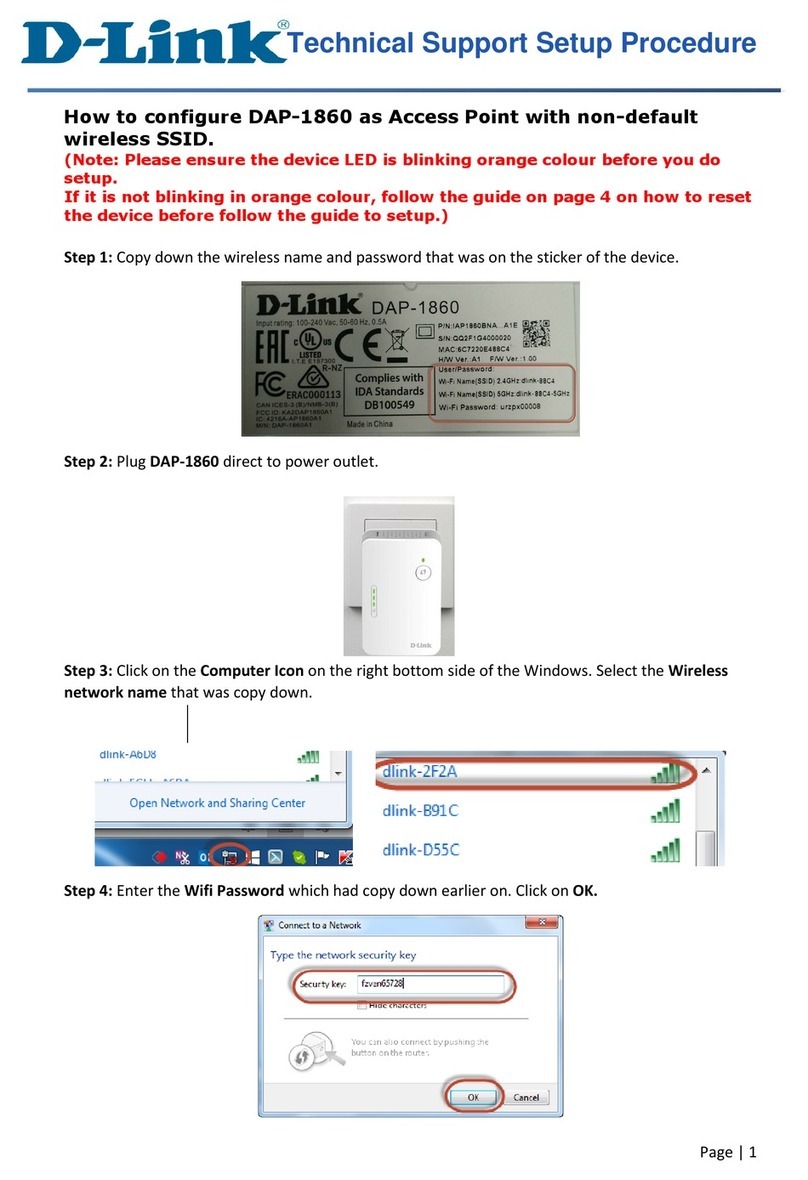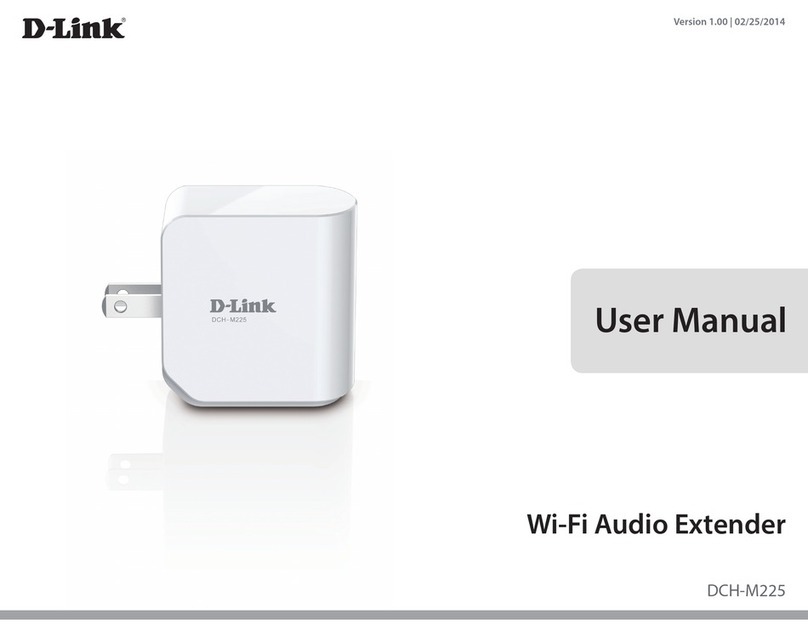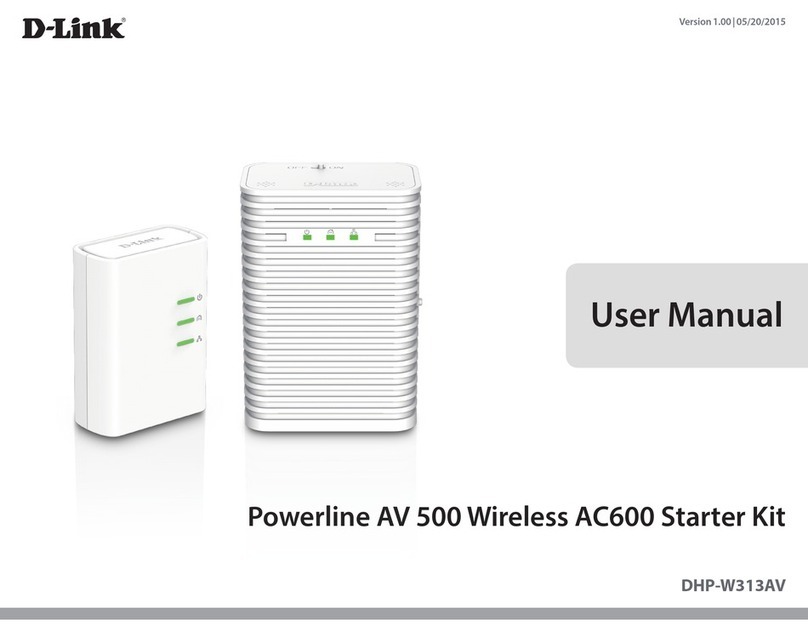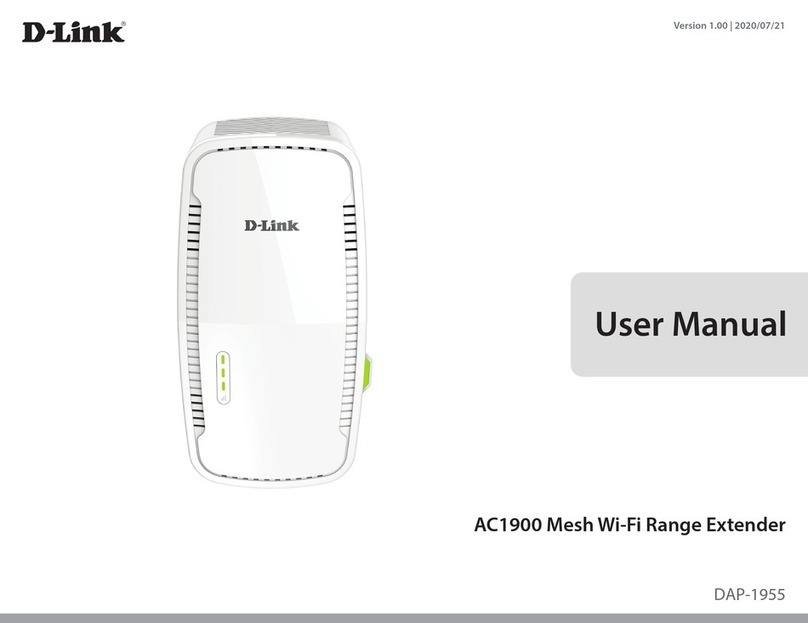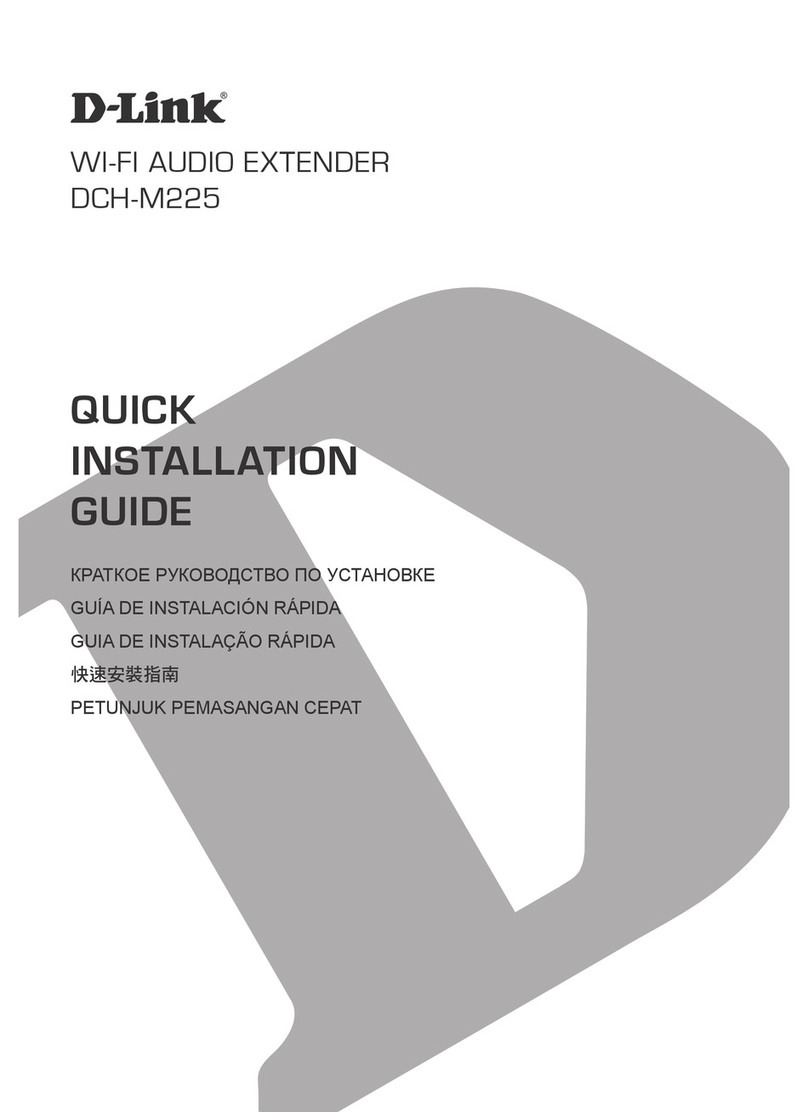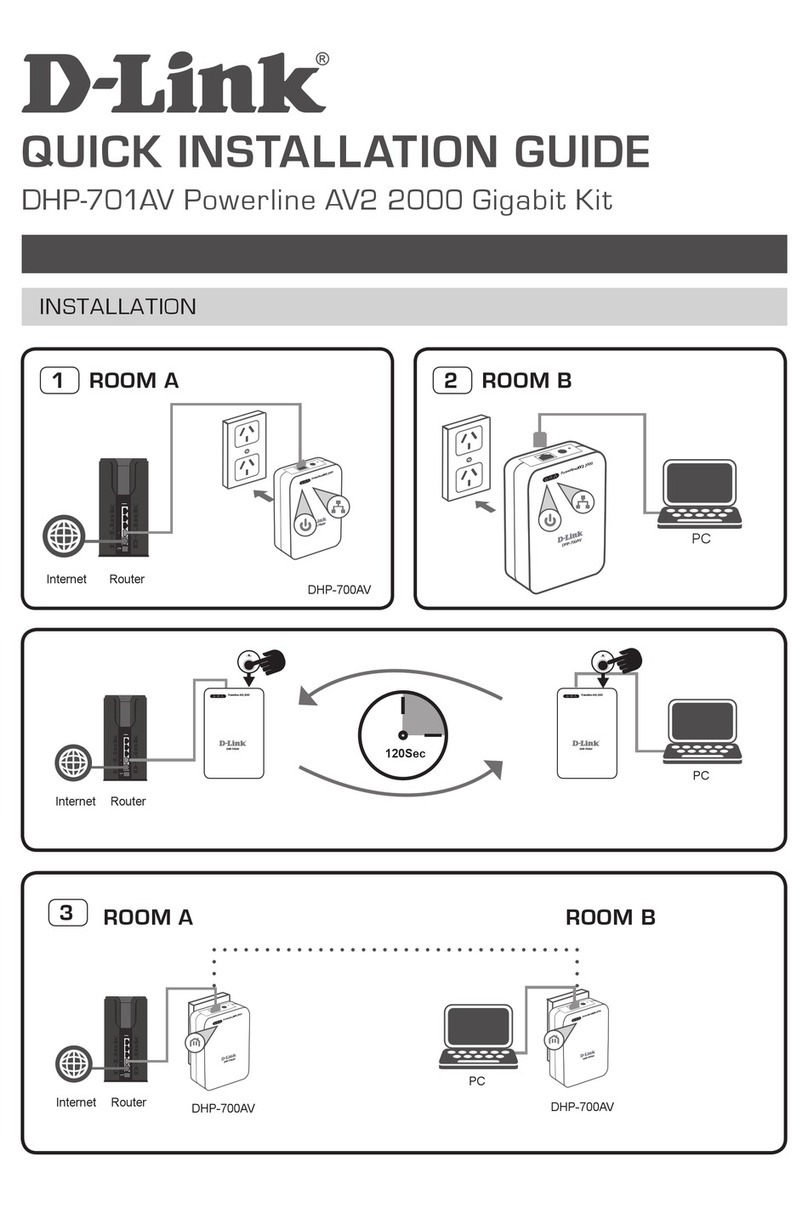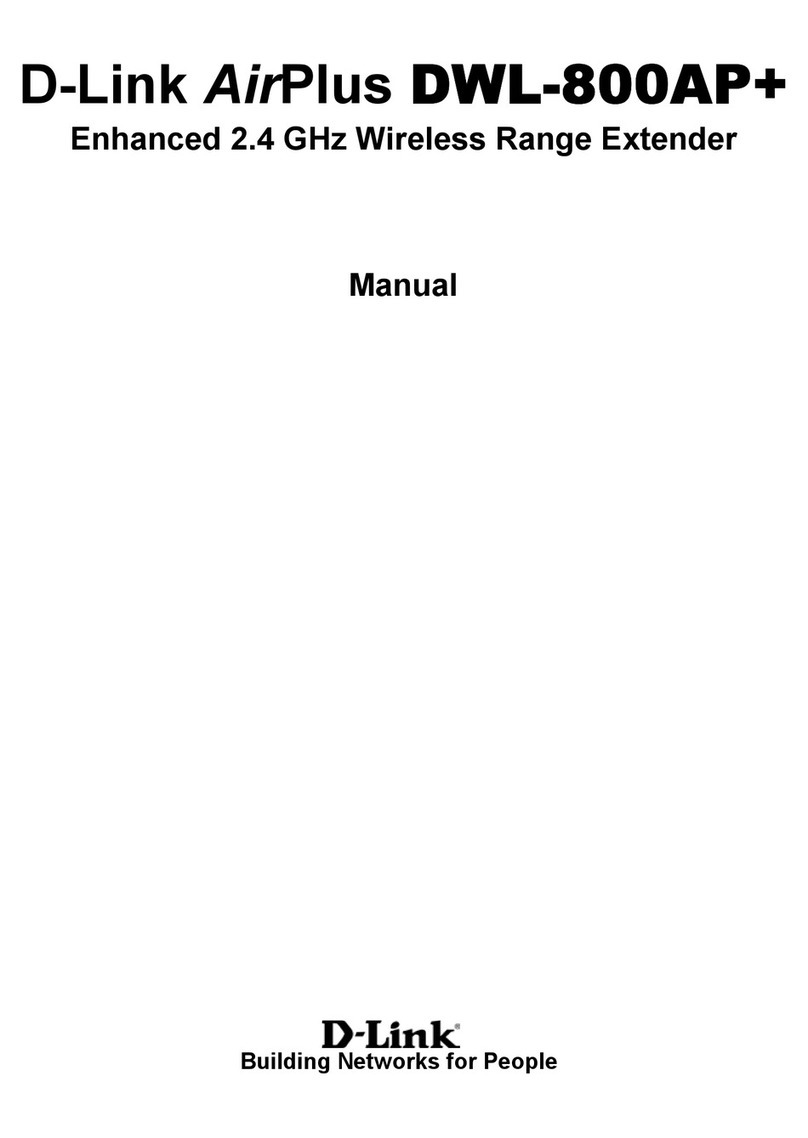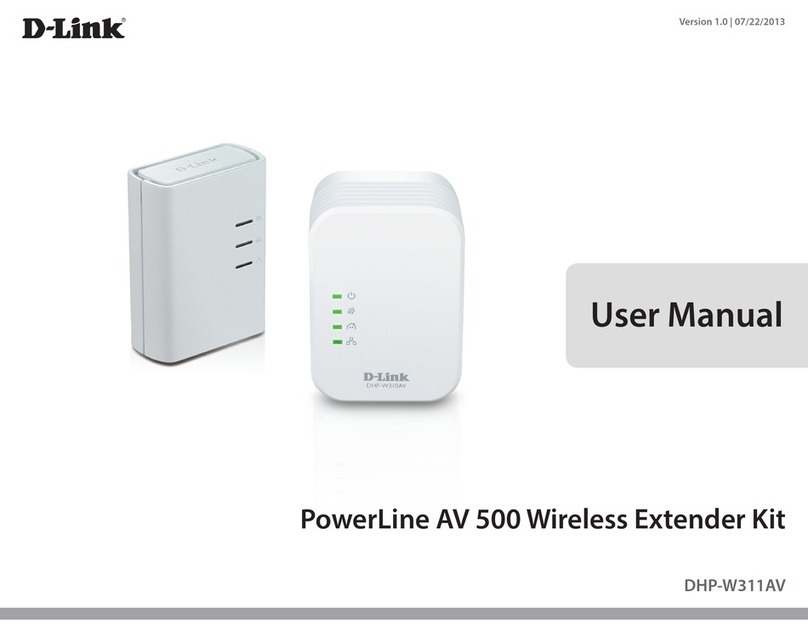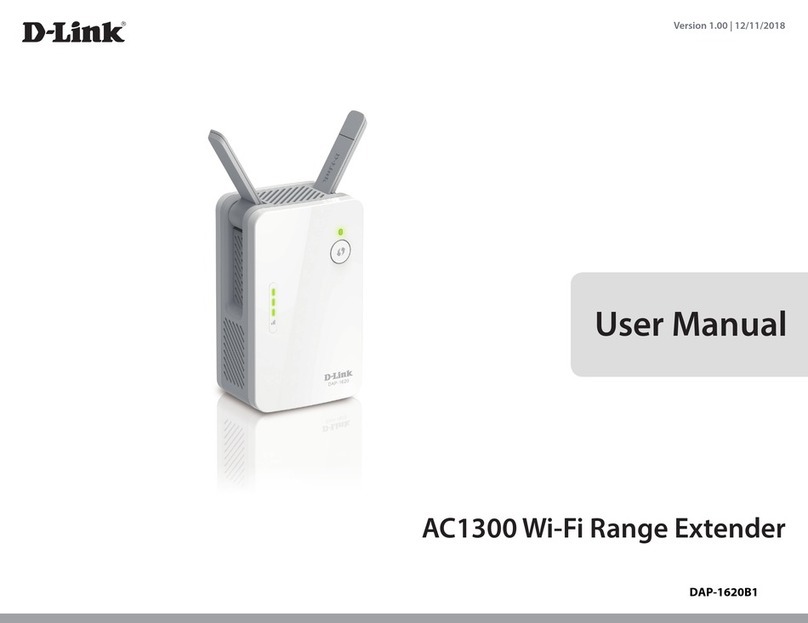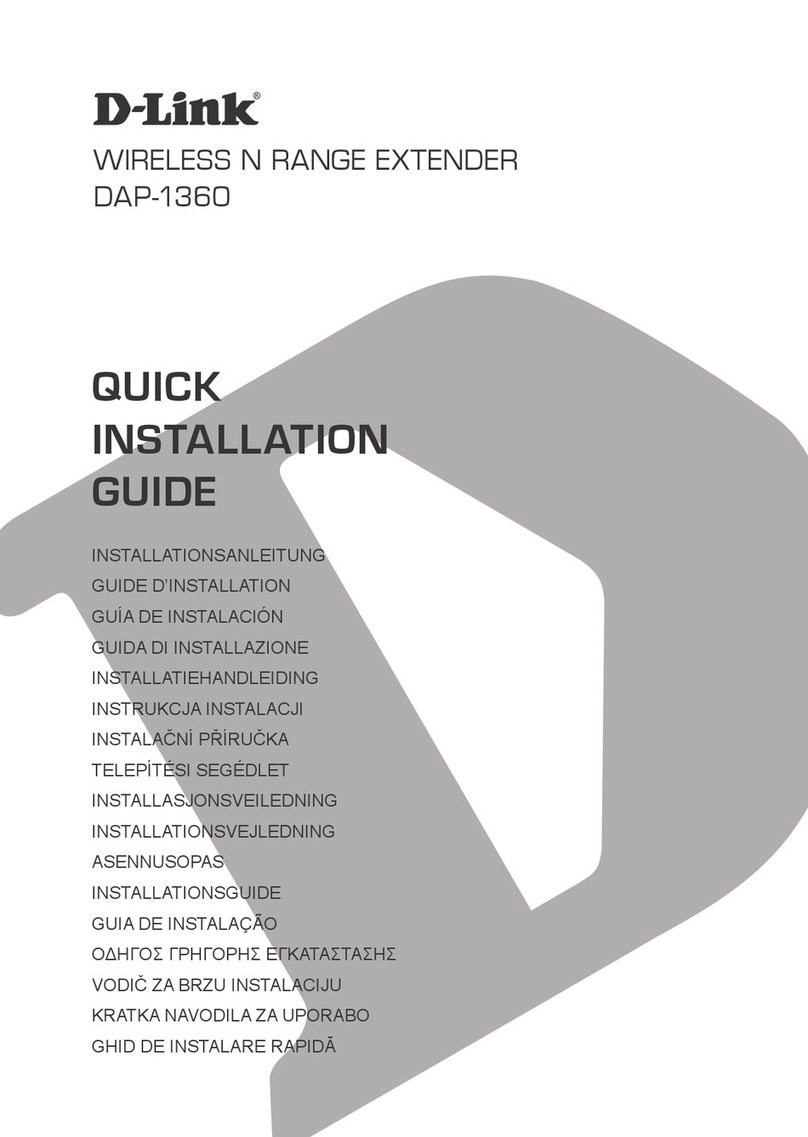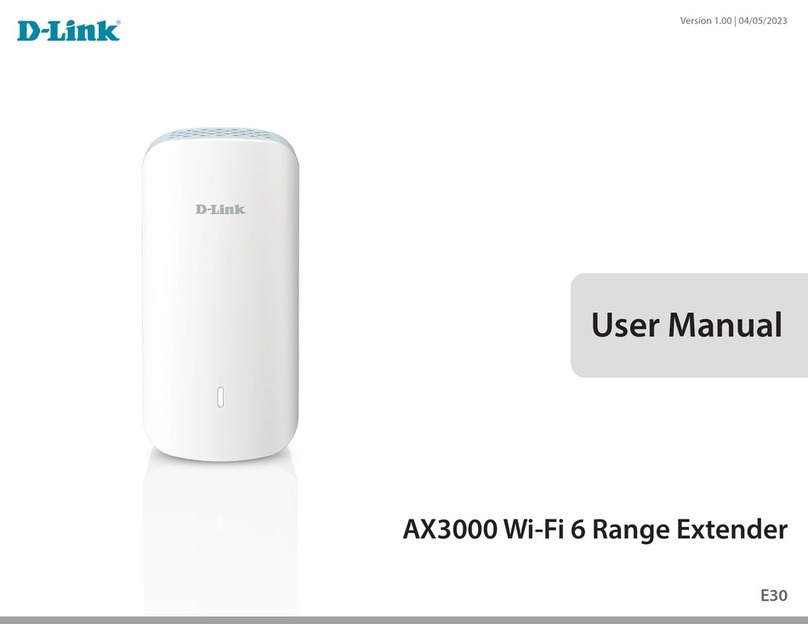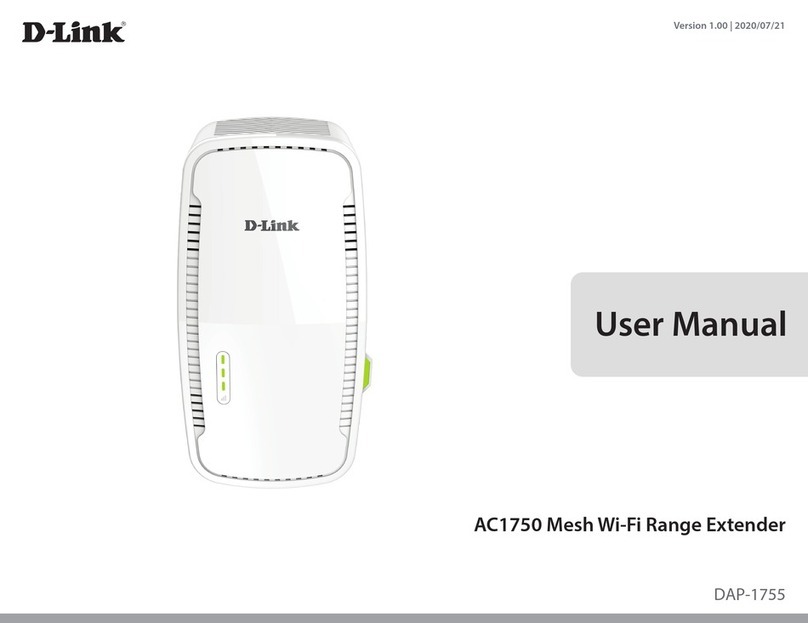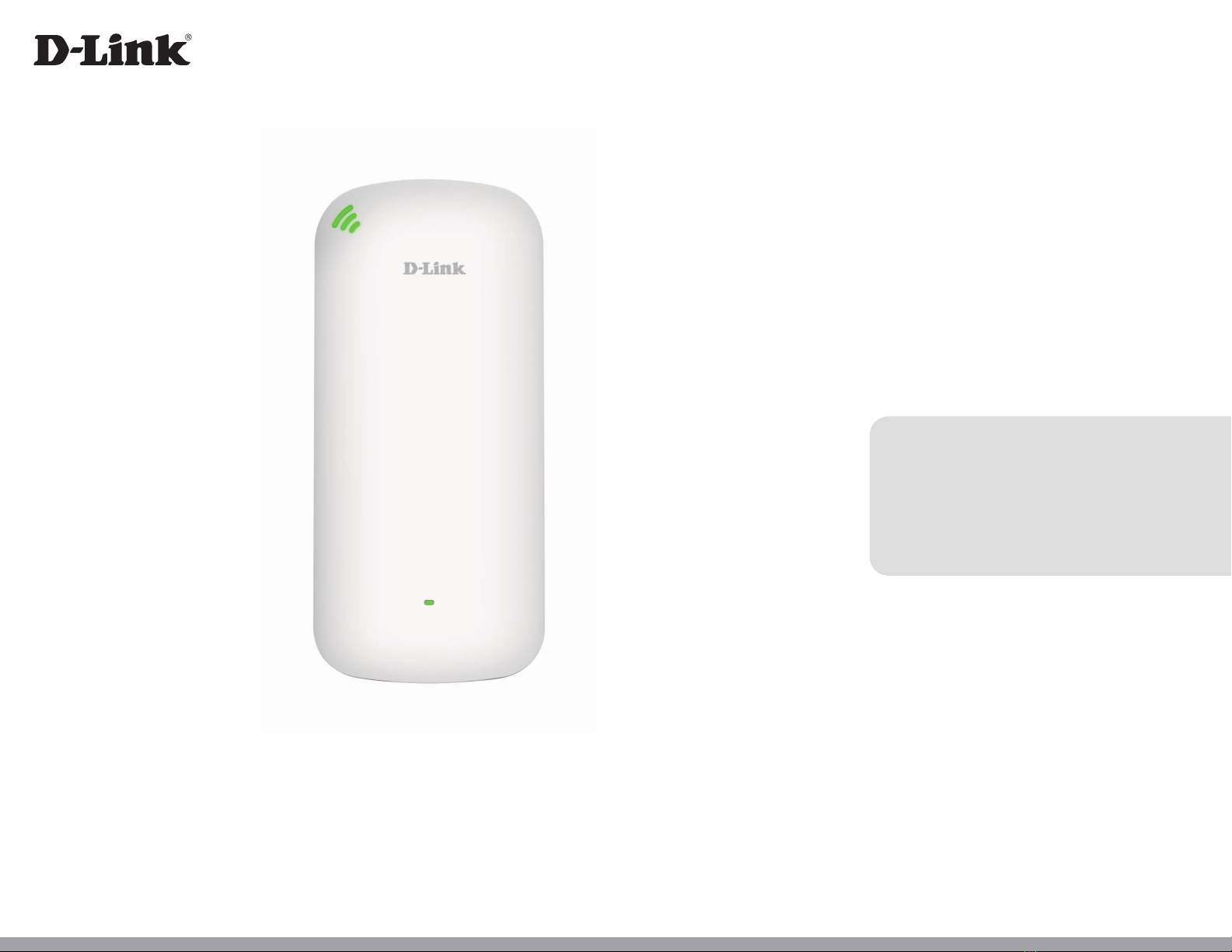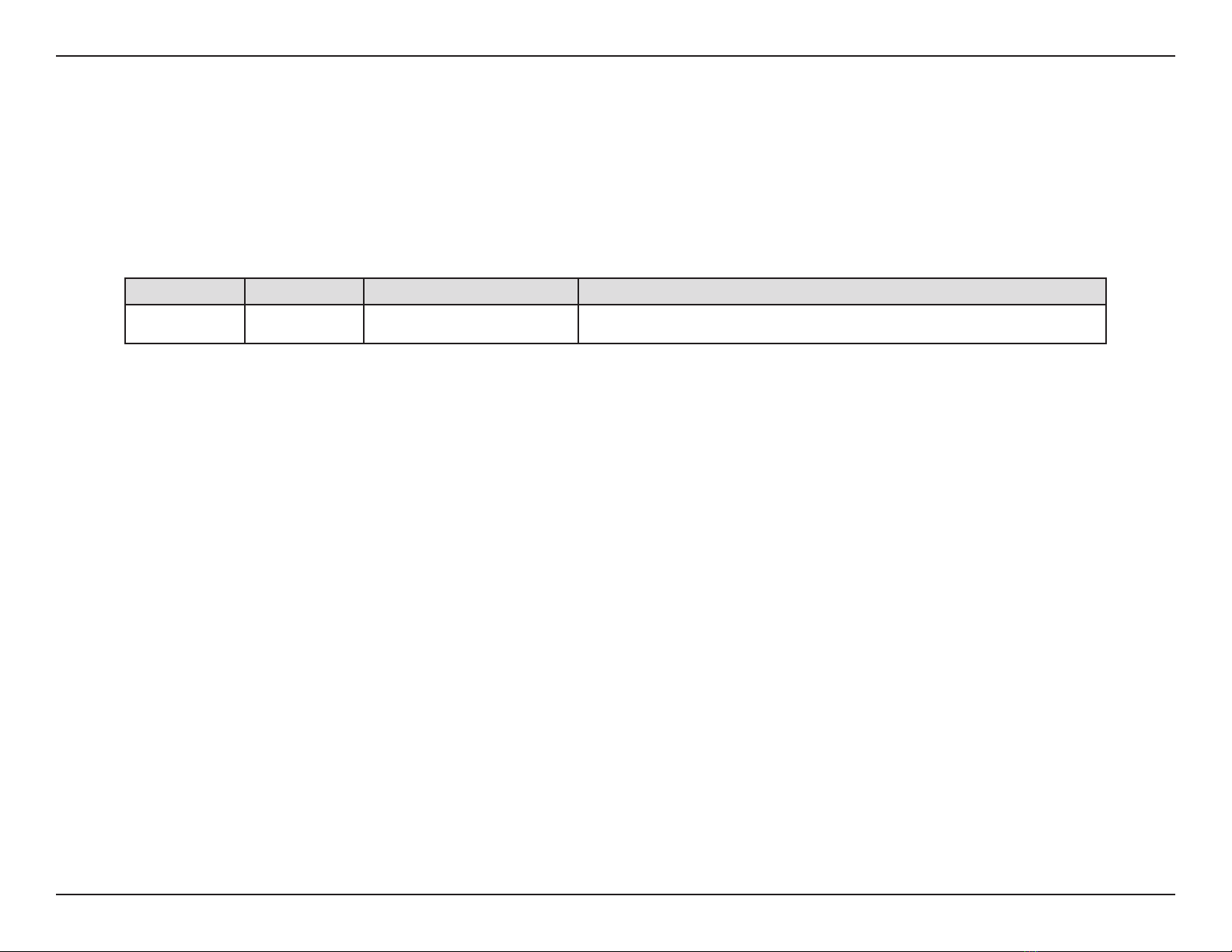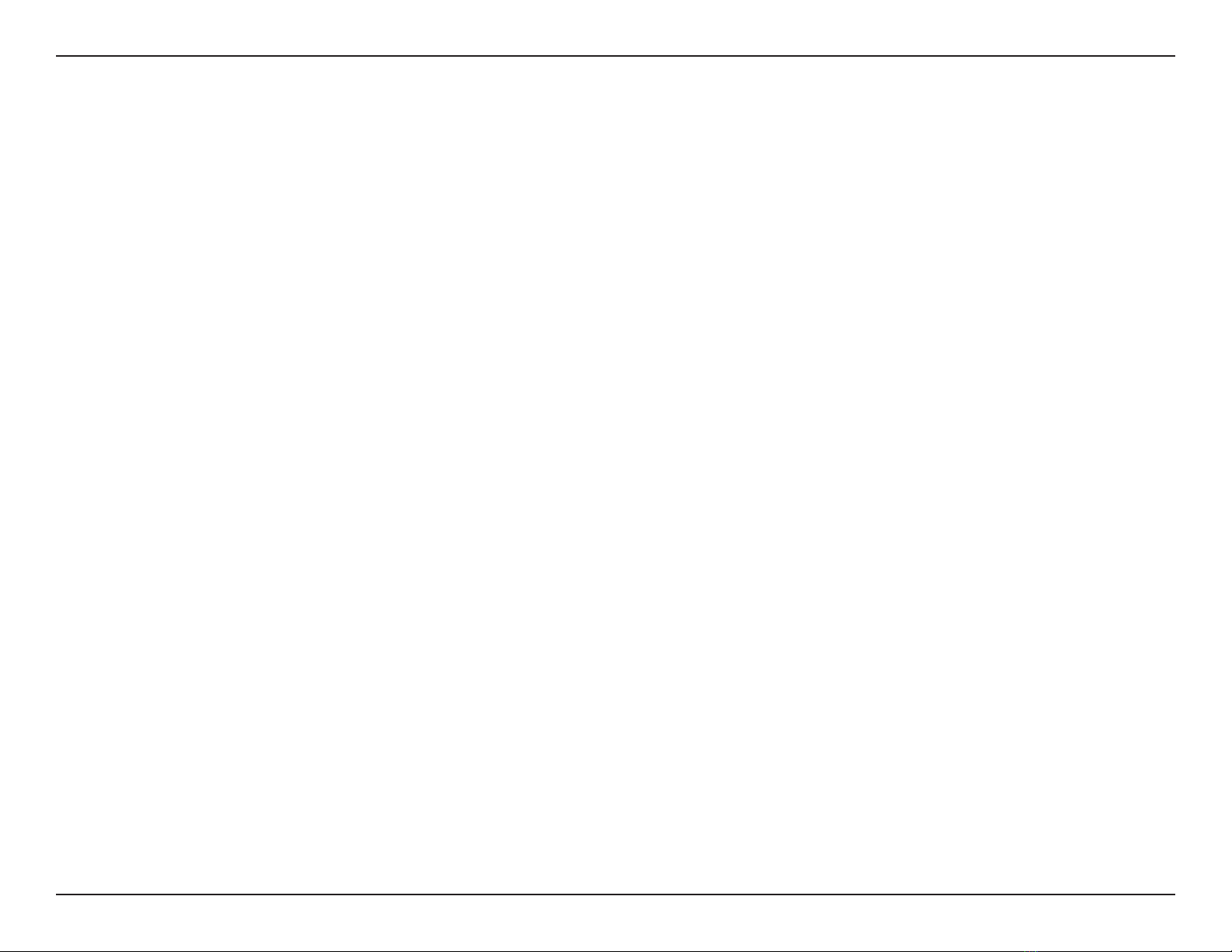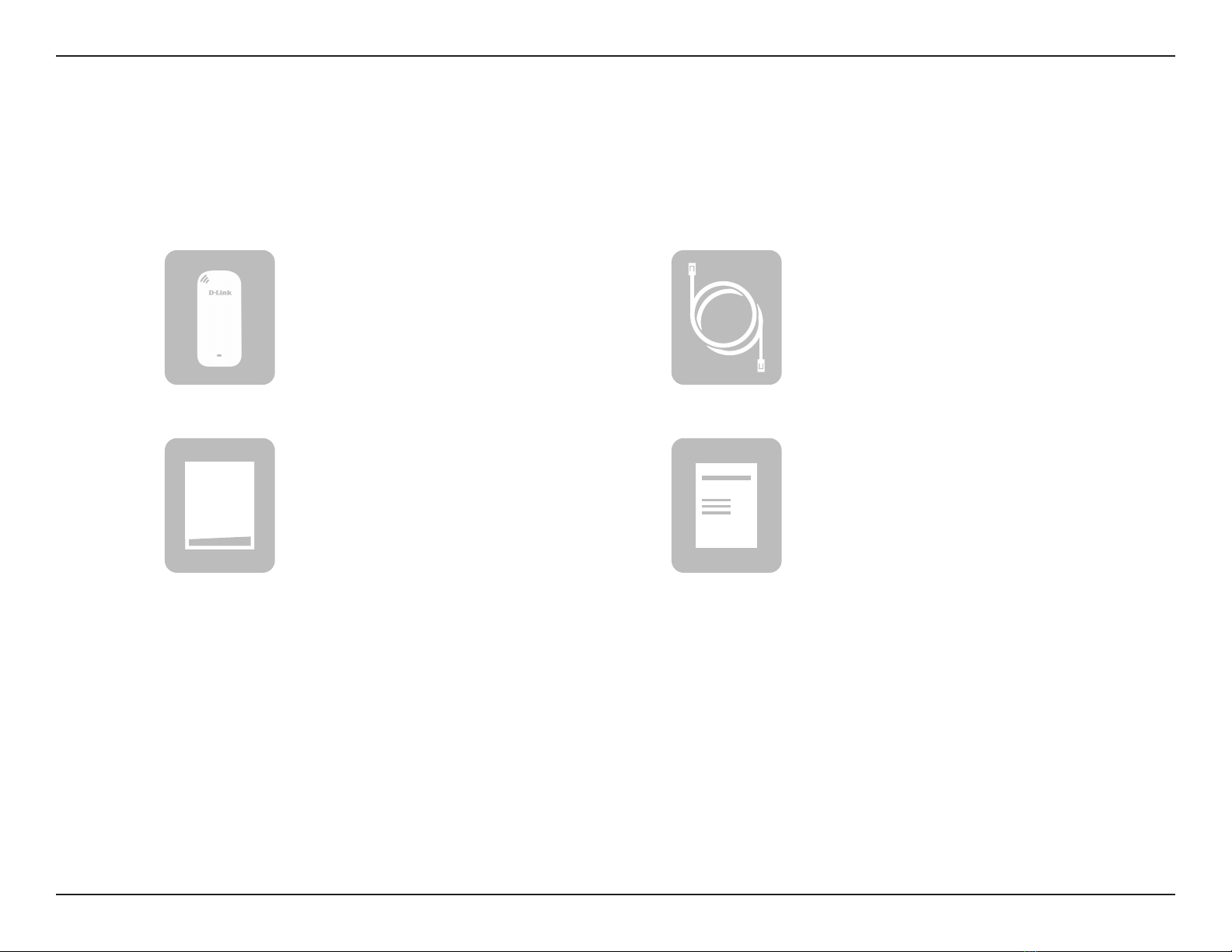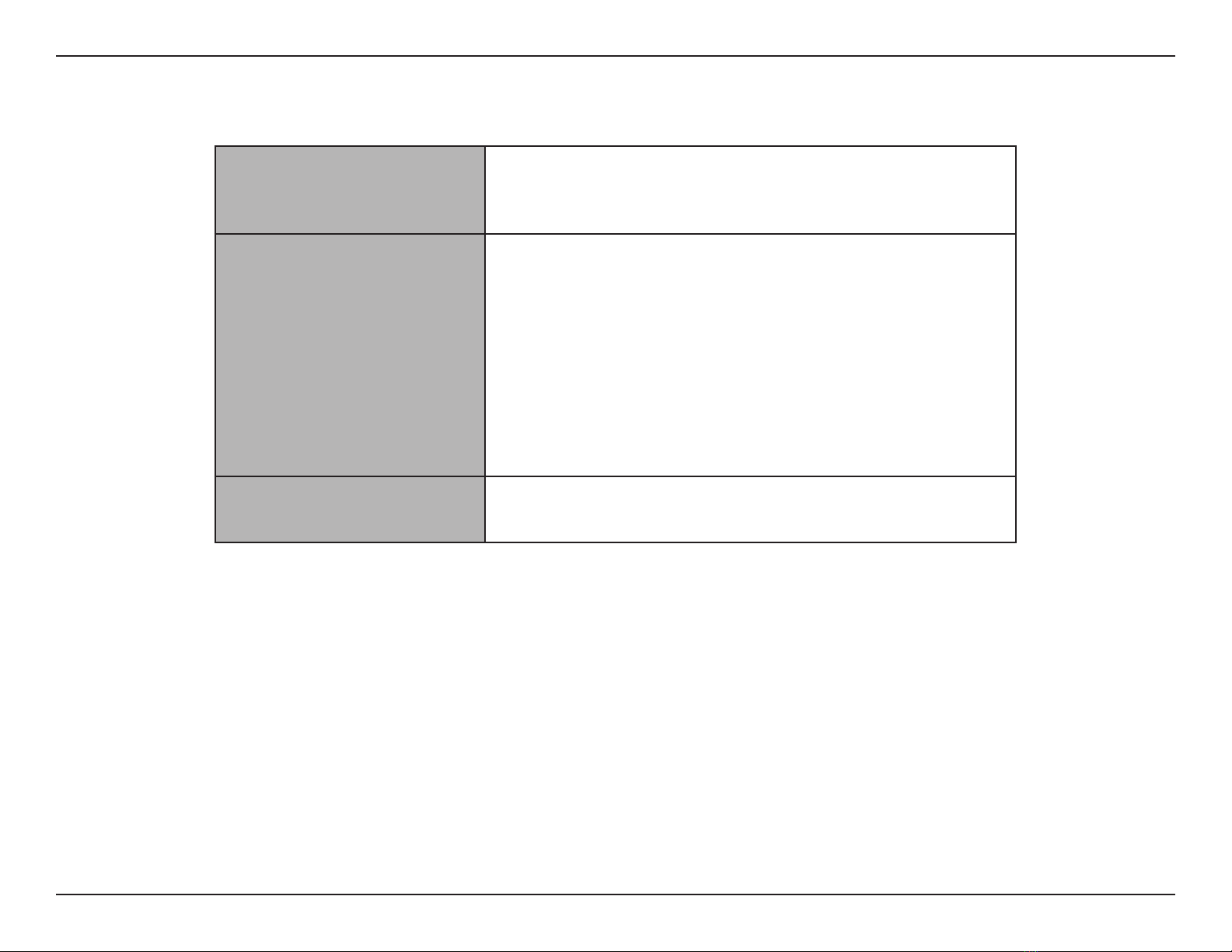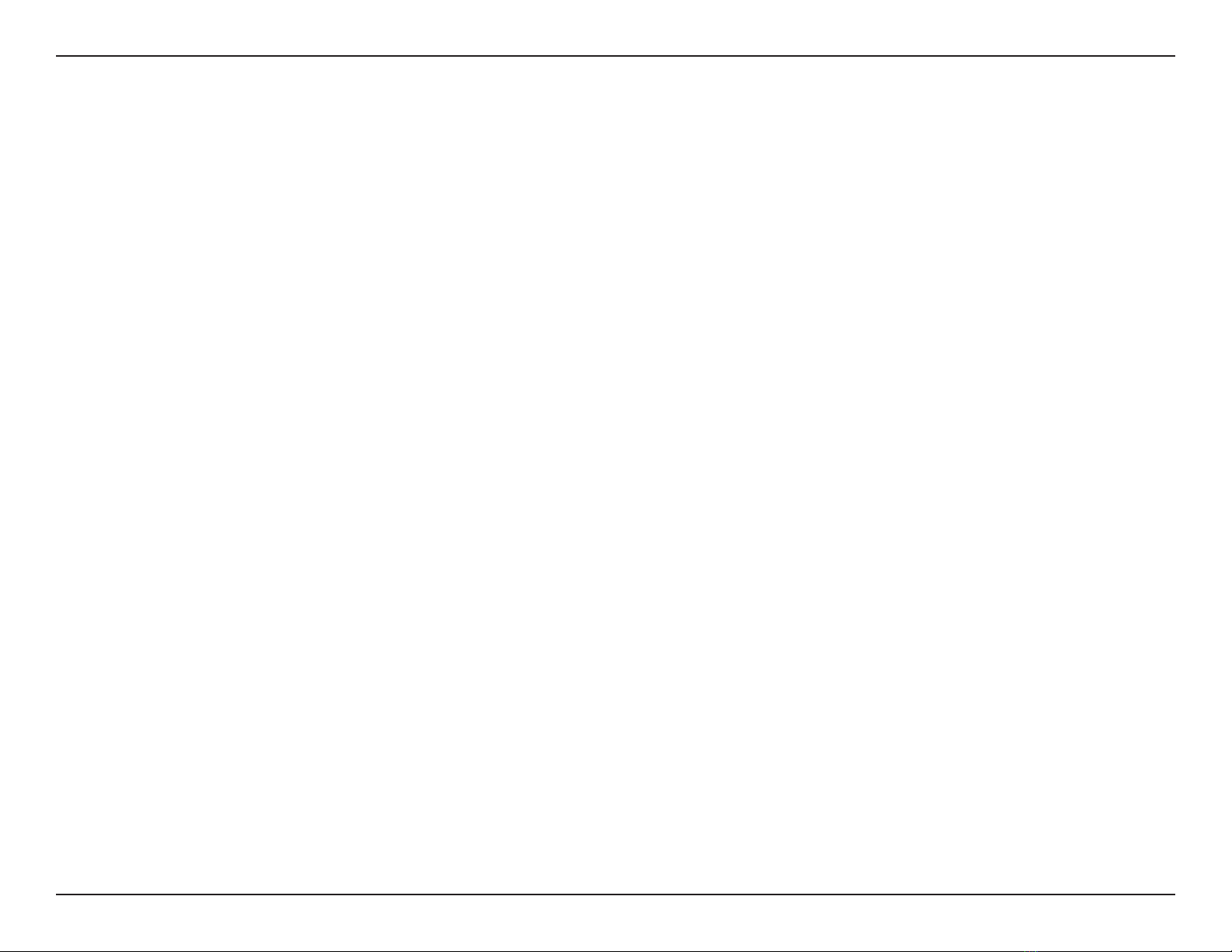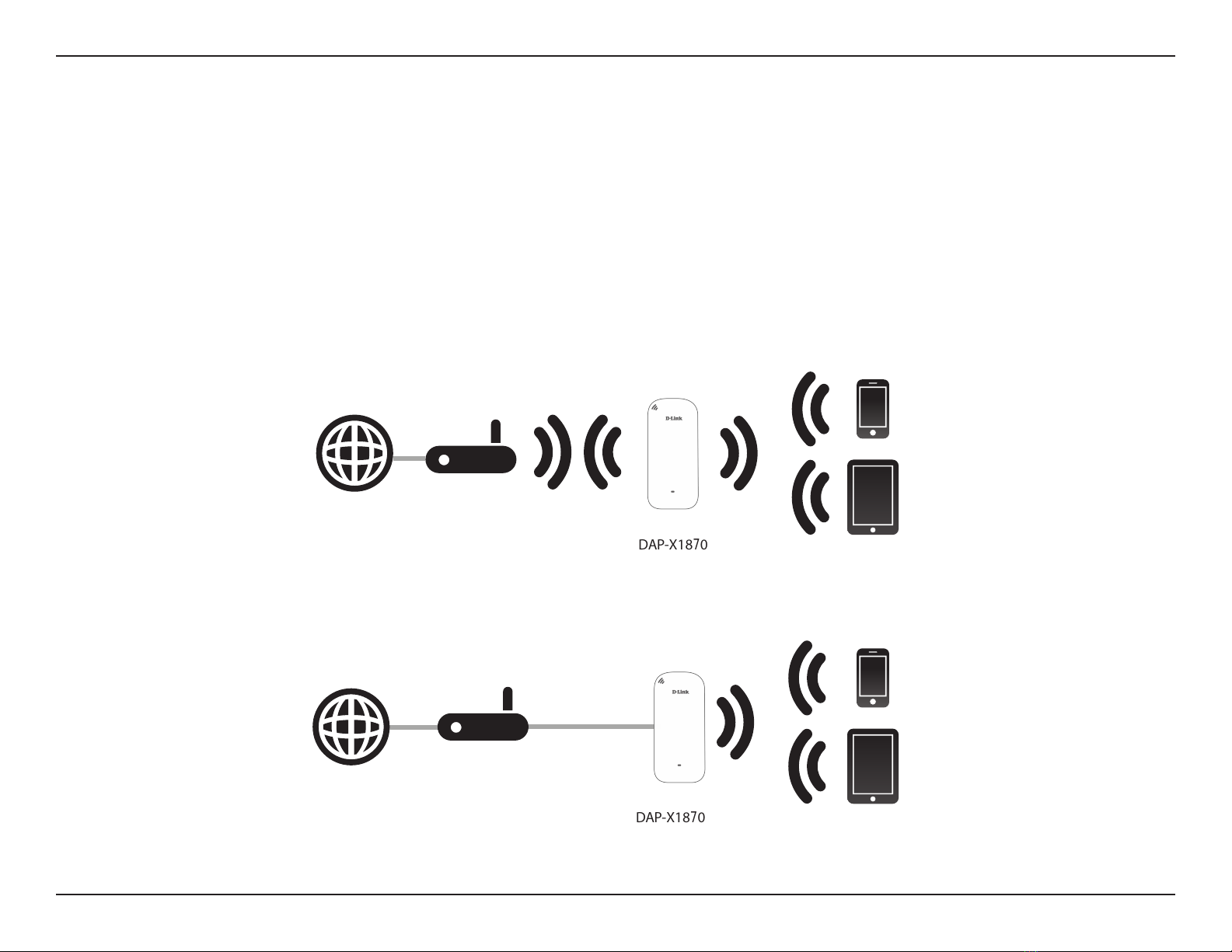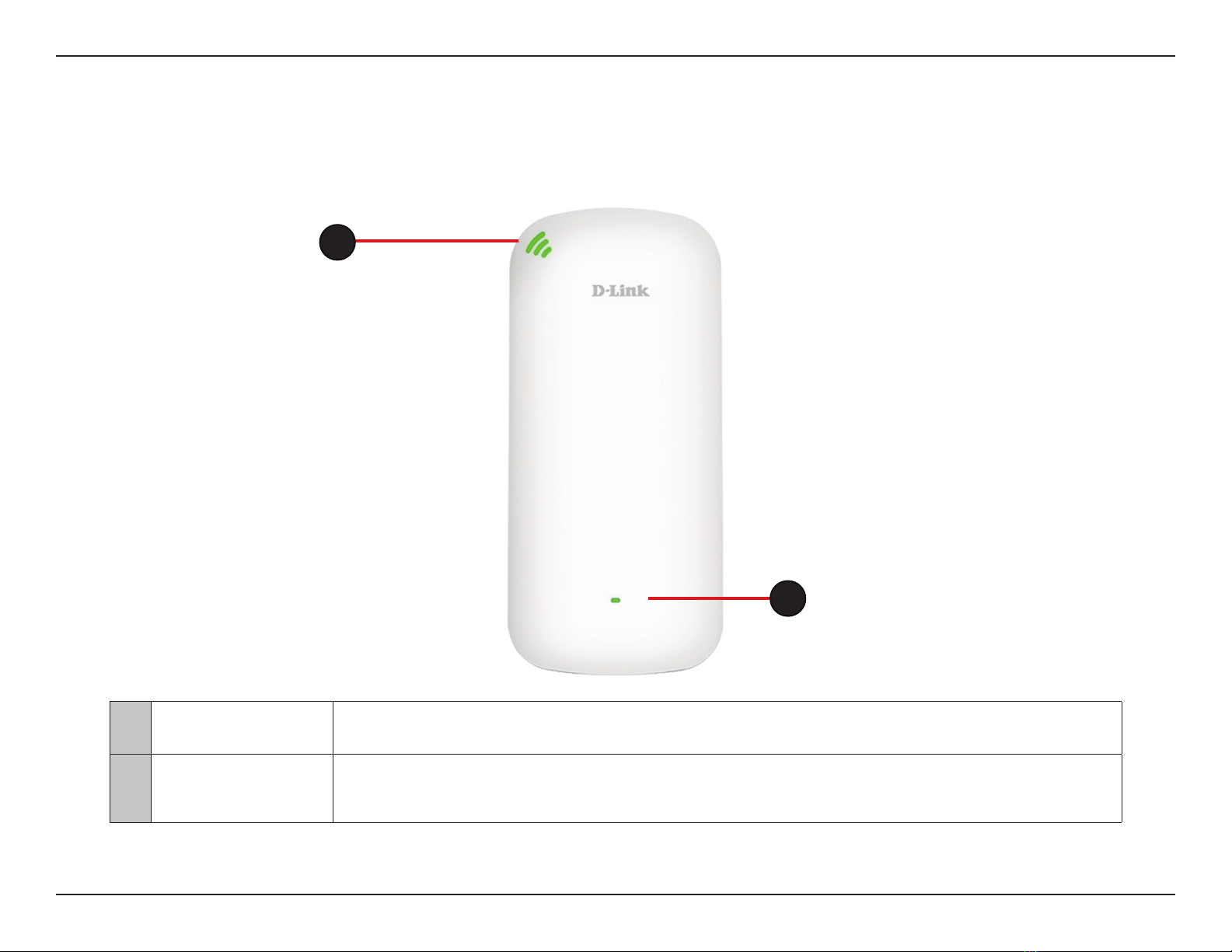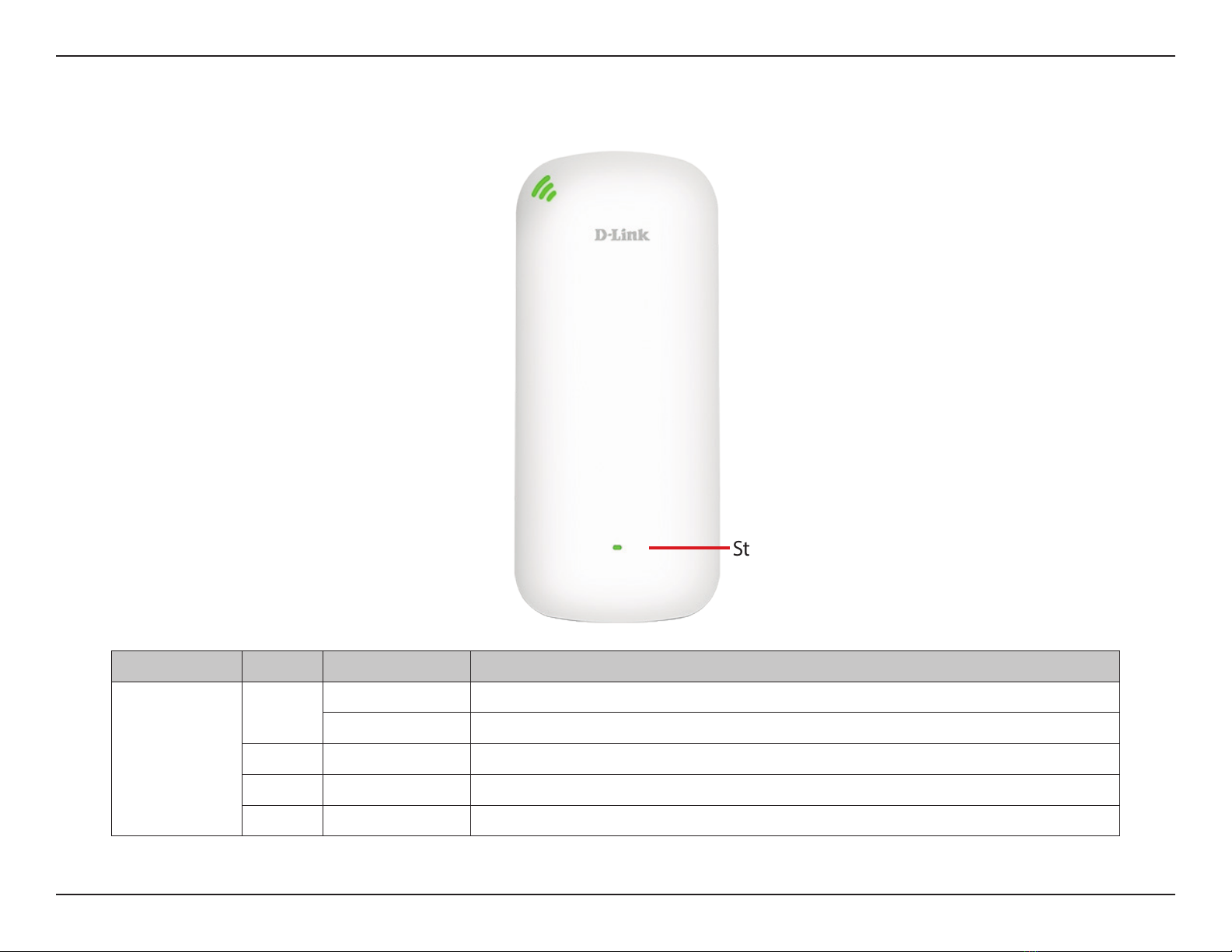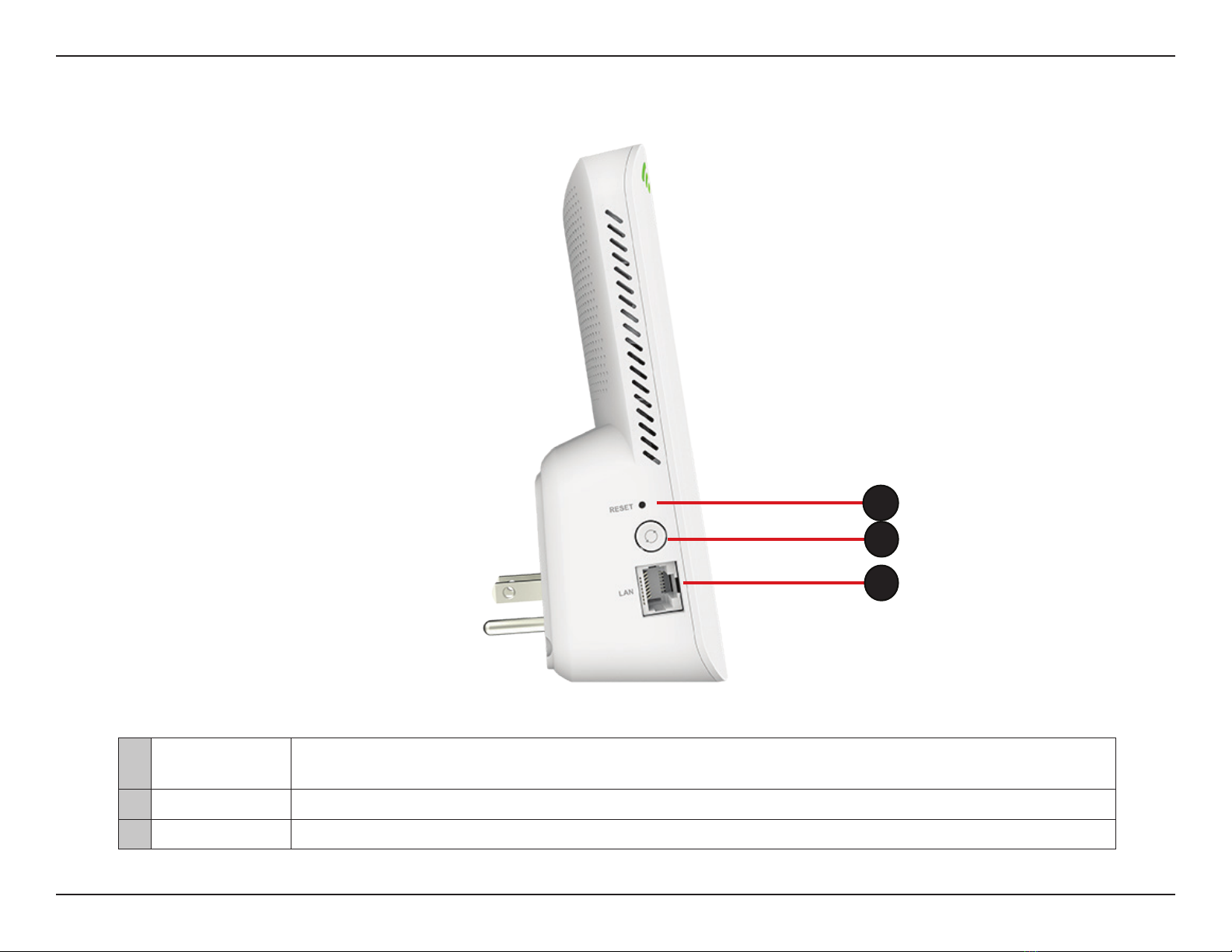D-Link DAP-X1870 User Manual
ii
Table of Contents
Preface................................................................................. i
Product Overview..............................................................1
Package Contents.........................................................................1
System Requirements................................................................. 2
Introduction ................................................................................... 3
Features....................................................................................3
What is a Wireless Extender? ............................................4
Hardware Overview.....................................................................5
Front .......................................................................................... 5
Status/WPS LED Indicator..................................................6
Bottom...................................................................................... 7
Back............................................................................................8
Installation.........................................................................9
Wireless Installation Considerations...................................... 9
Hardware Setup ..........................................................................10
Getting Started................................................................11
WPS-PBC Conguration ...........................................................12
Assessing Uplink Signal Strength.........................................13
D-Link Wi-Fi App Setup.....................................................14
Wireless Setup Wizard...............................................................16
Access Point Mode Settings....................................................23
Conguration...................................................................24
Home ..............................................................................................24
Home - Connected to a Wi-Fi Mesh Router.......................27
Settings ..........................................................................................28
Extender Settings ...............................................................28
Existing Network............................................................29
Smart Connect................................................................30
Network Settings ................................................................32
Management................................................................................34
Time.........................................................................................34
Schedule ................................................................................35
Admin .....................................................................................36
System ....................................................................................37
Upgrade .................................................................................38
Statistics.................................................................................39
Wi-Fi Mesh Setup .............................................................40
Setup Using the D-Link Wi-Fi App........................................41
Setup Using an Ethernet Cable .............................................42
Connecting Wireless Clients to the Extender ................43
WPS Button...................................................................................43
Windows® 10................................................................................44
Windows® 8 - WPA/WPA2.........................................................45
Troubleshooting ..............................................................47
Wireless Basics .................................................................49
Tips...................................................................................................50
Technical Specications..................................................51
GPL Code Statement........................................................52
Regulatory Statements ...................................................67
Table of Contents