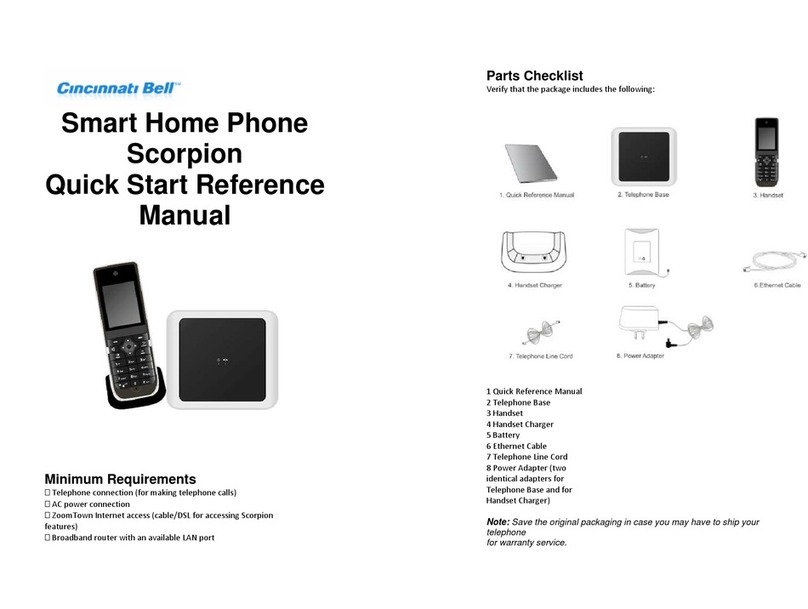Cincinnati Bell 504 User manual

2012
C

Page | 1
Contents Page
Place/Receive Calls ...................................................................................................................................................2
Answering a Call ....................................................................................................................................................2
Dialing a Number or Extension ..............................................................................................................................2
End a Call...............................................................................................................................................................2
Place a Call on hold ...............................................................................................................................................2
Transferring a call (Attended, Blind) ......................................................................................................................2
Direct Voicemail Transfer.......................................................................................................................................3
Call Waiting Service: Answering a Second Incoming call......................................................................................3
Placing a Conference
Ca
ll...........................................................................................................................................4
Call
Forw
a
r
di
ng
.........................................................................................................................................................4
Do Not
D
i
s
t
ur
b
...........................................................................................................................................................4
Group Paging.........................................................................................................................................................4
Features Codes..........................................................................................................................................................5
Call Pick-up from a Different Extension .................................................................................................................5
Parking a Call.........................................................................................................................................................5
Push to Talk ...........................................................................................................................................................5
Voice Mail
Flow
Chart
.....................................................................................................................................................6
E
merge
Voicemail ......................................................................................................................................................6
Accessing the Voicemail Message Main Menu......................................................................................................7
Record Your Personalized Greetings ....................................................................................................................8
Busy Greeting Menu ..............................................................................................................................................8
Voice Mail Overview...............................................................................................................................................9
Distribution List Options (from the Voice Messaging Menu Options) ..................................................................12
Accessing Your Voice Messaging Menu..............................................................................................................13
Personalizing your IP Phone....................................................................................................................................14
Accessing your Call History .................................................................................................................................14
Dialing from your Call History...............................................................................................................................14
Adding Contacts to Your Directory.......................................................................................................................14
Editing a Contact..................................................................................................................................................15
Deleting a Contact................................................................................................................................................15
Change the Ring Tone.........................................................................................................................................15
Other Feature Codes ...........................................................................................................................................16
Rebooting your IP Phone.....................................................................................................................................17
C
ustomer Service and S
uppo
r
t
........................................................................................................................................18

Page | 2
Place/Receive Calls
Answering a Call
Pick up the handset, press the Answer soft key, or press Speakerphone key.
Dialing a Number or Extension
Pick up the handset, or use the speaker phone key and dial the extension or number.
Press the Dial soft
key
Note: You may switch to a different call mode during a call in progress by pressing Speakerphone key, or
picking up the handset.
End a Call
Hang up the handset, or press the Speaker phone button to end call.
Place a Call on hold
While you are on a call, press the Hold Button.
To resume the call, press the Resume soft key, or, press the flashing red line
key.
If receiving a call while on another call:
Click answer to place the call on hold and answer incoming call
Use the up and down arrows to toggle between the call on hold and active call
Pushing the red line button does the same thing, toggles between the calls
Once on the call you can press a soft key to perform an action (e.g. end call, resume, hold, etc.)
Transferring a call (Attended, Blind)
Attended
Transfer
Follow the steps below to announce the call prior to transferring.
Step
Action
1
During the call, press the xfer soft key.
2
Dial the number or extension you wish to transfer the call, press the Dial soft key
then announce the
caller.
3
Press the xfer soft key again to connect the parties.
4
If the party is unavailable press the cancel soft keyto bring the caller back to you.
Speaker Key

Page | 3
Blind Transfer (unattended)
Follow the steps below to transfer the call without an announcement.
Step
Action
1
During the call, use the Right Arrow key, and select the bxfer
soft key
2
Enter the number or
extension
3
Press Dial soft keyand Hang
up
Direct Voicemail Transfer
This feature allows you to send a caller directly to a user’s voicemail box bypassing the user’s ring cycle and
instantlyplays their recorded greeting.
Press the xfer soft key
Enter *55, followed by the voicemail extension and the # key.
Call Waiting Service: Answering a Second Incoming call
Call waiting service is provided with your service which allows the user to answer a second incoming call
on the user’s direct dial number or extension.
Step
Action
1
Press the Answer soft key to answer the 2nd caller. This will automatically put
the first caller on hold.
The Call being held will Flash at the top of the LCD screen indicating the caller on
hold.
2
Utilize the Up and Down Arrow Keys to toggle back and forth between the callers.

Page | 4
Placing a Conference
Ca
ll
Basic Conferencing / 3
way
Step
Action
1
Call the first party then press the conf soft key.
2
Call the second party, when the second party answers press the conf soft
key to join all parties.
3
To end the conference call, hang up.
Call
Forw
a
r
di
ng
Do Not
D
i
s
t
ur
b
Step
Action
1
Press the dnd soft key. Callers will go directly to the user’s Busy greeting.
2
Press -dnd soft key to deactivate service.
Group Paging
Any user can page all other phones in the group. Dial ext. 800#, make announcement
Multicast paging is one-way. This means that the person who dials 800# can speak but others cannot reply. If two-
way communication is preferred, refer to Push to Talk listed in Feature Access Codes
Note: Ask your Emerge Application Specialist or Emerge Trainer about this option.
Step
Action
1
Press the cfwd
soft key
2
Enter the number where you would like to forward your calls and press the
dial
soft key
3
To deactivate forwarding service, press the –cfwd soft key

Page | 5
Features Codes
Your Emerge service includes a variety of star feature codes which use a 2 digit number prefixed with a *
(star). Each feature code maps directlyto an action on the phone system. Below is a quick reference to our
most commonlyused feature codes.
Call Pick-up from a Different Extension
Directed Call Pick-up
This is a premium feature and allows you to pick up a call from any ringing phone from your own phone using the
feature code *97.
Enter *97, press the “dial”soft
key.
Enter the extension of the ringing phone, followed by the #key.
Group Call Pick- up
The feature allows you to pick up any ring phone in your group and can be programmed for basic, standard, and
premium users. Service must be programmed for use.
Enter *98, press the dial soft
key.
Parking a Call
Call Park is a feature that allows a person to put a call on hold at one Handset set and continue the conversation
from any other handset.
Press the Hold key and enter *68 and the extension where you want to park the call followed by
the # key.
Pressing # will park the call to your own phone.
Retrieving a parked
call
Enter *88, and press the dial soft key, followed by the extension and the # key. The parked is
retrieved.
Push to Talk
This feature code allows for immediate communication useful for quick conversations between callers. The call will
be answered automatically, if the party is available.
Enter *50, press the dial soft
key.
Enter the extension you wish to call, followed by the #key. You will hear a tone soon as the
connection is made.
Note: Push to Talk is a premium seat feature.

Page | 6
While Playing Msgs
1 –Skip Back
2 –Pause
3 –Fast Forward
4 –Skip to beginning
6 –Skip to END
8 –Call Sender
Voice
Mail
Flow
Chart
1 –Play Messages
2 –Busy Greeting Menu
3 –No Answer Greeting Menu
5 –Compose Message Menu
7 –Delete All Messages
* -Return to Previous
Play Message Menu
2 –Play/Repeat:Skip Envelope
4 –Play Previous
5 –Play Envelope
6 –Play Next
7 –Delete
8 –Call Sender
9 –Additional Opts
# - Save Messages
“ –Return to Previous
# - Repeat Menu
Additional Options
1 –Reply to MSG
2 –Forward message
“ –Return to Previous
# - repeat Menu
Reply to Message
1 –Change
2 –Listen
3 –Send
6 –Set/Clear Urgent
7 –Set/Clear Private
* –Return to Previous
# - Repeat Menu
Greeting Menu
1 –Record
2 –Listen
3 –Revert to Default
* –Return to Previous
# - Repeat Menu
Compose Message
1 –Change
2 –Listen
3 –Send
4 –Send to Group
5 –Send to Dist
6 –Set/Clear Urgent
7 –Set/Clear Private
* –Return to Previous
# - Repeat Menu
Select Dist List
1 –Select List 1 ---
15 –Select List 15
* –Return to Previous
# - Repeat Menu
Distribution List
1 –Select Another List
2 - Review List
* –Return to Previous
# - Repeat Menu
While Playing Msgs
1 –Change
2 –Listen
3 –Send
4 –Send to Group
5 –Send to Dist
6 –Set/Clear Urgent
7 –Set/Clear Private
* –Return to Previous
# - Repeat Menu

Page | 7
E
merge
Voicemail
Accessing the Voicemail Message Main Menu
Setting up your voicemail
box
Step
Action
1
Pick up the handset and press theMessage Key
2
Enter the Default Passcode ___
3
Enter a new 4-6 digit passcode at the Voice Portal prompt
4
Re-enter your new passcode at the prompt
Follow the prompts to record your Personalized Name Greeting by recording
your First and Last name. The voicemail box has now been initialized
Subsequent Use
Step
Action
1
Press the Message Key
2
Enter your new passcode
3
Press 1 to access your voice mail box
4
Follow the menu table to record personalized greetings and play messages.
Voice Messaging Main Menu
Key
Option
1
Play message (enabled with new or saved)
2
Record/Change Busy Greeting
3
Change No Answer Greeting
5
Compose and Send Menu
7
Delete ALL Messages
*
Voice portal Admin Menu
#
Repeat this menu

Page | 8
Record Your Personalized Greetings
The System has two greetings; Busy and No Answer. The default greetings will play until a personal greeting has
been recorded.
Busy Greeting Menu
The busy greeting will play when Do not Disturb is on or the Ignore soft key is pressed on incoming call.
To Record a Busy Greeting
Step
Action
1
Access the Voice Message Main Menu
2
Press 2 and follow the voice prompts.
Key
Option
1
Record new Busy Greeting
2
Listen to current Busy Greeting
3
Revert to System Default Busy Greeting
*
Voice Messaging Main Menu
#
Repeat this menu
No Answer Greeting Menu
The no answer greeting plays when a call is not answered
.
To Record a No Answer Greeting
Step
Action
1
Access the Voice Message Main Menu

Page | 9
2
Press 3and follow voice
prompts.
Key
Option
1
Record New No Answer Greeting
2
Listen to current No Answer Greeting
3
Revert to System default No Answer Greeting
*
Voice Messaging Main Menu
#
Repeat this menu
To listen to your
m
e
ss
a
g
e
s
Step
Action
1
Access the Voice Message Main Menu
2
Press 1 to listen to messages. You are now in the *Play Messages Menu.
(See voicemail overview for more options)
Note: if there are no new or saved
messages you will hear the voice announcement indicating the status
Voice Mail Overview
From your Voice Messaging Main Menu you can play delete, or save these messages. From the Menus advanced
sending and group distribution options are available.

Page | 10
Voice Messaging Main Menu
Key
Option
1
Play messages
#
Save a Message
7
Delete a Message
2
**Play or repeat message: skip envelope
Key
Option
1
Skip Backward 3
seconds
2
Pause
Playback
3
Skip forward 3
seconds
4
Skip to beginning of
message
6
Skip to end of
message
4
Return to previous message
5
Play message envelope (date & time info)
6
Move to next message
8
**Initiate Call to Sender
**Additional Options Menu ( See Menu below)
Key
Option
1
Reply to Message Menu
2
Forward Message Menu (more below)
*
Return to Play Messages
Menu
#
Repeat this
menu
Key
Option
1
Change Current
introduction
2
Listen to current
introduction
3
Send Message to specific group member(s)
4
Send Message to entire
group
5
Send message to distribution list- (See Select
Distribution List Menu)
6
Set or clear urgent
indicator
7
Set or clear confidential
indicator
*
Return to Play Messages
Menu
#
Repeat this
Menu
Note: Messages marked Confidentialcannot be
forwarded.

Page | 11
Key
Option
2
Record/ Change Busy Greeting
3
Change No Answer Greeting
5
Compose and Send Menu
Key
Option
1
Change current message
2
Listen to current
message
3
Send message to specific group member
4
Send Message to entire
group
5
Send Message to distribution list (if configured)
6
Set or clear urgent
indicator
7
Set or clear confidential indicator
*
Return to voice Messaging Main Menu
#
Repeat this
menu
7
Delete ALL Messages
*
Voice portal Admin Menu
Key
Option
1
Access voice message Main Menu
2
Change CommPilot Express Profile
3
Record personalized
name
4
Change Call forwarding
Options
6
Make Calls
8
Change
Passcode
9
Exit
#
Repeat this
menu
#
Repeat this menu

Page | 12
Distribution List Options (from the Voice Messaging Menu Options)
Distribution Lists are created in the users Profile through the eVolve Customer Dashboard. Up to 15 distribution list(s)
can be created.
Select Distribution List Menu- (from Forward Message menu, Key 5)
Key
Description
0
Select distribution list
0
1
Select Distribution list 1 (Distribution lists are numbered
consecutively1 through 15.)
*
Return to previous
Menu
#
Repeat this
menu
Distribution List Menu (from key 0-15 in Select Distribution List Menu)
Key
Description
1
Select another distribution
List
2
Review the selected distribution
list
3
Send the
message
*
Return to the previous
Menu
#
Repeat this
menu
Reply to Message Menu (from Key 1 in Additional Options Menu).
Key
Description
1
Change current
reply
2
Listen to current
reply
3
Send
reply
6
Set or clear urgent
indicator
7
Set or clear confidential
indicator
*
Return to Play Messages
Menu
#
Repeat this
menu.
Note: If this is the first time you are accessing this voicemail box, use the default passcode then you will be
prompted to enter a new passcode.

Page | 13
Accessing Your Voice Messaging Menu
From your Cisco
phone
Step
Action
1
Press the Message
key
2
Enter your password
3
Press 1 to access your voicemail box
From Any Internal Cisco
Phone
Step
Action
1
Call the extension or mailbox ID of the voicemail box
2
When the greeting plays, press the * key.
3
Enter your passcode and press the # key
4
Press 1to access your voicemail box
From Any External
Telephone
Step
Action
1
Dial your Personal DID (Direct Dial number)
2
Press *, during your
greeting
3
Enter your passcode press the (#) Key
4
Press 1to access your voicemail box
Or, dial your organizations Voice Portal Backdoor Number
Step
Action
1
Enter the extension number or Mailbox ID.
2
Enter the password press
#.
3
Press 1to access your voicemail box

Page | 14
Personalizing your IP Phone
Accessing your Call History
To view the Call History
lists
Step
Action
1
Press the Menu Key, select or press 3for Call History
Press 1 for redial List
Press 2 for Answered Calls
Press 3 for Missed Calls
2
Use the soft keys to Dial the contact, Delete, or Save the entry to the Contact
Directory.
Dialing from your Call History
Once in your Redial, Received or Missed Call Lists, select the Dial Soft Key.
Adding Contacts to Your Directory
Note: To Toggle between upper and lower characters press the dial pad key to alternate.
Step
Action
1
Press the MENU key. Press 1(Directory)
2
Press 1for New
Entry
3
Fill out the Name and Number Fields using the Dial Pad.
4
Use the up and down arrow keys to highlight the field to fill out

Page | 15
Editing a Contact
Editing Contact Phone
Information
Deleting a Contact
Change the Ring Tone
Step
Action
1
Press the Menu Key, press 1or highlight and select Directory
2
Use the Arrow Keys to locate the contact to edit. Press the Edit soft key
3
Update the contact information and press the Save soft key.
Step
Action
1
Once in the contact directory use the Arrow Key to locate the contact to be deleted,
press the Delete soft key
2
Press Back and Exit Soft Keys to return to the idle display.
Step
Action
1
Press the Menu Key, press 4or use the arrows keys to highlight option and select
Ring Tone.
2
Select the extension you wish to change the ring tone. If you have multiple
numbers programmed on your phone select 1-4, and change each desired ring
tone.
3
Select Change soft keyand use the arrow keys to select the new ring tone and
press the Select soft key.
Press the Play Soft Key to hear the ring
Press Select Soft Key to make this the new ring tone.
Press Cancel to return to the previous menu.

Page | 16
Other Feature Codes
Feature Codes are the key commands used on the phone to change settings. The most common have been
outline previously. The following, is a complete list of the access codes available.
Note: Feature codes may vary per company policy. See your administrator for a list of your Feature Codes.
Feature Access Code Name
Sequence
Call Forwarding Always Activation
*72
Call Forwarding Always Deactivation
*73
Call Forward Busy Deactivation
*91
Call Forwarding No Answer Deactivation
*93
Call Park
*68
Call Park Retrieve
*88
Call Pickup ( Group extension
assignment)
*98
Call Return
*69
Cancel Call Waiting
#43
Call Waiting Activation
*43
Clear Voice Message Waiting Indicator
*99
Directed Call Pickup ( premium feature)
*97
Direct Voice Mail Transfer
*55
Do Not Disturb Activation
*78
Do Not Disturb Deactivation
*79
Last Number Redial
*66
Push to Talk
*50
All Over Page
800#

Page | 17
Rebooting your IP Phone
Due to upgrades, or work on your phone you may be asked to reboot your phone. If you are asked by a technician
to reboot you phone do the following.
Step
Action
1
Press the Menu
Key
2
Using arrow key scroll down to Option 12
3
Press the Select soft key

Page | 18
C
ustomer Service and S
uppo
r
t
Congratulations and Welcome to your new Emerge Service we are pleased to have you on board and look
forward to serving your organization!
Please contact our Customer Care Support Number with questions about your service, billing or changes
that need to be made to your system.
Customer Care: 877.290.2777 Option 4 or customersupport@cinbell.com
To report any service issues or to place a trouble ticket, please contact Technical Support.
Technical Support: 877.290.2777 Option 3
If you would like to learn more about your Emerge system please check out our Emerge Webinars.
Available free to all Emerge customers every other week! Visit us on the web at
www.cincinnatibell.com/webinar
To find out more about new features and service on your Emerge system go to
www.cincinnatibell.com/voip
This manual suits for next models
1
Table of contents
Other Cincinnati Bell Telephone manuals