Cino Fuzzyscan User manual
Other Cino Barcode Reader manuals

Cino
Cino FuzzyScan F400 Series User manual

Cino
Cino Fuzzyscan MBC6890 series User manual
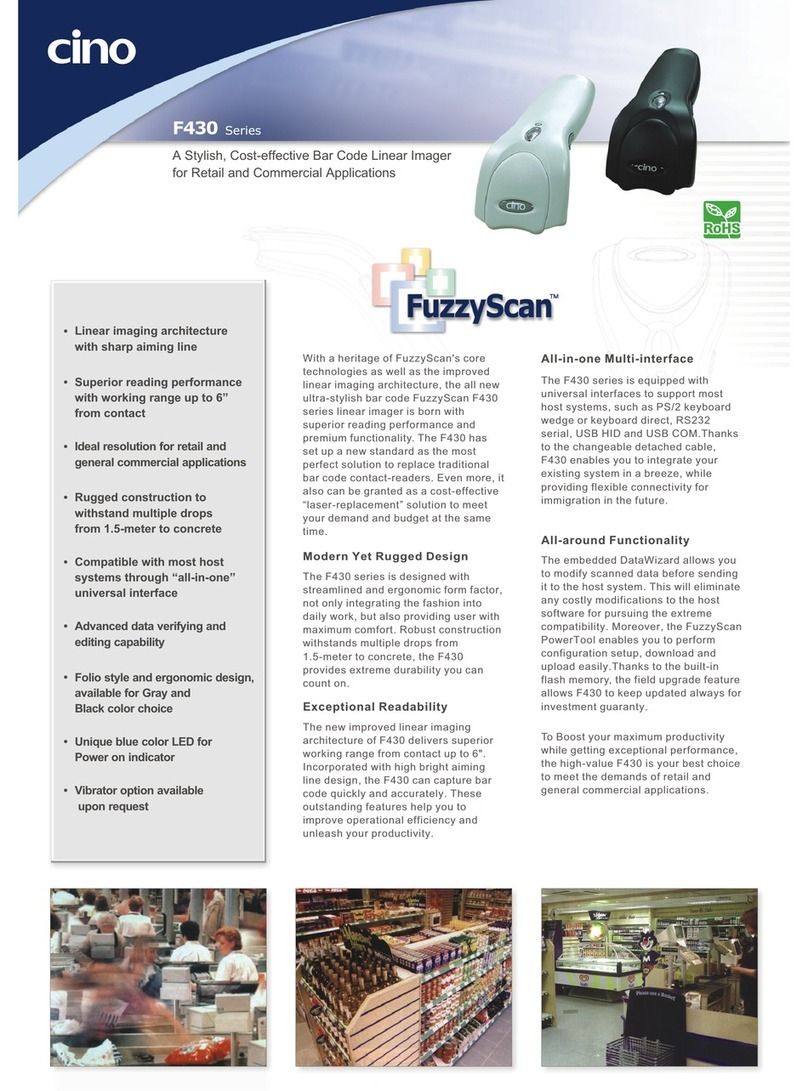
Cino
Cino F430 Series User manual

Cino
Cino FUZZYSCAN F760 Series Bro User manual

Cino
Cino FuzzyScan Series User manual

Cino
Cino FuzzyScan S680 User manual

Cino
Cino FuzzyScan F700BT Series User manual

Cino
Cino Fuzzyscan User manual

Cino
Cino Fuzzyscan User manual

Cino
Cino FuzzyScan Fixed Mount 400 Series Use and care manual

Cino
Cino FuzzyScan A780 Series Operating instructions

Cino
Cino FuzzyScan F400 Series Owner's manual

Cino
Cino FuzzyScan A770 Series User manual

Cino
Cino Fuzzyscan MBC6890 series User manual

Cino
Cino FuzzyScan F400 Series User manual
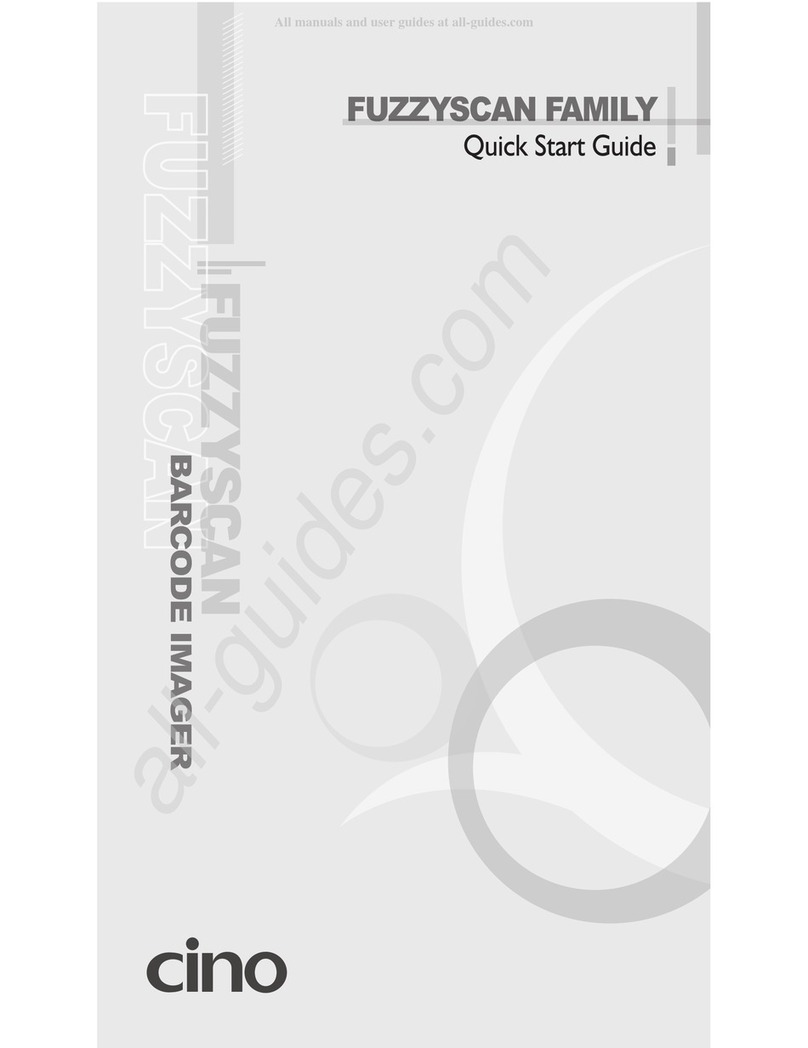
Cino
Cino FuzzyScan F700 Series User manual

Cino
Cino Fuzzyscan MBC6890 series User manual

Cino
Cino Fuzzyscan User manual

Cino
Cino Fuzzyscan User manual

Cino
Cino FUZZYSCAN F680 Series User manual






























