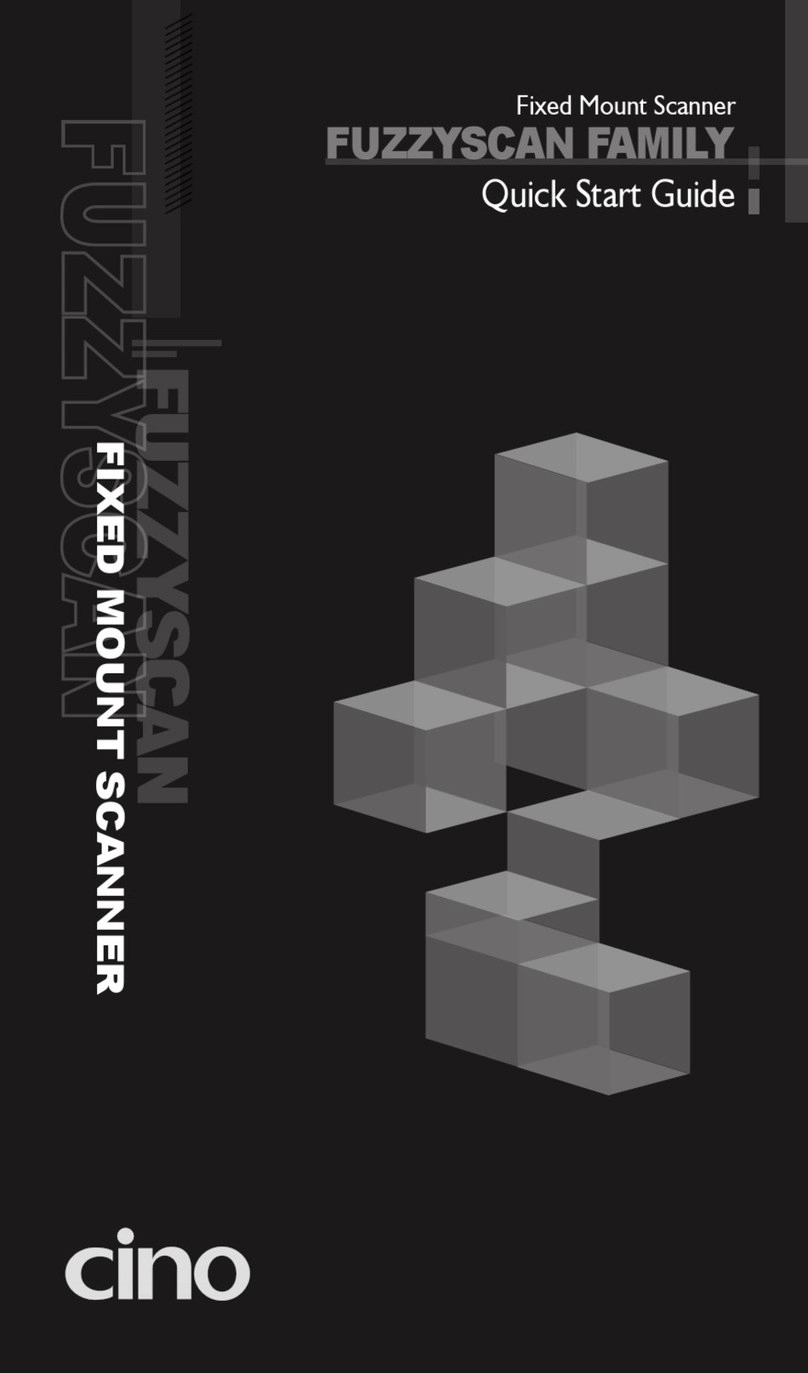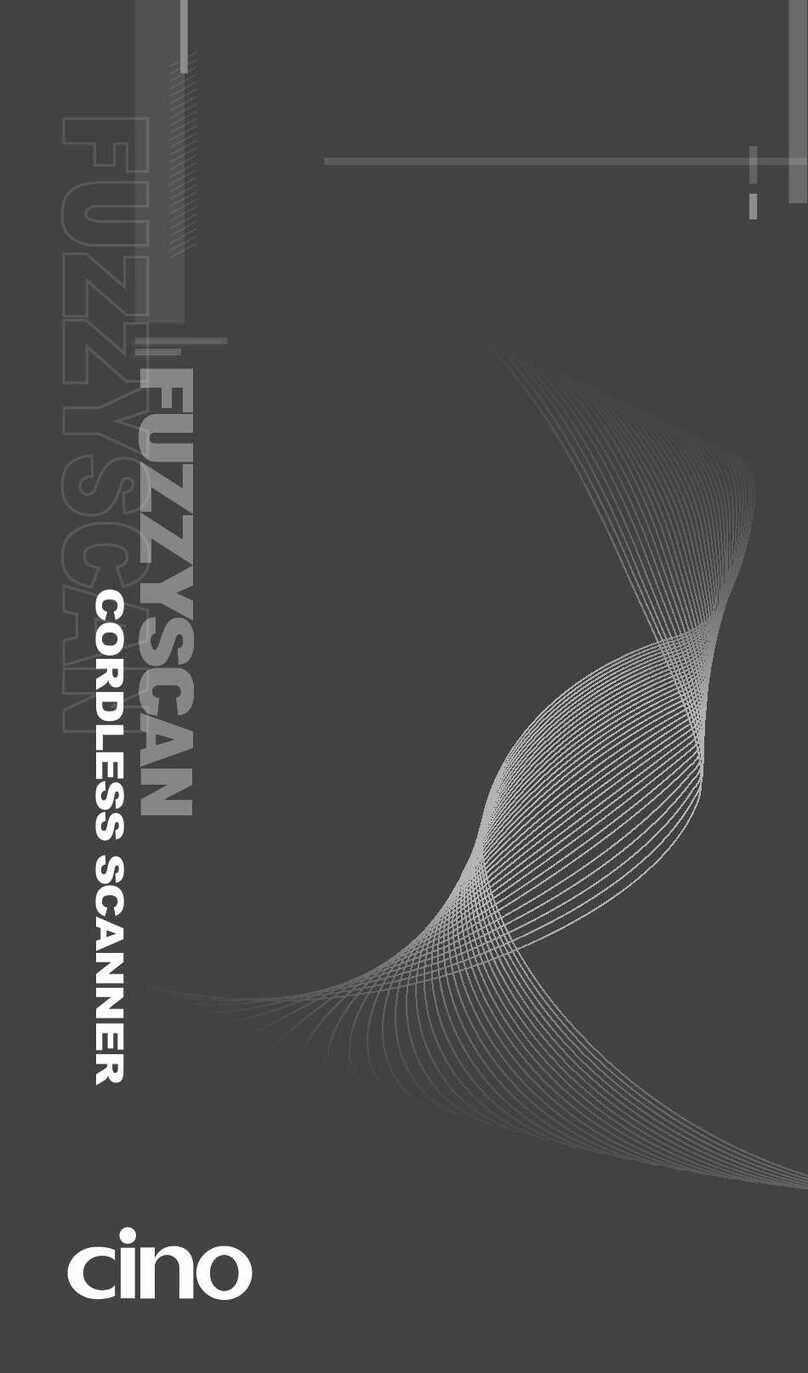3
Decide Your Radio Link Mode
The FuzzyScan Bluetooth image scanner provides several radio link modes
to communicate with most host devices. When the Bluetooth-enabled host
device is not available, it can work with the smart cradle in PAIR mode
(peer-to-peer connection) or PICO mode (multiple connections) to provide a
plug-and-play cordless migration of your existing non-Bluetooth-enabled
devices. Moreover, you are also able to use the scanner to work with
Bluetooth-enabled host devices via SPP mode or HID mode.
When the radio link is disconnected, the scanner is capable of reconnecting
the radio link automatically when it returns to the communication coverage.
But please note that this feature is not available in SPP slave mode. If you
would like to change the radio link mode, please scan the “Uninstall”
command to reset the scanner to uninstall state.
PAIR Mode
If the Bluetooth device is not available in your existing system, PAIR mode is
the simplest plug-and-play solution. In this mode, a smart cradle can only
work with one scanner. The smart cradle not only provides the Bluetooth
radio link with the scanner, but also offers the legacy cabled interfaces to the
host device, including USB HID, USB COM, PS/2(DOS/V) Keyboard Wedge
and RS232 Serial.
PICO Mode
For the requirement of multiple connections, up to 7 scanners can be
connected to one smart cradle concurrently. If you would like to un-pair all
scanners paired with the smart cradle, please press and hold the
paging/reset key of the smart cradle for more than 5 seconds. If you just want
to un-pair part of the paired scanners, please take those paired scanners to
scan the “Uninstall” command one by one.
HID Mode
Through the most useful HID service, the scanner can work as a Bluetooth
Keyboard. In this mode, the scanner will be discoverable by the radio
connection request issued by the remote host device (desktop, laptop,
Android or iOS device). For some cases, you may be requested to enter the
Passkey (PIN) to establish the Bluetooth connection for security purpose.
SPP Master/Slave Mode
Through the standard SPP service, the scanner can work as a Bluetooth
Serial Device. In SPP master mode, the scanner initiates the radio
connection request to the remote slave device. In SPP slave mode, the
scanner will be discoverable by the radio connection request issued by the
remote host device.