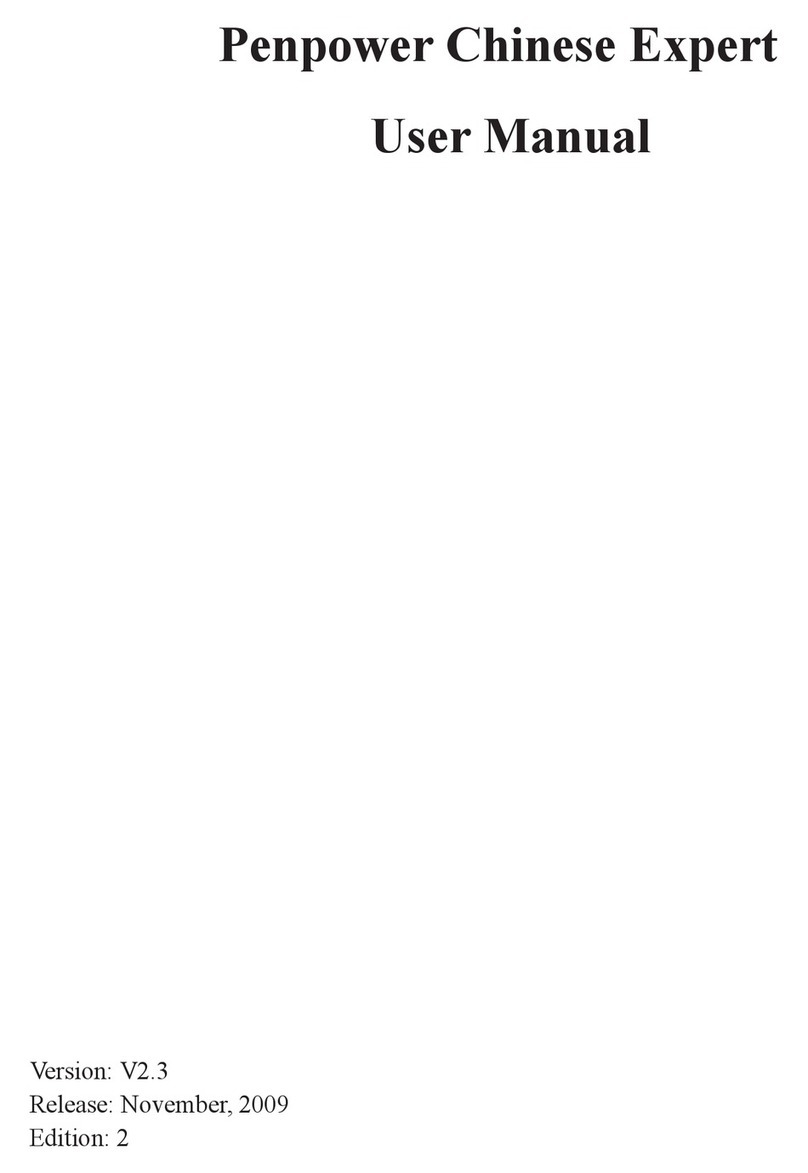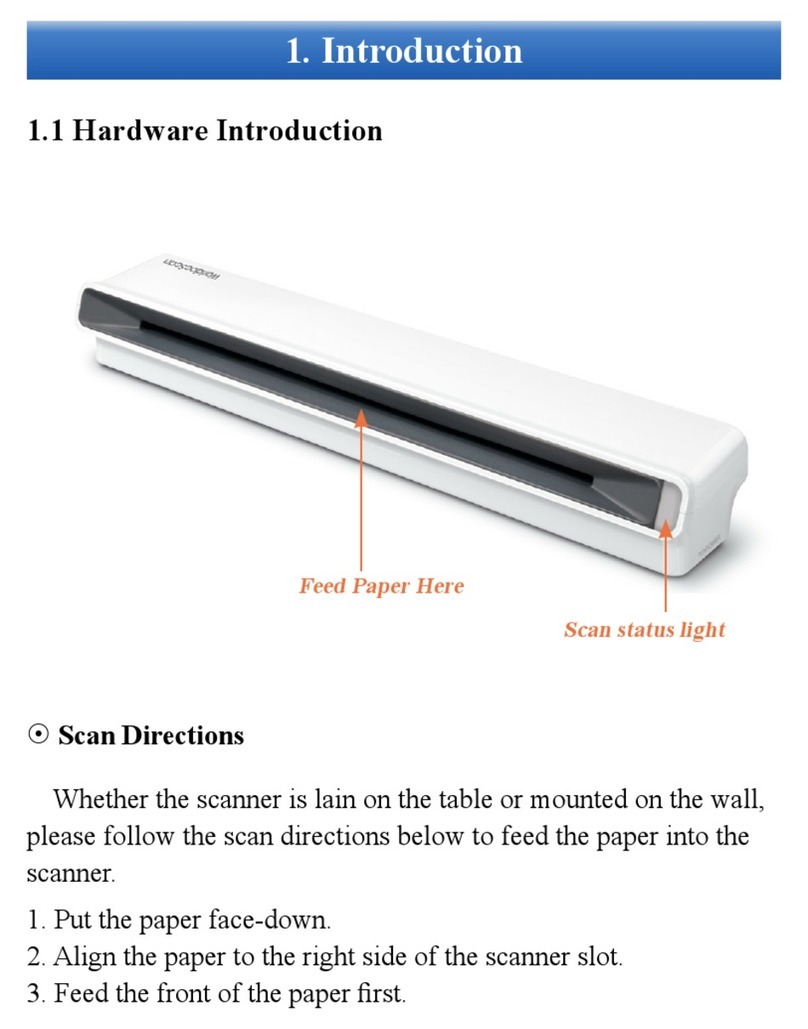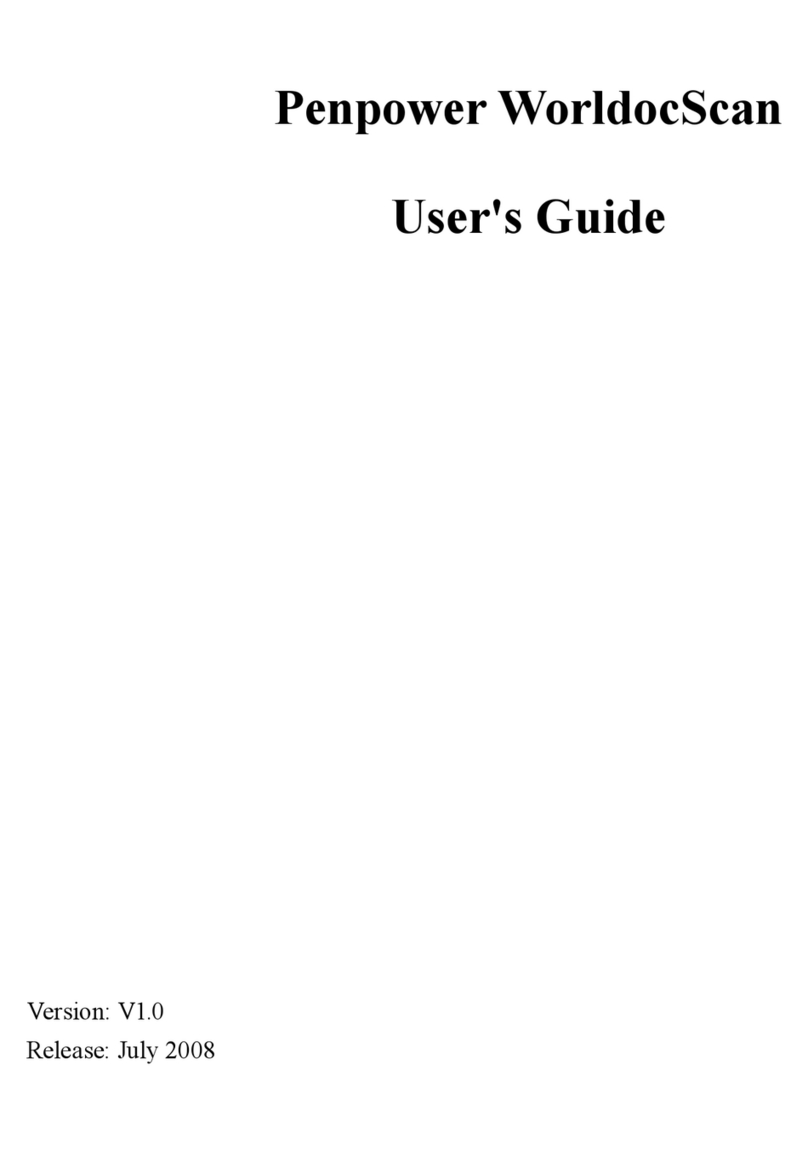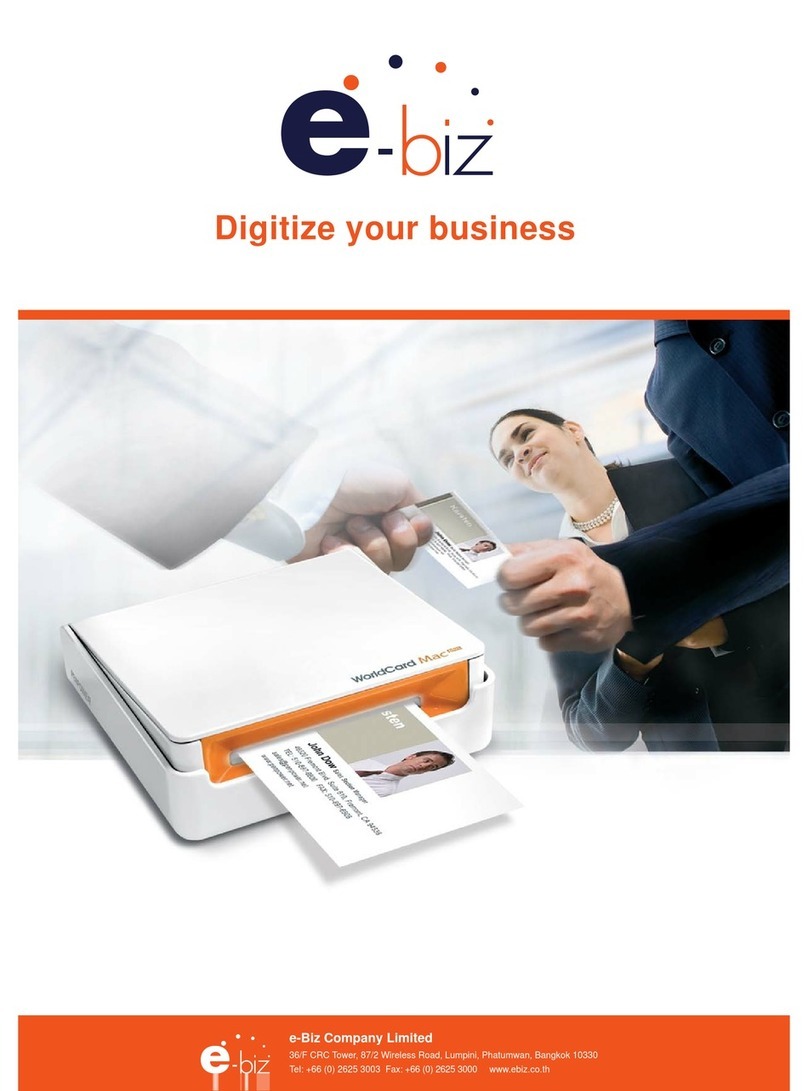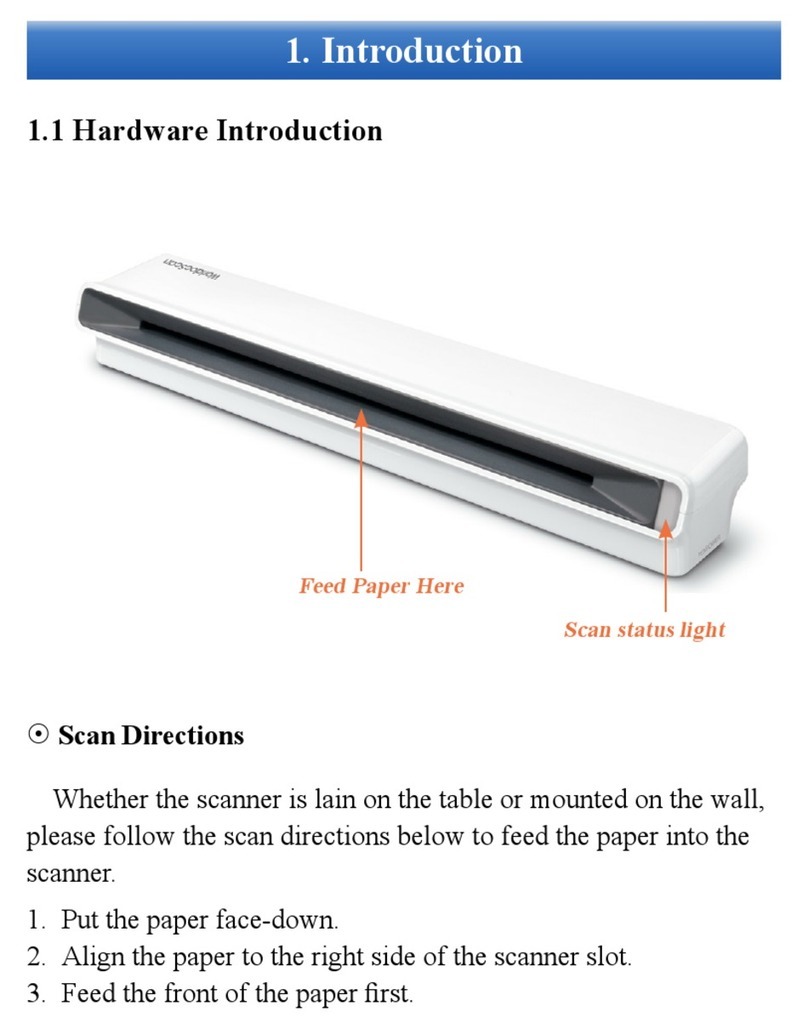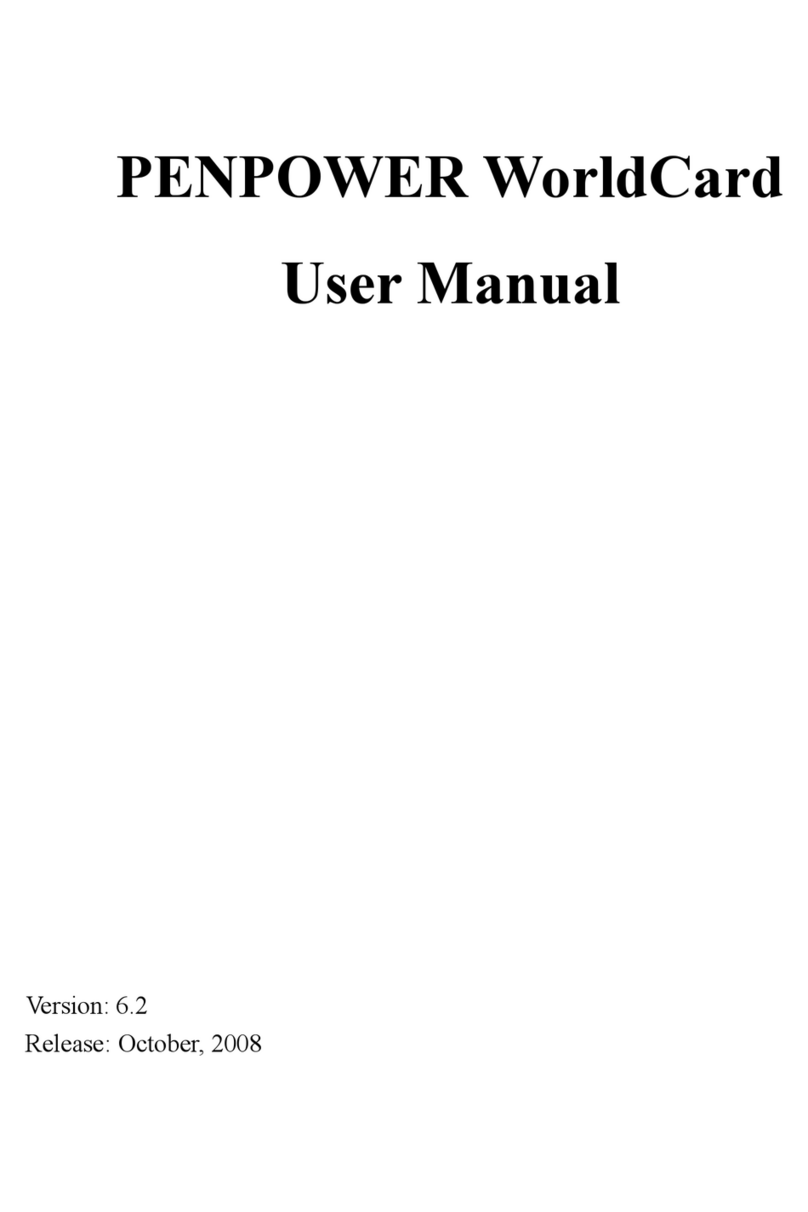5.6.1 Text Search ...................................................................................................... 5-7
5.6.2 Advanced Search ............................................................................................. 5-8
5.6.3 Finding Duplicate Data .................................................................................... 5-9
5.7 Safeguardi your Contacts ......................................................................... 5-10
5.7.1 Save ............................................................................................................... 5-10
5.7.2 Backup your contacts ..................................................................................... 5-10
5.7.3 File Encryption .............................................................................................. 5-10
5.8 Print Cards ............................................................................................... 5-12
5.8.1 Print Preview ................................................................................................. 5-12
5.8.2 Edit Print Templates ...................................................................................... 5-13
5.9 Exchange Contacts ................................................................................... 5-14
5.9.1 Export ............................................................................................................ 5-14
5.9.2 Import ............................................................................................................ 5-23
5.9.3 Sync ............................................................................................................... 5-27
5.9.4 WorldCard Data Exchange Compatibility List .............................................. 5-31
5.10 Settings ................................................................................................... 5-33
5.10.1 Export Option .............................................................................................. 5-33
5.10.2 Synchronize Option ..................................................................................... 5-34
5.10.3 Field Display................................................................................................ 5-35
5.10.4 User Dene Field ......................................................................................... 5-35
5.10.5 Scan Option ................................................................................................. 5-36
5.10.6 Revising the Results of Chinese Card Recognition ..................................... 5-36
5.10.7 Personal Setting ........................................................................................... 5-37
5.11 Online Map ............................................................................................. 5-39
5.12 Getting Direction .................................................................................... 5-40
5.13 WorldCard Portable Disk........................................................................ 5-41
5.13.1 Saving Card Data to a Portable Disk ........................................................... 5-41
5.13.2 Card Data Management for Portable Disk .................................................. 5-42
Chapter 6 Scan Manager ........................................................................ 6-1
6.1 Scan Contacts ............................................................................................. 6-1
6.2 Scan business cards .................................................................................... 6-2
6.2.1 Scan and Edit business cards ........................................................................... 6-2