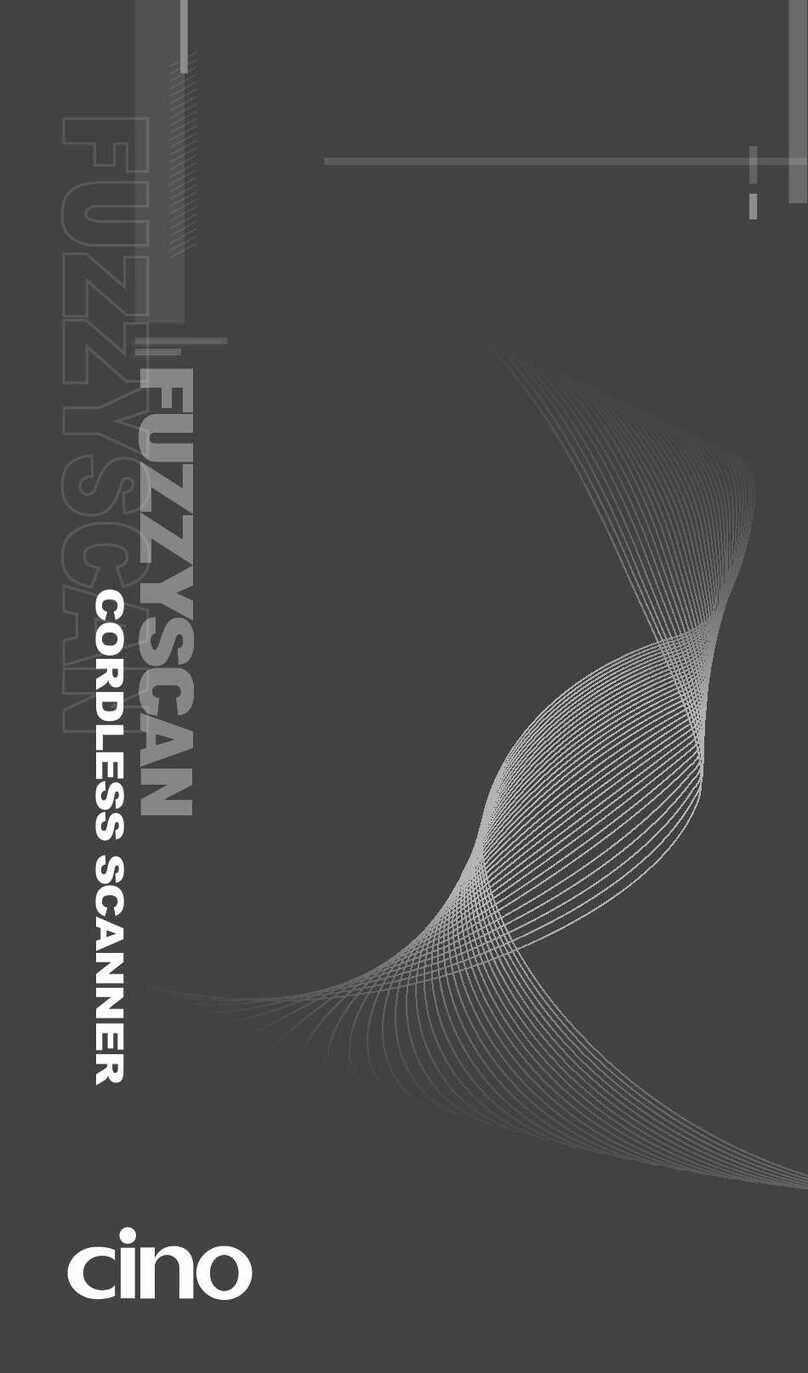5
Use Your FuzzyScan
Both FuzzyScan Barcode commands and Serial commands are available
to configure your scanner. The FuzzyScan barcode commands are a series
of proprietary barcodes which allow you to easily configure the scanner for
most applications. Moreover, the FuzzyScan serial commands are ideal for
precise and complicated reading control in machine-controllable
environments. Please refer to the relevant documentations for details.
External Trigger and Serial Trigger
The scanner provides both external trigger and serial trigger to activate the
scanning processes. Please note that the external trigger is only available for
universal models. The serial trigger is workable for all models including
RS232 serial and USB COM Port Emulation interfaces.
User Defined Serial Trigger Command
For user’s convenience to replace the other existing fixed mount scanner, the
useful user defined serial trigger command allows you to trigger the scanner
without impacting the existing application programs.
Scan Input Time-out
The scan input time-out is an adjustable value for the time period that light
source turns on. It’s available for presentation, alternative and level modes.
The scanner keeps the light source on and continues to scan until the defined
scan input time-out is up. You can adjust the time-out duration from 100
milliseconds to 99 seconds to meet various application demands.
OK and NG Outputs
The universal models support additional OK and NG outputs for more precise
reading control. If the scanner got a good read, a signal will be outputted
through the OK pin. However, if the scanner failed to read the barcode during
a reading cycle or preset scan input time-out, a signal will be outputted
through the NG pin.
The OK and NG outputs are designed as NPN signal outputs and preset to
active low. If necessary, you can change the active state of OK and NG
outputs to meet your applications.
Operation Modes
The FuzzyScan Fixed Mount Scanner provides five different operation modes,
including trigger, alternative, level, presentation and force modes to meet
various application demands.
Both the presentation and force modes support triggerless operation, you
don’t need to use either external trigger or serial trigger to activate the
scanning. But the trigger, alternative and level modes have to work with
external trigger or serial trigger to scan barcode.