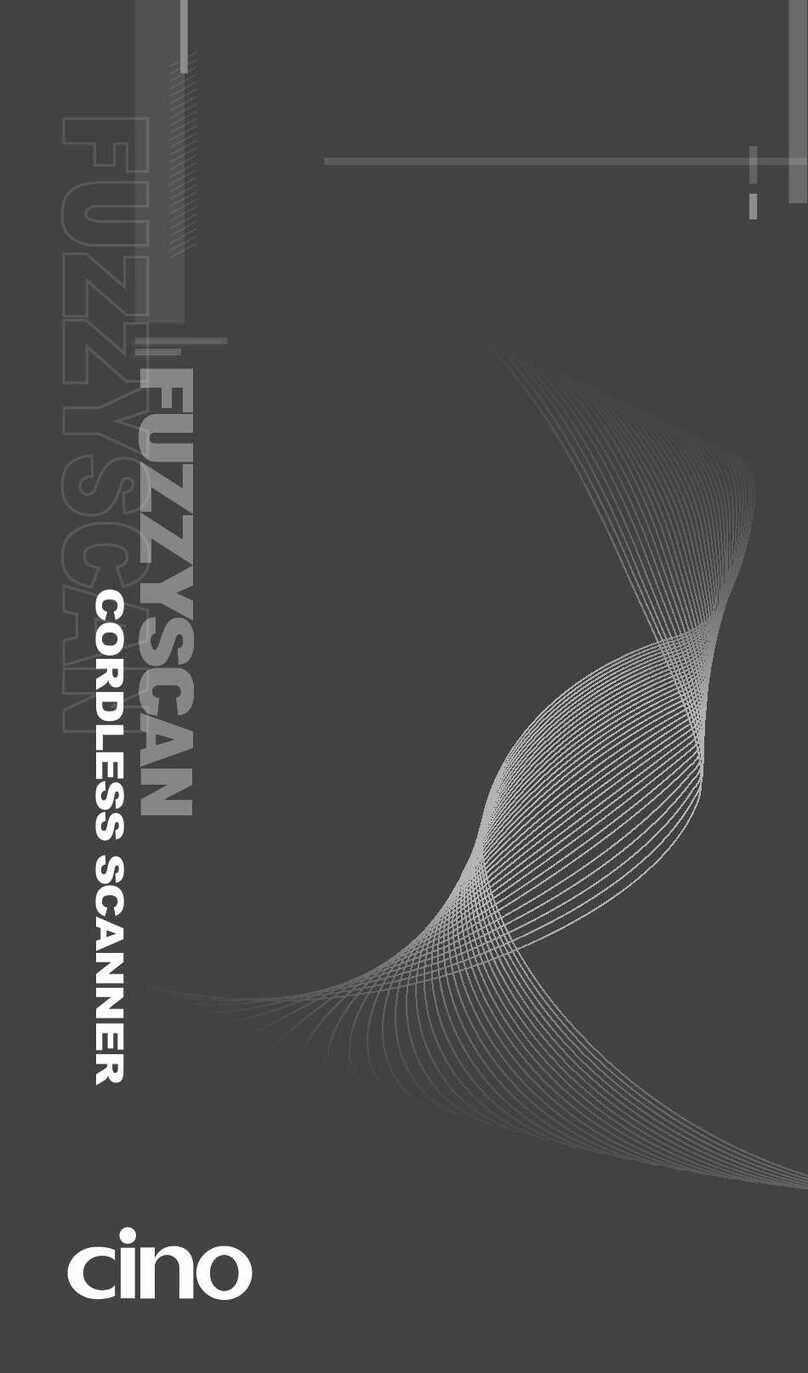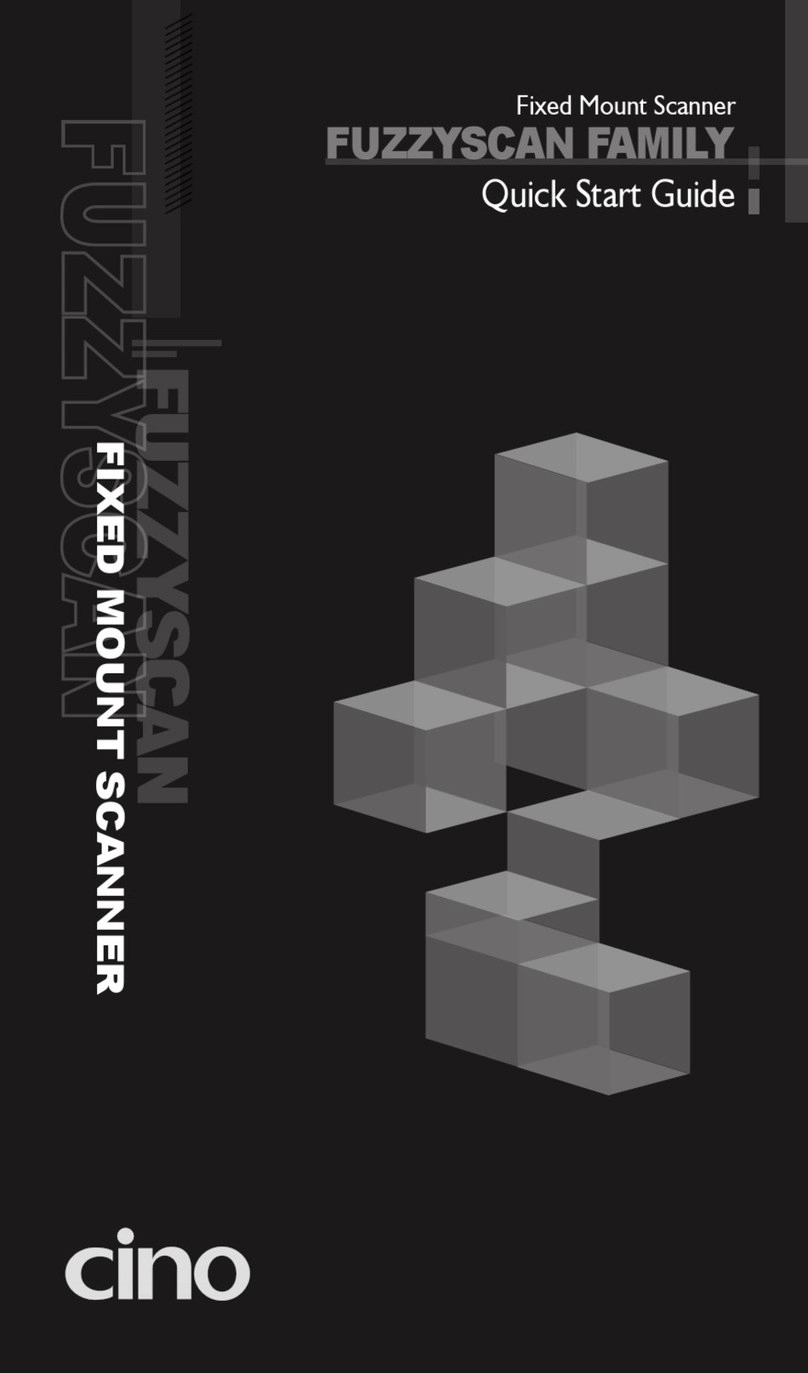1
About This Guide
Thank you for choosing Cino FuzzyScan Presentation Scanner. Powered by
Cino’s exclusive FuzzyScan imaging technology with rich features, the
presentation scanner is built for boosting productivity and improving the
customer shopping experience.
This Quick Start Guide provides basic instructions on setting up and using
your FuzzyScan presentation scanner. For detailed instructions and
advanced features, please see the “FuzzyScan User Manual”, the
“FuzzyScan Barcode Programming Manual”, and other documentation at
Cino’s website at www.cino.com.tw.
Applicable Models
The FuzzyScan Presentation Scanner is specially designed for hands-free
applications. Thanks to its compact design, you can use the presentation
scanner in many space-constrained environments. With its unique flexible
stand, it is an ideal solution for both desktop and mounted applications.
S680 Presentation Scanner USB Kit
S680 Presentation Scanner RS232 Kit
Each scanner kit comes with either a USB or RS232 host interface cable,
depending on which kit was purchased.
If you would like to use the presentation scanner with Checkpoint EAS
(Electronic Article Surveillance), please contact your sales representative
for more information about EAS option.
Useful Features
To satisfy diverse needs, our presentation scanners provide a host of
unique features to enhance usability and user experience, such as
DataWizard Premium, iCode, Multilingual Edge, Smart Scene, and Security
Plus. For details, please visit www.cino.com.tw.