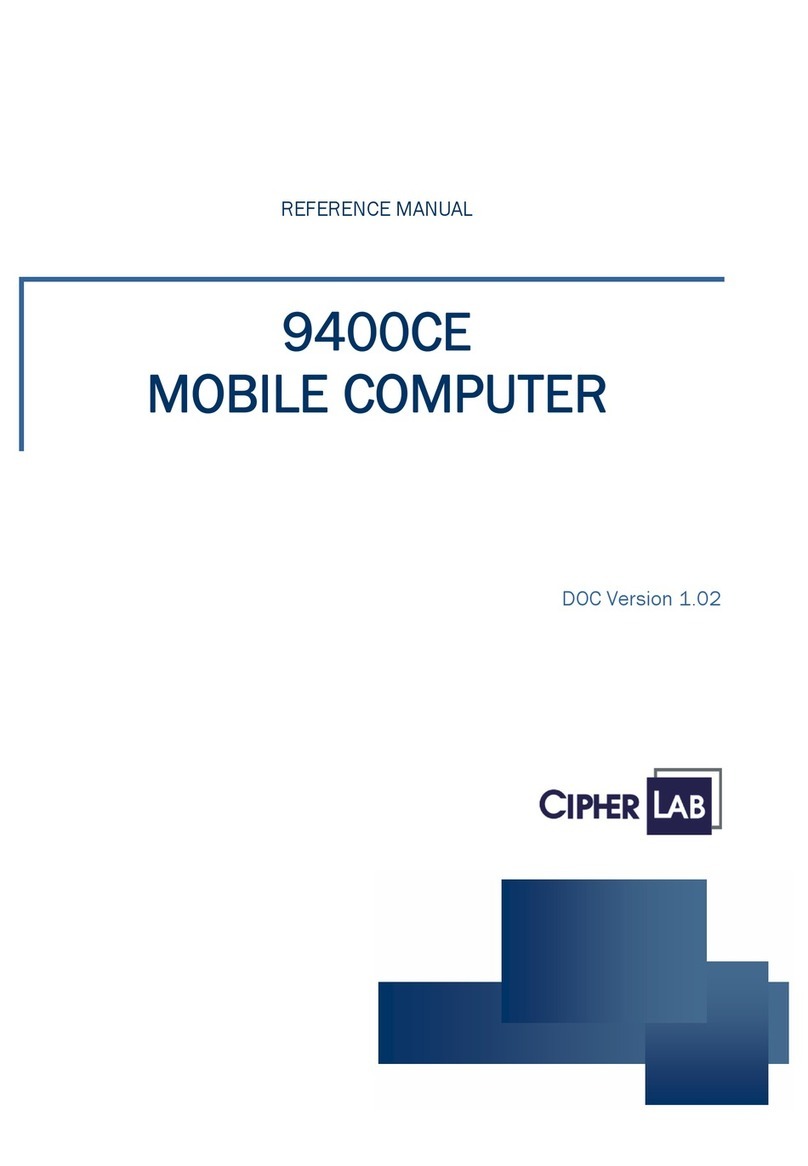8000 GPRS Cradle Installation
www.cipherlab.com Version 1.10
How It Works
2
3
5
1
6
7
8
Referring to the flow chart on the left, LED 2 and LED 3 are used to indicate a specific stage of initialization,
data connection, as well as firmware download. They are explained below (by number).
Initializing —After powering on, the Tx/Rx and Link LEDs will flash by turns at the time interval of 0.25 seconds
for about 30 seconds, indicating the cradle is in initialization process.
Initialization OK —If initialization is done successfully, the Link LED will flash at the time interval of 1 second,
Waiting for AT commands.
Initialization NG —If initialization fails, the Tx/Rx LED will flash at the time interval of 0.5 seconds, indicating an
error occurs. For example, it might fail to pass PIN authentication, the signal strength is weak for the GSM network, the
Access Point name is incorrect, etc.
For details on the specific initialization error, use "AT+ERR?" to get the error code. Although initialization fails, the cradle
can still accept AT commands. In case of the "ATDT" command, it will re-initialize before dialing out.
Dialing out —When in Dial mode ("ATDT"), the Link LED will flash at the time interval of 0.3 seconds for about 20
seconds.
Connected —When in Dial mode ("ATDT"), the Link LED will be green after successfully establishing a connection.
Data Transmission —When in Dial mode ("ATDT"), the Tx/Rx LED will flash as long as data transmission occurs.
Download Ready —When in Download mode ("AT+DOWNLOAD"), the Tx/Rx and Link LEDs will flash by turns to
indicate the cradle is ready.
Downloading —When in Download mode ("AT+DOWNLOAD"), the Tx/Rx and Link LEDs will flash simultaneously to
indicate downloading is in process.
How to upgrade firmware?
Connect a spare 8000 cradle to your computer and make sure its baud rate is 57,600 bps. If not, adjust the DIP
switch. (Fig. 1)
Hold this spare cradle upside-down so that its IR port is facing to the IR port of the 8000 GPRS cradle. Note that
you must connect the power supply cord of the two cradles. (Fig. 2)
Run HyperTerminal on your computer. Type "AT+DOWNLOAD"and press the [Enter] key.
The Tx/Rx and Link LEDs will flash simultaneously. The GPRS cradle is ready for upgrading firmware. (Fig. 3)
Exit HyperTerminal, and run CipherLab download utility, such as ProgLoad.exe on your computer.
Downloading will be in progress as long as the two LEDs are flashing simultaneously.
The 8000 GPRS cradle will restart itself automatically upon completion of program download.
Fig. 1 Fig. 2 Fig. 3
Powering on the cradle Initializing...Initializing... Initialization
done?
Dial mode
(ATDT...) Configuration mode Download mode
(AT+DOWNLOAD)
Waiting for AT
commands...
Other AT commands Downloading...
Downloading OK
Initialization
done?
GPRS Connection
"ATDTXXX.XXX.XXX.XXX: KKKK"
"ATDT[HostName: Port]"
GSM Connection
"ATDT(phone number)"
Dialing out...
Connected
Data transmission
Remote
hangs up?
Escape
sequence
<+++>?
OK
message
NO CARRIER message
Re-initializing...
Flow Chart
Yes
No
No
Yes
No
No
YesYes
4
Power Tx/Rx Link
PowerTx/RxLink
MR
TD
RD
8000 GPRS Cradle Installation
www.cipherlab.com Version 1.10
How It Works
2
3
5
1
6
7
8
Referring to the flow chart on the left, LED 2 and LED 3 are used to indicate a specific stage of initialization,
data connection, as well as firmware download. They are explained below (by number).
Initializing —After powering on, the Tx/Rx and Link LEDs will flash by turns at the time interval of 0.25 seconds
for about 30 seconds, indicating the cradle is in initialization process.
Initialization OK —If initialization is done successfully, the Link LED will flash at the time interval of 1 second,
Waiting for AT commands.
Initialization NG —If initialization fails, the Tx/Rx LED will flash at the time interval of 0.5 seconds, indicating an
error occurs. For example, it might fail to pass PIN authentication, the signal strength is weak for the GSM network, the
Access Point name is incorrect, etc.
For details on the specific initialization error, use "AT+ERR?" to get the error code. Although initialization fails, the cradle
can still accept AT commands. In case of the "ATDT" command, it will re-initialize before dialing out.
Dialing out —When in Dial mode ("ATDT"), the Link LED will flash at the time interval of 0.3 seconds for about 20
seconds.
Connected —When in Dial mode ("ATDT"), the Link LED will be green after successfully establishing a connection.
Data Transmission —When in Dial mode ("ATDT"), the Tx/Rx LED will flash as long as data transmission occurs.
Download Ready —When in Download mode ("AT+DOWNLOAD"), the Tx/Rx and Link LEDs will flash by turns to
indicate the cradle is ready.
Downloading —When in Download mode ("AT+DOWNLOAD"), the Tx/Rx and Link LEDs will flash simultaneously to
indicate downloading is in process.
How to upgrade firmware?
Connect a spare 8000 cradle to your computer and make sure its baud rate is 57,600 bps. If not, adjust the DIP
switch. (Fig. 1)
Hold this spare cradle upside-down so that its IR port is facing to the IR port of the 8000 GPRS cradle. Note that
you must connect the power supply cord of the two cradles. (Fig. 2)
Run HyperTerminal on your computer. Type "AT+DOWNLOAD"and press the [Enter] key.
The Tx/Rx and Link LEDs will flash simultaneously. The GPRS cradle is ready for upgrading firmware. (Fig. 3)
Exit HyperTerminal, and run CipherLab download utility, such as ProgLoad.exe on your computer.
Downloading will be in progress as long as the two LEDs are flashing simultaneously.
The 8000 GPRS cradle will restart itself automatically upon completion of program download.
Fig. 1 Fig. 2 Fig. 3
Powering on the cradle Initializing...Initializing... Initialization
done?
Dial mode
(ATDT...) Configuration mode Download mode
(AT+DOWNLOAD)
Waiting for AT
commands...
Other AT commands Downloading...
Downloading OK
Initialization
done?
GPRS Connection
"ATDTXXX.XXX.XXX.XXX: KKKK"
"ATDT[HostName: Port]"
GSM Connection
"ATDT(phone number)"
Dialing out...
Connected
Data transmission
Remote
hangs up?
Escape
sequence
<+++>?
OK
message
NO CARRIER message
Re-initializing...
Flow Chart
Yes
No
No
Yes
No
No
YesYes
4
Power Tx/Rx Link
PowerTx/RxLink
MR
TD
RD
MRTDRD
AlcorMicroAlcorMicro