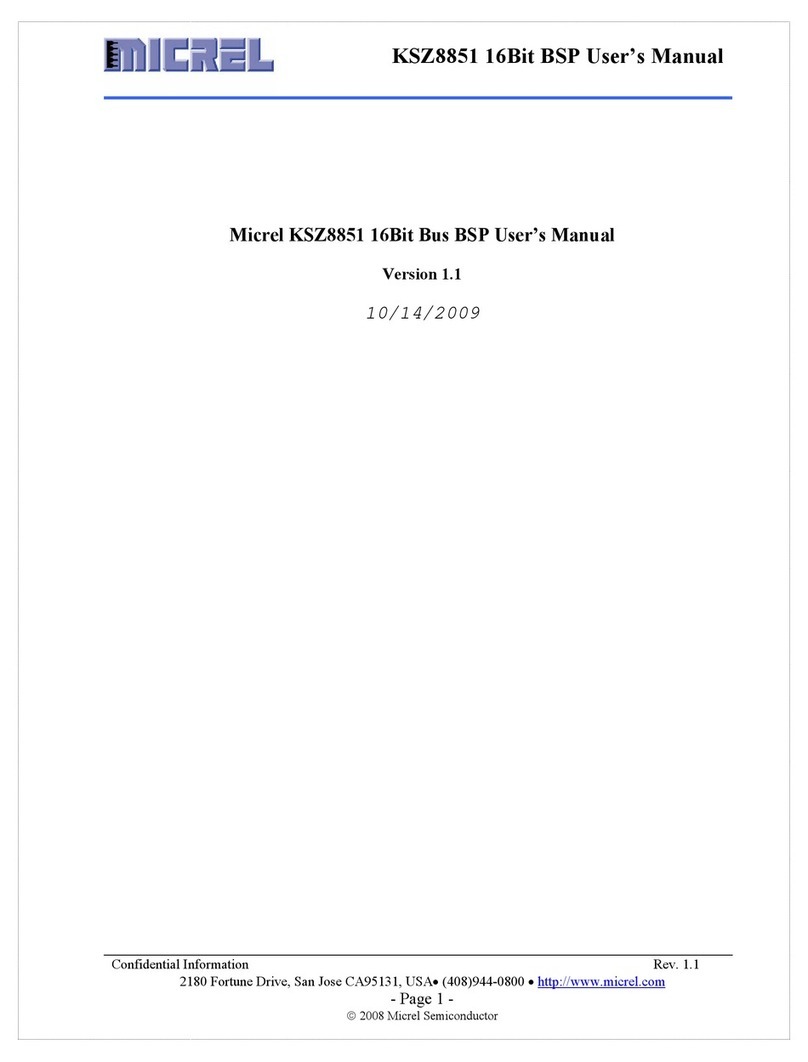CIRCLE Home Plus User manual

Thanks for joining the Circle community.
We're here to help families like yours nd balance in today’s digital
world. This guide has been designed to guide you along the way
in using Circle to manage content and time spent online.
If you run into questions or issues, don't hesitate to reach out.
We're here to help!
— The Circle team
support.meetcircle.com
help@meetcircle.com
Meet Circle®
Circle Home Plus
& Circle Parental Controls App
User Guide
Circle Home Plus
& Circle Parental
Controls App
User Guide

Circle®User Guide 2
Thanks for joining the Circle community.
We're here to help families like yours nd balance in today’s digital
world. This guide has been designed to guide you along the way
in using Circle to manage content and time spent online.
If you run into questions or issues, don't hesitate to reach out.
We're here to help!
— The Circle team
support.meetcircle.com
help@meetcircle.com
Meet Circle®

Circle®User Guide 3
Table of
contents
0
02
03
04
Getting familiar with Circle 4
Getting started 6
Using the Circle Parental
Controls App 7
The Home Screen
Proles
Devices
Dashboard
Features 10
05 Circle Home Plus device 17
Wi-Fi devices & Circle Home Plus
Troubleshooting
Filter
Time Limits
Bedtime
Focus Time
Pause
Location
History
Usage
Rewards
15
15
16
16
11
13
13
14
14
8
8
9
9
18
19

Circle®User Guide 4
Getting
familiar
with Circle
0
Provide extra online time for your family
Keep track of your family and their mobile devices.
See where your family’s mobile devices are at a
point in time with the tap of a button. Kids get
notied when you request their location.
Detailed breakdown of every site visited by a
prole across all devices
Compare online time for each prole across
all devices
Popular Apps & Websites
A popular online service made up of sites and apps
Site
An individual source of online content
Category
Collection of sites/platforms sharing a common
purpose
Pause the Internet®with the push of a button
Unpause
Resuming Internet access after being paused
Pause the Internet®4
Location4
Rewards4
Usage4
History4
Feature Description

Circle®User Guide 5
Bedtime4
Limit daily online time for platforms, categories,
and total online time across all devices
Preset time oline for the important moments like
homework or dinner with the family
Ability to match each family member’s age and
interests with age-appropriate online content
Manage
Based on a set of pre-determined rules, network
trac is controlled
Unmanage
Online content can be freely accessed, and it won’t
contribute to daily Time Limits or appear in Usage
& History
Allowed
Content is tracked and managed by Circle
Not Allowed
Content from this source is blocked by Circle
Filter4
Time Limits4
Focus Time4
Feature Description
Schedule overnight oline time for each family
member to make late-night scrolling a thing of
the past
Circle settings are shared across all devices
assigned to a family member prole
Proles
Wi-Fi, ethernet, or cellular data source used
to access the Internet
Network
Term Description
Any Internet-connected equipment (smartphone,
tablet, laptop, gaming console, etc.); plus smart
home appliances (“IoT” devices): smart TVs, Wi-Fi
speakers, and thermostats
Kid device
Any Internet-connected device that you manage
with the Circle App, not just your kids' devices
Unassigned device
Devices not assigned to a prole are automatically
unmanaged by Circle
Device
Device that distributes Internet to multiple
devices, usually over Wi-Fi
Router

Circle®User Guide 6
Getting
started
02
Install the Circle Parental Controls App
Apple iOS 2 or newer
Android 6.0 (Marshmallow) or newer
To nd the app, search Circle Parental Controls
in the App Store (iOS) or Google Play (Android)
Follow the in-app instructions to continue
1, Create your Circle Account
2. Set up the App
3. Set up Circle Home Plus
The Circle App

Circle®User Guide 7
Using the
Circle App
03

Circle®User Guide 8
Device List
Family
Prole
The Home Screen
Navigation
The Home Screen lets you see the family
member Proles you have set up, the
Devices that have been added to Circle,
and provides a Menu with more options
for your Circle account.
Home Menu
Menu
The Menu provides quick access to
additional account Settings for your Circle
login and hardware, access to Legal and
Help resources, and the opportunity to
tell your friends and family about Circle
through our Refer a Friend program.
Proles
Create proles for every family member, so their Circle settings are
shared across all devices.
To view a prole
Tap on a prole from the home screen.
From here you can see their name,
photo, and a summary of their Circle
settings.
Tap edit in the top right corner of the
screen to change the name or picture.
You can also delete the prole
from here.
Tap done to save changes or
cancel to go back without saving
your changes.
Prole features
To view or makes changes to the
prole settings, tap any of the features
displayed in the prole.
To learn about the features listed
on the prole screen, continue to
the next section.
To add a mobile device to the prole,
tap on Devices and then add a mobile
device.

Circle®User Guide 9
Devices
Tap on any device from the
device list to see the device
settings, where you’ll nd:
The assigned prole (edit by tapping
the text)
The device name (edit by tapping the
text)
The manufacturer and device ID — which
can help you identify the device if you
can’t gure out which is which
If it’s a kid device (with the Circle App
installed and congured), you’ll see the
VPN status.
The option to remove device, which
deletes this device from Circle
If you don’t want to manage this device
with Circle, set it to unmanaged.
A pause button, just for this single device
From the home screen, you can nd a list of all Circle devices by
tapping the devices icon in the top right portion of the screen.
From the prole screen, you can nd a list of all assigned devices
by selecting devices.
Dashboard
Finding the dashboard
If you’ve assigned a family member’s
device to a prole, they can use the
dashboard from the Circle App or a
web browser by visiting
dashboard.meetcircle.com.
What’s on the dashboard
On the dashboard, you’ll see
information for the various Circle
features you’ve enabled for that family
member. There’s also a general prole
card, where you can see the device
name associated with Circle. Finding
the device name can be helpful for
identifying devices if you’re not sure
which is which.
Dashboard push
notications
Push notications let your family
members know about changes to their
Internet access throughout the day
from Circle. They’ll be notied about
Circle features like Pause, Time Limits,
Focus Times, Bedtimes, and more.
The dashboard is where your family can check their online time for
the day, and nd other helpful information.

Circle®User Guide 10
Features
04
Parental controls,
right at your ngertips
Simplify how you manage your family's online screen
time. Circle's features let you set limits, lter content,
and keep tabs on every connected device.

Circle®User Guide 11
Filter
Set online content lters that match each family member’s age and
interests. When setting a lter, you rst must select a lter level as
a starting place, which you can always customize to be the right t
for each family member.
To edit a family member’s lter, tap on
their prole, then select lter.
Filter levels
Kid
Grants access to kid-safe experiences,
like the education category, but lters
out content not appropriate for children
(most restrictive level)
Teen
Grants access to most general-use
platforms and categories, without
mature or adult-oriented content
Adult
Grants access to nearly all platforms,
categories, and apps, though explicit
content is ltered out by default
None
Means that Circle won’t lter content,
track usage or history, or limit time online
for any assigned devices
Filter settings
After you select a lter level, you can customize it by setting
content to allowed, not allowed, or unmanaged by tapping
the text-box across from the platform or category name.
Content from this source is available and tracked
by Circle
Allowed
Content is restricted by the lter
Not allowed
Internet trac is allowed to freely come
and go from this site, even if Circle is set on
Pause, Bedtime, or Focus Time. Trac to any
unmanaged site does not count toward Time
Limits.
Tapping the Custom Sites section on the right
lets you create a lter setting for an individual
site. Follow the steps to type in the name of the
site and pick a lter setting for it.
Unmanaged
Custom Sites
Privacy & safety
Filters sexually-explicit content from search
results in Google, Bing and DuckDuckGo.
Safe search
When enabled, enforces an optional YouTube
setting to lter out potentially mature videos
and livestreaming.
YouTube restricted

Circle®User Guide 12
Categories
Category descriptions are intended to describe the types
of content Circle will lter.
Entertainment
Arts & Entertainment
Visual arts, literature, humor, lm,
arts venues, and more
Music
Audio streaming and downloading,
artist sites, and more
Online Games
Video games and board game sites
Sports & Recreation
Sports media, professional teams,
and recreation
Video
Video streaming and downloading
School & work
Business
Employment, job postings, nance,
and industry services
Education
Instructional content, teaching,
educational institutions, and
career prep
Science & Technology
Physical and social sciences as well as
computers and articial intelligence
Social
Chat & Forums
Messaging services, online chat,
bulletin boards, and forums
Social Media
Personal and professional networking
communities
Services
App Stores & Downloads
Digital software distribution for apps,
programs, and more
Email
Electronic mail providers
Filter
Lifestyle
Blogs & Personal Sites
Blogging platforms and sites with
personal content
Government & Politics
Government services, politics,
lobbying, and military
Health
Personal health and tness
Home & Family
Cooking, parenting, home-decorating,
and more
Issues & Lifestyles
Social issues, philosophy, religion,
and more
News
Journalism, commentary, and other
reporting
Online Shopping
Ecommerce retailers and classied ads
Travel
Maps, travel, and tourism
Photo
Photography information and sharing
Adult
Dating
Online dating and match-making
Explicit Content
Graphic and explicit adult content
Gambling
Betting sites, lotteries, casinos,
racetracks and more
Mature
Adult-specic content (age 18+ or 21+)
VPNs & Proxies
Internet privacy and network
routing services
Certain categories are not
allowed by default based on
the lter level set. For a full list
of apps and sites that Circle
covers, please read more.
View Full List

Circle®User Guide 13
Time Limits
Limit online time for individual apps, sites, or categories. You can set
limits by day, category of content or for individual apps and sites.
To set Time Limits
Tap on a prole from the home screen,
then select Time Limits from the
feature list.
Turn Time Limits on by tapping the
enable switch in the top right.
Set an all-day cap by tapping
Daily Time Limit at the top of the list.
Set an all-day cap by tapping the
selector beneath the prole picture.
Create an alternate schedule for
certain days of the week by tapping
the add weekend icon at the top of
the screen.
Manage time as a reward instead of
giving a set limit every day by selecting
by reward only for a Time Limit.
When setting Bedtime, the day of the
week represents the night a Bedtime
begins. Typical weekday Bedtime spans
Sunday to Thursday, with weekend
nights on Friday and Saturday.
To set a Bedtime
Tap on a prole from the home screen,
then select Bedtime from the feature
list.
Turn Bedtime on by tapping the enable
switch in the top right.
Set the Bedtime by tapping on the
days to toggle them on or o, and tap
Bedtime and Awake times to set the clock.
Tap add weekend to set an alternate
Bedtime for certain days of the week.
Press save to nish.
Bedtime
Make late-night scrolling a thing of the past. Bedtime shuts o
Internet access for every device assigned to a prole through the
night, so everybody in your family can get the sleep they need
without distraction. You can even set a separate weekend Bedtime!

Circle®User Guide 14
To set an Focus Time
Tap on a prole from the home screen,
then select Focus Time from the
feature list.
Tap the "+" or select from your existing
Focus Time below.
Set the Focus Time by typing in a name
for the Focus Time, selecting which
days you’d like to activate, and scroll
through the start and end times to set
the clock.
Press done to nish, then save to keep
all your changes for this prole.
Focus Time
Create a customized screen time schedule that benets everyone
in your family. Preset time oline for the important moments like
practicing piano or dinner with the family.
Home Pause
To pause all Circle devices at once,
press the pause button on the home
screen, then conrm. Press the same
button again to unpause.
Prole Pause
To pause a family member, tap on their
prole from the home screen, then tap
the pause button in the top-left corner
of the screen. Press the same button
again to unpause.
Device Pause
To pause a single device, tap the
devices icon in the top-right of the
home screen, then tap on a device from
the list, then press the pause button
on the bottom of the screen. Press the
same button again to unpause.
Pause the Internet®with the tap of a button for individual family
members or the whole house. Tapping again will unpause to
resume Internet. Unmanaged devices will always maintain
Internet access.
Pause the Internet®

Circle®User Guide 15
Find the current location for a family member's mobile devices. To
use Location, the devices you want to locate must have the Circle
App and VPN installed with location services enabled. Notication
services must also be enabled on the parents' and kids' devices.
Additionally, Location will only work once the mobile device is
assigned to the kid's prole that you wish to location.
Location
To locate a family member's
device
Tap on a prole from the home screen,
then select location from the feature list.
You might have to pick from a list of
devices to locate.
Wait for Circle to locate the device (this
may take a minute or two).
When the device has been found, you’ll
see a marker on the map.
At the bottom of the screen, you’ll see
the time when the location was received.
Tap refresh to see their location again.
Locating a device will only work if
location services are enabled on the
device you are locating, and Circle will
notify you if this is the reason a device
cannot be located.
Circle does not store a history of
previous locations.
History displays a chronological list of sites viewed by a prole.
Toggle between Filtered and Visited to see which sites were
prevented or accessed.
To see a family member’s
History
Tap on a prole from the home screen,
then select History in the feature list.
Select visited to see sites that a family
member accessed.
Toggle over to ltered to see sites
that Circle blocked because of a family
member’s lter settings.
To take action on a History
entry, tap on it and select
from the following options
Visit website, which opens your web
browser and takes you to the home
page of the site (not all sites support
this feature).
Set as allowed
Set as not allowed
Set as unmanaged
You can edit any of these custom lters
by selecting Filter from the prole
features list, then tapping custom lter
on the bottom of the screen.
History

Circle®User Guide 16
You may notice total online time does
not always match the sum of usage
from visible categories. This is because
each platform's algorithm is unique and
may contribute dierently to active
screen time versus background trac.
To see a family member’s
Usage
To see a family member’s Usage, Select
Usage in the feature list.
At the top of the screen, you can select
between usage by day, week, or month.
Next, you’ll see a summary of total time.
Below that, you can scroll from the
current period and into past usage.
Take action on a Usage entry by
following the same steps outlined
above for History.
In addition to the popular apps and
websites visible by default, Circle can
help you manage 100s more through
Usage.
Learn more about hidden apps and
websites.
Compare time online today, last week, or months past while
viewing the total time spent online per category and platform.
See a list of sites and platforms by tapping on a category.
A pop-up menu will allow you to take action on a particular
category that contributed total online time.
Usage
Rewards are an easy way to send family members extra online time
for an individual day. Rewards expire at midnight, so original time
limits are reset the following day.
Rewards
To send a Reward
Tap on a prole from the home screen,
then tap the star in the top right corner,
or select Rewards from the feature list.
Pick from three types of rewards: Extend
Time Limit, Late Bedtime, or Disable
Focus Time.
Set the Reward based on the existing
settings, and press send to nish.
Types of Rewards
Extend Time Limit to add additional
time to an existing Time Limit
Late Bedtime to set a new start time
for that night's Bedtime
Disable Focus Time to remove a
regularly scheduled Focus Time
To edit or cancel a Reward
Tap on a prole from the home screen
and select Rewards from the feature
list.
To edit a Reward, tap the edit
existing rewards button to make the
appropriate changes.
To cancel a Reward, tap the edit
existing rewards button and swipe
to delete it from the list.

Circle®User Guide 17
Circle
Home Plus
device
05

LED
Power Button
Internal battery keeps Home Plus
online when USB power is unavailable
Battery
To power on
Press once
To power o
Hold for ten
seconds, or until
LED turns o
Wi-Fi devices & Circle Home Plus
Circle Home Plus pairs directly with
your router and inspects all the
non-encrypted Internet trac
coming through your home network.
You won't need to install software
or adjust settings on your devices to
manage them.
Solid light
On & paired
Solid o
O
Double blink
Not paired
correctly, usually
needs a reboot
Slowly blinking
On, but not paired
Quickly blinking
Resetting, low
battery or other
internal error
When you set up Circle Home Plus, you'll have access to a whole new group
of connected devices to mange with Circle: your family's Wi-Fi devices.
New devices joining Wi-Fi
Circle Home Plus will discover new Wi-Fi devices when they join your
network. You can choose if these devices are set to the Home prole or left
as Unmanaged.
The home prole
The home prole is where all shared family devices live. You set a baseline
lter, plus any Focus Times of Bedtimes to apply to all these devices. You
can use this home prole any way you'd like by assigning the devices that
make sense for your home.
Network gear & smart home devices
Leave all network gear and smart home devices unmanaged. Any
interference with Circle Hone Plus may cause unexpeted issues with these
utilities and services. Make sure mesh Wi-Fi extenders and network fabric,
as well as Internet of Things ("loT") devices, like smart
appliances, are never assigned to a prole.
Wi-Fi devices & Circle Home Plus
Circle®User Guide 18

Circle®User Guide 19
If you don’t have a Circle Home Plus, open the Circle App and press get Circle
Home Plus from the home screen menu.
If Circle Home Plus isn’t pairing with your network via ethernet, make sure the
mobile device with the Circle App (most likely your smartphone) is connected
to the network created by your router. This way, Circle can verify that the
Circle Home Plus you’ve plugged in is associated with your Circle account.
If you don’t have a spare ethernet port in your router, just skip ethernet
pairing by tapping pair with Wi-Fi instead during setup.
If you skip ethernet pairing, you’ll have to connect your phone to the Circle
Home Plus hotspot. Follow the instructions in the app, and make sure that you
stay connected to the Circle Home Plus hotspot, even though you won’t have
an Internet connection on your phone for the moment.
If Circle Home Plus isn’t pairing with your network via Wi-Fi, make sure that
you’ve connected to the Circle Home Plus hotspot (if the app required you
to do so) before continuing, or that you’ve correctly entered your Wi-Fi
password credentials into the Circle App.
If you paired Circle Home Plus over ethernet but don’t use Wi-Fi, or you’re
unable to pair wirelessly, just tap skip Wi-Fi pairing during setup.
If your Circle Home Plus seems to be creating problems for your home
network, try temporarily disabling it from the settings screen (found by
tapping the menu button in the top-left corner of the home screen, then
settings, then disable Circle Home Plus).
If Circle Home Plus is oline or not working, try rebooting your router and
Circle. Set up again by opening the menu and select Remove Circle Home
Plus then Resetting Circle.
If the problem goes away after you’ve disabled Circle Home Plus, check to
make sure that all networking equipment (like a mesh network extender or
other network fabric) and smart home devices (like smart thermostats and
light bulbs) are set to unmanaged.
Helpful resources to get the most from Circle:
FAQs
Feature Guides
Networking & Compatibility
Troubleshooting Resources
Troubleshooting Circle Home Plus Troubleshooting Circle Home Plus
This manual suits for next models
1
Table of contents
Popular Controllers manuals by other brands

Samson
Samson TROVIS 5572 Mounting and operating instructions

Mitsubishi Electric
Mitsubishi Electric PAC-IF071B-E installation manual

IFM
IFM Ecomat 300 AC1318 Supplementary device manual

BlueSun
BlueSun 10 A quick start guide

Davey
Davey RainBank KRBS1 installation instructions

Siemens
Siemens Desigo TRA QMX3.P36F manual
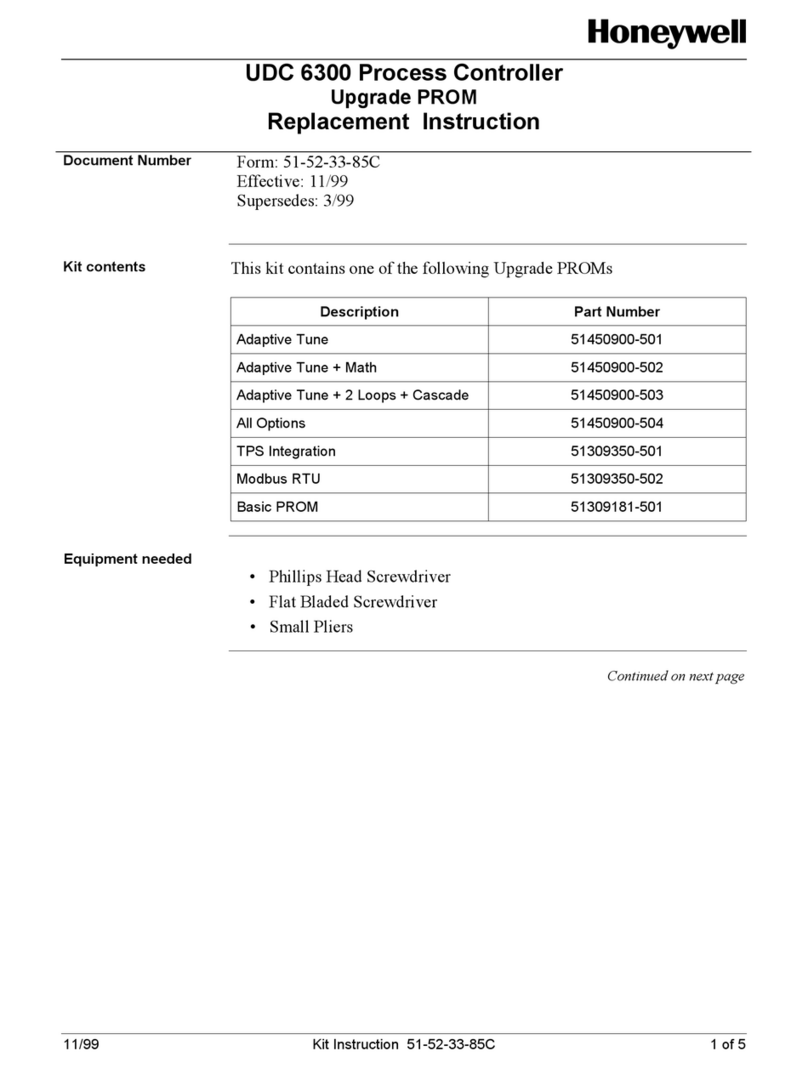
Honeywell
Honeywell UDC 6300 Replacement Instruction

PrimaLuceLab
PrimaLuceLab ECCO2 user manual

Penn
Penn A421ABD Series installation instructions
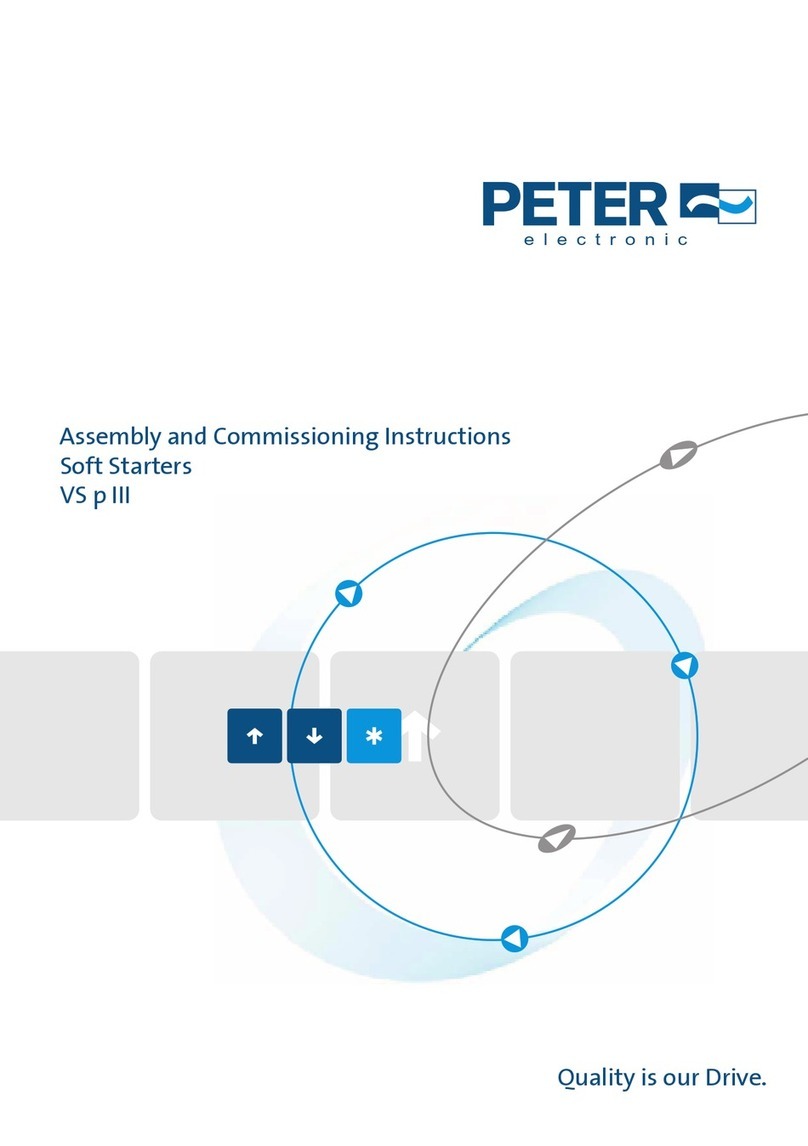
Peter electronic
Peter electronic VersiStart p III Series Assembly and commissioning instructions

Mitsubishi
Mitsubishi Q Series user manual
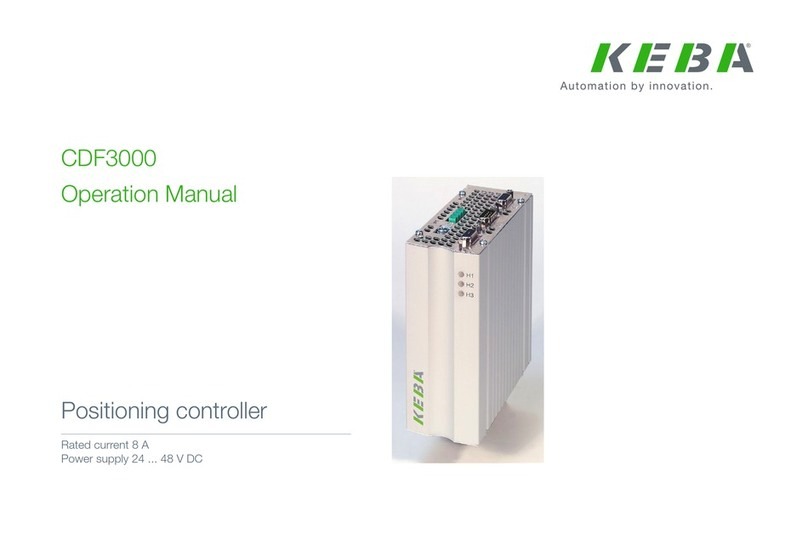
Keba
Keba CDF3000 Operation manual