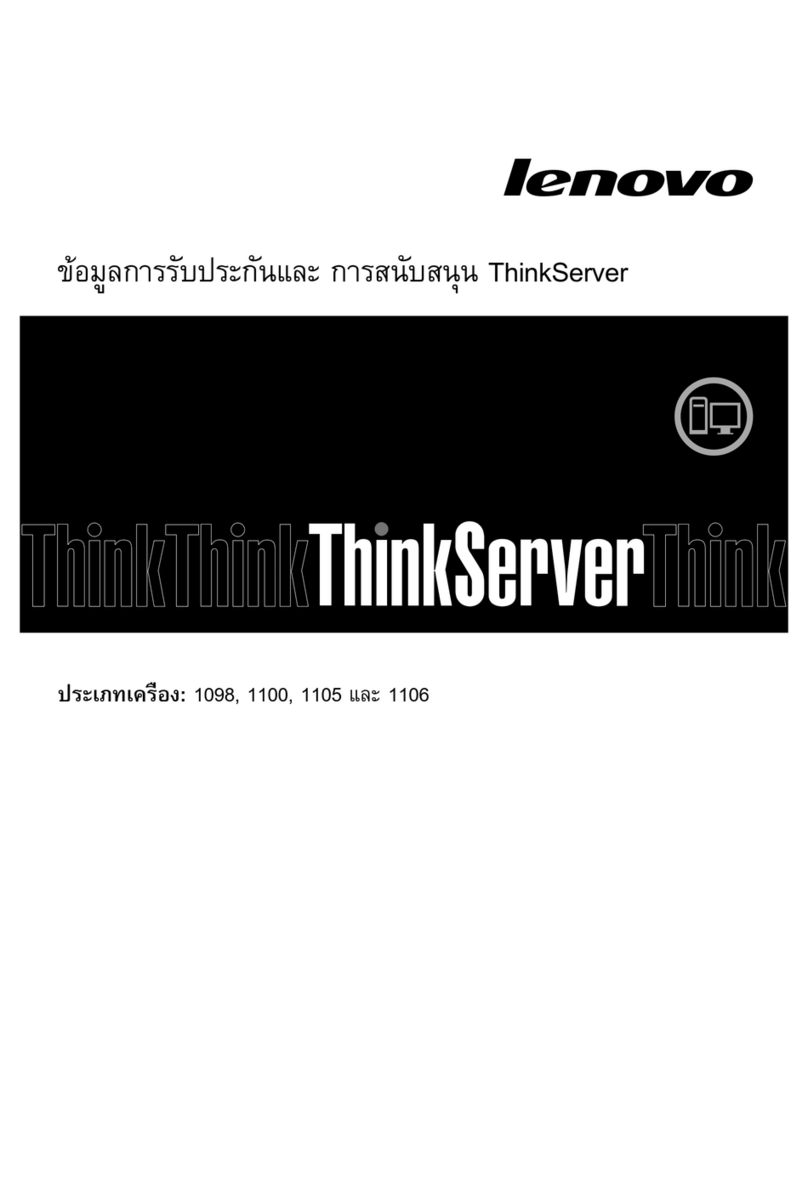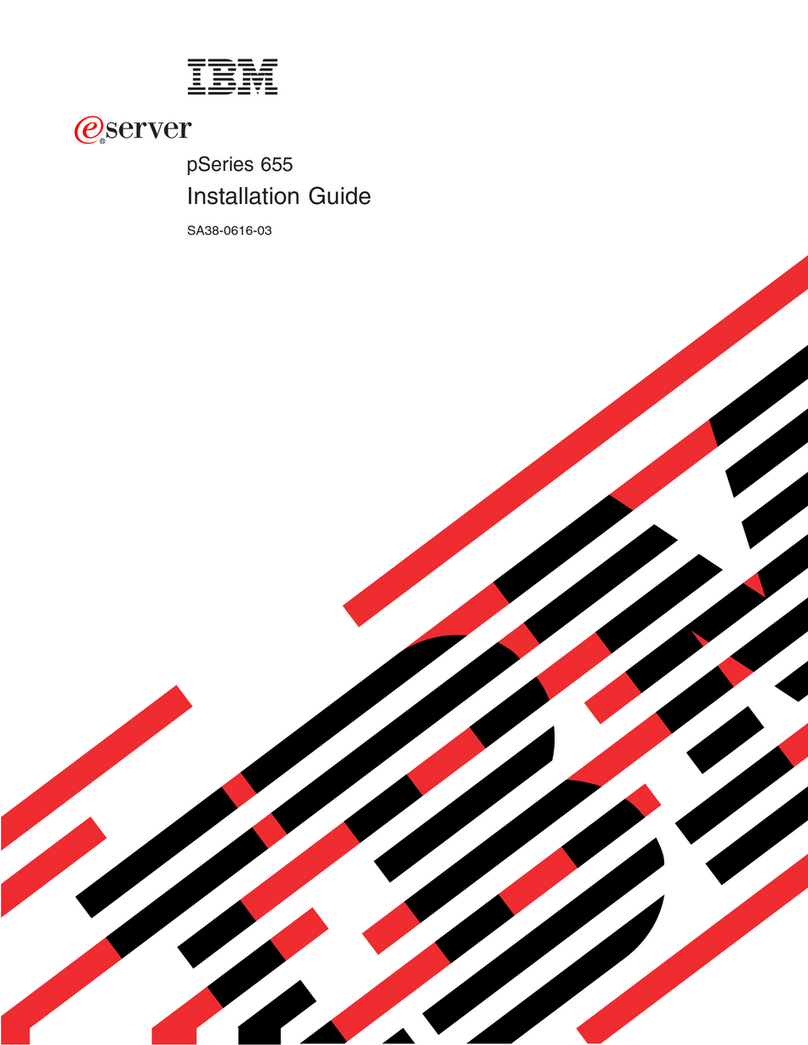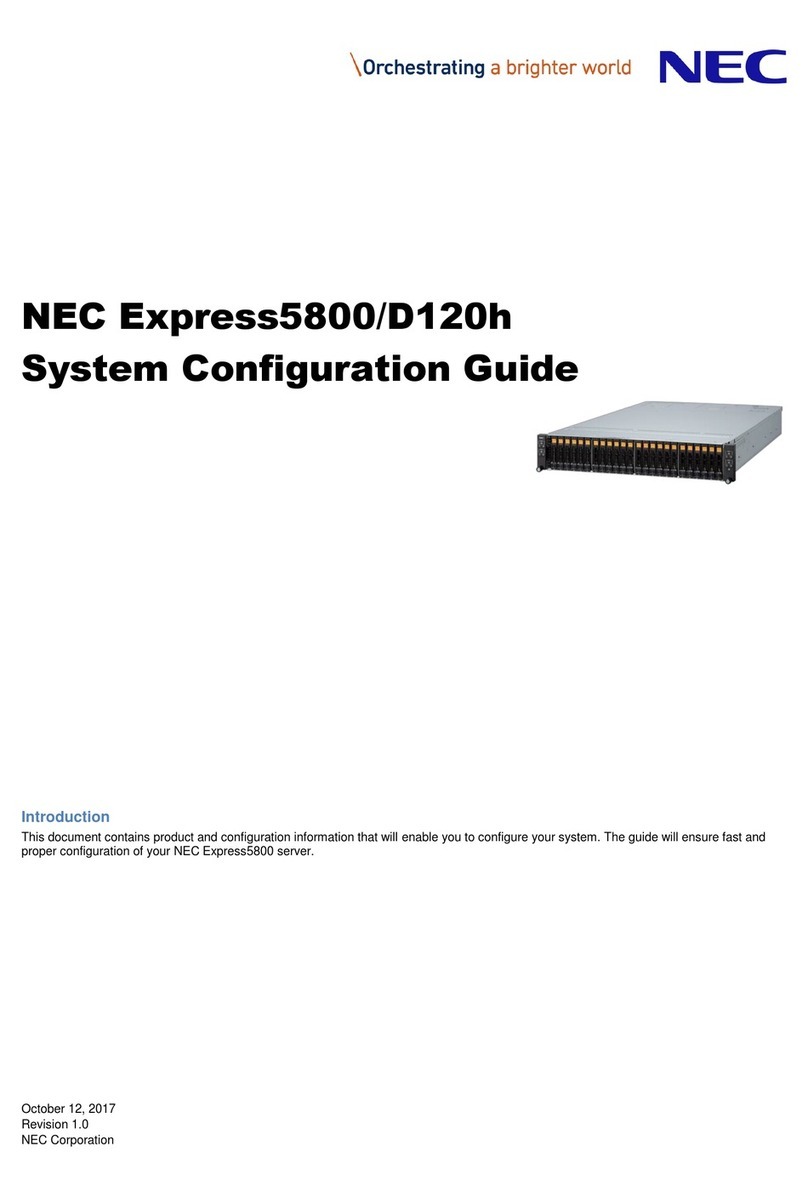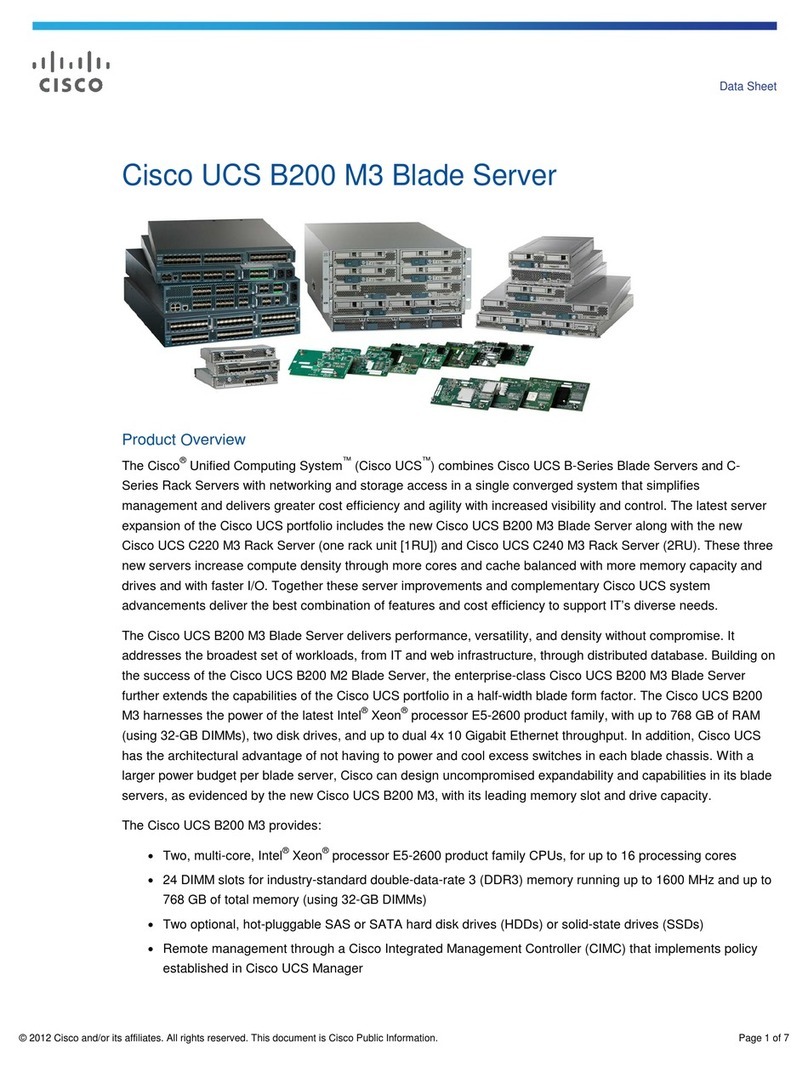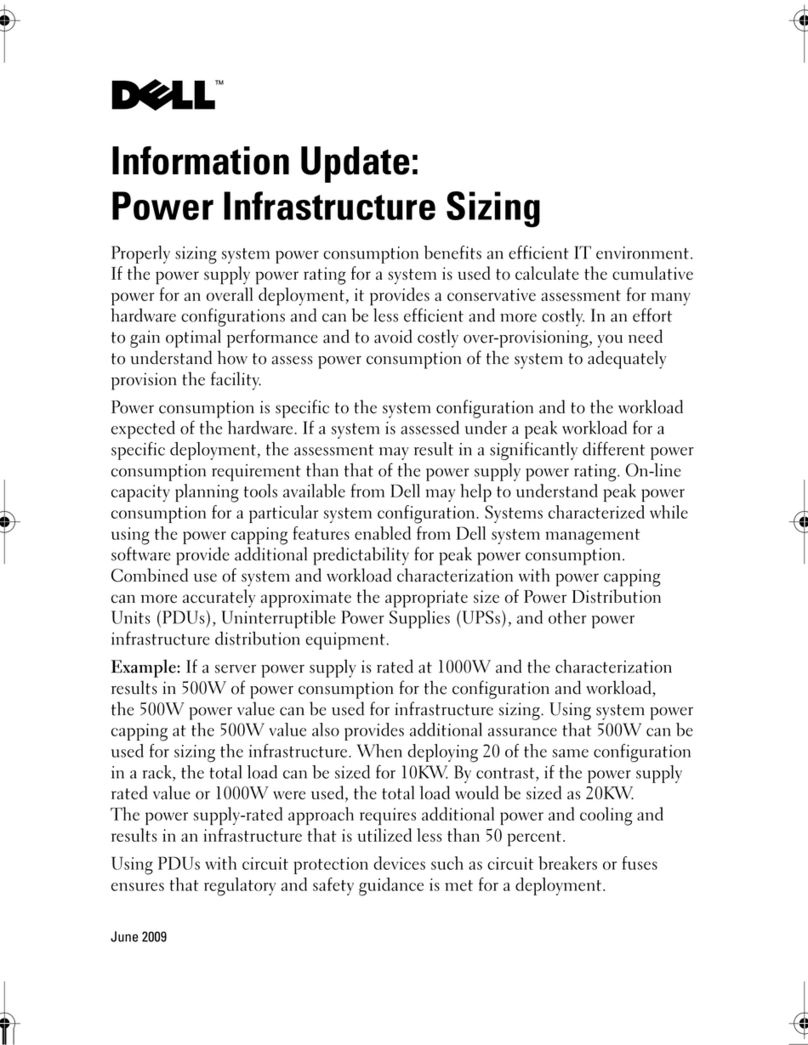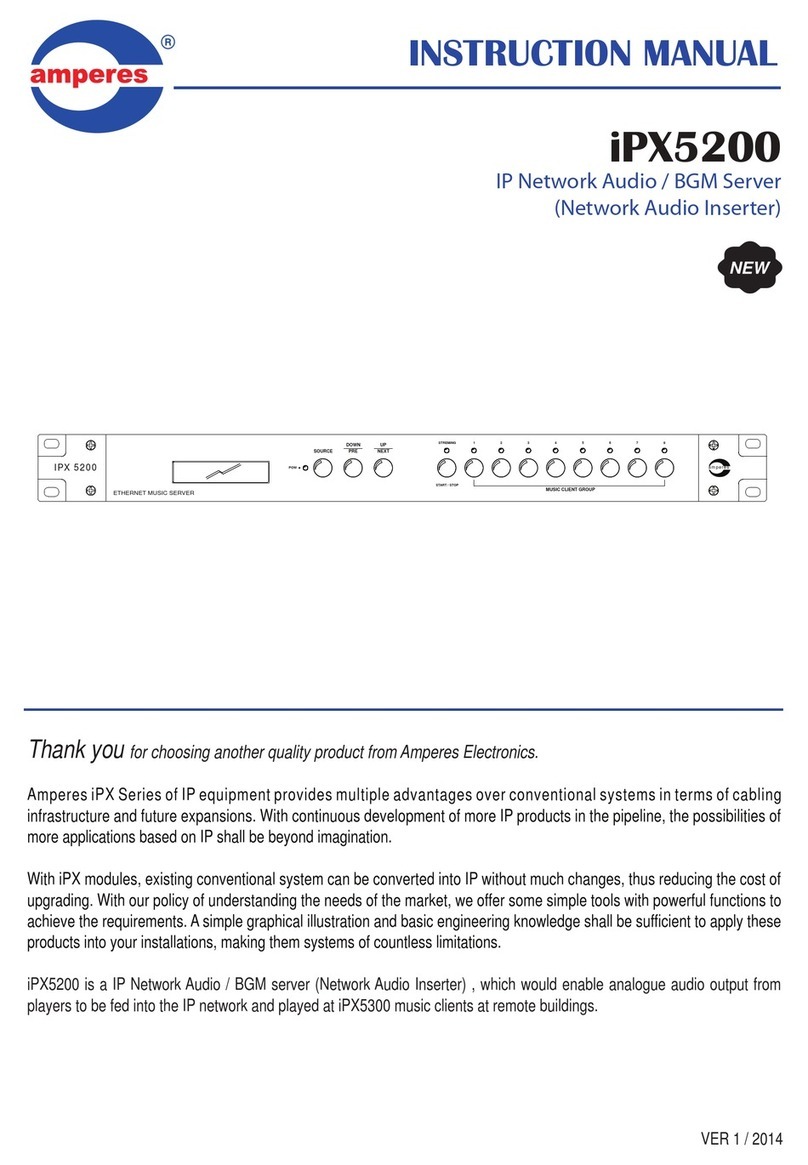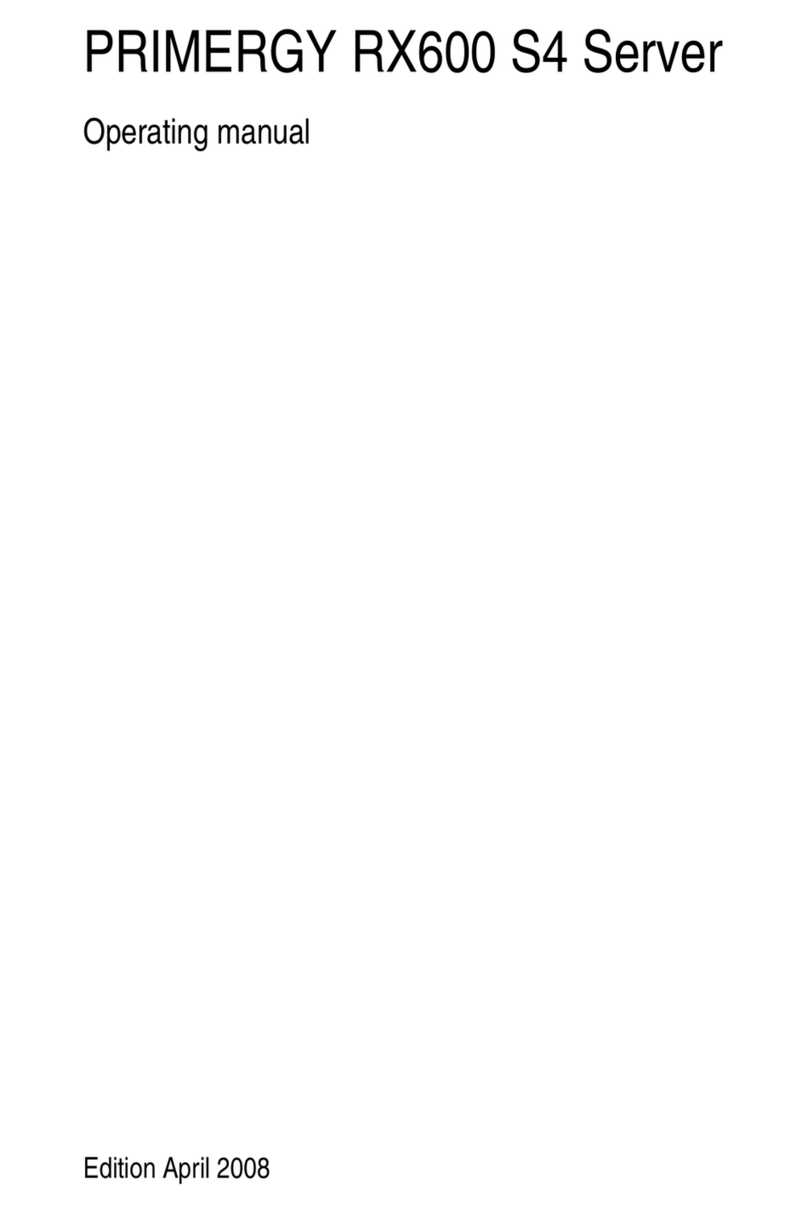Circutor Genion One User manual

INSTRUCTION MANUAL
Home manager for EV charging with self-supply
(M386B01-03-23B)
Genion One

2
Genion One
Instruction Manual

3
Instruction Manual
Genion One
SAFETY PRECAUTIONS
DISCLAIMER
DANGER
Warns of a risk, which could result in personal injury or material damage.
ATTENTION
Indicates that special attention should be paid to a specific point.
Follow the warnings described in this manual with the symbols shown below.
If you must handle the unit for its installation, start-up or maintenance, the following should be
taken into consideration:
Incorrect handling or installation of the device may result in injury to personnel as well as damage to
the device. In particular, handling with voltages applied may result in electric shock, which may cause
death or serious injury to personnel. Defective installation or maintenance may also lead to the risk of
fire.
Read the manual carefully prior to connecting the device. Follow all installation and maintenance in-
structions throughout the device’s working life. Pay special attention to the installation standards of
the National Electrical Code.
Refer to the instruction manual before using the device
In this manual, if the instructions marked with this symbol are not respected or carried out correctly, it can result
in injury or damage to the device and/or installations.
CIRCUTOR S.A.U. reserves the right to modify features or the product manual without prior notification.
CIRCUTOR S.A.U. reserves the right to make modifications to the device or the unit specifications set
out in this instruction manual without prior notice.
CIRCUTOR S.A.U. on its web site, supplies its customers with the latest versions of the device specifi-
cations and the most updated manuals.
www.circutor.com
CIRCUTOR S.A.U. recommends using the original cables and accessories that are sup-
plied with the device.

4
Genion One
Instruction Manual
CONTENTS
SAFETY PRECAUTIONS .........................................................................................................................................................3
DISCLAIMER ..........................................................................................................................................................................3
CONTENTS.............................................................................................................................................................................4
REVISION LOG .......................................................................................................................................................................5
SYMBOLS...............................................................................................................................................................................5
1. VERIFICATION UPON RECEPTION....................................................................................................................................6
2. DEVICE DESCRIPTION......................................................................................................................................................6
3. DEVICE INSTALLATION.....................................................................................................................................................7
3.1.- PRIOR RECOMMENDATIONS.................................................................................................................................... 7
3.2.- INSTALLATION.........................................................................................................................................................7
3.3.- DEVICE TERMINALS ................................................................................................................................................8
3.3.1.- VERSI0N 1..........................................................................................................................................................8
3.3.2.- VERSI0N 2.........................................................................................................................................................9
3.4.- CONNECTION DIAGRAM ........................................................................................................................................ 10
3.4.1.- VERSI0N 1........................................................................................................................................................ 10
3.4.2.- VERSI0N 2........................................................................................................................................................11
3.4.3.- CONNECTING THE CURRENT INPUT TO MC1 TRANSFORMERS .................................................................... 12
4. OPERATION ................................................................................................................................................................... 13
4.1.- PRINCIPLE OF OPERATION .................................................................................................................................... 13
4.2.- LED INDICATORS ................................................................................................................................................... 13
4.3.- RESET.................................................................................................................................................................... 15
5. COMMUNICATIONS ....................................................................................................................................................... 16
5.1.- RS-485 COMMUNICATIONS .................................................................................................................................. 16
5.1.1.- CONNECTION .................................................................................................................................................. 16
5.2- Wi-Fi COMMUNICATIONS ....................................................................................................................................... 17
5.2.1.- USAGE ENVIRONMENT AND HEALTH ............................................................................................................. 17
5.2.2.- Wi-Fi COMMUNICATIONS ................................................................................................................................ 17
5.3- ETHERNET COMMUNICATIONS............................................................................................................................... 17
6. CONFIGURATION WEBSITE ........................................................................................................................................... 18
6.1- CONNECTION........................................................................................................................................................... 18
6.2- DASHBOARD...........................................................................................................................................................20
6.2.1.-GLOBAL CONSUMPTION ..................................................................................................................................20
6.2.2.- SOLAR PRODUCTION ..................................................................................................................................... 21
6.2.3.- CONSUMPTION DISTRIBUTION ...................................................................................................................... 21
6.2.4.- CURRENT POWER .......................................................................................................................................... 21
6.2.5.- EV CHARGER ..................................................................................................................................................22
6.3- SCHEDULE..............................................................................................................................................................23
6.4- CONFIGURATION.....................................................................................................................................................25
6.5- SYSTEM INFORMATION ..........................................................................................................................................25
6.6- COMMUNICATIONS .................................................................................................................................................26
6.7- INSTALLATION ........................................................................................................................................................28
6.8- CHARGER RECOVERY ............................................................................................................................................. 31
7. TECHNICAL FEATURES ..................................................................................................................................................32
8. MAINTENANCE AND TECHNICAL SERVICE ...................................................................................................................34
9. WARRANTY....................................................................................................................................................................34
10. EU DECLARATION OF CONFORMITY............................................................................................................................35

5
Instruction Manual
Genion One
REVISION LOG
Table 1: Revision log.
Date Revision Description
05/23 M386B01-03-23B Initial Version
Note: The images of the devices are for illustrative purposes only and may differ from the original
device.
SYMBOLS
Table 2: Symbols.
Symbol Description
In accordance with the relevant European directive.
Device covered by European Directive 2012/19/EC. At the end of its useful life, do not discard of
the device in a household refuse bin. Follow local regulations on electronic equipment recycling.
Direct current.
~Alternating current.

6
Genion One
Instruction Manual
1.- VERIFICATION UPON RECEPTION
Check the following points upon receiving the device:
a) The device meets the specifications described in your order.
b) The device has not suffered any damage during transport.
c) Perform an external visual inspection of the device prior to switching it on.
d) Check that it has been delivered with the following:
- An installation guide
If any problem is noticed upon reception, immediately contact the transport com-
pany and/or CIRCUTOR’s after-sales service.
2.- DEVICE DESCRIPTION
Genion One is an energy flow manager for home installations with electric vehicle chargers and
self-supply. It also features a 4-quadrant power analyzer to collect all the information on the electricity
being supplied from or to the electrical grid, the solar cells and the electric vehicle charger.
The device features Wi-Fi, Ethernet and RS-485. Genion One incorporates a web app that can be used
to configure and display all the parameters of the home installation via Wi-Fi or Ethernet in real time.
The device features:
- RS-485, Ethernet and Wi-Fi communications.
- 6indicating LEDs.
- A web app that can be used to configure and display all the parameters of the home instal-
lation via Wi-Fi or Ethernet in real time.

7
Instruction Manual
Genion One
3.- DEVICE INSTALLATION
3.1.- PRIOR RECOMMENDATIONS
In order to use the device safely, it is critical that individuals who handle it follow the
safety measures set out in the standards of the country where it is being used, use the
personal protective equipment necessary, and pay attention to the various warnings
indicated in this instruction manual.
The Genion One gateway must be installed by authorised and qualified staff.
The power supply must be disconnected before handling, altering the connections or replacing the
device. It is dangerous to handle the device while it is powered.
Also, it is critical to keep the cables in perfect condition to avoid accidents, personal injury and damage
to installations.
The manufacturer of the device is not responsible for any damage resulting from failure by the user
or installer to heed the warnings and/or recommendations set out in this manual, nor for damage
resulting from the use of products or accessories that did not come with the device or that were made
by other manufacturers.
If an anomaly or malfunction is detected in the device, do not use it to perform any operation.
Inspect the work area before making any connections. Do not make connections in dangerous areas or
where there is a risk of explosion.
The device must be disconnected from any power supply before carrying out any main-
tenance or repairs, or handling any of the device’s connections.
Please contact the after-sales service if you suspect that there is an operational fault
in the device.
3.2.- INSTALLATION
The Genion One has been designed for assembly on DIN rail.
Take into account that when the device is connected, the terminals may be hazardous
to the touch, and opening the covers or removing elements may provide access to parts
that are dangerous to the touch. Do not use the device until it is fully installed.
The device must be connected to a power circuit that is protected with gL (IEC 60269) or M class fuses
with a rating of 0.5 to 2 A. It must be fitted with a circuit breaker or equivalent device, in order to be
able to disconnect the device from the power supply network.

8
Genion One
Instruction Manual
3.3.- DEVICE TERMINALS
3.3.1.- VERSI0N 1
1
2
3
4
5
Genion One
6
7
8
9
10
11
12
13
14
Figure 1:Genion One terminals Version 1.
Table 3:List of Genion One Version 1 terminals.
Genion One terminals
1: V1, Power supply 8: V3, Voltage input
2: N, Power supply 9: N, Neutral voltage input
3: B-, RS-485 connection 10: N1, Neutral current input
4: A+, RS-485 connection 11: I3, EV Charger current input
5: GND, RS-485 connection 12: I2, Photovoltaic Generation current input
6: V1, Voltage input 13: I1, Mains current input
7: V2, Voltage input 14: Ethernet, Ethernet Connection

9
Instruction Manual
Genion One
3.3.2.- VERSI0N 2
1
2
4
5
6
Genion One
7
8
9
10
11
12
13
14
15
3
Figure 2: Genion One terminals Version 2.
Table 4:List of Genion One Version 2 terminals.
Genion One terminals
1: A1, Power supply 9: V3, Voltage input
2: A2, Power supply 10: N, Neutral voltage input
3: , Ground 11: N1, Neutral current input
4: B-, RS-485 connection 12: I3, EV Charger current input
5: A+, RS-485 connection 13: I2, Photovoltaic Generation current input
6: GND, RS-485 connection 14: I1, Mains current input
7: V1, Voltage input 15: Ethernet, Ethernet Connection
8: V2, Voltage input

10
Genion One
Instruction Manual
3.4.- CONNECTION DIAGRAM
3.4.1.- VERSI0N 1
L1
N
V1
V2
V3
N
N
N1
I3
I2
I1
eHome Link
Genion One
Generación Fotovoltaica
Photovoltaic Generation Red Eléctrica
Mains Cargador VE
EV charger
V1
B-
A+
GND
A+B- SA+B- S
Figure 3: Genion One Version 1 connection diagram.

11
Instruction Manual
Genion One
3.4.2.- VERSI0N 2
A2
A1
L1
N
V1
V2
V3
N
N1
I3
I2
I1
eHome Link
Genion One
Generación Fotovoltaica
Photovoltaic Generation Red Eléctrica
Mains Cargador VE
EV charger
B-
A+
GND
A+B- SA+B- S
Figure 4: Genion One Version 2 connection diagram.

12
Genion One
Instruction Manual
3.4.3.- CONNECTING THE CURRENT INPUT TO MC1 TRANSFORMERS
If MC1 transformers are used for the current inputs, see the connection diagram in Figure 5.
. . .
S1
S2
S1
S2
S1
S2
Genion One
N1
I3
I2
I1
Red Eléctrica
Mains
Cargador VE
EV charger
Generación Fotovoltaica
Photovoltaic Generation
MC1 MC1 MC1
Figure 5: Connecting the current input to MC1 transformers.

13
Instruction Manual
Genion One
4.- OPERATION
4.1.- PRINCIPLE OF OPERATION
Genion One is a device for managing the energy in an electrical installation that has solar panels for
self-supply and an electric vehicle charging point.
Genion One is designed to optimize the energy of an installation; specifically, the contracted power
and the surplus produced by the self-supply installation, to regulate the charge provided to the electric
vehicle.
4.2.- LED INDICATORS
The device has 6 LED indicators to show the status of the device at all times, Figure 6.
Power
RS-485
CPU
L1
L2
L3
L1
L2
L3
Figure 6:Genion One LED indicators.
Power, Device status:
Table 5: Power LED.
LED Description
Power On (Green color)
Device ON.
RS-485, RS-485 Communications status:
Table 6: RS-485 LED.
LED Description
RS-485
On (Blue color)
Data transmission
On (Green color)
Data reception.

14
Genion One
Instruction Manual
CPU, CPU status:
Table 7: CPU LED.
LED Description
CPU On (Blue color)
CPU status
L1, L2, L3, State of the lines, see Table 8 and Figure 7:
L1, State of the line of the Mains.
L2, State of the photovoltaic generation line.
L3, State of the EV charger line.
Table 8: State of the lines L1, L2 and L3.
Convention Q1 Q2 Q3 Q4
CIRCUTOR ●
cos φ: 1 ... 0.8
◒
cos φ: 0.8 ... 0
●
cos φ: 0 ...-1
●
cos φ: 1 ... 0
●
cos φ:-1 ...-0.8
◒
cos φ:-0.8 ... 0
IEC 62053-23
cos φ: 1 ... 0.8
cos φ: 0.8 ... 0
cos φ: 0 ...-1
cos φ: 0 ...-1
cos φ: 1 ... 0.8
cos φ: 0.8 ... 0
IEEE ●
cos φ:-1 ...-0.8
◒
cos φ:-0.8 ... 0
●
cos φ: 1 ... 0
●
cos φ: 0 ...-1
●
cos φ: 1 ... 0.8
◒
cos φ: 0.8 ... 0
○LED Off, LED On, LED blinking.
Q1Q2
Q3 Q4
+P
+Q
-Q
-P
cos 0.8
●
●
●
●
◒
◒
Figure 7: State of the lines L1, L2 and L3.

15
Instruction Manual
Genion One
4.3.- RESET
The device has a Reset button (Figure 8) to load the factory settings:
Soft-Reset: If the Reset button is pressed for 3 seconds, the device loads the factory settings for
the communication parameters.
Hard-Reset: If the Reset button is pressed for 10 seconds, the device loads the factory settings for
all the configuration parameters.
Genion One
Reset
Figure 8: Reset

16
Genion One
Instruction Manual
5.- COMMUNICATIONS
5.1.- RS-485 COMMUNICATIONS
Genion One devices have an RS-485 communications port to communicate with the EV charger.
5.1.1.- CONNECTION
The RS-485 cable must be wired using twisted pair cable with mesh shield (minimum 3 wires), with a
maximum distance of 1200 meters between the Genion One and the slave devices.
eHome Link eHome Link
Genion One
B-
A+
GND
B-A+ S B-A+ S
Figure 9: RS-485 connection diagram.

17
Instruction Manual
Genion One
5.2- Wi-Fi COMMUNICATIONS
5.2.1.- USAGE ENVIRONMENT AND HEALTH
Like other radio devices, wireless communications emit electromagnetic RF energy.
Because wireless communications work within the guidelines contained in the radio frequency safety
standards and recommendations, they are safe for users.
In some environments or situations, the use of wireless communications may be restricted by the own-
er of the building or facility in question.
These situations could include:
Using wireless connections on aircraft, in hospitals or near service stations, blast areas, med-
ical implants or electronic medical devices implanted in the body (such as pacemakers).
In any other environment where the risk of interference with other devices or services is
identified as dangerous.
If you are not sure about the policy that applies to the use of wireless devices in a specific setting
(airport, hospital, etc.), you should request authorisation before using any wireless communications.
5.2.2.- Wi-Fi COMMUNICATIONS
Wi-Fi is one of the most widespread wireless technologies today. It is used to connect electronic devic-
es and exchange information between them without having to connect them physically.
The Genion One devices feature Wi-Fi communications in the 2.4GHz band, and are compliant with the
IEEE 802.11 b/g/n.
5.3- ETHERNET COMMUNICATIONS
The Genion One device offers 10/100 Mbps Ethernet communications through an RJ45 connector, see
Figure 2.

18
Genion One
Instruction Manual
6.- CONFIGURATION WEBSITE
6.1- CONNECTION
The configuration website for the Genion One can be accessed in 2 ways:
Procedure 1:
1.- Power the device, terminals 1 and 2 in Figure 1 (Version 1) or 1, 2 and 3 in Figure 2 (Version 2).
2.- When starting the device, it will create its own Wi-Fi (Access Point) with the name Genion-xxxxxx,
where “xxxxxx” are the last 6 digits of the MAC.
3.- The Wi-Fi login password is 12345678.
Note: The device does not have an Internet connection, since the Wi-Fi network is only to communicate
with the device. The Internet connection must be made via the Ethernet port.
4.- Once connected to Wi-Fi, open the browser and go to the following website:
http://genion-xxxxxxx.local/
where xxxxxx are the last 6 digits of the MAC of the device.
Procedure 2:
1.- Power the device, terminals 1 and 2 in Figure 1 (Version 1) or 1, 2 and 3 in Figure 2 (Version 2).
2.- When starting the device, it will create its own Wi-Fi (Access Point) with the name Genion-xxxxxx,
where “xxxxxx” are the last 6 digits of the MAC.
3.- The Wi-Fi login password is 12345678.
Note: The device does not have an Internet connection, since the Wi-Fi network is only to communicate
with the device. The Internet connection must be made via the Ethernet port.
4.- Scan the QR code on the label on the side of the device. The QR code opens the website:
http://genion-xxxxxxx.local/
where xxxxxx are the last 6 digits of the MAC of the device.
Note: On Android mobile devices with versions below 12.0, the DNS cannot be resolved correctly, mean-
ing the Genion One website cannot be accessed via the URL http://genion-xxxxxx.local/. In this case,
it has to be accessed via Wi-Fi (Access Point) at the IP 192.168.137.1, provided that the device’s default
Wi-Fi configuration has not been changed.
Once the connection is established with Genion One, the login page in Figure 10 is shown, where the
Username and Password have to be entered.

19
Instruction Manual
Genion One
Figure 10: Accessing the configuration website.
The web application has 3 access profiles: Installer, Administrator and Guest.
The Installer profile is used to manage and set up all the installation parameters through the in-
stallation wizard (see “6.7INSTALLATION”).
Table 9:Accessing the configuration website: Installer.
Accessing the configuration website: Installer
Usename installer
Password ins+password (Found on the label on the side of the device.)
The Administrator profile provides access to all the options on the website, except for the instal-
lation wizard.
Table 10:Accessing the configuration website: Administrator.
Accessing the configuration website: Administrator
Usename admin
Password Found on the label on the side of the device.
The Guest profile only allows access to the home screen (Dashboard) of the web application.
Table 11:Accessing the configuration website: Guest.
Accessing the configuration website: Guest
Usename guest
Password guest
Once validated, the home screen (Dashboard) can be accessed, Figure 11.

20
Genion One
Instruction Manual
Figure 11: Home screen.
From this screen you can access the menu of the configuration website, Figure 12.
General state of the installation.
EV charging time programming.
Configuration of EV charging currents and control of
the hourly net balance.
System information.
Configuration of Ethernet and Wi-Fi communications.
Installation Wizard.
Recovery of a charger with incorrect configuration.
Figure 12:Menu of configuration website.
6.2- DASHBOARD
The Dashboard shows the graphical interface that displays the general status of the installation, Fig-
ure 11.
6.2.1.-GLOBAL CONSUMPTION
The Global Consumption interface, Figure 13,shows the data on total energy consumption, as well as
the amount supplied by each source in relative and absolute terms.
Table of contents
Popular Server manuals by other brands

Gigabyte
Gigabyte GS-R1271-RH System installation guide

Digital Equipment
Digital Equipment AlphaServer 800 Service guide

Velvac
Velvac Road-iQ installation manual

Dell EMC
Dell EMC 6WDJR Installation and service manual
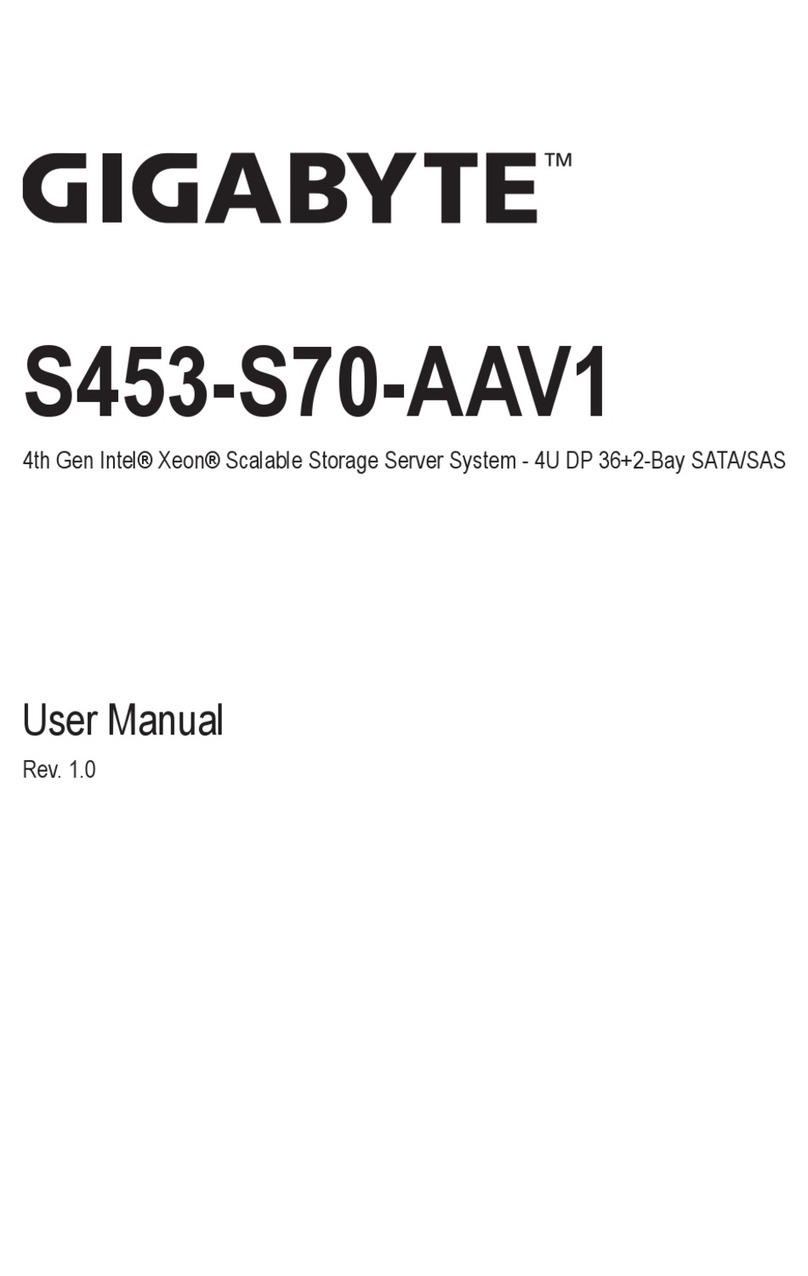
Gigabyte
Gigabyte S453-S70-AAV1 user manual

LifeSize
LifeSize Bridge 2200 installation guide