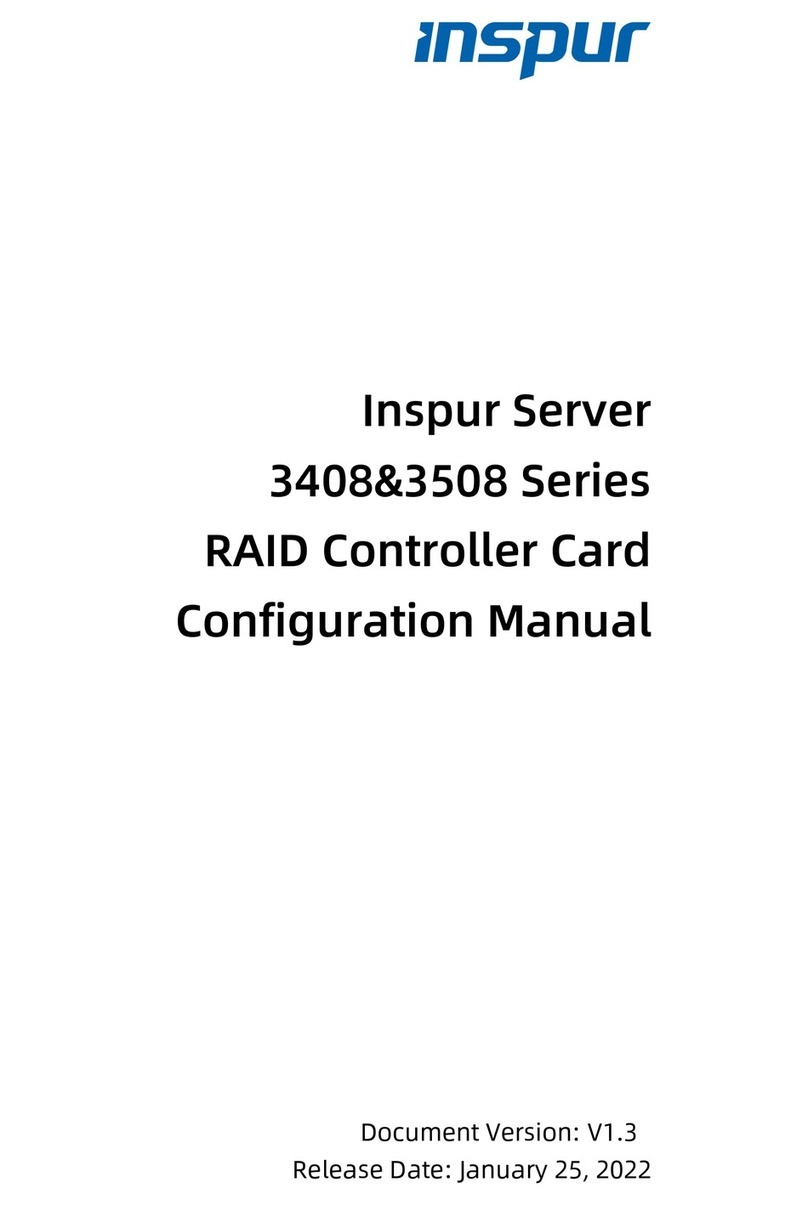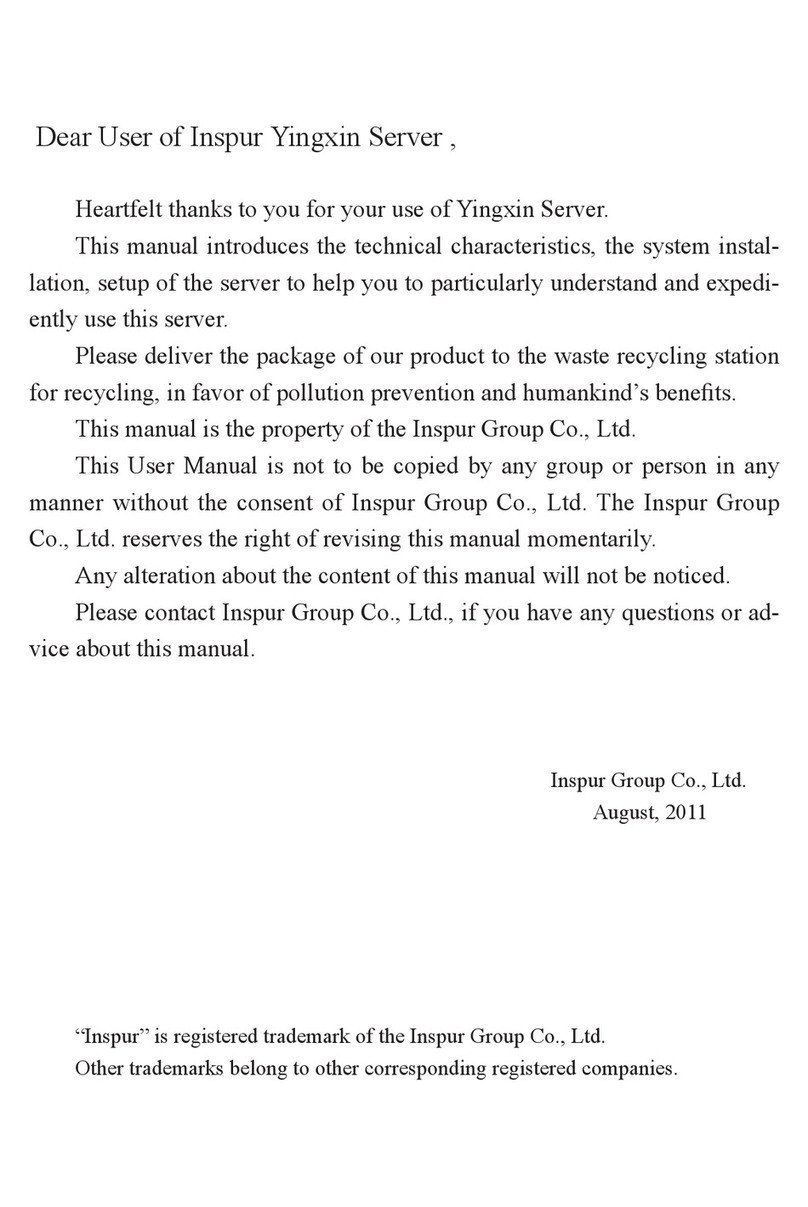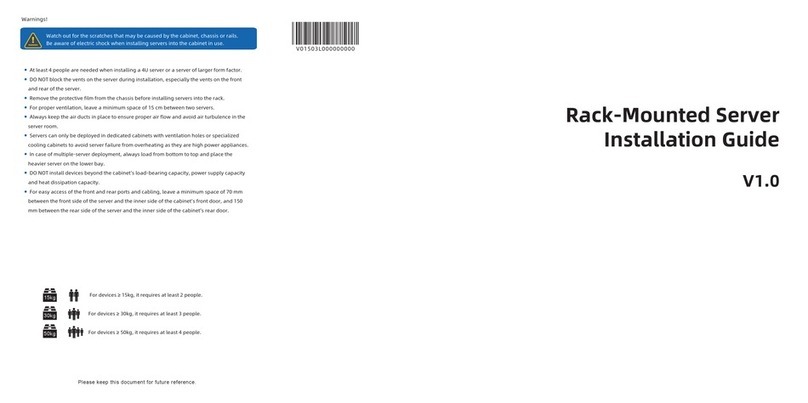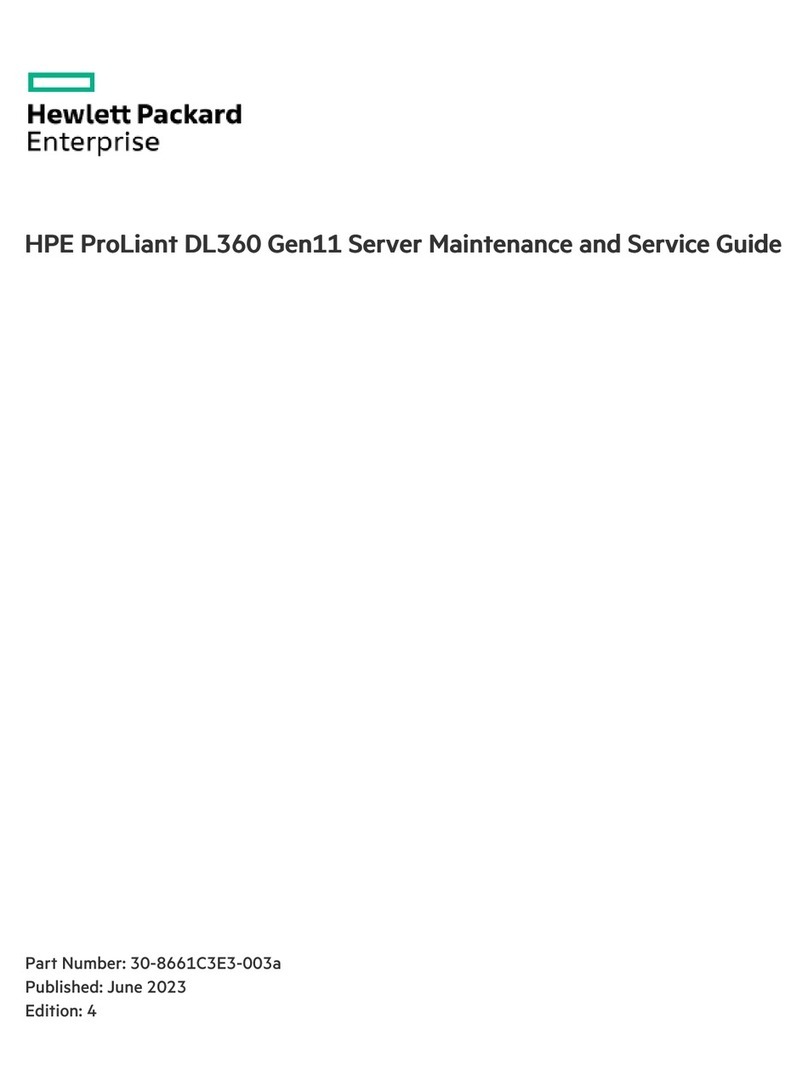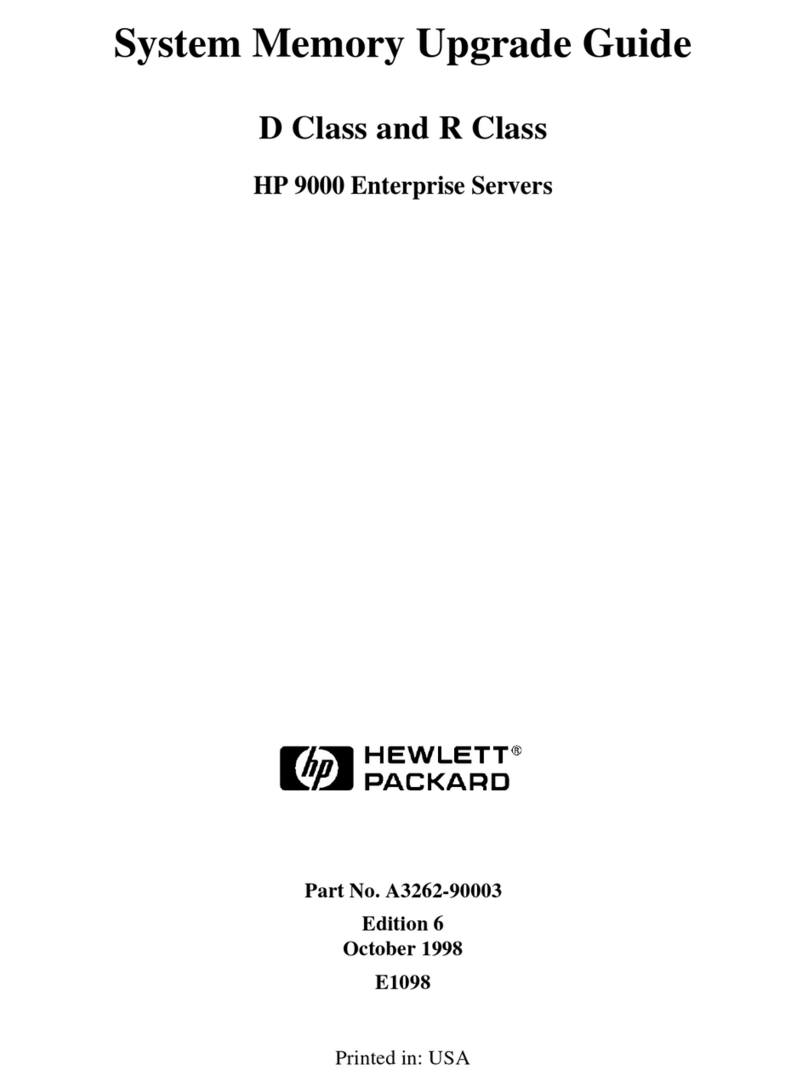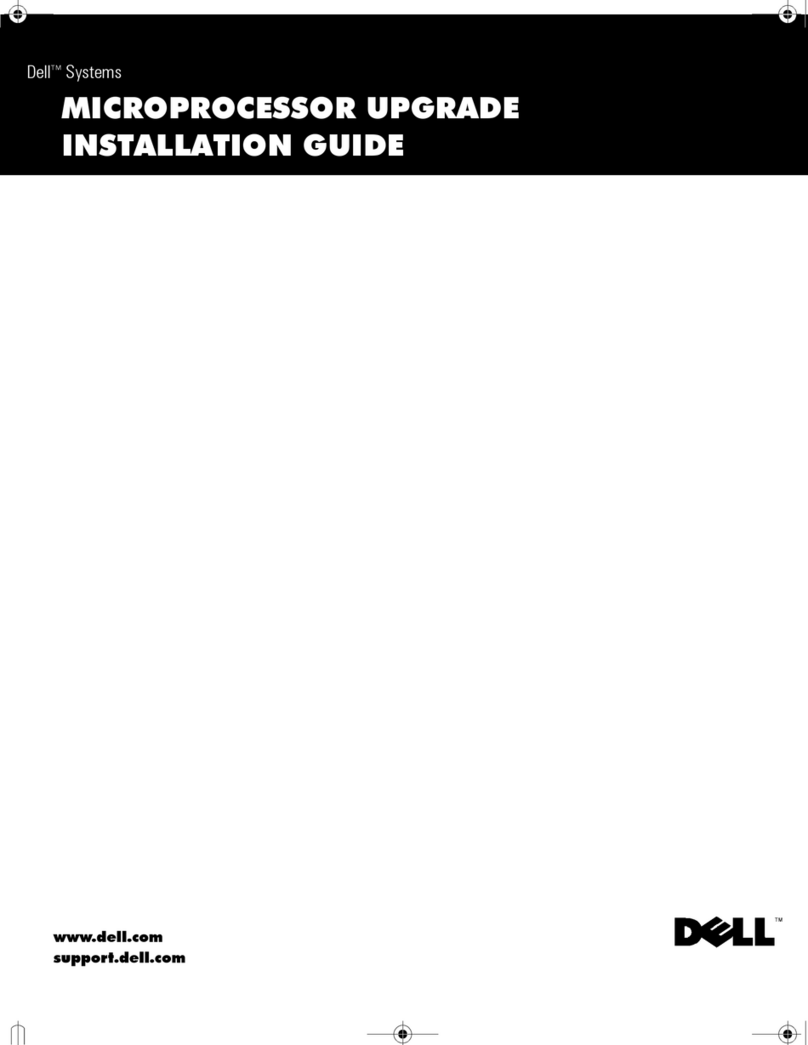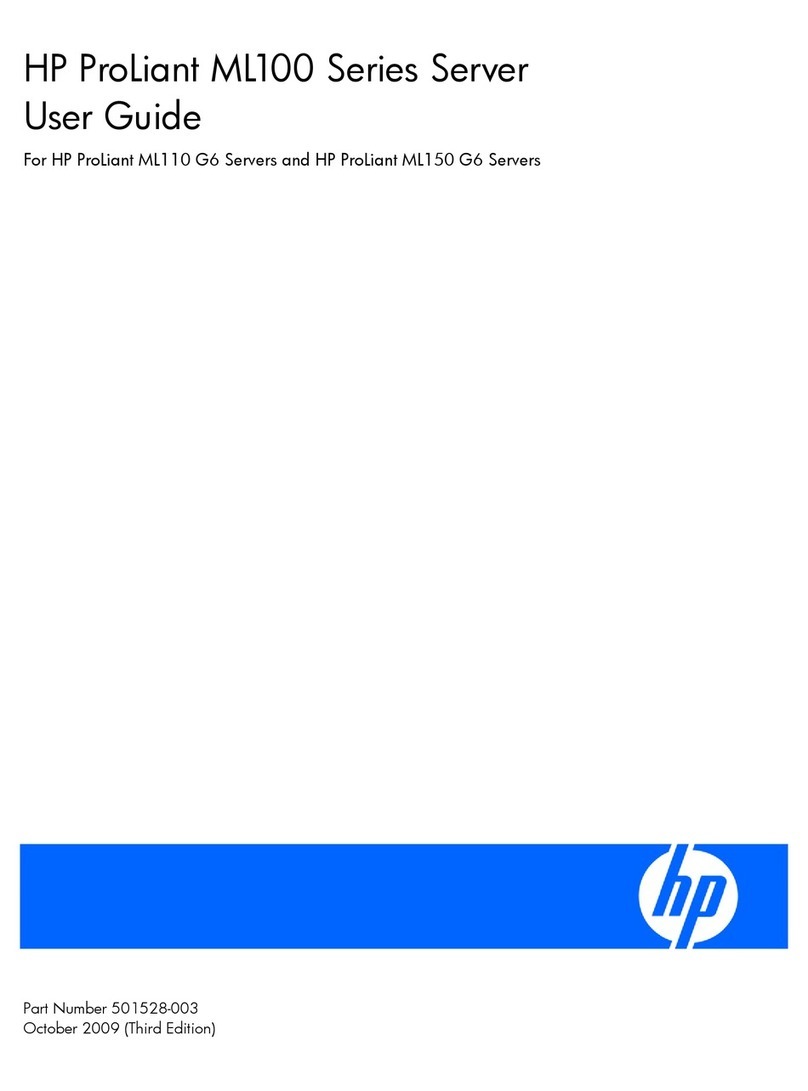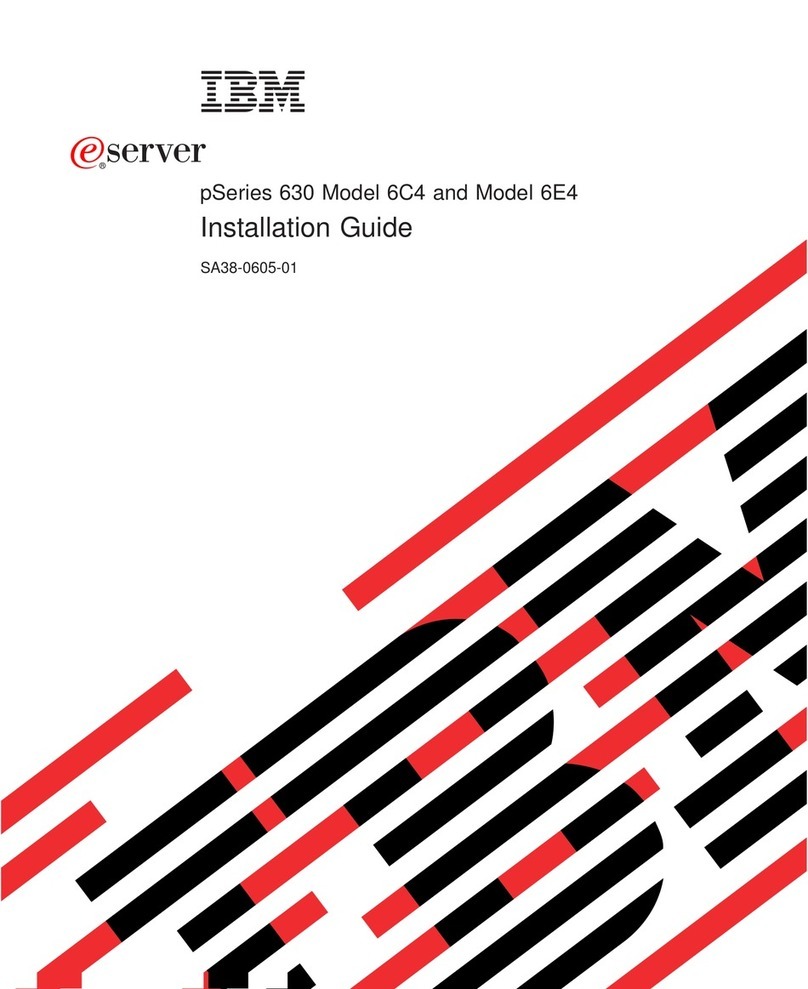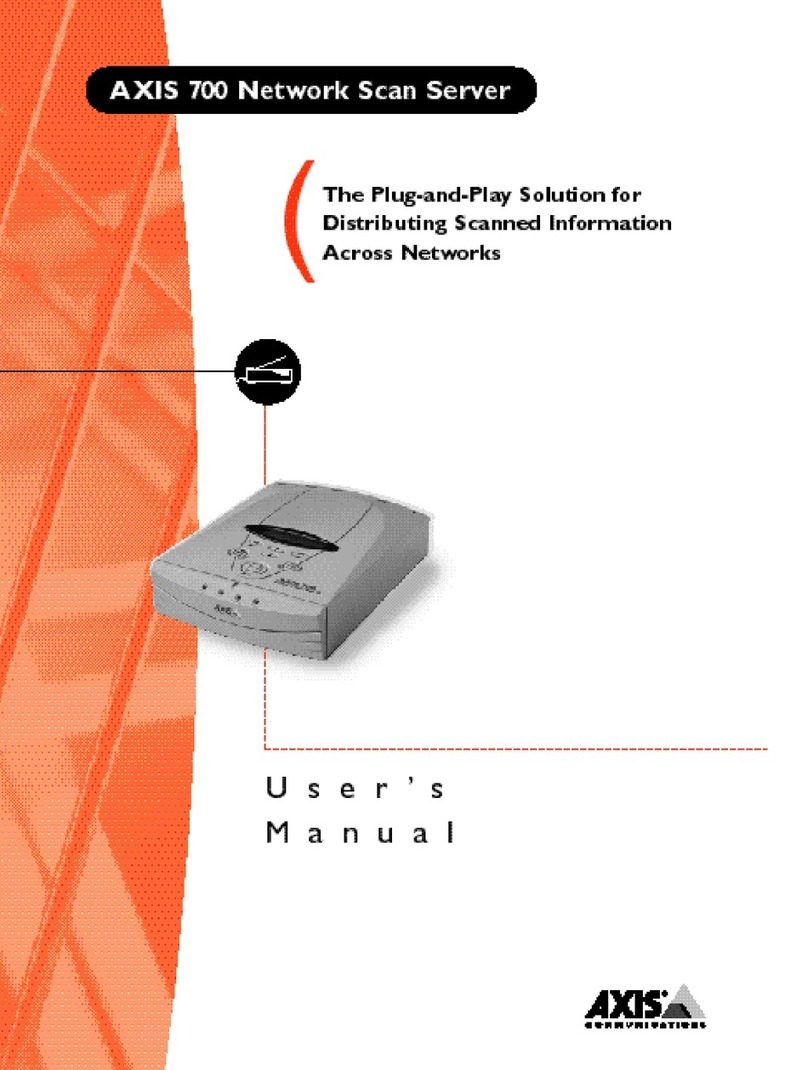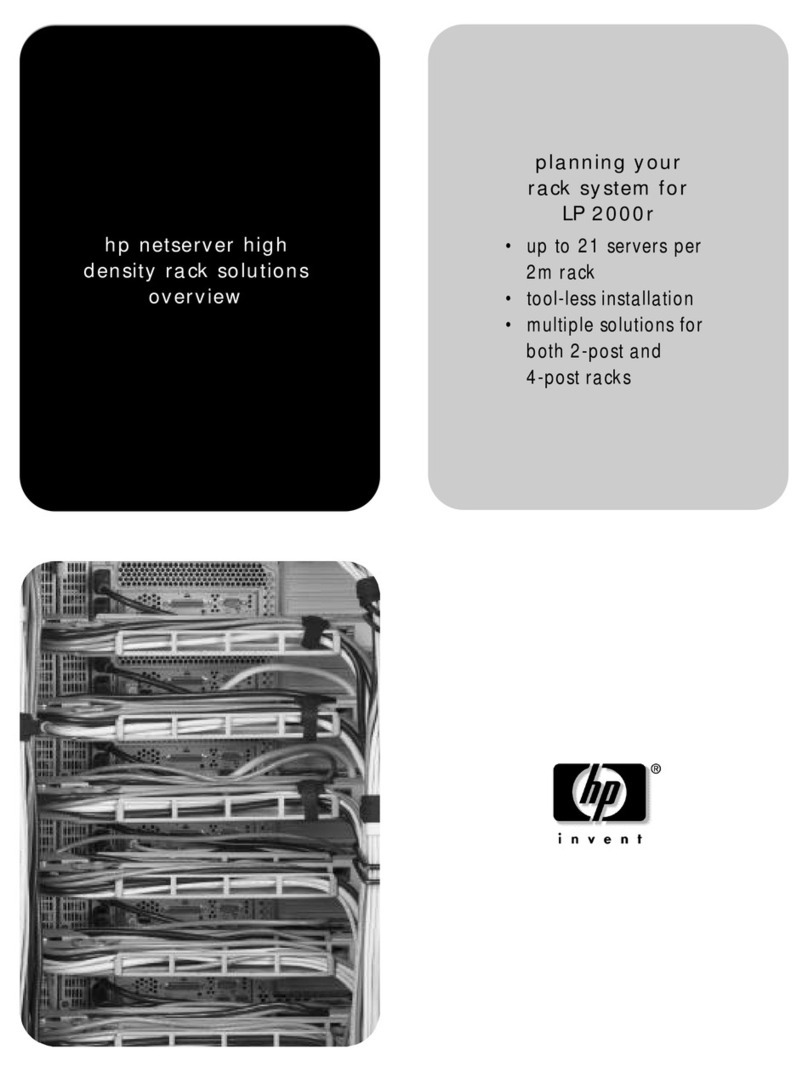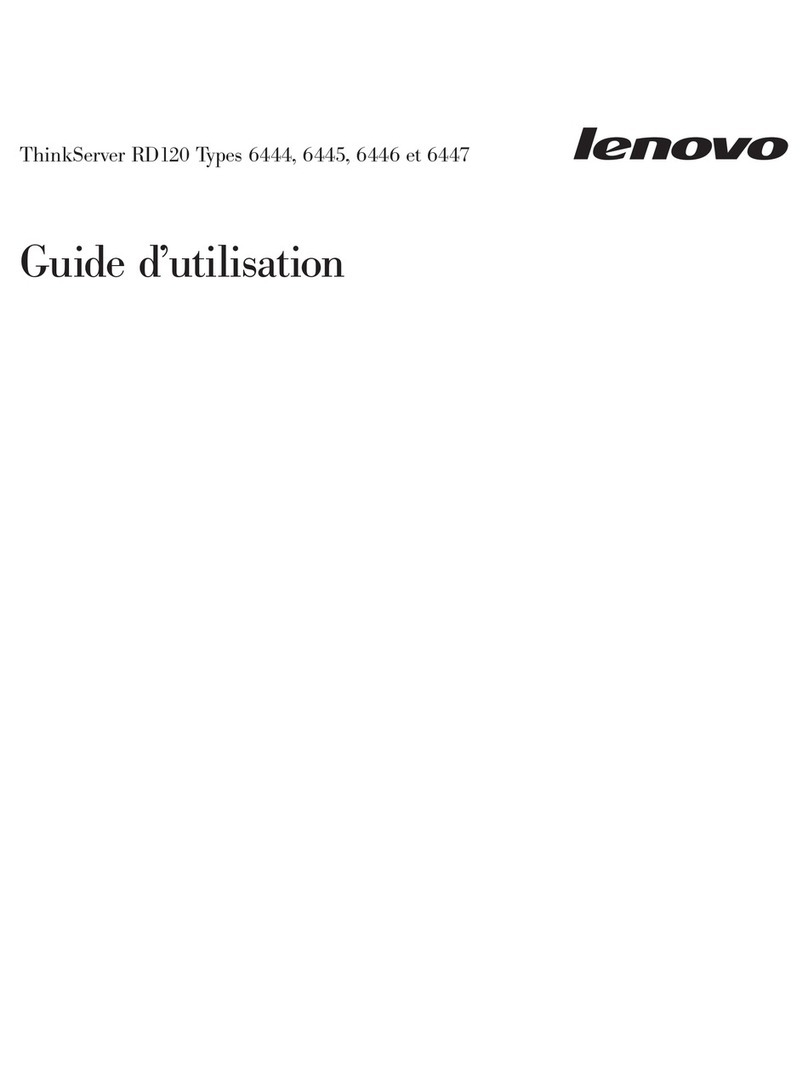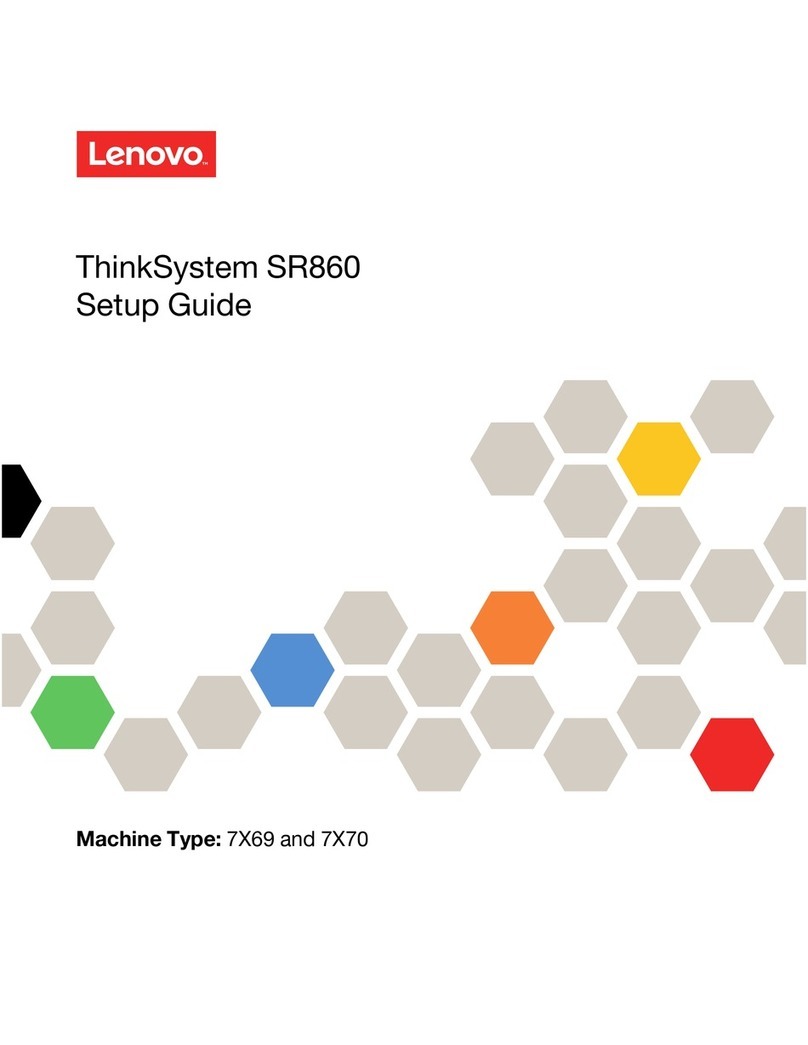Inspur NX5460M5 User manual

Inspur Server User Manual
NX5460M5

© Copyright Inspur 2018. All rights reserved.
No part of this document may be reproduced or transmitted in any form or by any means
without prior written consent of Inspur.
The information in this manual is subject to change without notice.
Inspur is the registered trademark of Inspur. All the other trademarks or registered
trademarks mentioned in this manual are the property of their respective holders.
Edition: 1.0
Aug. 2018

Abstract
This manual contains technical information such as specifications, hardware operations,
software configuration, fault diagnosis, etc., that are relevant to the maintenance and
operation of this server.
It is recommended that server installation, configuration, and maintenance is performed by
experienced technicians only.
Target Audience
This manual is intended for:
● Technical support engineers
● Product maintenance engineers
● Technicians
Warnings:
This manual introduces the NX5460M5 server’s technical features, system installation
and setup, which will help the user to understand how best to utilize the server and all its
functionalities.
1.For your safety, please do not disassemble the server’s components arbitrarily. Please do
not extend configuration or connect other peripheral devices arbitrarily. If needed, please
contact Inspur for our support and guidance.
2.Before disassembling the server’s components, please be sure to disconnect all the power
cords connected to the server.
3.BIOS and BMC setup is a significant factor in correctly configuring your server. If there are
no special requirements, it is suggested to use the Default Values and not alter the parameter
settings arbitrarily. After the first login, please change the BMC user password in time.
4.Please install the product-compatible operating system and use the driver provided by
Inspur. If you use an incompatible operating system or non-Inspur driver, it may cause
compatibility issues and affect the normal use of the product, Inspur will not assume any
responsibility or liability.
Inspur is not responsible for any damages, including loss of profits, loss of information,
interruption of business, personal injury, and/or any damage or consequential damage
without limitation, incurred before, during, or after the use of our products.

Contents
1 Safety Instructions......................................................................................................................... 1
2 Product Specification..................................................................................................................... 5
2.1 Introduction................................................................................................................................ 5
2.2 Feature ....................................................................................................................................... 6
3 Component Identification ............................................................................................................. 7
3.1 Front Panel Components............................................................................................................ 7
3.2 CLR_CMOS Jumper Introduction ................................................................................................ 7
4 Operations..................................................................................................................................... 9
4.1 Power up the Server................................................................................................................... 9
4.2 Power down the Server.............................................................................................................. 9
4.3 Extend the Server from the Rack................................................................................................ 9
4.4 Remove the Access Panel........................................................................................................... 10
5 Setup ............................................................................................................................................. 11
5.1 Optimum Environment............................................................................................................... 11
5.2 Identifying the Contents of the Server Shipping Carton.............................................................13
5.3 Installing Hardware Options ....................................................................................................... 13
5.4 Installing the Operating System.................................................................................................. 13
6 Hardware Options Installation....................................................................................................... 14
6.1 Processor Option........................................................................................................................ 14
6.2 Memory Option.......................................................................................................................... 17
6.3 Hot-plug HDD Option ................................................................................................................. 18
7 BIOS Setup..................................................................................................................................... 20
7.1 Login to BIOS Interface............................................................................................................... 20
7.2 BIOS Parameter Description ....................................................................................................... 22
7.3 Firmware Update........................................................................................................................ 63

8 BMC Settings ................................................................................................................................ 65
8.1 Introduction................................................................................................................................ 65
8.2 Functional Modules.................................................................................................................... 66
8.3 Web Interface Introduction ........................................................................................................ 67
8.4 Storage ....................................................................................................................................... 72
8.5 Remote Control .......................................................................................................................... 72
8.6 Power and Fan............................................................................................................................ 74
8.7 BMC Settings .............................................................................................................................. 78
8.8 Logs ............................................................................................................................................ 78
8.9 Fault Diagnosis............................................................................................................................ 81
8.10 Administration.......................................................................................................................... 82
8.11 Service & Protocol .................................................................................................................... 85
8.12 Users......................................................................................................................................... 86
8.13 BMC Firmware Update ............................................................................................................. 88
8.14 Redfish...................................................................................................................................... 89
8.15 Command Line Function Introduction...................................................................................... 93
8.16 Time Zone Table ....................................................................................................................... 98
9 Common Faults, Diagnosis and Troubleshooting ..........................................................................101
9.1 Hardware Problems.................................................................................................................... 101
9.2 Software Problems ..................................................................................................................... 104
10 Battery Replacement................................................................................................................... 106
11 Regulatory Compliance Notices................................................................................................... 107
11.1 Regulatory Compliance Identification Numbers....................................................................... 107
11.2 Federal Communications Commission Notice.......................................................................... 107
11.3 Cables ....................................................................................................................................... 108
11.4 European Union Regulatory Notice.......................................................................................... 108
11.5 Disposal of Waste Equipment by Users in the European Union...............................................108
11.6 Korean Notice........................................................................................................................... 109
11.7 Chinese Notice.......................................................................................................................... 109
11.8 Battery Replacement Notice .................................................................................................... 109

12 Electrostatic Discharge ................................................................................................................ 111
12.1 Preventing Electrostatic Discharge ........................................................................................... 111
12.2 Grounding Methods to Prevent Electrostatic Discharge ..........................................................111
13 Warranty...................................................................................................................................... 112
13.1 Introduction.............................................................................................................................. 112
13.2 Warranty Service ...................................................................................................................... 112
13.3 Warranty Exclusions ................................................................................................................. 113

1
Safety Introduction
1 Safety Instructions
WARNING: Please be advised to follow the instructions below for safety. Failure to do so could
result to potential dangers that may cause property loss, personal injury or death.
1. The power supplies in the system may produce high voltages and energy hazards that
may cause personal injury. For your safety, please do not attempt to remove the cover
of the system to remove or replace any component without assistance provided by
Inspur. Only service technicians trained by Inspur are authorized to remove the cover of
the host, and to remove and replace internal components.
2. Please connect the equipment to the appropriate power supply. Use only power supplies
with the correct voltage and electrical specifications according to the label. To protect
your equipment from damages caused by a momentary spike or plunge of the voltage,
please use relevant voltage stabilizing equipment, or uninterruptible power supplies.
3. If you must use an extension cable, please use a three-core cable with properly
grounded plugs. Observe extension cable ratings. Ensure that the total rating of all
equipment plugged into the extension cable does not exceed 80 percent of the ratings
limit for the extension cable.
4. Please be sure to use the power supply components that come with the server, such as
power lines, power socket (if provided with the server) etc. For your safety, please do
not replace power cables or plugs randomly.
5. To prevent electric shock dangers caused by leakage in the system, please make sure
that the power cables of the system and peripheral equipment are correctly connected
to the earthed/grounded power socket. Please connect the three-core power line plug
to the three-core AC power socket that is well earthed and easy to access. Be sure
to use earthing /grounding pin of power lines and do not use the patch plug or the
earthing/grounding pin unplugged with cables. In the case that the earthing/grounding
conductors are not installed and it is uncertain whether there are appropriate earthing/
grounding protections, please do not use or attempt to operate the equipment. Contact
and consult an electrician.
6. Please do not push any objects into the openings of the system. Doing so may cause
fire or electric shock.
7. Please place the system far away from the cooling plate and heat sources, and be sure

2
not to block the air vents.
8. Please be sure not to scatter food or liquid in the system or on other components, and
do not use the product in humid or dusty environments.
9. Using an incompatible battery may cause explosion. When battery replacement is
required, please consult the manufacturer first, and choose batteries of the same or
equivalent type. Do not disassemble, crush, puncture the batteries or make the external
connection point short circuit, and do not expose them in the environment over 60°C.
Never throw batteries into fire or water. Please do not attempt to open or repair the
batteries. Dispose of used batteries according to instructions. For battery recycling,
please contact the local waste recycling center.
10. Before installing equipment into the rack, please install all front and side stabilizers on
the independent rack first. Please install the front stabilizers first, if connecting with
other racks. Please install stabilizers before installing equipment into the rack. Failure to
install the corresponding stabilizers before installing equipment into the rack may cause
the cabinet to tip over, possibly resulting to severe injury. After installing the equipment
and other components into the rack, only one component can be pulled out from the
rack through its sliding part at one time. Pulling out several components at the same
time may cause the rack to turn over, resulting to serious personal injury.
11. A minimum of two people are required to safely move a rack. The racks are extremely
awkward and heavy, moving them without adequate, trained personnel could result in
severe injury or death.
12. It is prohibited to directly short-circuit the copper busbar. Please do not touch the
copper busbar when the rack is powered on.
13. This is Class A product, and may cause radio interference. In such case, users may need
to take necessary measures to mitigate the interference.
14. The equipment is intended for installation in a Restricted Access Location.
Note: The following considerations may help avoid the occurrence of problems that could
damage the components or cause data loss, etc.
1. In the event of the following, please unplug the power line plug from the power socket
and contact Inspur’s customer service department:
1) The power cables, extension cables or power plugs are damaged.

3
Safety Introduction
2) The products get wet.
3) The products have fallen or have been damaged.
4) Other objects have fallen into the products.
5) The products do not or are unable to function normally even when attempting to
operate according to the instructions.
2. If the system becomes wet or damp, please follow these steps:
1) Power off the equipment, disconnect them with the power socket, wait for 10 to 20
seconds, and then open the host cover.
2) Move the equipment to a well-ventilated place to dry the system at least for 24 hours
and make sure that the system is fully dried.
3) Close the host cover, reconnect the system to the power socket, and then power on.
4) In case of operation failure or other abnormal situations, please contact Inspur and get
technical support.
3. Pay attention to the position of system cables and power cables-avoid placing wires in
high foot traffic locations. Please do not place objects on the cables.
4. Before removing the host cover, and/or touching the internal components, please
allow for the equipment to cool first. To avoid damaging the mainboard, please power
off the system and wait for five seconds, and then remove the components from the
mainboard and/or disconnect the peripheral device from the system. Please remember
that only service technicians trained by Inspur are authorized to remove the cover of
the host, and to remove and replace internal components.
5. If there is modem, telecom or LAN options installed in the equipment, please pay
attention to the followings:
1) In the case of thunder and lightning, please do not connect or use the modem.
2) Never connect or use the modem in a damp environment.
3) Never insert the modem or telephone cables into the socket of network interface
controller (NIC).
4) Before unpacking the product package, installing internal components, touching
uninsulated cables or jacks of the modem, please disconnect the modem cables.
6. In order to prevent electrostatic discharge from damaging the electronic components in
the equipment, please pay attention to the followings:
1) Please remove any static electricity on your body before dismounting or touching
any electronic component in the equipment, to prevent the static electricity from

4
conducting itself to the sensitive components. You may remove the static electricity on
the body by touching the metal earthing objects (such as the unpainted metal surface
on the rack).
2) Please do not take electrostatic sensitive components that are not ready to be installed
for application out of the antistatic package materials.
3) While working, please touch the earthing conductor or the unpainted metal surface on
the cabinet regularly to remove any static electricity from the body that may damage
the internal components.
7. Upon receiving the proper authorization from Inspur and dismounting the internal
components, please pay attention to the following:
1) Switch the system power supply off and disconnect the cables, including all connections
of the system. When disconnecting the cables, please hold the connector of the cables
and slowly pull the plugs out. Never pull on the cables.
2) The products need to completely cool down before dismounting the host cover or
touching the internal components.
3) During the dismounting process, avoid making large movement ranges to prevent
damage to the components or scratching arms.
4) Handle components and plug-in cards with care. Please do not touch the components
or connection points on the plug-in cards. When handling the plug-in cards or
components, firmly grab the edges of the plug-in cards and components, and/or their
metal fixed supports.
8. During the process of rack installation and application, please pay attention to the followings:
1) After the rack installation is finished, please ensure that the stabilizers have been fixed
to the rack and supported to ground, and the weight of the rack is firm on ground.
2) Always load from the bottom up, and load the heaviest items first.
3) When pulling out the components from the rack, apply slight force to keep the rack
balanced.
4) When pressing down the release latch and the rail of components is sliding, please be
careful; as the sliding may hurt your fingers.
5) Do not overload the AC power supply branch circuits in the rack. The total load of the
rack should not exceed 80% of the ratings of the branch circuits.
6) Ensure that components in the rack have good ventilation conditions.
7) When repairing components in the rack, never step on any other components.

5
Product Specication
2 Product Specification
2.1 Introduction
Inspur NX5460M5 is a half-width 2S blade server, which is designed on the basis of the new
generation of Intel®Xeon®scalable processor. The product is optimized for cloud computing,
virtualization, HPC and other requirements:
●Ultra-high performance: Supports a full range of CPUs (up to 205W) with a new
generation of Intel® Xeon® scalable processors, up to 28 cores per CPU, and the industry’s
highest density of computing power. It supports 24 DIMMs, up to 3TB DDR4 memory,
providing large memory expansion capability; and supports 2 SATA/SAS/NVME SSDs and 2
M.2 SSDs to meet users’ high-speed read-write storage needs.
●Flexible expansion: Under the premise of maintaining the highest density among the
blade servers, the unique IO BOX design can be combined with standard network cards
to achieve the parallel of direct and exchange solutions to meet the customers’ needs.
At the same time, it can support the one front PCIe X16 slot, equipped with FPGA and IO
accelerator card, further improving the performance of the blade server and meeting the
different application needs of customers.
●Intelligent management: Intelligent management software developed by Inspur
supports advanced functions such as stateless computing and multi-chassis management,
greatly improving the product management efficiency and deployment speed. It also
provides standardized interfaces, supports a range of industry-standard specifications, and
provides seamless connectivity for third-party management.
●Green energy saving: N+N redundant centralized power supply design improves power
conversion efficiency to 92%. At the same time, it adopts the most advanced Z-type heat
dissipation architecture and centralized cooling fan to achieve optimal balance between
heat dissipation and muting. With Inspur’s unique intelligent management software and
patented technology, the product achieves optimal green energy saving and reduces TCO.

6
2.2 Features and Specifications
Processor
Processor Type Intel® Skylake series processors
Chipset
Chipset Type Intel® C62x Chipset Family
Memory
Memory Type ECC Registered DDR4, RDIMM, LRDIMM, NVDIMM
Memory Slot Qty. 24
Total Memory Capacity Supports up to 3TB (128GB per memory)
I/O
USB Front: 2 USB2.0 ports + 1 USB3.0 port
Internal: 1 USB3.0 port
VGA Front: 1 VGA port
Display
Controller Type Integrated in the chip Aspeed2500, up to 1920×1080 resolution
SAS
SAS3.0 Backplane Supports hot-plug SAS/SATA/SSD/NVME disks
SATA3.0 Backplane Supports hot-plug SATA/SSD disks
Hard Drive
Hard Drive Type SAS, SATA, SSD, NVME, SATA M.2 and PCIE M.2
Management
Management Chip AST2500 chip
NIC
NIC controller Onboard Gigabit NIC
PCIE
PCI Expansion Slot 1 PCI Express 3.0 x16 slot
External Storage Drive
Optical Drive Supports external USB drive
Environmental
Operating Temperature 10℃-35℃
Storage & Transportation Temperature -40℃-60℃
Operating Humidity 20%-80%relative humidity
Storage & Transportation Humidity 20%-93%(40℃) relative humidity

7
Component Identication
3 Component Identification
3.1 Front Panel Components
Front View
Item Name & Function
1~2 HDD 1/0
3 Handle
4
UID button/LED
Used to locate the compute node to be operated in the rack; turn on/off the light through
manual pressing/ BMC remote control.
Off: The compute node is not located.
Steady blue: The compute node is located.
5
Power button/LED
Off: No power
Steady green: Powered on
6
Reset button & Status LED
Off: Normal
Steady red: Abnormal
7 BMC serial port
8 High-density interface (Extend 2 USB2.0 ports + 1 USB3.0 port + 1 VGA port + 1 serial port)
9 PCIE slot (×16)
3.2 CLR_CMOS Jumper Introduction
The jumper position is shown in the red box below.

8
Item Description Function
CLR_CMOS
(J54) CMOS clear jumper Short-circuit Pin1/2, restore to normal status; short-circuit
Pin2/3, clear CMOS.
Note:
It is required to shut down the system, as well as disconnect the power supply during CMOS
clearing. Hold for 5 seconds after short-circuiting Pin2/3, and then short-circuit Pin1 and
Pin2 (the default status) of CLR_CMOS jumper with a jumper cap, to restore to its original
status.

9
Operations
4 Operations
4.1 Power up the Server
Insert the power cord plug, then press the Power Button.
4.2 Power down the Server
WARNING: To reduce the risk of personal injury, electric shock, or damage to the equipment,
remove the power cord to remove power from the server. The front panel Power Button
does not completely shut off system power. Portions of the power supply and some internal
circuitry remain active until AC power is removed.
IMPORTANT: If installing a hot-plug device, it is not necessary to power down the server.
1. Back up the server data.
2. Shut down the operating system.
3. Disconnect the power cords.
The system is now without power.
4.3 Extend the Server from the Rack
1. Power off the server, and open the node handle.
2. Extend the server from the rack.
WARNING: To reduce the risk of personal injury or equipment damage, be sure that the rack
is adequately stabilized before extending a component from the rack.
3. After performing the installation or maintenance procedure, slide the server back into the
rack.
WARNING: To reduce the risk of personal injury, be careful when sliding the server into the
rack. The sliding rails could pinch your fingers.

10
4.4 Remove the Access Panel
WARNING: To reduce the risk of personal injury from hot surfaces, allow the drives and the
internal system components to cool before touching them.
CAUTION: For proper cooling, do not operate the server without the access panel, air baffle,
or fan installed. If the server supports hot-plug components, minimize the amount of time
the access panel is open.
To remove the component:
1. Power down the server if performing a non-hot-plug installation or maintenance procedure.
2. Extend the server from the rack.
3. Press down the hood latch, and then push the access panel back to remove it.

11
Setup
5 Setup
5.1 Optimum Environment
When installing the server in a rack, select a location that meets the environmental
standards described in this section.
5.1.1 Temperature Requirements
To ensure continued safe and reliable equipment operation, install or position the system in
a well-ventilated, climate-controlled environment.
The maximum recommended ambient operating temperature (TMRA) for most server
products is 35°C (95°F). The temperature in the room where the rack is located must not
exceed 35°C (95°F).
CAUTION: To reduce the risk of damage to the equipment when installing third-party
options:
●Do not permit optional equipment to impede airflow around the server or to increase
the internal rack temperature beyond the maximum allowable limits.
●Do not exceed the manufacturer’s TMRA.
5.1.2 Power Requirements
Installation of this equipment must comply with local and regional electrical regulations
governing the installation of information technology equipment by licensed electricians.
This equipment is designed to operate in installations covered by NFPA 70, 1999 Edition
(National Electric Code) and NFPA-75, 1992 (code for Protection of Electronic Computer/
Data Processing Equipment). For electrical power ratings on options, refer to the product
rating label or the user documentation supplied with that option.
WARNING: To reduce the risk of personal injury, fire, or damage to the equipment, do not
overload the AC supply branch circuit that provides power to the rack. Consult the electrical
authority having jurisdiction over wiring and installation requirements of your facility.

12
CAUTION: Protect the server from power fluctuations and temporary interruptions with
a regulating uninterruptible power supply (UPS). This device protects the hardware from
damage caused by power surges and voltage spikes and keeps the system in operation
during a power failure.
When installing more than one server, you may need to use additional power distribution
devices to safely provide power to all devices. Observe the following guidelines:
●Balance the server power load between available AC supply branch circuits.
●Do not allow the overall system AC current load to exceed 80 percent of the branch
circuit AC current rating.
●Do not use common power outlet strips for this equipment.
●Provide a separate electrical circuit for the server.
5.1.3 Electrical Grounding Requirements
The server must be grounded properly for optimal operation and safety. In the United
States, you must install the equipment in accordance with NFPA 70, 1999 Edition (National
Electric Code), Article 250, as well as any local and regional building codes.
In Canada, you must install the equipment in accordance with Canadian Standards
Association, CSA C22.1, and Canadian Electrical Code. In all other countries, you must
install the equipment in accordance with any regional or national electrical wiring codes,
such as the International Electrotechnical Commission (IEC) Code 364, parts 1 through 7.
Furthermore, you must be sure that all power distribution devices used in the installation,
such as branch wiring and receptacles, are listed or certified grounding-type devices.
Because of the high ground-leakage currents associated with multiple servers connected to
the same power source, Inspur recommends the use of a PDU that is either permanently
wired to the building’s branch circuit or includes a nondetachable cord that is wired to
an industrial-style plug. NEMA locking-style plugs or those complying with IEC 60309 are
considered suitable for this purpose. Using common power outlet strips for the server is not
recommended.

13
Setup
5.2 Identifying the Contents of the Server Shipping Carton
Unpack the server shipping carton and locate the materials and documentation necessary
for installing the server. All the rack mounting hardware necessary for installing the server
into the rack is included with the rack or the server.
The contents of the server shipping carton include:
●Server
●Documents checklist
In addition to the supplied items, you may need:
●Operating system or application software
●Hardware options
5.3 Installing Hardware Options
Install any hardware options before initializing the server. For options installation
information, refer to the option documentation. For server-specific information, refer to
“Hardware options installation”.
5.4 Installing the Operating System
To operate properly, the server must have a supported operating system installed. For the
latest information on supported operating systems, refer to the Inspur website (http://www.
inspur.com).
Installing an operating system on the server may require you to obtain additional drivers
from the Inspur website (http://www.inspur.com).

14
6 Hardware Options Installation
Introduction
If more than one option is being installed, read the installation instructions for all the
hardware options and identify similar steps to streamline the installation process.
WARNING: To reduce the risk of personal injury from hot surfaces, allow the drives and the
internal system components to cool before touching them.
CAUTION: To prevent damage to electrical components, properly ground the server before
beginning any installation procedure. Improper grounding can cause electrostatic discharge.
6.1 Processor Option
This server supports single- and dual-processor operation.
CAUTION: To avoid damage to the processor and system board, only authorized personnel
should attempt to replace or install the processor in this server.
To help avoid damage to the processor and system board, do not install the processor
without using the processor installation tool.
CAUTION: To prevent possible server malfunction and damage to the equipment,
multiprocessor configurations must contain processors with the same part number.
CAUTION: To install a faster processor, update the system ROM before installing the
processor.
To install the component:
1. Power down the server.
2. Extend the server from the rack.
3. Remove the top cover.
4. Remove the air baffle.
Table of contents
Other Inspur Server manuals

Inspur
Inspur Yingxin NF5280M2 User manual

Inspur
Inspur NF5180M4 User manual

Inspur
Inspur SA5112M4 User manual
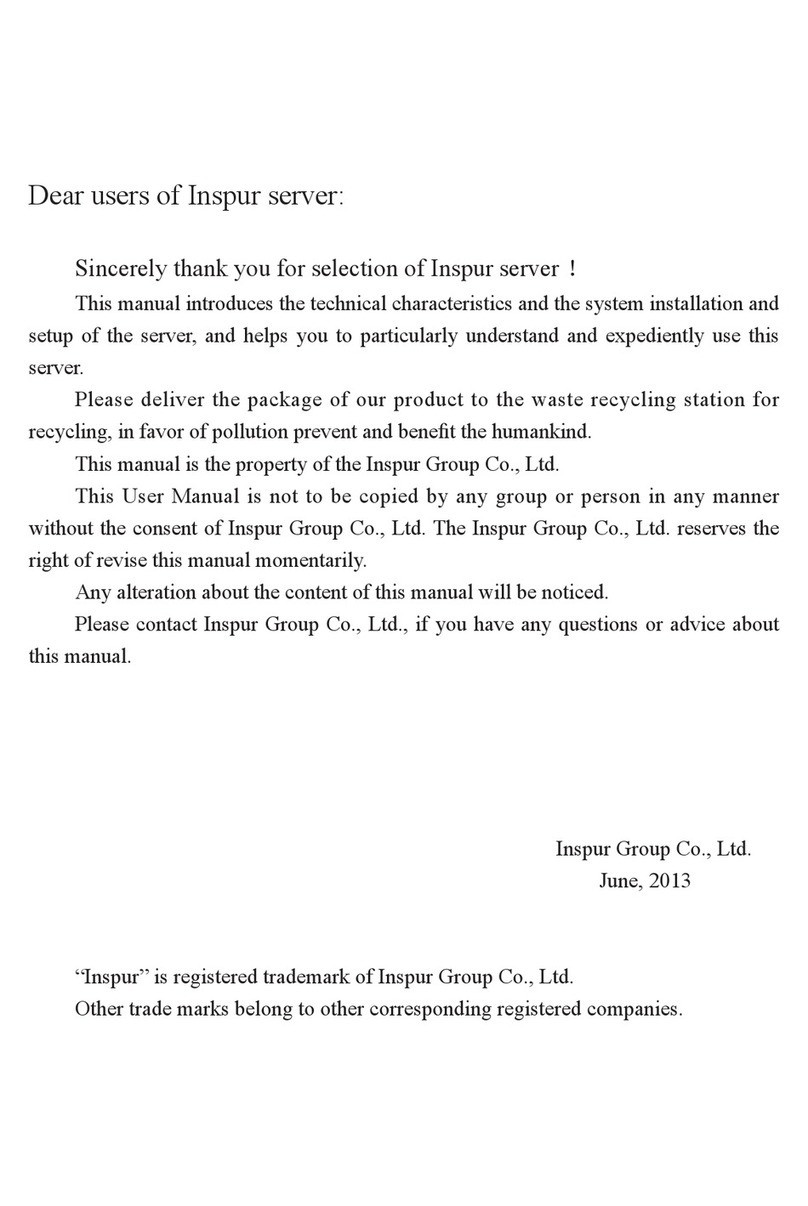
Inspur
Inspur NF5270M3 User manual

Inspur
Inspur NF8260M5 User manual

Inspur
Inspur NF5468M5 User manual

Inspur
Inspur Yingxin User manual

Inspur
Inspur NF5280M6 User manual
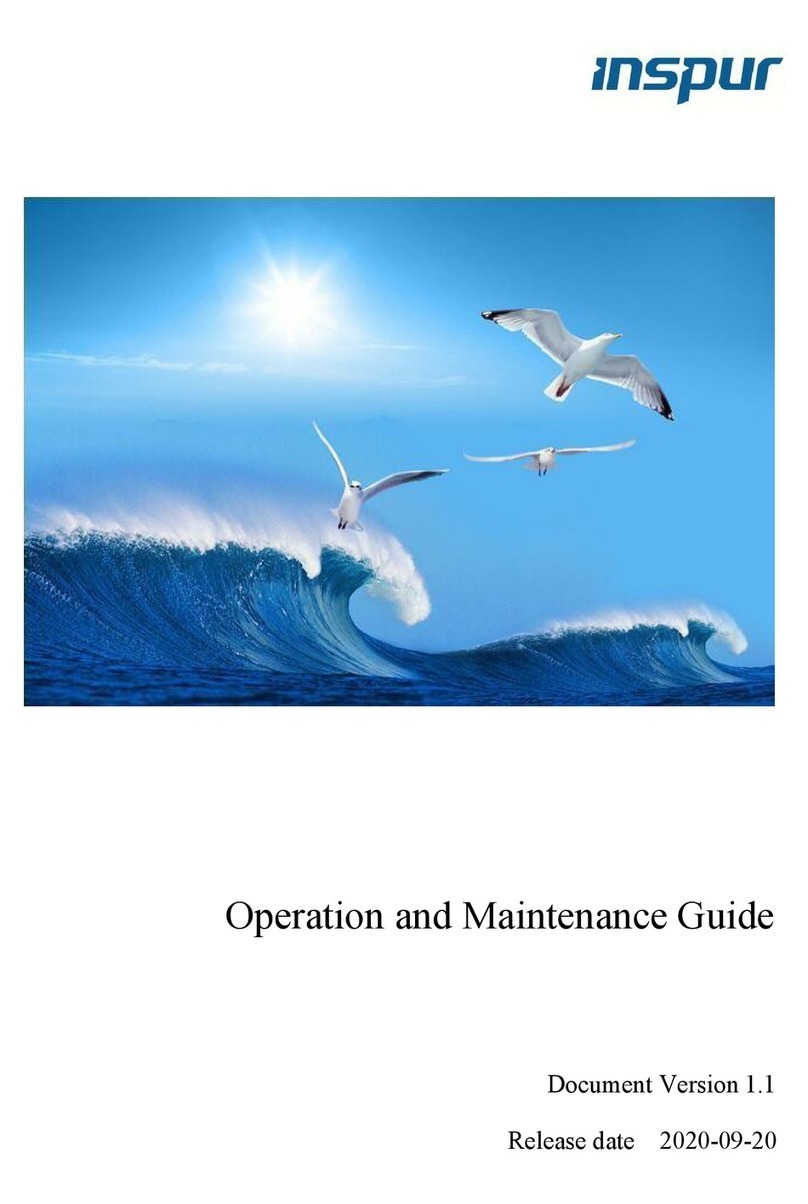
Inspur
Inspur NF8480M5 Instruction Manual

Inspur
Inspur i48M6 User manual
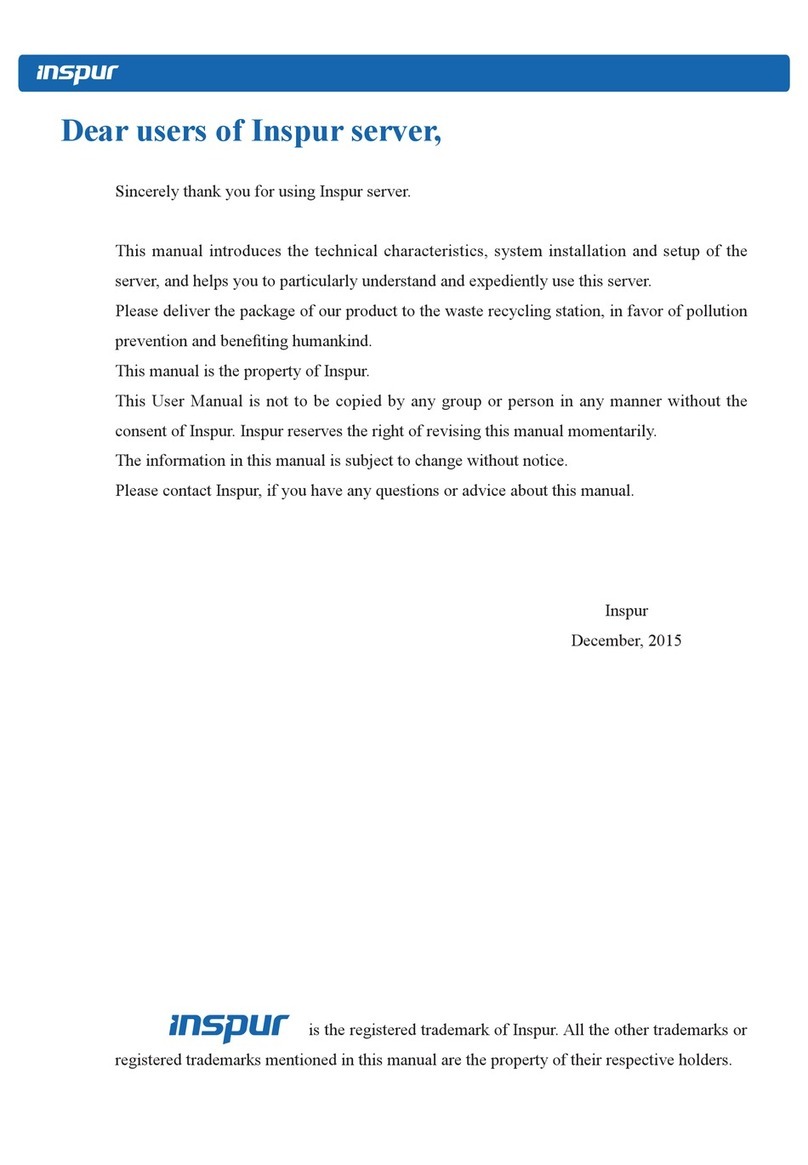
Inspur
Inspur NX5460M4 User manual
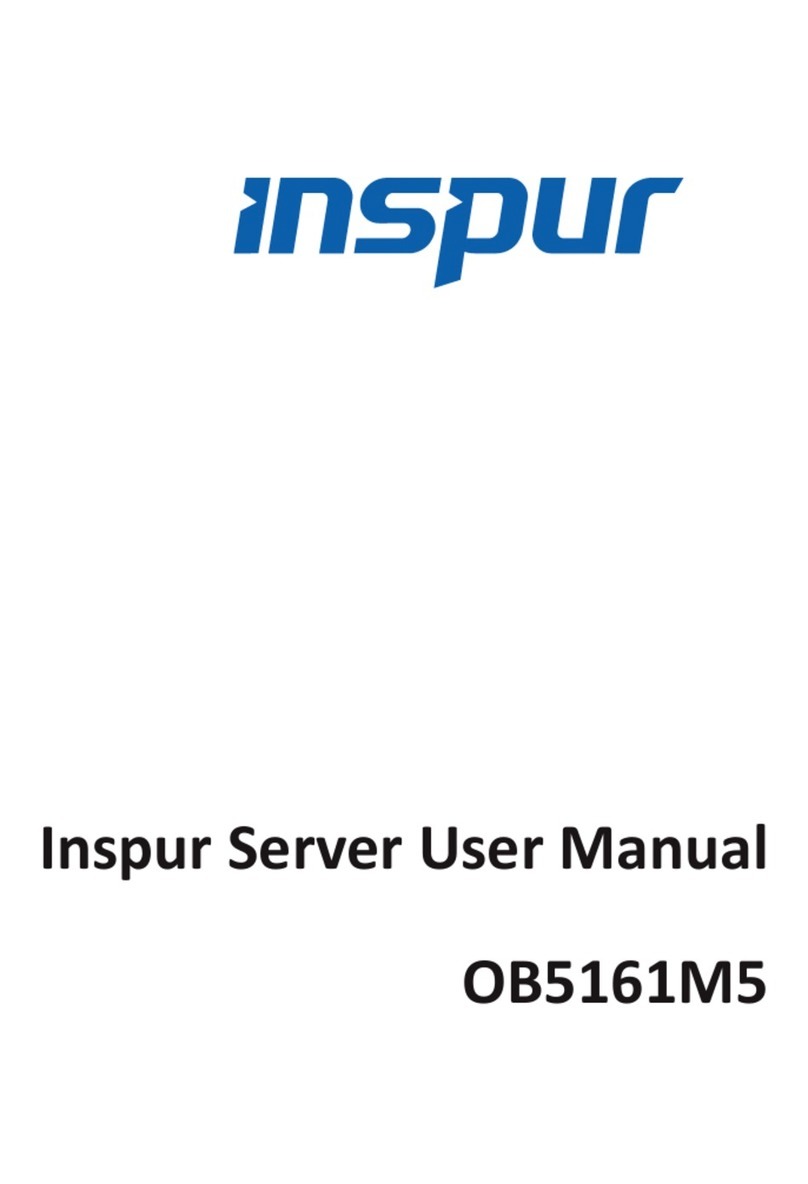
Inspur
Inspur OB5161M5 User manual

Inspur
Inspur NX8840 User manual

Inspur
Inspur TS860M5 User manual

Inspur
Inspur NF5266M5 User manual

Inspur
Inspur Yingxin User manual
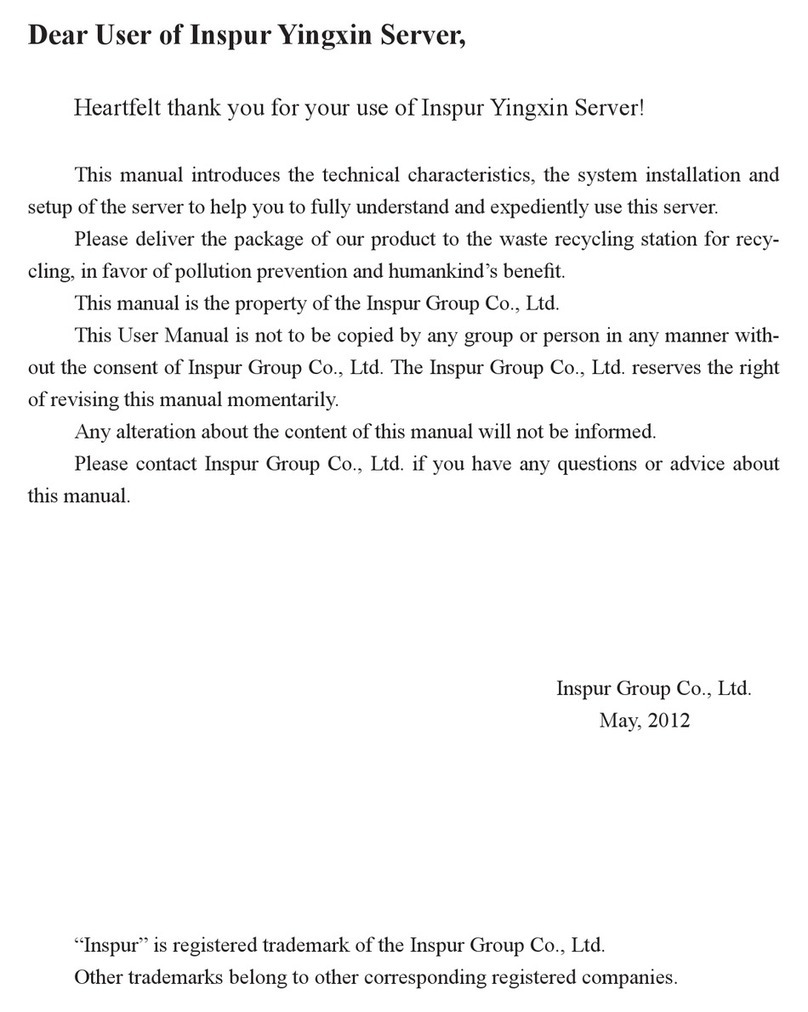
Inspur
Inspur Yingxin NX 5440 User manual

Inspur
Inspur NF5266M6 User manual
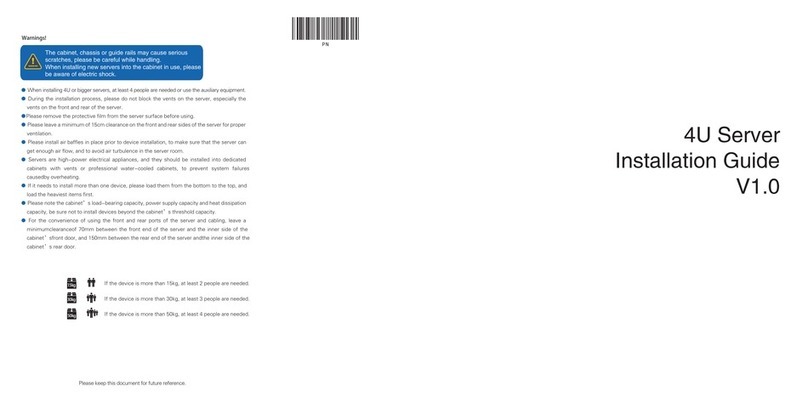
Inspur
Inspur NF5488M5 User manual
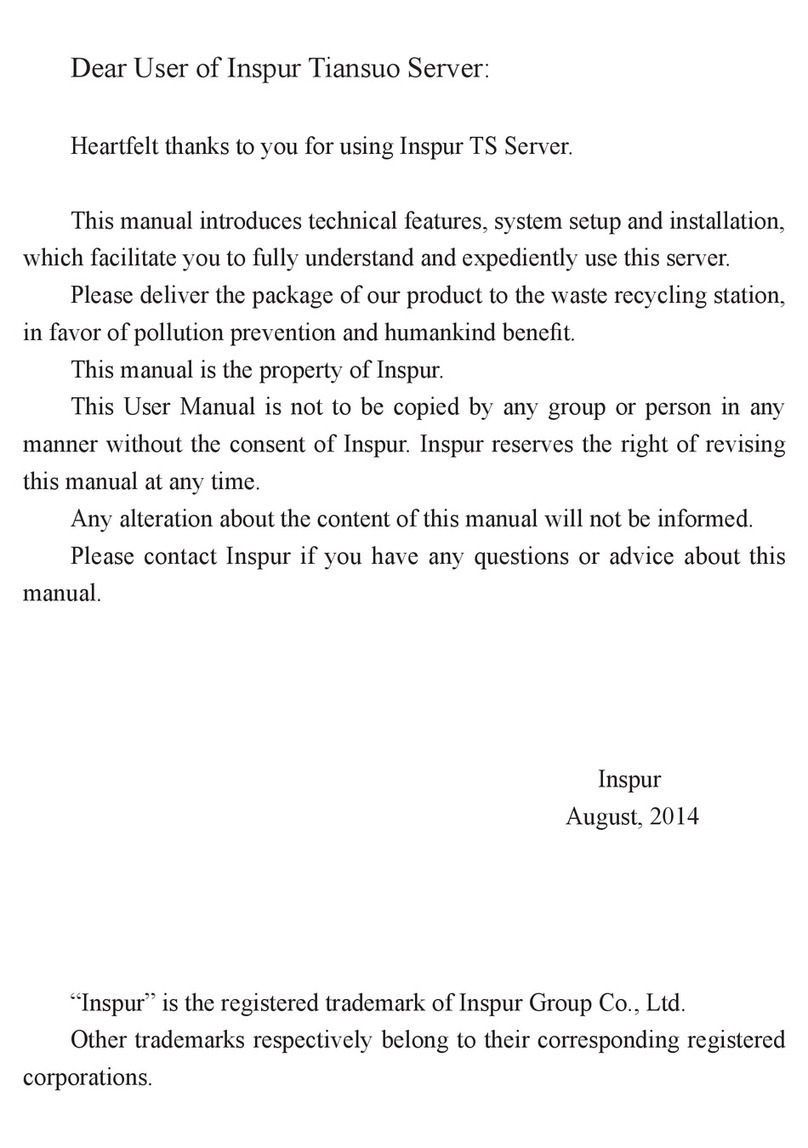
Inspur
Inspur Tiansuo TS860 User manual