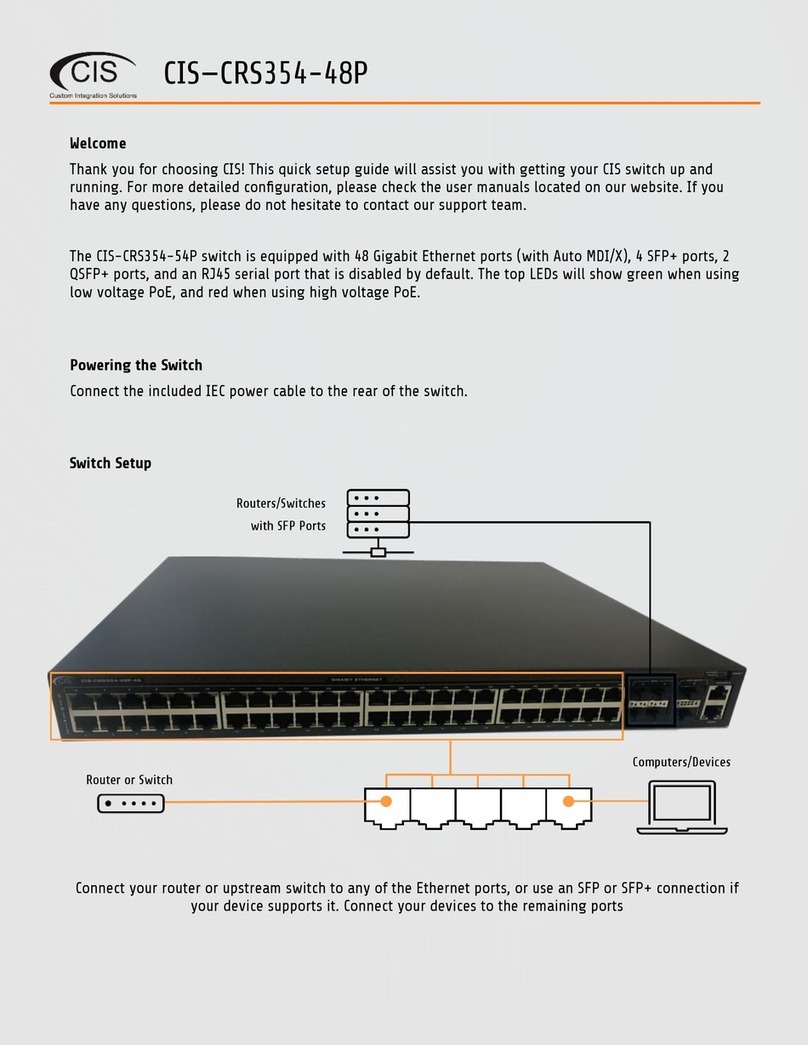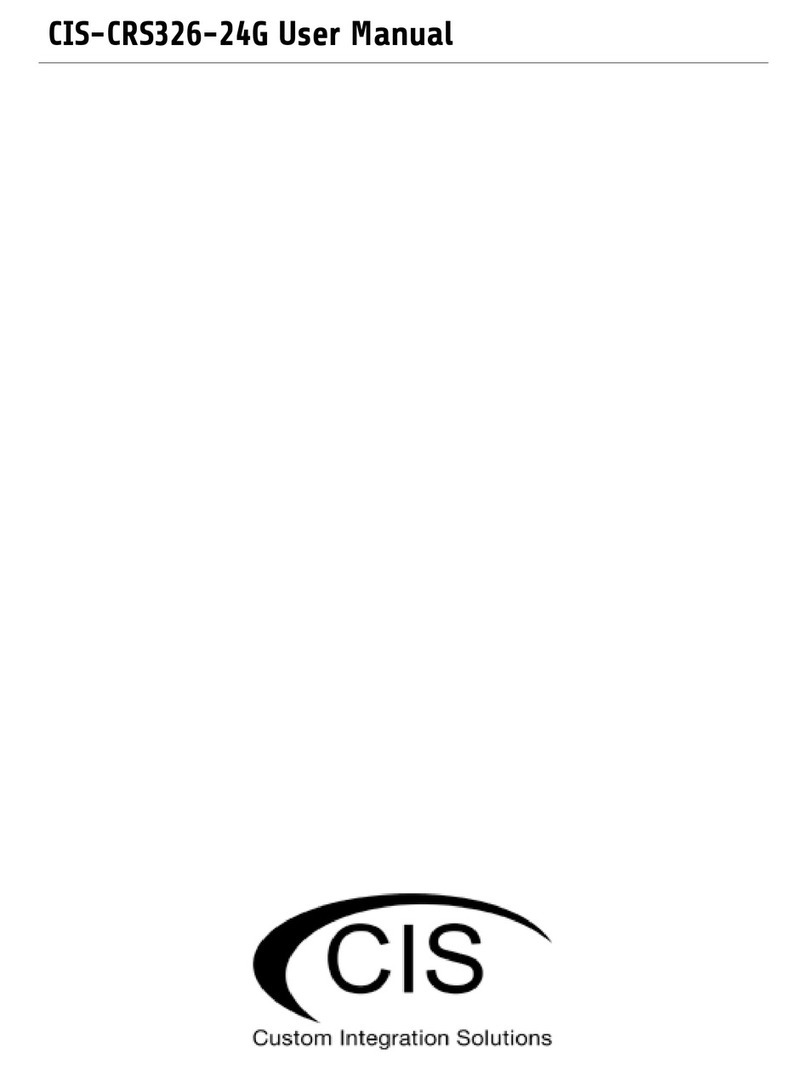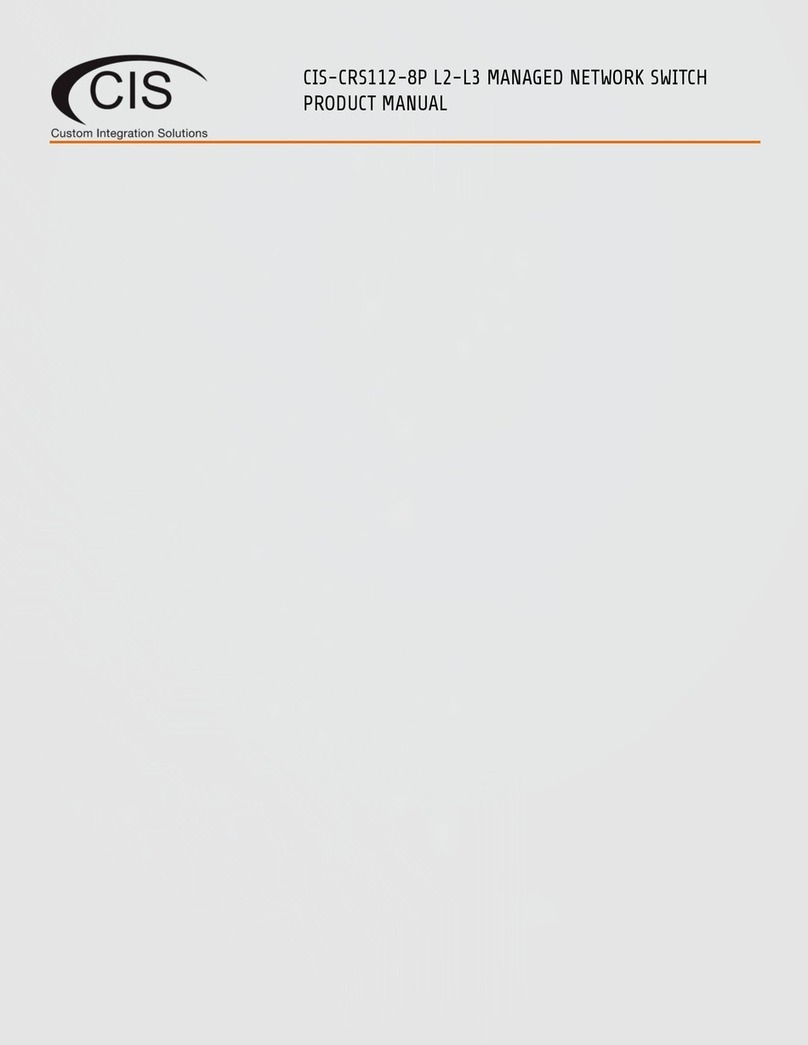Welcome to Custom Integration Solutions ...............................................................................................................4
Overview...................................................................................................................................................................4
Package Contents....................................................................................................................................................4
Power........................................................................................................................................................................4
PoE Output ...............................................................................................................................................................4
Device Details...............................................................................................................................................................5
Ports..........................................................................................................................................................................5
LED Indicators..........................................................................................................................................................5
Buttons .....................................................................................................................................................................5
Input Power Requirements ....................................................................................................................................5
Mounting Instructions.................................................................................................................................................6
Quick Setup...................................................................................................................................................................7
Setup and Accessing the Web Interface....................................................................................................................8
The Status Page.......................................................................................................................................................9
Setting the Switch’s Identity..................................................................................................................................9
Undo / Redo ...........................................................................................................................................................10
Show / Hide Passwords ........................................................................................................................................10
Rebooting the Device............................................................................................................................................10
Changing the Default Password ..........................................................................................................................11
Setting the Time Zone...........................................................................................................................................11
IP Addressing.............................................................................................................................................................12
View the Switch’s IP Addresses ...........................................................................................................................12
CIS Support.............................................................................................................................................................12
Renewing the IP Address .....................................................................................................................................13
Setting a Static IP address...................................................................................................................................14