CIS CRS112-8P User manual
Other CIS Switch manuals

CIS
CIS CRS354-48P User manual

CIS
CIS CRS328-24P User manual
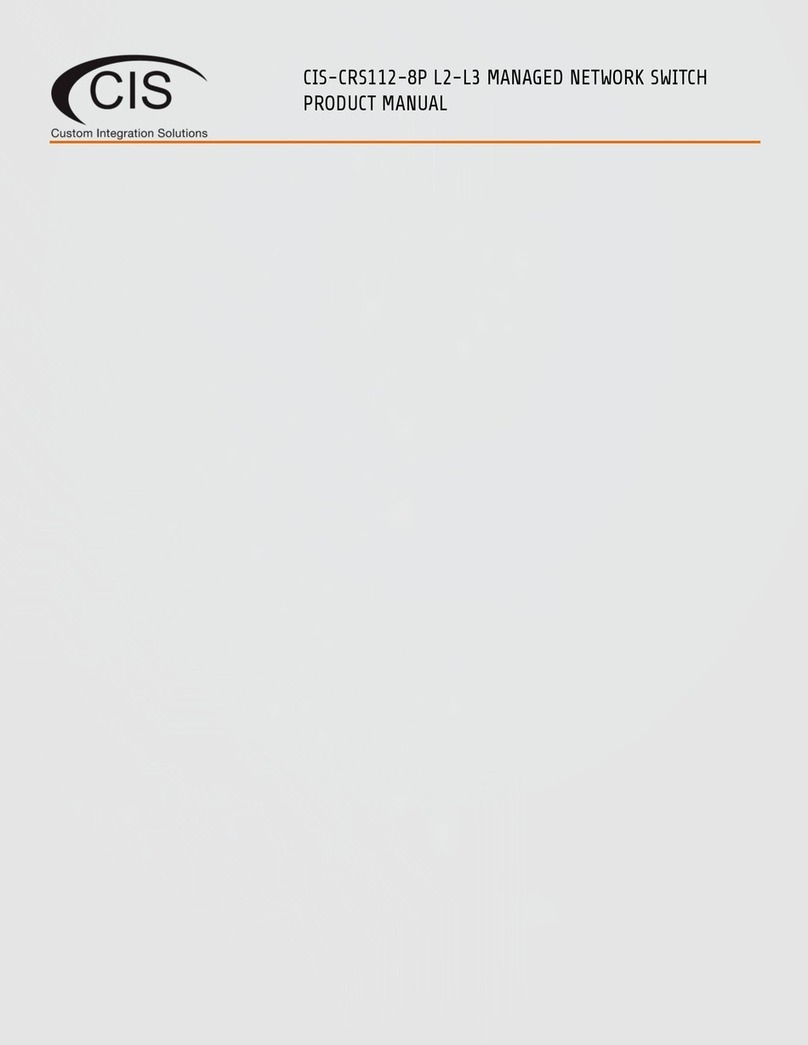
CIS
CIS CIS-CRS112-8P User manual

CIS
CIS CIS-NW-POE4 User manual

CIS
CIS CIS-CRS354-48P User manual
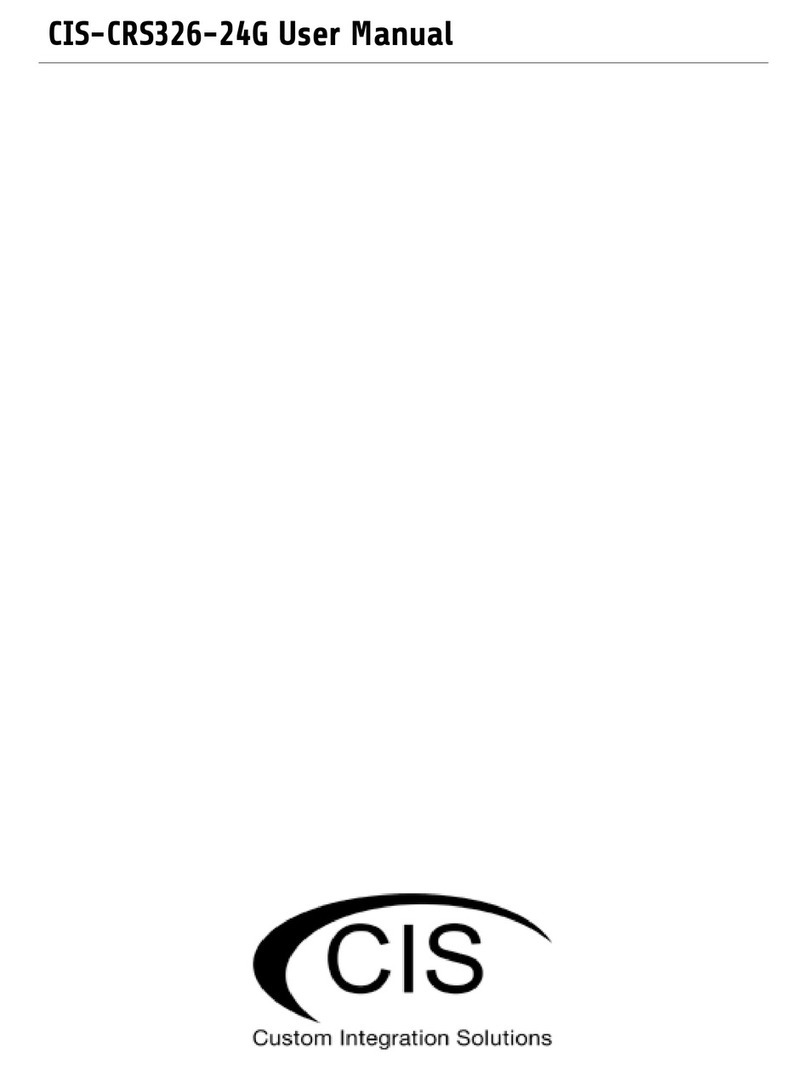
CIS
CIS CRS326-24G User manual

CIS
CIS CIS-CRS328-24P User manual
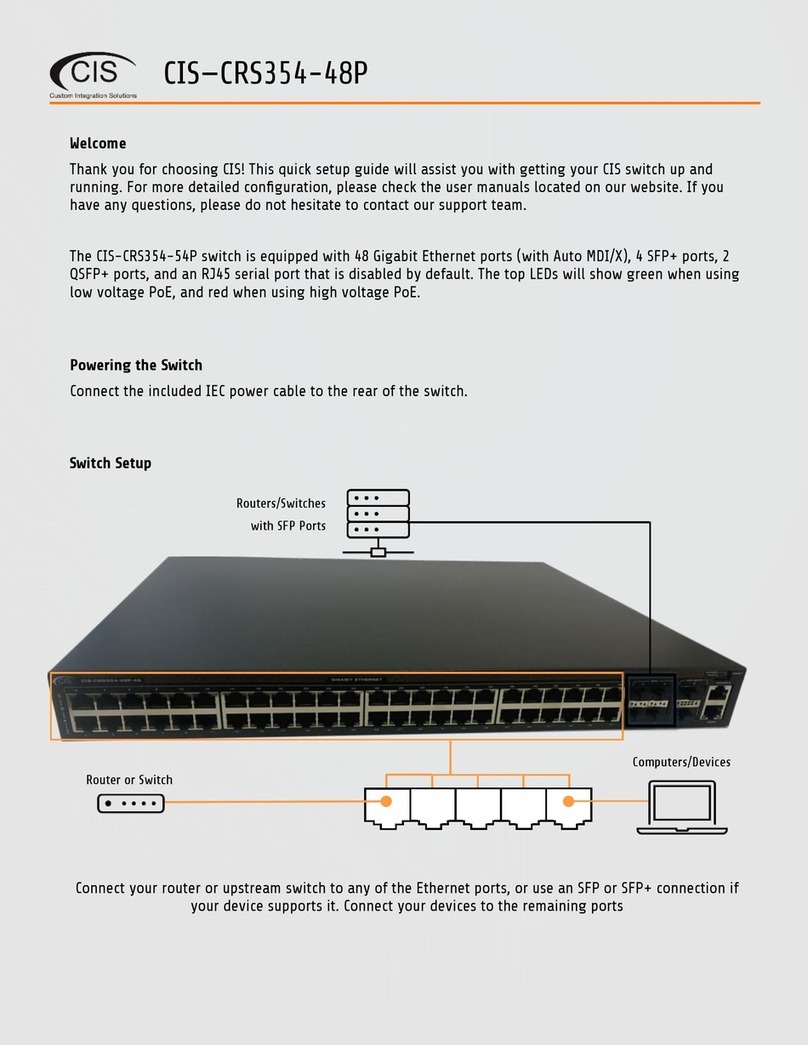
CIS
CIS CRS354-48P User manual

CIS
CIS CIS-SW-POE4 User manual

CIS
CIS CRS326-24G Service manual
Popular Switch manuals by other brands

SMC Networks
SMC Networks SMC6224M Technical specifications

Aeotec
Aeotec ZWA003-S operating manual

TRENDnet
TRENDnet TK-209i Quick installation guide

Planet
Planet FGSW-2022VHP user manual

Avocent
Avocent AutoView 2000 AV2000BC AV2000BC Installer/user guide

Moxa Technologies
Moxa Technologies PT-7728 Series user manual

Intos Electronic
Intos Electronic inLine 35392I operating instructions

Cisco
Cisco Catalyst 3560-X-24T Technical specifications

Asante
Asante IntraCore IC3648 Specifications

Siemens
Siemens SIRIUS 3SE7310-1AE Series Original operating instructions

Edge-Core
Edge-Core DCS520 quick start guide

RGBLE
RGBLE S00203 user manual















