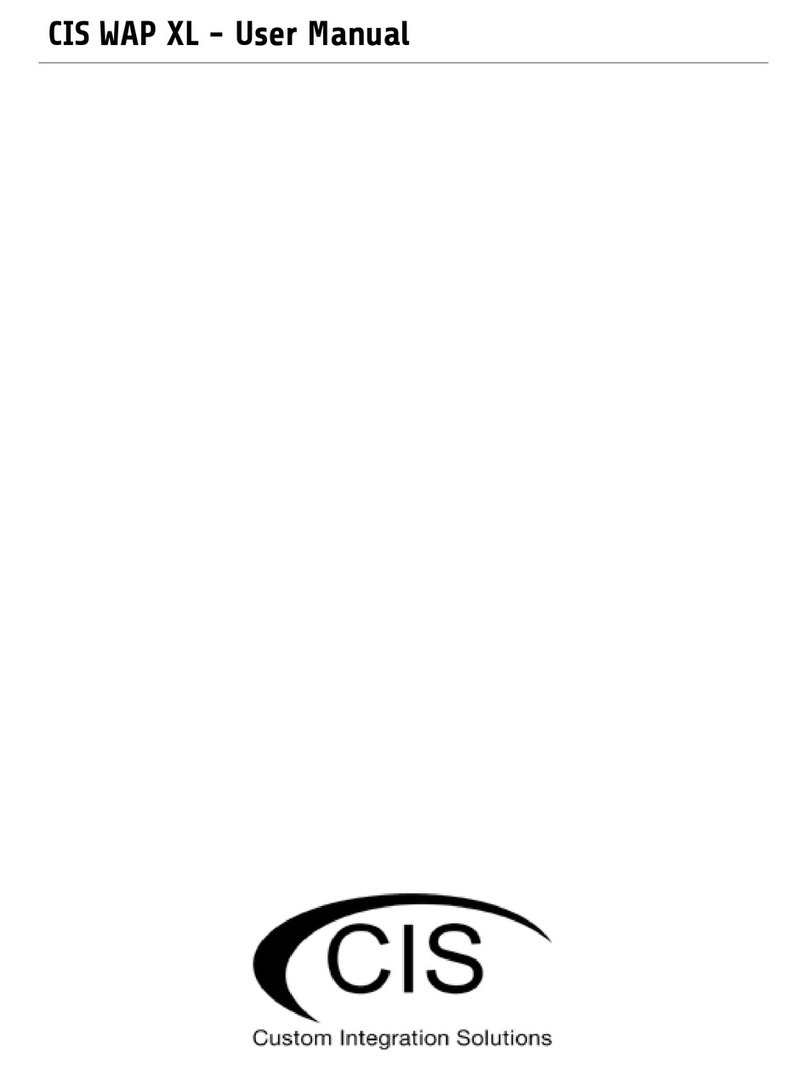CIS-WAP WIRELESS ACCESS POINT
PRODUCT MANUAL
LED indicators
• PWR—lit when the device is powered on.
• AP/CAP—Off when operating in standalone mode. Lights up when controlled
by Wireless Manager on a CIS router.
• 2 GHz—ashes when wireless activity is detected.
• ETH—ashes when activity is detected on the ethernet port.
Ports
• 1 10/100 ethernet port. Accepts passive PoE or 802.3af/at power.
• 1 Power jack. Accepts 12—57V DC
Buttons
Reset button: Hold this button during boot until the LED light starts ashing, (5 seconds) then release the button to reset to
the default CIS conguration. You can use this procedure if you have forgotten the password to access the device, or simply
wish to return the unit to its default conguration state.
4. Mounting Options
The CIS-WAP can be securely mounted on a wall, ceiling, or attached to a pole with the included cable ties.
1. Use the template (included in the box) to mark the location of the screw holes.
2. If mounting to a wall, plug the holes with the included plastic anchors. If mounting to a ceiling, you may place the
included steel plate on the other side of the surface for reinforcement.
3. Use the included screws to attach the mounting plate to the plugs (wall mount) or steel bracket (ceiling mount).
4. Pull the Ethernet cable through the breakaway tab into the CIS-WAP enclosure.
5. Attach the CIS-WAP to the mounting bracket.
6. Close the cover and lock the enclosure.