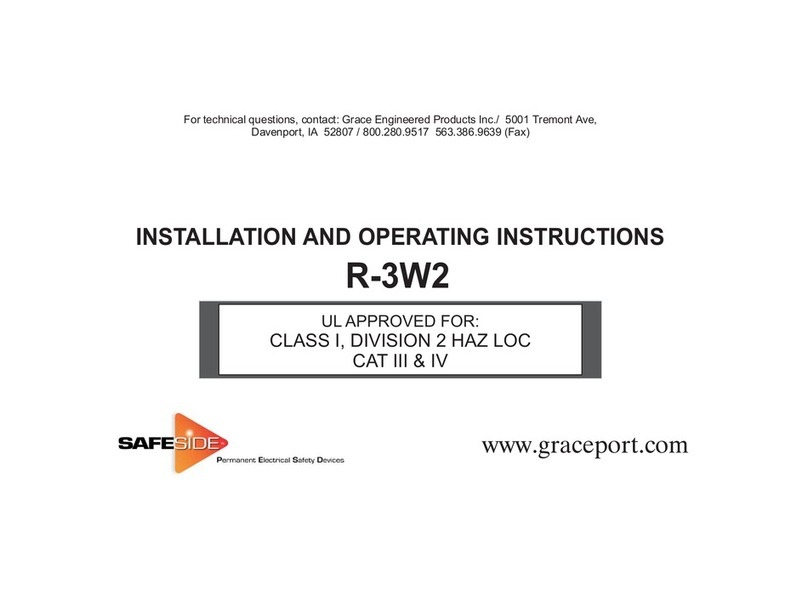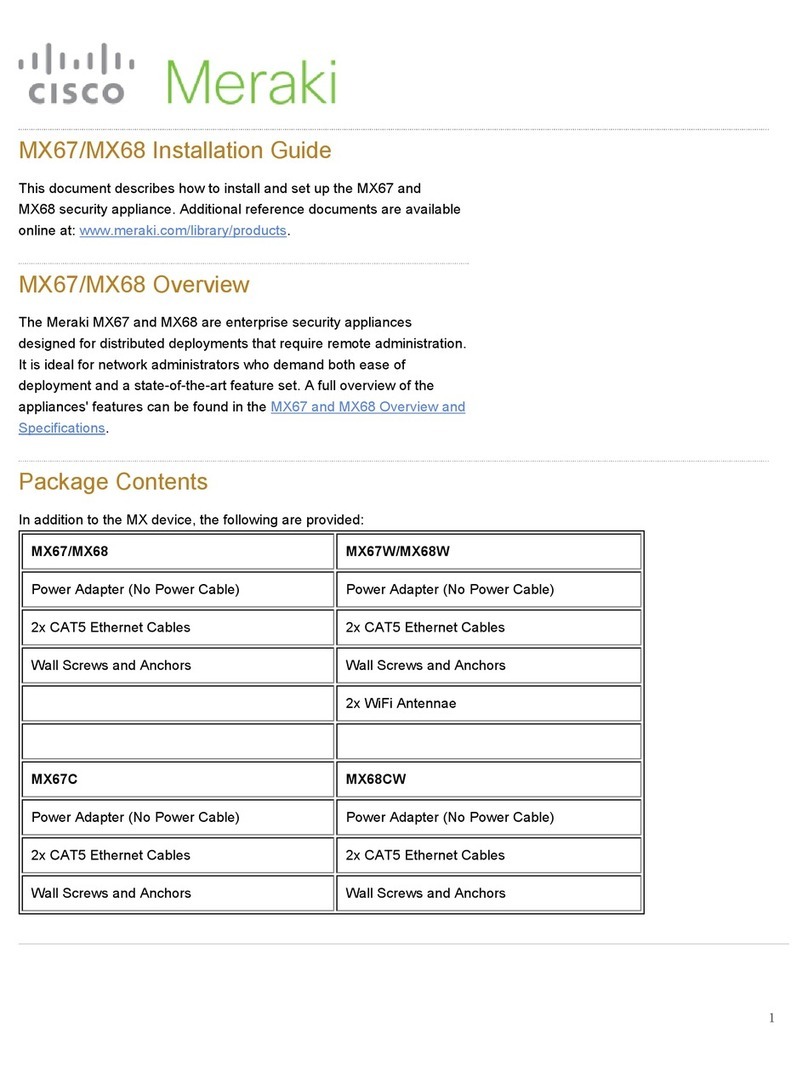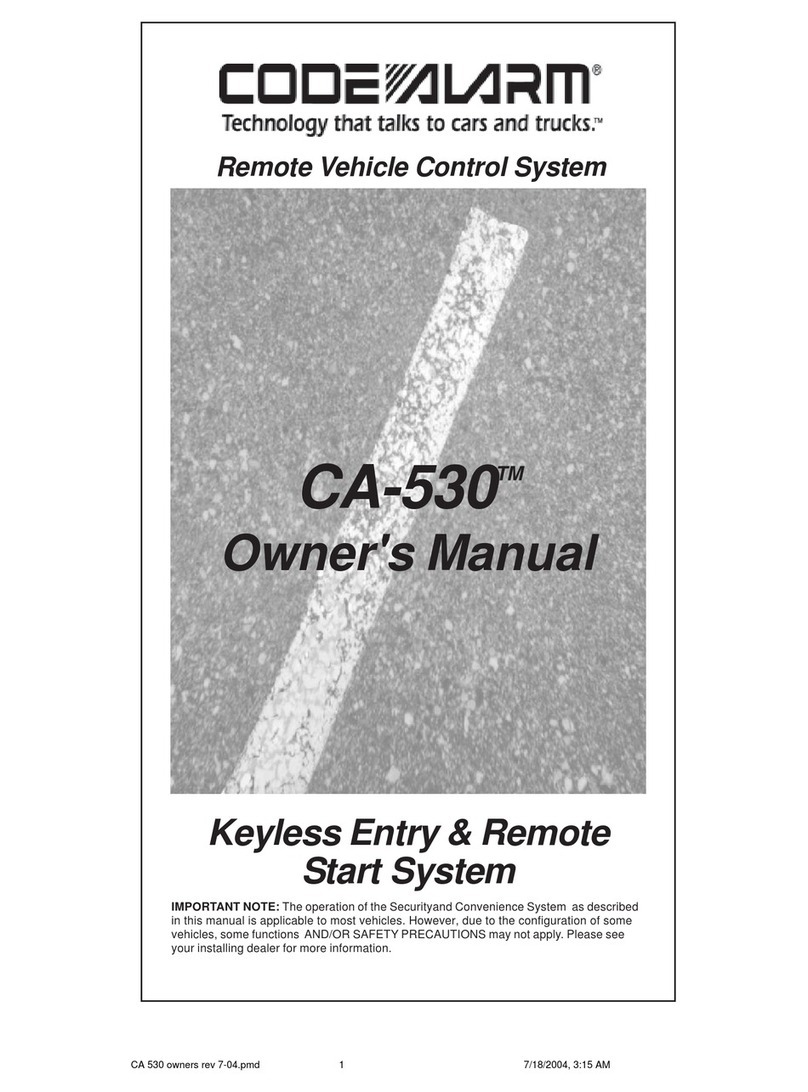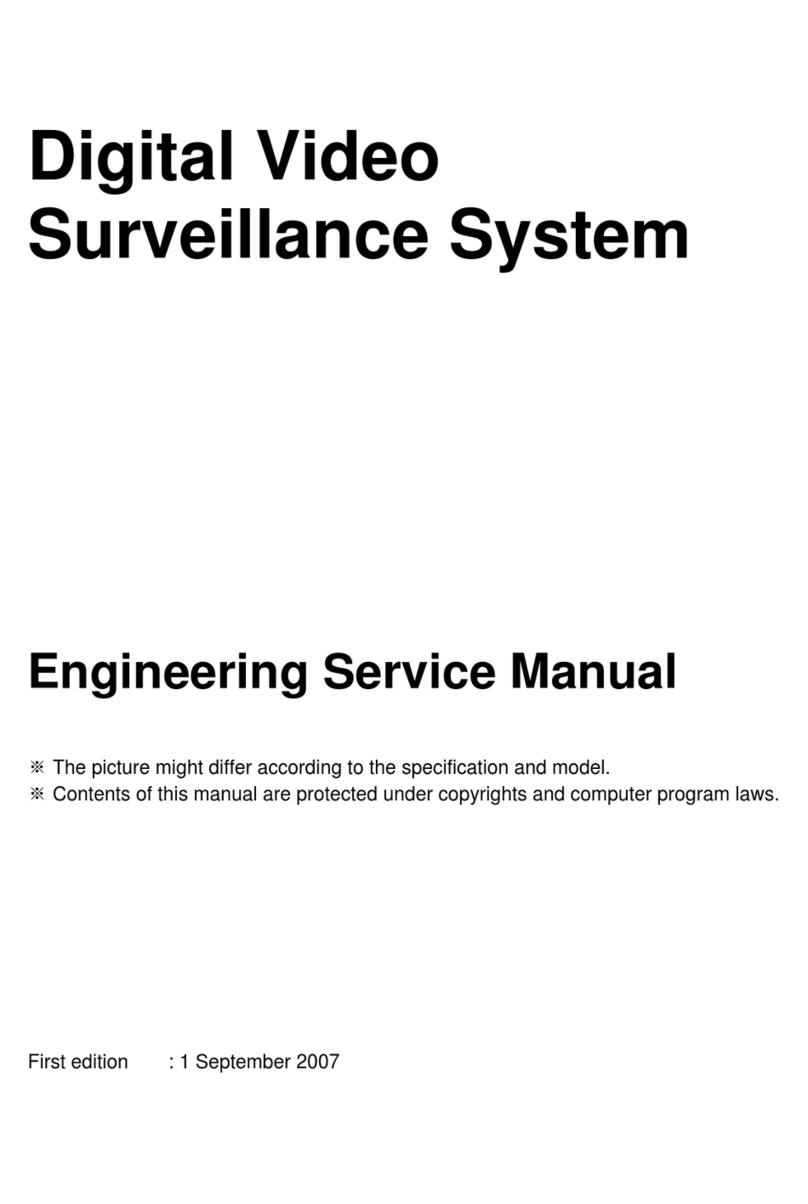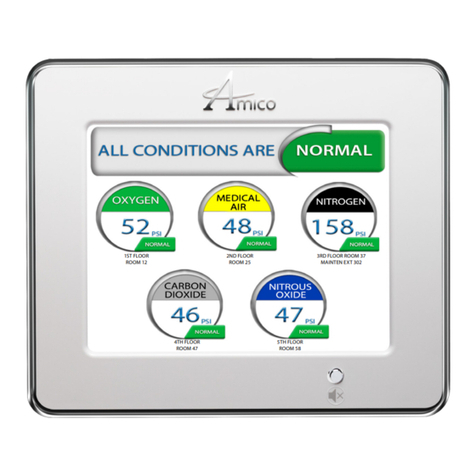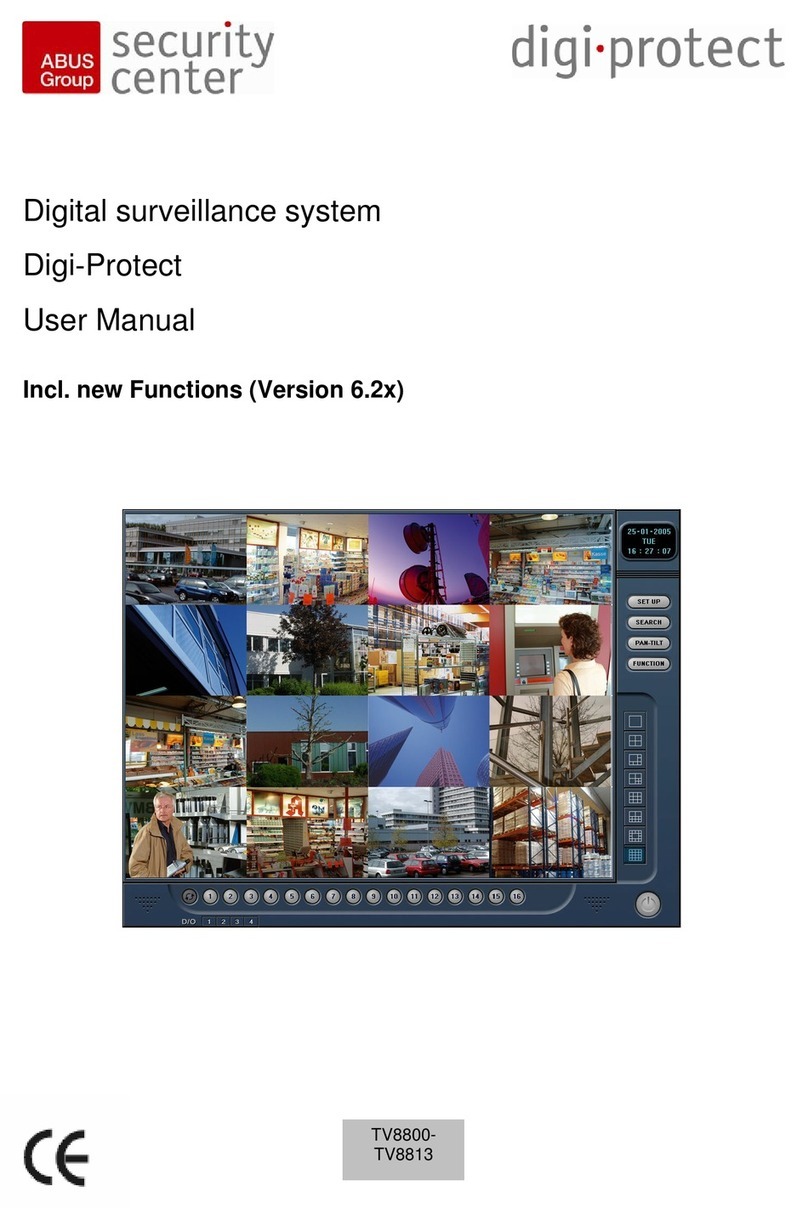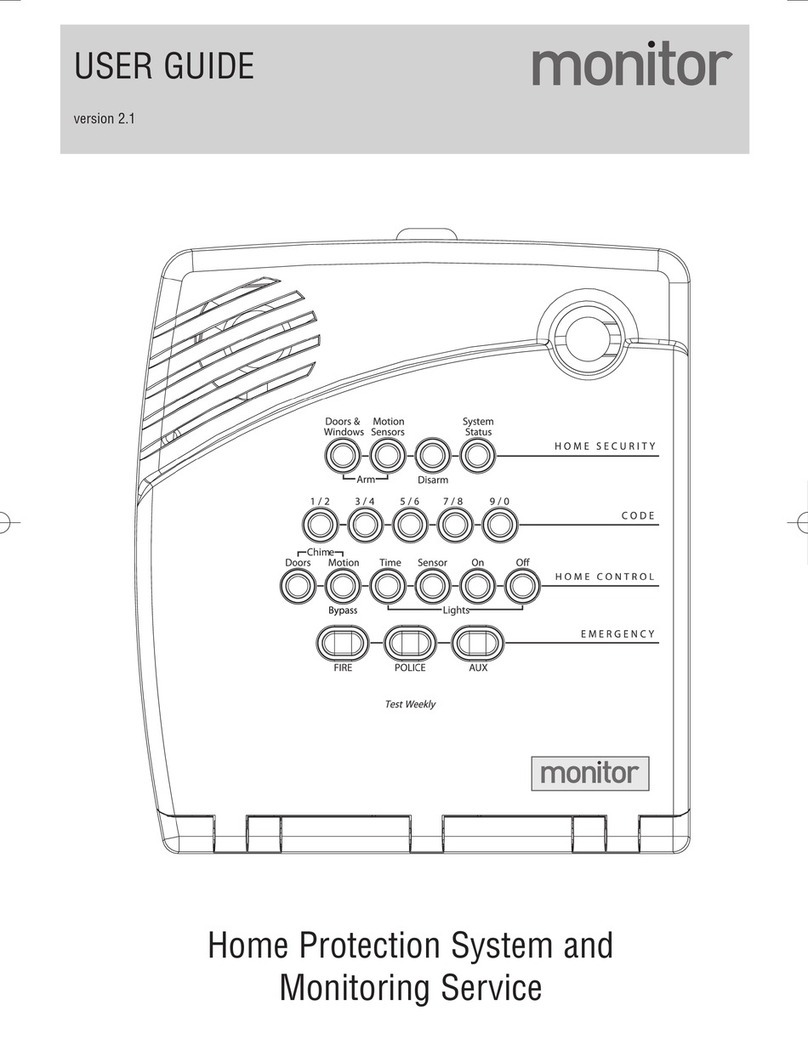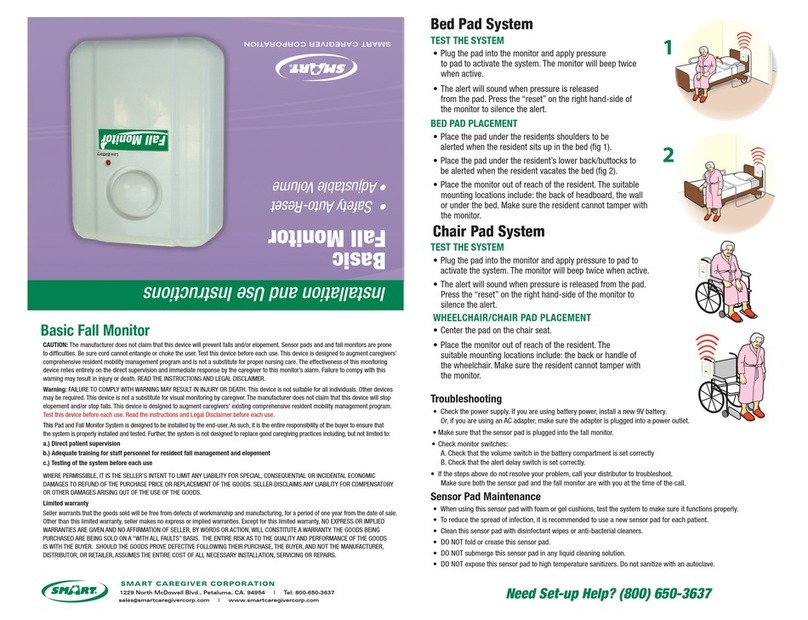Do the following to configure basic connectivity and other networking parameters:
1. Using a client machine such as a laptop, connect to one of the LAN ports of the MX.
2. Using a browser on the client machine, access the appliance's built-in web service by browsing to
http://setup.meraki.com. (You do not have to be connected to the Internet to reach this address)
3. Click Uplink configuration under the Local status tab. The default credentials use the device serial number as
the username, with a blank password field.
4. Choose Static for the IP Assignment option.
5. Enter the IP address, subnet mask, default gateway IP and DNS server information.
Setting up a DHCP IP address
By default all MX devices are configured to DHCP from upstream WAN / ISP servers. Simply plug the MX's WAN / Internet port to your upstream circuit and wait
a few minutes for the unit to negotiate a DHCP address.
Additional settings
Setting VLANs
If your WAN uplink is on a trunk port, choose VLAN tagging > Use VLAN tagging and enter the appropriate value for VLAN ID for your network.
Setting up secondary WAN interface (dual WAN)
Edit
section
The MX65W comes with two dedicated Internet ports, which are both configured through the Uplink configuration under the Local status tab.
Setting PPPoE
PPPoE authentication may be required if you are connecting MX device to a DSL circuit. You need to know your authentication option and credentials (supplied
by your ISP) in order to complete these steps.
• Choose Connection Type > PPPoE.
• Select your Authentication option.
• If you select Use authentication, enter appropriate values for Username and Password.
Web proxy settings
These settings take effect if the MX device has to fall back to using HTTP to contact the Cloud Controller. By default, web proxy is disabled. To enable web
proxy, do the following:
• Choose Web proxy > Yes.
When the WAN connection is fully enabled, Internet LED 1 will turn green.
Please note that all these settings below are accessible only via the local management console.
5