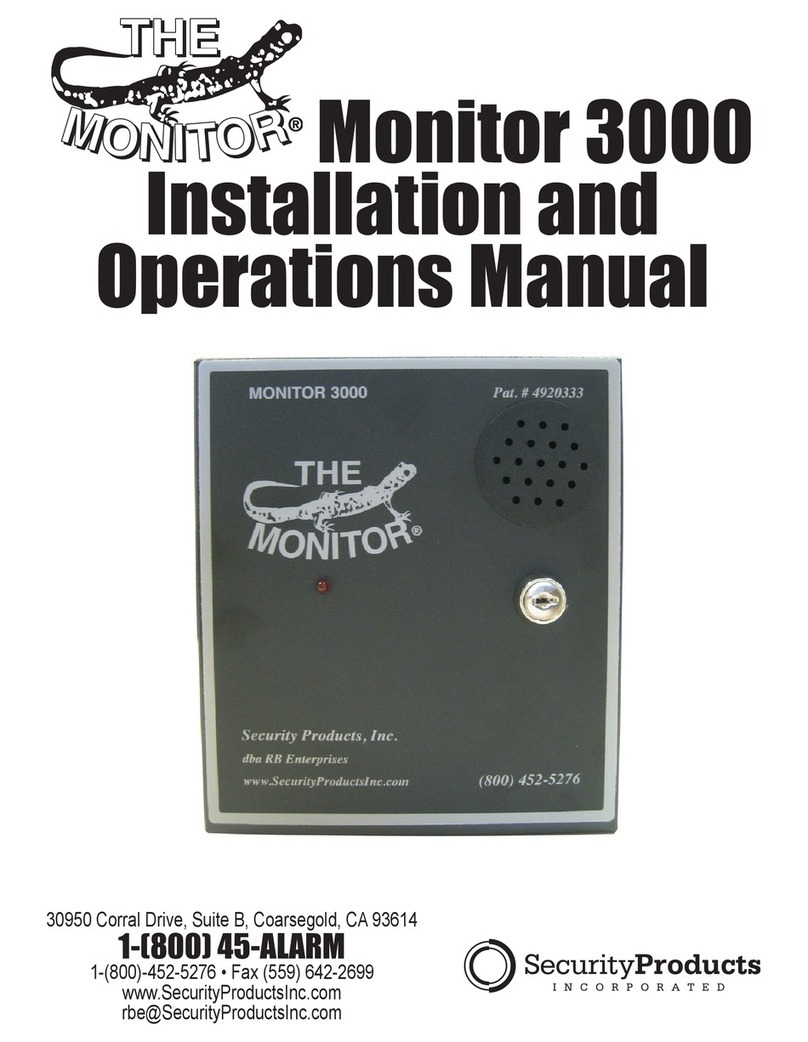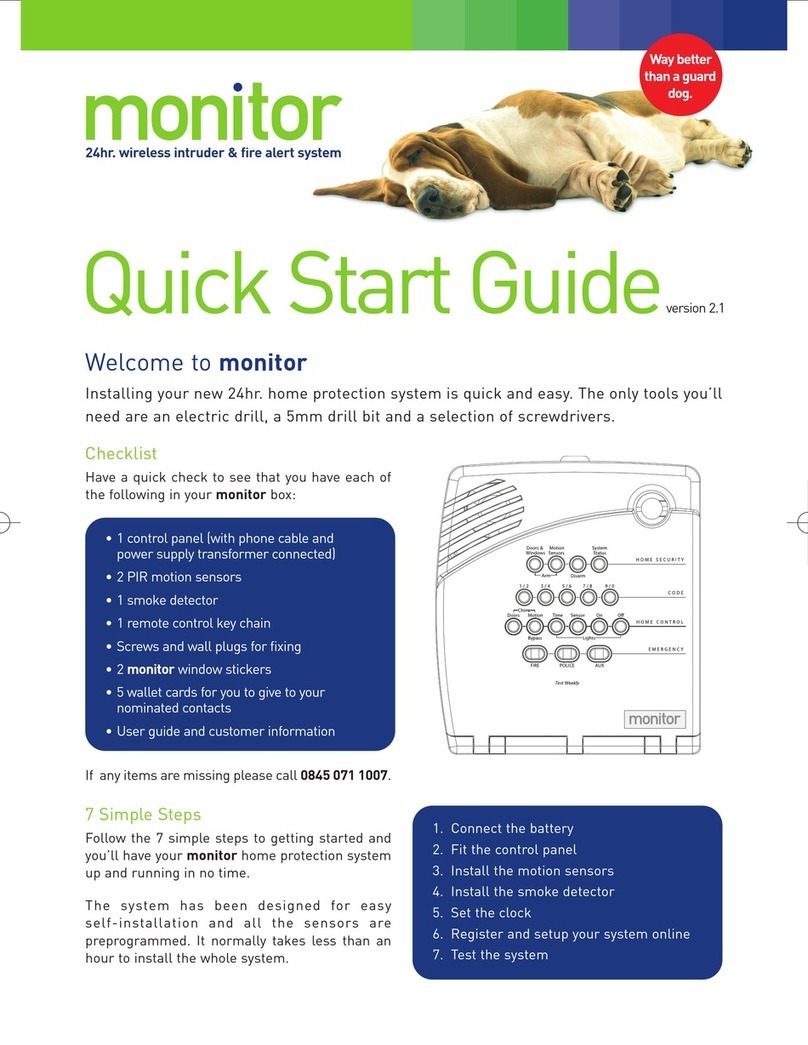3
CONTENTS PAGE NO.
Your monitor system 4
Control Panel 4
Remote Control Keychain 4
Motion Sensors 4
Smoke Detector 4
Optional Accessories 5
Using your monitor system 6
Control Panel 6
Remote Control Keychain 6
Telephone 6
Remote Handheld Touchpad 6
Control Panel - Home Security 6
Arm and Disarm your system 6
Exit and Entry Delay 7
System Status 7
Sub-disarm 7
Control Panel - Code 8
Using your Access Codes 8
Control Panel - Home Control 8
Chime function 9
Sensor Bypassing 9
Silent Exit 9
Control Panel - Emergency 9
Using your Emergency alarm buttons 9
Remote Control Keychain 10
Using your Remote Control Keychain 10
Telephone 10
Remote access dial-in function 10
Remote Handheld Touchpad 11
Using your Remote Handheld Touchpad 11
How your system communicates with you 12
Panel Voice Messages 12
Panel Beeps 12
Panel Indicator lights 13
Alarm Siren Sounds 13
monitor Alarm Notification Service 14
Contacts 14
Telephone Notification 14
Text Notification 14
Email Notification 14
Alarm Signal Notification Types 14
Notification process diagram 15
Website 15
Programming your system 16
Set the Clock 16
Set up your Access Codes 17
How to add or change an Access Code 17
How to delete an Access Code 17
Programming options 18
Option 1 – Panel Beeps 18
Option 2 – Panel Voice 18
Option 41 – Chime Voice 19
Option 42 – Speaker Level 19
Option 55 – Panel Beep Volume 20
Additional advice for locating and maintaining
your sensors 20
Motion Sensors 20
Installation Guidelines 20
Maintenance 21
Replacing Batteries 21
Smoke Detector 21
Installation Guidelines 21
Maintenance 22
Replacing Batteries 22
Troubleshooting and problem solving guide 22
Silencing Trouble Beeps 22
AC Power Failure 22
Low Battery 23
Sensor or Detector Failure 23
Sensor Low Battery 23
Failure to Communicate 23
Sensor open 23
Sensor Tampered 23
Option 50 detected 23
System Access Alarm 23
Smoke Detector problems 24
Clear System Status light 24
Testing your system 24
Walk Test of the Motion Sensors 24
Testing your sensor’s signal strength 24
Smoke Detector Smoke Test 25
Smoke Detector Sensitivity Test 25
Cancelling and preventing accidental alarms 26
Planning for emergencies 26
Alarm system limitations 26
Important codes to remember 27
Sensor numbers and locations 27
Quick reference table 28
Battery requirements 28
Your monitor warranty 29
Emergency planning 30
PAGE NO.